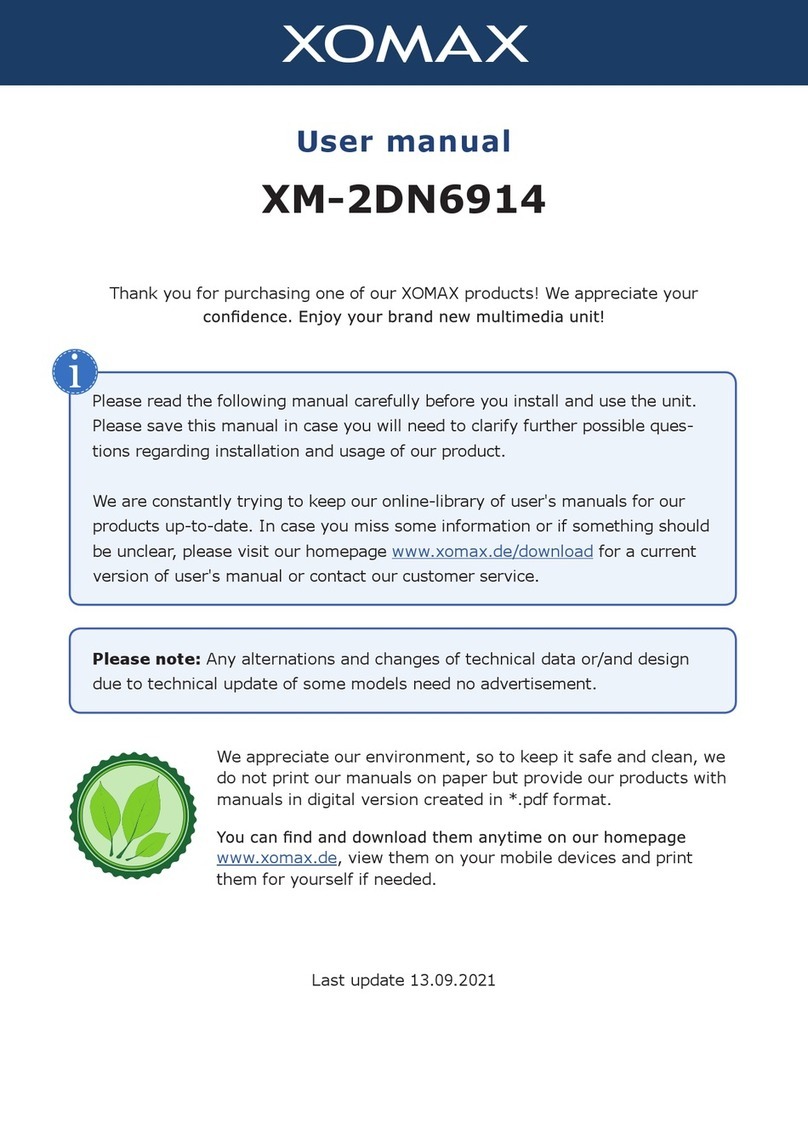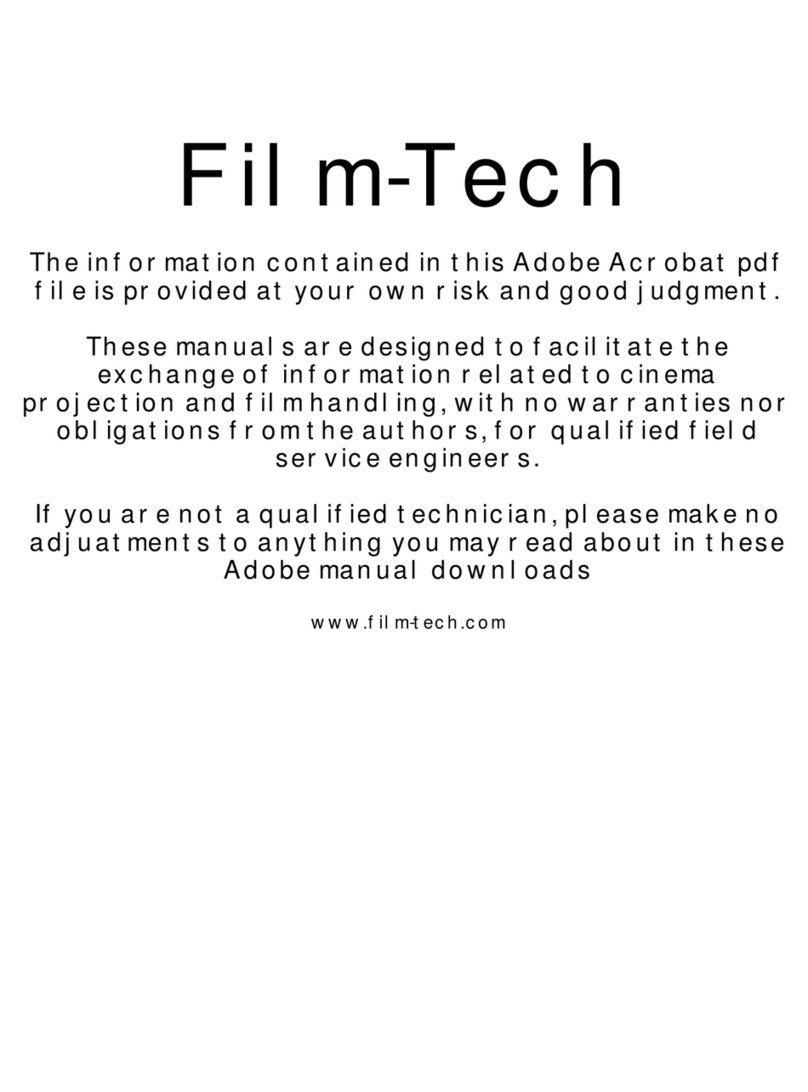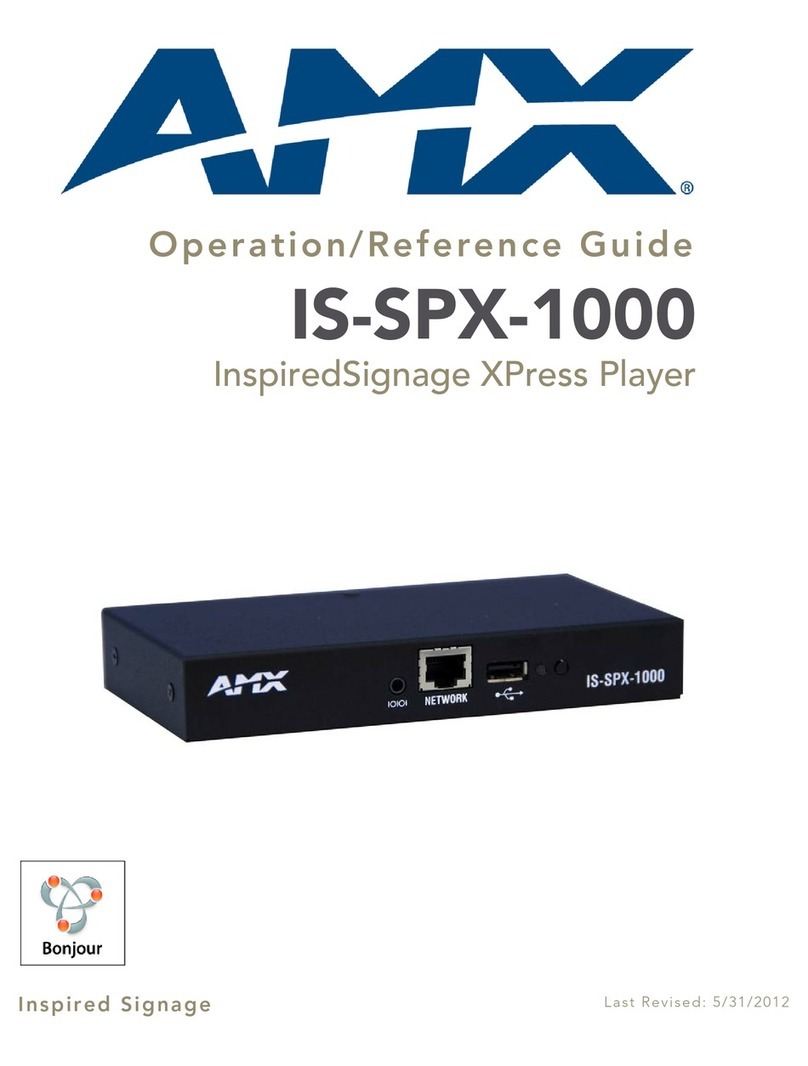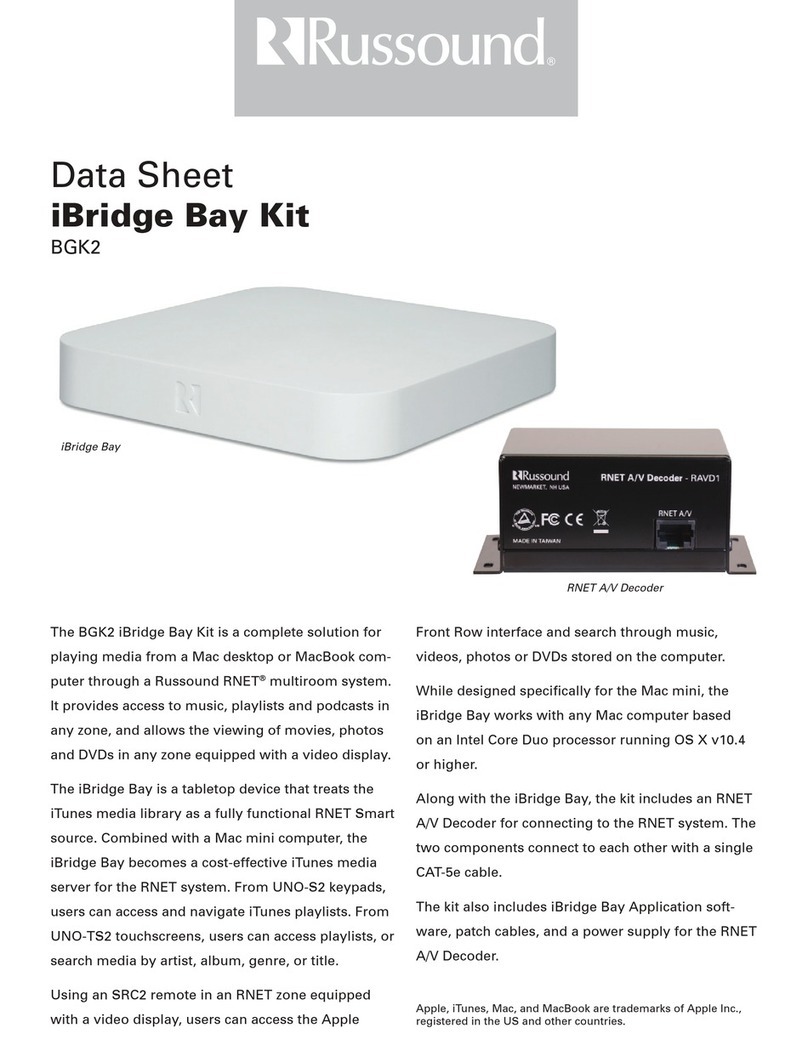Simaudio MOON 390 User manual

The performance of a lifetime
Owner’s Manual
MOON 390
Network Player /
Preamplifier
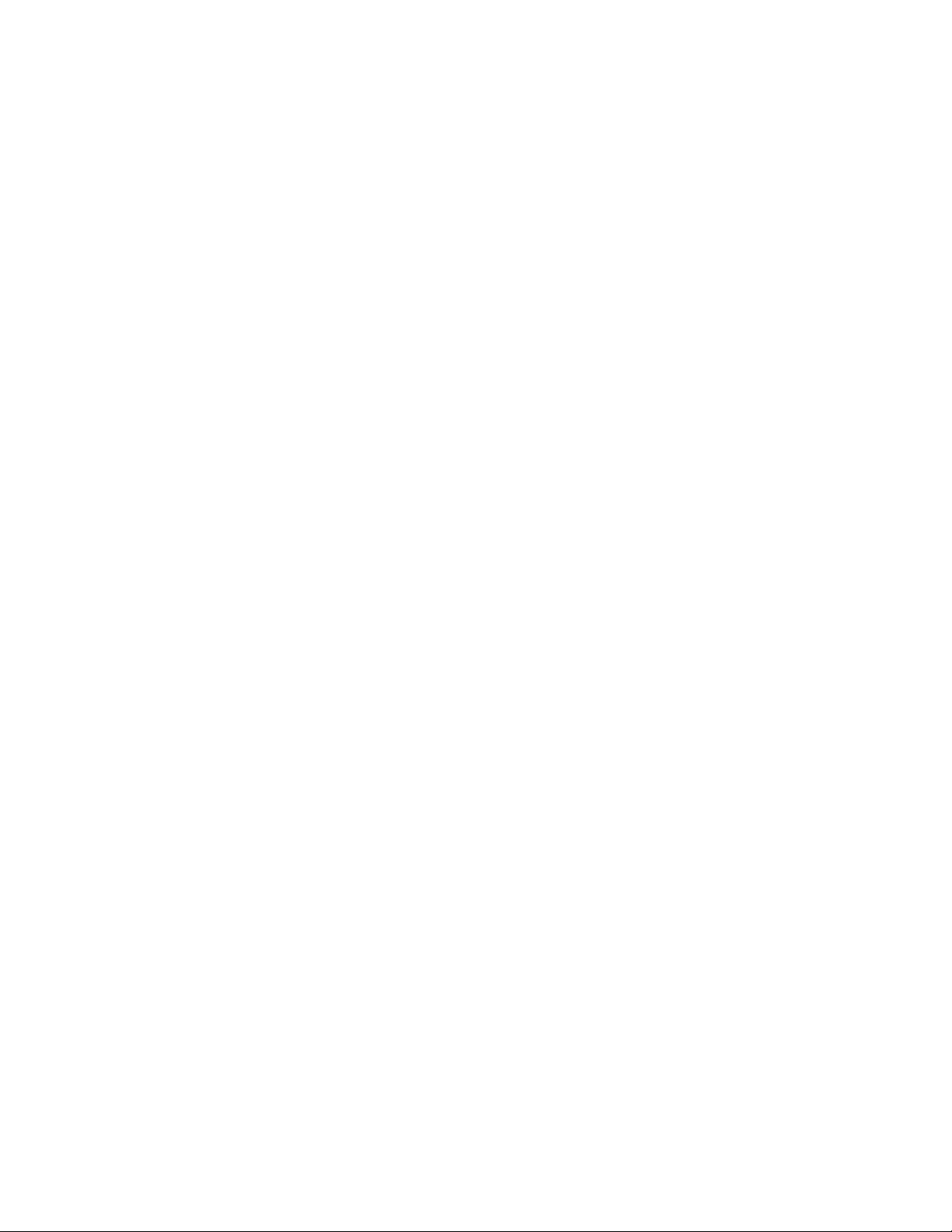
MOON by Simaudio
simaudio.com
Simaudio Ltd
1345 Newton Road, Boucherville, Québec J4B 5H2 CANADA
Date Code: 20220119
WARNING
Do not ingest the battery, Chemical Burn Hazard
The remote control supplied with this product contains a coin/button cell battery.
If the coin/button cell battery is swallowed, it can cause severe internal burns in just
2hours and can lead to death. Keep new and used batteries away from children.
If the battery compartment does not close securely, stop using the remote control
andkeep it away from children. If you think batteries might have been swallowed
orplaced inside any part of the body, seek immediate medical attention.

01
IMPORTANT SAFETY INSTRUCTIONS 02
INTRODUCTION 04
UNPACKING 06
FRONT PANEL CONTROLS 07
REAR PANEL CONNECTIONS 08
AUDIO COMPABILITY 09
SOFTWARE SETUP / SETTINGS 10
INPUTS 10
PHONO SETTINGS 10
VARIABLE OUT 11
HDMI (Optional) 11
NETWORK SETTINGS 11
MULTIROOM SETTINGS 12
BLUETOOTH 12
MOON CD SPECIAL FEATURE 12
VOLUME 12
SCREEN SAVER 13
STANDBY MODE SETTING 13
FIRMWARE 13
SIMLINKTM 14
AIRPLAY 14
SPOTIFY CONNECT 14
OPERATING THE UNIT 14
REMOTE CONTROL 15
SPECIFICATIONS 16
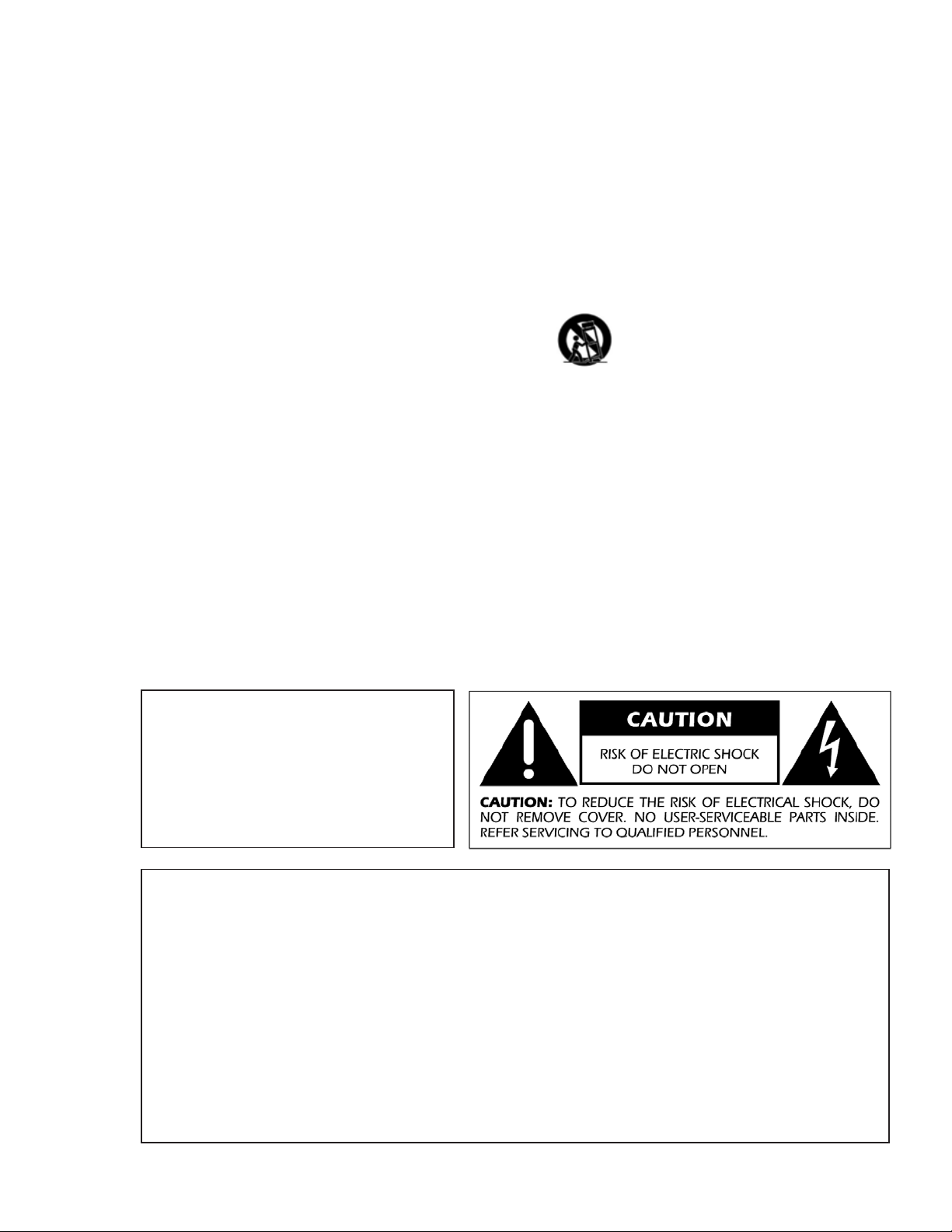
MOON by Simaudio
WARNING:
TO REDUCE THE RISK OF FIRE
ORELECTRIC SHOCK, DO NOT
EXPOSE THISAPPLIANCE TORAIN
ORMOISTURE.
1. Read these instructions.
2. Keep these instructions.
3. Heed all warnings.
4. Follow all instructions.
5. Do not use this apparatus near water.
6. Clean only with a dry cloth.
7. Do not block ventilation openings.
Installinaccordance with the manufacturer’s
instructions.
8. Do not install near any heat sources such
asradiators, heat registers, stoves or another
apparatus that produces heat.
9. Do not defeat the safety purpose ofthepolarized
or grounding type plug. Apolarized plug
hastwoblades with one wider than the other.
Agrounding-type plug has twoblades
andathirdgrounding prong. Thewide blade
orthethird prong is provided forsafety.
Iftheprovided plug does not fit into the outlet,
consult an electrician for replacement
oftheobsolete outlet.
10. Protect the power cord from being walked
onorpinched, particularly at plugs, convenience
receptacles, and the point where they exit from
theapparatus. Unplugmains cord during
transportation.
11. Only use attachments and accessories specified
bythe manufacturer.
12. Use only with the cart, stand, tripod, bracket,
ortable specified by the manufacturer or sold
withthe apparatus. When a cart
isused, usecaution when moving
thecart/apparatus combination
toavoid injury from tip over.
13. Unplug this apparatus during lightning storms
orwhen unused for long periods of time.
14. Refer all servicing to qualified service personnel.
Servicing is required whentheapparatus hasbeen
damaged inany way, such as when thepower cord
or plug has been damaged; liquid has been spilled
or objects have fallen into theapparatus;
ortheapparatus has been exposed to rain
ormoisture, does not operate normally,
orhasbeen dropped.
15. No naked flame sources, such as candles, should
be placed on the apparatus
Important Safety Instructions
FCC information for MOON 390 equipped with the Qualcomm® aptXTM audio for Bluetooth
module and MiND Music Streamer module:
This unit contains Transmitter Module FCC ID : SSSBC127-X and Transmitter Module FCC ID :
2AJYB-S810. This device complies with part 15 of the FCC Rules. Operation is subject to the following
two conditions: (1) This device may not cause harmful interference, and (2) this device must accept
anyinterference received, including interference that may cause undesired operation.
The Spotify Software is subject to third party licenses found here:
https://www.spotify.com/connect/third-party-licenses.
Apple, AirPlay, iPad, iPhone, and Siri are trademarks of Apple Inc., registered in the U.S. and other
countries. Use of the Works with Apple badge means that an accessory has been designed to work
specifically with the technology identified in the badge and has been certified by the developer to meet
Apple performance standards.
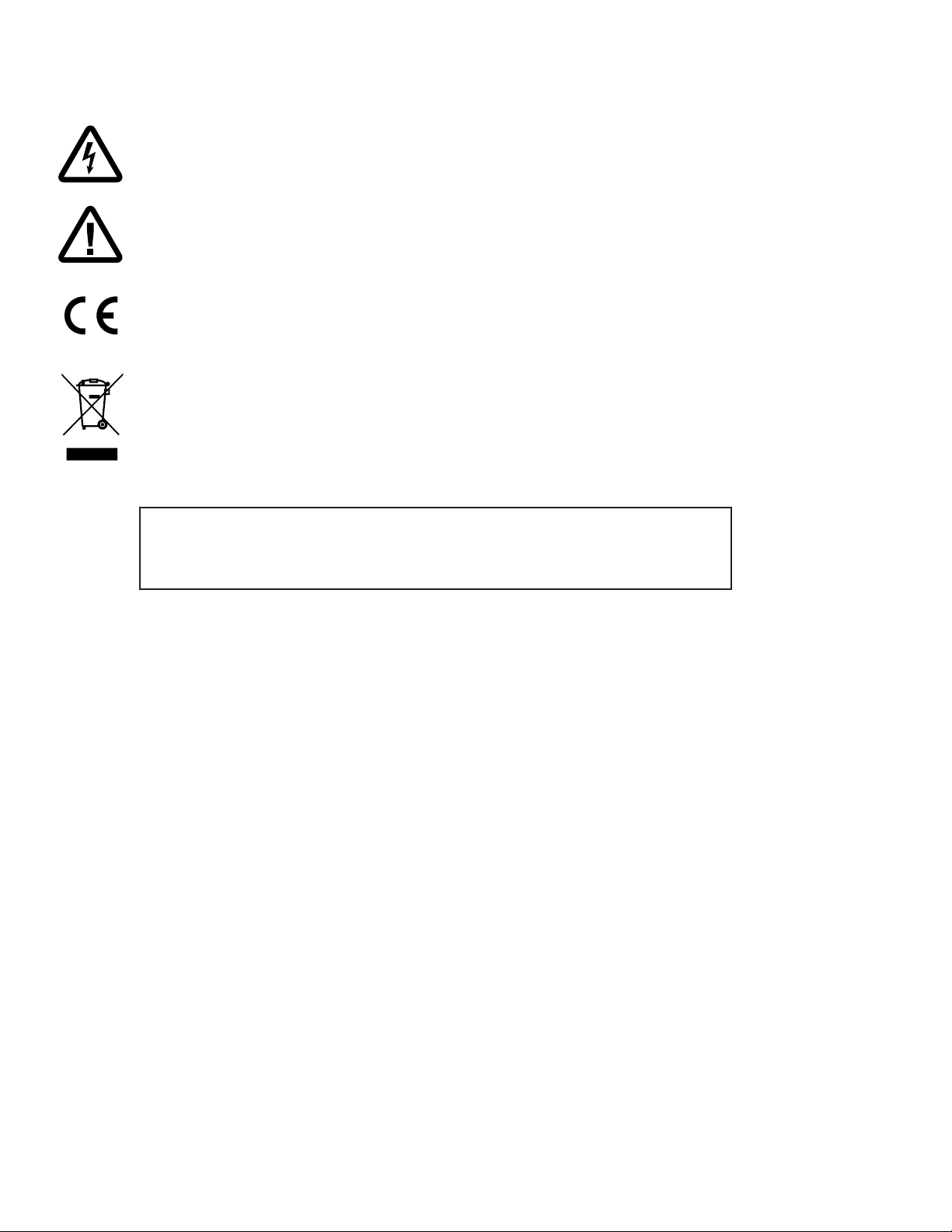
03
PLEASE READ ALL INSTRUCTIONS AND PRECAUTIONS CAREFULLY
AND COMPLETELY BEFORE OPERATING YOUR UNIT
1. ALWAYS disconnect your entire system from theAC
mains before connecting ordisconnecting
anycables, or when cleaning any component.
Tocompletely disconnect thisapparatus
fromtheAC mains, disconnect the power supply
cord plug from the AC receptacle.
2. The unit must be terminated with a three-conductor
AC mains power cord which includes an earth
ground connection. To prevent shock hazard,
allthree connections must ALWAYS be used.
Connect the unit only to an AC source ofthe proper
voltage; Both the shipping box andrear panel
serialnumber label will indicate thecorrect voltage.
Useof any other voltage willlikely damage the unit
and void the warranty
3. AC extension cords are NOT recommended foruse
with this product. The mains plug of the power
supply cord shall remain readily accessible.
4. NEVER use flammable or combustible chemicals
forcleaning audio components.
5. NEVER operate the unit with any covers removed.
There are no user-serviceable parts inside.
Anopenunit, especially if it is still connected
toanAC source, presents a potentially lethal shock
hazard. Refer all questions to authorized service
personnel only
6. NEVER wet the inside of the unit with any liquid.
Ifaliquid substance does enter your unit,
immediately disconnect it from the AC mains
andtake it to your MOON dealer for a complete
check-up.
7. NEVER spill or pour liquids directly onto theunit.
8. NEVER block air flow through ventilation slots
orheatsinks.
9. NEVER bypass any fuse.
10. NEVER replace any fuse with a value or type
otherthan those specified
11. NEVER attempt to repair the unit. If a problem
occurs contact your MOON dealer.
12. NEVER expose the unit to extremely high
or low temperatures.
13. NEVER operate the unit in an explosive
atmosphere.
14. ALWAYS keep electrical equipment out of reach
ofchildren.
15. ALWAYS unplug sensitive electronic equipment
during lightning storms.
16. WARNING: Do not expose batteries or battery
pack to excessive heat such as sunshine, or fire
orthe like.
The lightning flash with the arrowhead symbol, within an equilateral triangle, is intended to alert the user to
the presence of uninsulated “dangerous voltage” within the product’s enclosure thatmay be of sufficient
magnitude to constitute a risk of electric shock to persons.
The exclamation point within an equilateral triangle is intended to alert the user to the presence of important
operating and maintenance (servicing) instructions in the literature accompanying the appliance
Marking by the “CE” symbol (shown left) indicates compliance of this device with the EMC (Electromagnetic
Compatibility) and LVD (Low Voltage Directive) standards of the European Community
Waste from Electrical and Electronic Equipment (WEEE)
This equipment must be sent to a separate collection facility for the recovery and recycling of electrical
andelectronic waste wherever dedicated facilities exist. WEEE regulations aim to contribute to sustainable
production and consumption, addressing environmental and other issues caused by the growing number
ofdiscarded electronics. The symbol for the separate collection of electrical and electronic equipment
indicates that this product should not be discarded as unsorted waste.

MOON by Simaudio
Introduction
Thank you for having chosen the MOON 390 NetworkPlayer
/ Preamplifier as a part of your music system. Thiscomponent
has been designed to offer state-of-the-art highend
performance in an elegant package, hallmarks on which
Simaudio has made its reputation. Wehave been building
high-performance audio equipment for 40 years,
andtheknow how gained throughour cumulative experience
isanimportant reason why MOON products are so musically
satisfying.
The MOON 390 is a Roon Ready device, which means
thatitcan also be used with Roon software. As soon as
thenetwork setup (Ethernet or WiFi) is completed, theRoon
system can be used to control the unit. Formoreinformation
or any questions concerning theRoon software usage
andinstallation, please consult:
https://roonlabs.com/
MQA technology, manufactured under licence
fromMQALimited, enables playback of MQA audio files
andstreams, delivering the sound of the original master
recording. For more information on MQA, please consult:
http://www.mqa.co.uk/
This MOON 390 supports AirPlay 2 and requires iOS 11.4
orlater. AirPlay is an Apple technology to control audio
systems and speakers anywhere on your network withthetap
of an iPhone or iPad, or by asking Siri. Formore information,
please consult:
http://support.apple.com/
The performance of the MOON 390 will continue toimprove
during the first 300 hours of listening. Thisistheresult
ofa“break-in” period required forthenumerous high quality
electronic parts used throughout this unit. The information
contained inthismanual is subject to change without notice.
Themost current version of this manual is available
onourofficial website at
http://www.simaudio.com

05
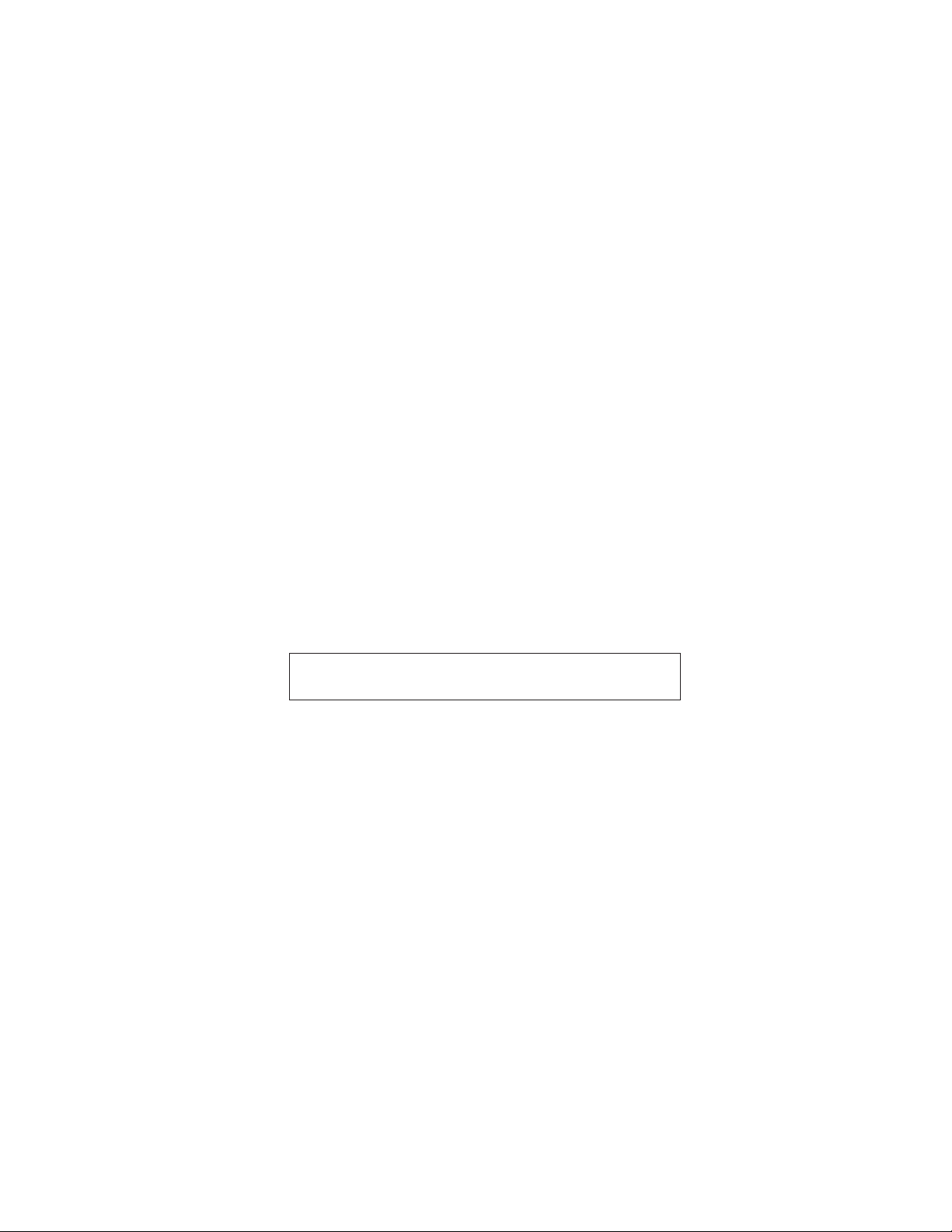
MOON by Simaudio
Unpacking
The MOON 390 should be removed from its box with care.
The following accessories should be included inside the box with your unit:
• AC power cable
• ‘CRM-3’ remote control with two ‘CR-2032’ batteries
• ‘SimLink™’ cable
• 2x Wi-Fi antenna
• Warranty and product registration information (USA and Canada only)
Please write the serial number of your unit in the space provided below for future reference.
Serial Number
Installation & Placement
The MOON 390 requires reasonable ventilation to maintain an optimum and consistent operating temperature
since it will radiate heat. Consequently, it should be placed in a location with empty space around it for proper heat
dissipation. Maintain a minimum of 4 inches of free space on each side and back and top. You should never place
another component on top of this unit nor block the vents. Air must be permitted to pass freely through. As well, it
should be placed on a solid level surface. You should avoid placing it near a heat source or inside a closed cabinet
that is not well ventilated as this could compromise its performance and reliability.
Once the unit is unpacked, inspect it thoroughly and report any damage to your dealer immediately.
We suggest that you keep all of the original packaging, storing it in a safe, dry place in case you’re required
to transport this product. The customized packaging is specially designed to protect the unit from any potential
damage during transit.

07
Front Panel Controls
Figure 1: MOON 390 Front Panel
Standby: Toggles between ON and standby mode.
Mute: Mutes the sound. To unmute, press again or
change the volume.
Display: Allows to change brightness of the display
or turn it off. There are three (3) different levels of
brightness; each press of the “Display” button scroll
through the different brightness levels.
To turn the display off, press and hold the “Display”
button for 2 seconds. When the display is turned off, it
will still come back on briefly whenever you press any
of the buttons located on the front panel or the remote
control, the display will automatically turn off again
once you are done.
To turn the display back on, simply press and hold the
“Display” button for 2 seconds.
Input: The two (2) buttons labeled “Input ”
allow you to sequentially scroll, either forward “” or
backward “” through all available inputs. The display
will show the currently selected input.
Speaker Off: Turn off all audio outputs except the one
of the headphone output jack for personal listening
with headphones.
Setup: Enters the setup menu to program the
numerous functions and settings available in this
product. See next section, entitled “Software Setup”,
that explains their usage in detail.
OK: Confirms selection made within the software
setup.
Main rotary knob: Volume control (1dB step from 0
to 30, 0.5dB steps above 30).
Once in setup mode, it allows to scroll through the
various items of the menu.
1, 2, 3: Memory preset buttons. Each allows to
memorize an internet radio station for quick retrieval,
without having to use the mobile application. To
set a preset, press and hold the memory button of
your choice while the desired internet radio station is
playing. Pressing briefly will recall the preset station
and make it play. A delay of a few second before
music starts playback is normal; it depends on the
time required to connect to the music station’s server.
Phones: Connect a pair of stereo headphones.

MOON by Simaudio
Rear Panel Connections
Figure 2: 390 Backpanel
Analog Inputs
Phono Input: The analog “PHONO” input is for
exclusive use with turntables. Default setting is
made for a typical moving magnet (MM) cartridge.
To optimize the input for your specific cartridge see
Phono setup in the section entitled “Software Setup”.
Multiples settings are available to fine tune the input for
the cartridge of the connected turntable.
Remember to connect the turntable’s grounding cable
to the grounding screw on the MOON 390’s rear panel.
A1 Input: For use with any analog source with RCA
output.
Balanced Input: For use with any analog source with
balanced XLR output.
Analog Outputs
Balanced Variable Output: Connect to balanced XLR
input of power amplifer, or powered active loudspeaker.
This is the preferred or recommended connection to
offer best sound quality.
Variable Output (RCA): To connect to RCA input of
power amplifier, or powered active loudspeaker.
Fixed Output (RCA): To connect to input of an
integrated amplifier (with its own volume control)
or any device requiring fixed, line level signal.
IR input: To connect to a powered infrared repeater
device. This is only useful if the MOON 390 is out of
sight from where the infrared remote control is typically
used.
Digital Inputs
Toslink Input: For use with source with Toslink output,
such as TV set, set top box.
SPDIF Input: For use with source with SPDIF output,
such as CD transport.
AES-EBU Input: For use with source with AES-EBU
output, such as High End CD transport.
HDMI 1, 2, 3, 4 (optional): For use with any source
with HDMI output, such as Blu-Ray player, SACD
player, set top box, video games. Note that the
MOON 390 is a 2-channel product and cannot
process multi-channel audio.
In typical setup the source configure itself for
2-channel output. With some device it might be
required to set it up specifically for PCM 2 channel
audio.
HDMI Out (Optional): Connect to a HDMI display.
Compatible with ARC (Audio Return Channel) and
CEC device. It allows the use of the TV as the source
for audio going into the MOON 390. See section
entitled “Software Setup’’ for more detail.
USB Type B: For use with computer or music servers
with player and USB output.
Windows-based computer require specific USB driver
(USB HD DSD driver) which can be downloaded from
the support section of our website :
www.simaudio.com.
Mac computer do not requires any driver.

09
USB Host: For immediate playback of files
onatemporary drive using MiND Controller
mobileapp. For the best performance and navigation
experience, files should be served over the network
using a UPnP server.
Note: Compatibility is not guaranteed with every brand
and model of USB drive, nor with every file system.
WiFi Antennas: If you plan to use the wireless music
streaming feature (between your wireless router and
the MOON 390), you must install the included Wi-Fi
antennas on the back panel by screwing them into the
socket labelled “WIFI ANT”.
Network: Ethernet connection (100Mbps) to
connect to a router. Highly recommended for best
music streaming performance (compared with WiFi
connection). The second Ethernet connection is
available to connect another device, such as NAS drive,
intelligent TV, or any other device requiring Ethernet
connection. Note: The MOON 390 do not bridge
its wireless connection to the wired connection. The
dual Ethernet connection acts as a wired LAN switch.
Communication Connections
12V Trigger: Connect to 12V trigger input of
amplifier. It allows to turn connected amplifier on
andoff following the MOON 390 status.
SimlinkTM : Connect to other MOON components
toprovide various functions such as automatic source
selection and grouped Stanby mode. Always connect
Simlink output to Simlink input. No need to close
theloop, communication between components
isbi-directionnal.
The following chart summarizes which sample rates (from decoded PCM files & DSD files) will work
on each digital input:
OPTICAL SPDIF AES/EBU USB MiND via
Ethernet
MiND via
WiFi Bluetooth HDMI
(Optional)
PCM
44.1kHz
48kHz
88.2kHz
96kHz
176.4kHz
192kHz
352.8kHz #
384kHz #
DSD
64 (2.8224MHz)
128 (5.6448MHz) #
256 (11.2896MHz) #
Audio Compatibility
The MOON 390 is capable of processing a PCM or MQA digital signal at the following sampling rates: 44.1kHz, 48kHz,
88.2kHz, 96kHz, 176.4kHz, 192kHz, 352.8kHz and 384kHz.
The MOON 390 is also capable of processing a DSD digital signal at any of the following data rates: DSD64 (2.82MHz),
DSD128 (5.64MHz) and DSD256 (11.28MHz).
Notes: # signals that might work with MiND via WiFi input, depending on your router and conditions, but is NOT
recommended as they may suffer from audible drop outs. / * ALAC file type limited to 96kHz / ** AIFF file type must be
uncompressed ONLY. / MQA is the same as PCM in the table above, without Bluetooth support.
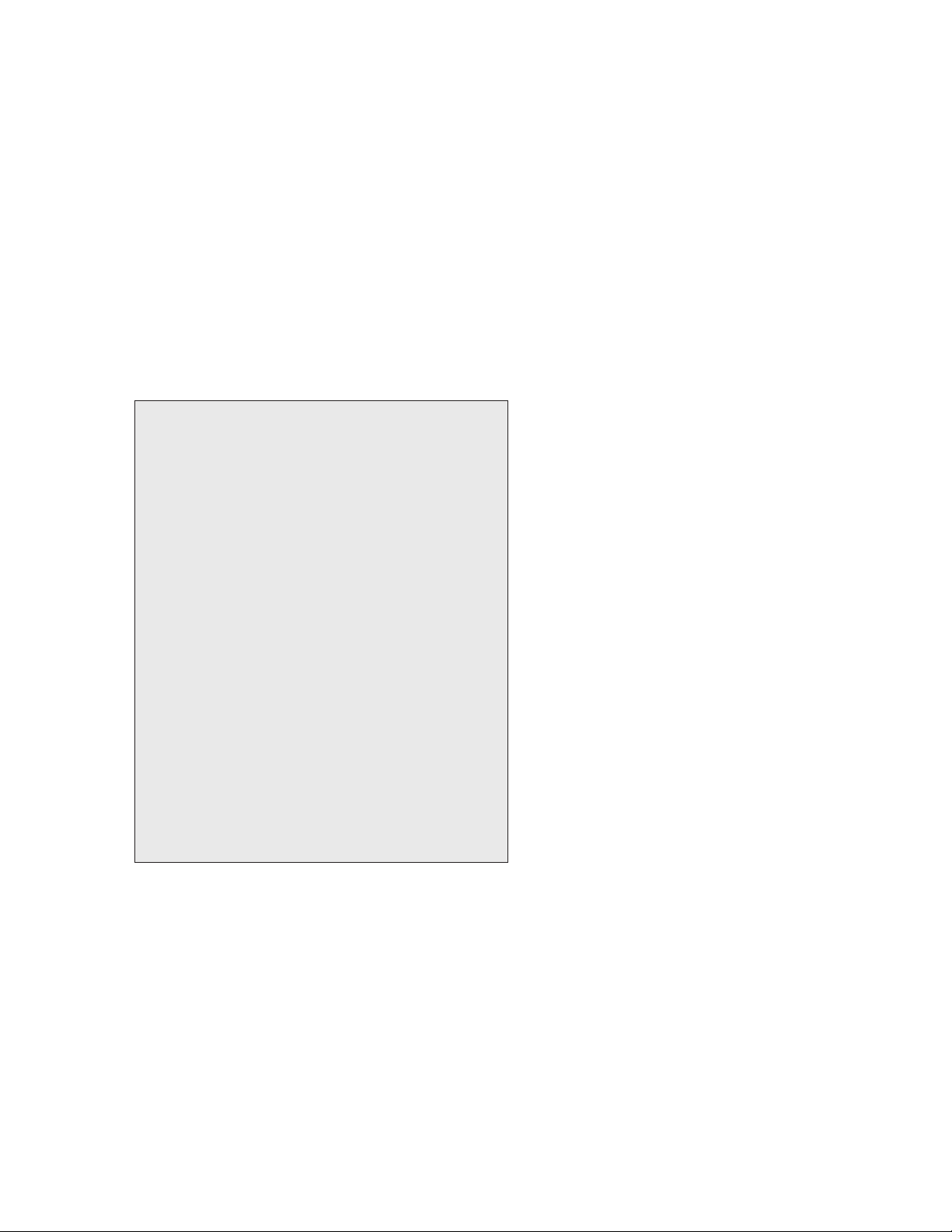
MOON by Simaudio
Software Setup
Setup Menu
The Setup menu on the MOON 390 display panel taylors
the device to meet specific needs andpreferences.
Use the menu to assign a custom label to any input (eg,
name the SPDIF input “CD”) anddisable unused inputs
for convenient remote control scrolling. The Setup also
serves toconfigure thephono input, volume control,
screen saver, andother options, as well as to reset the unit
toitsfactory default configuration. The following pages
describe these settings in greater detail.
To navigate through the Software setup Menu:
Setup button enters the menu;
Rotating knob scroll through the various items
inthemenu;
OK button confirms selection of the highlighted item
in the menu.
After making a selection, the indication ‘saved’ willappear
briefly to confirm its validity. To abort setup mode, simply
press the “Setup” button to exit.
Note: After sixty (60) seconds of no activity,
theMOON390 will automatically exit from setup mode
and “EXITING” will appear in the front panel display
window.
To edit a text string:
The two “Input ” buttons allows for cursor
movement; the rotating knob scroll through theavailable
characters.
Settings
INPUTS
To change the label of an input for a predefined one:
SETUP > INPUT > ‘Input you want to modify’ > label >
’label of your choice’
Example to name the SPDIF input CD:
SETUP > INPUT > SPDIF > label > CD
To change the label of an input for a custom one:
SETUP > INPUT > ‘Input you want to modify’ > label >
CUSTOM… > then enter the characters you want
To make gain offset of a specific input:
SETUP > INPUT > ‘Input you want to modify’ > Offset >
‘Select the offset you want’
Example to set the Optical input to have +8.0dB gain:
SETUP > INPUT > OPTICAL > Offset > +8.0dB
To make an input disabled so it does not appear when
input scrolling via input buttons:
SETUP > INPUT > ‘Input you want to modify’ > Enable >
Disabled
To set an analog input into a Home Theather bypass:
SETUP > INPUT > ‘Input you want to convert tobypass’
> HT BYPASS > HT BYPASS
Note 1: This mode remove volume control capability of
the MOON 390 on the converted input; Itisintented to
be used to connect to a source thathas its own volume
control, such as a Home Theater processor variable
output.
The system asks if you are sure before you proceed,
toavoid any bad surprise.
Note 2: Only the input Analog and the input Balanced
can be converted to Home Theater Bypassmode.
To disable the front panel blue LED:
SETUP > BLUE LED > DISABLED
To get the serial number and model info oftheunit:
SETUP > INFO
Phono Settings
To setup the phono input for specific cartridge thereis
two different way to proceed. There is a basic setup and
advanced setup.
If a basic setup is desired, simply choose between moving
magnet or moving coil based on the real cartridge used:
SETUP > INPUT > PHONO > CONFIG > BASIC >
MOVING MAG
or
SETUP > INPUT > PHONO > CONFIG > BASIC >
MOVING COIL

11
If an advanced setup is desired, then the gain, impedance,
capacitance and EQ curve can all be set manually, based
on the desired characteristics to best fit with the cartridge.
To set the gain of the phono input:
SETUP > INPUT > PHONO > CONFIG > ADVANCED>
GAIN > ‘choose the desired gain from the list’
To set the input impedance of the phono input:
SETUP > INPUT > PHONO > CONFIG > ADVANCED>
IMPEDANCE > ‘choose the desired value from the list’
To set the input capacitance of the phono input:
SETUP > INPUT > PHONO > CONFIG > ADVANCED>
CAPACITANCE > ‘choose the desired value from the list’
To set the desired EQ Curve:
SETUP > INPUT > PHONO > CONFIG > ADVANCED>
EQ CURVE > ‘choose the desired curve’.
Note: RIAA is the standard EQ curve for the vast majority
of LP records. IEC curve is the equivalent of RIAA with
anadded anti-rumble feature, useful when significant
unmusical bass resonances appear within the system.
VARIABLE OUT
There are three pairs of analog outputs located ontherear
panel of the 390. By default, there are twosets (XLR and
RCA) of variable-volume outputs and onepair (RCA) of
fixed-volume outputs. To convert alltheoutputs to fixed
outputs:
SETUP > VARIABLE OUT > FIXED
Caution! The fixed volume level will be relatively high.
Before setting the 390 analog outputs to ‘fixed’, lower the
volume of the preamp or integrated amp to which the
390 is connected.
Selecting ‘Spk Off’ to use headphones will temporarily
reenable volume control for the Phones output.
Note: Volume commands are transmitted to the 390
when its volume control is enabled. When its output
volume is ‘fixed’, volume commands are relayed
viaSimLink to the next MOON device.
HDMI (Optional)
If your unit includes the optional HDMI module,
you may configure its functionality to suit
yourrequirements.
To associate a specific HDMI video signal
withadifferent audio input:
SETUP > I NPUT > ‘Input you want to modify’ >
HDMIIn> ‘Select the HDMI input you want to associate’
Default for this setting is called LAST. This means
thatthelast selected HDMI video signal is still passed
tothe HDMI output.
To listen to a connected an HDMI source on the TV
while MOON 390 is put in Standby mode:
SETUP > HDMI > HDMI STBY > ‘Input you want tolisten’
Note: ‘LAST INPUT’ means the last selected HDMI input
would still be sent to TV while in standby. ‘OFF’ means
no HDMI signal is sent to the output in Standby mode.
To enable HDMI CEC (Consumer Electronic
Control) features (Allows automatic turn on/turn
off, automatic input selection etc with other CEC-
compatible component):
SETUP > HDMI > HDMI CEC > ON
Note 1: The default setting is ARC ONLY which means
the CEC feature is disabled but allows HDMI ARC
(AudioReturn Channel) to function.
Note 2: The setting ‘OFF’ not only disable CEC features,
italso disables HDMI ARC.
Network Settings
Please note it is not required to enter settings to use
thewired (Ethernet) connection.
To change the friendly name* of the MiND zone.
SETUP > NETWORK > MiND name > ‘type
thedesiredname’
*name as it appears in the MOON MiND app.
Werecommend giving a meaningful name based
onthelocation (or zone) in which the unit is, such as living
room, listening room, etc.
The system asks if you are sure before you proceed,
toavoid any bad surprise.

MOON by Simaudio
To configure WiFi network without the use
oftheMOON MiND application:
SETUP > NETWORK > CONFIG > WiFi PARAMETERS >
CONNECT
And then select which WiFi network from the list
toconnect to. If the desired WiFi network does not
appear in the list, it can be entered manually:
SETUP > NETWORK > CONFIG > WiFi PARAMETERS >
MANUAL
Then the Security mode (WEP, WPA, WPA2) and password
(Security key) will be asked; select and enter appropriately.
Make sure to have on hand the network credentials before
starting the procedure.
How to configure for DHCP:
SETUP > NETWORK > CONFIG > NET PARAMETERS >
AUTOMATIC
Note: It is the default setting and for 99.9% of situation,
it is preferable to keep it automatic which use DHCP
protocol.
How to configure Static IP:
This mode should be reserved for network savvy expert:
SETUP > NETWORK > CONFIG > NET PARAMETERS
> MANUAL
Then the desired IP address will be asked.
Enterappropriately.
Then the desired Net Mask will be asked.
Enterappropriately.
Then the desired Gateway will be asked.
Enterappropriately.
Then the DNS will be asked. Enter appropriately.
Then the system asks if you are sure to apply
thesesettings to avoid any bad surprise.
To get detailed information on the connected
network:
SETUP > NETWORK > INFO
Multiroom Settings
Multiroom function allows to play the same music
synchronously on other MOON device equipped with
MiND 2 technology.
Using the MOON MiND Controller application, group
can be formed or cancelled at any time using the logo
within the app.
The MOON 390 has the capacity to play in group zone
not only the audio from the MiND 2 player, but also from
any local source connected to the MOON 390.
There is a setting to let user choose between highest
sound fidelity from the unit while playing in multi-zones
(ORIGINAL), or for the best synchronization of the different
zones playing the same signal (SYNCHRONIZED).
To set this preference:
SETUP > MULTIROOM > SYNCHRONIZED
or
SETUP > MULTIROOM > ORIGINAL
The SYNCHRONIZED setting means that all grouped
network players, including the master, are playing
thesame synchronized digital signal.
The ORIGINAL setting means that the master unit
receiving the signal to be played in the group is actually
playing the original signal (even analog if the original
signal is analog) while the other in the group are playing
adigitized and time encoded signal.
Bluetooth
To pair the unit to a new Bluetooth device:
SETUP > BLUETOOTH > START PAIRING
Note: The Bluetooth feature of your smart device must
be enabled for pairing to work. Pairing mode is enabled
for 30 seconds only or until pairing is completed.
Thisprocedure only needs to be performed once foreach
smart device.
To disconnect a Bluetooth device form the unit:
SETUP > BLUETOOTH > DISCONNECT
MOON CD Special Feature
If you connect a MOON CD player (or MOON CD
transport) to the MOON 390 and connect the SimLinkTM
cable between the products, automatic input selection will
take place each time you press play on the player. Input
need to be set according to the real life connection to
work properly.

13
To set an input for MOON CD:
SETUP > MOON CD > ‘Select the desired input’
Volume
Volume level setting at the moment the MOON 390 is
turned on, out of standby:
At turn on, the MOON 390 either start at the last volume
level it was before it was put to Standby, or at specific
value defined in the menu.
To set ‘power on volume’ preference :
SETUP > PWR ON VOLUME > LAST
or
SETUP > PWR ON VOLUME > SPECIFIC VALUE >
‘setthe desired value’
To set a maximum volume:
SETUP > MAXIMUM VOLUME > ‘set the desired value’
This setting will limit the maximum volume
theMOON390 can be set via its volume control. Thisis
useful for example if kids are present and thereis fear they
might make it play too loud and damage loudspeakers for
example. Default is without limitation; maximum volume
at 80.
Screen Saver
A screen saver is implemented in the MOON 390
software to extend the life of the OLED display beyond
the life of the product. The following settings are available
to tailor the screen saver behavior:
To disable entirely the screen saver:
SETUP > SCREEN SAVER > MODE > DISABLED
To set the activation of the screen saver after twenty
minutes of silence and no user interaction:
SETUP > SCREEN SAVER > MODE > SILENCE
To set the activation of the screen saver after aperiod
of twenty minutes of no user interaction, evenif music
is playing:
SETUP > SCREEN SAVER > MODE > USER OPERATION
To set the look of the screen saver as a MOON logo
randomly floating on the display window:
SETUP > SCREEN SAVER > LOOK > MOON LOGO
To set the look of the screen saver to a black screen:
SETUP > SCREEN SAVER > LOOK > DISPLAY OFF
Standby Mode Setting
The following settings are available to tailor the Standby
mode behavior of the unit.
To keep powered most electronics in the unit while
inStandby mode:
SETUP > POWER SETTINGS > NORMAL
To put most electronics off while in standby to draw
less mains current :
SETUP > POWER SETTINGS > LOW POWER
To automatically go in low power mode as described
above after twenty minute of silence and no user
activity:
SETUP > POWER SETTINGS > AUTO OFF
Firmware
To verify currently installed firmware version
intheunit :
SETUP > FIRMWARE > VERSION
To update the unit to newer firmware version:
SETUP > FIRMWARE > UPDATE
If you activate firmware update, make sure not to unplug
the mains or turn off the rocker switch of the unit while the
update takes place. Once the firmware update hasbeen
completed, it is a good practice to make apower cycle
with the rocker switch on the back panel.
To reset the unit to factory settings:
SETUP > RESET
The system asks if you are sure before proceeding,
toavoid any bad surprise. Note that this will erase
anyparticular settings saved (including friendly name,
WiFisettings, etc) to replace with factory settings.

MOON by Simaudio
SimLink™
This in-house developed protocol provides for
communication between MOON components, allowing
you to control various functions of several components
with the touch of one button.
One feature of SimLink™ involves the “Standby” function.
By pressing down and holding the “Standby” button
for2seconds on the MOON 390, all other MOON
components connected via the SimLink will go into
“Standby” mode. The same logic applies when switching
from “Standby” to active mode.
IIf you are using a MOON CD Player such as the MOON
260D with the MOON 390, a SimLink™ connection
between the units may be useful. When the (play)
button is pressed on the CD player or via the remote,
theMOON 390 will automatically switch to the “SPDIF1”
input (by default). Default can be changed
to other input in the MOON CD setup using
thepreviously described SETUP software.
The connection rules for the SimLink™ are straightforward.
You must always connect the supplied cable between
one component’s “SimLink™ Out” jack and another
component’s “SimLink™ In” jack. There is no master
component in a SimLink™ chain; no particular component
operates as the main communications controller.
Airplay
AirPlay enables compatible Apple devices to stream audio
to the Network input of the 390—to pause, play, and
skip forward or backward, and even to control volume—
fromwithin a wide range of apps like Apple Music, Spotify,
andYouTube Music.
NB: AirPlay Volume is indicated on a scale to 100,
whilethe390 displays gain to 80dB. Setting the volume
with AirPlay to 50 corresponds to 40dB on the 390.
To set up AirPlay with your 390:
1. Open the Home app on an iPhone or iPad
2. Tap the , then “Add Accessory”.
3. Tap “Don’t have a Code or Can’t Scan”.
4. Select “MOON 390” as your AirPlay speaker.
Thespeaker will be added to your home.
5. Name your 390 and identify its room to make it easier
to find.
6. Tap Done.
For more information regarding the Home app:
http://support.apple.com/kb/HT208724
Spotify Connect
Use your phone, tablet or computer as a remote control
for Spotify.
Go to spotify.com/connect to learn how.
Operating the Unit
We recommend leaving your unit powered up at all times
to maintain optimal performance. When you plan on being
away for a few days, it may not be a bad idea to power off
your unit.
Turning on your unit for the first time
Prior to turning the unit on for the first time, make sure that
every cable is properly connected to avoid any problems.
Flick the main rocker switch, located on the rear panel,
labeled “POWER” to the ON position. Next, briefly press
the push button labeled “Standby” located on the front
panel. The blue LED on the front panel will illuminate
and an animated splash screen will appear in the display
window for five (5) seconds while the unit goes through its
start-up procedure.
This occurs every time you power up your unit via
“Standby”. Then you will hear a very faint single clicking
sound confirming that everything is in order and that the
unit is now ready for use.
When powering up the unit via the rear panel main rocker
switch, you must allow the MiND streaming module to
go through its initialization process, which requires up
to sixty (60) seconds, before you can begin using it to
stream music. This is the result of this streaming module’s
complexity and required network connectivity.
On and Off Sequence
To avoid hearing any annoying noises (ie. “thumps” and
“pops”) emanate from your speakers, you should always
first power up any devices connected to the unit prior
to powering up the unit. When powering off your unit
always power down your unit before powering down any
components connected to the unit.

15
Figure 3: CRM-3 Remote Control
The MOON 390 uses the ‘CRM-3’ full-function remote control
(figure 3). It operates on the Philips RC-5 communication
protocol and can be used with other MOON components. The
‘CRM-3’ remote uses two CR-2032 batteries (included). To install
them, simply remove the two screws from the slidable lower
section of the back plate.
To engage the ‘CRM-3’ remote for use with the MOON 390, you
must first press the button labeled AMP.
The (Power) button, at the top left switches the unit to either
‘Standby’ or ‘On’ mode.
The 2 buttons labelled INPUT allow you to sequentially
scroll, through all available inputs.
The 2 buttons labelled - VOL + allow you to control the volume
level.
The 2 buttons labelled BAL control channel balance;
The button mutes the sound. Pressing again will reinstate the
output .
When your selected input is “MiND” and the QUEUE contains
at least one track, you can use the remote control to play music
from the MiND’s QUEUE. You can use the (pause), (play),
(backward) and (forward) buttons. Pressing once will
repeat the QUEUE’s current track; pressing a second time
will repeat the entire contents of the QUEUE; pressing a third
time will cancel the repeat mode. Pressing will randomly play
the entire contents of the QUEUE. Pressing a second time will
cancel the random mode.
When in repeat mode the icon will appear in the screen
display; when in random mode the icon will appear in the
screen display.
When your selected input is “BLUETOOTH” and you have a
paired smart device (iPhone, iPad, Android, etc.) that is playing
music, you may be able to use the pause, play, backward and
forward buttons on the CRM-3 remote control to navigate the
music stored on your smart device. This is dependant on both
the App and the smart device compatibility and both needs to
be compatible for this functionality to work.
Remote Control

MOON by Simaudio
Specifications
Analog Input Impedance 22kΩ
Max Analog Input 5V RMS
Maximum Gain 10dB
Output Impedance 50 Ω
Crosstalk @ 1kHz -116dB
Frequency Response 10Hz - 200kHz +0.5/-3.0dB
Signal-to-noise Ratio 125dB
Total Harmonic Distortion 0.0004%
Intermodulation Distortion 0.0003%
Headphone output power (600 Ω / 300 Ω / 50 Ω) 100 mW / 200 mW / 0.8 W
Headphone output THD 0.005%
Headphone output IMD 0.005%
Power Consumption @ Idle 25W
Power Consumption @ Standby 20W
Power Consumption @ low power Standby 4W
AC Power Requirements 100-240V / 50-60Hz
Shipping Weight 22 lb / 10 kg
Dimensions (W x H x D, inches / cm) 16.9 x 3.5 x 13.1 / 42.9 x 8.9 x 33.3
Fuse replacement: 2A slow blow 5x20mm fuse.

17
USB Host
Interface MiND Controller (Library > USB)
Supported File system
FAT
NTFS
EXT2/3/4
Maximum capacity determined by file system
NTFS: 256TB
Maximum file bitrate 200Mb/s
Support for HDD up to 7200RPM Yes
Support for HDD requires power supply
(Results may vary)
100 mW / 200 mW / 0.8 W
2.5'' HDD: No
3.5” HDD: Yes, 12V
If you require the IR or RS-232 codes for the MOON 390, please visit the “Contact Us” section
inthesupport page on our website at www.simaudio.com.

Simaudio Ltd.
1345 Newton Rd.
Boucherville,
Quebec, J4B 5H2
CANADA
T. 450 449-2212
Table of contents