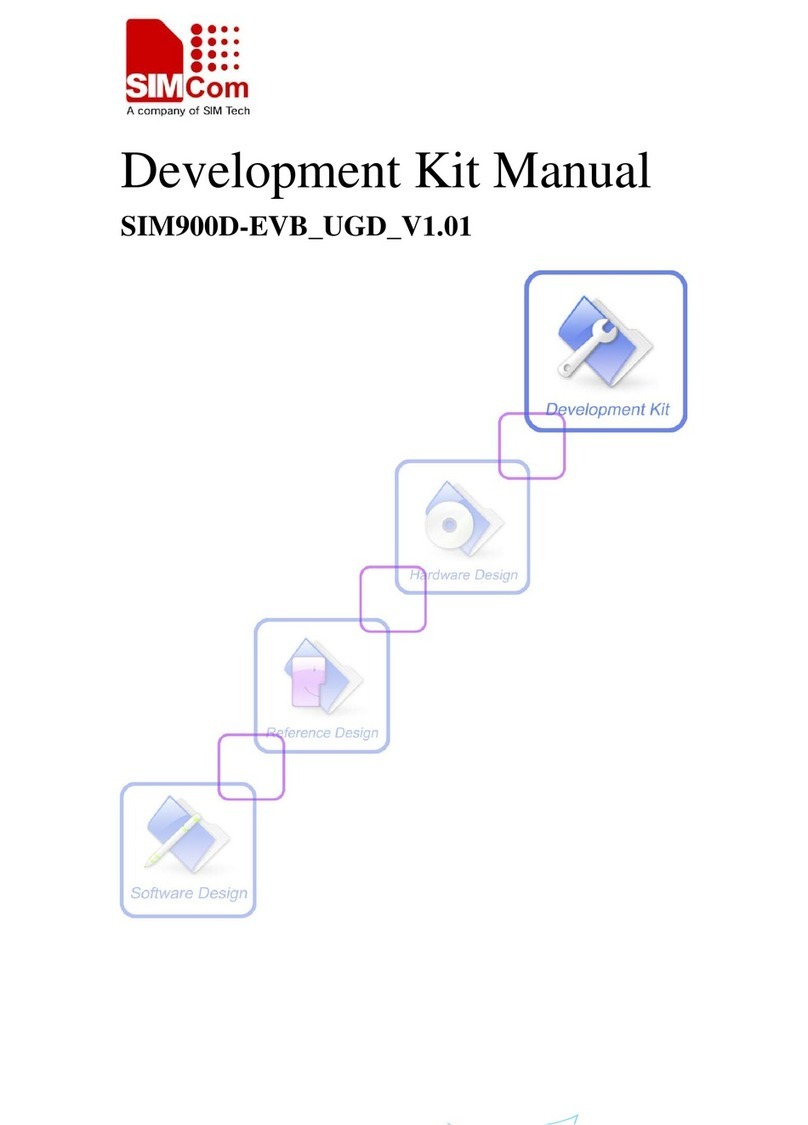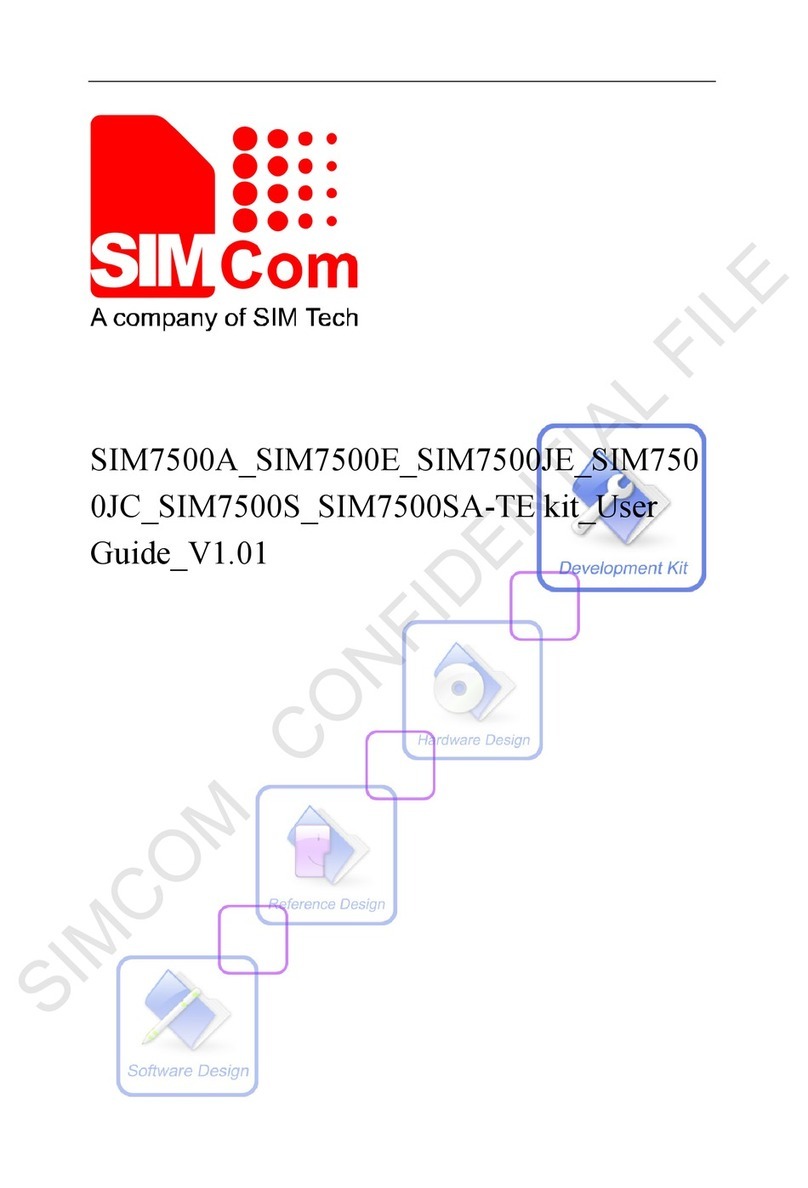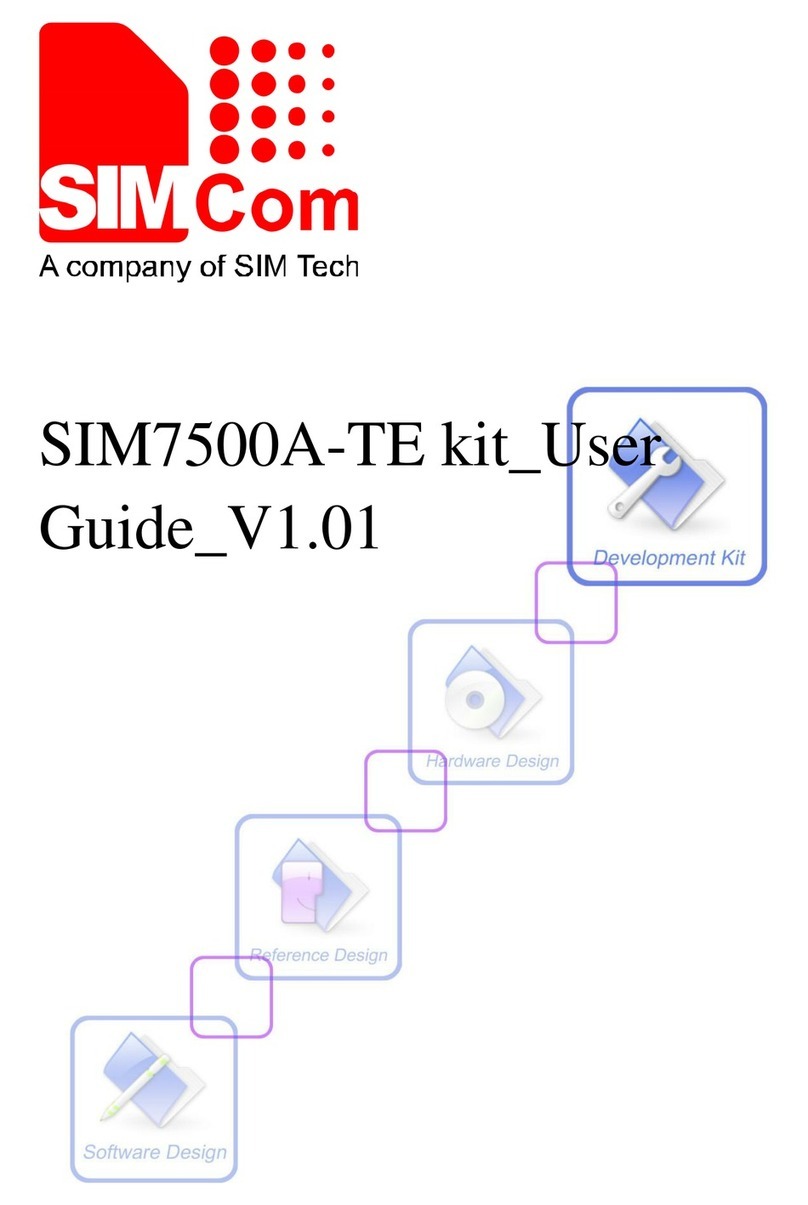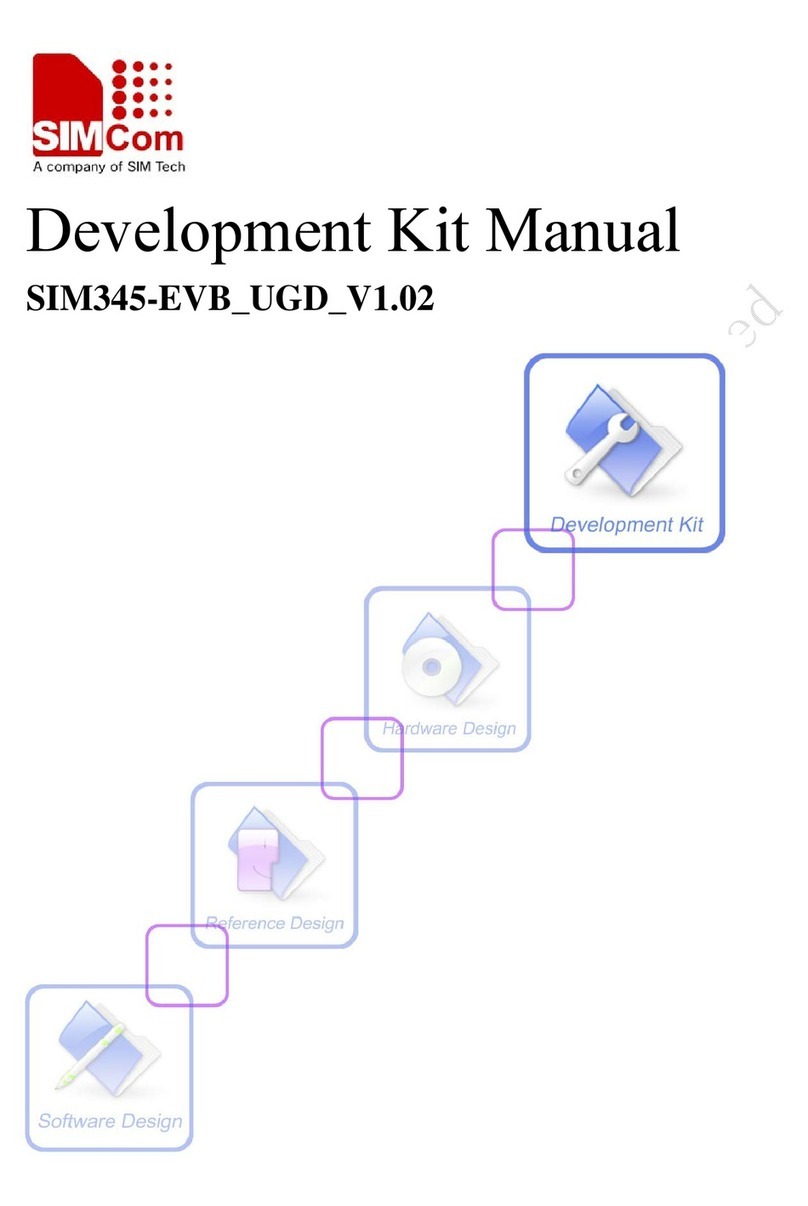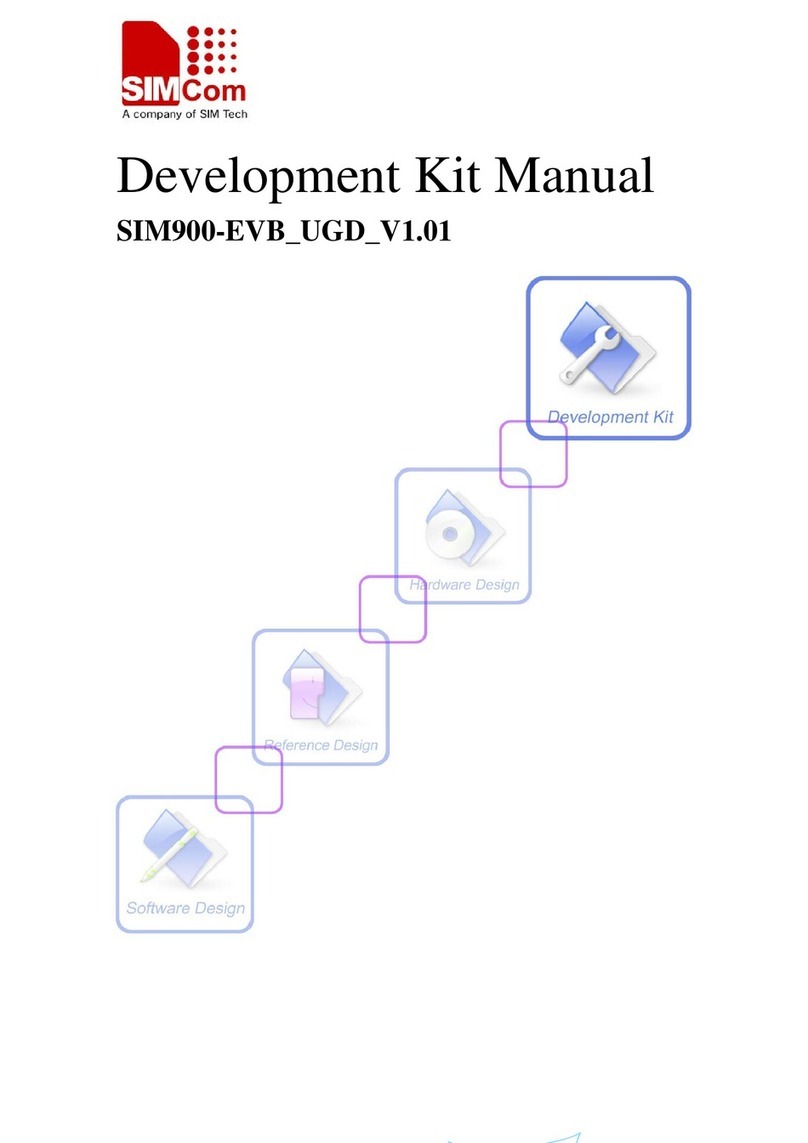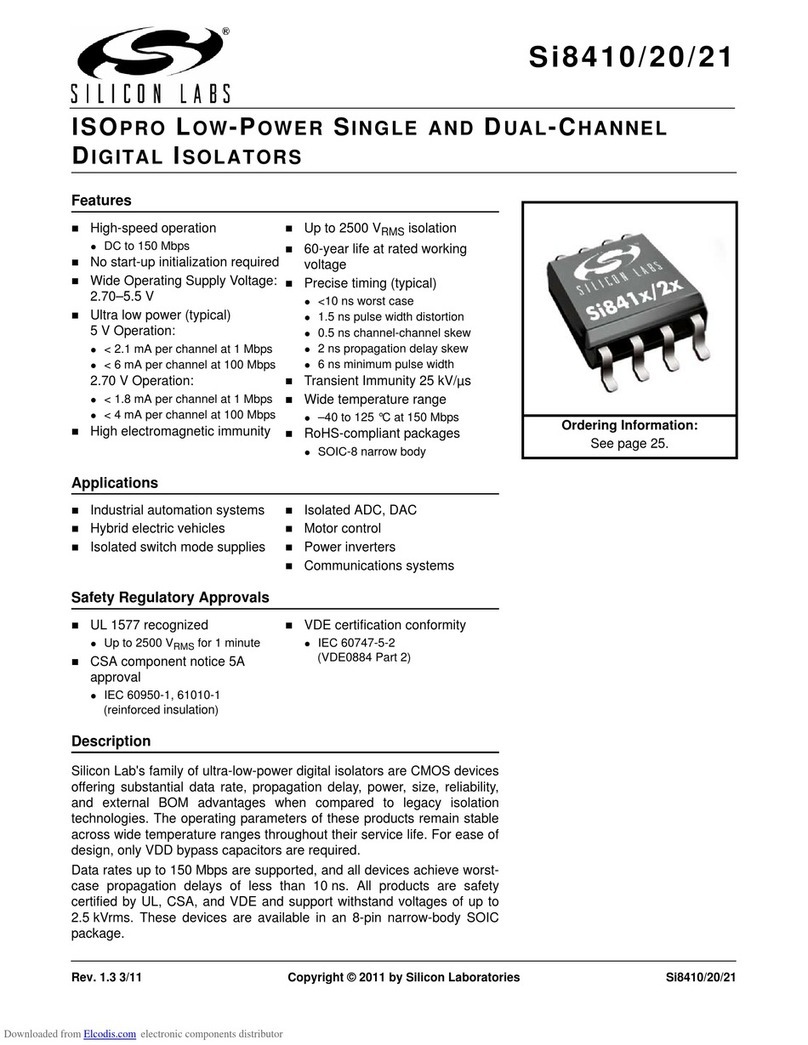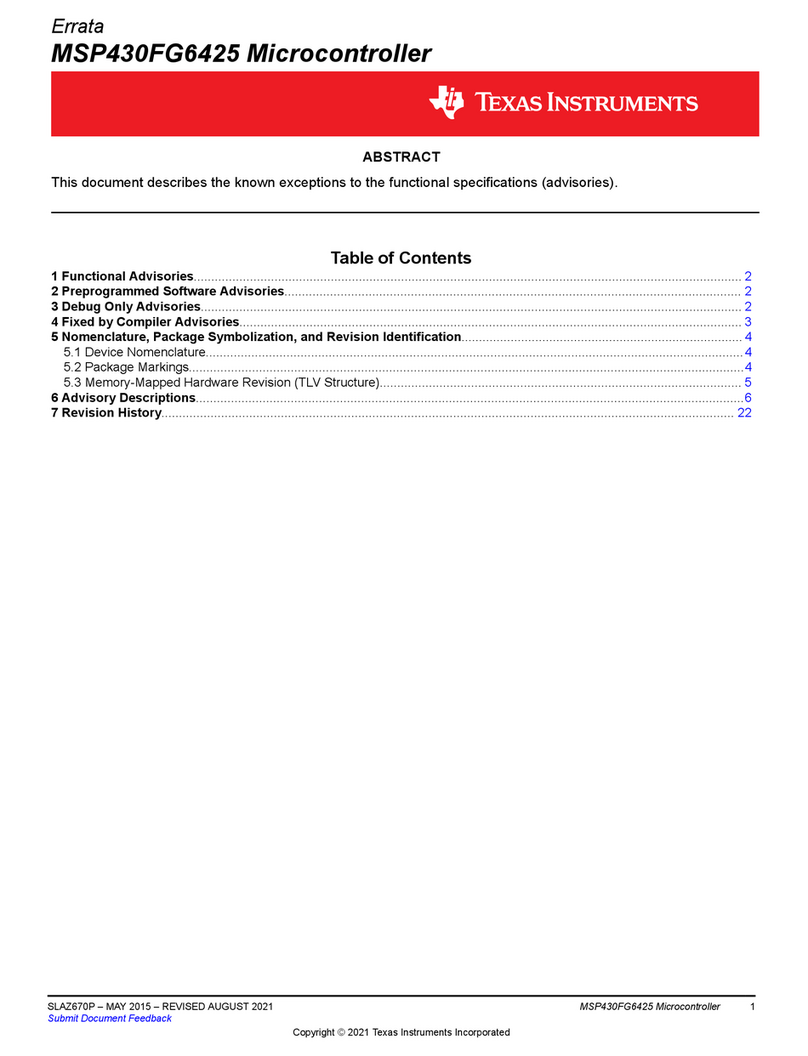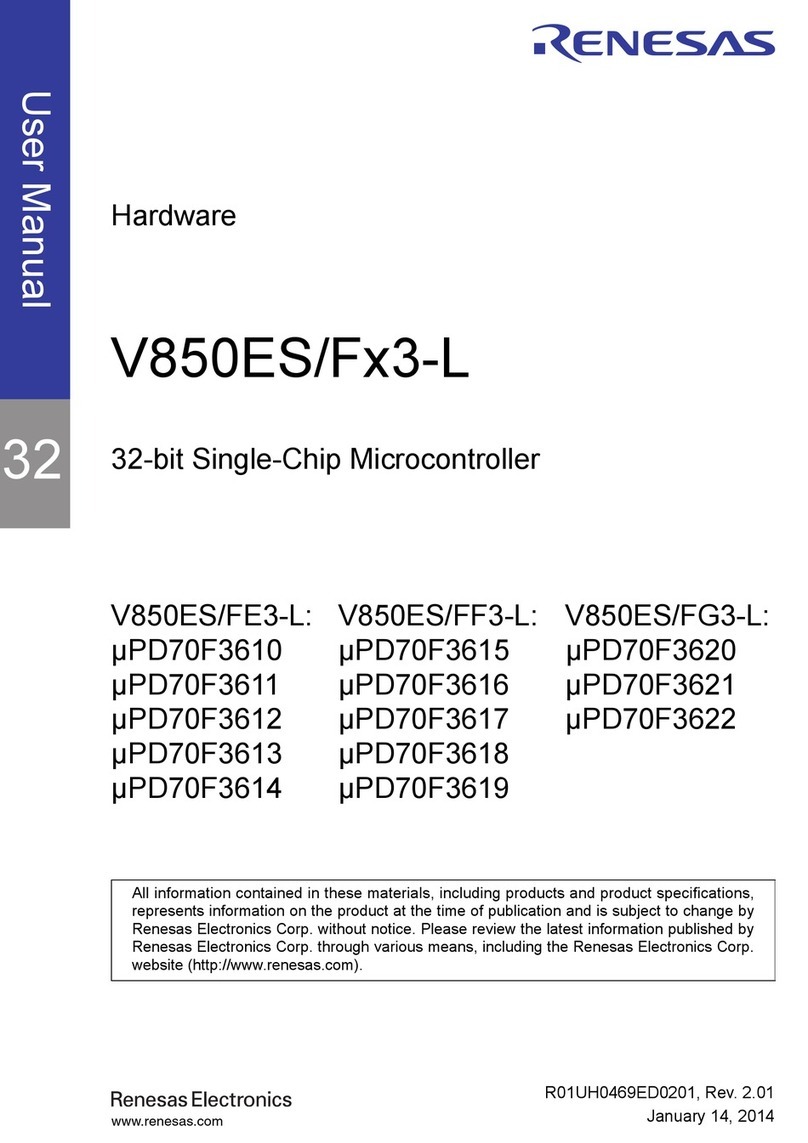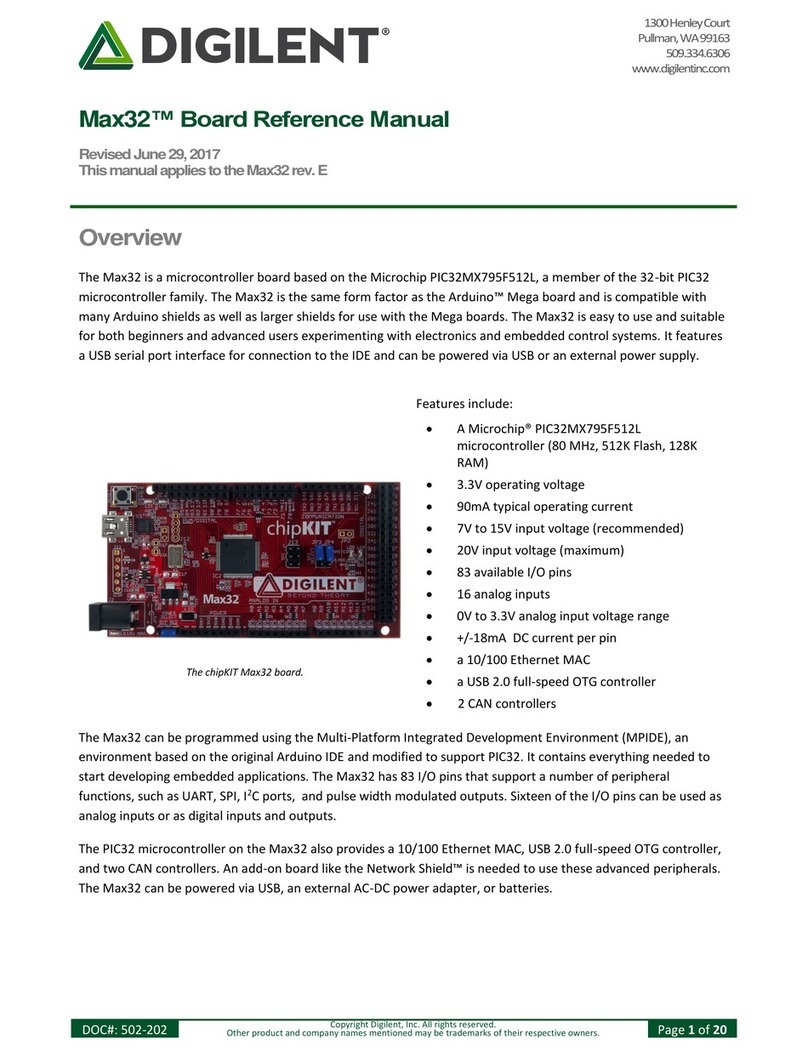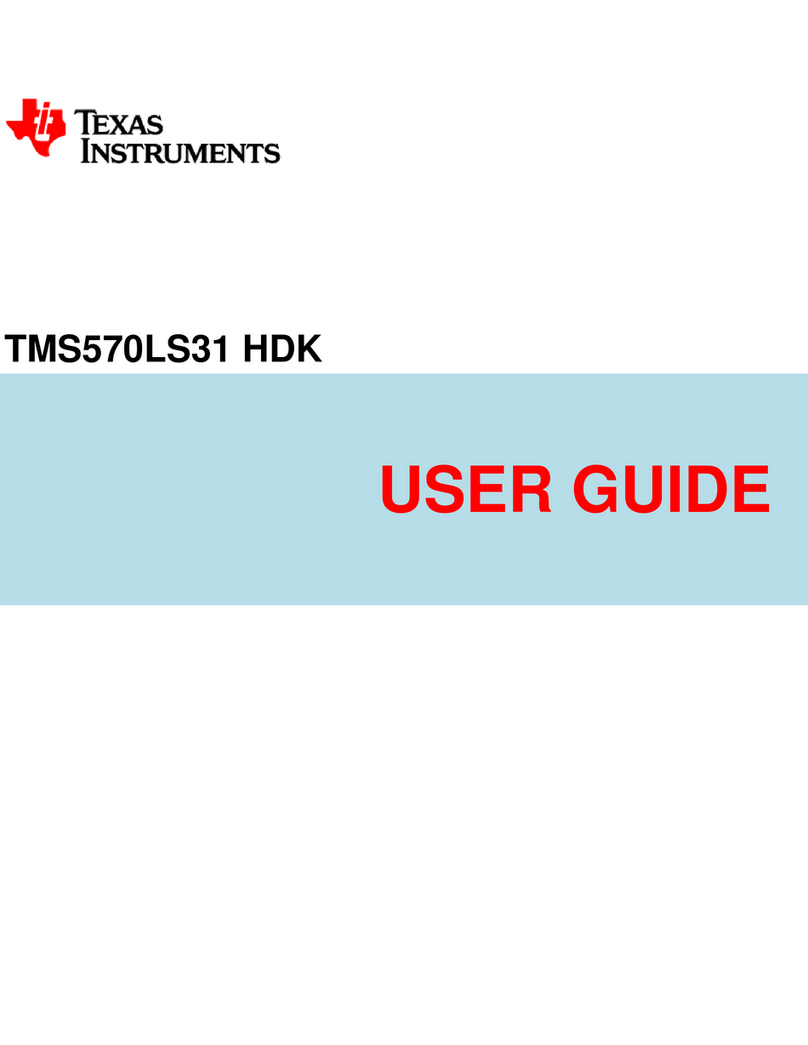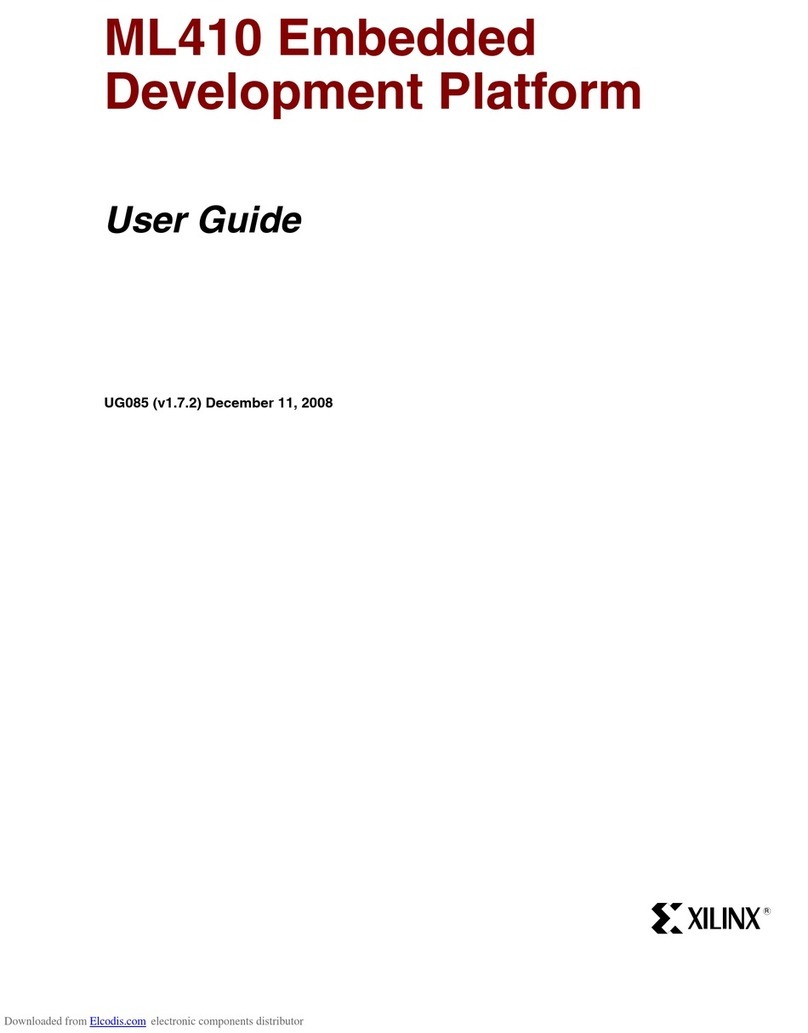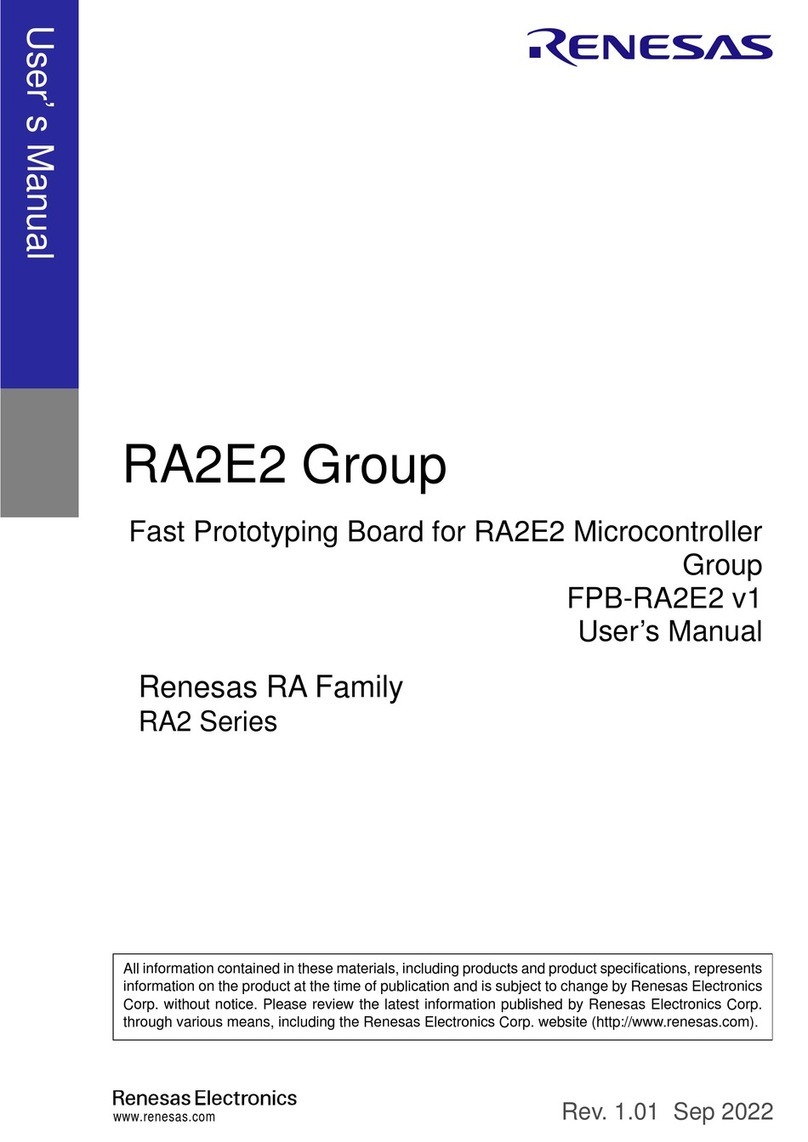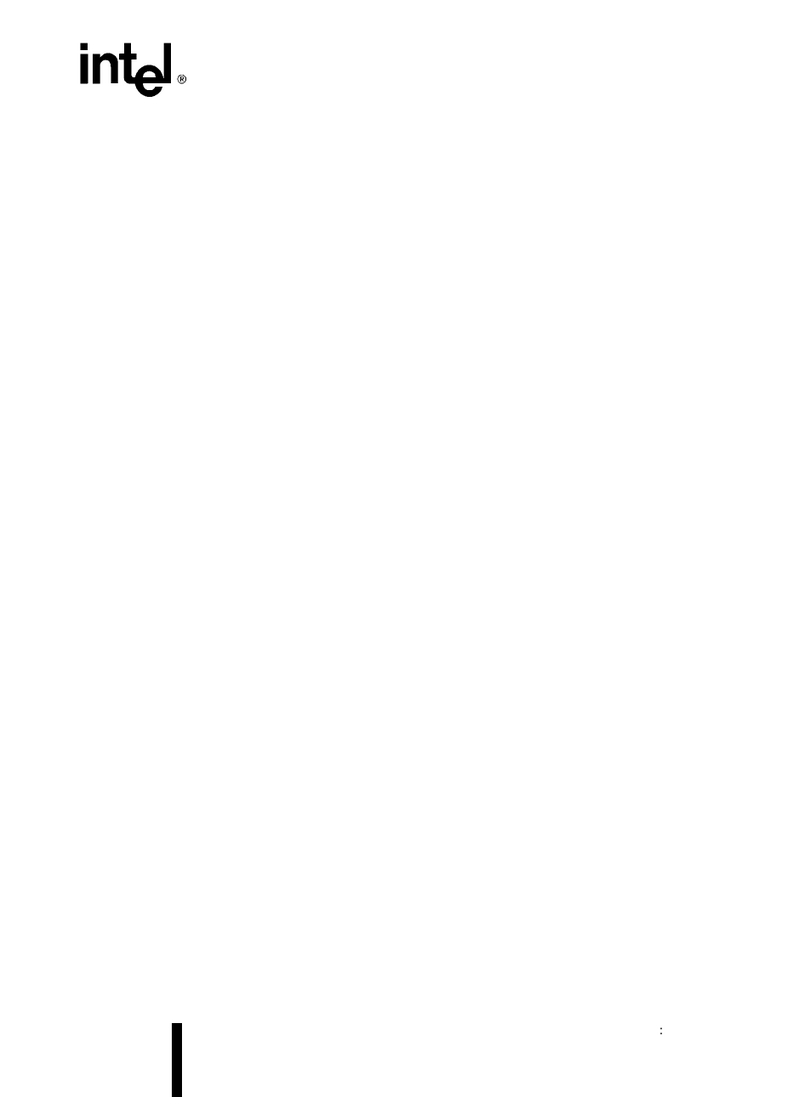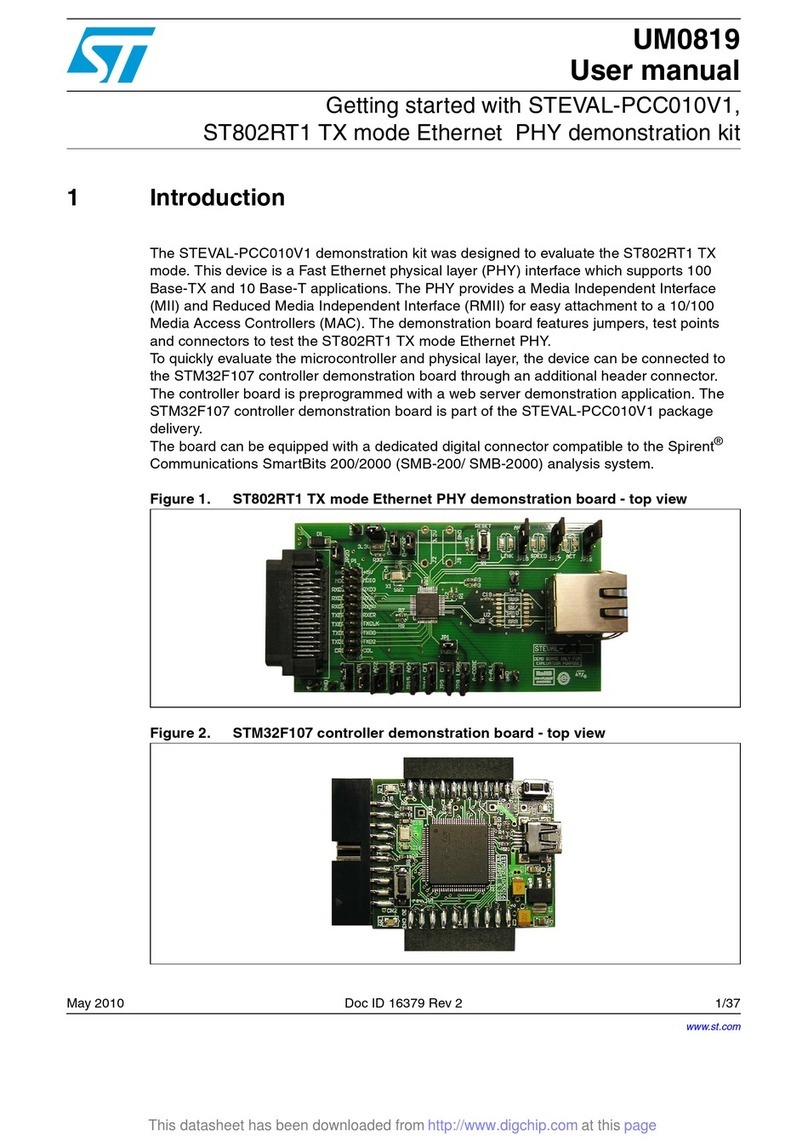SimCom SIM7020 Series User manual

Simplify Communication
Simplify Communication
www.simcom.com
SIM7020 Series_SUB KIT_User Guide
Version: 1.02
Release Date: May 30, 2019
Instructions
SIMCom Confidential File

Simplify Communication
SIM7020 Series_SUB KIT_User Guide Page 2/ 13
About Document
Document Information
Document
Title
SIM7020 Series_SUB KIT_User Guide
Version
1.02
Document Type
Instructions
Document Status Released/Confidential
Revision History
Revision
Date
Owner
Status / Comments
1.00
Jun 11, 2018
Ming,Zhu
First Release.
1.01 Aug 08, 2018 Light, Wu
Revised
1.02 May 30, 2019 Olivier, Wu
Revised
Related Documents
SIM7020 Hardware Design_V1.02
SIM7020G Hardware Design_V1.00
SIM7020 Series_AT Command Manual_V1.03
SIM7020 Series_Low Power Mode_Application Note_V1.03
SIM7020 Series_TCPIP_Application_Note_V1.02
SIM7020 Series_FOTA_Application_Note_V1.01
SIM7020 Series_Genie_Logging_Tool_User_Guide_V1.0
This document applies to the following products:
Name
Type
Size (mm) Comments
SIM7020C
NB
17.6*15.7 Band 1/3/5/8
SIM7020E NB
17.6*15.7 Band 1/3/5/8/20/28
SIM7020G NB
17.6*15.7 Band 1/2/3/4/5/8/12/13/17/18/19/20/25/26/28/66/70/71/85
SIMCom Confidential File

Simplify Communication
SIM7020 Series_SUB KIT_User Guide Page 3/ 13
Copyrights
This document contains proprietary technical information which is the property of SIMCom Wireless Solutions Co.,Ltd. Copying
of this document and giving it to others and the using or communication of the contents thereof, are forbidden without express
authority. Offenders are liable to the payment of damages. All rights reserved in the event of grant of a patent or the
registration of a utility model or design. All specification supplied herein are subject to change without notice at any time.
Contents
About Document ...................................................................................................................2
Document Information..............................................................................................................2
Revision History.........................................................................................................................2
Related Documents...................................................................................................................2
Contents................................................................................................................................3
1Purpose of this document ...............................................................................................4
2Evaluation Board Overview .............................................................................................4
2.1 SIM7020 SUB KIT Overview...........................................................................................4
2.2 Interface Introduction ...................................................................................................5
3Installations and Communication .................................................................................... 7
3.1 Driver installation..........................................................................................................7
3.1.1 USB-to-UART interface driver installation .........................................................7
3.1.2 Module USB interface driver installation ..........................................................7
3.2 Accessories installation .................................................................................................8
3.3 AT command Communication .......................................................................................8
3.3.1 Power on device ................................................................................................8
3.3.2 Communication through UART interface ..........................................................8
4Firmware Update............................................................................................................9
5Power Consumption HW Test Set Up ............................................................................. 11
Contact................................................................................................................................ 13
SIMCom Confidential File

Simplify Communication
SIM7020 Series_SUB KIT_User Guide Page 4/ 13
1Purpose of this document
With SIM7020 SUB KIT, developer could verify each function quickly and easily.
This document is aim to introduce every interface usage of this SUB kit, and send AT command to
demo module functions.
2Evaluation Board Overview
2.1 SIM7020 SUB KIT Overview
Here is an overview of the total SUB KIT package.
SUB kit package list is following,
1) SIM7020x-SUB (x stands for C/E/G)
2) Micro USB cable
3) LTE antenna
Here is the bottom view of SIM7020x-SUB.
SIMCom Confidential File

Simplify Communication
SIM7020 Series_SUB KIT_User Guide Page 5/ 13
In order to get proper part to do the evaluation test, here is brief list for SIM7020x-SUBKIT part
numbers.
Kit type Part Number Comments
SIM7020C-SUBKIT S2-10886 For China
SIM7020E-SUBKIT S2-107ZG For Europe, Australia and South Asia etc.
SIM7020G-SUBKIT S2-1088A For Global
2.2 Interface Introduction
From above overview on the SIM7020x-SUB, we can see many signal interfaces, communication
ports and antenna interface. Now, we will describe them in detail.
Index Position Description
A
Uxxx SIM7020x Module
B
SW101 PWRKEY Button
C
J205 SIM Card holder
D
J204 1.
UART portsof SIM7020x, for AT communication and FW update.
2. Power Supply
E
SW201 Power Switch (UP is ON, POWER red LED201 light)
F
J208 USB port of SIM7020x, for debugging
G
J101 LTE antenna SMA connector
H
J209 Reset and GND reserve locations, for resetting the module
I
J203(Pin7,Pin9) DTR and VDD_EXT reserve locations, for sleep mode (AT+CSCLK=1),
( J203 square hole is pin 1)
J J203(Pin4,Pin6) RTC_EINT and GND reserve locations, for waking up module from
the PSM mode, ( J203 square hole is 1 pin)
K
J210 VBAT test point
SIMCom Confidential File

Simplify Communication
SIM7020 Series_SUB KIT_User Guide Page 6/ 13
Note: For the detail about SIM7020-SUB_V1.02 board schematic, please contact with SIMCom
support team.
SIMCom Confidential File

Simplify Communication
SIM7020 Series_SUB KIT_User Guide Page 7/ 13
※
Notice
Module VBAT range is from 2.1V to 3.6V, typical is 3.3V recommended.
Module GPIO pins are at 1.8V logical level. Cannot be connected to external 3.0V or higher
level signals directly.
SIM7020C and SIM7020E module support CAT-NB1, SIM7020G module supports
CAT-NB1/CAT-NB2 (3GPP Release 14).
3Installations and Communication
3.1 Driver installation
There are two USB jacks, one is USB to UART (position D), and the other one is USB (position F).
3.1.1 USB-to-UART interface driver installation
This USB-to-UART chipset on board is from Silicon labs.
Here is the driver link.
https://www.silabs.com/products/development-tools/software/usb-to-uart-bridge-vcp-drivers
After driver installed properly and completely, there are two virtual USB ports, for example
COM24 and COM23 as below.
Interface Number SIM7020 UART Comments
Enhanced
COM 24
UART1
Full mode for AT communication
Standard COM 23 UART2 No hardware flow control, for FW update
3.1.2 Module USB interface driver installation
SIM7020 Chipset is from MTK (MediaTek). SIMCom provide proper driver to developer, please
contact SIMCom Support Team.
After USB driver installed properly and completely, there will be 2 virtual ports, debug port and
modem port.
SIMCom Confidential File

Simplify Communication
SIM7020 Series_SUB KIT_User Guide Page 8/ 13
USB interface is used for taking genie (debug) log only.
Notes: For the detail, please refer to “SIM7020 Series_Genie_Logging_Tool_User_Guide_V1.0”.
3.2 Accessories installation
Now, in order to do the functional test, necessary accessories need to be installed into SIM7020
SUB board.
1) Insert NB-IOT SIM card to sim card slot (Position C);
2) Install LTE antenna (Position G);
3) Insert micro USB cable to USB jack (Position D) for power supply and UART (AT and FW
update) communication;
4) Insert micro USB cable to USB jack (Position F) for taking genie log. (Option)
Notes: When USB jack (Position F) is connected to the PC, SIM7020 can’t enter into PSM mode.
3.3 AT command Communication
3.3.1 Power on device
1) Switch “Power Switch” (Position E) to ON, then POWER red LED will light, which means VBAT
power is on.
2) Press “PWRKEY” button (Position B) for one second to power up SIM7020.
Now POWER red LED is solid on, Status blue LED will light, NET green LED is blinking with below
behaviors.
NET+ (Network LED) Status Description
64ms on, 800ms off Network scanning, not registered
64ms on, 3000ms off Registered network (PS service)
64ms on, 300ms off Data communication
OFF Power off or in PSM mode
3.3.2 Communication through UART interface
SIM7020 UART communication supports auto baud rate, as well as other baud rates up to 3Mbps.
SIMCom Confidential File

Simplify Communication
SIM7020 Series_SUB KIT_User Guide Page 9/ 13
Here take Putty for example, configure serial port with COM24, 115200bps-8-1-N.
Interface Number SIM7020 UART Comments
Enhanced COM 24 UART1 Full mode for AT communication
Standard COM 23 UART2 No hardware flow control, for FW upgrade
4Firmware Update
1) Insert micro USB cable to USB jack (position D) and connect to the PC.
2) Open Windows flash tool SIM7020 QDL V1.01 Only for Update as show below.
FW update Tool
SIMCom Confidential File

Simplify Communication
SIM7020 Series_SUB KIT_User Guide Page 10 / 13
3) Select “UART” and baud rate “921600”.
4) Double click the “COM” port part and enter the right COM port number (23 in following
example), the “Standard COM port” is used for FW update.
5) Click “Load” button and assign correct file path (.cfg file is inside the FW package).
6) Switch “Power Switch” (Position E) to UP, then PWRER red LED will light, which
means VBAT power is on.
7) Press “Start” button , then press the “PWRKEY” button for one second.
And then it will do the FW update automatically.
SIMCom Confidential File

Simplify Communication
SIM7020 Series_SUB KIT_User Guide Page 11 / 13
FW update ongoing
FW update finished
5Power Consumption HW Test Set Up
1) Delete R206 on SIM7020 SUB board
2) Connect external power supply to VBAT & GND pads/Location K(for SIM7020 module only)
SIMCom Confidential File

Simplify Communication
SIM7020 Series_SUB KIT_User Guide Page 12 / 13
Notes: For the detail, please refer to “SIM7020 Series_Low Power Mode_Application
Note_V1.03”.
SIMCom Confidential File

Simplify Communication
SIM7020 Series_SUB KIT_User Guide Page 13 / 13
Contact
SIMCom Wireless Solutions Co.,Ltd
Address: Building B, 6F, No.633 Jinzhong Road, Changning District, Shanghai P.R.China 200335
Tel: +86 21 3157 5126
Email: [email protected]
Website: www.simcom.com
SIMCom Confidential File
Other manuals for SIM7020 Series
1
This manual suits for next models
3
Table of contents
Other SimCom Microcontroller manuals