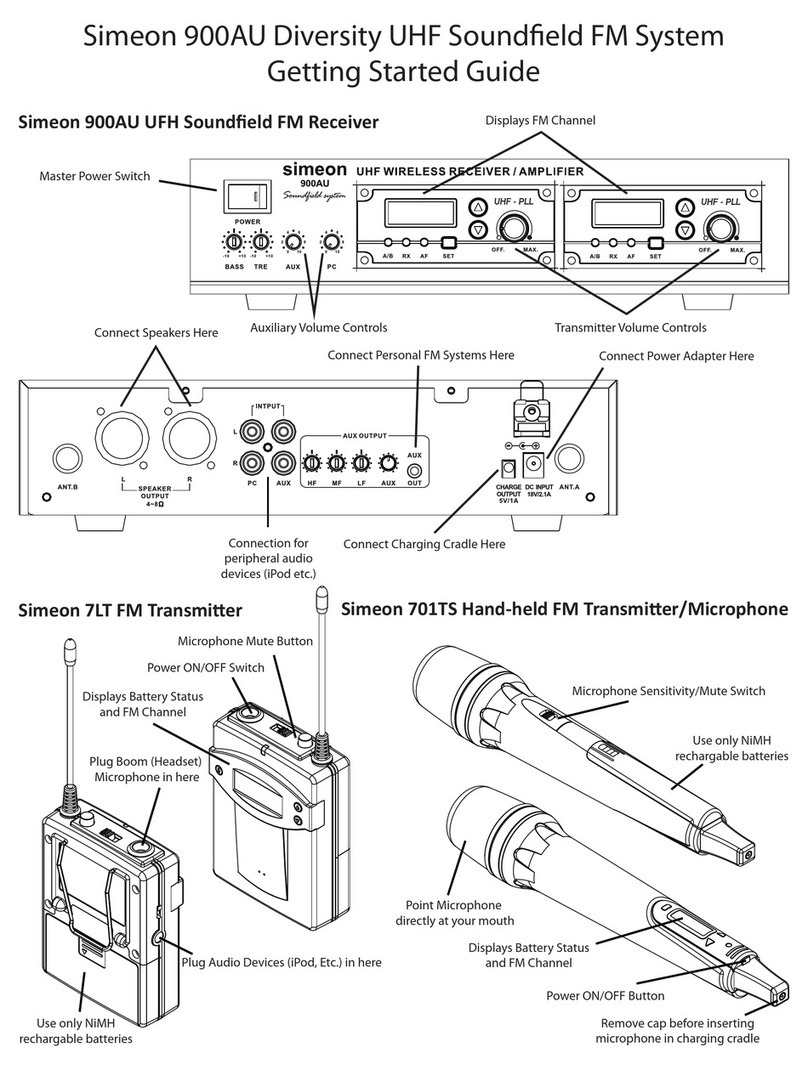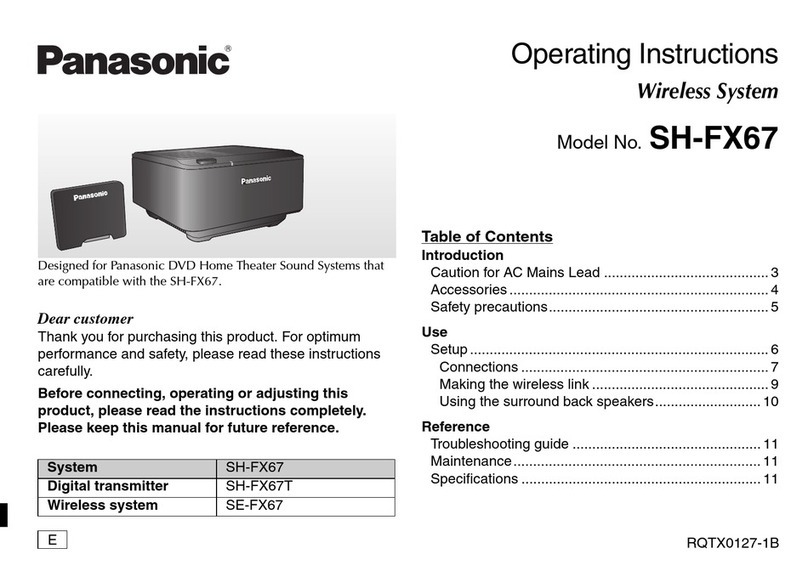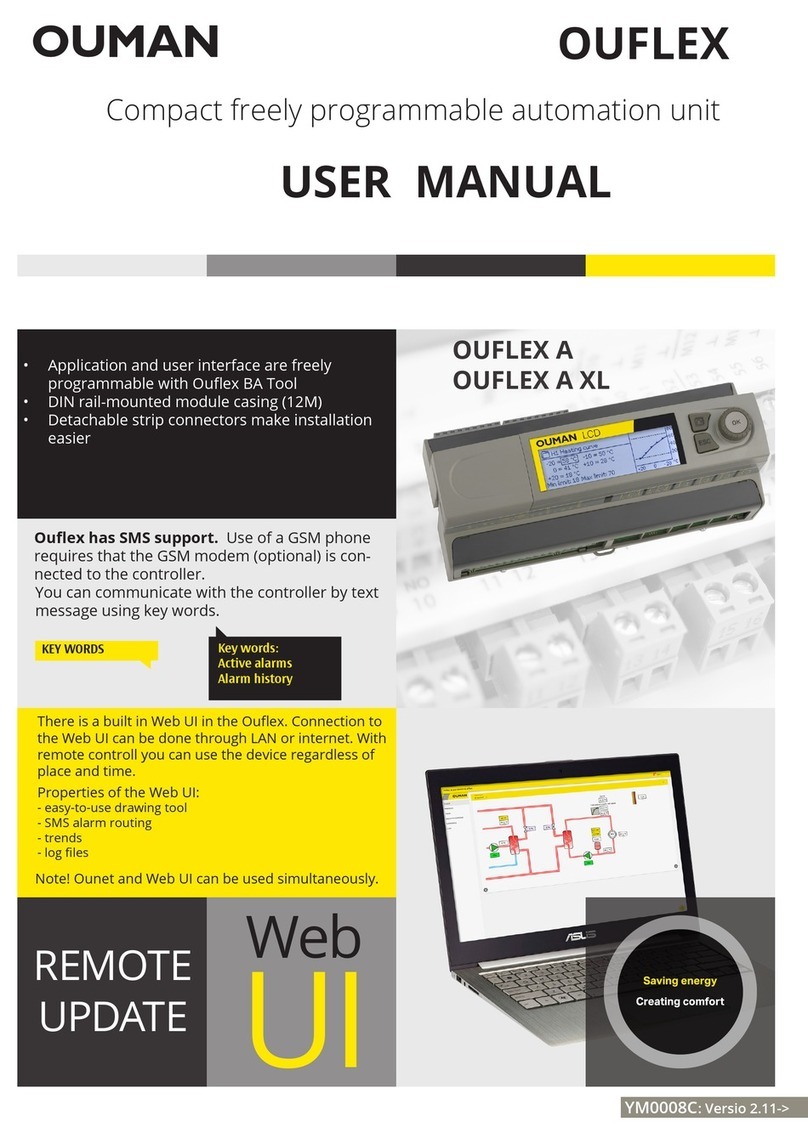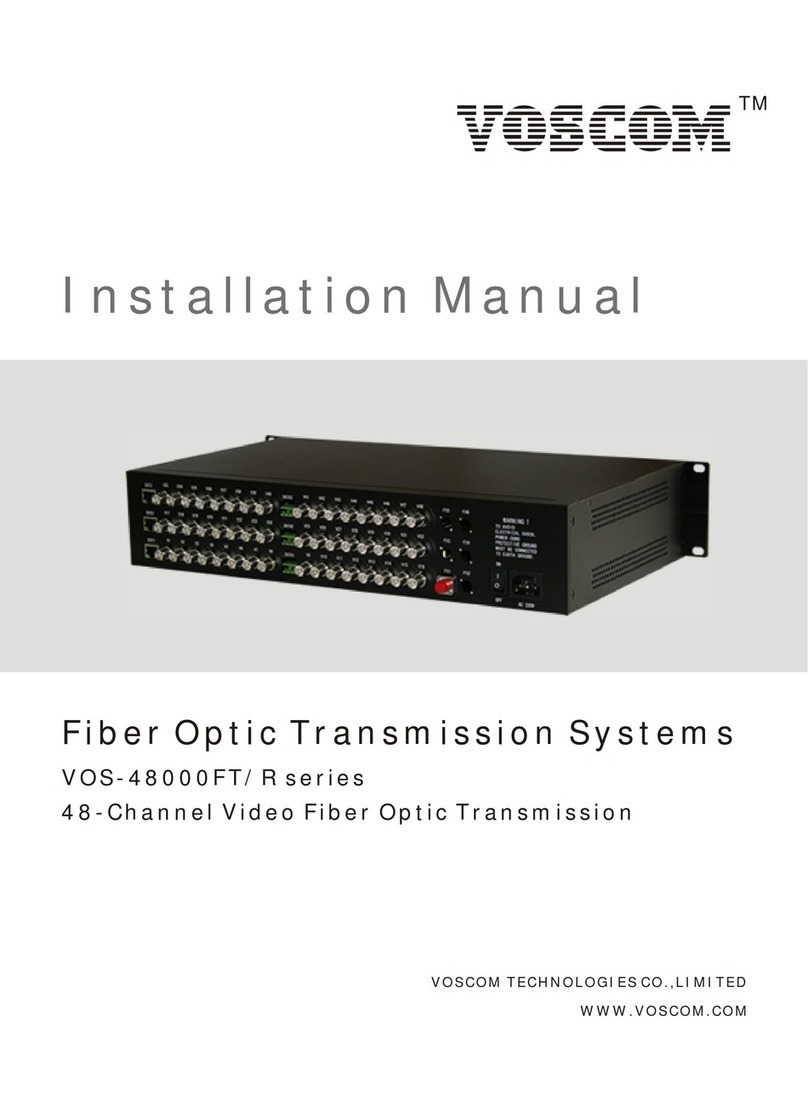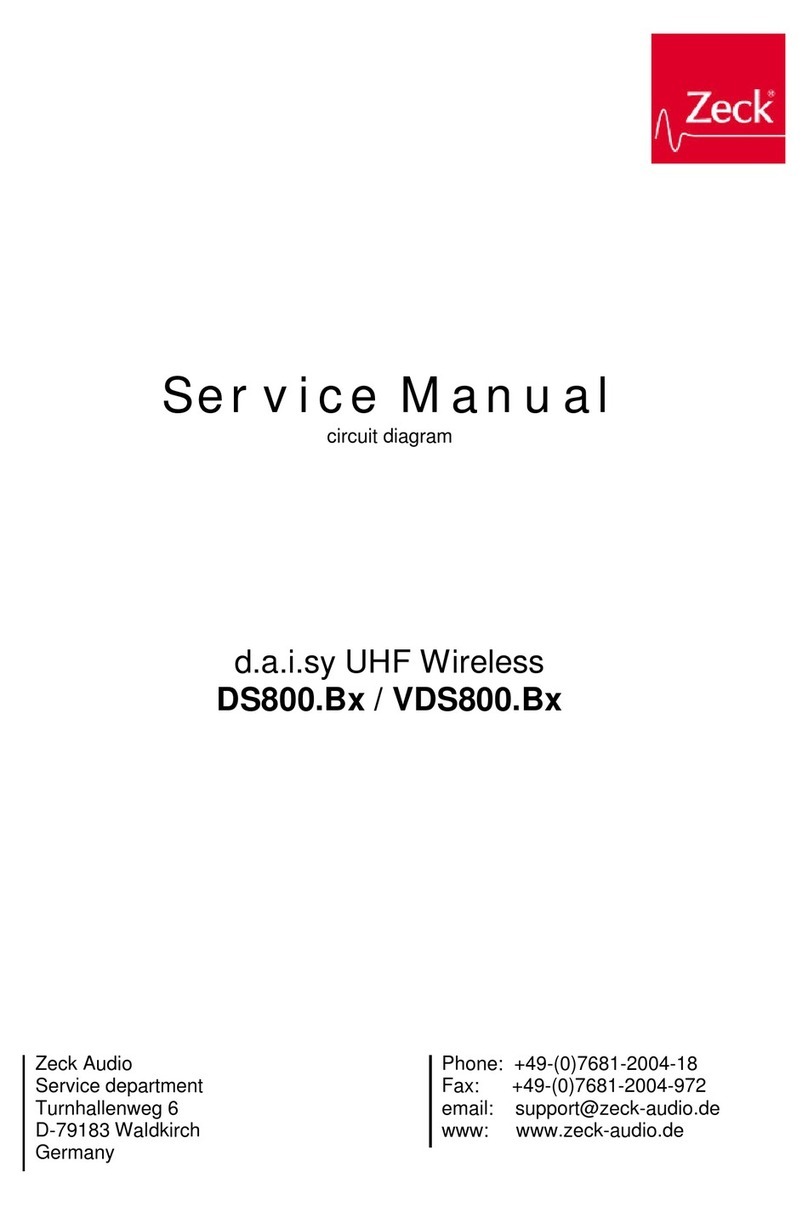Simeon sprek User manual

User Manual - Page 1
Manuel de l’utilisateur - Page 24
Manual de Usuario - Pagina 47

Read before use 2
General information 3
Introduction 4
Product components and included accessories 4
Using your Sprek 5
Using the boom (headset) mic 7
Speaker ON / OFF 8
Transmitter ON / OFF 9
Battery level indicator 10
Volume control 11
Pairing the transmitter(s) with the speaker 12
Using dual transmitters 14
Setting a channel number 15
Streaming audio and music 16
Charging the transmitter and speaker 19
Speaker reset function 20
Transmitter reset function 21
Technical specifications 22
Simeon Warranty 23
Table of Contents
1

2
Before Use
Notes
•Check you have all the system components (see below)
•Charge the transmitter and speaker fully before first use
•Use only the recommended charging accessories
•Avoid excessive sources of heat
•Do not immerse in water

3
General Information
Digital
Transmitter
•Charge fully before first use using the charging adapter and USB cable provided.
•The digital transmitter is supplied with a gooseneck and a boom (headset)
microphone.
•In most circumstances the boom (headset) microphone will offer the best
performance. The gooseneck microphone offers convenience and must be
positioned within 20cm of the mouth to perform well.
•Avoid pointing the microphone directly at the speaker or feedback (squealing sound)
may occur when you turn the system on. Select a low volume level initially and
slowly increase the volume to a comfortable listening level.
•If you chose to use the headset microphone plugged directly into the speaker (see
below for ‘hard-wired’ operation) make sure the digital transmitter is turned OFF.
Boom Mic
(Headset
Microphone)
•The boom microphone picks up speech close to the mouth, improving performance
in noisy environments, and will help to avoid any acoustic feedback.
•Place the mic frame earhooks over your ears and adjust the boom arm to position
the mic capsule to point to the corner of your mouth.
•It is not necessary to place the microphone in front of your lips and doing so may
diminish sound quality.
•The boom microphone frame can be adjusted to rest comfortably over both ears,
with no other contact or pressure points against the head or face.
•Plug the microphone into the jack on top of the digital transmitter
•Alternatively, the boom microphone may be plugged directly into the AUX IN port
of the speaker for ‘hard-wired’ operation. In this mode of operation the digital
transmitter should be turned OFF.
Gooseneck
Microphone
•The gooseneck microphone may be used if the digital transmitter is worn around
the neck on the lanyard supplied with the system.
•Position the microphone so the capsule is within 20cm from your mouth. Adjust the
flexible gooseneck away from your body so that the microphone windscreen does
not rub against your clothing.
•Plug the microphone into the jack on top of the digital transmitter.
•It is not recommended to plug the gooseneck microphone directly into the speaker.
Speaker
Connections
•Use the charging adapter and USB cable provided with the Sprek speaker.
•The speaker has an AUX IN port which will accept most Simeon microphones as
well as peripheral audio devices.
•The AUX IN port does not support consumer smartphone earphones or headsets.
Bluetooth •Note that the digital transmitter communicates with the speaker via a 900MHz real-
time wireless signal. The Bluetooth function is used only for streaming audio from
smartphones and other devices.
•When pairing your smartphone or other Bluetooth device with the speaker to
stream music etc., keep them less than 10m apart.

Introduction
Sprek is an ultra-compact toteable soundfield system that can be used for special hearing
assistance needs as well as for personal voice amplification.
Operating on 900MHz license-exempt digital wireless band (North America only), Sprek is not
subject to 2.4GHz band wireless interference.
The full-range speaker offers excellent speech intelligibility and 15 Watts of output power.
4
Product Components
Wireless speaker Boom microphone
3
Speaker pouch
8
Charging adapter
47
USB Y-cable
5
Transmitter
2
Shoulder Strap

Transmitter Pairing &
Bluetooth Pairing Button
AUX IN & Wired Mic Port
Charging Terminal
RESET Button
Power / Battery Level
Power ON / OFF / Volume Level
Bluetooth LED
5
Sprek speaker
Shoulder Strap
How to Use Shoulder Strap
Using Your Sprek

Lanyard Attachment
Power Button
Channel Up
Channel Down
Status Display
Volume Up
Volume Down
Charging Terminal
Gooseneck mic
How to connect a microphone
Insert the gooseneck microphone into the
mic port on top of the transmitter
1Insert the boom (headset) microphone into the
mic port on top of the transmitter
2
6
Microphone port

Connect the boom microphone into the mic port on top of the
transmitter. Alternatively, the boom microphone may be plugged
directly into the AUX IN port on the side of the Sprek speaker for
‘hard-wired’ operation
1
Adjust the headset frame so the earhooks rest comfortably
over both ears, with no other contact or pressure points
against the head or face.
2
7
Over-the-ear earhooks
Unidirectional microphone capsule
A unidirectional boom (headset) microphone is supplied with your Sprek system as a
premium accessory. The boom microphone picks up speech very closely, improving
performance in noisy environments, and will help to avoid any acoustic feedback. In most
circumstances, the boom microphone will provide better performance and more available
amplification than the standard gooseneck microphone. It is important to position the
boom microphone correctly and adjust it for user comfort..
Adjust the boom arm to position the mic capsule to point directly
towards the corner of your mouth. The best angle of pickup is
within a 30° range. It is not necessary to place the microphone in
front of your lips and doing so may diminish sound quality.
2
3
Using the Boom (Headset) Microphone

8
Power ON Power OFF
Note: If left unused for 30 minutes, the speaker will automatically power off to conserve power
Speaker LED indicator
When transmitter is connected, LED blinks twice quickly
LED on
Time
When transmitter is not connected, LED blinks slowly
LED blinks differently depending on transmitter connection
Speaker On / Off / Volume

2 sec
Press and hold the power button for two seconds to turn ON or OFF
9
Transmitter On / Off

10
The blinking red battery LED shows the remaining battery level for the speaker. The number of
LED blinks (one, two or three) indicates the approximate remaining battery charge.
Three LED blinks = ≥80% battery
Two LED blinks = ~50% battery
Time
One LED blink = ≤20% battery
LED On
One bar = ≤20% battery
The transmitter has three LED bars to indicate the approximate remaining battery charge.
Two bars = ~50% battery Three bars = ≥80% battery
Battery Level Indicator

11
The volume level can be controlled from the speaker or from the transmitter
Volume Up Volume Down
Press power button briefly to mute / unmute
0.5 Sec
Volume adjustment Up / Down is accompanied by
an audio prompt
0.5 Sec
The transmitter has a mute function as well as volume adjustment
Volume Control

To set up for dual-transmitter operation, both transmitters must be in pairing mode before the
speaker pairing sequence is begun.
2 Sec
Press together
Note: You can also enter transmitter pairing mode by pressing
and holding the power button continuously for 10 seconds.
First transmitter
Second transmitter
U (User) Number
U (User) Number
12
1Enter Transmitter Pairing Mode
Pairing the Transmitter(s) with the Speaker

2Enter Speaker Pairing Mode
To prepare the Sprek speaker for pairing with one or two transmitters, you must start the
speaker pairing sequence. First, press and hold the pairing button before turning the
speaker ON. Keep the pairing button pressed while turning the speaker ON - an audio
prompt “Pairing” form the speaker will confirm that you have started the pairing sequence.
Power On
3To indicate that pairing is complete, the red LED will fade out
13
Note: You can pair a number additional Sprek speakers with your system to expand coverage for larger spaces

There is no need to assign a transmitter user number for normal single-transmitter operation.
If you add a second transmitter to your Sprek system, it will be necessary to assign a separate
number (user ‘1’ and user ‘2’) to permit dual operation without interference.
Setting user number for dual-transmitter operation
2 Sec
Together
Enter user 1or user 2using CH cursor
User number display
U (User) Number
Press power button briefly to confirm
ΔImportant
•For dual-transmitter operation, the two transmitters must be assigned
user number 1and user number 2to avoid signal interference.
•To pair two transmitters with the speaker, both transmitters must be in
pairing mode (see below) before the speaker pairing sequence is begun.
14
Using Dual Transmitters

Setting channel number using the transmitter
2 Sec
0.5 Sec
2 Sec
Enter channel setting mode
1
Select channel (0 to 9)
2
Press to confirm selection
or
3
If you are using multiple Sprek systems in the same building, you should assign a different
channel number (between 0 and 9) to each system to avoid frequency interference. Note that
when using dual transmitters with a speaker, the transmitters should be set to the same channel
number but assigned as user ‘1’ and user ‘2’ to avoid interference.
15
Setting a Channel Number

16
You can stream music and other audio from your smartphone or computer wirelessly through
the Sprek speaker. First you must pair your device with the Sprek speaker.
Pairing with Smart Phone
1
2 Sec
Press & hold pairing button for two
seconds enter Bluetooth pairing mode.
iOS Phone
SPREK SPREK connected
Streaming Audio and Music

17
With Android phone
Bluetooth Mode
2
0.5 Sec
After Sprek is paired with your smartphone, it will be easy to resume the
Bluetooth connection in the future by pressing the pairing button briefly.
Bluetooth
pairing mode SPREK SPREK connected

Blue LED is continuous when the
Bluetooth connect is established
Time LED on
Streaming music through your Sprek speaker
Blue LED shows Bluetooth connection
Streaming music can even be controlled from the Sprek transmitter
18
0.5 Sec
0.5 Sec
Skip to next track
Pause / Play
Volume Up / Down
2 Sec
Blue LED will blink when the
Bluetooth connect is lost

Speaker: Battery LED turns orange while being charged and turns green once charging
is complete.
Transmitter: Blue and red appear together during charging and only blue once charging
is complete.
Notes
• Use only the recommended power adapter (output 5V/2A)
• Turn transmitter and speaker OFF during charging
• Avoid prolonged charging to maintain optimum battery condition
19
Charging the Transmitter and Speaker Together
Table of contents
Languages:
Other Simeon Microphone System manuals
Popular Microphone System manuals by other brands
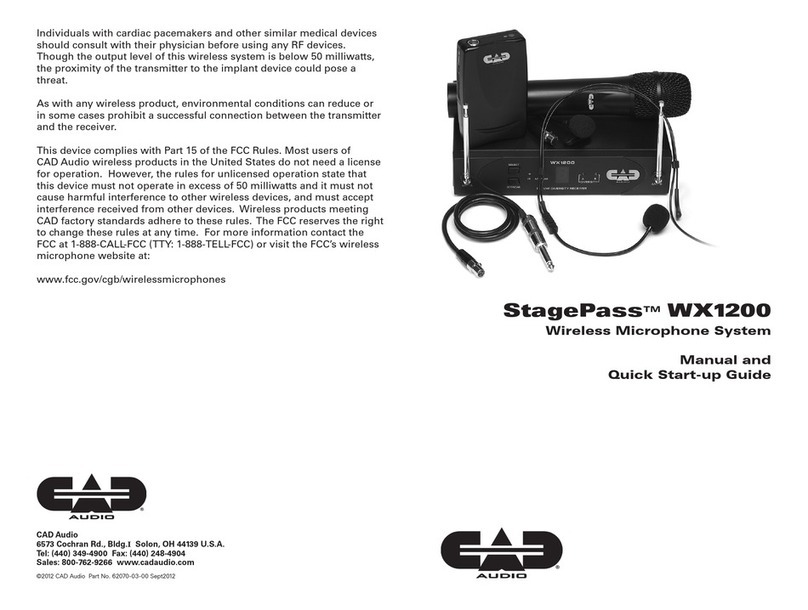
CAD Audio
CAD Audio StagePass WX1200 Manual and quick start-up guide
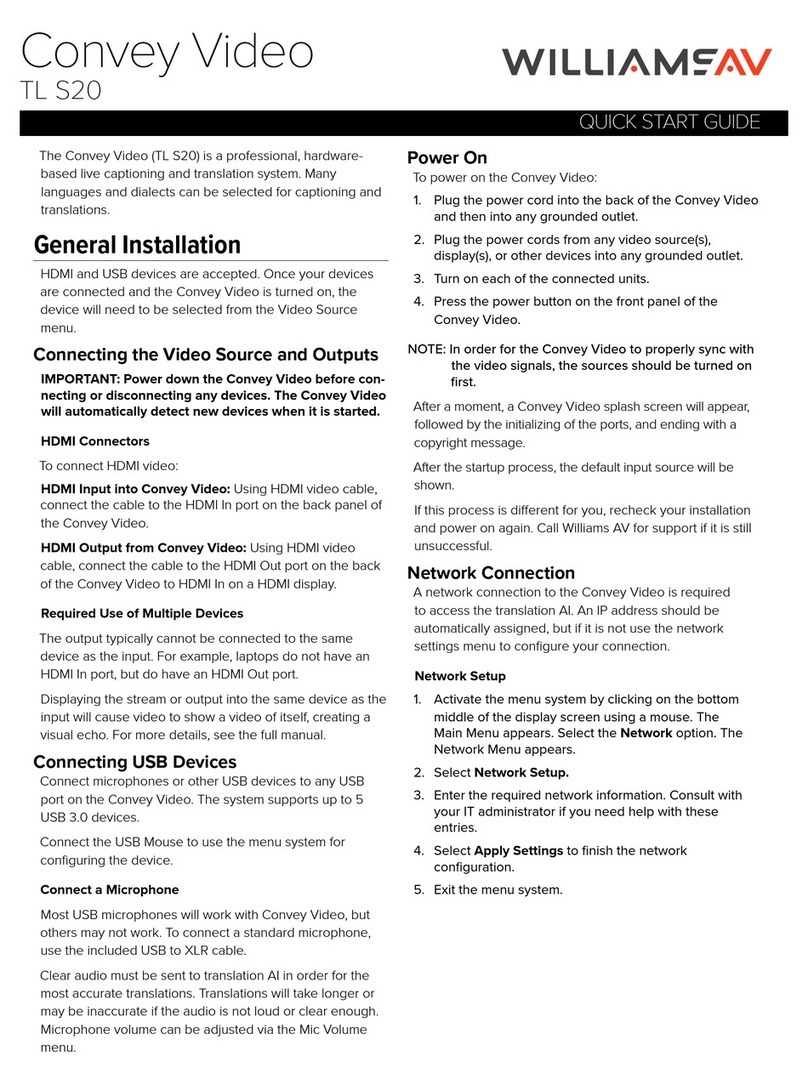
Williams AV
Williams AV Convey Video TL S20 quick start guide

Audio Technica
Audio Technica ARTIST ELITE AEW-T1000 User information

FrontRow
FrontRow symbio 5201R Installer's guide

Sony
Sony UWP-D21 operating instructions

auna
auna 10005639 manual