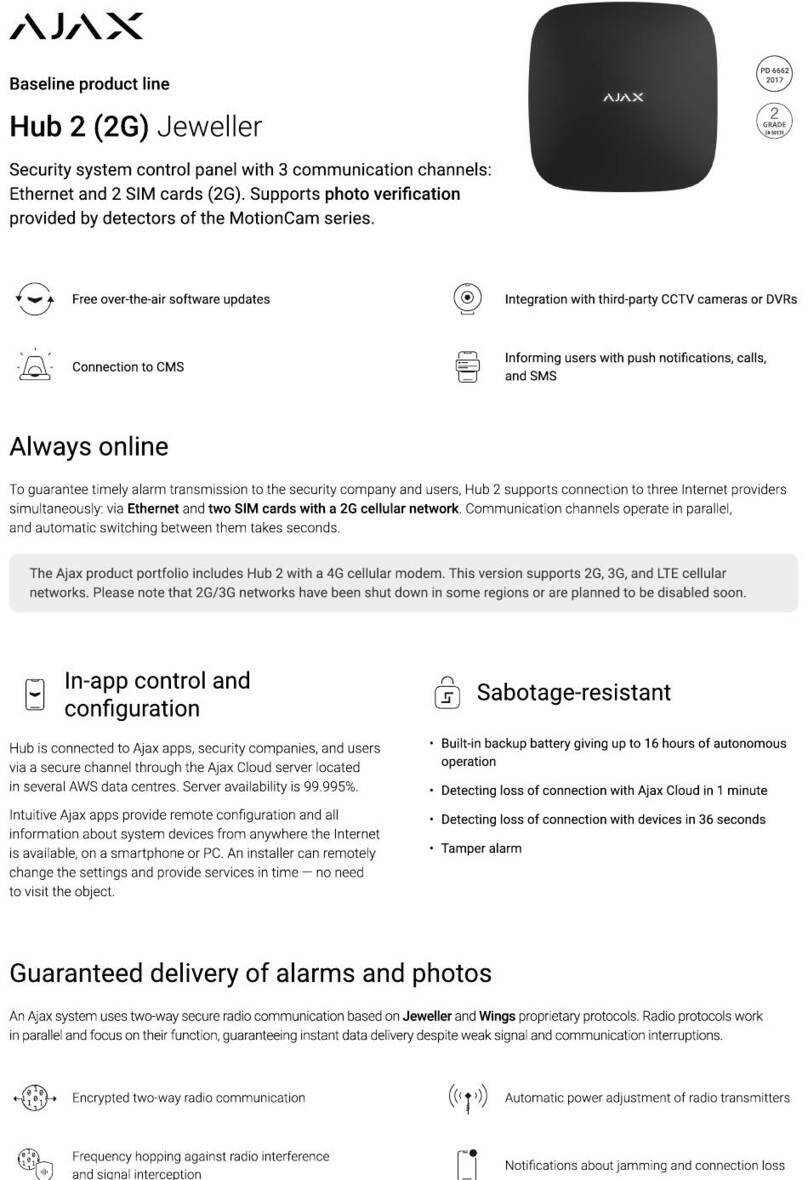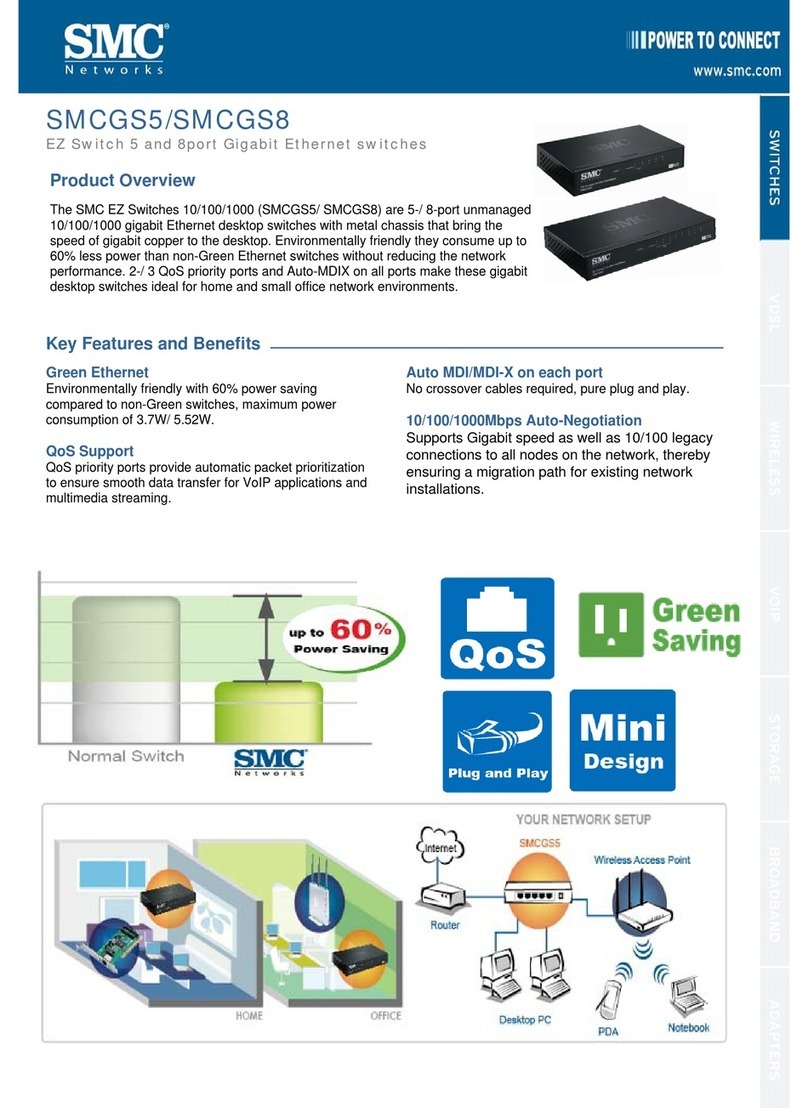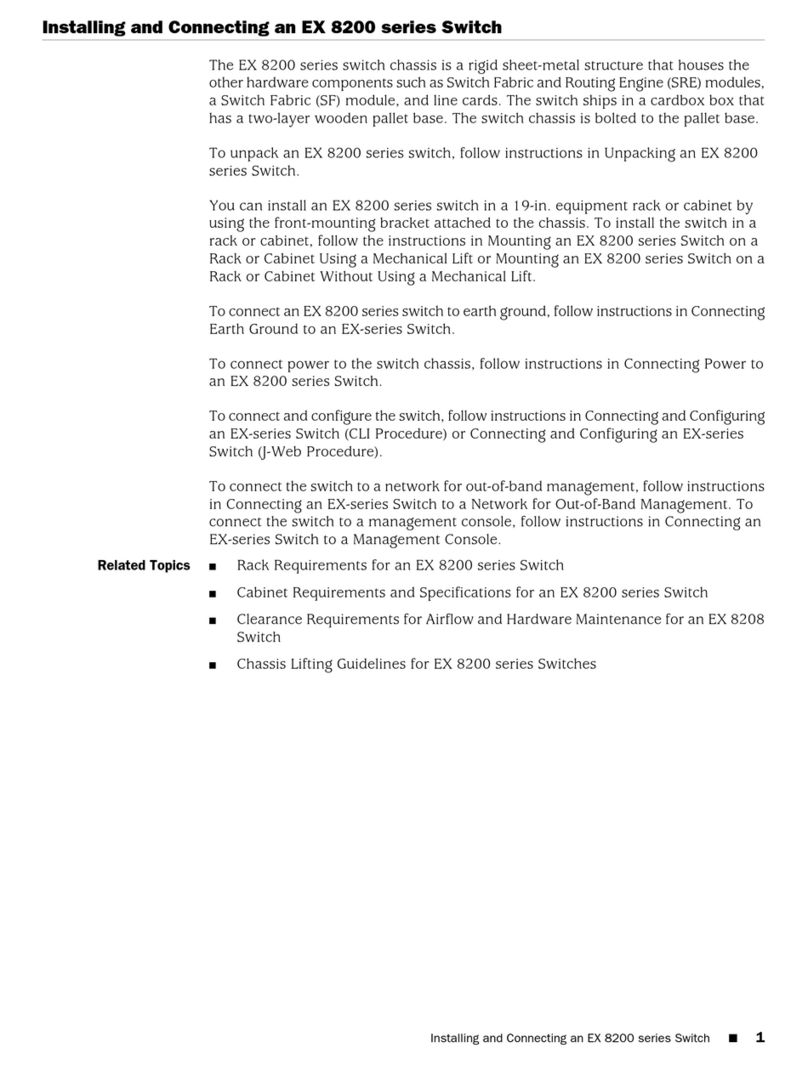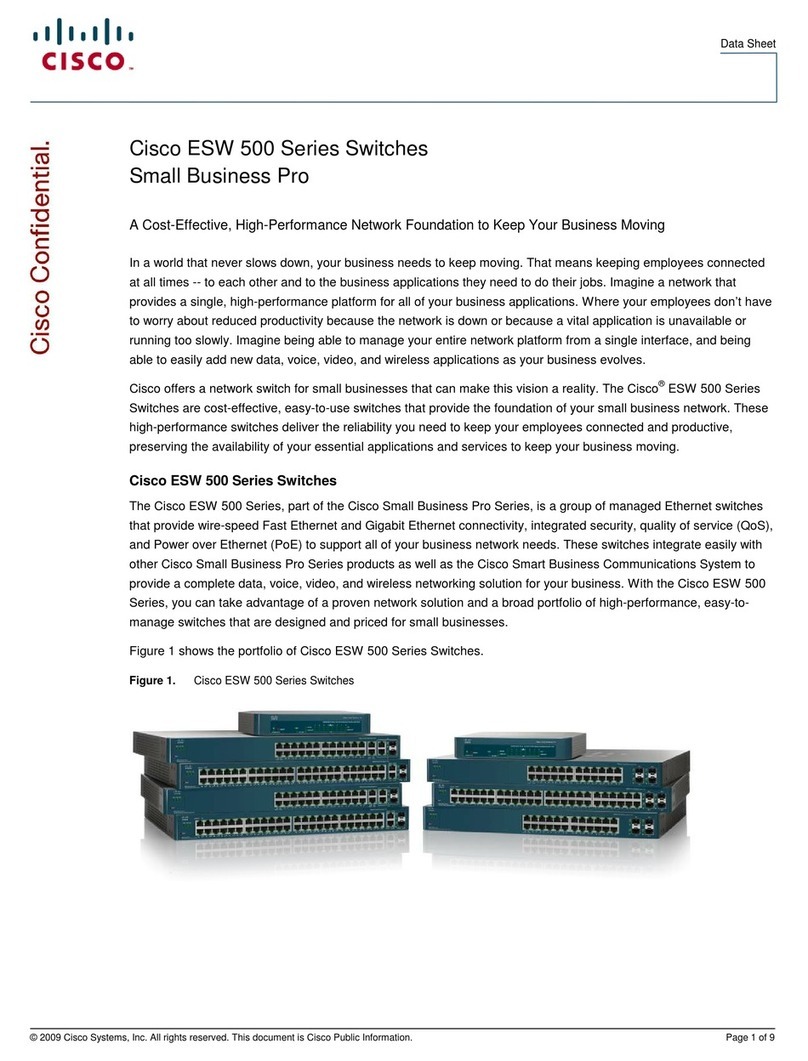Simple Control HUB User manual

SIMPLE HUB
User Guide
Released August 2016

Version Information
Simple Hub User Guide, released August 2016.
Copyright Information
Copyright © 2016 by Roomie Remote, Inc. All rights reserved. No part of this document can be reproduced or
transmitted in any form or by any means, electronic or mechanical, for any purpose, without the express
written permission of Roomie Remote, Inc.
Trademark Information
“Simple Hub,” “Simple System,” “Simple Control,” and the Simple Control logo are trademarks of Roomie
Remote, Inc. All other company, product, and service names are for identification only. All trademarks and
registered trademarks are the property of their respective owners.
Limitations
The information is this document may change at any time. It may include technical inaccuracies or
typographical errors.
Statement of Liability
Except as provided in this document and to the maximum extent permitted by law, Roomie Remote, Inc.
shall not be liable for incidental or consequential losses or damages of any nature whatsoever, including, but
not limited to, lost profits or commercial loss, business interruption, loss of business information, loss of
data, loss of privacy, or loss of confidentiality.
One Year Limited Warranty for Simple Hub Appliance
For a period of One (1) year after receiving your Simple Hub appliance, we will repair it or replace it with a
new one if there are inherent major defects related to the hardware. Inherent major defects are defined as
problems that do not allow the device to function normally. For instance, if your Simple Hub appliance
cannot boot or does not power on at all, these would be considered inherent major defects. Hardware
defects that result from clear negligence, misuse, or abuse of the hardware by the user are not covered by
this replacement policy. Please be in possession of the hardware in question and be prepared to supply us
with photos and a detailed description to show the inherent major defects you are experiencing. Note that
the Simple Hub appliance is not a user-serviceable device; do not open the unit. If you open the Simple Hub
appliance, you void the warranty.

Copyright © 2016 by Roomie Remote, Inc. 3Released August 2016
Introduction . . . . . . . . . . . . . . . . . . . . . . . . . . . . . . . . . . . . . . . . . . . . . . . . . . . . .5
About Simple Hub . . . . . . . . . . . . . . . . . . . . . . . . . . . . . . . . . . . . . . . . . . . . . .5
Multiple Instances of Simple Hub on a Network . . . . . . . . . . . . . . . . . . . 6
Features . . . . . . . . . . . . . . . . . . . . . . . . . . . . . . . . . . . . . . . . . . . . . . . . . . . . . . 6
Purchasing a Simple Hub License . . . . . . . . . . . . . . . . . . . . . . . . . . . . . . . . .7
Audience . . . . . . . . . . . . . . . . . . . . . . . . . . . . . . . . . . . . . . . . . . . . . . . . . . . . . .7
Additional Resources . . . . . . . . . . . . . . . . . . . . . . . . . . . . . . . . . . . . . . . . . . .7
Chapter 1: Simple Hub for iOS . . . . . . . . . . . . . . . . . . . . . . . . . . . . . . . . . . . . . .9
About Simple Hub for iOS . . . . . . . . . . . . . . . . . . . . . . . . . . . . . . . . . . . . . . 9
System Requirements . . . . . . . . . . . . . . . . . . . . . . . . . . . . . . . . . . . . . . . . . . 9
Enabling Simple Hub . . . . . . . . . . . . . . . . . . . . . . . . . . . . . . . . . . . . . . . . . . .10
Disabling Simple Hub for iOS. . . . . . . . . . . . . . . . . . . . . . . . . . . . . . . . . . . . 11
Pairing . . . . . . . . . . . . . . . . . . . . . . . . . . . . . . . . . . . . . . . . . . . . . . . . . . . . . . . 12
Configuring Simple Hub for iOS . . . . . . . . . . . . . . . . . . . . . . . . . . . . . . . . . 15
Dedicating an iOS Device using Guided Access Mode. . . . . . . . . . . . . . . 18
Chapter 2: Simple Hub Appliance . . . . . . . . . . . . . . . . . . . . . . . . . . . . . . . . . . 19
About the Simple Hub Appliance . . . . . . . . . . . . . . . . . . . . . . . . . . . . . . . .19
Package Contents . . . . . . . . . . . . . . . . . . . . . . . . . . . . . . . . . . . . . . . . . . . . .19
Hardware Specifications. . . . . . . . . . . . . . . . . . . . . . . . . . . . . . . . . . . . . . . .19
The Simple Hub Appliance . . . . . . . . . . . . . . . . . . . . . . . . . . . . . . . . . . . . . 20
Installation Procedure. . . . . . . . . . . . . . . . . . . . . . . . . . . . . . . . . . . . . . . . . . 21
Pairing . . . . . . . . . . . . . . . . . . . . . . . . . . . . . . . . . . . . . . . . . . . . . . . . . . . . . . .22
Configuring the Simple Hub Appliance . . . . . . . . . . . . . . . . . . . . . . . . . . .24
Chapter 3: Simple Hub for Mac . . . . . . . . . . . . . . . . . . . . . . . . . . . . . . . . . . . .29
About Simple Hub for Mac. . . . . . . . . . . . . . . . . . . . . . . . . . . . . . . . . . . . . 29
System Requirements . . . . . . . . . . . . . . . . . . . . . . . . . . . . . . . . . . . . . . . . . 30
Installing Simple Hub . . . . . . . . . . . . . . . . . . . . . . . . . . . . . . . . . . . . . . . . . 30
Pairing . . . . . . . . . . . . . . . . . . . . . . . . . . . . . . . . . . . . . . . . . . . . . . . . . . . . . . . 31
Table of Contents

Table of Contents Simple Hub User Guide
Released August 2016 4Copyright © 2016 by Roomie Remote, Inc.
Configuring Simple Hub for Mac. . . . . . . . . . . . . . . . . . . . . . . . . . . . . . . . .33
The Simple Hub Menu . . . . . . . . . . . . . . . . . . . . . . . . . . . . . . . . . . . . . . . . . 35
System Control. . . . . . . . . . . . . . . . . . . . . . . . . . . . . . . . . . . . . . . . . . . . . . . .41
Commands . . . . . . . . . . . . . . . . . . . . . . . . . . . . . . . . . . . . . . . . . . . . . . . . . . 44
Chapter 4: Simple Hub for Apple TV . . . . . . . . . . . . . . . . . . . . . . . . . . . . . . . . 51
About Simple Hub for Apple TV . . . . . . . . . . . . . . . . . . . . . . . . . . . . . . . . . 51
System Requirements . . . . . . . . . . . . . . . . . . . . . . . . . . . . . . . . . . . . . . . . . . 51
Installing the Simple Hub for Apple TV App . . . . . . . . . . . . . . . . . . . . . . 52
Using Simple Hub for Apple TV . . . . . . . . . . . . . . . . . . . . . . . . . . . . . . . . . 52
Pairing . . . . . . . . . . . . . . . . . . . . . . . . . . . . . . . . . . . . . . . . . . . . . . . . . . . . . . 55
Configuring Simple Hub for Apple TV on a Client . . . . . . . . . . . . . . . . . .57
Please Note: Simple System + Simple Hub Model SCRB130
includes a hub license and Hub for Mac License
Simple System Model SCRB110 Includes a hub license and
Hub for Mac License
Simple System: Simple Service subscription is included

Copyright © 2016 by Roomie Remote, Inc. 5Released August 2016
Introduction
This User Guide describes Simple Hub, which adds functionality to your Simple Con-
trol Home or Simple Control System environment.
NOTE:Throughout the rest of this document, Simple Control Home and Simple
Control System will be referred to simply as Simple Control.
This Introduction includes:
• “About Simple Hub” on page 5
• “Multiple Instances of Simple Hub on a Network” on page 6
• “Features” on page 6
• “Purchasing a Simple Hub License” on page 7
•“Audience” on page7
• “Additional Resources” on page 7
ABOUT SIMPLE HUB
All Simple Hub platforms support the following core Simple Hub functionality:
• encrypted, real-time configuration synchronization
•remote access
• SmartThings and Amazon Echo integration
• events based on timers and triggers
• configuration lockdown
Two Simple Hub platforms, mentioned below, support additional features.
NOTE:All Simple Hub platforms require a Simple Hub License. Some features also
require a Simple Service subscription.
Simple Hub is available on multiple platforms:
•Simple Hub for iOS. Supports all of the core Simple Hub functionality mentioned
above in a Simple Control client.
•Simple Hub appliance. Supports all of the core Simple Hub functionality men-
tioned above via an appliance that is added to your local network.
•Simple Hub for Mac. Supports all of the core Simple Hub functionality men-
tioned above, plus commands and screen, keyboard, and mouse control of the
host macOS system.
•Simple Hub for Apple TV. Supports all of the core Simple Hub functionality
mentioned above, plus viewing of the cameras on your local network.
Please Note:
Simple System + Simple Hub Model SCRB130: includes a hub license and Hub for Mac License
Simple System Model SCRB110: Includes a hub license and Hub for Mac License
Simple System: Simple Service subscription is included

Introduction Simple Hub User Guide
Released August 2016 6Copyright © 2016 by Roomie Remote, Inc.
MULTIPLE INSTANCES OF SIMPLE HUB ON A NETWORK
You can have multiple instances of Simple Hub on your local network, but only one
can be set as master.
The master Simple Hub acts as the master control for Simple Control clients on the
local network, including support for the Remote Access feature and interaction with
a SmartThings environment. There are two common cases for having more than one
instance of Simple Hub on your local network:
•Control of a Mac computer. So that you can use commands and have screen,
keyboard, and mouse control of the host macOS system.
•Camera viewing. So that you can view cameras on your local network.
IMPORTANT:If you do have a second instance of Simple Hub on your local network,
make sure one instance is set to master and the other is set to slave.
FEATURES
Simple Hub features include:
•Secure Synchronization: Simple Hub keeps your Simple Control configurations
securely synchronized on all of your clients. Changes on one client are automati-
cally reflected on all other clients.
And even if no Simple Control clients are active, Simple Hub tracks configura-
tions, status for all activities, and power states of all devices.
•Remote Access: Commands, activities, and feedback to and from your clients
work remotely from outside your local network when the Simple Control client is
securely paired with Simple Hub and Remote Access enabled. You can raise or
lower blinds from the office, for example, or lower the thermostat while away.
Remote Access requires Simple Hub and a Simple Service subscription.
•SmartThings Integration: Integrates Simple Hub and SmartThings, allowing you
to trigger Simple Control activities based on SmartThings events. Download the
Simple Control/SmartThings Integration Pack from the Simple Control website
and refer to the included PDF file for more information.
•Amazon Echo Integration: Integrates Simple Hub and Amazon Echo, allowing
you to control your Simple Control environment by speaking commands. Refer to
the Simple Control/Amazon Echo Integration Guide for more information.
•Triggers: Lets you run a Simple Control activity based on specified criteria (for
example, my Lutron keypad button was pressed, it’s 10 p.m., 30 minutes have
passed, and so on). Simple Hub automatically monitors all configured triggers
and initiates them when it is specified as the trigger agent.
•Configuration Lockdown: Lets you lock the configuration of a Simple Control
client; while locked, you cannot change the client’s configuration. You can set a
PIN so that you can unlock the configuration when desired.
Configuration lockdown requires a Simple Service subscription.

Simple Hub User Guide Introduction
Copyright © 2016 by Roomie Remote, Inc. 7Released August 2016
PURCHASING A SIMPLE HUB LICENSE
You can purchase a Simple Hub License from the Simple Store or in-app on a Simple
Control client. When purchased, your Simple Hub License is associated with your
Simple Control account, not to a particular device.
NOTE:Make sure to sign in to your Simple Control account before you purchase
your Simple Hub License.
Purchasing a Simple Hub License from the Simple Store
To purchase a Simple Hub License from the Simple Store:
1. Navigate to the Simple Store (https://store.simplecontrol.com/index.php/cus-
tomer/account/login/).
2. Sign in to your Simple Control account.
3. Click Store in the My Account section, click Simple Hub License, then click Add
to Cart.
4. Follow the on-screen instructions to make your purchase.
Purchasing a Simple Hub License In-App
To purchase a Simple Hub License in-app in Simple Control Home:
1. On the Simple Control client, open Settings.
2. Make sure you are signed in to your Simple Control account.
3. Tap Simple Store, then scroll down to the Simple Hub License section.
4. Follow the on-screen instructions to make your purchase.
AUDIENCE
This User Guide is for users of Simple Hub.
We expect you are familiar with:
•your local network and basic networking concepts
• your Simple Control environment
ADDITIONAL RESOURCES
Additional resources for Simple Hub include:
•Simple Control User Guide: Describes the features of Simple Control clients.
Available on the Simple Control website.
•Knowledge Base: Answers many questions; on the Simple Control website.
•Support: Lets you submit a support request via the Simple Control website.

Introduction Simple Hub User Guide
Released August 2016 8Copyright © 2016 by Roomie Remote, Inc.

Copyright © 2016 by Roomie Remote, Inc. 9Released August 2016
1Simple Hub for iOS
This chapter describes Simple Hub for iOS.
This chapter includes:
• “About Simple Hub for iOS” on page 9
• “System Requirements” on page 9
• “Enabling Simple Hub” on page 10
• “Configuring Simple Hub for iOS” on page 15
• “Dedicating an iOS Device using Guided Access Mode” on page 18
ABOUT SIMPLE HUB FOR IOS
Simple Hub for iOS supports all of the core Simple Hub functionality described in
“About Simple Hub” on page 5.
Simple Hub for iOS is different from Simple Hubs that run on other platforms in that
you can enable and control it from within your Simple Control client.
NOTE:Simple Control recommends dedicating your iOS device to Simple Control
using Guided Access Mode. Refer to “Dedicating an iOS Device using Guided
Access Mode” on page 18 for more information.
SYSTEM REQUIREMENTS
Simple Hub for iOS requires:
• Simple Control Home or System Version 4.5 or greater
• Simple Hub License
• Logged in on the iOS device to the Simple Control account used to purchase the
Simple Hub License
• Guided Access mode on the iOS device (refer to “Dedicating an iOS Device using
Guided Access Mode” on page 18 for additional information). Make sure the iOS
device is connected to a charger and that Auto-Lock (Simple Control > Settings
> Auto-Lock) is set to Never.
You might also want to consider logging out of iCloud and the App Store; contact
Apple for additional information.

Simple Hub for iOS Simple Hub User Guide
Released August 2016 10 Copyright © 2016 by Roomie Remote, Inc.
ENABLING SIMPLE HUB
To enable Simple Hub for iOS:
1. In Simple Control, tap the Settings icon.
The Settings screen appears.
2. Tap Simple Hub.
The Simple Hub screen appears.
3. Enable Simple Hub by tapping the slider so that the green background appears.
A confirmation screen appears.

Simple Hub User Guide Simple Hub for iOS
Copyright © 2016 by Roomie Remote, Inc. 11 Released August 2016
4. Tap Enable.
Simple Hub for iOS is enabled.
The Simple Hub screen changes to show that Simple Hub is enabled and to list the
iOS device you are using in the Simple Hub Devices section.
DISABLING SIMPLE HUB FOR IOS
To disable Simple Hub for iOS:
1. In Simple Control, tap the Settings icon.
The Settings screen appears.
2. Tap Simple Hub.
The Simple Hub screen appears.
3. Disable Simple Hub for iOS by tapping the slider until the black background
appears.
A confirmation dialog appears.
4. Tap Disable.
Simple Hub for iOS is disabled.
When the client you are using has Simple Hub
for iOS enabled, the text at the top of the
Simple Hub screen reads Simple Hub with a
status of Enabled, as shown here.
Clients paired with the device that has Simple
Hub enabled reads Paired With and the
name of the iOS device with Simple Hub for
iOS enabled.
For example, Paired With and Scott’s iPod
Touch.

Simple Hub for iOS Simple Hub User Guide
Released August 2016 12 Copyright © 2016 by Roomie Remote, Inc.
PAIRING
Simple Control client configurations are secured by pairing with Simple Hub for iOS.
Pairing also associates your Simple Hub License with Simple Hub for iOS.
IMPORTANT:Pairing requires a Simple Hub License and a Simple Service subscrip-
tion. A Simple Service subscription must be active on the Simple Con-
trol client to pair Simple Hub for iOS with that client.
Simple Hub for iOS offers to pair with the first Simple Control client it finds on the
local network without asking for approval.
Additional clients must be approved: the second client must be approved by the first
client, the third client can be approved by either the first or second client, and so on.
NOTE:If you want clients to be approved automatically, enable Automatically
Approve Pairing Requests in the Simple Hub Settings on a paired client
(Settings > Simple Hub > Simple Hub Devices).
Pairing the First Client with Simple Hub for iOS
The first Simple Control client you pair with Simple Hub for iOS does not require
approval.
To pair the first client with Simple Hub for iOS:
1. After enabling Simple Hub for iOS, open a Simple Control client.
2. Simple Hub finds the client on the local network and offers to pair with it.
3. Tap Yes.
The client is paired with Simple Hub.
Pairing Additional Clients
All Simple Control clients after the first client that you want to pair with Simple Hub
for iOS must be approved by an already-paired client.
NOTE:If you want clients to be approved automatically, enable Automatically
Approve Pairing Requests in the Simple Hub Settings on a paired client
(Settings > Simple Hub > Simple Hub Devices).
The Detected Home screen appears on the
client.
It could take a moment after opening the cli-
ent for the Detected Home screen to appear.
Because this is the first client to pair with
Simple Hub, no approval is required to pair.

Simple Hub User Guide Simple Hub for iOS
Copyright © 2016 by Roomie Remote, Inc. 13 Released August 2016
To pair additional clients with Simple Hub for iOS:
1. Open the Simple Control client you want to pair with Simple Hub.
Simple Hub finds the client on the local network and offers to pair with it.
2. Tap Yes.
3. On a Simple Control client that has already been paired with Simple Hub, the
Pairing Request screen appears.
4. Tap Approve.
The client is now paired with Simple Hub.
Troubleshooting Pairing
In some cases, an older or misconfigured router may prevent Simple Hub for iOS from
offering to pair with Simple Control clients. In this situation, you can manually pair a
client with Simple Hub for iOS.
To manually pair a Simple Control client with Simple Hub for iOS:
1. Open the Simple Control client you want to pair with Simple Hub, tap the Set-
tings icon, then tap Simple Hub.
The Simple Hub screen appears.
2. In the Simple Hub Devices section, tap the Simple Hub with which you want to
pair.
3. In the Pairing section, tap Pair with Simple Hub, then tap Pair when prompted.
If this is the first Simple Control client you are pairing with Simple Hub, no
approval is required.
If this is an additional client you are pairing, the pairing request must be approved
on an already-approved client.
Because this is not the first Simple Control
client to pair with Simple Hub on this net-
work, approval by an already-approved client
is required to pair.

Simple Hub for iOS Simple Hub User Guide
Released August 2016 14 Copyright © 2016 by Roomie Remote, Inc.
If you are still experiencing issues, try one of these methods:
•Reset Simple Hub for iOS: On a Simple Control client paired with Simple Hub for
iOS, tap the Settings icon, tap Simple Hub, tap the name of the iOS device host-
ing Simple Hub for iOS in the Simple Hub Devices section, tap Reset [device
name] (near the bottom of the Simple Hub screen), then try pairing again.
NOTE:Because Simple Hub for iOS is enabled on a Simple Control client, when you
reset Simple Hub for iOS you reset the Simple Control client.
Resetting the Simple Hub can only be done from a client on the same network;
you cannot reset a Simple Hub from a client that is accessing your network via the
Remote Access feature.
When you reset Simple Hub for iOS, the configuration from the client will be
pushed onto Simple Hub as the active configuration.
•Reset the Simple Control client: Open the client, tap the Settings icon, tap
Reset Simple Control (near the bottom of the Settings screen), tap Reset when
the confirmation dialog appears, then try pairing again.
When you reset a Simple Control client, its configuration will be lost and the cli-
ent will be prompted to inherit the active configuration from Simple Hub.

Simple Hub User Guide Simple Hub for iOS
Copyright © 2016 by Roomie Remote, Inc. 15 Released August 2016
CONFIGURING SIMPLE HUB FOR IOS
Once Simple Hub for iOS is enabled in Simple Control, you can configure it.
To configure Simple Hub for iOS:
1. In Simple Control, tap the Settings icon.
The Settings screen appears.
2. Tap Simple Hub.
The Simple Hub screen appears.
3. Find the Simple Hub Devices section and tap the name of the iOS device hosting
Simple Control.
A screen with the name of the iOS host device appears.
4. Configure the following settings appropriately:
•Licensed To: Displays the email address of the Simple Hub License owner.
•OS Version: Shows the version of iOS running on the iOS host device.
•IP Address: Shows the IP address of the Simple Hub for iOS host device.
•External URL: Shows the URL needed to make a connection to Simple Hub
for iOS from outside your network.
If a URL appears (for example, https://198.51.100.100:47148), you do not
need to do anything. Note that the IP address in your URL will be different
than what is shown in this example.
If a URL does not appear, refer to Simple Hub DNS Name for more informa-
tion
•Automatically Approve Pairing Requests: When enabled, Simple Hub auto-
matically approves all pairing requests; approval from an already-approved
client is no longer required.
•Allow Commands From External Systems: When enabled, Simple Hub for
iOS allows commands from external systems, such as SmartThings or other
systems that use Simple Control’s REST API.
•Simple Hub DNS Name: Used to set up a port forwarding rule on your router
to support access from outside your network, if needed. Most routers will not
require a port forwarding rule to be created. A port forwarding rule is gener-
ally only needed with older routers that do not support standard protocols
and thus remote access does not work initially.
If a URL appears in the External URL field, you do not need to create a port
forwarding rule. If a URL does not appear in the External URL field, put your
external IP address in the Hostname field, then configure a port forwarding
rule on your router. Refer to your router’s documentation for information
about creating a port forwarding rule.
NOTE:Amazon Echo support does not require port forwarding. Only the Remote
Access feature and External Commands may require port forwarding.

Simple Hub for iOS Simple Hub User Guide
Released August 2016 16 Copyright © 2016 by Roomie Remote, Inc.
Synchronization Peers
Simple Hub keeps your Simple Control configurations securely synchronized on all of
your Simple Control clients. Changes on one client are automatically reflected on all
other clients.
Even if no Simple Control clients are active, Simple Hub tracks configurations, status
for all activities, and power states of all devices.
You can also lock the configuration of a synchronization peer.
You can view all current synchronization peers on the Simple Hub screen of the Set-
tings on a paired Simple Control client.
To view synchronization peers:
1. On a Simple Control client paired with Simple Hub, open Settings, then tap Sim-
ple Hub.
The Simple Hub screen appears.
2. Tap Synchronization Peers.
The current synchronization peers display.
If Simple Hub for iOS is enabled on a device, it does not appear as synchronization
peer.
To lock the configuration of a synchronization peer:
1. Tap the padlock icon.
2. On the screen that appears, enter a PIN, then tap Done.
You must use numbers; letters and special characters are not allowed.
3. To unlock the configuration, switch to the device you locked, open the Simple
Control client, then tap the Settings icon.
4. Enter the PIN you created above.
5. When the correct PIN is entered, the Settings screen appears.
6. Navigate to Prevent Editing, then disable it (tap or slide the white circle until the
green background disappears).
The configuration is unlocked.
7. Ta p Done.
This screenshot shows one synchronization
peer: Scott’s iPad.
The unlocked padlock icon next to Scott’s
iPad indicates that its configuration can be
locked using Configuration Lockdown.

Simple Hub User Guide Simple Hub for iOS
Copyright © 2016 by Roomie Remote, Inc. 17 Released August 2016
Remote Access
The Remote Access feature lets you control devices from outside your local network.
NOTE:You cannot control RTSP cameras (that is, cameras that stream live video)
remotely. Cameras that send still images, NestCam and DropCam, are
viewable.
The Remote Access feature requires: a Simple Hub License, a Simple Service subscrip-
tion, and that you be signed in to your Simple Control account.
You must enable the Remote Access feature to integrate Simple Control with Ama-
zon Echo. Refer to the Simple Control/Amazon Echo Integration Guide for more infor-
mation.
Before you can control devices from outside your local network, you must:
• securely pair the Simple Control client with Simple Hub
• log in to your Simple Control account
To set up a Simple Control client for remote access:
1. On the Simple Control client, open Settings.
The Settings screen appears.
2. Tap Simple Hub.
The Simple Hub screen appears.
3. Verify that the Simple Control client is paired with Simple Hub.
4. Make sure Allow Remote Access is enabled (the slider has a green background).
5. If you have an iPhone, you can turn off Wi-Fi and use Simple Control to verify that
remote access is working correctly.
6. Otherwise, take your iOS device to a remote location with Internet access and use
Simple Control.
This screen shot shows Remote Access
enabled.

Simple Hub for iOS Simple Hub User Guide
Released August 2016 18 Copyright © 2016 by Roomie Remote, Inc.
DEDICATING AN IOS DEVICE USING GUIDED ACCESS MODE
When Simple Hub for iOS is enabled (and it is the only instance of Simple Hub on your
local network), it must be the active app at all times or the functionality it supports is
lost.
To make sure this does not happen, Simple Control recommends using Guided Access
mode on the host iOS device. Guided Access mode is an iOS feature that restricts the
iOS device to running a single app; in this case, Simple Control.
To dedicate an iOS device to Simple Control:
1. Connect the iOS device to a power source.
2. On your iOS device (not in Simple Control), navigate to Settings > General >
Accessibility > Guided Access.
The Guided Access screen appears.
3. Enable Guided Access (by tapping the slider so that the green background
appears).
4. Exit from Settings on your iOS device.
5. Open the Simple Control client.
6. Navigate to Settings, then set Auto-Lock (Settings > Auto-Lock) to Never.
7. With the Simple Control client open, triple click the Home button on the iOS
device.
The Guided Access screen appears.
8. Tap Start.
The Set Passcode screen appears.
9. Enter a passcode, then re-enter it.
Guided Access begins.
You can use the Simple Control client normally, but you cannot leave the client
without exiting from Guided Access mode.
10. To exit from Guided Access mode, triple click the Home button, enter the pass-
code, then click End.

Copyright © 2016 by Roomie Remote, Inc. 19 Released August 2016
2Simple Hub Appliance
This chapter describes the Simple Hub appliance.
This chapter includes:
• “About the Simple Hub Appliance” on page 19
•“Package Contents” on page19
• “Hardware Specifications” on page 19
• “The Simple Hub Appliance” on page 20
• “Installation Procedure” on page 21
• “Pairing” on page 22
• “Configuring the Simple Hub Appliance” on page 24
ABOUT THE SIMPLE HUB APPLIANCE
The Simple Hub appliance supports all of the core Simple Hub functionality described
in “About Simple Hub” on page 5.
The Simple Hub appliance is different from Simple Hubs on other platforms in that
the software runs on a separate hardware appliance you add to your local network.
PACKAGE CONTENTS
The Simple Hub package includes:
•Simple Hub appliance: The physical device that connects to your local network.
•Power Adapter: One end connects to power, the other end has a USB port.
•USB Power Cable: The USB connector connects to the Power Adapter, the other
end attaches to the Power connector on the back of the Simple Hub appliance.
•Ethernet Cable: Connects the Simple Hub appliance to your router.
•Setup Guide: Includes setup instructions and your Software Activation Key.
HARDWARE SPECIFICATIONS
CPU: Amlogic S812 Cortex A9 Quad Core 2.0 GHz
GPU: Octa Core Mali 450
Memory: 1 GB DDR
Storage: 8 GB eMMC internal
IMPORTANT:The Simple Hub appliance is not a user-serviceable device; do not
open the unit. If you open the unit, you void the warranty.

Simple Hub Appliance Simple Hub User Guide
Released August 2016 20 Copyright © 2016 by Roomie Remote, Inc.
THE SIMPLE HUB APPLIANCE
The following figure shows the top, front, and left side of the Simple Hub appliance.
The ports on the front and left side of the Simple Hub appliance are:
•Power Indicator: On when the Simple Hub is receiving power.
•USB1 and USB2: Can connect to a keyboard or mouse for maintenance or
updates.
•TF (SD): For service and maintenance use only.
The following figure shows the back of the Simple Hub appliance.
The ports on the back of the Simple Hub appliance are:
•AV: 3.5mm AV jack.
•HDMI: Connects the Simple Hub appliance to a television using an HDMI cable
(not supplied). Can be used to view live status of the Simple Hub software run-
ning on the Simple Hub appliance, but this is not required.
Table of contents