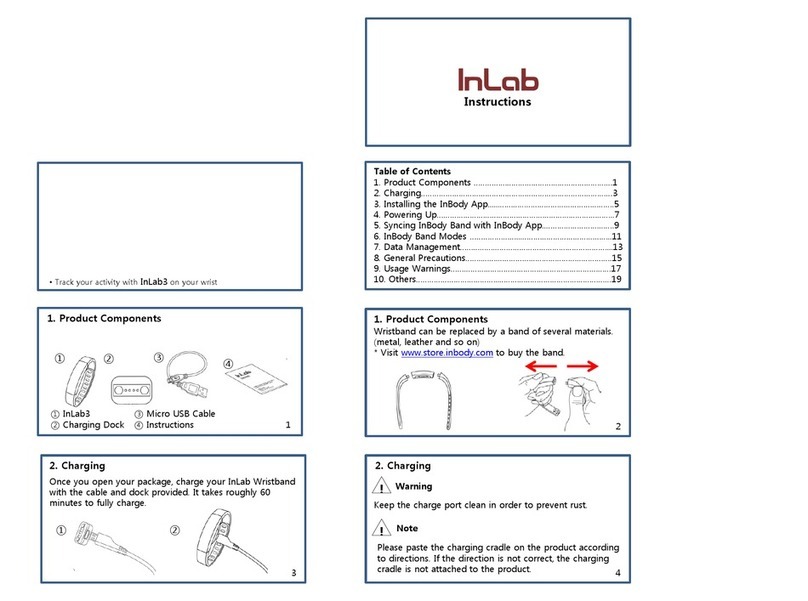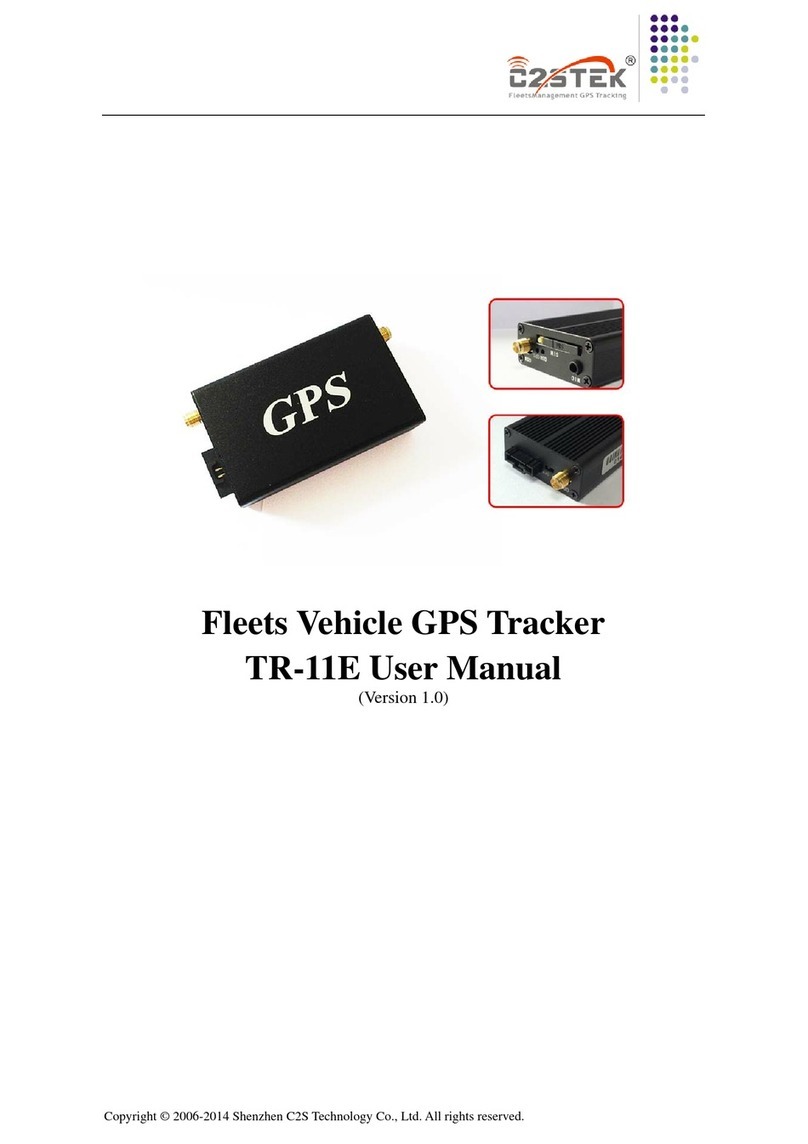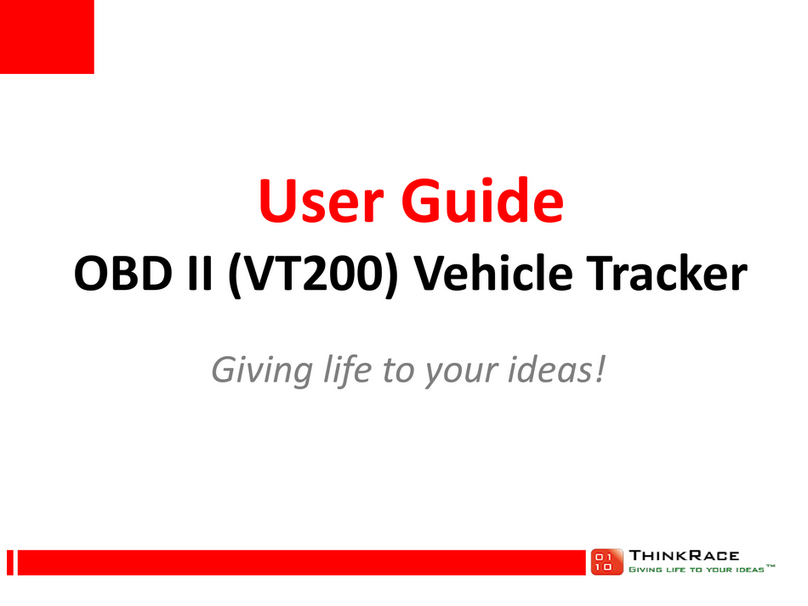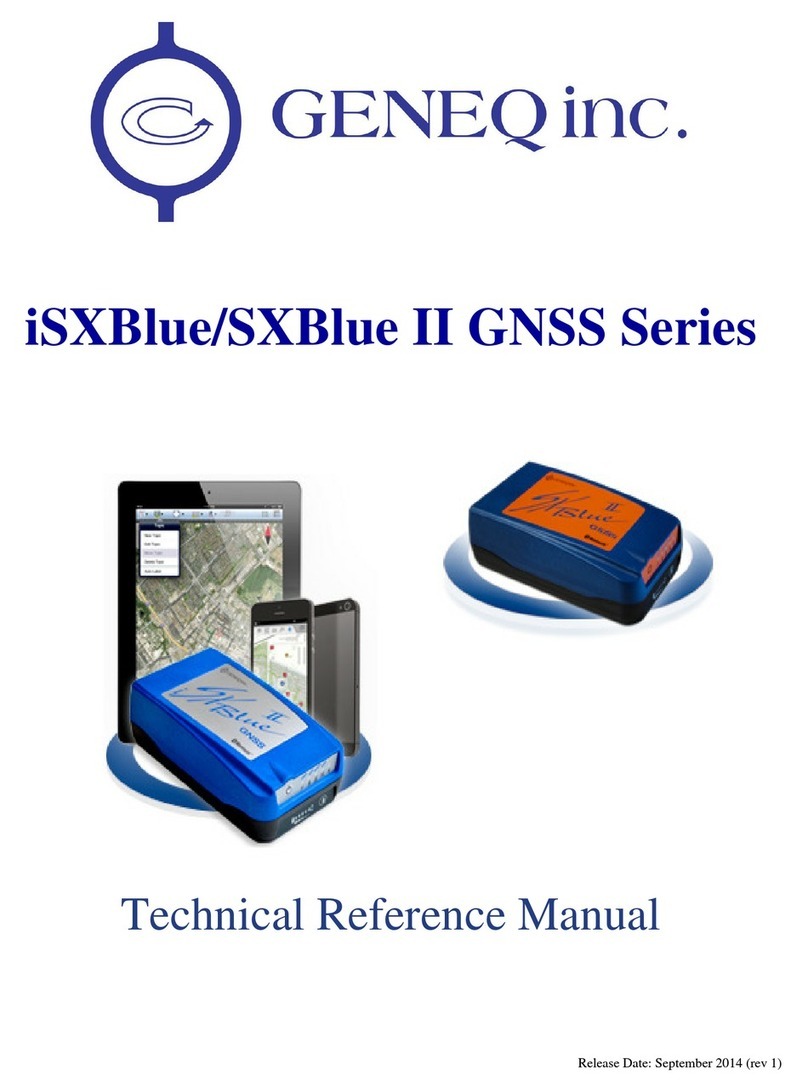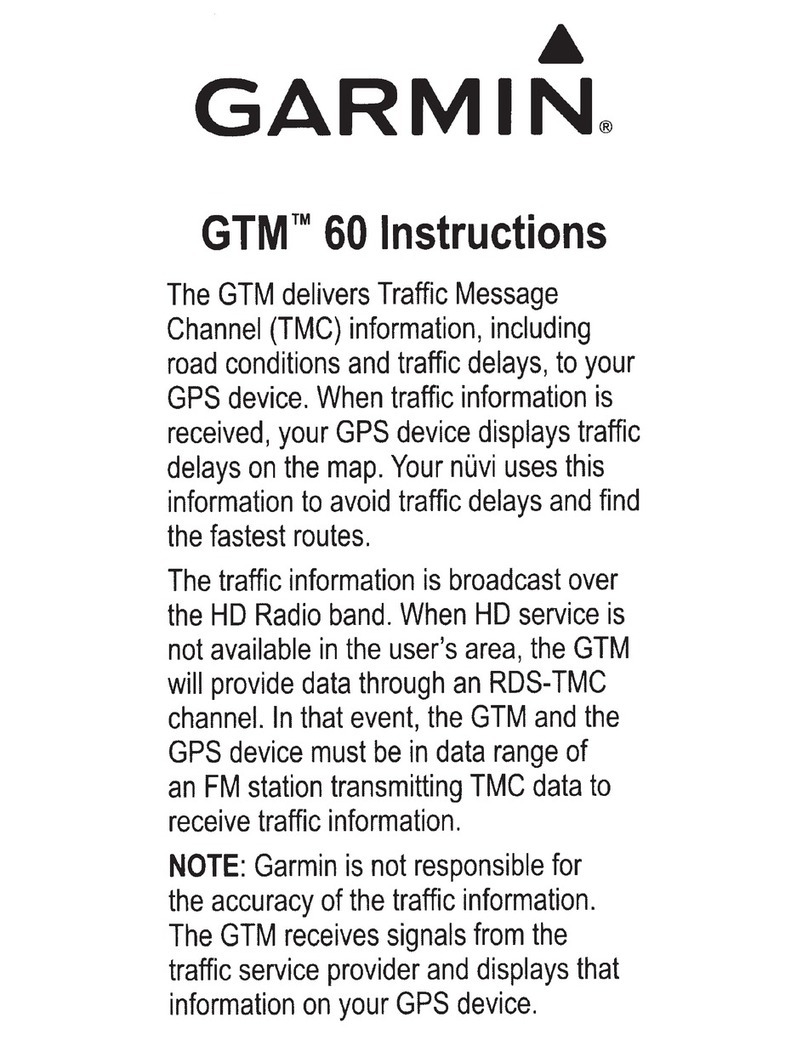Simple S1 User manual

Wireless Communication Locator Quick Start Guide
Focus on Precise Space-time, Assist in Smart Service Worldwide
1
Version NO.
Version
Date
V1.00
New
July 2021
This document only indicates the information of the products of Shenzhen Simple Technology Electronics Co., LTD without any transfer purposes, including
has no transfer any patent, trademark, Copyright or ownership right or any rights or licenses under Company or any third party by implication, estoppel or
other ways. We (Shenzhen Simple Technology Electronics Co., LTD) accepts no liability other than those stated in the terms and conditions of Sale of its
products. Furthermore, regarding the sale and use of its products, Simple makes no any kinds of express or implied warranties including fitness for a
particular purpose, marketability or liability for infringement of any patent, copyright or other intellectual property rights. If the connection or operation is not in
accordance with the manual requirements, the company is exempt from liability. Simple perhaps make modifications to product specifications and
descriptions at any time without prior notice. The products of our company may contain certain design defects or errors, which will be included in the
corrigendum upon discovery, and may result in differences between the product and the published specifications. An updated erratum is available upon
request.

Wireless Communication Locator Quick Start Guide
Focus on Precise Space-time, Assist in Smart Service Worldwide
2
Catalogue
Revision History......................................................................................................................................................................................1
1. Introduction.........................................................................................................................................................................................3
2. Appearance and Interface............................................................................................................................................................. 3
3. Basic Functions and Modes Switch............................................................................................................................................4
4. Simple Soup Spoon Server Display Query.............................................................................................................................. 5
5. Indicator Light Status Description..............................................................................................................................................8
6. Debugging Instructions..................................................................................................................................................................9
6.1 Connect with S1 Locator Using Sscom.........................................................................................................................9
6.2 Basic Reporting Process................................................................................................................................................... 10
6.3 AT Instruction.......................................................................................................................................................................12
7. Connect to an External Third-party Server........................................................................................................................... 14
7.1 Using Peanut Shell to Build a Simple Server............................................................................................................14
7.2 All Commands can be Delivered from the Server Side........................................................................................17

Wireless Communication Locator Quick Start Guide
Focus on Precise Space-time, Assist in Smart Service Worldwide
3
This document describes how to operate and use S1 wireless communication locator, which can help customers
quickly understand the use and test methods of S1 wireless communication locator, and understand the basic
working mode.
This locator boasts an indicator light, a SIM card slot with micro-USB interface
The indicator light can display red or green

Wireless Communication Locator Quick Start Guide
Focus on Precise Space-time, Assist in Smart Service Worldwide
4
The mode switch key allows you to change the positioning reporting interval and switch the device on or off
The Micro-USB interface is used for debugging and charging
The soft rubber plug on the outside to prevent dust and water stains
The slots on the both external sides of the locator can be used to fix the locator with the backpack strap/pet
collar/small wristband
※Please use the NB dedicated IoT card in the SIM card slot
※Start after inserting the card, or sleep without the card
The core function of S1 wireless communication locator is to report its position information to the server at
different frequencies according to different modes.
This locator has a 5 modes in total, respectively:
Mode1: Working mode (high frequency reporting position data, once every 5 minutes by default)
Mode2: Idle mode (low frequency reporting position data, once every 10 minutes by default)
Mode3:SOS mode (UHF continuous reporting of position data, once every 3 minutes by default)
Mode4: Privacy mode (in the preset privacy time, no position data can be reported)
Mode5: Off mode
The S1 locator can automatically switch between Mode2 idle mode and Mode1 working mode, depending on
whether it is currently moving.
When the time you go out, pick it up and go, without any additional operations required, the S1
locator will automatically switch from Mode2 idle mode to Mode1 working mode to improve the
reporting frequency.
When you go home, it can automatically switch from Mode1 working mode to Mode2 idle mode when you
put down the S1 locator, can also reduce the reporting frequency to save power, reduce charging frequency,
and satisfy the use experience.
When you encounter danger or need ultra-high frequency(UHF) reporting outside, tap the key to release, and
then press immediately for three seconds, and then SOS mode is opened. At the same time, the ultra-high
frequency positioning information will be reported, and continue to connect with the server. When connecting to
the third-party server, the server can initiate the query of positioning data at any time in this mode.
The privacy mode time period can be preset by connecting the computer, and will not be reported
during this time period to protect the privacy of customers.
The detailed switching of each mode is as follows:
Mo
Mode 1: Working mode
Mode 2: Idle mode
Mode 3: SOS mode
Mode 4: Privacy mode
Mode 5: Off mode
Mode 1: Working mode
---
Idle one reporting cycle and
don’t trigger the heliometer,
Click once to activate, then press
After the report completed, the
current time is privacy time
Press for 6 seconds, still will turn
to Mode 5 after reset
Switch mode
Current mode

Wireless Communication Locator Quick Start Guide
Focus on Precise Space-time, Assist in Smart Service Worldwide
5
will turn toMode 2
automatically
immediately for 3 seconds
Mode 2: Idle mode
Shaking will trigger the gyroscope,
will switch to mode 1 after reported
---
Click once to activate, then press
immediately for 3 seconds
After the report completed, the
current time is privacy time
Press for 6 seconds, still will turn
to Mode 5 after reset
Mode 3: SOS mode
Click Activate, then press
immediately for 3 seconds
---
Press for 6 seconds, still will turn
to Mode 3 after reset
After the report completed, the
current time is privacy time
Only after exit the SOS mode,
can the device be off
Mode 4: Privacy mode
---
Exit from the private time slot,
will turn to Mode 2
automatically
Click once to activate, then press
immediately for 3 seconds
---
Press for 6 seconds, still will turn
to Mode 5 after reset
Mode 5: Off mode
Press for 6 seconds, when it’s on
will turn mode 1
---
Click once to activate, then press
immediately for 3 seconds
---
---
※During the S1 locator in sleep state, if do not press 3 seconds to switch mode immediately after activating,
it will be judged as a mistouch and it will continue to be sleep.
Server address: http://ebike.xbteek.com/login
If the S1 locator is not disconnected within a short period of time after it is reported, you can view the current
position of the S1 locator through real-time monitoring.

Wireless Communication Locator Quick Start Guide
Focus on Precise Space-time, Assist in Smart Service Worldwide
6

Wireless Communication Locator Quick Start Guide
Focus on Precise Space-time, Assist in Smart Service Worldwide
7
Through the track playback function, you can query the track of a past locator for a period of time.

Wireless Communication Locator Quick Start Guide
Focus on Precise Space-time, Assist in Smart Service Worldwide
8
Priority 1
On charge
The red light keeps on
Display while
charging
Fully charged
The green light keeps on
Lack of power
The red light keeps on
Display while not
charging:
-display while
reporting
-not display
while sleeping
Priority 2
Red light
Mode 1
Out of Network:
5 flashes every 5s
Mode 2
Connected Network:
1 flash every 5s
Model 3
Out of Network:
5 flashes every 1s
Connected Network
1 flash every 1s
Green light
GPS positioning successfully
1 flash every 1s
The S1 locator will give priority to display indicator light information of charging.

Wireless Communication Locator Quick Start Guide
Focus on Precise Space-time, Assist in Smart Service Worldwide
9
S1 positioning can connect to the computer, modify the reporting interval of different modes through the way
of AT instruction, set the privacy time, and also directly modify the address reported to the server, connect to
the personal server.
Use the micro USB data cable to connect the computer to the locator, right-click the WIN logo key in the
lower left corner, open the device manager and confirm that the device has been identified in < Port >, if not,
you need to install the CP210X USB-to-conversion serial chip driver.
Start the sscom serial port debugging assistant and perform the following configurations.
The official download address: http://www.daxia.com/download/sscom.rar

Wireless Communication Locator Quick Start Guide
Focus on Precise Space-time, Assist in Smart Service Worldwide
10
The following shows a basic escalation process:

Wireless Communication Locator Quick Start Guide
Focus on Precise Space-time, Assist in Smart Service Worldwide
11

Wireless Communication Locator Quick Start Guide
Focus on Precise Space-time, Assist in Smart Service Worldwide
12
The detailed logic diagram of S1 locator is as follows:
Mode1/2/3, the minimum interval can be set to 1min, the setting interval is less than or equal to 3min will not
sleep.
The S1 locator can modify the setup/test function by the following AT instructions.
1. Query the reporting interval
CYC
AT+GETCYC
The CYC4 and CYC5 are meaningless, without
actual call
2. Set the reporting interval
and update it
The AT + SETCYC = 5, 2, 3
As above command, set:
The mode1 Report interval of 5 minutes
The mode2 report interval is 2 minutes
The mode3 report interval is 3 minutes
3 Testing gyroscope
AT+TESTGYRO

Wireless Communication Locator Quick Start Guide
Focus on Precise Space-time, Assist in Smart Service Worldwide
13
Used to test if the gyroscope is functioning
properly
If a gyroscope trigger is detected, the gyroscope
will be cleared
Prompt if the gyroscope is not detected to be
triggered
(General testing will be done by shaking the
locator a few times and clicking once)
Another: If it does not shake, it also continues to
display the gyroscope triggered, then it is
abnormal
4 Set the privacy time
directly
AT + SETPT = 20, 22
With the above command, set the privacy time to
20:00-22:00
5. Check the privacy time
privacy time
AT+GETPT
6. Query the reporting server
AT+SIMPLEIPR
Reply null when server is not set
7. Configure the reporting
server
The AT + SIMPLEIPW = 8.135.32.130:9999
Set the IP and port of the reporting server as
above
Empty the escalation server when
"AT+SIMPLEIPW=" is sent
8. Query the current firmware
version
AT+SIMPLEVER

Wireless Communication Locator Quick Start Guide
Focus on Precise Space-time, Assist in Smart Service Worldwide
14
This scheme is only used to experience the connection between S1 locator and the customer's own server at
zero cost, so as to facilitate the customer to evaluate the feasibility of connecting S1 locator and the
customer's own server. Due to the use of third-party software free service, the stability is not absolutely
guaranteed.
S1 locator adopts JT808 protocol for location reporting. The standard process is: registration - >
Authentication - > Upload positioning information. If the client server wants to connect, it can use the JT808
data format to reply, or after receiving the client registration information, it can use a simpler query way to
query the current location information. The following will demonstrate the use of the query method
Download the Network Debugging Assistant and open it
Address: http://www.cmsoft.cn/resource/102.html
To download the Peanut Shell app and open it, at the same time need to create an account on the website.
The address is https://hsk.oray.com
Peanut Shell with Network Debugging Assistant do the following settings:

Wireless Communication Locator Quick Start Guide
Focus on Precise Space-time, Assist in Smart Service Worldwide
15
The mapping domain name and IP of Peanut Shell are as follows:
Send AT+SIMPLEIPW=XXXXXXXXXXX:XXXX to the locator by sscom
Where XXXX is the mapped domain name and IP of the peanut shell
Example: as shown above, you may need to sent via sscom AT + SIMPLEIPW = 2 d9718p353. zicp. VIP: 27761

Wireless Communication Locator Quick Start Guide
Focus on Precise Space-time, Assist in Smart Service Worldwide
16
In this way, you can receive the registration information in JT808 format when the S1 locator report the
position data.
Set both the receive and send Settings to ASCII, send CYC=0 to query the current location, and receive the
location information when the locator is not asleep.

Wireless Communication Locator Quick Start Guide
Focus on Precise Space-time, Assist in Smart Service Worldwide
17
The reply format is:
Latitude Longitude Date Time S1 Locator IMEI ICCID of the current SIM card
status code
The tens digit of the status code indicates the power shortage flag bit, and the ones digit indicates the current
Mode.
※Due to the need of low power consumption,S1 locator will only wait for the server to issue instructions after
reporting the registration information
※The data sent is in WGS-84 coordinate system, it is recommended to use Google Maps to view
1. Immediately reply to the
current location
CYC=0
2. Set the current mode interval
CYC=3
As shown above, set the current mode
reporting interval to 3 minutes and set the
interval to 1-1440 minutes
3. Restore the default interval of
the current mode
CYC=1441
When CYC is set over 1440 minutes
The current mode reporting interval will revert to
the default frequency
4. Set privacy time
PT = 10, 11

Wireless Communication Locator Quick Start Guide
Focus on Precise Space-time, Assist in Smart Service Worldwide
18
As instructed above, set Privacy time to 10
am -11 PM PT = Privacy time

Wireless Communication Locator Quick Start Guide
Focus on Precise Space-time, Assist in Smart Service Worldwide
19
Shenzhen Simple Technology Electronics Co., LTD
Focus on Precise Space-time, Assist in Smart Service Worldwide
Address: 23rd Floor, Xinl ikang Building,QianH ai
Nanshan District, Shenzhen City, Guangdong
Province
Website: https://xbteek.com
Table of contents
Popular GPS manuals by other brands

RoyalTek
RoyalTek RGM-3800 user manual

Blaupunkt
Blaupunkt TravelPilot 100 EE Operating and installation instructions
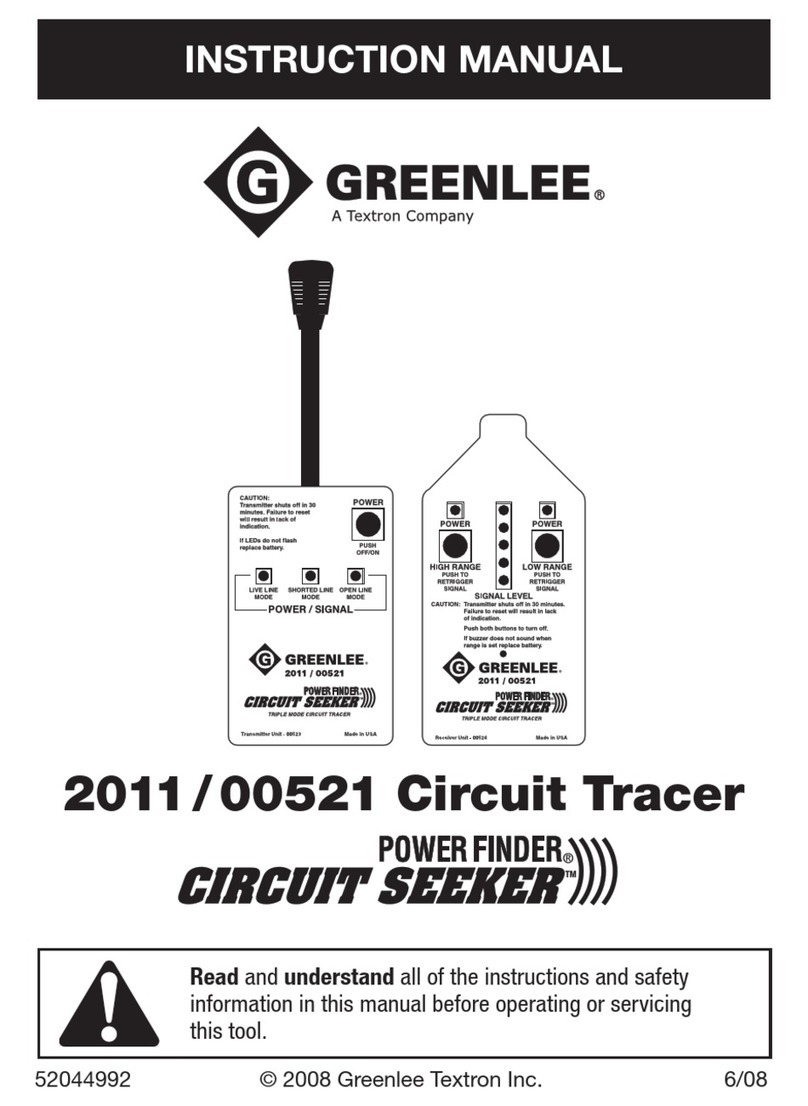
Textron
Textron POWER FINDER CIRCUIT SEEKER GREENLEE... instruction manual

SeteTrack
SeteTrack GL300 user manual
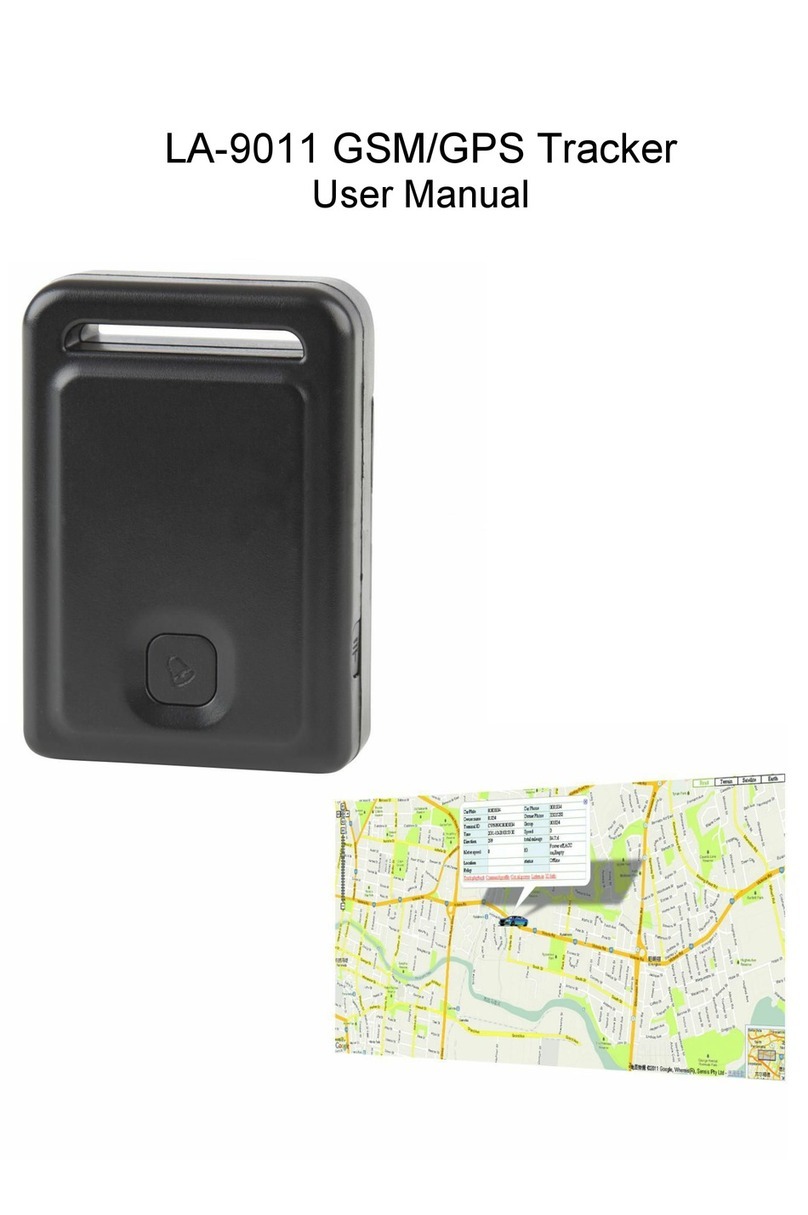
Jaycar Electronics
Jaycar Electronics LA-9011 user manual
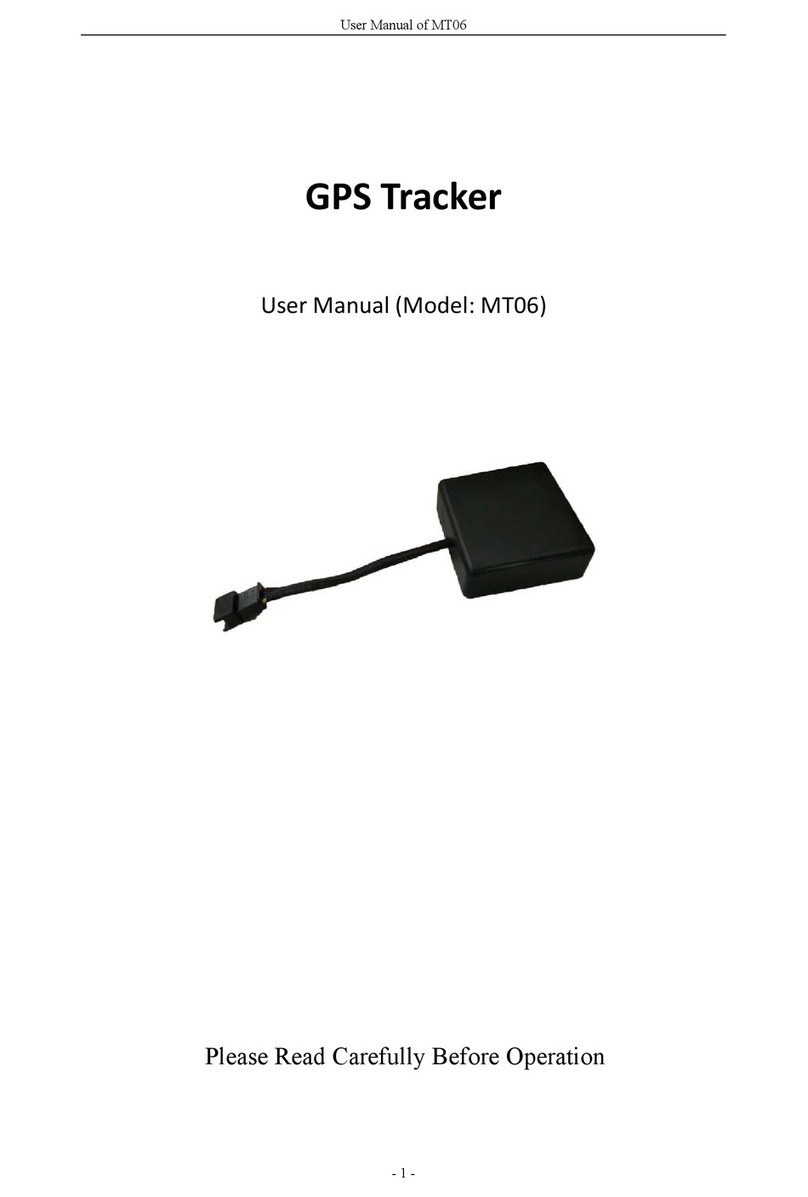
Topshine
Topshine MT06 user manual