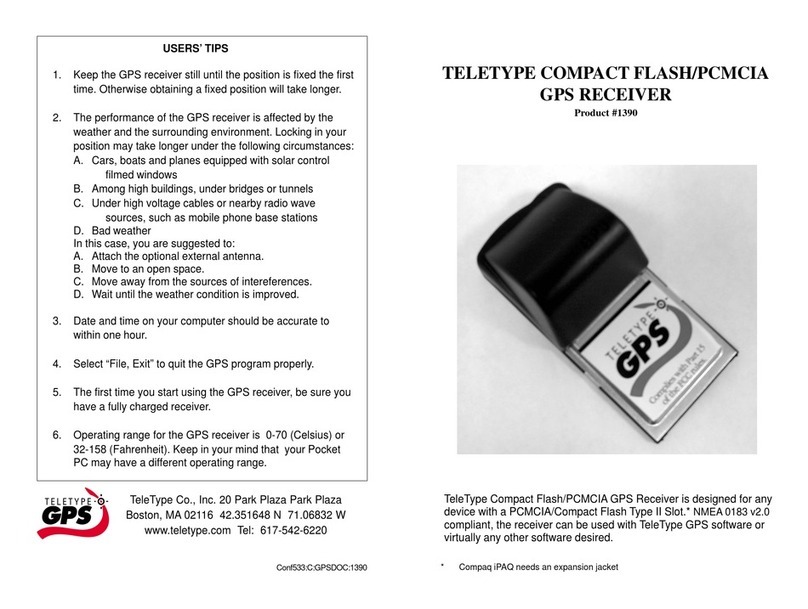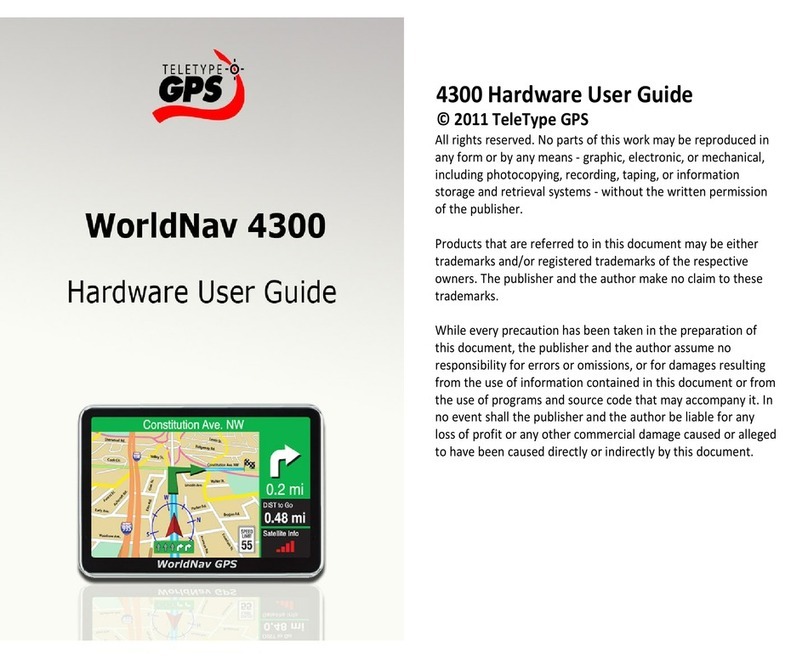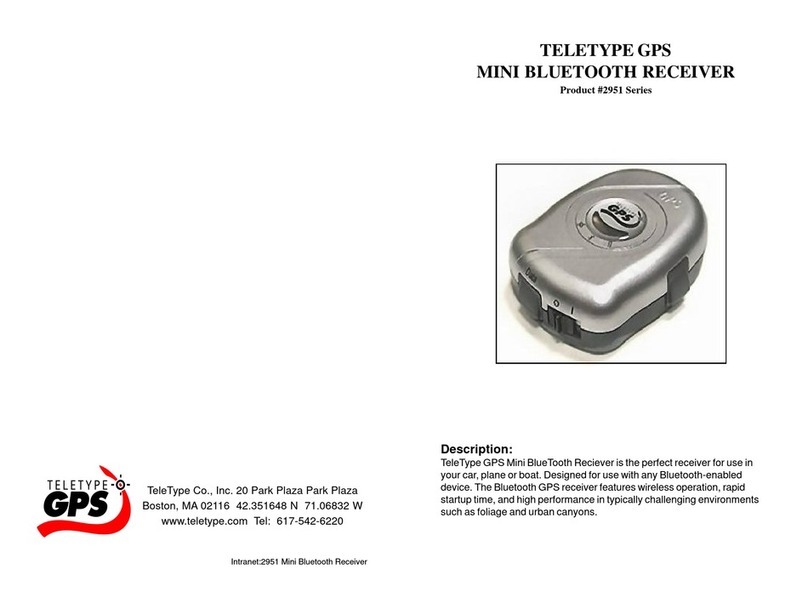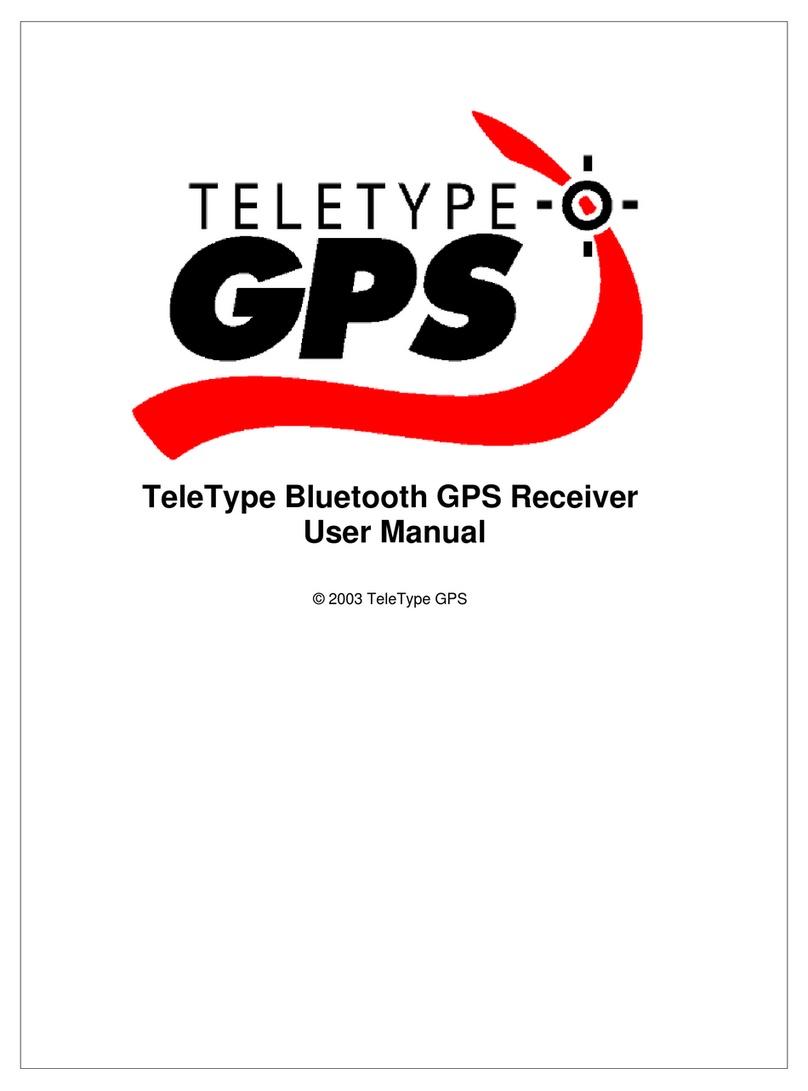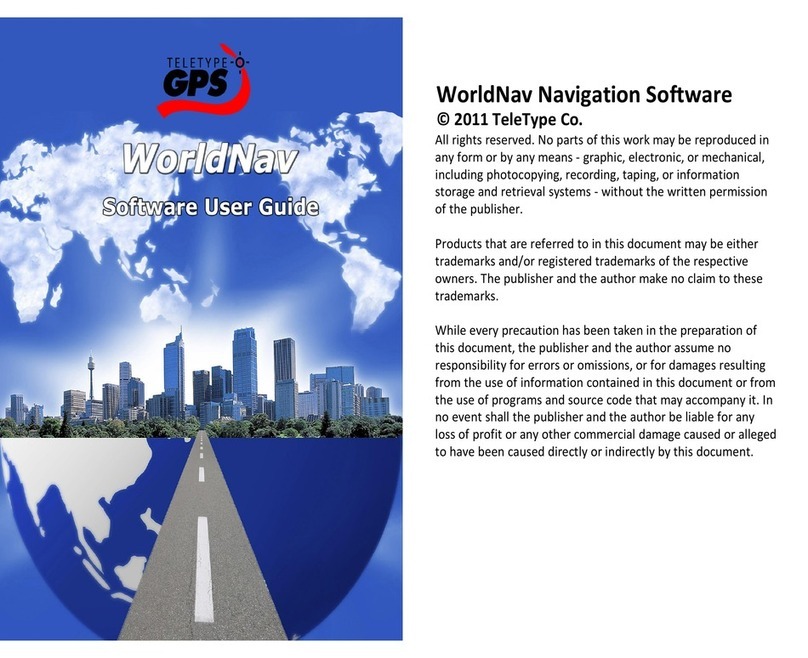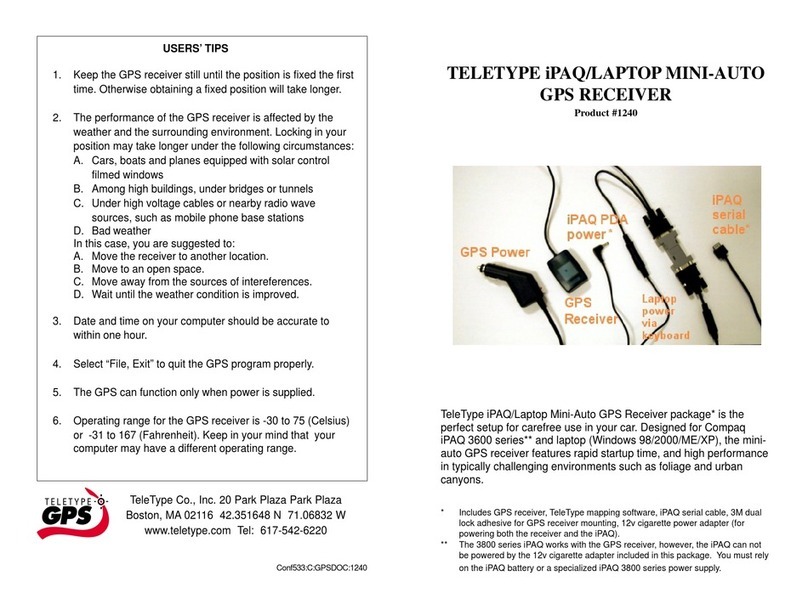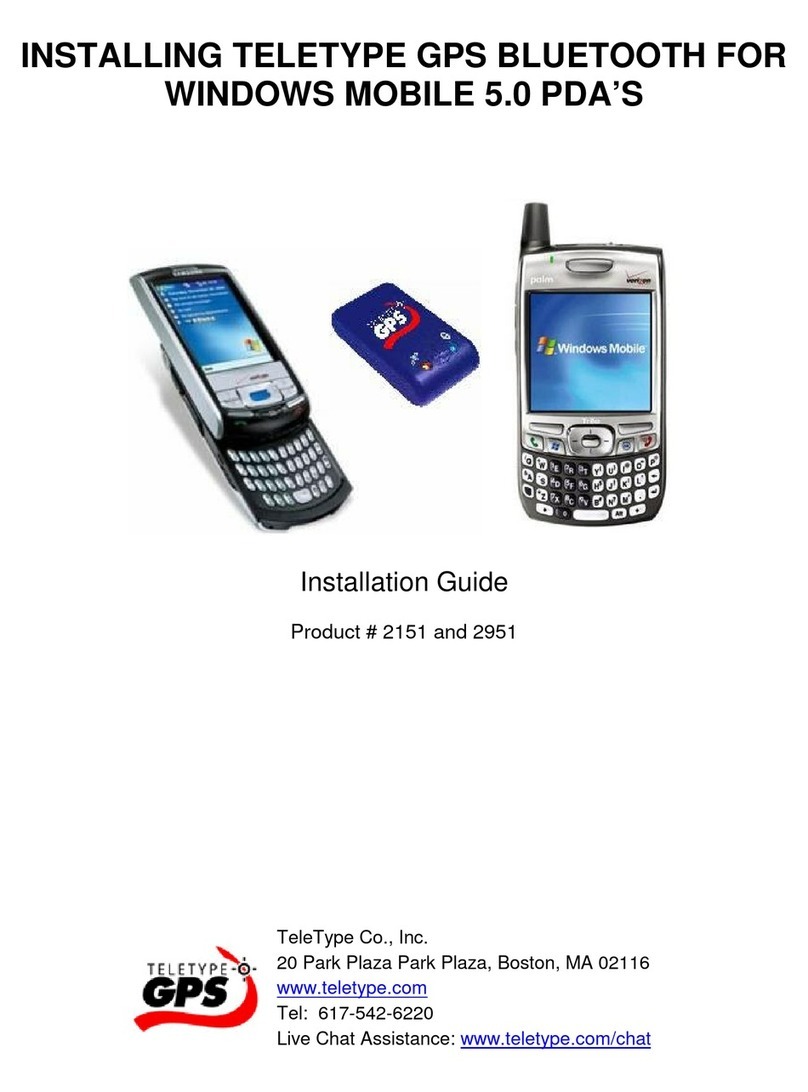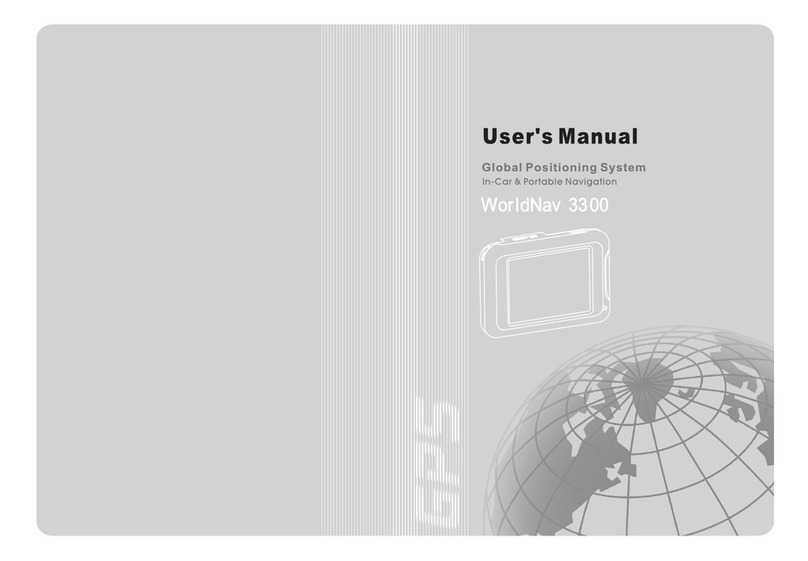3
f) Select Track, Pocket Track, Dynamic IP, and Keep Sending.
For Static IP Addresses
If you have a device with a static IP address, no setup is required.
4. Load the appropriate maps into the TeleType GPS program.
a) Click on the city or cities you would like to load maps for and select “Load Street
Maps”
5. Enter the Pocket Tracker ID, Description, and Password for each user you wish to track
For Dynamically Assigned IP Addresses
a) Select Track, Pocket Track, Dynamic IP, Setup.
b) Click add and enter the ID for the PocketTracker user you wish to track.
c) Enter the description of this user you wish to track. Note that you cannot have
identical descriptions for two vehicles being tracked on the same computer or
PDA.
d) Enter the password for the ID. Your password has been assigned and is enclosed
in your product shipment.
e) Optionally, you can select a different icon for the user you wish to track, in order
to differentiate between multiple Pocket Tracker users.
f) Click OK.
g) Click Modify, and select the ID of the user that was just added from the list
h) Change the frequency of the position updates and the resolution of the updates.
i) Click OK.
j) Click Exit.
k) Select Track, Pocket Track, Dynamic IP, and Start Tracking.
For Statically Assigned IP Addresses
Note – Currently PocketPC devices can only manually track Static IP based
Pocket Tracker users. To query their position, highlight the user and click on
Query in the Pocket Tracker Setup window.
a) Select Track, Pocket Track, Static IP, and Setup.
b) Click add and enter the IP Address for the Pocket Tracker user you wish to track.
c) Enter the description of this user you wish to track. Note that you cannot have
identical descriptions for two vehicles being tracked on the same computer or
PDA.
d) Enter the password for the User. Your password has been assigned and is enclosed
in your product shipment.
e) Optionally, you can select a different icon for the user you wish to track, in order
to differentiate between multiple Pocket Track users.
f) Click OK.
g) Change the frequency of the position updates and the resolution of the updates.
h) Click OK.
i) Click Exit.
j) Select Track, Pocket Track, Static IP, and Start Tracking (PC Only).