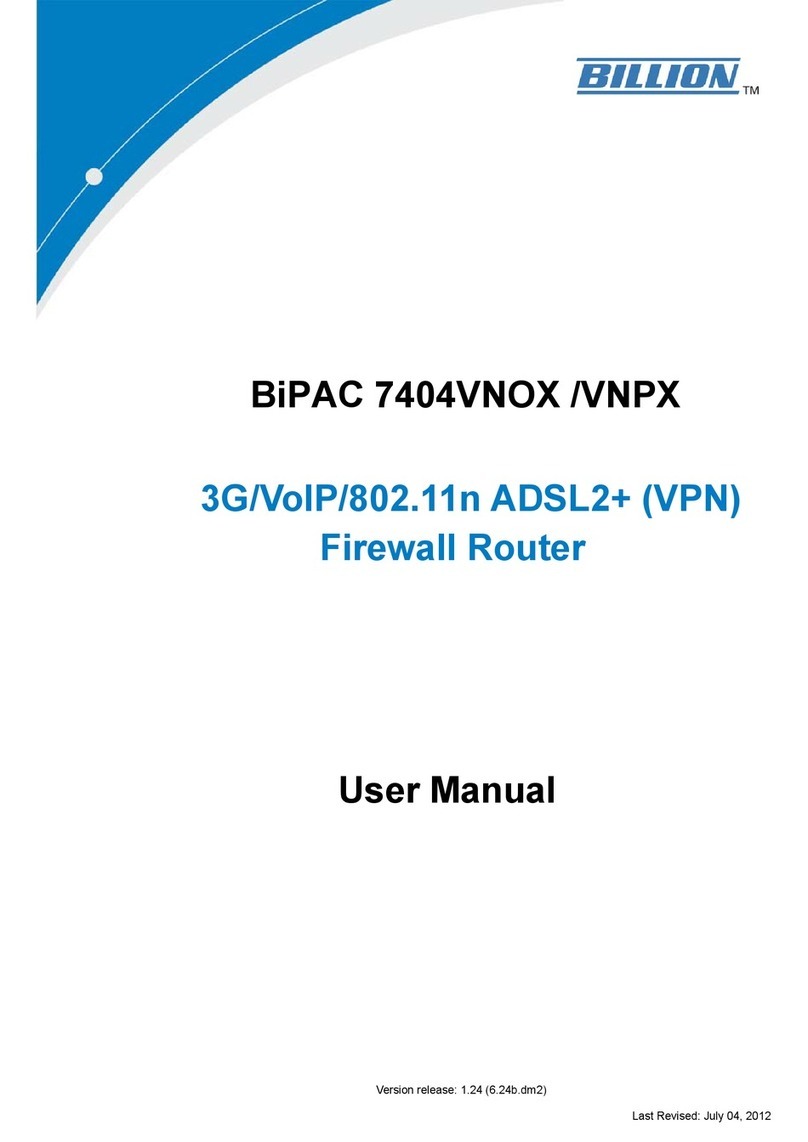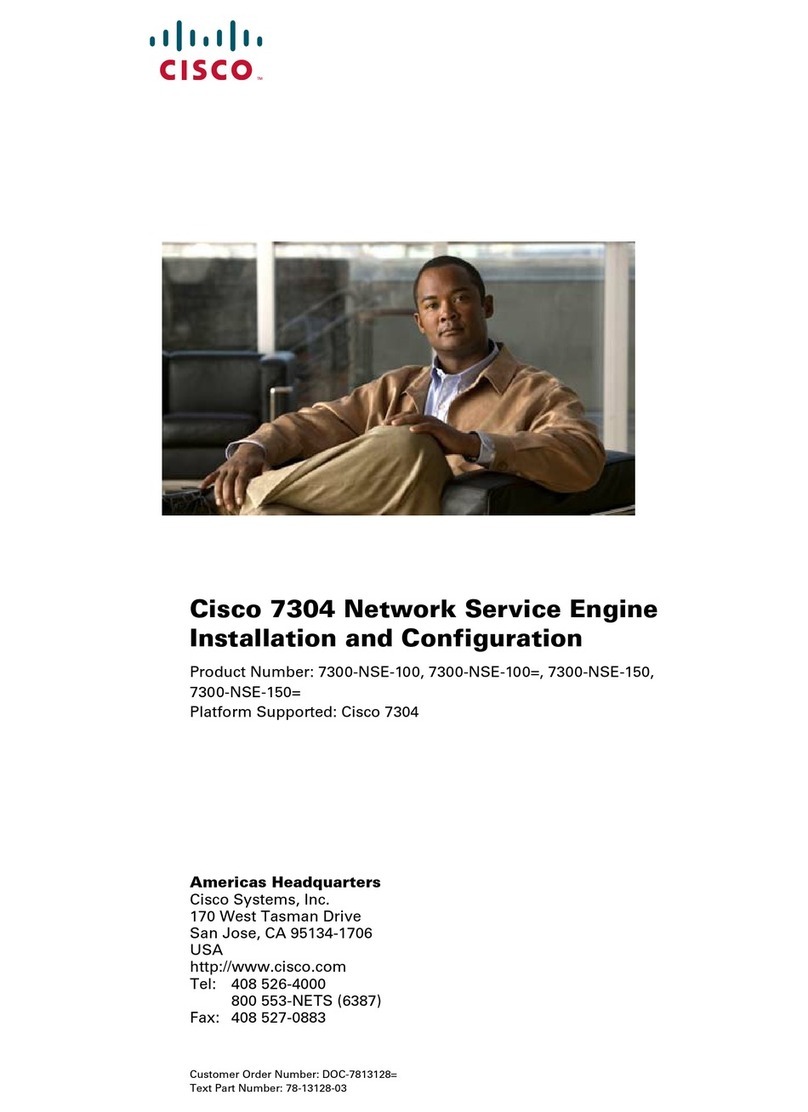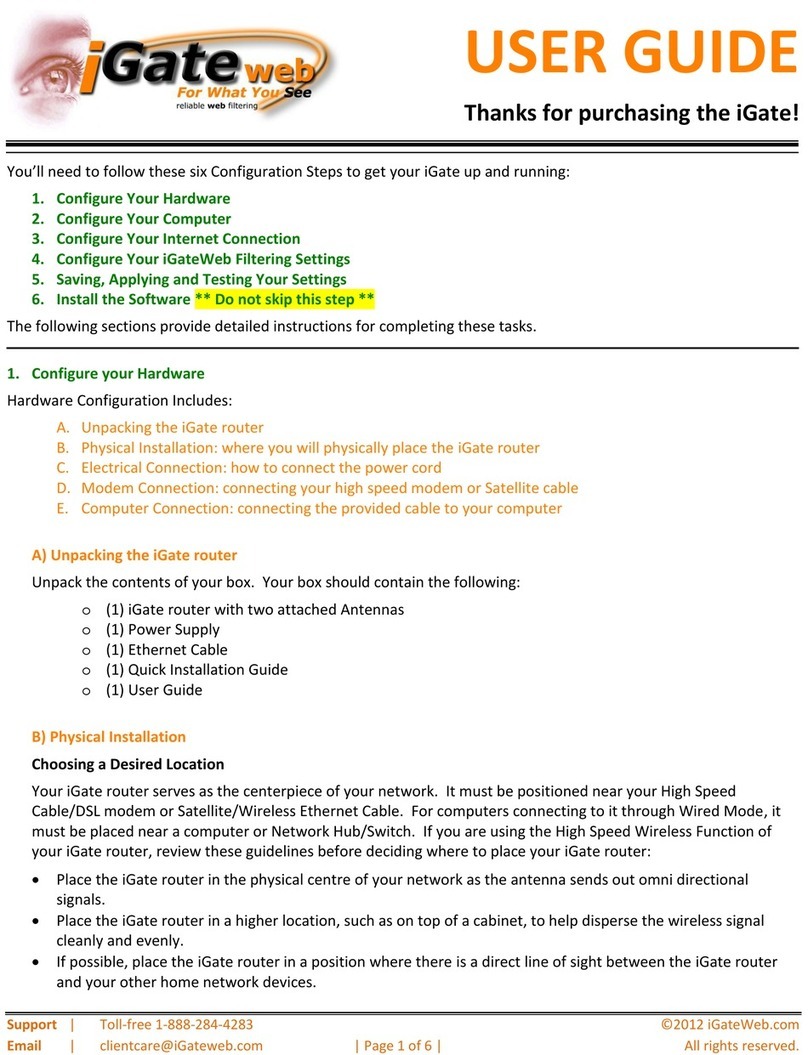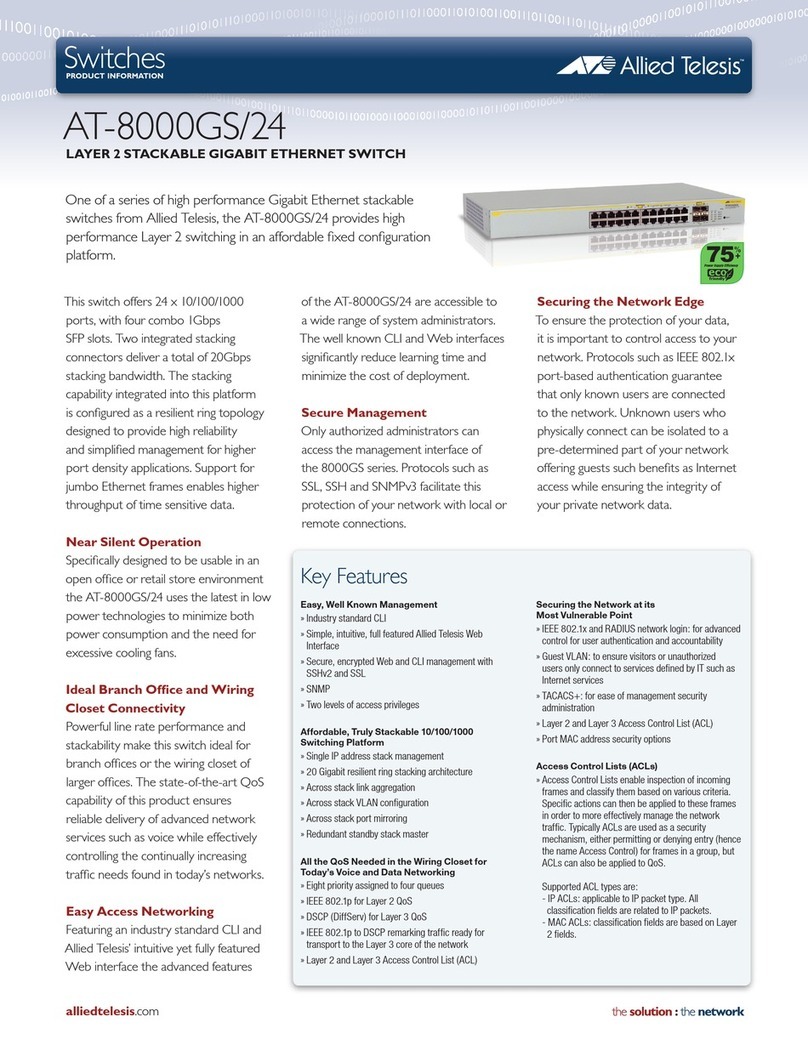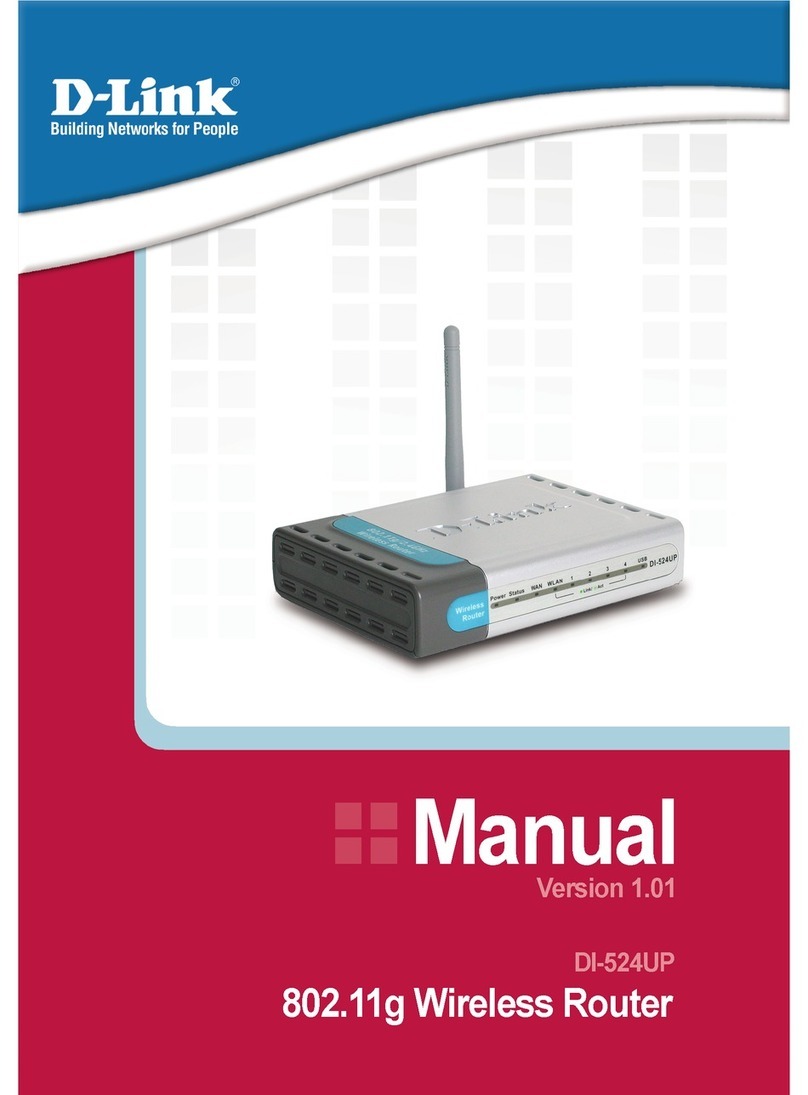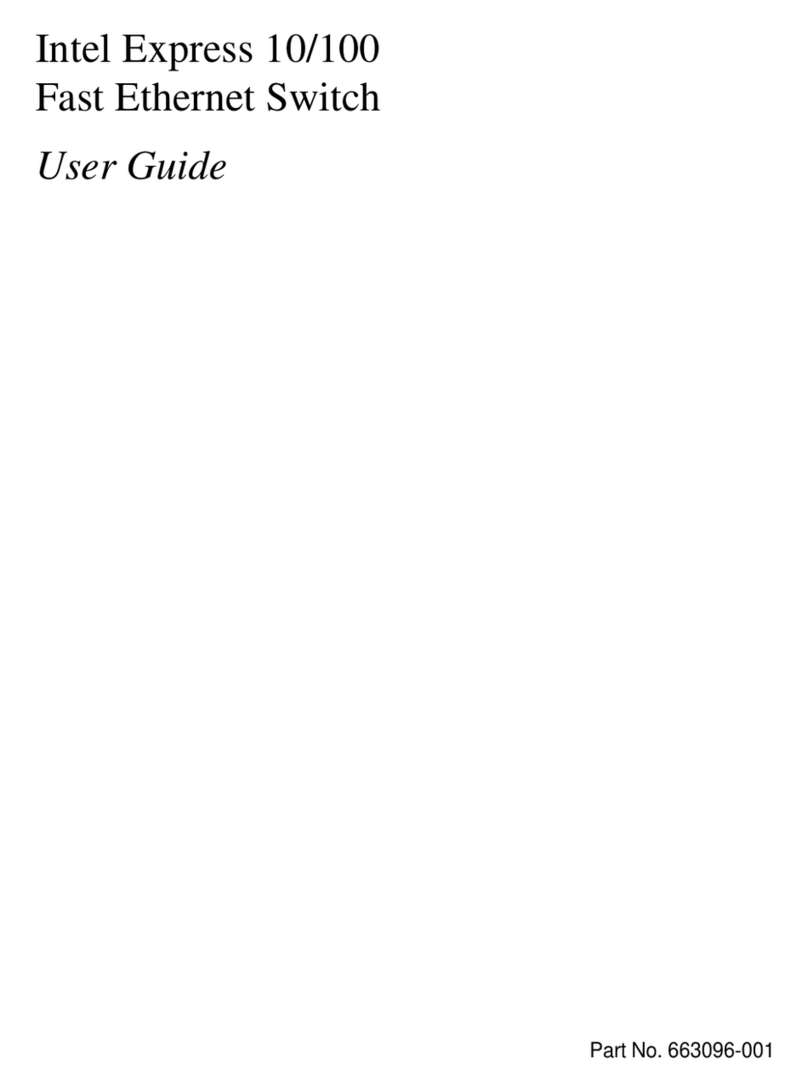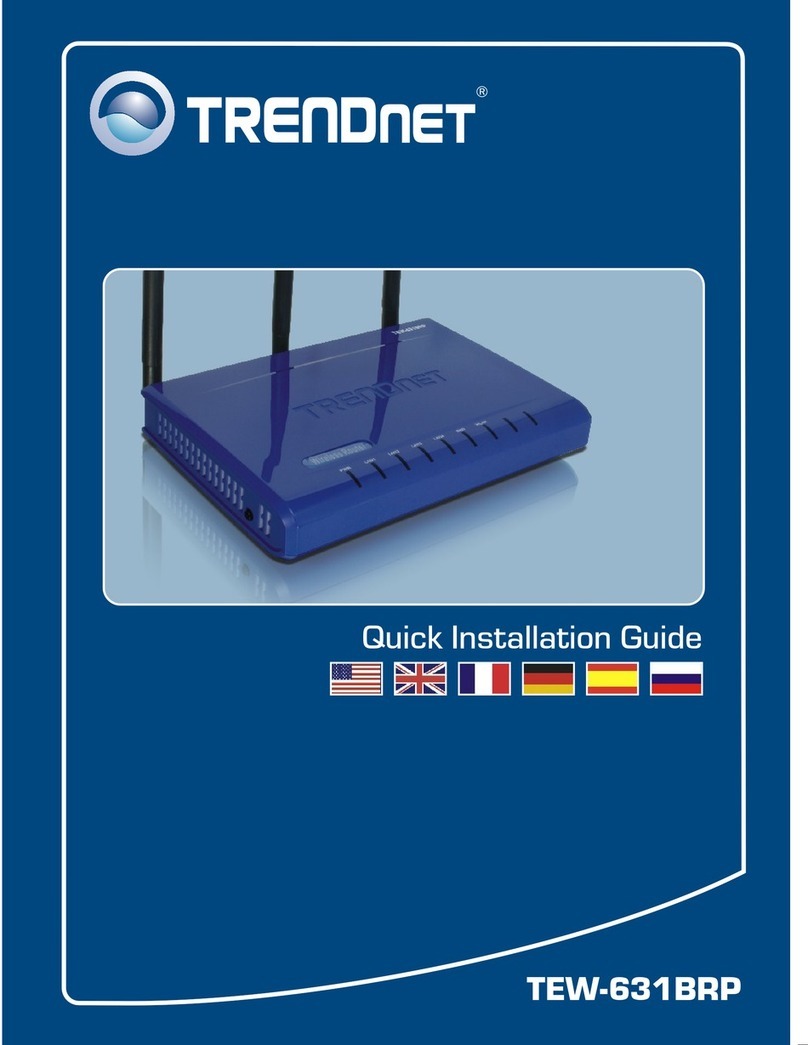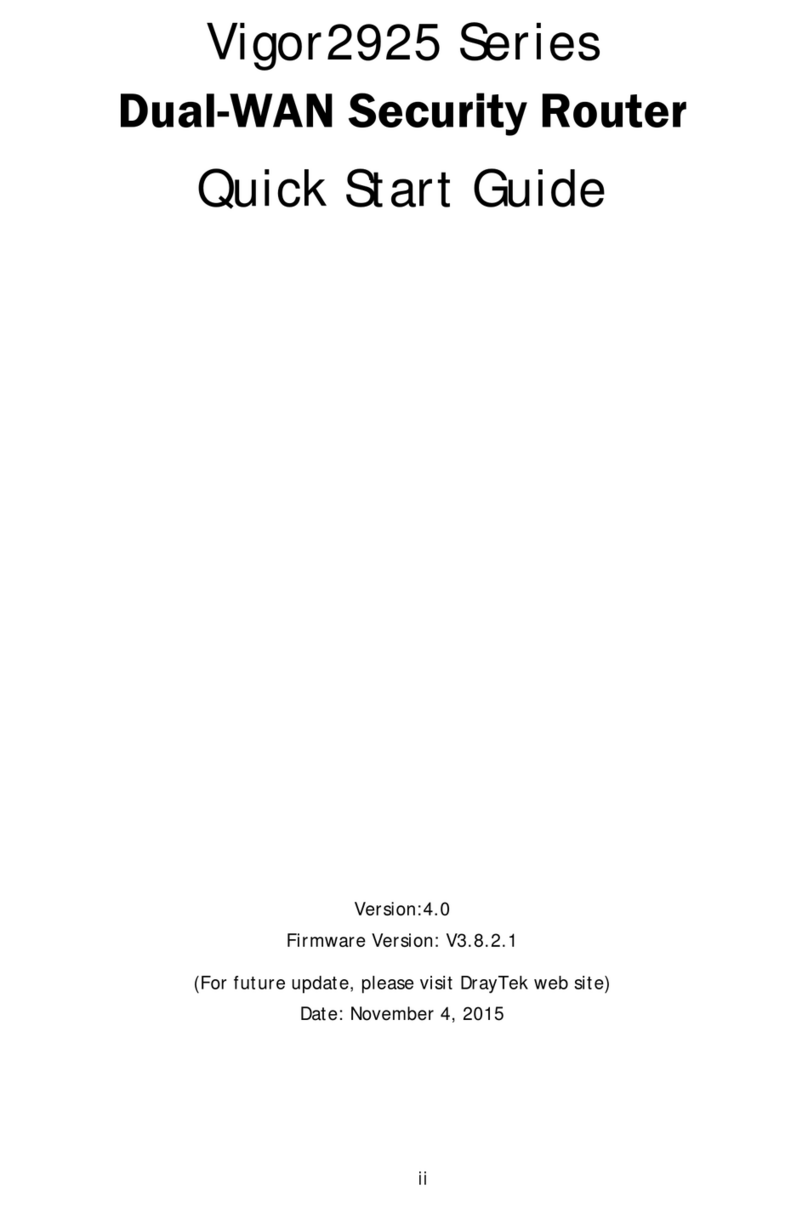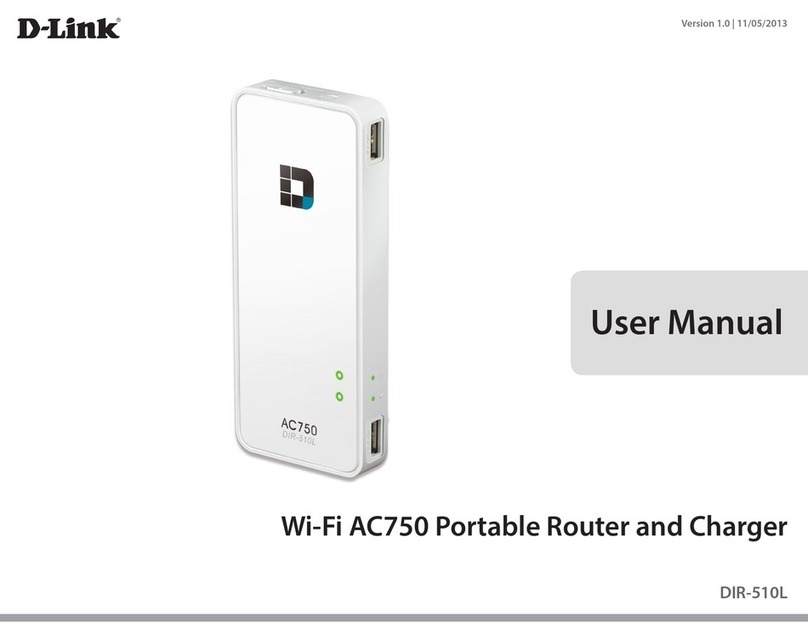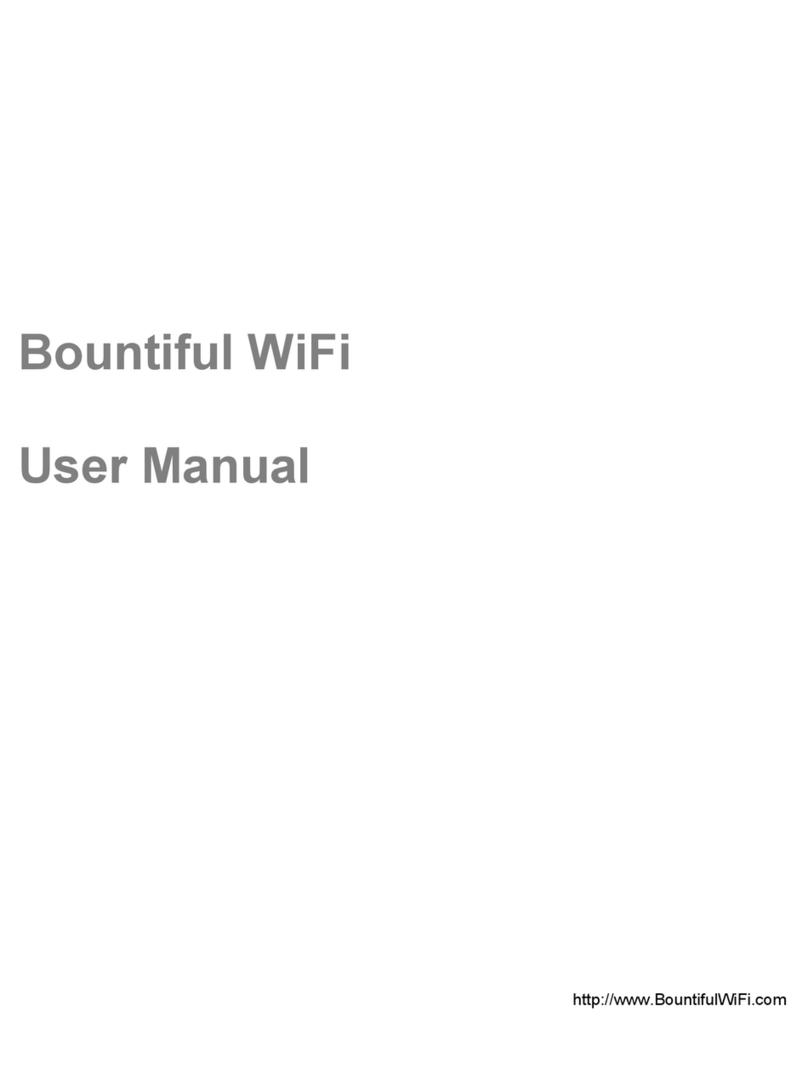Simplifi BS6425L Series Installation instructions

SUPPORT GUIDE BS6425L
PG 1Need help? Email support@simplifi.io
Connect.
Protect.
Control.
SUPPORT GUIDE
BS6425L

SUPPORT GUIDE BS6425L
PG 2Need help? Email support@simplifi.io
2 Connect. Protect. Control.
3 Common Uses
4 Technical Specs
5 Quick Start Guide
8 Top Tips
9 FAQ Top 10
Connect your devices to the internet over cellular &
fixed wired line, instantly. Protect your home, small
business, boat, or RV with built-in cellular back-up and
advanced security features. Control your network With
Simplifi’s cloud-based remote management platform.
Welcome to Simplifi
Protect

SUPPORT GUIDE BS6425L
PG 3Need help? Email support@simplifi.io
Resiliency
Built in failover so you never lose
connection again!
Simplicity
Plug n’ play, set and forget remote
management platform for easy
configuration.
Flexibility
Scalable: great for one use or thousands.
Security
IP pass through, port forwarding, cellular
to ethernet connection.
Easy Deployment
All in one form factor, just insert a SIM, set-up
and connect. It’s that easy, really.
Portability
No moving parts, no external
antennas, works anywhere there
is cellular connection.
Connected
Complete network in a box, capable of 32 WiFi
connections when connected to fixed wire line
and/or LTE/4G, 3G, 2G.
Reliable
24 hour support, enterprise grade solution.
Value
Business grade DIY.
No IT required.
Common Uses
Simplifi has all your home and
small business connectivity
needs covered.
A device that multi-tasks.
You need tools that are flexible, portable, secure and can multi-
task right along side of you.

SUPPORT GUIDE BS6425L
PG 4Need help? Email support@simplifi.io
Networks
Supported by
Model Number
BS6425L-A-11
LTE FDD: B2/B4/B12
WCDMA: B2/B4/B5
BS6425L-AU-11
LTE FDD: B1/B2/B3/B4/B5/B7/B8/B28
LTE TDD: B40
WCDMA: B1/B2/B5/B8
GSM: B2/B3/B5/B8
BS6425L-V-11
LTE FDD: B4/B13
BS6425L-E-11
LTE FDD: B1/B3/B5/B7/B8/B20
LTE TDD: B38/B40/B41
WCDMA: B1/B5/B8
GSM: B3/B8
Data Speeds LTE - FDD CAT4 Max150Mbps (DL), Max 50Mbps (UL)
DC-HSPA+ DL 42 Mbps
HSUPA – UL 5.76Mbps
WLAN Dual-Band/802.11 b/g/n/ac, WPA / WPA2 / WPA2 Enterprise
USB (3.0) USB (Host) HS and FS
LAN
(10/100/1000 Base-T)
RJ-45 Modular Jack on side panel for TCP / IP, PPP, UDP
Router/Networking IPv4, IPv6, DHCP, NAT, Port Forwarding, IPSec, UAM, PPPoE
SIM Socket 1.8V and 3.0V standard USIM
LED Indicators Cellular network status (1 ea.)
LAN traffic (1 ea.)
USB traffic (1 ea.)
Power Supply
Requirements
120 /240 VAC at 10VA (10W) max.
Outline Dimensions
(Less AC prongs
and mounting tab)
4.1” (104mm) Height
2.2” (56mm) Width
2.0” (51mm) Depth
Weight 7 oz (198 g)
Operating
Temperature
Range
-10°C to +40°C
Storage
Temperature
Range
-30°C to +70°C
Approvals PTCRB, 3GPP
FCC parts 2, 15, 22, and 24
CE, TUV
Simplifi provides the
connectivity, you
chose how you
live, work, & play.
Technical Specifications

Need help? Email support@simplifi.io
Quick Start Guide
With this guide you can get your Simplifi up
and running within 5 minutes and ready to
run for the following uses:
Small Business
or Home Office
Smart home
Recreational
Streaming Content
(on your TV, media player, etc.)
Mobile Businesses—
(Food Trucks, Construction Trailers, etc.)
POS, Auditing, Digital Signage
Linking IoT Devices
Tradeshow
Second Home
SUPPORT GUIDE BS6425L
PG 5Need help? Contact support@simplifi.io

SUPPORT GUIDE BS6425L
PG 6Need help? Email support@simplifi.io
Quick Start Guide
Device Password
Step 2
Take a picture or record the Device Password on the back of
your Simplifi device. Plug into an active power outlet & wait for
solid green LED status light (should take approx. 2 minutes).
Step 1
Once you have selected the correct SIM and plan insert your full
sized SIM Card with the circuit board (on the SIM card) facing up.
Device Password
Step 3
Search for the ‘Simplifi-xxxx’ WiFi network on your
device; connect to this network by entering the
Device Password that you had recorded or taken a
picture of on step 2 or as noted on the side label of
your Simplifi box under the Device Password.
User Name
Password
Simplifi
192.168.10.1
********
If the device is plugged in and you haven’t received a solid green
light, troubleshooting may be needed. Go to FAQ on page 9 to
check for technical issues or contact support@simplifi.io
Step 4
=To access the GUI enter 192.168.10.1 into your web browser,
then enter the user name ‘Simplifi’ and Device Password from
the back of the Simplifi device or as noted on the side label of
your Simplifi box under the Device Password.
After configuring the device. Your Simplifi will restart and will be
ready to use after a solid green light turns on. You are now free
to use the internet with Simplifi.
SIM Card Slot

SUPPORT GUIDE BS6425L
PG 7Need help? Email support@simplifi.io
Quick Start Guide (cont.)
Configuration 2: Extender on Router
To set up Simplifi as network back-up with an extender or
another router, first simply plug the USB end of the provided
Simplifi USB to Eth dongle into your Simplifi USB port. Next
connect a 2nd Ethernet cable from Simplifi’s LAN OUT port to
your extender or router.
Router
Ethernet Cord
Modem
Network Insurance or Back-Up Configurations
Simplifi allows you to back-up your existing network in 3 ways:
as your primary router with back-up, to provide back-up when
you have a router or extender, and enterprise failover.
Note, to use the Network Insurance feature
of your Simplifi you will need to have an
existing cable internet service provider to act
as a primary internet connection.
Configuration 1: Router with Backup
To set up Simplifi as your main router with built-in backup, first
simply plug the USB end of the provided Simplifi Dongle into
your Simplifi USB port. Then, using an additional Ethernet cable,
plug one end into the Simplifi Dongle and connect it to the LAN
outport on your existing modem.
Simplifi Dongle
Ethernet Cord
Existing Modem
Cellular broadband
Firewall
Backup VPN
Gateway Router
PBX Hub
LAN Switch
POS
VOiP Phone Computers
Internet
Network Device
Configuration 3: Enterprise Failover
Each instance of Enterprise Failover is unique and you
should consult your network administrator before installing.
Enterprise failover applications could include installing Simplifi
on a Firewall in a network, PBX or VOIP failover situation. By
connecting a Ethernet cable directly to the LAN out port
on Simplifi to the inbound WAN port on your firewall and
configured accordingly for in/out-bound access in the event the
mainline internet goes down, you are insuring your continued
connection to the internet. By adding a Static IP Assigned SIM
card, you can add another level of security to this environment
as well; however, each of these functions are best served with
your IT or network administrator’s help.

SUPPORT GUIDE BS6425L
PG 8Need help? Email support@simplifi.io
Top Tips
Red
No cellular
service.
Blinking Green
Acquiring cellular
connection.
Solid Green
Connected to
cellular Internet.
If the Simplifi status light continues to blink green for over 5
minutes that means there is an issue with the SIM card, cellular
service or the location where Simplifi is plugged in, please
relocate to a new area and try again. If the issue persists then
please contact your SIM provider for assistance. If there are
no lights on your device, something is wrong with the device.
Please email support@simplifi.io for support.
Tip #2
If you plan to use your Simplifi to back up an existing
network, you can either place the unit near your existing
set-up or use a Ethernet cable to extend reach.
Tip #3
Ensure you have a solid green light indicating a solid
connection to the Cellular tower, if the light is blinking,
it is acquiring a signal.
Tip #1
For improved cellular connectivity it helps to place
your Simplifi near a window. Additionally, Simplifi
should be plugged into the top outlet to occupy the
entire outlet. Cables near the device can interfere with
Simplifi’s wifi and cellular signal and diminish range.

SUPPORT GUIDE BS6425L
PG 9Need help? Email support@simplifi.io
Top Most Frequently Asked Questions
1. Can I change or alter my device’s IP Address?
• Select Network>Interfaces, then click edit on the selected
interface. Select Static from the drop down menu. This option
will allow you to assign a custom IP address.
2. How much data does Simplifi use and/or what data plan
should I get for my Simplifi?
• This depends solely on your use case and intended usage.
3. How can I check my Signal Strength?
• Enter 192.168.10.1 into your web browser’s address bar
• Username—if you have not changed it will be ‘Simplifi’. If you
have changed enter new name.
• Password—if you have not changed it will be the network
key (aka password) found on the back of the unit. If you have
changed enter new password
• The home page displays “Cellular Signal Level”
• We have built into the code a scale for signal strength based on
-dBm. Where the lowest negative number is worse. For example;
-100 dBm is worse than -50 dBm.
4. I forgot my password and can’t log into my unit.
• Please record the IMEI number found on the back of your
device and either call your account rep or email
support@simplifi.io and we can reset for you.
5. What size SIM card should I have?
• Simplifi is best used with a full size SIM card
• If you do not have a full sized SIM you can use an adaptor.
You can obtain an adapter kit from your wireless carrier where
you purchased the SIM card. Be sure you follow installation
instructions carefully.
6. What is the expected Internet Speed and throughput?
• Internet speeds vary from a wide range of possibilities
including; location within building, proximity to cellular tower,
connected state (LAN vs. WiFi), Wireless carrier, cellular traffic to
the tower and countless other factors.
Here is a rough guide:
• Failover: Less than 2 GB (depends
on typical duration of mainline ISP
outage)
• Travel and occasional use: 1-4 GB
• Primary Internet use individual:
Depends on Use Case and/or usage
• Primary Internet use for small business:
Depends on Use Case and/or usage
• Primary Internet for POS Terminal:
1-4 GB
FAQ
Here are some tips for improving
speeds
• Move the device closer to a window
or areas with less interference.
• (If possible) use a LAN connection
for your devices.
• (If possible) select a different carrier
for your SIM card.

SUPPORT GUIDE BS6425L
PG 10Need help? Email support@simplifi.io
FAQ
7. What is the USB to Ethernet Dongle used for?
• The dongle is best used for failover applications
8. I can’t access the Web GUI (Graphical User Interface)
using 192.168.2.1 or my.simplifi.io
• If you are using WiFi to connect, try typing the IP address into
your b rows er 192.16 8 .10 .1
• If you are using LAN to connect, try typing the IP address into
your browser 192.168.2.1
9. Changing WiFi Network (SSID) Password
• Enter 192.168.10.1 into your web browser’s address bar
• Username—Simplifi (case sensitive)
• Password—“Device Password” is found on the back of the unit
• Select System>Administration, then type your new password
twice. Click the save button to confirm your new password.
This manual suits for next models
4
Table of contents