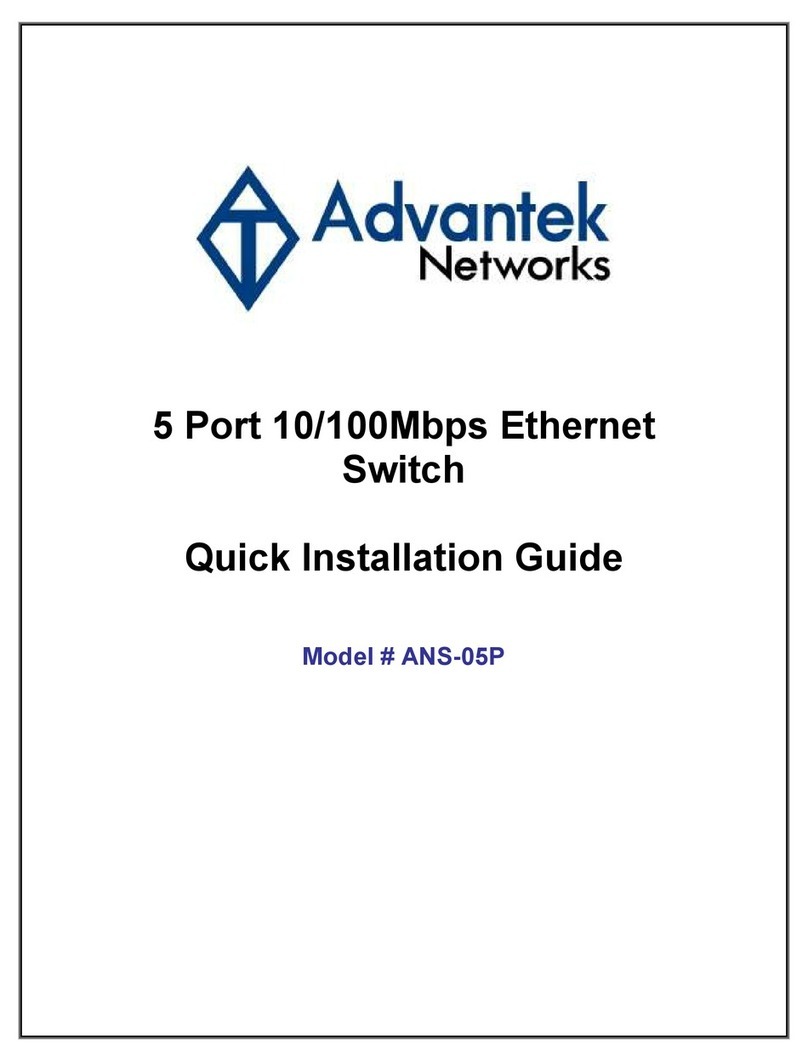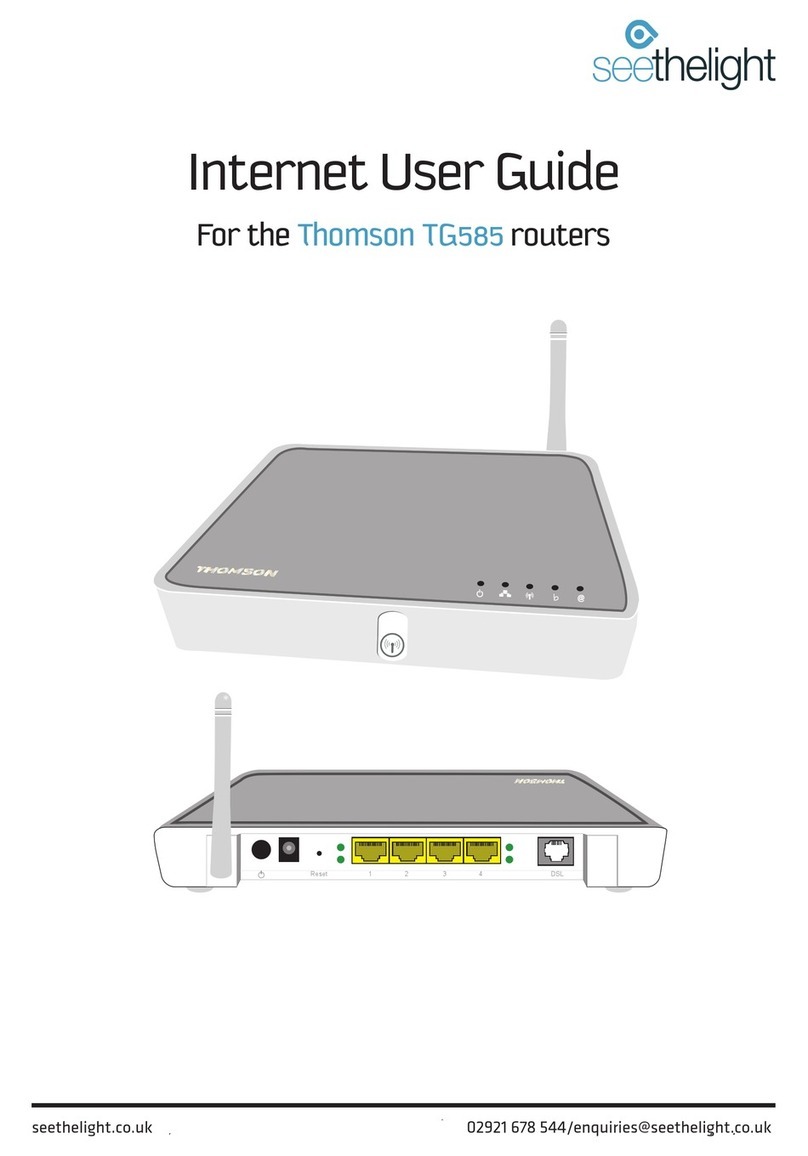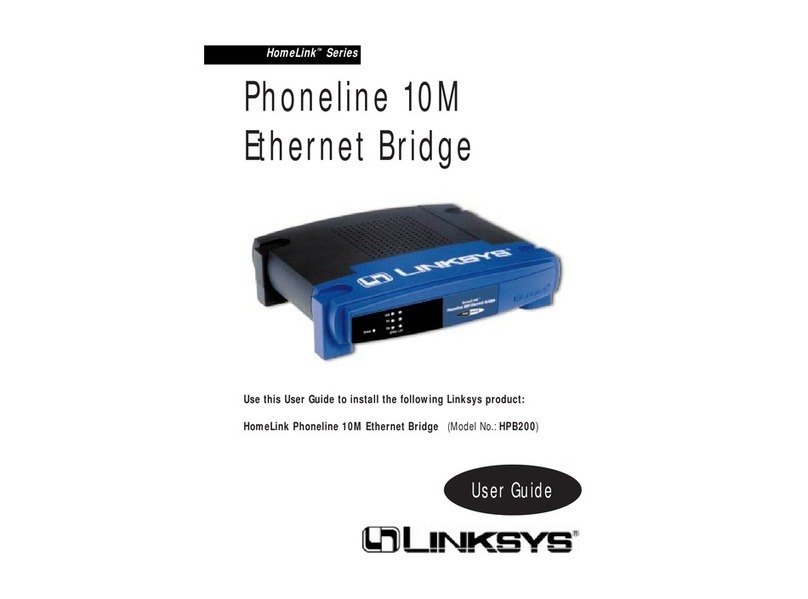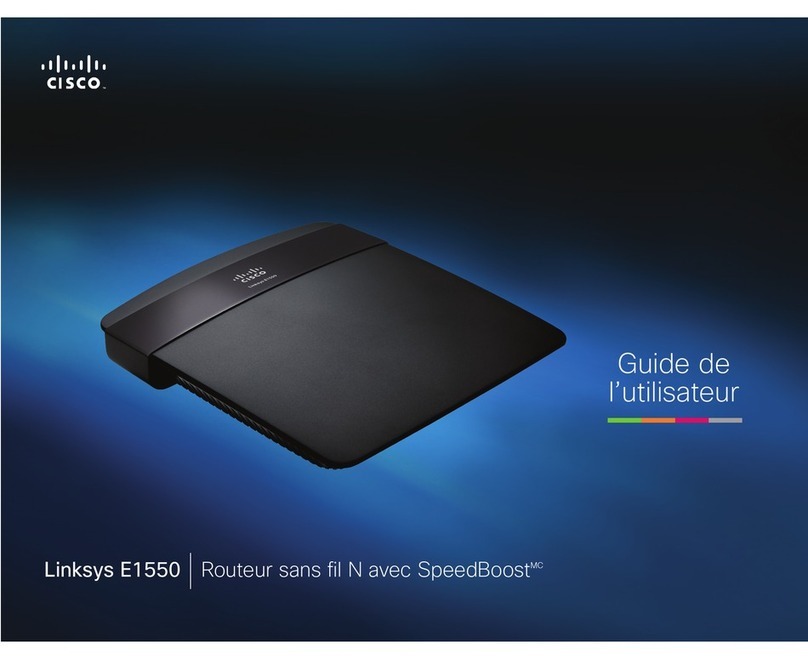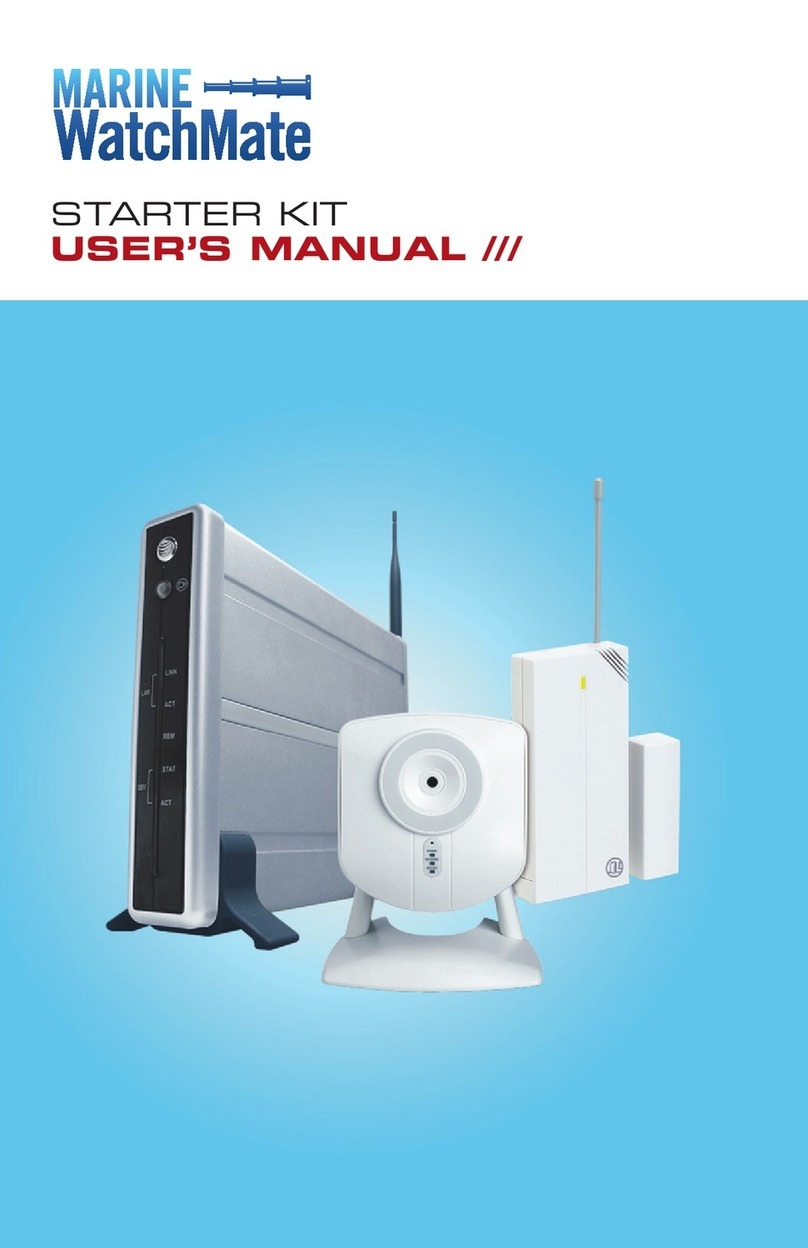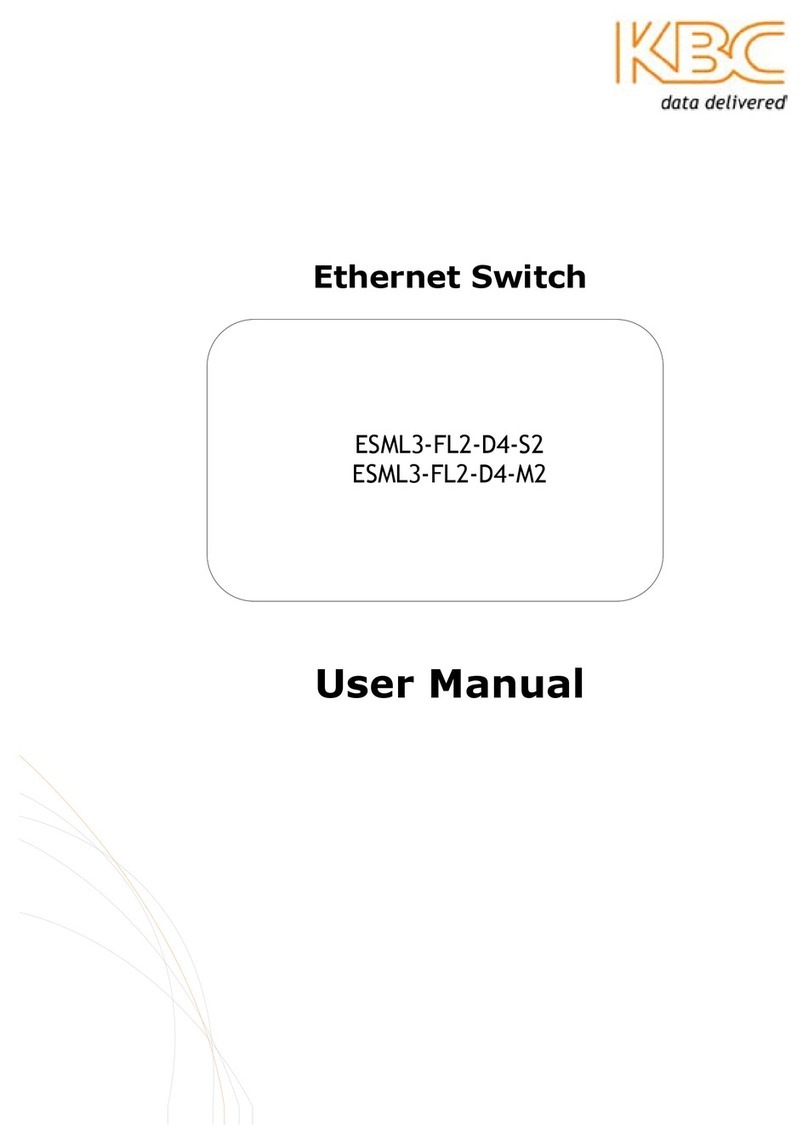iGateWeb.com iGate User manual

Support | Toll-free 1-888-284-4283 ©2012 iGateWeb.com (c) 2010 iGateWeb.com
Email | clientcare@iGateweb.com | Page 1 of 6 | All rights reserved.
USER GUIDE
Thanks for purchasing the iGate!
You’ll need to follow these six Configuration Steps to get your iGate up and running:
1. Configure Your Hardware
2. Configure Your Computer
3. Configure Your Internet Connection
4. Configure Your iGateWeb Filtering Settings
5. Saving, Applying and Testing Your Settings
6. Install the Software ** Do not skip this step **
The following sections provide detailed instructions for completing these tasks.
1. Configure your Hardware
Hardware Configuration Includes:
A. Unpacking the iGate router
B. Physical Installation: where you will physically place the iGate router
C. Electrical Connection: how to connect the power cord
D. Modem Connection: connecting your high speed modem or Satellite cable
E. Computer Connection: connecting the provided cable to your computer
A) Unpacking the iGate router
Unpack the contents of your box. Your box should contain the following:
o(1) iGate router with two attached Antennas
o(1) Power Supply
o(1) Ethernet Cable
o(1) Quick Installation Guide
o(1) User Guide
B) Physical Installation
Choosing a Desired Location
Your iGate router serves as the centerpiece of your network. It must be positioned near your High Speed
Cable/DSL modem or Satellite/Wireless Ethernet Cable. For computers connecting to it through Wired Mode, it
must be placed near a computer or Network Hub/Switch. If you are using the High Speed Wireless Function of
your iGate router, review these guidelines before deciding where to place your iGate router:
Place the iGate router in the physical centre of your network as the antenna sends out omni directional
signals.
Place the iGate router in a higher location, such as on top of a cabinet, to help disperse the wireless signal
cleanly and evenly.
If possible, place the iGate router in a position where there is a direct line of sight between the iGate router
and your other home network devices.

Support | Toll-free 1-888-284-4283 ©2012 iGateWeb.com (c) 2010 iGateWeb.com
Email | clientcare@iGateweb.com | Page 2 of 6 | All rights reserved.
Figure 1. iGate Router Back Panel View
Avoid placing your iGate router within 10” of your computer or other devices like radios, microwaves, 2.4GHz
cordless telephones and mirrors, because these all interfere with the signal.
Place the iGate router in the desired location and follow the procedures below for connecting and configuring the
iGate router.
C) Electrical Connection (see Figure 1)
Your iGate router does not have an ON/OFF switch and therefore will be powered on by plugging in the included
AC adaptor.
Connect the power adaptor to the iGate
router’s Power port on the back of the iGate
router.
Connect the AC adaptor into a grounded and
surge-protected power outlet. The Power LED
on the front panel lights up RED (on Black
Models) or stays GREEN (on Blue Models) when
your power is connected properly.
D) Modem Connection (see Figure 1)
If you have a DSL/Cable Internet Connection:
Connect an Ethernet cable from the
WAN or INTERNET or ETHERNET port on
the back of your DSL/Cable Modem to
the Internet port on the back of the
iGate router. Also be sure the power
supply is plugged into your DSL/Cable
Modem and the DSL/Cable Modem is
turned on.
If you have a Satellite/Wireless Internet Connection:
Connect the Ethernet cable that runs from your antenna/dish/satellite modem to the Internet port on
the back of your iGate router.
If you have an Internet Connection without a high-speed modem:
Be sure you have a high-speed Internet Connection and not a dial-up connection. Contact your
Internet Service Provider to see if your connection requires a modem. If you cannot get high-speed
and need dialup connectivity, contact iGateWeb about returning your iGate and inquire about
iGateWeb Dial.
E) Computer Connection (see Figure 2)
Use the supplied Ethernet cable to connect your PC to your iGate router.
Plug one end of the cable into one of the LAN ports on the back of your iGate router.
Plug the other end of the cable into the LAN port of the network card of your computer.
You must now proceed to configure your Computer.
These Ethernet
ports (1, 2, 3, 4)
connect the iGate
to PCs on your
wired network.
The Power
port is
where you
will connect
the power
adapter.
The Internet port is
where you will
connect your
Cable/DSL/Satellite
Internet connection.

Support | Toll-free 1-888-284-4283 ©2012 iGateWeb.com (c) 2010 iGateWeb.com
Email | clientcare@iGateweb.com | Page 3 of 6 | All rights reserved.
2. Configure your Computer
A) Windows 7 and Windows Vista Users
Click the Start button, then in the Search box type control netconnections
Right click your Local Area Connection or Wireless Area Connection
Click Properties
Scroll down the list in the centre of the dialog box until you see Internet Protocol Version 4 (TCP/IP)
and double-click it
In the new dialog box that pops up, ensure the following settings are selected:
oObtain an IP address automatically
oObtain DNS server address automatically
Click OK and OK again. The settings are now applied.
B) Configuring Windows XP
Click Start, Control Panel
Double-click Network Connections
Double-click your Local Area Connection or Wireless Area Connection
Click Properties
Scroll down the list in the centre of the dialog box until you see Internet Protocol (TCP/IP) and double-
click it
In the new dialog box that pops up, ensure the following settings are selected:
oObtain an IP address automatically
oObtain DNS server address automatically
Click OK and OK again. The settings are now applied.
NOTE: If you cannot find your Local/Wireless Area Connection, click Start, Run and type the following
command: control netconnections. Then Click OK.
NOTE: The settings below are for Windows XP, but are similar for older versions of Windows. Ensure the
following two settings are selected:
oObtain an IP address automatically
oObtain DNS server address automatically
C) Configuring Apple Macintosh
For Mac OS X:
1) From the Apple menu, choose System Preferences.
2) From the View menu, choose Network.
3) Choose AirPort or Built-in Ethernet from the Show pop-up menu.

Support | Toll-free 1-888-284-4283 ©2012 iGateWeb.com (c) 2010 iGateWeb.com
Email | clientcare@iGateweb.com | Page 4 of 6 | All rights reserved.
4) If you wish to have a wireless connection, and AirPort does not appear in the Show menu, choose
Network Port Configurations from the Show menu, select AirPort, then choose AirPort from the Show
menu. (In Mac OS X versions 10.0 to 10.1.5, choose Active Network Ports from the Show menu.)
5) Click the TCP/IP tab, and check for this setting:
IP address (or Configure IPv4): "Provided by DHCP server", or "Using DHCP"
6) If necessary, make changes.
7) Click the AppleTalk tab.
8) Make sure the checkbox for "Make AppleTalk active" is selected.
9) If you have made any changes since you opened System Preferences, click Apply Now.
For Mac OS 8 or 9:
1. Open the TCP/IP control panel. You should see these settings:
oConnect via: AirPort
oConfigure: Using DHCP
oIP Address: “Will be supplied by server…”
If necessary, make changes.
Close the TCP/IP control panel, clicking Save if prompted.
2. Open the AppleTalk control panel. You should see these settings: d:
oConnect via: AirPort
If necessary, change the setting. Close the AppleTalk control panel, clicking Save if
prompted.
You must now proceed to configure your Internet Connection.
3. Configure your Internet Connection
Your Internet Connection configuration Includes:
A. Connecting to your iGate router
B. Entering your Internet Service Provider settings
A) Connecting to your iGate router
1) Open your Web Browser (Apple’s Safari, Microsoft’s Internet Explorer, Mozilla’s FireFox, or the like) and
point to http://192.168.10.1:8080. Enter your username and password:
Username = admin Password = admin
2) Click on the Simple setup start here link to proceed to the WAN Configuration page.
NOTE: If you cannot connect to the iGate Router, check your Hardware and Computer Configuration as found
in Steps 1 and 2 of this User Guide.

Support | Toll-free 1-888-284-4283 ©2012 iGateWeb.com (c) 2010 iGateWeb.com
Email | clientcare@iGateweb.com | Page 5 of 6 | All rights reserved.
B) Entering your Internet Service Provider settings
On the WAN Configuration page, you will enter the settings required to connect you to the Internet.
3) Under WAN Configuration | Connection Type, choose the type that matches your Internet connection.
Choose the setting that your Internet Service Provider (ISP) has recommended. Follow the on-screen
instructions for each specific type. If you are in doubt, follow these pointers, check your ISP
documentation, or call your ISP for support.
Most Residential DSL (ADSL, SDSL) users will choose PPPoE. Some Business DSL users will use Static IP,
though most will use PPPoE.
Most Residential Cable users will use either DHCP or Static IP. Business Cable Users will typically use
Static IP.
i) Note: If your Cable Connection is MAC-address controlled, call your ISP and
update your profile with them by providing them with the new MAC-address as
found on the bottom of your iGate.
ii) Note: Some Comcast Cable users require PPPoE settings, though others require
DHCP. Check with Comcast to be sure.
Most Satellite/Wireless Internet users will use PPPoE.
4) Under PPP or IP Settings, enter the appropriate settings as provided by your ISP.
a) Note: Redial Timeout may be left BLANK unless other settings are required by your Internet
Service Provider.
b) Note: MTU may be left BLANK unless other settings are required by your Internet Service
Provider.
5) At the bottom right-hand corner of the screen, click Save Settings. Do not yet click Apply Settings.
You must now proceed to configure your iGateWeb filtering settings.
4. Configure your iGateWeb filtering settings
Still on the WAN Configuration page, you will enter the settings associated with your iGateWeb Filtering Account.
A) Entering your Telephone Number and PIN Code
1. Under Filtering Settings | Telephone Number, enter the 10-digit telephone number (including the area
code, and without spaces, letters or dashes) associated with your iGateWeb Filtering Account. Usually this
is your main home/home-office/business telephone number. Example: 8882844283.
2. Under Filtering Settings | PIN Code, enter the 6-digit PIN code as found on the sticker on the bottom of
your iGate router and the outside of your router’s box or on the (optional) PassCard included in your box.
B) Double-checking your settings
1. Confirm that you have entered the 10-digit Telephone Number associated with your iGateWeb Filtering
Account, without spaces, letters or dashes. Entering a Telephone Number improperly will cause your
iGate to seriously malfunction!
2. Check that your PIN code is entered exactly as the 6-digit PIN code found on the sticker on the bottom of
your iGate router.
You must now proceed to saving, applying and testing your settings.

Support | Toll-free 1-888-284-4283 ©2012 iGateWeb.com (c) 2010 iGateWeb.com
Email | clientcare@iGateweb.com | Page 6 of 6 | All rights reserved.
5. Saving, applying and testing your settings
Still on the WAN Configuration page, you will save and apply your settings. Then you’ll proceed to test your
connection.
A) Saving and applying your settings
It is necessary to save and apply your settings before everything will work properly:
1) Click Save Changes at the bottom right-hand corner of your page
2) Click Apply Changes at the bottom right-hand corner of your page
B) Testing the Internet settings
Open a new web browser and point to http://www.google.com.
If nothing is displayed, go back and check the accuracy of the settings you entered in Step 4B (Entering
your Internet Service Provider settings) and Step 5 (Configure your iGateWeb filtering settings). Be
sure to follow step 6A if you make any changes again.
If a blocked page is displayed, you have not correctly entered the filtering settings in Step 5A. Go back
and check the accuracy of the settings you entered in Step 5A. Be sure to follow step 5 if you make any
changes again.
If the Google.com page is displayed, everything is working correctly. Proceed to step 6.
6. Install the Software
The following procedure must be followed on all PCs in your network, including Desktops and Laptops. Follow these
instructions for each computer in your home / office:
oGo to http://install.iGateweb.com/ and follow the instructions to install the required software.
oRepeat the installation on each computer in your home / office.
oIMPORTANT! If you have a Macintosh Computer, please contact iGateWeb for the appropriate software
for your computer.
Congratulations! You have now correctly set up your iGate. Thanks for choosing iGateWeb!
If you need further assistance, follow the instructions as found on the sticker on the bottom of your iGate.
Table of contents
Popular Network Router manuals by other brands
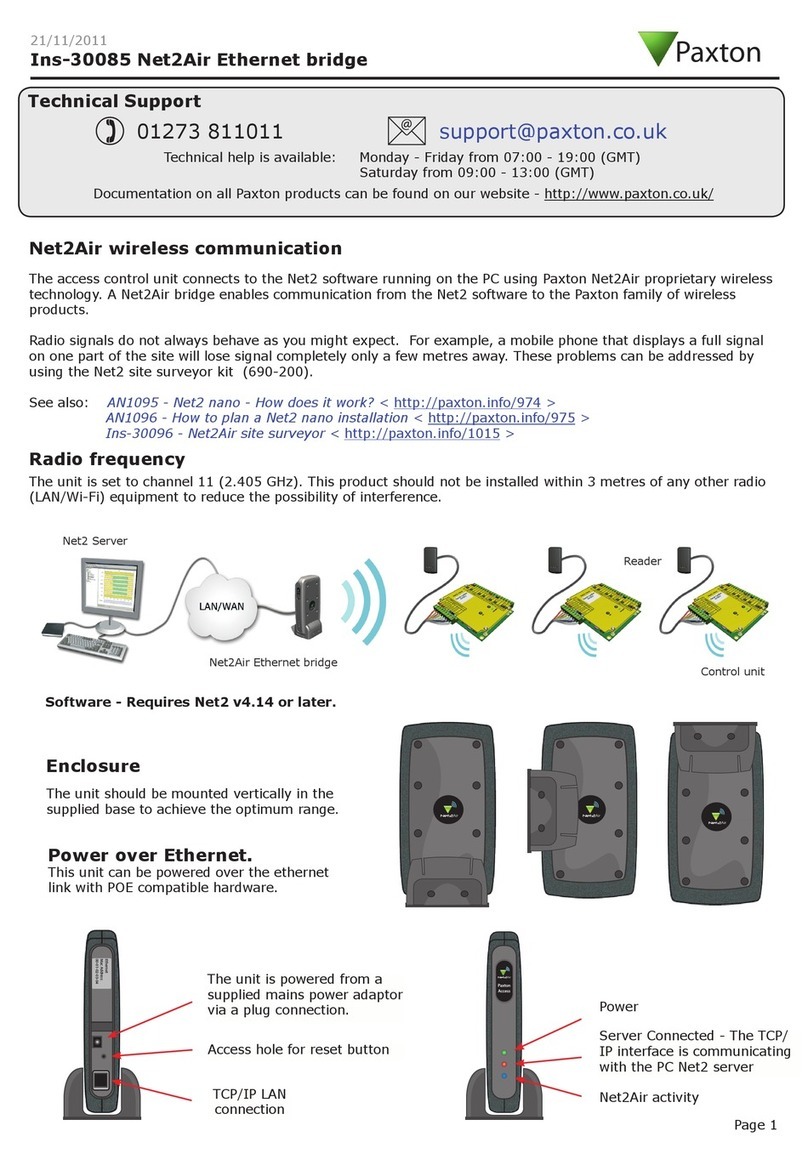
Paxton
Paxton Ins-30085 Net2Air quick start guide

ZyXEL Communications
ZyXEL Communications NR/FWA Outdoor Series user guide

HP
HP MSR SERIES Configuration guide

Marlec
Marlec Solar iBoost+ Installation and operating instruction
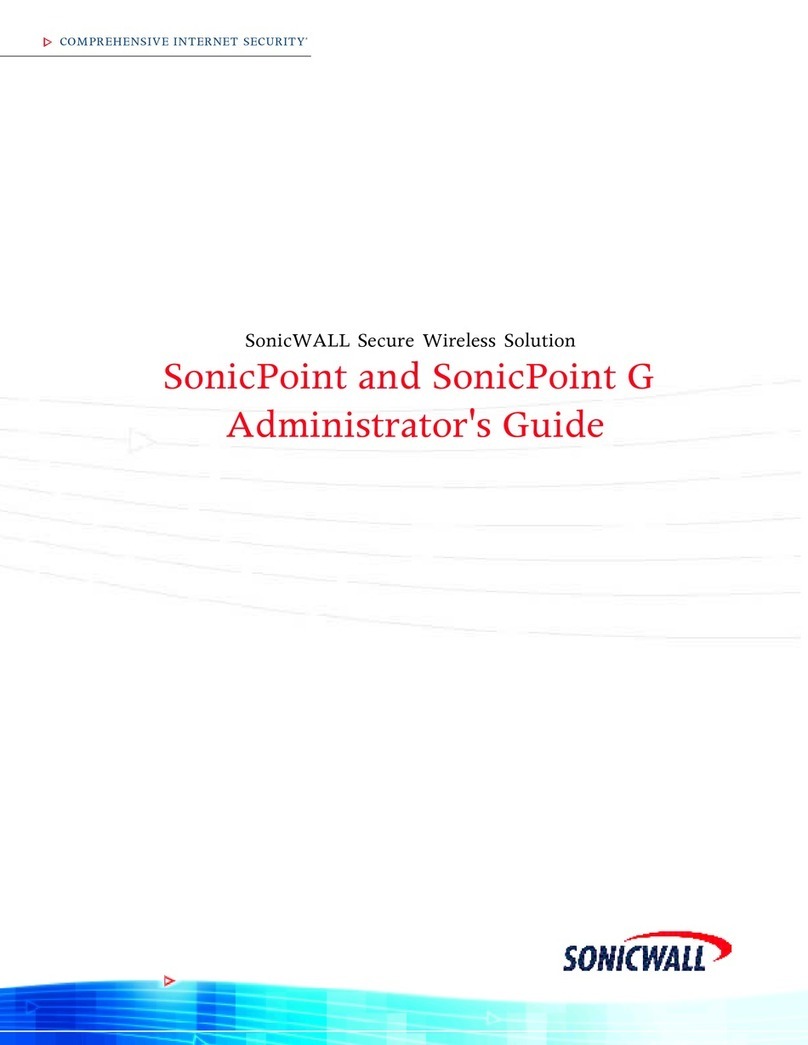
SonicWALL
SonicWALL SonicPoint Administrator's guide

WM Systems
WM Systems M2M PRO4 MODEM user manual