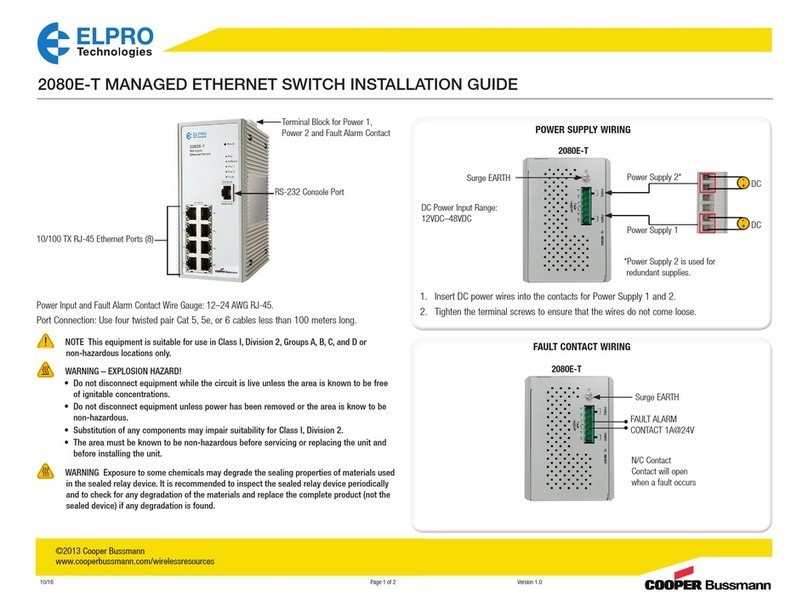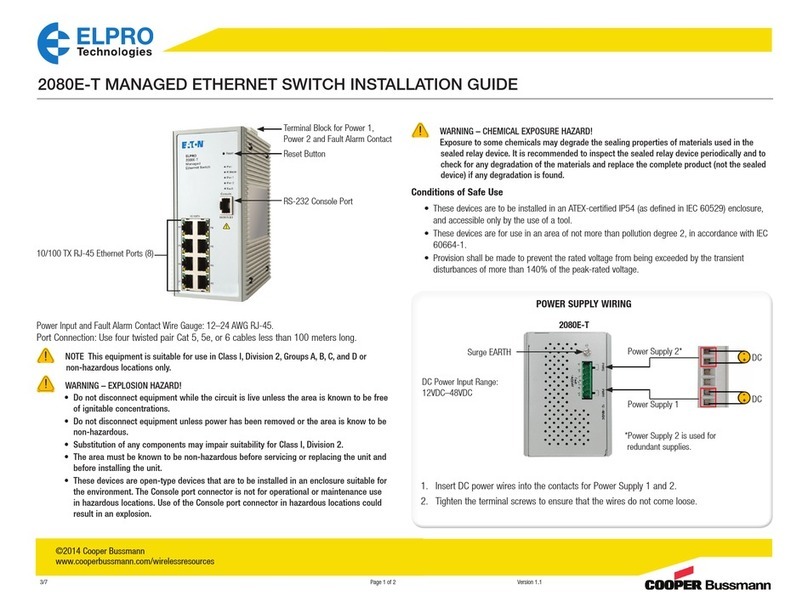645M-4 Cellular & WiFi IIoT Router
www.elpro.com.au
V1.0
Setting the basic connection and APN
SIM Standard SIM
(15 x 25mm)
· Remove the two screws from the small plate on the back of the
modem to access the SIM card holder.
· Slide the silver plate to the left to open the SIM holder.
· Insert the SIM card into the tray, close and lock firmly by sliding
back to the right.
Before switching on the modem, please ensure the antennas are
securely connected and connect the 5-40 VDC power supply to the
VCC & GND terminals
1.
2.
PWR
DIO0
NC
NC
DIO1
RST
TX
RX
GND
GND
VCC
Connect the Modems LAN port to a PC via an RJ45 Ethernet cable.
Set the PC to obtain an IP address automatically from the modem
router. The PC will get an IP address in the range of 192.168.1.XXX.
3.
WANLAN
CELL2
RST
CELL1
Open the Web browser and type in 192.168.1.1 into the
Address bar. A Login window will appear, enter the login
details as: Username = admin and Password = admin
4.
From first connection after a factory default (Out of the
Box) you will see a Setup Wizard . Fill in the details on each
tab and then press the “Finish” button to complete.
· First Tab is the Passwords, Time zone, Modem Name
and Language.
· Second Tab is the Mobile connection settings, enter
the APN that your provider has said to use with your
SIM card, i.e “telstra.extranet, “m2mone.com.au”, etc.
· Third Tab is the LAN IP address you wish to use.
· Forth Tab is WiFi, if it is not used then deselect
otherwise fill out the appropriate settings and then
press “Finish”
5.
When all Settings are configured navigate back to:
Status > Overview page and the Cellular Status
should show “Up”
6.
Dimensions
59.3 mm (2.33")
100 mm (3.93")
22 mm (0.86")
37 mm (1.45")
25.0 mm (.98")
69.5 mm (2.73")