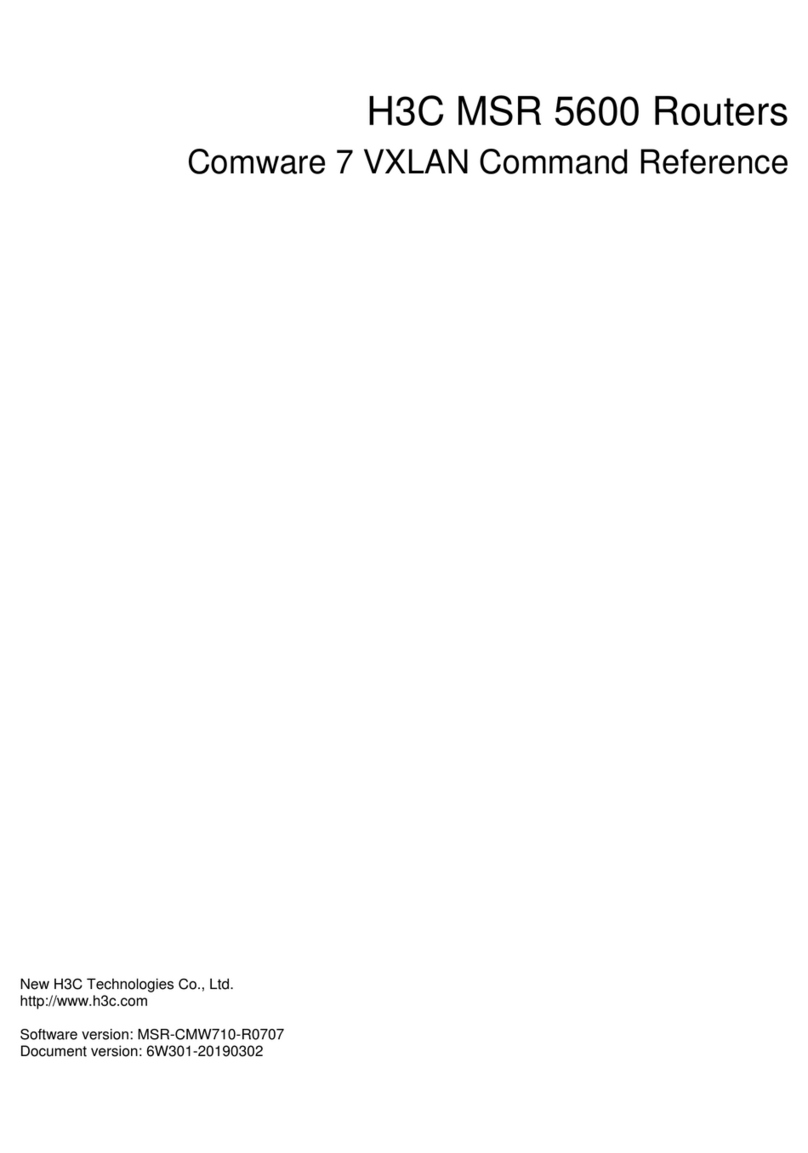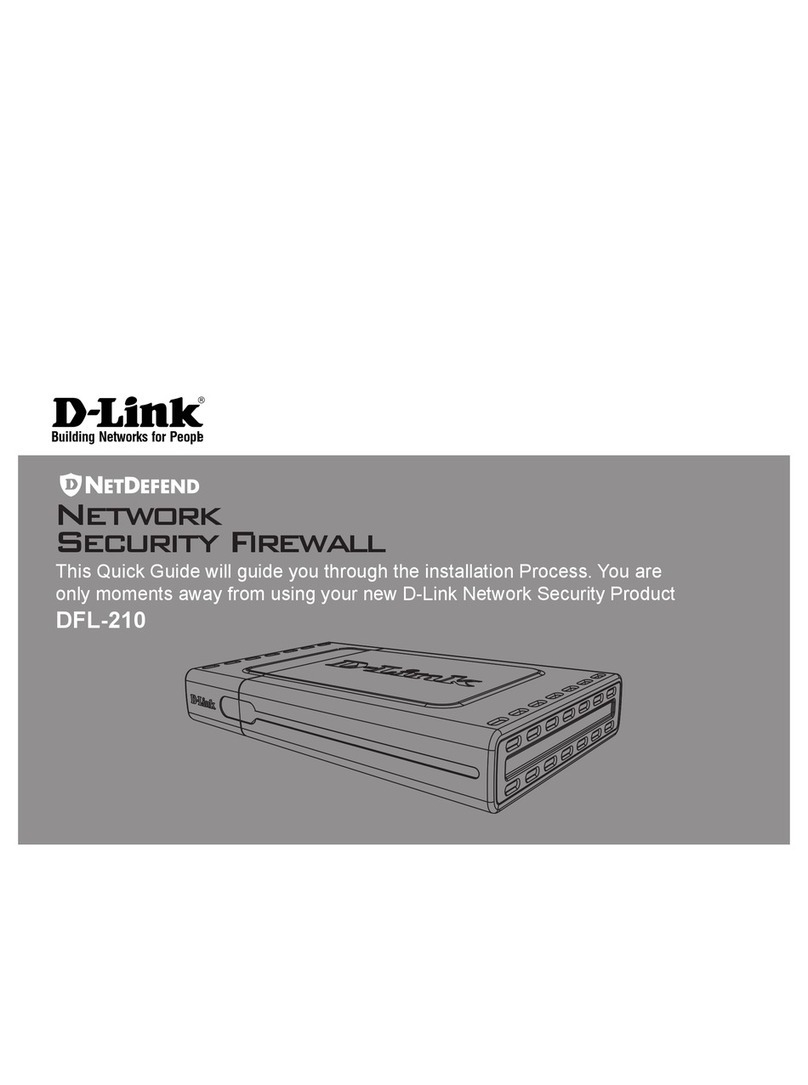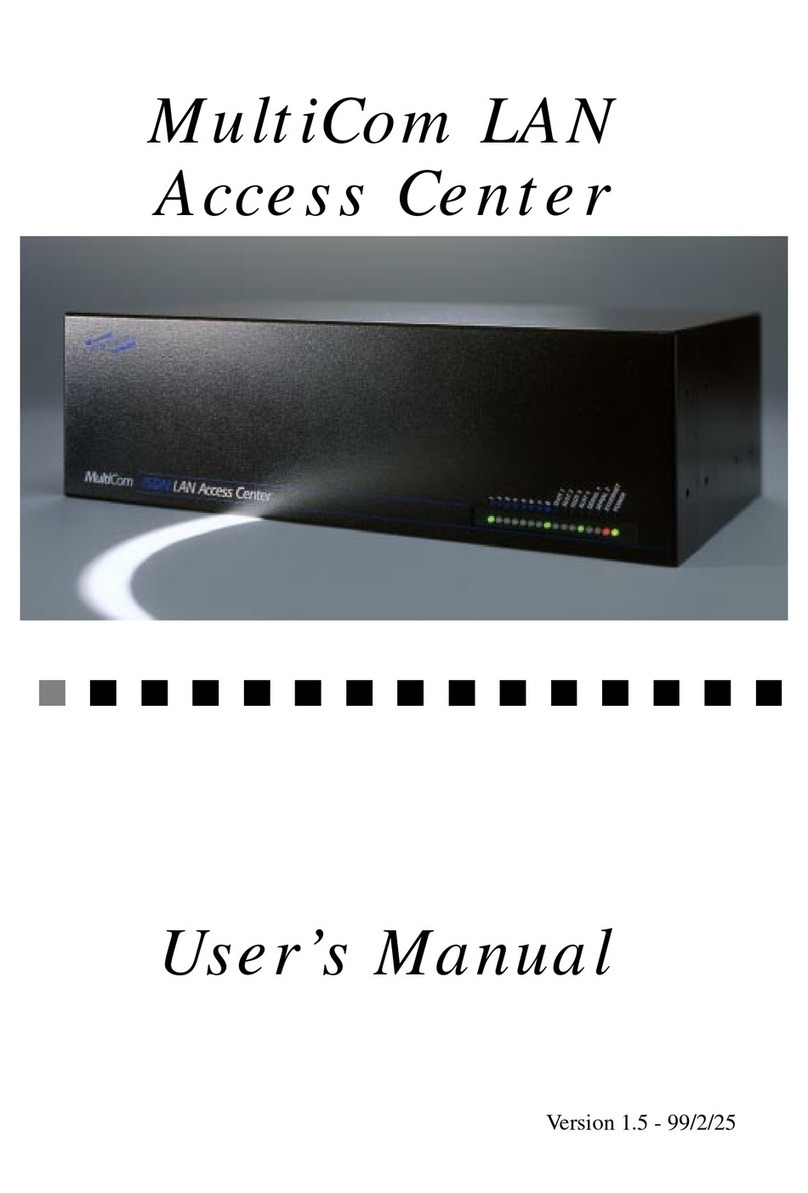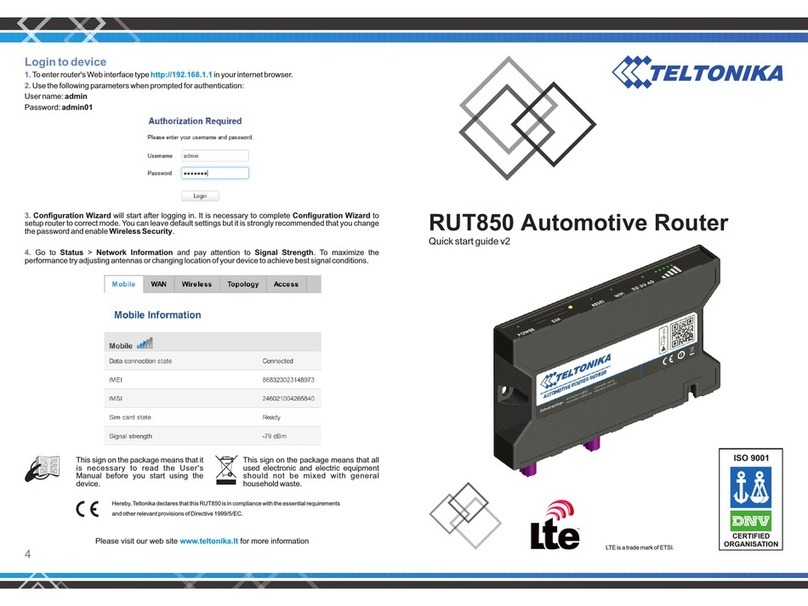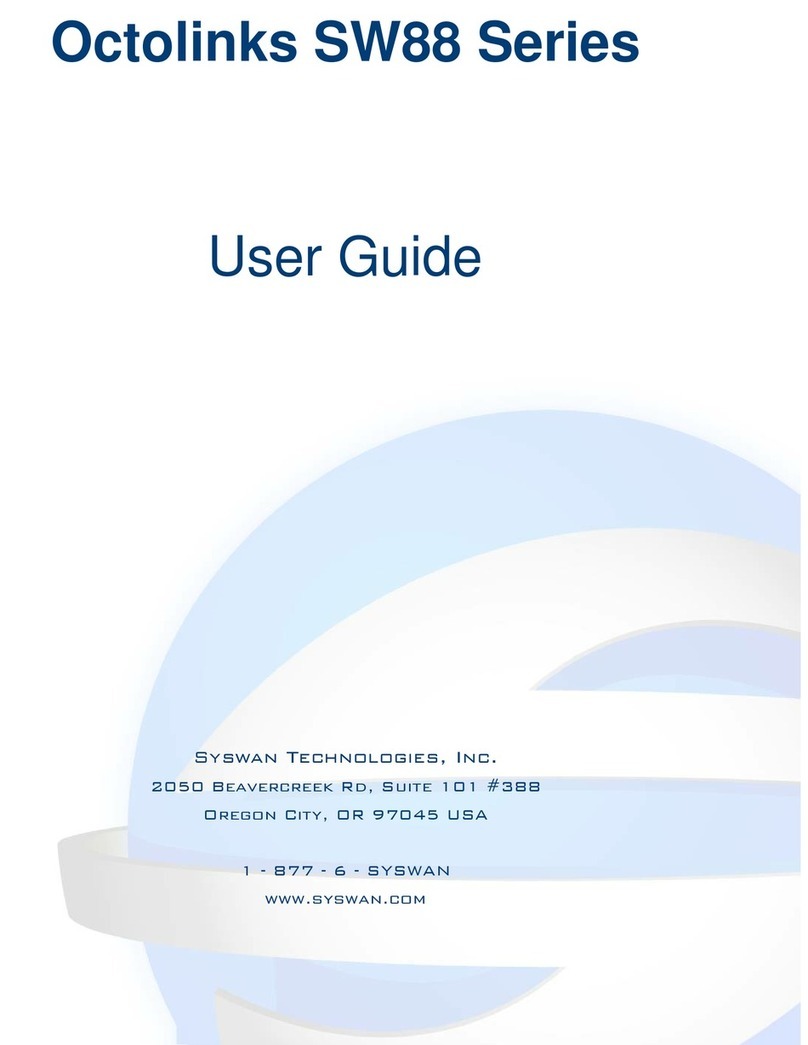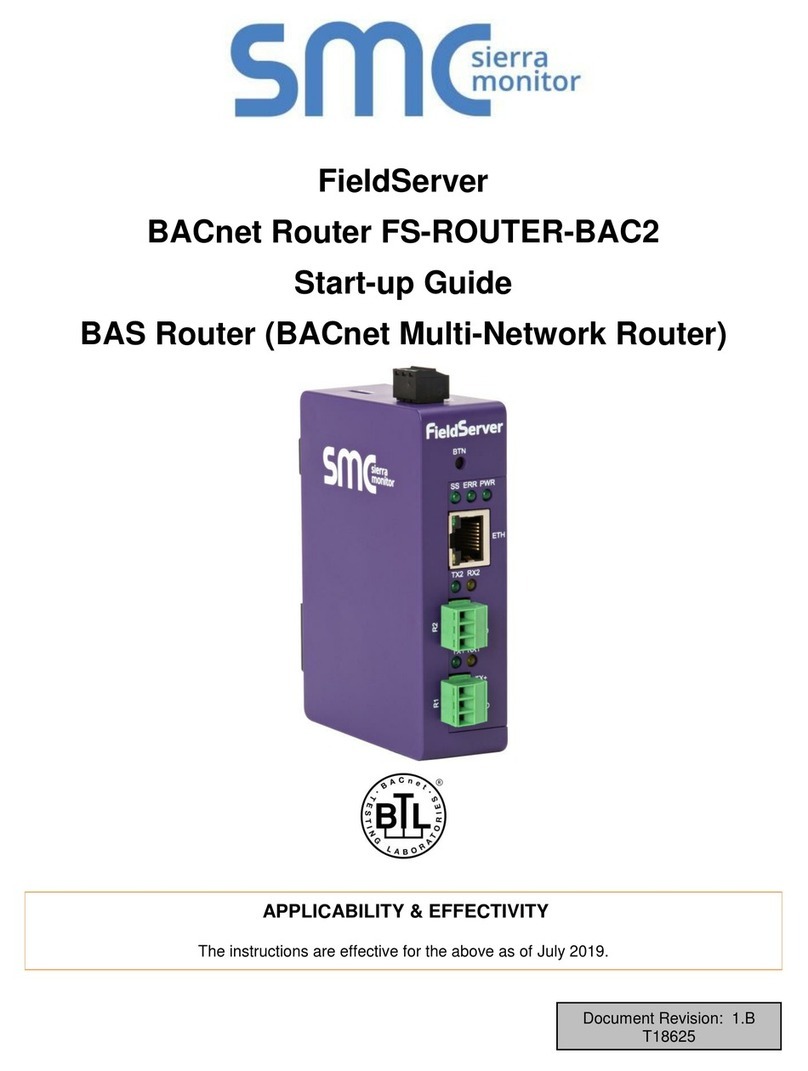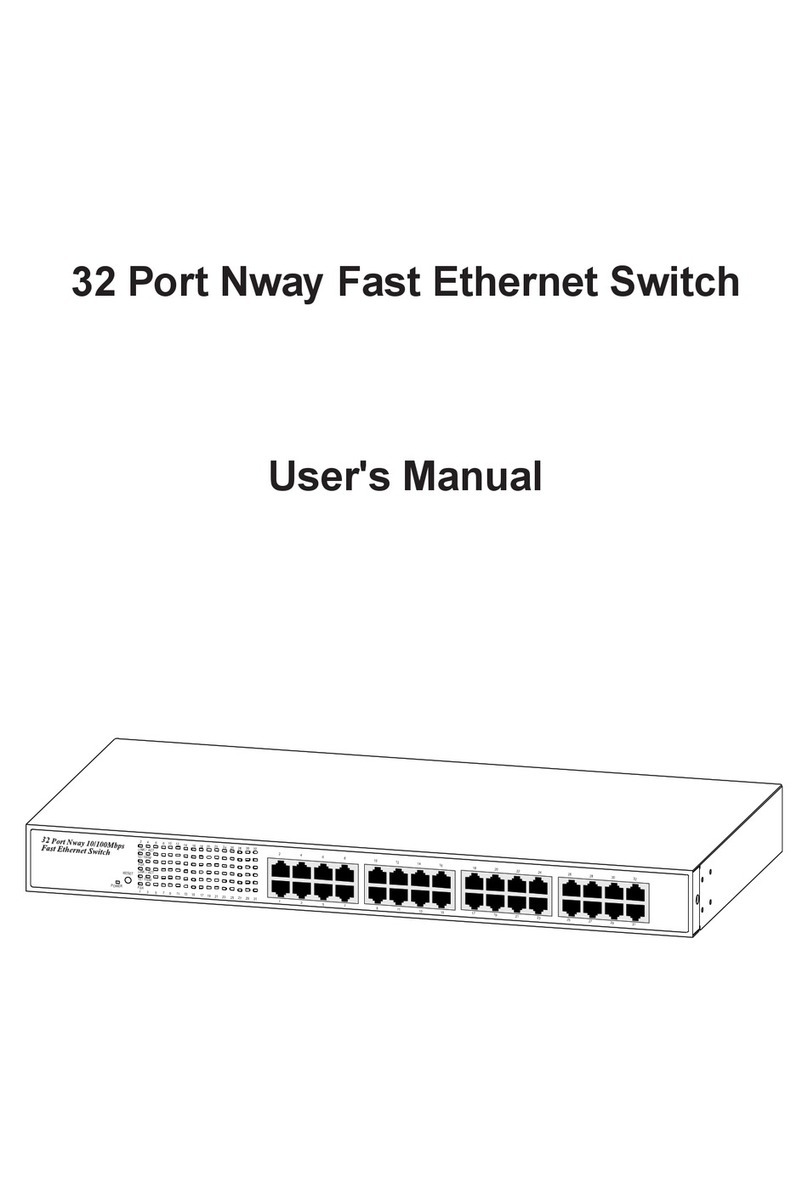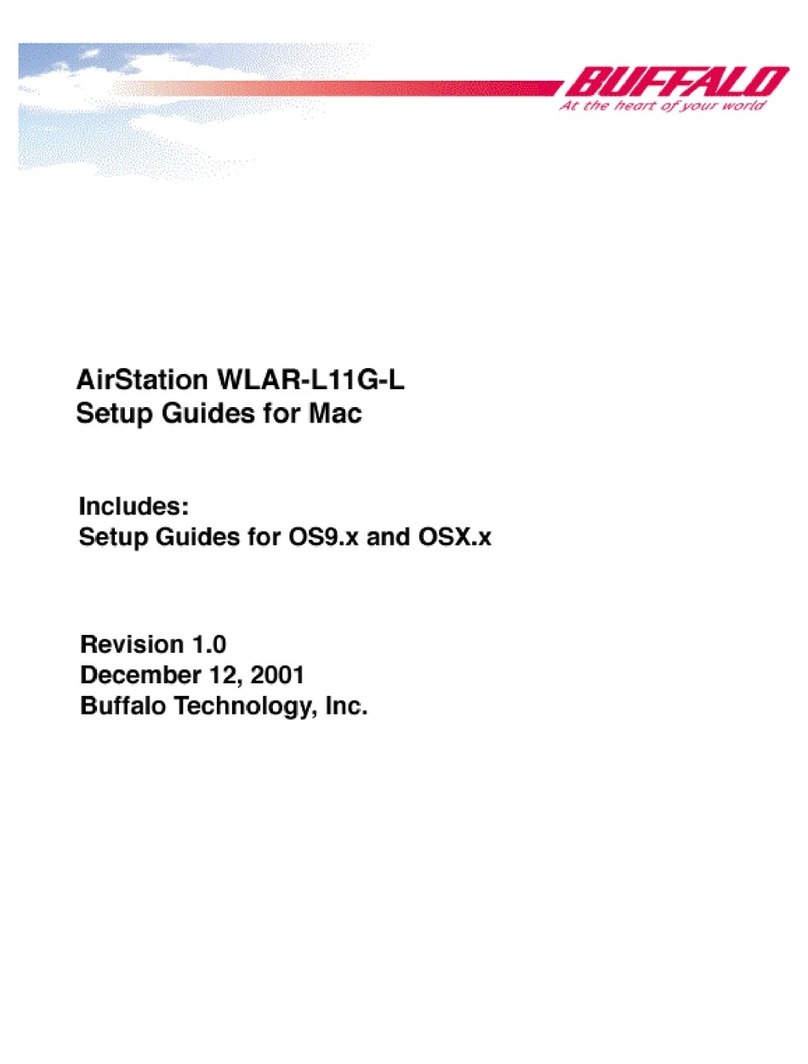Nomadix AG 2300 User manual

AG 2300, AG 3100, AG 5600 and Metro Bundle Quick Start
P/N 200-1021-001-M | 1 |
Copyright © 2011 Nomadix, Inc.
This quick start document provides instructions and reference material for getting started with the
Nomadix Access Gateway products, specifically the AG 2300, AG 3100, AG 5600 and AG 5600
Metro Bundle. If you have any problems, please contact our technical support team at
+1.818.575.2590, or email: support@nomadix.com.
Accessory Box Contents
AG 2300, AG 3100
1 –NSE Accessory CD
1 –U.S. (NEMA 5-15p) Power Cord
1 –EU (Schuko CEE7/7) Power Cord
1 - 6’ Serial Null Modem Cable
2 - Rack Mount Brackets
1 –Bumper and Screw Kit
AG 5600, AG 5600 Metro Bundle
1 - NSE Accessory CD
1 –U.S. (NEMA 5-15p) Power Cord
1 - EU (Schuko CEE7/7) Power Cord
1 - 6’ RJ45 –DB9 Console Cable
2 - Rack Mount Brackets
1 –Bumper and Screw Kit
Start Here
1. Unpack the Nomadix Access Gateway and place the product on a flat and stable work
surface.
2. Register the gateway for support services by completing and returning the Nomadix
Gateway Registration Form - hardcopy enclosed or obtain the form online at
http://www.nomadix.com/registration.
3. Connect the power cord.
4. There are two ways to connect to the Access Gateway:
a. Serial Connection:
i. For AG 5600 and Metro, connect the RJ45 console cable (6ft. length) to
the product’s console port and the DB9 female to the computer. For AG
2300 and AG 3100, connect the DB9 female-to-female (NULL) serial
cable (6ft. length) between the product’s serial interface and your
computer.
ii. Start a HyperTerminal session to communicate with the AG via the
product’s serial interface. Use the following configuration settings for
your session:
Bits per Second
Data Bits
Parity
Stop Bits
Flow Control
9600
8
None
1
None

Access Gateway Quick Start (cont’d)
| 2 |
b. Subscriber-side Ethernet Connection:
i. Connect a cross-over Ethernet cable between the product’s “subscriber
port” and your computer’s Ethernet port.
ii. Setup a SSH client to establish a SSH session to communicate with the
NSE gateway via the administrative IP address after the Access Gateway
finishes powering up. The administrative IP address is 172.30.30.172.
IP Address
172.30.30.173
Netmask
255.255.0.0
Gateway
172.30.30.172
DNS (If Required)
4.2.2.1
5. Power up your computer and turn on the product.
6. Log in to the Command Line interface:
The default for both the Username and Password is admin.
7. Go to the “Configuration” section on the next page and configure the AG for your
network.
Access Gateway

Access Gateway Quick Start (cont’d)
| 3 |
Configuration
Note: The network side of the AG must be connected to a live network that can access the
Internet, or you will not be able to receive the License Key from our server (Step 3).
Step 1: Configuring IP and DNS information
Static IP Configuration
For an AG with a Static IP address, enter IP address and DNS information as shown in
steps 1a and 1b.
In case the AG is configured with DHCP Client, skip to Step 2: Entering location
information, since the AG has already received the IP and DNS settings from the DHCP
server.
Step 1a: Entering your static IP Address Information
IP Address
Your Settings
Examples
Network IP Address
10.0.0.10
Subnet Mask
255.255.255.0
Default Gateway
10.0.0.1
Step 1b: Entering Your DNS Information
DNS Parameter
Your Settings
Examples

Access Gateway Quick Start (cont’d)
| 4 |
Domain Name
nomadix.com
Host Name (no spaces)
nse
Primary DNS Server (mandatory)
198.6.1.1
Secondary DNS Server (optional)
198.6.1.2
Tertiary DNS Server (optional)
198.6.1.4
You will be asked to reboot after you enter the DNS information. Please enter (y)es when
prompted to reboot.

Access Gateway Quick Start (cont’d)
| 5 |
Sample Screen Responses
IP and DNS Parameters
PPPoE Client Configuration
For an AG with network configuration set to PPPoE client, enter DNS information as
shown in step 1c and PPPoE client configuration information as shown in step 1d.
Please note that in case of PPPoE client, only the tertiary DNS server is configurable. It is
assumed that the Primary and Secondary DNS servers are provided by the PPPoE server.

Access Gateway Quick Start (cont’d)
| 6 |
Step 1c: Entering your DNS Information
DNS Parameter
Your Settings
Examples
Domain Name
nomadix.com
Host Name (no spaces)
nse
Primary DNS Server (not configurable)
Secondary DNS Server (not configurable)
Tertiary DNS Server (optional)
198.6.1.2
Step 1d: Entering your PPPoE Information
PPPoE Parameter
Your Settings
Examples
PPPoE Service Name
NSE
Echo Request Interval
30
Maximum non-responses
6
Authentication Username
Test
Authentication Password
Test
Select the PPP IP address configuration mode. If you select Dynamic, the IP address will
be automatically assigned by the PPP server. If you select Static, please enter the IP
address.
TCP maximum MSS
1452

Access Gateway Quick Start (cont’d)
| 7 |
Sample Screen Responses
DNS Parameters and PPPoE Configuration
You will be asked to reboot after you enter this information. Please enter (y)es when
prompted to reboot.

Access Gateway Quick Start (cont’d)
| 8 |
Step 2: Entering Your Location Information
When the system powers up, you will be asked to input location information.
Location Information
Your Settings
Examples
Company Name (mandatory)
Nomadix, Inc.
Site Name (mandatory)
Headquarters
Address (2 lines)
30851 Agoura Road
City (mandatory)
Agoura Hills
State (mandatory)
California
Zip
91301
Country (mandatory)
USA
Email Address (mandatory)
Venue Type (mandatory)
Corporate Guest Access
ISO Country Code
US
Phone Country Code
1
Calling Area Code
818
Network SSID/ZONE
NDHQ
Step 3: Retrieving Your License Key
When you have entered your IP Addresses, DNS and Location information, the system
will prompt you to accept or decline the End User License Agreement (EULA). You
must accept the terms of the EULA before the AG can retrieve its License Key.
To retrieve the License Key, enter y[es] at the prompt.
The AG retrieves the License Key from the Nomadix License Key Server, then reboots.
NOTE: The date and time the gateway receives a valid license from our server for
the first time is considered the Software License Subscription start date.
Step 4: Configuring AG DHCP Server Settings
DHCP Server is enabled by default. To configure the DHCP Server, go to DHCP under
the Configuration menu. You can either modify the default DHCP pool or delete/add

Access Gateway Quick Start (cont’d)
| 9 |
another DHCP pool. The total lease pool size recommendation is 50% more than the
number of licensed subscribers.
DHCP Parameter
Your Settings
Examples
DHCP Services (Disable)
no
DHCP Relay (Yes / No)
If No, skip to DHCP Server
no
DHCP Relay Server IP Address
blank
DHCP Relay Agent IP Address
Blank
DHCP Server (Yes / No)
Only if the DHCP Relay is disabled
yes
DHCP Server IP Address
10. 0. 0.4
DHCP Server Subnet Mask
255.255.255.0
DHCP Pool Start IP Address
10.0.0.12
DHCP Pool End IP Address
10.0.0.72
DHCP Lease Minutes
1440
Step 5: Configuring the System
Log in to the AG and use the graphical Web Management Interface (WMI) to configure
the product’s features. You have now established a basic configuration for the AG that
enables “Plug and Play” Internet connectivity.
For additional information about the available AG features, refer to Chapter 2 of the User
Guide specific to your AG. For example:
To establish various billing and authentication methods, see Defining the AAA
Services.
To establish hotel billing, see Assigning a PMS Service.
This manual suits for next models
2
Table of contents