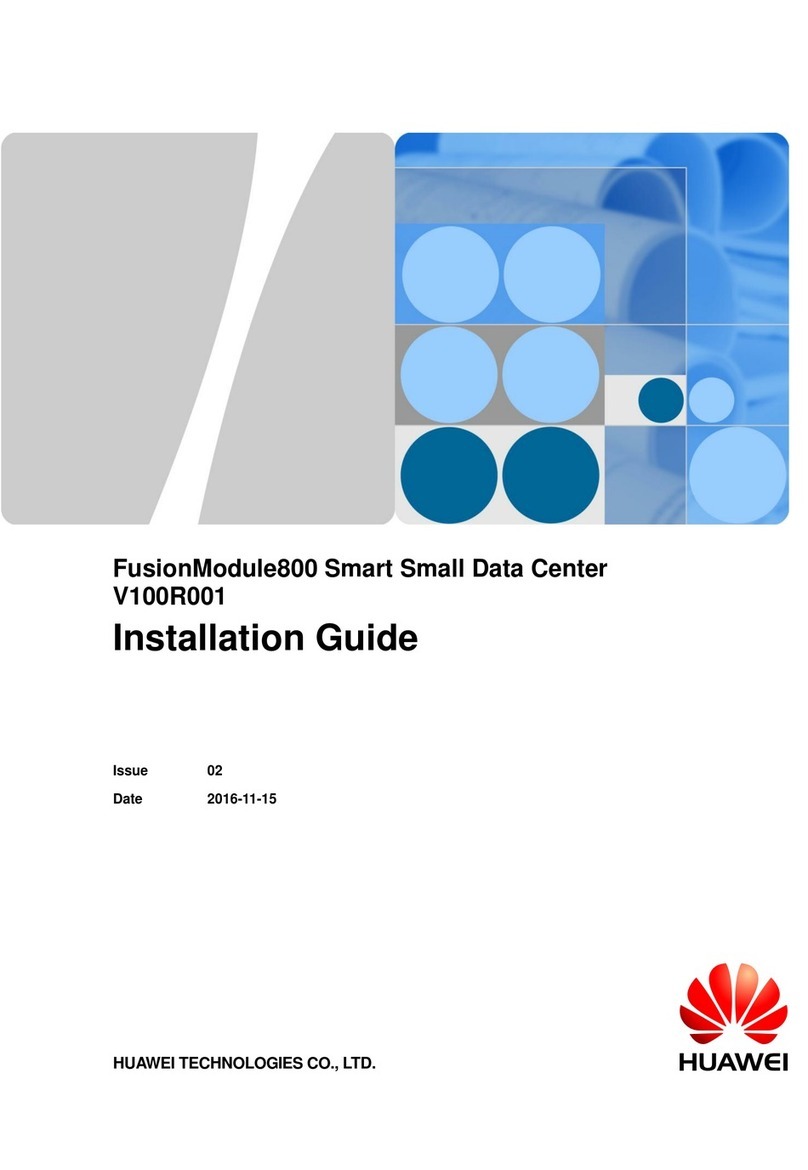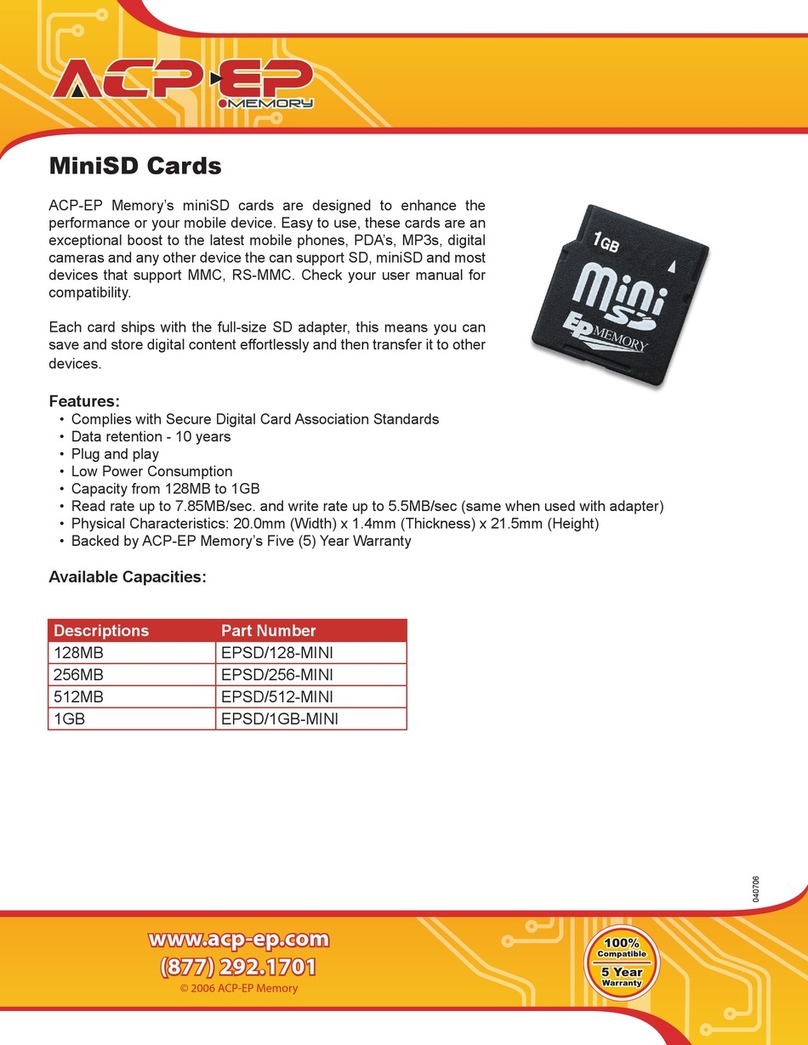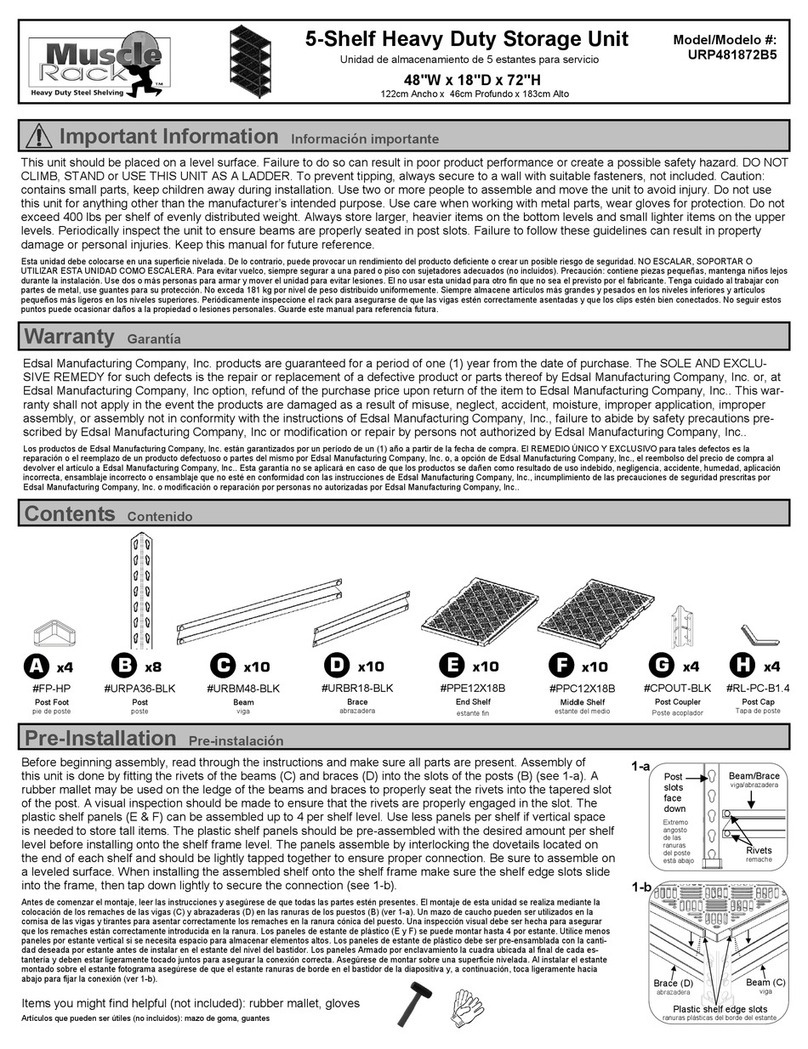Simply SymplyPro LTO Series User manual

1
SymplyPro LTO
Worldwide Manual v1.19

Thank you for purchasing SymplyPRO LTO
If you have any support questions that are not addressed in this document then please check our extensive FAQs or submit a
support ticket on our support site.
Your feedback is important to us, so please let us know what you think of our products via email [email protected]
SYMPLY provides this publication “as is” without warranty of any kind, either express or implied, including but not limited to
the implied warranties of merchantability or tness for a particular purpose. SYMPLY may revise this publication from time to
time without notice.
COPYRIGHT STATEMENT
© 2021 SYMPLY. All rights reserved.
Your right to copy this manual is limited by copyright law. Making copies or adaptations without prior written authorization of
SYMPLY is prohibited.
LTO and Ultrium are trademarks of HP, IBM, and Quantum in the U.S. and other countries. All other trademarks are the
property of their respective companies.

3
Contents
System Requirements 4
For Thunderbolt compatibility 4
For SAS compatibility 4
SymplyPRO LTO: FRONT 5
SymplyPRO LTO: REAR 6
LTO Drive and Data Cartridge Compatibility Guide 7
Introducing LTO-9 7
LTO-9 Media Optimization 7
System Specications 8
Physical 8
Environmentals 8
SymplyPRO LTO and Data Cartridge Transport and Storage 8
SymplyPRO LTO and Data Cartridge Acclimatization Time 9
Encryption 9
IBM Spectrum Archive 9
Installation 10
Unpacking the SymplyPRO LTO 10
What’s in the box 10
Situating your SymplyPRO LTO 10
Before powering on 10
Quick Start - Mac 11
Quick Start - Windows 10, Windows Server 11
About Linear Tape File System (LTFS) 12
3rd Party LTFS software support 12
Operating the Tape Drive 13
Loading and Unloading LTO Data Cartridge in the SymplyPRO LTO 13
Write Protect 14
Cleaning the SymplyPRO LTO drive mechanism 14
Using the SAS EXP Port 14
Using the SAS IN Port 15
LTO Archive Best Practices 15
Troubleshooting 17
Error code on Single-Character Display (SCD) 17
Status Light Information 18
Warranty 20

4
System Requirements
For Thunderbolt compatibility
Thunderbolt 2*or Thunderbolt 3 Host Computer
macOS version 10.13 or later
Windows 10, Windows Server 2019 and 2016
*Requires Apple Thunderbolt Adapter - not supplied (part number MMEL2ZM/A).
For SAS compatibility
Microsoft Windows, RHEL 7.8 and 8.2, SLES 12, Ubuntu 18.04 LTS, macOS†
†Requires host computers to have a compatible SAS interface and driver. Not all of the compatible operating systems listed
support LTFS. A SAS cable not included with purchase of SymplyPRO LTO, however they are available to purchase via Symply
authorized resellers.

5
Number Description
1 Half Height LTO Drive
2 Ready Light (Green)
3 Eject Cartridge Button
4 Key Symbol = Encryption Light (Amber)
5 Exclamation Symbol = Fault Light (White)
6 Single-Character Display (SCD) = Error Codes
SymplyPRO LTO: FRONT

6
Number Description
1 Power Switch (On/Off)
2 Power Inlet
3 Thunderbolt 3 Port with 60W for device charging
4 Thunderbolt 3 Port
5 SymplyLOCK
6 Kensington Lock
7Fan
8 SAS EXP Port (used to connect other SAS devices)
9 SAS IN Port (used to connect to a SAS host)
SymplyPRO LTO: REAR

7
LTO Drive and Data
Cartridge Compatibility
Guide
LTO-5 Data Cartridge LTO-6 Data Cartridge LTO-7 Data Cartridge LTO-8 Data Cartridge LTO-9 Data Cartridge
SymplyPRO LTO-7 Read Only Read / Write Read / Write n/a n/a
SymplyPRO LTO-8 n/a n/a Read / Write Read / Write n/a
SymplyPRO LTO-9 n/a n/a n/a Read / Write Read / Write
Introducing LTO-9
The latest generation of LTO-9 Full Height tape drives provide even higher capacity and performance, and Symply are the rst
company to offer the drive technology in a variety of form factors including Thunderbolt 3 and SAS connectivity in desktop
and rackmount congurations. LTO-9 offers a native capacity of up to 18TB and up to 45TB compressed (assuming 2:5:1
compression). The Full Height drive boasts an uncompressed data transfer rate of up to 400 MBps, 100MBps or 11% faster
than the LTO-8 Half Height drives.
The Full Height drives also have advantages over their Half-Height counterparts, supporting much higher load and unload
cycles as well as faster seek times. The new LTO-9 tape drive technology is designed to optimize tape performance with the
introduction of Open Recommended Access Order (oRAO), this means the Full-Height LTO 9 Tape drives can obtain data up
to 73% faster*. LTO-9 is fully compatible with Linear Tape File System (LTFS), and the LTO-9 drive mechanisms can read and
write to the previous generation LTO-8 cartridges.
* Based on IBM internal testing of like User Data Sets. Not all users will see these levels of performance improvements as
optimization varies according to the number of segments retrieved.
LTO-9 Media Optimization
LTO-9 media optimization is a new feature introduced for LTO-9 tape drives with LTO-9 media. It is not required for LTO-9
tape drives using LTO-8 media. The increased number of tracks used to write data on tape requires greater precision. Media
optimization creates a referenced calibration for each cartridge that enables the tape drive’s intelligent alignment to optimize
data placement. LTO-9 media optimization enhances LTO tape long-term media durability.
• Media optimization will be performed on the rst load only of LTO-9 media during initialization.
• Media optimization is a one-time operation that can be completed on any drive, enabling the media to be used across
all tape drives without further optimization.
• Media optimization averages 40 minutes per rst load of a cartridge to a tape drive. Although most media
optimization will complete within 60 minutes some media optimization may take up to two hours.
• The differing amount of time taken for the one-time optimization to complete has no impact on the performance or
functionality of the data cartridge.
• Interruption of the media optimization process is not recommended.
• All LTO-9 media supplied by Symply in-the-box with our LTO-9 product is pre-optimized to save you time.
• Symply offer LTO-9 media for purchase via our network of resellers, this is available with or without pre-optimization
performed.

8
System Specifications
Physical
Form
Factor Drives LTO
Generation Host Interface Expansion
Port
Dimms
L x W x H Weight Power
SymplyPRO LTO Desktop 1 LTO-7 and 8
Half Height
2 x Thunderbolt 3
1 x SFF-8088
SFF-8088 27.5 x 21.1 x 9.2 cm
(10.8 x 8.3 x 3.6 in)
3.8 kg
(8.4 lb)
Internal 200 W
(110 V~240 V)
Typical 126 W
SymplyPRO LTO XTH Desktop 1 or 2 LTO-7 and 8
Half Height
2 x Thunderbolt 3
1 x SFF-8088
SFF-8088 30.0 x 21.1 x 13.6 cm
(11.8 x 8.3 x 5.4 in)
5.0 kg
(11.0 lb)
Internal 200 W
(110 V~240 V)
Typical 161 W
SymplyPRO LTO XTF Desktop 1 LTO-9
Full Height
2 x Thunderbolt 3
1 x SFF-8088
SFF-8088 30.0 x 21.1 x 13.6 cm
(11.8 x 8.3 x 5.4 in)
5.8 kg
(12.7 lb)
Internal 200 W
(110 V~240 V)
Typical 126 W
Environmentals
Temperature Humidity Altitude
Operating 15°C to 35°C
(59°F to 95°F)
20% to 80%
(non-condensing)
3048 m
(10,000 ft)
Non-operating -40°C to 60°C
(-40°F to 140°F)
0% to 90%
(non-condensing)
12192 m
(40,000 ft)
SymplyPRO LTO and Data Cartridge Transport
and Storage
LTO-9 LTO-8 LTO-7 LTO-6
Operating Conditions Recommend: 15°C - 25°C; 20% - 50% RH
Allowable: 15°C - 35°C; 20 - 80% RH;
22°C dew point maximum
10°C - 40°C; 10% - 80% RH; 26 C wet bulb maximum
Short-term Storage condition See operating conditions 16°C - 35°C; 10% - 80% RH; 26°C wet bulb maximum
Long-term Storage condition See operating conditions 16°C - 25°C; 20% - 50%
RH; 26°C wet bulb
maximum
Shipping Conditions -23°C - 49°C; 10% - 90% non-condensing
RH; 22°C dew point maximum
-23°C - 49°C; 5% - 80%
RH; 26°C wet bulb
maximum
-23°C - 49°C; 20% - 80% RH; 26°C wet bulb
maximum
IMPORT - Data cartridges stored at a temperature in excess of 52°C (125.6 °F) may suffer permanent damage. It is important that both temperature and
humidity should be kept constant, as rapid changes in either are not good for the data cartridges or LTO drives.

9
SymplyPRO LTO and Data Cartridge
Acclimatization Time
Acclimatization time is required if the temperature of the SymplyPRO LTO drive when opened is different from the
temperature of the environment it will be operated in. The recommended initial acclimation time is four hours after the drive
has been unpacked.
If there is no danger of condensation (the air is dry), then the drive temperature may be increased more quickly by powering
the drive on for a half hour before using the tape drive. If the SymplyPRO LTO drive is hotter than the maximum allowed
operating temperature (35°C / 95°F) there is a danger that the tape may adhere to the read/write head. In this case the
SymplyPRO LTO drive should be allowed to cool to within the operating temperature range.
It is recommended that the SymplyPRO LTO product and LTO data cartridges are stored together for 24hrs before use in the
environment that they will be used in. This will ensure the correct acclimatization.
Encryption
The SymplyPRO LTO drive is fully compatible with host Application Managed Encryption (AME), using T10 encryption
methods. Data encryption is supported with LTO Ultrium 4 and later Data Cartridges only.
The encryption-enabled drive contains the necessary hardware and rmware to encrypt and decrypt host tape application
data. Encryption policy and encryption keys are provided by the host application. A drive digital certicate is installed at
manufacturing time. Each drive receives a unique serial number and certicate. The T10 Application can validate each drive
instance by checking the drive’s digital certicate.
IBM Spectrum Archive
The IBM Spectrum Archive linear tape le system (LTFS) is a le system that works with LTO Generation tape technology
to access data stored on an IBM tape cartridge. IBM Spectrum Archive uses the le system’s format and resources of the
operating system (OS) on which it is running to graphically display the contents of a tape cartridge in the OS’s graphical user
interface (GUI) format; typically a folder/tree structure. Using the host operating system’s graphical le manager, reading
data on a LTO tape cartridge is as easy as dragging and dropping. Users can run any application designed for disk les
against tape data without concern for the fact that the data is physically stored on tape.
IBM Spectrum Archive is integrated into SymplyATOM, for an intuitive user experience.
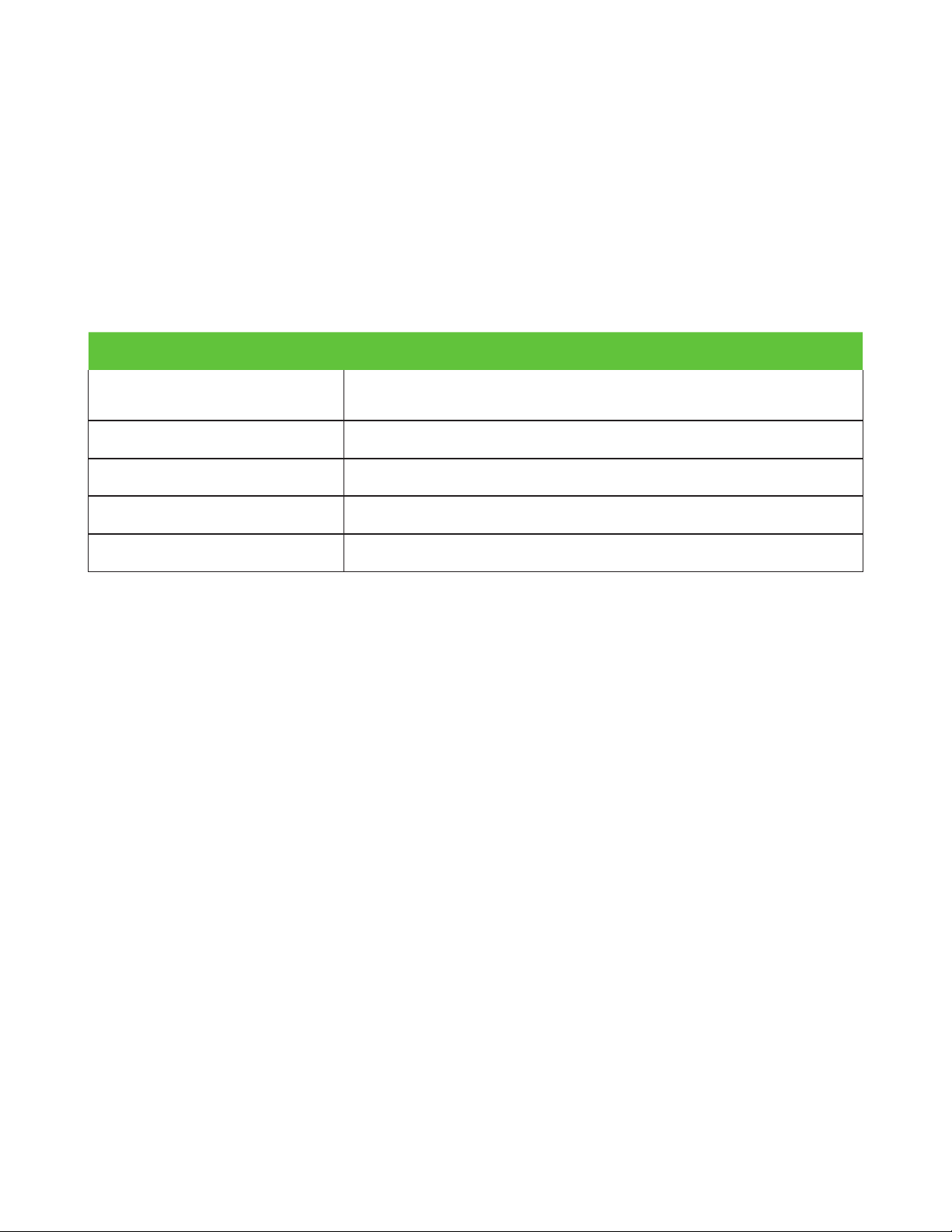
10
Installation
Unpacking the SymplyPRO LTO
Carefully unpack the SymplyPRO LTO and store the packaging for future transport. If you need to return the unit for service
please make sure you do so in the original or equivalent packing material, or the warranty may be invalidated.
Please inspect the unit for shipping damage. If there is damage, do not install the unit, please report the damage immediately
by contacting your place of purchase.
What’s in the box
Item Description
SymplyPRO LTO Desktop Half Height LTO-7 or LTO-8 drive, 2 x Thunderbolt 3 interfaces with device charging. SFF-8088
SAS EXP port and SFF-8088 SAS IN port
SYCBL-TB3A-0200AL Symply Thunderbolt 3 Certied Cable 2 m (6.5 ft) 40 Gbps 100 W Charging 5 A/20 V Active Type-C
Power cable 2 m (6.5 ft) IEC power cord for local region
SYMED-IBM SymplyLTO Media - Ultrium Data Cartridge Tape
SYMED-IBM-35L2086 SymplyLTO Media - Ultrium Universal Cleaning Cartridge
Situating your
SymplyPRO LTO
It is important that the SymplyPRO LTO is located in a clean environment away from sources of dust. The unit should be
orientated in a horizontal position with enough space around the unit for airow and to insert and eject the data cartridge.
The unit should also be kept away from
• Areas with high-trafc footfall, especially if the oor is carpeted
• Areas with moving air such as air conditioners, open windows, fans, and doorways
• The unit should be located off the oor
Before powering on
Before powering on the system, ensure that none of the ventilation holes are blocked, that there are no obstructions around
the system blocking air-ow, that the environment is within the specied operating conditions and that acclimatization time
has been allowed.
Power On Note: When initially powered on the SymplyPRO LTO, the drive will perform a hardware Power On Self-Test (POST).
The POST checks to make sure that the LTO drive is functioning properly. During POST, the Single Character Display (SCD)
ashes several segmented characters. Each character represents a test performed during POST. When POST nishes, the
SCD will momentarily light all segmented characters and will then go blank. POST takes approximately 15 seconds.
Never turn off or remove power from the SymplyPRO LTO while a data cartridge is loaded. If the SymplyPRO is powered off
while a data cartridge is installed, then when the system is powered on again, the system will perform a much more intensive
POST while the system veries the integrity of the data on the tape. This extended POST process can take up to 10 minutes,
at the end the data cartridge will be ejected.

11
Quick Start - Mac
Before powering on the system, ensure that none of the ventilation holes are blocked, that there are no obstructions around
the system blocking air-ow, that the environment is within the specied operating conditions and that acclimatization time
has been allowed.
1. Plugin the power cable, the supplied Thunderbolt cable and power on the SymplyPRO LTO
2. Go to support.gosymply.com to download and install the macOS ATTO driver for the SymplyPRO Desktop
3. Install the driver following the installation instructions
4. If you are running macOS 10.13 (High Sierra) or above, your macOS will not immediately allow the driver to be loaded.
You will be promoted to Open Security Preference and select “Allow.”
5. The installation process will prompt you to restart your computer
6. Congratulations! You are nished.
If you are running on Apple’s macOS Big Sur (11.0) on an Apple Silicon M1-based Mac, then you will need to change the
Mac’s Security Policy to allow the driver to be installed and run. The setting can be changed within the Mac’s Recovery Boot
by using the Startup Security Utility. The policy should be changed from “Full Security” to “Reduced Security” and choosing
the “Allow user management of kernel extensions from identied developers” option. For more information on security and
drivers on macOS click here.
Quick Start - Windows 10,
Windows Server
Before powering on the system, ensure that none of the ventilation holes are blocked, that there are no obstructions around
the system blocking air-ow, and that the environment is within the specied operating conditions and that acclimatization
time has been allowed.
1. Plugin the power cable, the supplied Thunderbolt cable and power on the SymplyPRO LTO
2. Go to support.gosymply.com to download and install the Windows ATTO driver for the SymplyPRO Desktop
3. Install the driver following the installation instructions
4. Go to the “Thunderbolt Control Center” and enable SymplyPRO LTO as a connected device
5. Navigate to “Device Manager”
6. Under the “Other devices” category you will see “IBM ULTRIUM-XXX SCSI Sequential Device”
a. Right-click and select “Update Driver”
b. Click “Browse my computer for drivers”
c. Click “Let me pick from a list of available drivers on my computer”
d. Select “LTO Tape drive” and click “Next”
e. The Windows LTO driver will install
For Windows Server 2016 and 2019 you will need to download and install the IBM LTO Tape driver for the relevant version of
Windows Server. These can be downloaded from the Symply support website. Follow the instructions in the installer.

12
About Linear Tape File
System (LTFS)
LTFS makes viewing and accessing tape les easier than ever before. The LTFS format is used with LTO data tapes to allow
you to share your data with others as it is supported on the Mac, Windows and Linux operating systems and doesn’t use
a proprietary data format. With LTFS, the LTO data tape is partitioned in two. One partition holds the content and the other
holds the content’s index so the tape can be self-describing to improve archive management.
SymplyPRO LTO ships with SymplyATOM, a free, intuitive and informative LTFS tape management and operations toolset.
NOTE: * ? < > “ | \ are illegal characters in LTFS and are not usable in le names, folder names, or le extensions. Most
commercially available LTFS software will handle these illegal characters for you. However, to keep your archives software
independent it is best to remove any illegal characters from le and folder names prior to writing them to tape.
SymplyATOM (Admin Tape Operation and
Management)
SymplyATOM is an advanced, intuitive and informative tape management and operations toolset specially designed to
provide casual and expert-level users equal access to the essential features needed for daily tape operations without
resorting to cumbersome and overblown full applications. Additionally ATOM contains extensive easy-to-use single button
troubleshooting and diagnostic capabilities along with complete contextual help and assistance tools.
ATOM is available for macOS and Windows. It is designed to work with the SymplyPRO LTO family of products and be an out-
of-the-box solution not only for reading and writing LTFS tapes, but also for diagnostic control, log gathering, and rmware
updating operations for SymplyPRO LTO products.
Third-Party LTFS software support
While many users with simple LTFS needs may choose to use SymplyATOM as their daily go-to, it is good to know that
SymplyPRO LTO is compatible with a wide-range of 3rd party LTFS software applications. If, however, you are in a busy
professional LTFS archiving environment then we would recommend opting to purchase an LTFS archiving application such
as Archiware P5, Hedge Canister, Imagine Products Inc., storageDNA, Tiger Technology Bridge, XenData, or YoYotta LTFS
(among others).
What sets these LTFS applications apart is their use of a database to allow the applications to keep track of your precious
digital assets, provide checksums of data archives, manage illegal characters that are not supported by LTFS, and copy the
data to the LTFS tape in the most efcient manner. All-in-all this adds up to a much smoother tape archiving experience.

13
Operating the Tape Drive
Loading and Unloading LTO Data Cartridge in the
SymplyPRO LTO
Make sure the SymplyPRO LTO has completed its Power On Self-Test (POST). When the system is ready the Green Ready
Light is illuminated. Do not try to insert a data cartridge if the POST has not been completed and the ready light is not
illuminated.
Before inserting the data cartridge check that it is compatible with the LTO generation tape drive, see LTO Drive and Data
Cartridge Compatibility Guide (page 7). Insert the compatible LTO tape into the drive in the direction of the arrow on the top of
the data cartridge.
The drive will grab the data cartridge and move it into the LTO mechanism. If an incompatible data cartridge is inserted the
Single-Character Display (SCD) will display the error code J. If this occurs, press the Eject cartridge button.
In normal operation, to eject the cartridge press the cartridge eject button. Note that this operation will fail if the data
cartridge is in use, for example if the tape is currently mounted. You will need to unmount the tape from your computer before
trying to eject the cartridge from the drive. It is best practice to use an LTFS application such as SymplyATOM provided with
the SymplyPRO LTO, or other applications such as Hedge Canister, YoYotta LTFS, and Archiware P5 to control the tape drive.
Always make sure the tape is unmounted from the OS before the cartridge is ejected.
NOTE Leaving an LTO data cartridge in the SymplyPRO LTO for long periods of time without use can damage both the data
cartridge and the tape drive mechanism.
IMPORTANT Do not power the SymplyPRO LTO off with a data cartridge in the tape drive mechanism. This can damage both
the data cartridge and the LTO mechanism. If the SymplyPRO LTO is powered off with a cartridge inside it will take longer to
complete the Power On Self-Test (POST) when the SymplyPRO LTO is turned back on.

14
Write Protect
All LTO data cartridges have a write protection feature. This is a RED tab that displays a lock symbol when it is moved to
the write protected position. Once this is set the data cartridge can only be read from, so it is a very useful feature that
prevents accidental overwriting or formatting of a data cartridge. It is generally considered best practice to write protect each
cartridge after you have nished an archiving job.
1 Write protect On / Off
If an application tries to write to a data cartridge with this feature enabled the Single-Character Display (SCD) on the front of
the SymplyPRO LTO will display the error code P.
Cleaning the SymplyPRO LTO drive mechanism
It is important to remember not to use the SymplyPRO LTO system in dusty and dirty environments as this can cause
damage to the LTO data cartridges and the LTO mechanism itself. In normal operation the drive heads will need to be cleaned
periodically, when cleaning is required the Single-Character Display (SCD) on the front of the SymplyPRO LTO will display the
error code C.
NOTE This is a capital “C” not a lowercase “c” which indicates a LTO-9 tape optimization is in progress.
The SymplyPRO LTO ships with a cleaning cartridge. When and only when the SCD displays C, you should insert the cleaning
cartridge into the mechanism, only ever in the direction of the arrow on the top of the cleaning cartridge. The SymplyPRO LTO
will automatically start the cleaning process and the cleaning cartridge will be ejected when the cleaning is complete. In the
unlikely event that after the cleaning has completed the SCD still shows a C error code then raise a support ticket. Do not use
the cleaning cartridge again.
It is important to clean the SymplyPRO LTO system when prompted to do so, but it is equally important only to do this when
prompted by the SymplyPRO LTO. Cleaning the drive without being prompted to so will actually reduce the lifespan of the LTO
mechanism and may invalidate your warranty.
Cleaning cartridges have a nite life span. Cleaning cartridges supplied with the SymplyPRO LTO will last for a maximum of
50 cleaning cycles. If you need additional cleaning cartridges they can be purchased via Symply authorized resellers.
Using the SAS EXP Port
The SAS EXP Port is a SAS Expansion Port that features a SAS SFF-8088 connector. The port can be used to connect any
SAS storage device to the SymplyPRO LTO, sometimes referred to as “daisychaining”. This is done via a SAS cable that is
6Gb SAS compatible. Additional SAS devices could be a LTO tape drive, a SAS tape library or SAS RAID Array. We recommend
using a SAS cable no longer than 2 m (6.5 ft) to ensure good SAS connectivity.
Any SAS device connected would be presented to the macOS or Windows operating system via the Thunderbolt 3
connection. Note that the device(s) you are connecting may require its own driver to function properly, depending on the
product and the operating system being used.
NOTE SymplyPRO LTO does not ship with a SAS cable, but they are available to purchase via Symply authorized resellers.

15
Using the SAS IN Port
The SAS IN Port is designed to allow the SymplyPRO LTO to be used without a Thunderbolt connection as a SAS only device.
In this scenario the SymplyPRO LTO could be connected to a host computer that has a SAS host interface. Note that the
host computer would need a compatible SAS host adapter, SAS cable, and driver to connect to the SymplyPRO LTO. We
recommend using a SAS cable no longer than 2 m (6.5 ft).
The SAS IN port cannot be used to share the SymplyPRO LTO between two computers at the same time, one via the
Thunderbolt and another via the SAS connection. The interface can only be used independently and the SymplyPRO LTO
needs to be power cycled between changing the connections.
NOTE SymplyPRO LTO does not ship with a SAS cable, but they are available to purchase via Symply authorized resellers.
LTO Archive Best
Practices
• Always make at least two archive copies and keep them in different locations to protect against loss or damage
• Once you have written the LTO tape we recommend to slide the tab on the LTO tape cartridge to closed, this will write
protect the tape
• If you have intermittent power, make sure both the computer and tape drive are on an Uninterruptible Power Supply (UPS)
• Do not unplug the Thunderbolt cable while the system is in use as this can lead to data corruption.
• Type-M (also known as M8): We do not recommend using Type-M for archiving, the tapes are only readable in an LTO-8
drive (not in an LTO-7 or LTO-9 drive). The format was a short-term solution to historical availability problems with LTO-8
media.
• Compression: Using tape compression is recommended internally the LTO drive will compress les that are uncompressed.
The compression is lossless and varies from 1:1 to 2.5:1. Note that the LTFS application you are using needs to support
compression. Typically only text documents, spreadsheets and other ofce type documents can be compressed to the
2:5:1, it is unlikely that you will see the advertised compressed capacities of data cartridges.
• Source media: The speed of the source media may affect the performance of the tape drive. Data sources such as slower
NAS systems or USB connected drives might not perform to the recommended minimum sustained speed of 100MB/sec
to allow the SymplyPRO LTO drives to function optimally.
If the connection to the SymplyPRO LTO drive is too slow, the drive will run out of data and the tape will have to keep
rewinding and start writing again. This is sometimes called “Shoe Shining” and you will be able to hear the behaviour if you
listen to the sound the tape drive is making. Shoe Shining will mean the average transfer time to the LTO drive will drop
drastically. This behavior will not damage the LTO data cartridge, but if it is a constant issue it will increase the wear on the
LTO drive heads in the mechanism and reduce the life-span of the LTO drive.
• TAR / PAX Format: TAR and PAX are both older methods of storing les as a bundle on a LTO tape. There is no directory
like LTFS and so the tapes cannot be mounted on the desktop as they can be with LTFS. The SymplyPRO LTO family is
compatible with applications that use these formats, but they are rare these days.
• WORM Tapes: LTFS does not support WORM (Write Once Read Many times), but the SymplyPRO LTO family does support
WORM media if you have an application that supports this feature of LTO.
• LTFS Formatting and Labels: SymplyATOM uses the current version of the open standard which is version 2.4.4. LTFS tapes
must be formatted with a unique six character label that should match the barcode label on the tape for ease of tracking
media.
• The code can have the letters A-Z and numbers 0-9. For example: 123456, ABCDEF, SY1234 etc.
• After formatting an LTFS tape you cannot change the label. To change the label you have to reformat the LTFS tape.
• The tape barcode label is eight characters. This comprises the user selectable six characters followed by the LTO
generation identier L5, L6, L7, L8, and L9. For example: 123456L8, ABCDEFL9, SY1234L7 etc.
• We recommend not to use / * ? < > “ | \ : characters or spaces in le and directory naming as these are not
supported across all operating systems. This is best practice for le and path naming.
• We recommend to keep the le names less than 250 characters and a path name of less than 1024 characters.

16
• Deleting les from LTFS tapes: If les or folders are deleted from the LTFS tape using Windows Explorer, the macOS
Finder, or via command line they will be removed from the tape directory. Note, however, that deleted space is not
recovered in this process. Once any changes are made to the LTFS tape it is recommended the tape is unmounted.
If a large number of les need to be removed from the LTFS tape it is best to reformat the tape and start again. But
make sure you have copies of the tape media you need rst.
• Moving les from LTFS tapes: Files can be moved using the OS (Finder/Explorer), and les and folders can
be renamed. However, folders cannot be moved on tape. Once any changes are made to the LTFS tape it is
recommended the tape is unmounted.
• Cleaning SymplyLTO drives: It is important to remember not to use the LTO drives in dusty and dirty environments,
this can cause damage to the LTO data cartridge and the LTO mechanisms. In normal operation the drive heads will
need to be cleaned periodically, when cleaning is required the tape drive will display “C” on the front display. When
this happens simply insert an approved cleaning cartridge into the tape drive and the cleaning process will start
automatically.
It is important not to clean the LTO mechanism routinely, only do so when you are prompted to do so by the “C”
message on the front of the tape drive. If you clean the LTO mechanism without being prompted this will damage the
LTO drive head over time and void the warranty.
• LTO cartridge health and errors: LTO cartridges are designed to be read and re-written hundreds of times in their
lifetime. For most archive applications there should never be any issues.
When an LTFS tape is mounted by SymplyATOM, and indeed some other LTFS applications, the application queries the
tape and gets the information regarding any errors on the tape media, as described here.
• Recovered Write Errors: This is when the LTO drive rewrites data when retries have occurred. This can have the
effect of slightly reducing the amount of capacity available on the tape and can commonly occur on new LTO
media. It is nothing to be concerned about if the rates are low, but large counts in the hundreds or thousands
can indicate poor tape quality or a potential problem with the tape drive
• Recovered Read Errors: This indicates that the tape drive has had to retry a read again. It is nothing to be
concerned about if the rates are low, but large counts in the hundreds or thousands can indicate poor tape
quality or a potential problem with the tape drive
• Permanent Read and Write Errors: These happen when the tape drive fails to read or write to the LTO tape.
These errors can be caused if an LTO drive is powered off or disconnected while a tape is loaded. They can
also be caused by a faulty tape drive, or damage to the tape itself caused by improper handling.

17
Troubleshooting
For more information and FAQs please visit support.gosymply.com
Error code on Single-Character Display (SCD)
Error Code Description
1 The SymplyPRO LTO has detected system temperature outside the operational range. Please ensure that room
temperature is between 15ºC and 35ºC (59°F to 95°F). Also check for a blocked fan or other obstructions blocking
air ow. If the fan is operating correctly and room temperature is within parameters, please submit a support ticket at
support.gosymply.com
2 The SymplyPRO LTO has detected a problem with either the incoming power or an internal power issue. Please
ensure the system is connected to clean wall power using the power cord supplied. To ensure incoming power is
good, connect the system to a different outlet or power strip. Do not connect using extension cords. If the problem
still persists please submit a support ticket at support.gosymply.com
3 The SymplyPRO LTO has detected an internal microcode or drive problem. This may require a simple power cycling,
but before doing so please open SymplyATOM and choose Retrieve Log. Then power off the system after ejecting
any data cartridge (if there is one in the drive), wait 20 seconds, then power back on. If the problem still persists
please submit a support ticket at support.gosymply.com
4 The SymplyPRO LTO has detected an internal microcode or drive problem. This may require a simple power cycling,
but before doing so please open SymplyATOM and choose Retrieve Log. Then power off the system after ejecting
any data cartridge (if there is one in the drive), wait 20 seconds, then power back on. If the problem still persists
please submit a support ticket at support.gosymply.com
5 The SymplyPRO LTO has detected a drive error. This may require a simple power cycling, but before doing so, please
open SymplyATOM and choose Retrieve Log. Then power off the system after ejecting any data cartridge (if there is
one in the drive), wait 20 seconds then power back on. If the problem still persists please submit a support ticket at
support.gosymply.com
6 The SymplyPRO LTO has detected an internal error drive or media error. This may require a simple power cycling, but
before doing so please open SymplyATOM and choose Retrieve Log. Then power off the system after ejecting any
data cartridge (if in the drive), wait 20 seconds, then power back on.
Once the drive has powered back on, re-insert the same data cartridge that has the potential issue. If the drive
displays an Error 6 please try a new data cartridge to see if the Error 6 code persists. If the error does not clear when
using a new data cartridge then please submit a support ticket at support.gosymply.com
7 The SymplyPRO LTO has detected a media error due to a faulty tape cartridge or an invalid tape cartridge. Ensure the
tape cartridge is the correct media type. If the tape cartridge is the correct media type, try another tape cartridge. If
the problem occurs with multiple tape cartridges, use the following procedure:
If possible, run the tape cartridge in a different tape drive. If the operation in the other unit fails and 6 or 7 displays,
replace the media.
If the problem persists, please submit a support ticket at support.gosymply.com
8 or E Internal Communication Error. The SymplyPRO LTO drive has determined that there is either an internal or external
SAS port interface problem. Error will clear after 10 seconds or power cycle. If the problem persists, please submit a
support ticket at support.gosymply.com
A Drive Error. The SymplyPRO LTO drive has determined that a drive hardware failure has occurred, most likely as a
result of performance degradation. This may be linked to degraded data cartridges. The error condition will clear
when the drive is powered off. Please try an alternative data cartridge. If the problem persists, please submit a
support ticket at support.gosymply.com

18
Error Code Description
C Drive needs to be cleaned. The SymplyPRO LTO drive has determined that the tape drive needs to be cleaned. When
this message is displayed please insert the Cleaning Tape that was supplied along with the SymplyPRO LTO into the
tape drive. Once the Cleaning Tape has been inserted the cleaning process will start automatically. At the end of the
process the Cleaning Tape will be ejected and the error will be cleared.
It is possible that dirty or faulty tapes can cause the Cleaning Error to be displayed. If the Cleaning Error is coming on
regularly it is likely that you have one or more bad or dirty tapes and they should be retired and new media used.
Do not routinely use a Cleaning Tape in the SymplyPRO LTO as this will damage the tape heads over time and may
void your warranty. Only insert a Cleaning Tape when prompted to do so by the SymplyPRO LTO drive.
If the Error C persits after the drive has been cleaned do not clean the drive again. Please submit a support ticket at
support.gosymply.com
J Incompatible Media. The SymplyPRO LTO drive has determined that the drive has been loaded with a data cartridge
that is not supported. For example, LTO-6 media loaded into a LTO-8 drive mechanism. Always make sure that you
purchase your media from a trusted source. Symply recommends using Barium Ferrite (BaFe) LTO media where
possible.
If the problem persists and you are condent you are using the correct media, please submit a support ticket at
support.gosymply.com
P Write Protect. A write operation has been attempted on an LTO data cartridge that has write protection enabled. If
you want to write to the LTO data cartridge, then unload the LTO cartridge (making sure the tape is unmounted from
the OS) and disable write protection (move the red switch so the graphic lock sign is no longer visible).
If the red switch is not covering the hole, but the drive is still reporting the error P, please submit a support ticket at
support.gosymply.com
uMicrocode update is in progress. The SymplyPRO LTO drive is in the process of uploading and ashing new rmware
code to the tape drive. SymplyATOM allows you to upgrade rmware on the SymplyPRO LTO tape drive, but please
only do this when you have been instructed to do so by a member of the Symply Support Team.
c Characterization (Optimization) is in progress on an LTO-9 tape drive with an LTO-9 data cartridge inserted. Media
optimization will be performed on the rst load of LTO-9 media during initialization.
Media optimization averages 40 minutes per rst load of a cartridge to a tape drive. Although most media
optimization will complete within 60 minutes some media optimization may take up to two hours. Interruption of the
media optimization process is not recommended.
For further information please see FAQs
Status Light Information
Display Single-Character Display (SCD) Ready LED (Green) Fault LED (Amber)
Standby Operation Blank On Off
Activity Operation (tape in
movement)
Blank Flashing Off
Error Solid Character Off Flashing
Power On, or Power Cycle POST Display Sequence Off On

19
Display Fault Light
Status
Encryption
status light
(key symbol)
Single-Character
Display (SCD) SCD Dot Description
Off Off Off Off Off The drive is powered off
Solid Green Off On or Off Off Off The drive is powered on but is idle
Flashing Green
@ 1Hz (one
ash per
second)
Off On or Off Off Off The drive is carrying out standard operations
Flashing
Green @ 1Hz
(one ash per
second)
Off Off Off Off If the drive contained a data cartridge when powered off,
the drive undergoes an extended POST process when
turned back on as the tape rewinds slowly. This can take
up to 10 minutes. The light stops blinking and becomes
solid when the drive completes the recovery process and is
ready for standard operations. To eject the cartridge press
the eject button.
Off Solid Amber Off Displaying Error Code On or Off The drive is displaying an error code on the SCD. See SCD
Error code table.
On or Off On or Off On or Off Displaying random
characters, then
blank, then displaying
random characters
On or Off During power on or a drive reset, the SCD displays the
following:
1) SCD will display random characters (no LEDs on)
2) SCD will display random characters (LEDs - green on,
amber off)
3) SCD will display random characters (LEDs - green off,
amber on)
4) SCD will display [8] (LEDs - green off, amber on).
5) SCD will go blank (LEDs - green on, amber off) after the
power is turned on or after the drive is reset.
If an error is detected during the POST process it is
displayed on the SCD. See SCD Error code table.
Off Flashing
Amber @ 1Hz
(one ash per
second)
Off Displaying Error Code Off An error has occurred and the drive or media may require
attention, or cleaning. See SCD Error code table.
Off Flashing amber
@ 2Hz (two
ashes per
second)
Off Off Off The drive detected an error and is performing a recovery.
It will be reset automatically

20
Warranty
The SymplyPRO LTO system comes with a limited three (3) year warranty, but with the option to purchase an upgrade to a ve
(5) year warranty at the time of purchase, or within thirty (30) days of the original purchase. Terms and conditions apply.
Warranty and technical support service can be accessed at support.gosymply.com
SYMPLY (“the Company”) warrants its products will be free from defects in material and workmanship for three years from
the date of purchase of the product.
This Limited Warranty only applies to the original purchaser of the product and is not transferable to subsequent owners.
This Limited Warranty is void if the product is subjected to abuse, misuse, abnormal, excessive or improper conditions
(including, without limitation, attempts to utilize the product under any condition that exceeds its design capabilities, or
any other use beyond the use specied in any product instructions), or if the product is altered or modied in any manner.
This Limited Warranty does not cover damage to the product due to external causes (including, without limitation, accident,
liquids, chemicals, oxidation, corrosion, or exposure to the elements), or problems caused by use of parts and components
not supplied by the Company.
The sole remedy under this Limited Warranty is product repair, replacement, or refund of the purchase price, at the sole
discretion of the Company. In order to make a claim the purchaser must ship the product to the Company at the purchaser’s
expense, together with proof of purchase and a description of the nature of the defect. The Company will not be held
responsible for any product that is damaged or lost in transit to the Company.
PURCHASER AGREES THAT SYMPLY SHALL NOT BE LIABLE FOR ANY SPECIAL, INCIDENTAL, INDIRECT, SECONDARY
OR CONSEQUENTIAL DAMAGES, OR FOR THE DAMAGE, INJURY, OR LOSS OF LIFE, PROPERTY OR OTHER PRODUCTS
THE PURCHASER CONNECTS TO THE PRODUCT, OR LOSS OF REVENUE OR DATA, WHETHER BASED ON CONTRACT,
TORT, PRODUCTS LIABILITY OR ANY OTHER LEGAL THEORY, EVEN IF THE DAMAGE, INJURY OR LOSS IS CAUSED BY
THE NEGLIGENCE OR OTHER FAULT OF SYMPLY. THE FOREGOING WARRANTY IS THE ONLY WARRANTY MADE BY
SYMPLY, AND SYMPLY MAKES NO OTHER WARRANTIES, INCLUDING, BUT NOT LIMITED TO, ANY IMPLIED WARRANTY OF
MERCHANTABILITY OR FITNESS FOR A PARTICULAR PURPOSE.
This Limited Warranty shall be governed by the laws of England and each party hereby submits to the non-exclusive
jurisdiction of the English courts.
This manual suits for next models
3
Table of contents
Popular Storage manuals by other brands

morse
morse 285A Operator's manual

QPS
QPS Que! M5 quick start guide

Stark
Stark 65113 Owner's manual and safety instructions

ASUSTOR
ASUSTOR AS66 Series installation guide
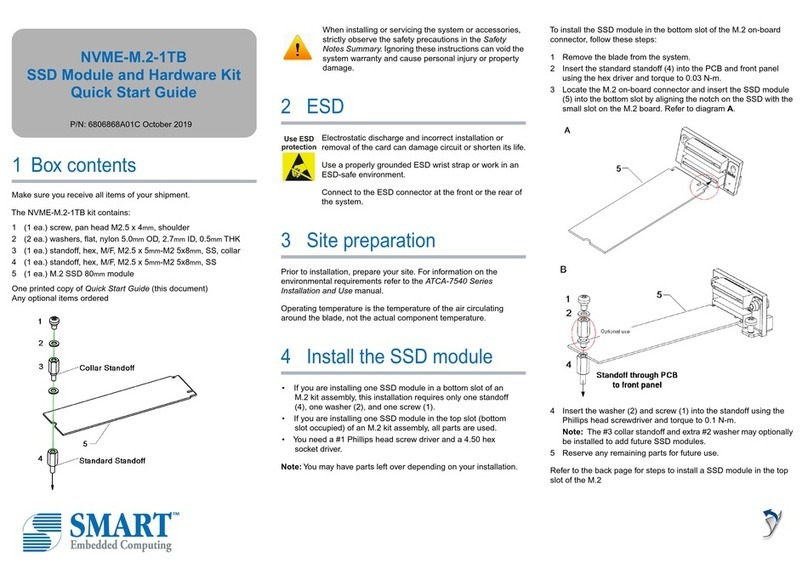
SMART Embedded Computing
SMART Embedded Computing NVME-M.2-1TB quick start guide

Hitachi
Hitachi Ultrastar SCSI Interface HUS103014FL3600 Oem manual