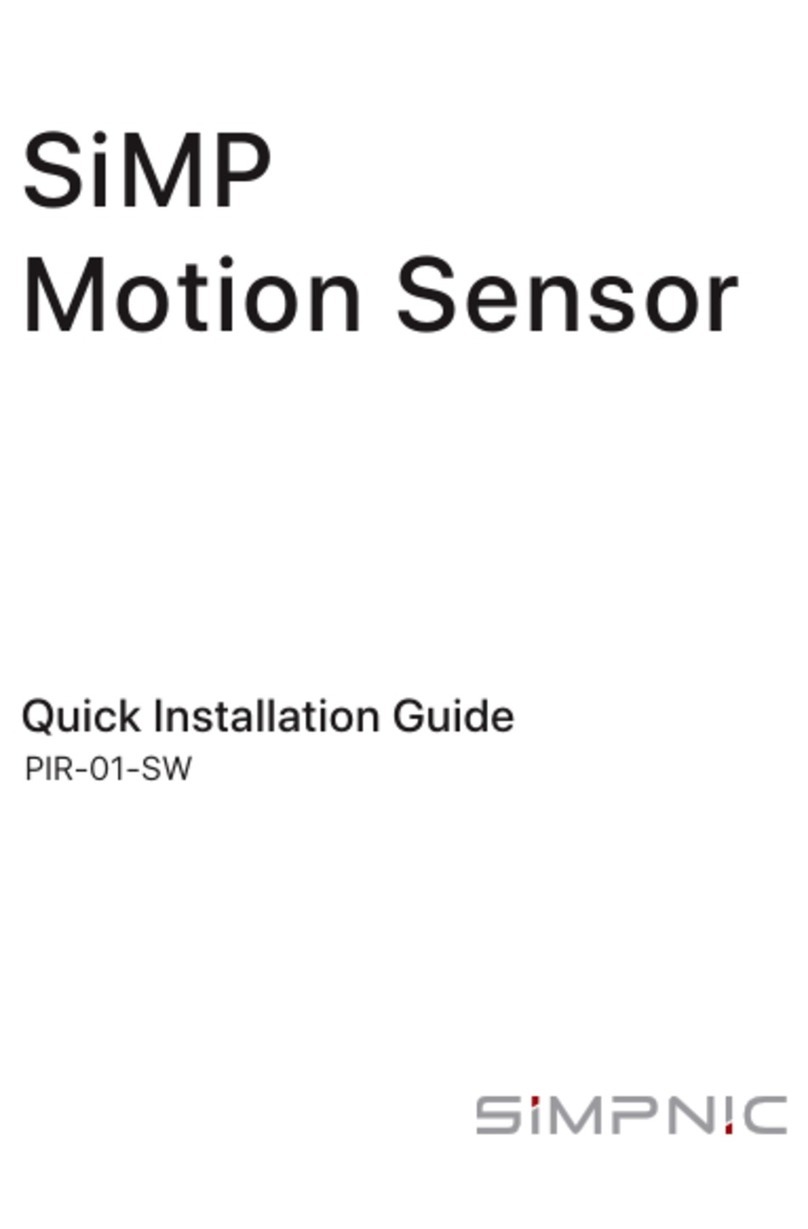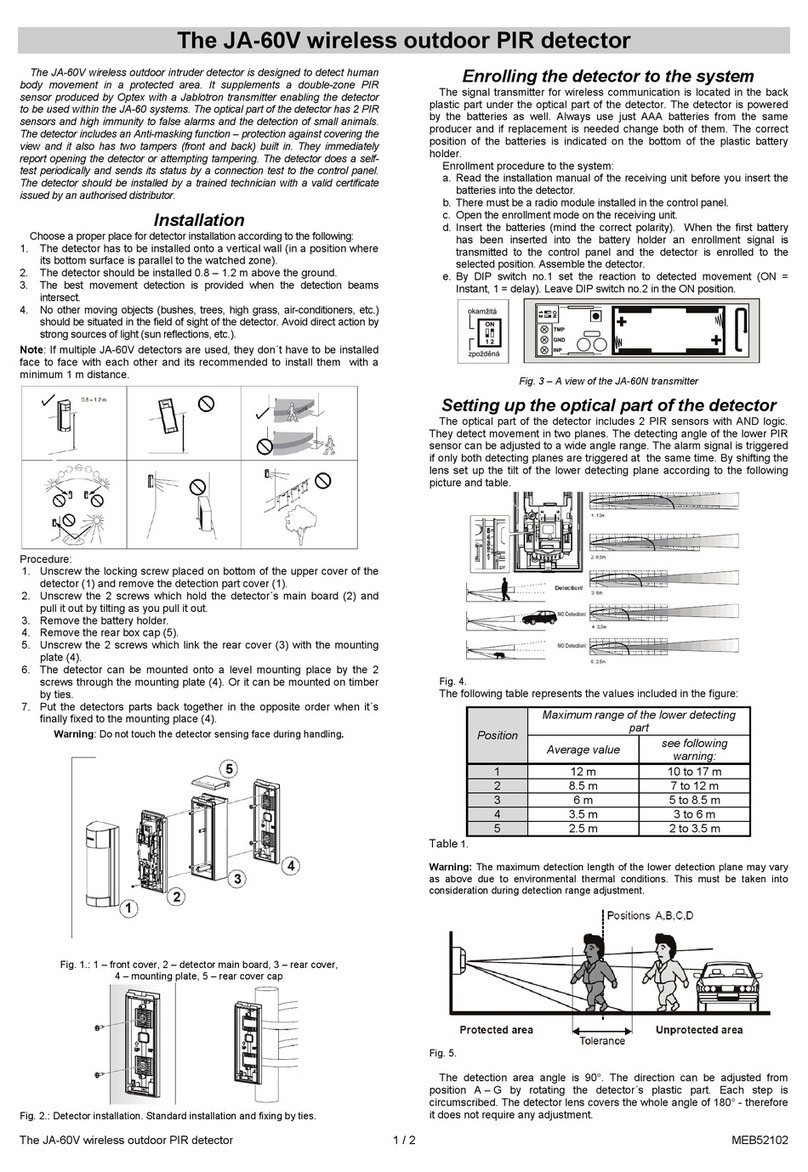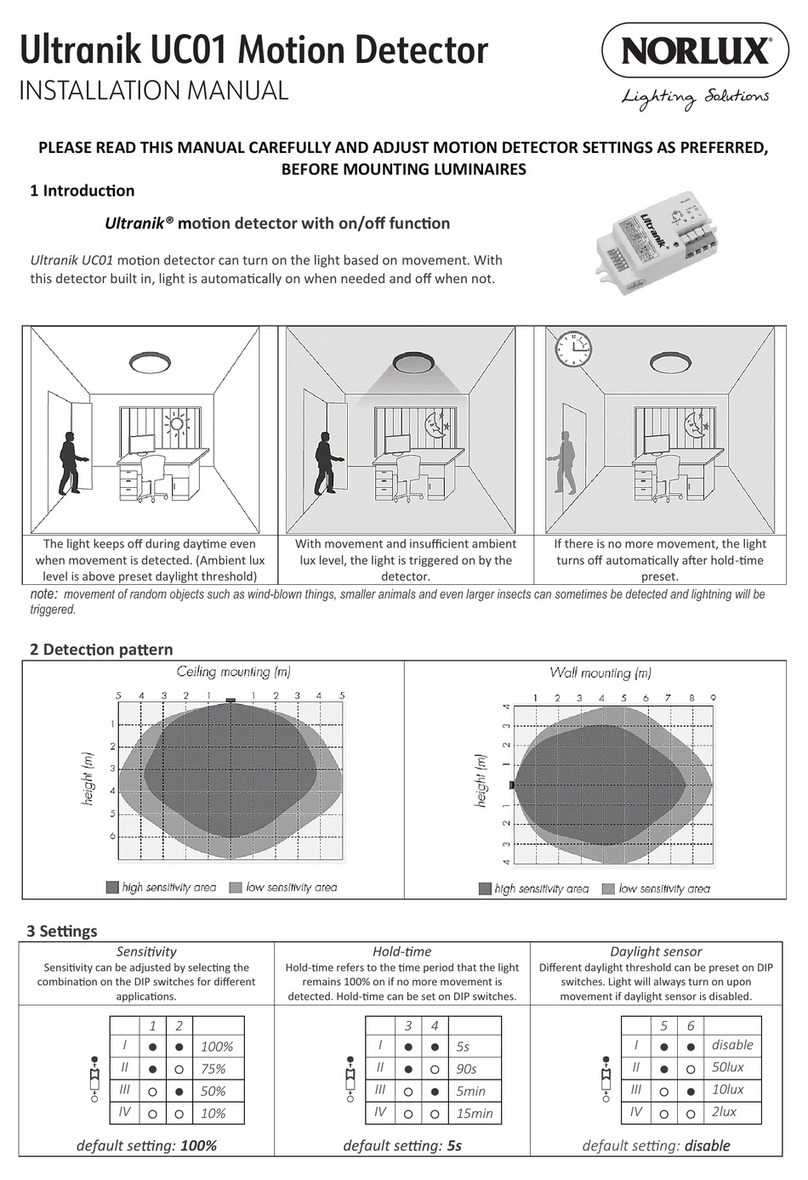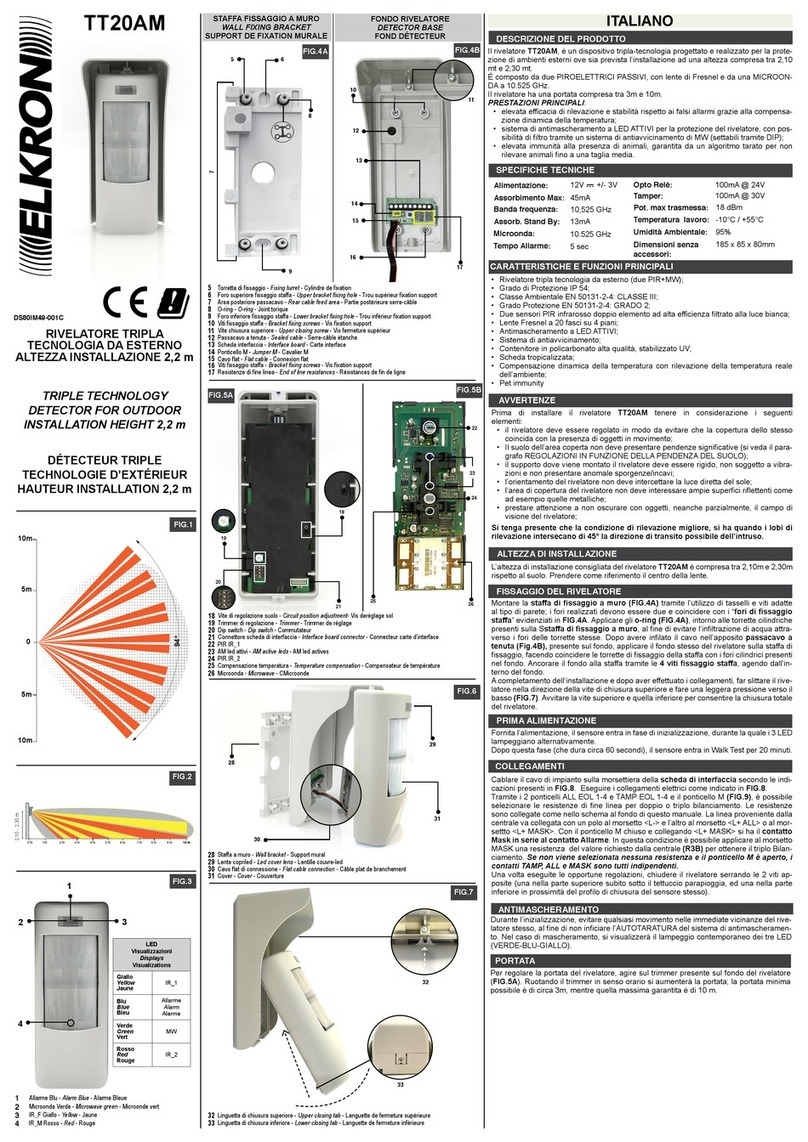Simpnic M1 User manual

Quick Installation Guide
Miu Keeper
Miu キーパースマー
智慧小管家
Model: M1

Contents
1.What’s in package
2.Get Started
2.1 Preparation
2.2 Connect Miu Keeper to internet
2.2.1 Setup by LAN cable
2.2.2 Setup by wireless
2.3 Add your Miu Keeper to App
2.3.1 By scan QR code
2.3.2 By Wi-Fi search
2.4 Name and login your Miu Keeper
3.FAQ
4.Support
5.FCC Statement
6. Warranty

1. What’s in package
1. Miu Keeper
2. USB Type-C cable
3. USB/AC adapter
4. Quick installation guide
5. Warranty
2. Get Started
2.1 Preparation
Power on
Please turn on the power of Miu Keeper by USB Type-C cable and AC
adapter. The LED will light in yellow. Please wait about 2 minutes until
turn to red, which means it is ready for Wi-Fi link process.
Download SiMPNiC APP
Visit App Store (iOS) or Google Play (Android) to download the latest
version of SiMPNiC App. User can also scan the QR code below to
download too.

2.2 Connect Miu Keeper to internet
2.2.1 Setup by LAN cable
Please use Ethernet RJ45 cable to connect Miu Keeper to your Home
Wi-Fi router, then connect your smartphone to your home Wi-Fi
(2.4GHz), too.
2.2.2 Setup by Wireless
Press the back button of Miu Keeper 3 times constantly within 3
seconds, the LED will turn to blink blue for 4 minutes, then please
follow the steps below.
1. Please follow the APP amination to connect your smartphone to
Wi-Fi that SSID named "SiMPNiC-XXXXXX", the last six letters is from
the last six letters of MAC ID that printed on the stick of Miu Keeper,
then click next.
2. Select your Home Wi-Fi, key in the password, and click “Send SSID
and password” for Miu Keeper to connect.
3. If Miu Keeper is connected to Home Wi-Fi, LED will light in steady
blue.
4. There will be a push notice on your screen.
5. Follow APP instruction to go to Wi-Fi settings and make your
smartphone re-connect to Home Wi-Fi (2.4GHz).

2.3 Add your Miu Keeper to SiMPNiC App
2.3.1 Scan QR code:
Press “Scan QR Code” then use camera of your smartphone (If
permission is requested, please press agree) to scan the QR code at
the back of Miu Keeper. And then you will find Miu Keeper in your
SiMPNiC App.
2.3.2 Wi-Fi-search:
Press “Wi-Fi Search” to start search. Miu Keeper will appear in your
SiMPNiC App
2.4 Naming and Logging in Your Miu Keeper
Naming
Key in preferred name for your Miu Keeper.
Logging in
Key in the default account (admin) and password (admin). After log-in,
you have to change password.

3. FAQ
Q: If Miu Keeper is successfully setup, how can other family members
use it?
A: Family members can download SiMPNiC App and open it. If Miu Keeper
is already connected to internet, please click "Skip" at welcome page and
add Miu Keeper by scanning QR code.
Q: My Miu Keeper does not work. What can I do?
A: Please re-plug Miu Keeper again to reboot it. You will see the LED light
in yellow for two minutes then turn to blue (connected) or red
(disconnected). In most cases, Miu Keeper can back to normal after reboot.
Q: I try to reboot Miu Keeper, but it still not work.
A: In this case, you have to reset Miu Keeper.
Notice: once you reset Miu Keeper, all the Wi-Fi linked information saved in
Miu Keeper will be lost, you have to re-link Wi-Fi for connection.
Q: How to reset Miu Keeper?
A: Press the back button of Miu Keeper over 10 seconds.
The LED light will turn to yellow. After two minutes, LED will turn to blue
(connected) or red (disconnected).

4. Support
For more product information, FAQ, and tutorials, please visit SiMPNiC
website:
YouTube
Facebook
For More support, please contact us via
support@simpnic.com

5. FCC Statement
This equipment has been tested and found to comply with the limits for a Class B digital
device, pursuant to Part 15 of the FCC Rules. These limits are designed to provide
reasonable protection against harmful interference in a residential installation. This
equipment generates uses and can radiate radio frequency energy and, if not installed and
used in accordance with the instructions, may cause harmful interference to radio
communications. However, there is no guarantee that interference will not occur in a
particular installation. If this equipment does cause harmful interference to radio or
television reception, which can be determined by turning the equipment off and on, the
user is encouraged to try to correct the interference by one or more of the following
measures:
-- Reorient or relocate the receiving antenna.
-- Increase the separation between the equipment and receiver.
-- Connect the equipment into an outlet on a circuit different from that to which the receiver
is connected.
-- Consult the dealer or an experienced radio/TV technician for help.
This device complies with part 15 of the FCC Rules. Operation is subject to the following
two conditions:
(1) This device may not cause harmful interference, and (2) this device must accept any
interference received, including interference that may cause undesired operation.

FCC Radiation Exposure Statement:
The equipment complies with FCC Radiation exposure limits set forth for uncontrolled
environment.
This equipment should be installed and operated with minimum distance 20cm between
the radiator and your body.
Changes or modifications not expressly approved by the party responsible for compliance
could void the user's authority to operate the equipment.

6. Warranty
Warranty Disclaimer:
Thank you for your interest in the products and services of SiMPNiC. This Limited
Warranty applies to physical goods, and only for physical goods, purchased from
SiMPNiC.
What does this limited warranty cover?
This Limited Warranty covers any defects in material or workmanship under normal use
during the warranty period. During the warranty period, SiMPNiC will repair or replace, at
no charge, products or parts of a product that proves defective because of improper
material or workmanship, under normal use and maintenance.
What will we do to correct problems?
SiMPNiC will either repair the product at no charge, using new or refurbished replacement
parts.
How long does the coverage last?
The warranty period for physical goods purchased from SiMPNiC is 365 days from the
date of purchase. A replacement physical good or part assumes the remaining warranty of
the original physical good or 90 days from the date of replacement or repair, whichever is
longer.
What does this limited warranty not cover?
This Limited Warranty does not cover any problem that is caused by conditions,
malfunctions, or damage not resulting from defects in material or workmanship.
What do you have to do?
To obtain warranty service, you must first contact us to determine the problem and the
most appropriate solution for you.
We may, at any time, and at our sole discretion, modify these Terms and Conditions of
Use, including our Privacy Policy and Warranty, with or without notice to the user. Any
such modification will be effective immediately upon public posting. Your continued use of
our Service, products and official website following any such modification constitutes your
acceptance of these modified Terms.

2.4G Wi-Fi Frequency Range: 2412MHz-2472MHZ
Max. E.I.R.P: 18.33dBm
CE Maintenance
1. EUT Operating temperature range: 0° C to 40° C
2. Rating Supply: 5V / 1A
3. Declaration of Conformity
SiMPNiC co., Ltd. hereby declares that this Miu Keeper is in compliance
with the essential requirements and other relevant provisions of Directive
2014/53/EU. This product is allowed to be used in all EU member states.

目次
1. 本パッケージの内容
2. 導入方法
2.1 事前準備
2.2 Miu キーパーをインターネットに接続する
2.2.1 LAN ケーブルを使った有線接続
2.2.2 Wi-Fi での無線接続
2.3 Miu キーパーをアプリに登録する
2.2.1 QR コードを読込んで登録する
2.2.2 Wi-Fi 検索で登録する
2.4 Miu キーパーに名前をつけてログインする
3. FAQ(よくある質問)
4. サポート情報
5. 製品保証書

1. 本パッケージの内容
1.
2.
3.
4.
5.
Miu キーパー(ゲートウェイ)
USBType-C ケーブル
AC-USB 電源アダプタ
クイック スタート ガイド(本紙)
製品保証カード
2. 導入方法
2.1 事前準備
Miu キーパーの電源を入れる
付属の AC-USB 電源アダプタと USB Type-C ケーブルを使って
Miu キーパー の電源を入れます。LED が黄色に点灯します。約 2
分後にLED が赤に変わります。
SiMPNiC アプリをダウンロードする
下の QR コードを読み取って APP Store (iOS)または Google Play ( ア
ンドロイド ) から最新の SiMPNiC アプリを入手してください。

2.2 Miu キーパーをインターネットに接続する
2.2.1 LAN ケーブルを使った有線接続
Miu キーパーの LAN ポートとインターネットへ接続できるご家
庭の情報コンセント、若しくはブロードバンドルータを LAN ケ
ーブルで接続してください。Miu キーパーはなるべく家の中心に
設置してください。
アプリをダウンロードしたスマートフォンをご
家庭の Wi-Fi ルータに接続してください。
2.2.2 Wi-Fi での無線接続
Miu キーパーをなるべく家の中心で Wi-Fi ルータの近くに設置
してください。Miu キーパー背面にあるボタンを3回続けて押す
と、LED が青く点滅します。次の手順に沿ってセットアップして
ください :
①アプリをダウンロードしたスマートフォンを〈SiMPNiC-
xxxxxx〉と表示される SiMPNiC Wi-Fi に接続してください。
②アプリの画面で〈Miu キーパーに Wi-Fi で接続する〉をタッ
プします。
③Miu キーパーを接続する Wi-Fi のSSID を選択します。
④選択した SSID のパスワードを入力します。
⑤〈SSID とパスワードの送信〉をタップします。
LED が赤に変わります。
⑥Miu キーパーが Wi-Fi に接続できると、LED が青に変わりま
す。
⑦アプリに Wi-Fi 接続成功のメッセージが表示されます。
⑧スマートフォンの Wi-Fi 接続を Wi-Fi ルーターに戻します。

2.3 Miu キーパーをアプリに登録する
2.3.1 QR コードを読込んで登録する:
「QR コードをスキャン」をタップして QR コードを読込みま
す。
( アプリにカメラへのアクセスを許可してください ) カメラで
Miu キーパー底面にある QR コードを読込みます。正常に QR
コードが読み込めるとアプリの画面が自動的に切り替わります。
2.3.2 Wi-Fi 検索で登録する:
「Wi-Fi 検索」をタップして検索を始します。
Miu キーパーが見つかるとアプリの画面が自動的に切り替わりま
す。
2.4 Miu キーパーに名前をつけてログインする
Miu キーパーの名前を入力
Miu キーパーに名前をつけます。(例:自宅、オフィス…)
Miu キーパーにログインする
初期アカウント (admin) と初期パスワード(admin) を入力して
ログインします。
ログイン後にパスワードを任意のパスワードに変更します。

3. FAQ(よくある質問)
Q: Miu キーパーのセットアップが完了しました。
ほかの家族が使うにはどうすればよいですか?
A: 他の家族の方も SiMPNiC アプリをダウンロードしてください。
(Miu キーパーがセットアップ済みの場合はこの画面をスキップして
ください)という表示をタップしてください。Wi-Fi 検索か QR コー
ド読込でアプリに Miu キーパーを登録してください。Miu キーパー
にログインする際はアカウント:admin、パスワードは初期設定時に
変更された任意のパスワードが必要です。
Q: Miu キーパーが動きません。どうすればよいですか?
A: Miu キーパーの USB ケーブルを抜き差しして電源を再投入して
ください。LED が黄色で点灯します。2分後に LED が青か赤に変わ
ります。青はネットワーク
接続完了を、赤はネットワーク接続が出来ない状態を表します。ほと
んどのケースで Miu キーパーの再起動は有効は問題可決方法です。
Q: Miu キーパーを再起動しても動きません。
A: Miu キーパーの初期化が必要です。Miu
キーパーを初期化しますとパスワードは初期状態に戻ります。
再度パスワードの変更が必要になります。
Q: Miu キーパーの初期化方法は?
A: Miu キーパー背面のボタンを 10 秒以上長押しし、約2分間 LED
が黄色に点灯し、その後 LED が青か赤に変わります。青はネットワ
ーク接続完了を、赤はネットワーク接続が出来ない状態を表します。

4.サポート情報
より詳しい商品情報や FAQ, 使い方は以下のサイトを参照ください。
….YouTube
Facebook
または以下のアドレスにメールでご連絡ください。
support.jp@simpnic.com

5. 製品保証書
限定保証規定
SiMPNiC の製品とサービスに関心をお寄せいただきありがとうございます。この
限定保証は SiMPNiC から購入した物理的な商品にのみ適用されます。
限定保証の範囲
この限定保証は、保証期間中の通常の使用における材料または製造上の欠陥を保証
いたします。保証期間中、SiMPNiC は通常の使用および保守の下で、不適切な材
料または仕上がりのために欠陥があると判明した製品または製品部品を無料で修理
または交換します。
限定保証の方法
SiMPNiC は、新品との交換または再生品の交換部品を使用し無料で製品を修理し
ます。
限定保証の期間
SiMPNiC から購入した物理的商品の保証期間は、購入日から 365 日です。交換さ
れた物理的商品または部品は、元の物理的商品の残りの保証期間または交換・修理
日から 90 日のいずれか長い日数を保証します。
限定保証の範囲外
この限定保証は、材料または製造上の欠陥に起因しない条件、誤動作、または損傷
によって引き起こされる問題を保証の範囲としません。
限定保証の適用方法
保証サービスを受けるには、問題と最も適切な解決策を判断するために当社に連絡
する必要があります。
※ユーザーへの通知の有無にかかわらず、プライバシーポリシーおよび保証を含む
これら
の利用規約は、いつでも独自の裁量で変更できます。このような変更は、公開され
た直後に有効になります。
このような変更後もサービス・製品および公開 WEB サイトを引き続き使用するこ
とにより、これらの変更された規約に同意したことになります。

目錄
1. 包裝內容
2. 開始使用
2.1 準備工作
2.2 將Miu Keeper 連上網路
2.2.1 透過網路線設定
2.2.2 透過 Wi-Fi 網路設定
2.3 將您的 Miu Keeper 加入 App 裡
2.2.1 透過 QR code 掃瞄
2.2.2 透過 Wi-Fi 搜尋
2.4 為您的Miu Keeper 命名並登入
3. 常見問答
4. 服務支援
5. 產品保固

1. 包裝內容
1.
2.
3.
4.
5.
Miu Keeper
USBType- C 線
USB/AC 電源供應器
快速安裝指南
產品保固說明
2. 開始使用
2.1 準備工作
接上電源
使用 USB Type - C 線以及 AC 電源供應器將 Miu Keeper 接上
電,LED 指示燈會呈黃色(代表開機中)。請耐心等待約 2 分鐘,
直到 LED 指示燈轉成紅色(代表開機完成)。
下載 SiMPNiC APP
您可以掃瞄您下方的 QR code 從蘋果的 App Store 或安卓的
Google Play 商店來下載適合您智慧型手機的 SiMPNiC App。
Table of contents
Languages:
Other Simpnic Security Sensor manuals
Popular Security Sensor manuals by other brands
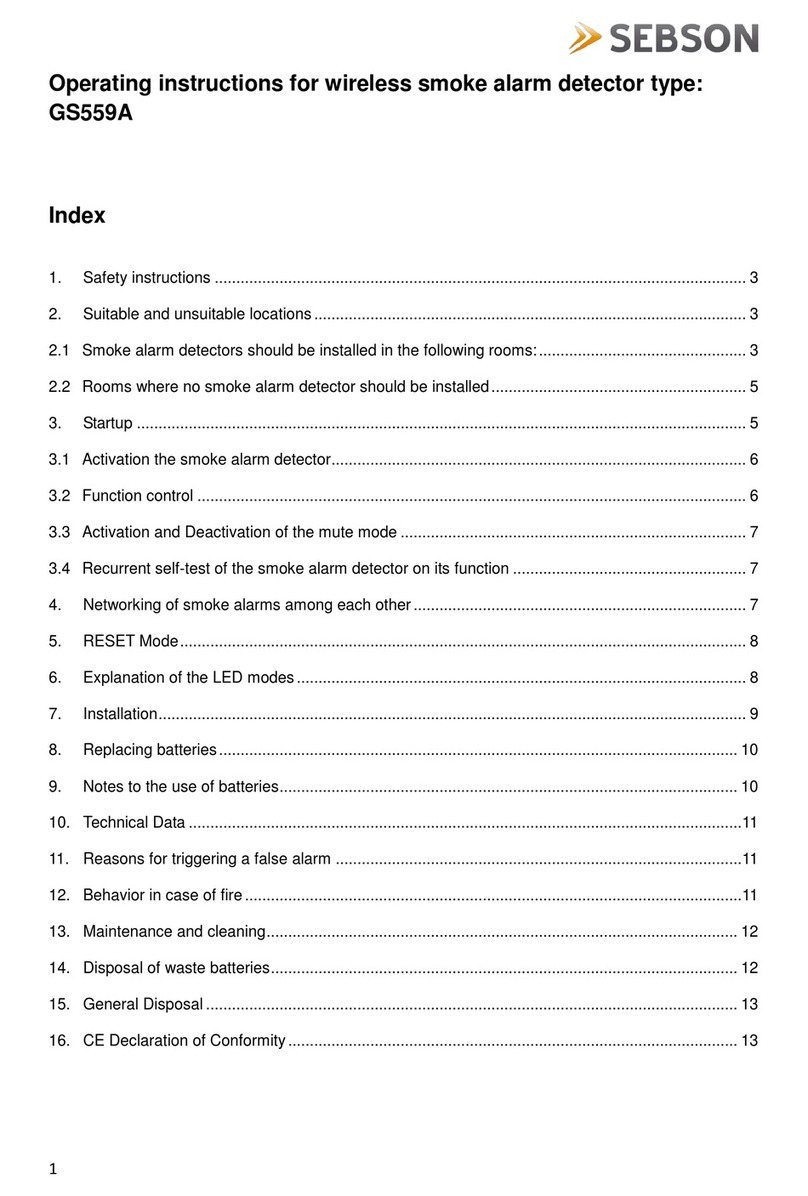
SEBSON
SEBSON GS559A operating instructions

IDS
IDS Optex Xwave Training guide

Vega
Vega VEGAFLEX 81 operating instructions
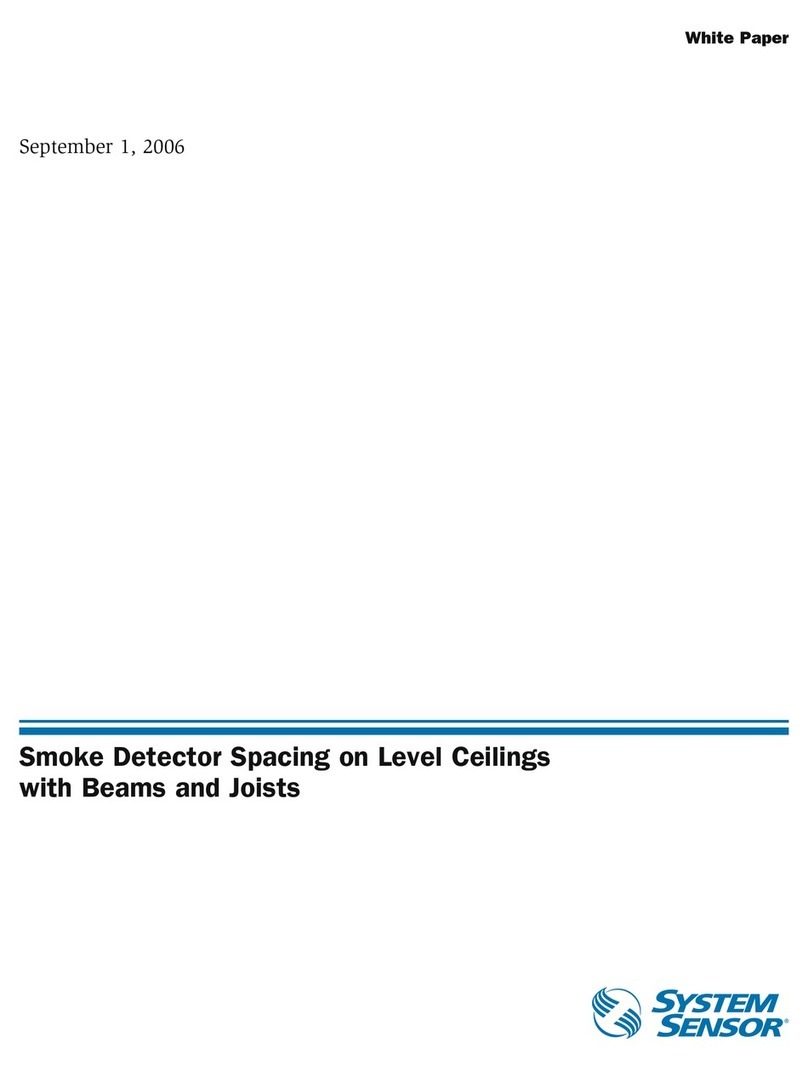
System Sensor
System Sensor Smoke Detector Spacing on Level Ceilings with Beams and... White paper
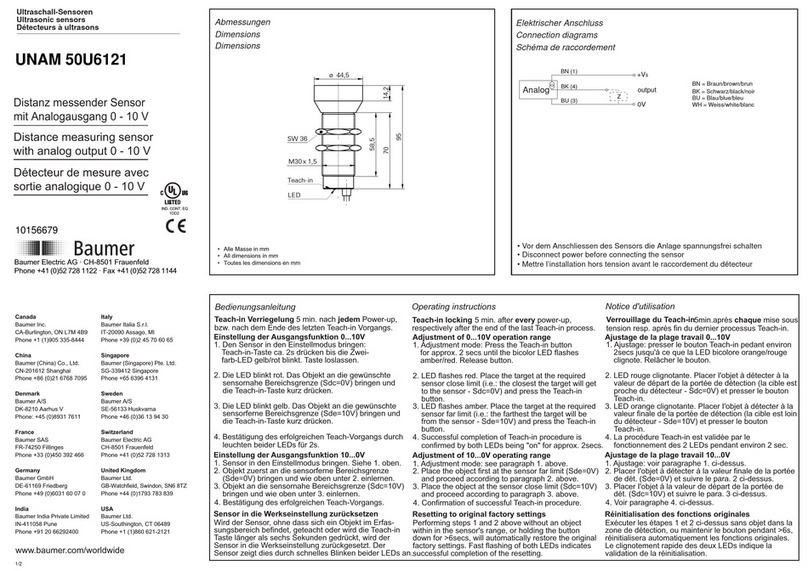
Baumer
Baumer UNAM 50U6121 manual

Berker
Berker 174 01 09 Operation and assembly instructions