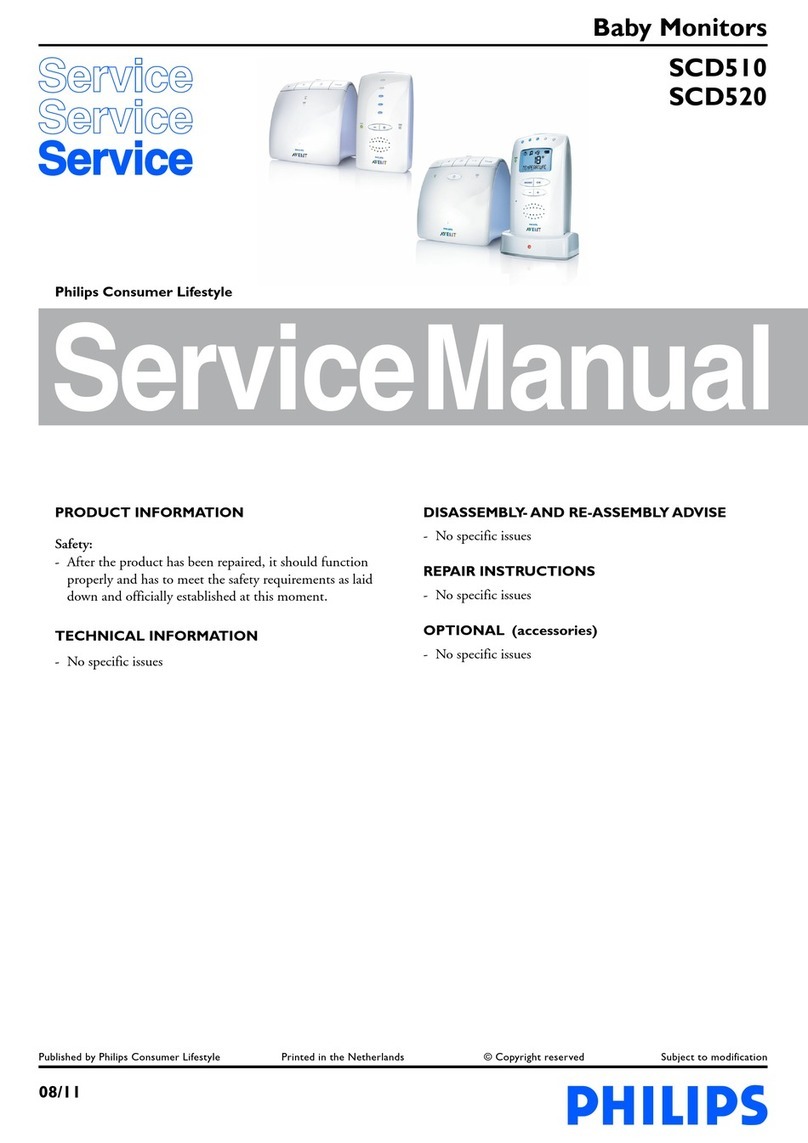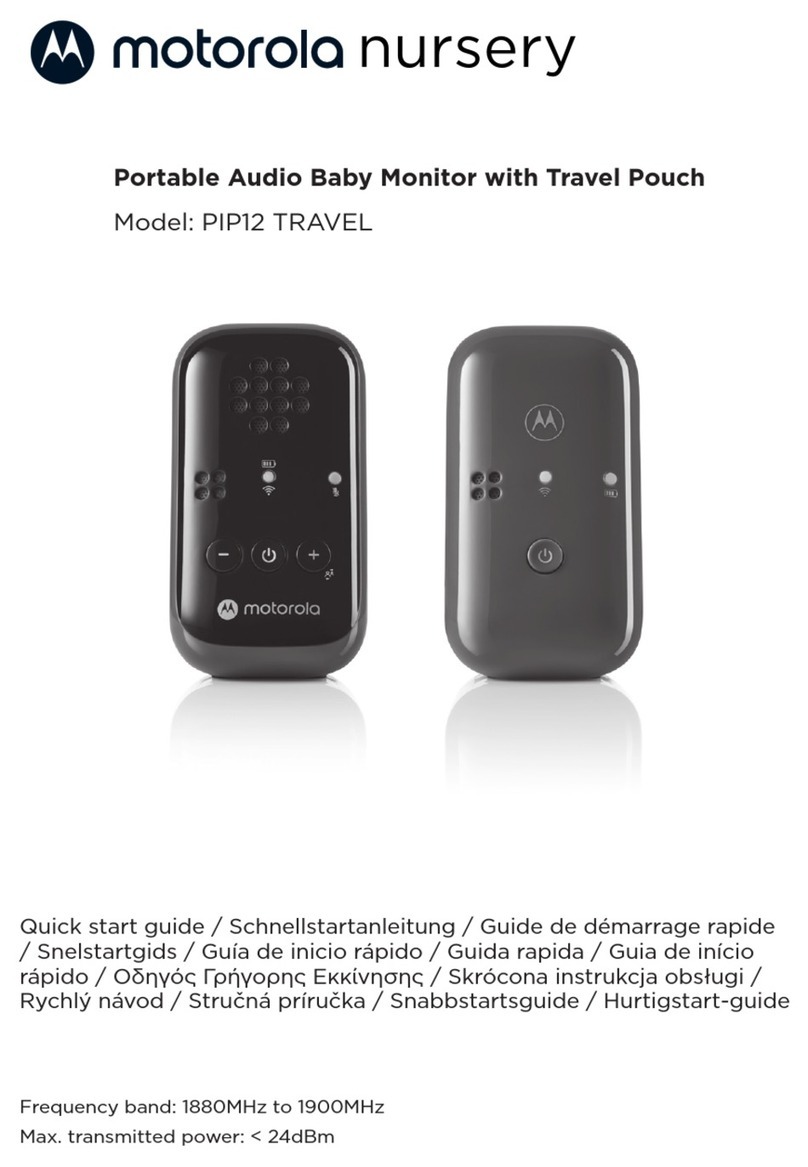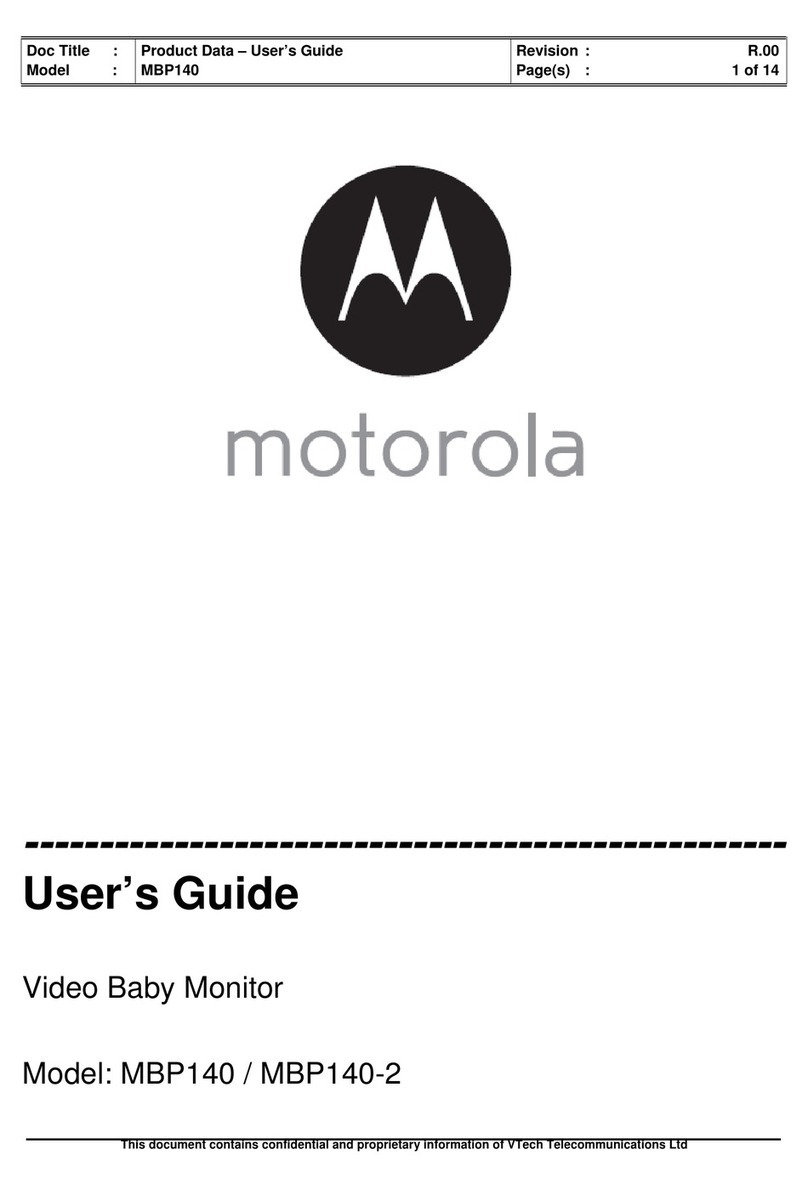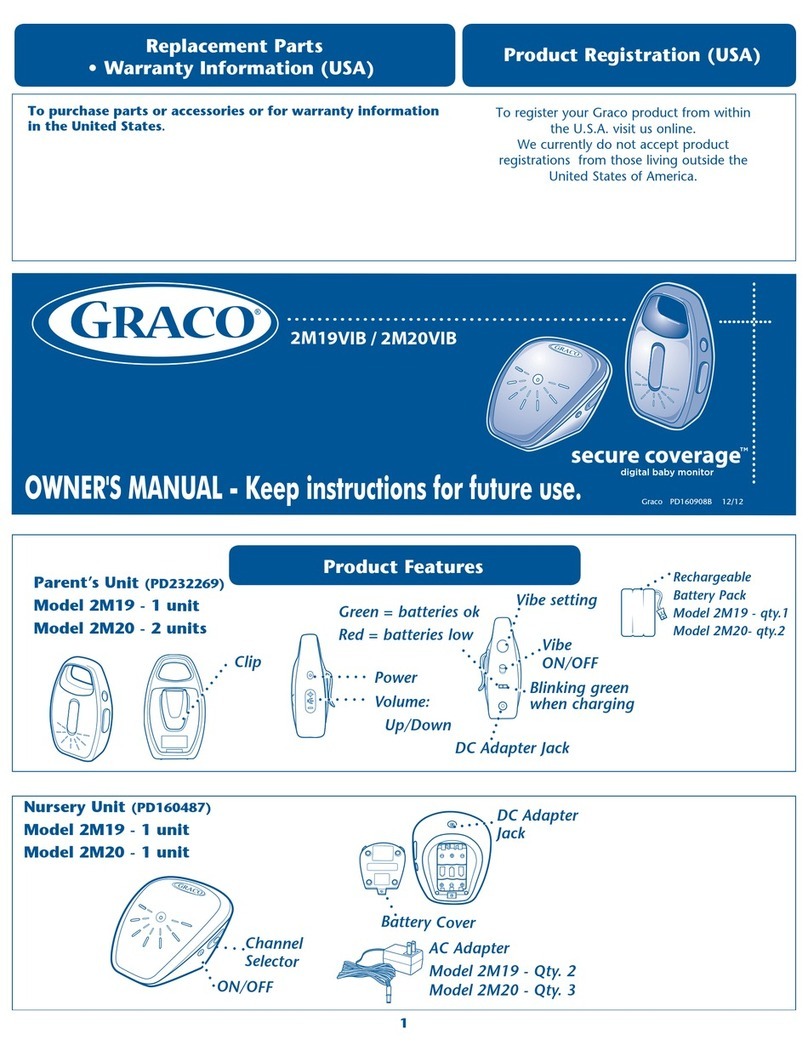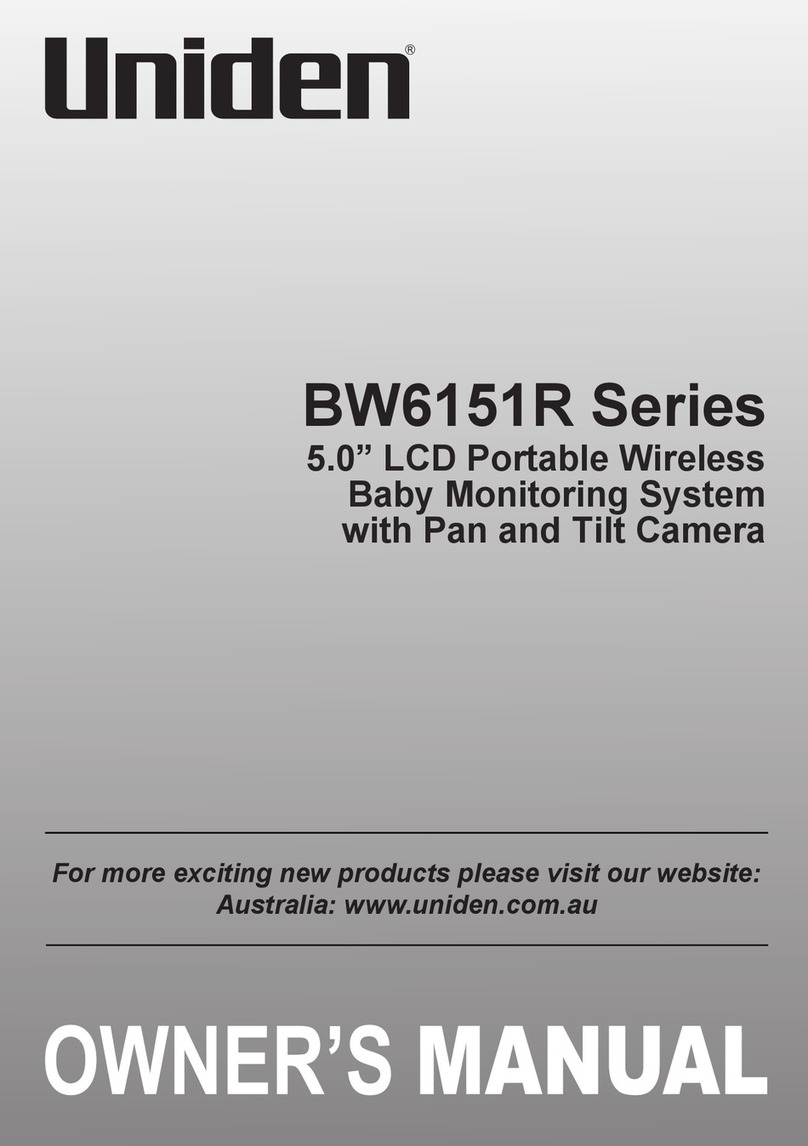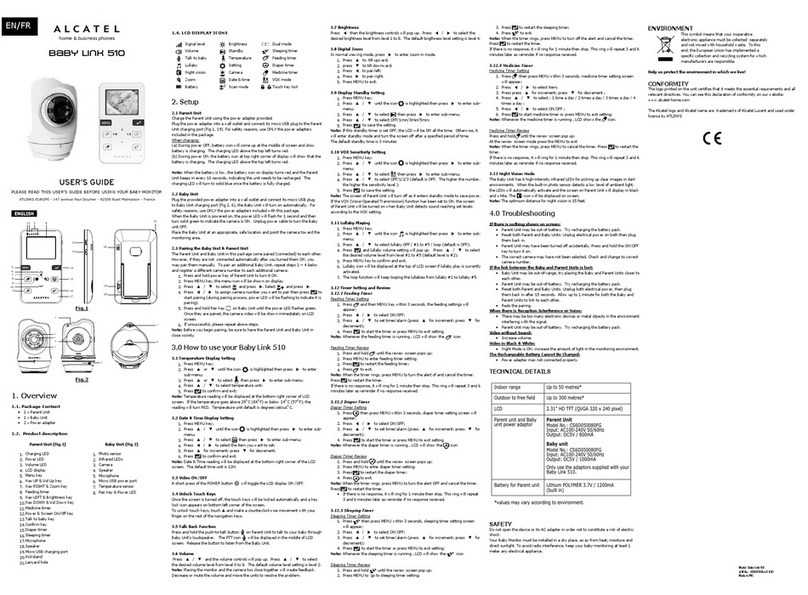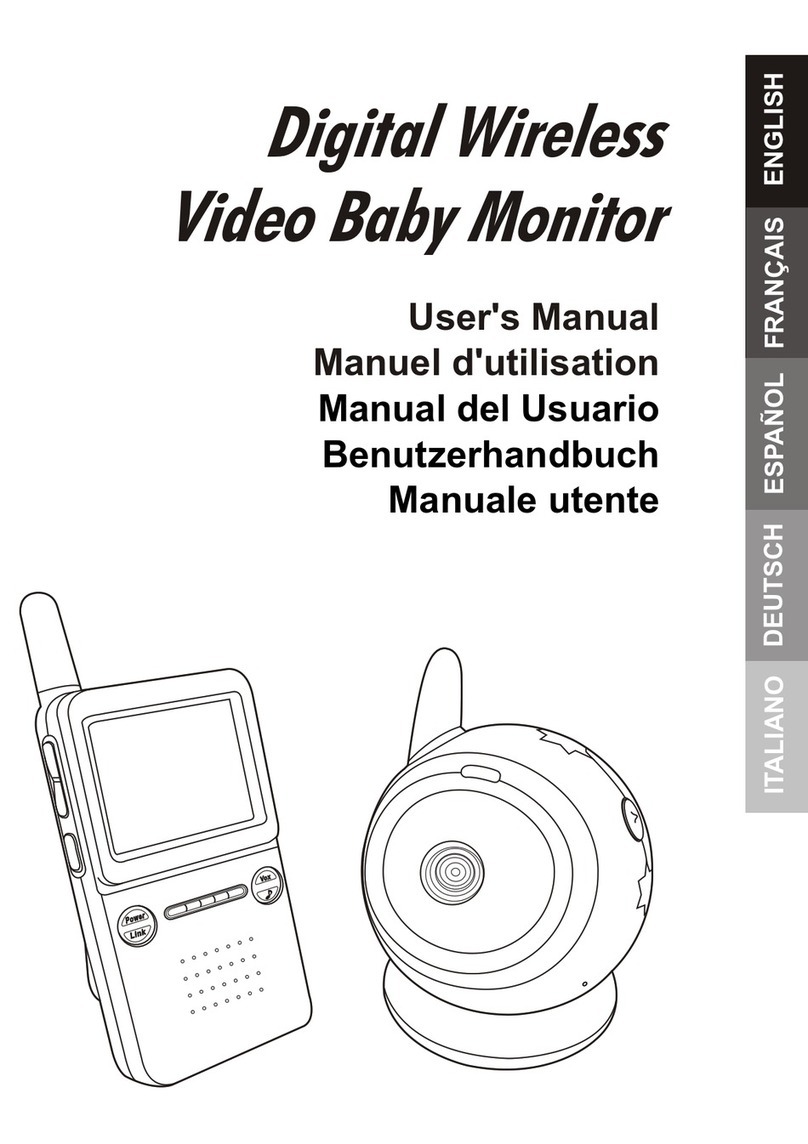Simshine SimCam User manual

Last updated: 2020-09-21
SimCam Baby Monitor
User Guide


About the guide
This user guide offers basic instructions about how to setup
and install the product. There are more detailed in-APP
instructions that can guide every step of the way.
Need help from our support team? Email to :
https://www.simshine.ai/support
EN Download the latest user manual at the above address.
AR
FR Téléchargez le dernier manuel d'utilisation à l'adresse ci-dessus.
DE Laden Sie das neueste Benutzerhandbuch unter der oben
angegebenen Adresse herunter.
ES Descargue el último manual de usuario en la dirección anterior.
JP 上記のアドレスで最新のユーザーマニュアルをダウンロードしてください。
KR 위�주소에서�최신�사용자�설명서를�다운로드하십시오.
IT Scarica l'ultimo manuale dell'utente all'indirizzo sopra indicato.
RU Загрузите последнюю версию руководства пользователя по
указанному выше адресу.

Contents
Step 1 - Learn about the product.......................................................05
Step 2 - Setup the WiFi.......................................................................08
Step 3 - Install the SimCam Baby.......................................................10
Additional information...........................................................................13
Warranty................................................................................................15

Product profile
SimCam Baby is a smart video baby monitor that uses on-device
AI to track your baby’s safety and health.
Key features
• Sleep tracking - alerts when your baby falls asleep and wakes
up.
• Virtual fencing - alerts when your baby is getting out of the
virtual fence which you’ve setup on the APP.
• Crying detection & automatic soothing - alerts when your baby
is crying. Includes an automated, a gentle lullaby and soft
glowing night lights to soothe the little one.
• 1080P invisible night vision - Get a clearer view of your little
one in more details day and night.
• Memory journal - Automatically take a snapshot upon the
detection of your baby’s face.
Step 1 - Learn about the product
05

What’s in the box
SimCam Baby monitor x 1
Power adapter x 1
Crib holder with USB power cable x 1
SimCam
Baby
User guide x 1
06

Meet the SimCam Baby
Light sensor
Microphone
SD card slot
Status LED
Night light
Lens
Micro speaker
USB port
Reset button
07

Download and install the SimHome APP
1. Please search for “SimHome” in Google Play or IOS App Store
and download the SimHome APP to your mobile device.
2. Tap “register account” to create an account with your email
address.
Step 2 - Setup the WiFi
Tap to create an account
08

Pair and WiFi setup
1. Sign in to your account.
2. Add a new device to the APP.
3. Select the SimCam Baby as the device.
4. Please follow the in-APP instructions to setup the WiFi.
Tip:
WiFi name and password accepts English characters, symbols and
numbers only. If you want to connect the baby monitor to a new WiFi
network, please press and hold the reset button for more than 5 seconds
to reset the baby monitor.
09

SimCam Baby can be placed on a flat surface or mounted on the
edge of a crib.
Step 3 - Install the SimCam Baby Monitor
10
Install here for a
better field of view.

11
Warning:
• Install the crib holder to a sturdy, square piece of furniture. We do not
recommend mounting it on a round object.
• Do not shake the holder. Don’t allow the baby to play with it.
• After installation, test its stability regularly. We will not take responsibili-
ties for any damage or injuries due to inappropriate installation.
Attach the c-clamp on the holder to the crib and tighten with the
knob. Stick the anti-collision sticker onto the c-clamp.
Align the camera using the notch holes at the base of the
holder and rotate until it snaps in place. Plug the USB power
cable into the camera.
You can extend the holder to your desired height and tighten it
using the knob.

Status LED guide
Status light color Camera’s status
Blinking red
Blinking blue
Blinking blue off
Solid red
Blinking yellow
Solid yellow
The camera is not connected to WiFi.
The camera is attempting to connect to WiFi.
The camera is connected to WiFi.
The camera is connected to WiFi,
but not connected to the Internet.
The camera suffered a system error.
The camera is updating the firmware.
12

Additional information
- More help in the APP
Tap the menu icon on the top left of your APP display to find
more APP settings in addition to troubleshooting assistance.
13

Additional information
- More help in the APP
Tap the three-dot icon on the upper-left of the live streaming
video to access settings of each device and in-APP instructions.
14

Warranty
What does this warranty cover?
Simshine warrants that each Simshine’s product you purchase is
free from any defects in material or workmanship under normal
use during the Warranty Period. The warranty period for a
Simshine product is twelve (12) months from the day when the
product is delivered to the first end-user. During the Warranty
Period, SimShine will repair or replace, at no charge, products or
parts of a product that proves defective because of improper
material or workmanship, under normal use and maintenance.
What is not covered by this warranty?
Defects caused by incorrect use or improper installation and not
following the product manual instructions;
Defects caused by unauthorized modification, repairs, disassem-
bly or use with third-party components or product;
The serial number has been removed or defaced from the
Simshine product;
Damages caused by lightning, fire, earthquake, tornado, or other
events of force majeure;
Consumables parts, including but not limited to batteries, unless
damage is due to defects in material or workmanship of the product;
Simshine products purchased from an unauthorized reseller;
Damage caused by third-party service providers who are not
15

authorized by Simshine;
Failure to provide proof of purchase that you are the authorized
user of the product;
Any non-Simshine branded products, such as batteries, SD card
and cables, even if sold or shipped with Simshine products;
Products marked as “Sample” or “Not for Sale”, or sold “AS IS”;
This warranty cannot be transferred from the original end-user to
others;
Any indirect or consequential damages or losses resulting from
the product failure such as loss of data and loss of business.
Return & Refund
If customers are not completely satisfied with the Simshine
product, they can return it within 30 days after the receipt of the
product.
To be eligible for a return, the product must be unused and
returned in the same condition that you received it. It must also
be in the original packaging. Products that show any signs of
wear, or that are not packaged like new with all accessories and
manuals will not be accepted under this return policy. To
complete your return, we require a receipt or proof of purchase
and the serial number. Customers will have to pay all the return
shipping costs. No restocking fee will be charged for the return
of a product.
Once your returned product is received and inspected, we will
16

email you a notification of receipt. We will also notify you of the
approval or rejection of your refund. If you are approved, then your
refund will be processed, and a credit will automatically be applied
to your credit card or original method of payment, within a certain
amount of days. Please note shipping charges are non-refundable.
How to obtain warranty service?
or Simshine authorized resellers/repair centers and describe the
product issues. They will attempt to identify and resolve the
problem and offer you tips and advice, software, or firmware
updates.
If the problem cannot be identified or resolved through remote
assistance or software updates, you will be requested to return the
product to the address provided by Simshine or authorized
resellers.
Simshine will examine the returned product to identify the problem,
if Simshine determines that the problem in question is not covered
by this warranty, you will have to apply for paid-repair-service.
17

Warranty card
If you want to claim warranty service, please fill out the
warranty card below and return it with the product.
Customer’s Name:___________________________________
Email:_____________________________________________
Phone:____________________________________________
Address:___________________________________________
__________________________________________________
Dealer’s name:______________________________________
Dealer’s address:____________________________________
__________________________________________________
Date of purchase(DD/MM/YY):__________________________
Order number:______________________________________
Serial Number:______________________________________
Type of services: Repair Exchange Return
Description of issues:_________________________________
__________________________________________________
__________________________________________________
The serial number can usually be found on the bottom of the product.


Simshine Intelligent Technology Co.,Ltd.
www.simshine.ai
Table of contents