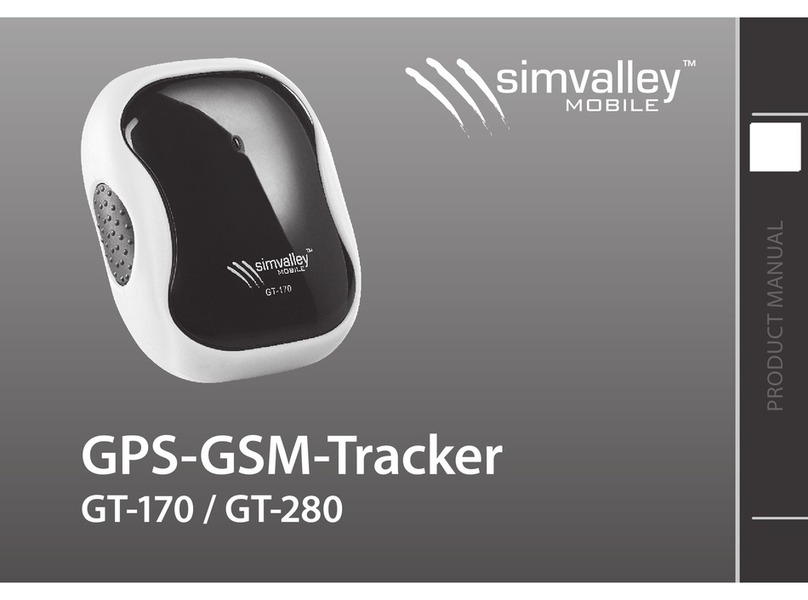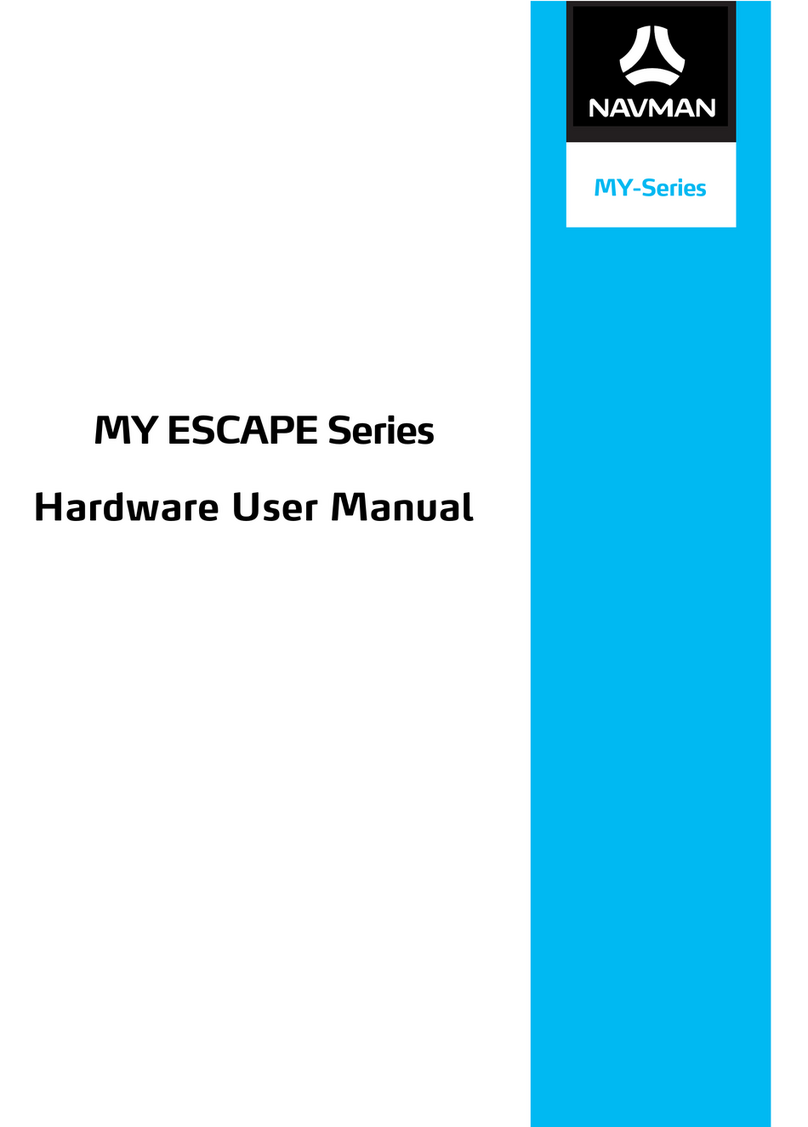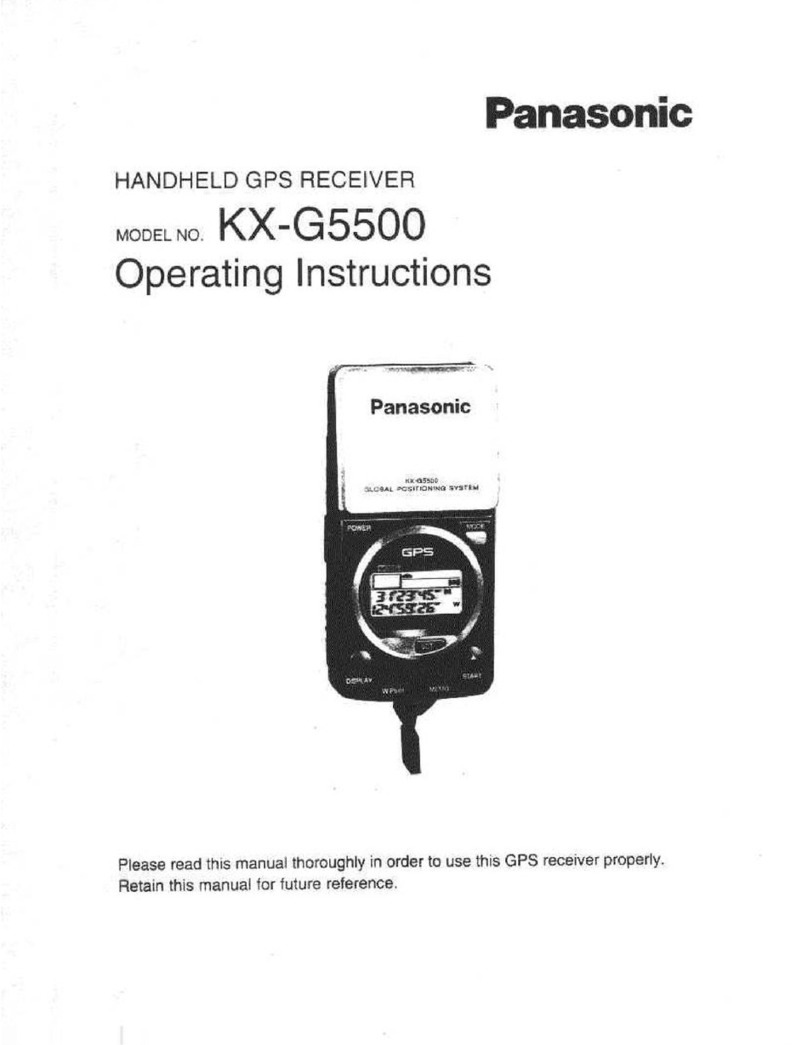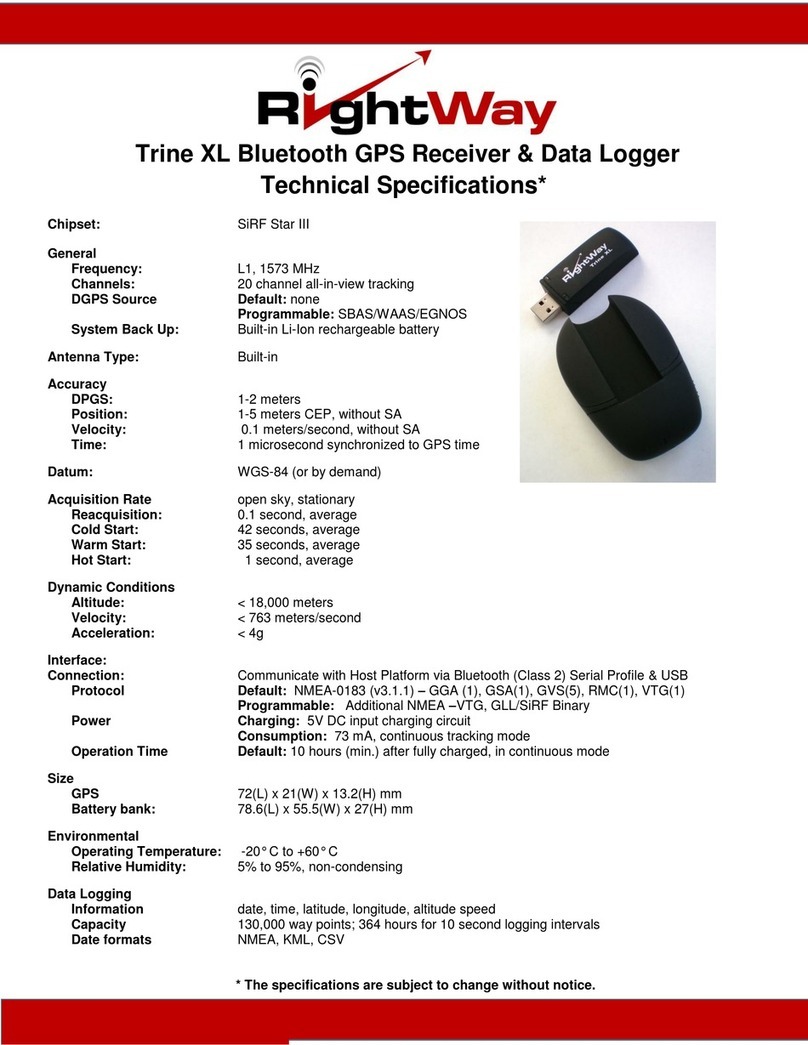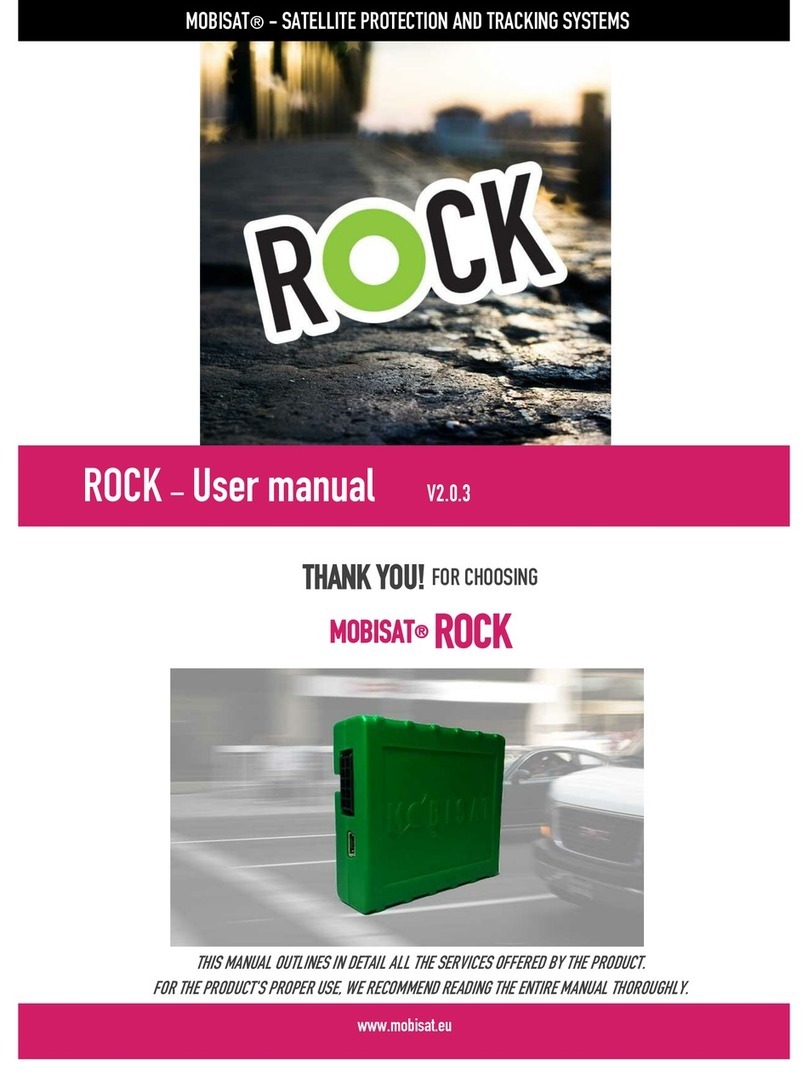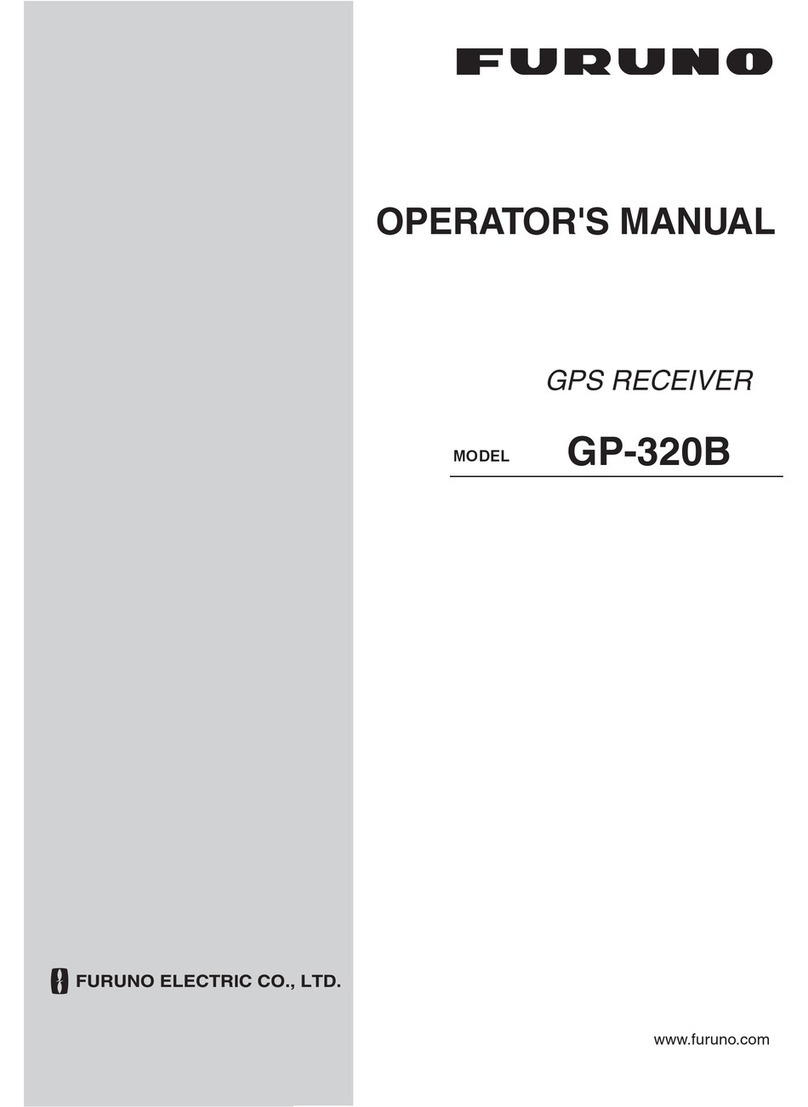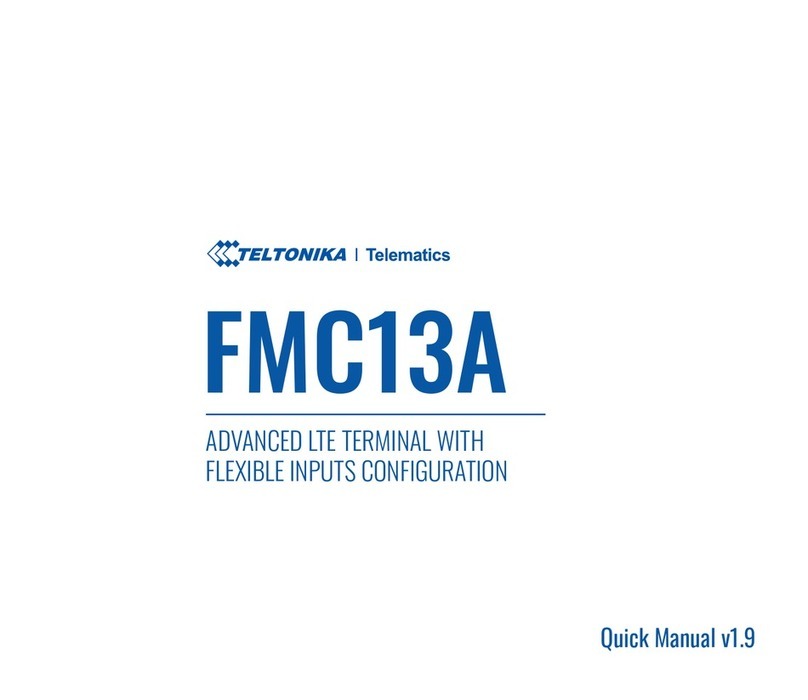Simvalley GT-170 User manual

PRODUCT MANUAL
DEU
GPS-GSM-Tracker
GT-170 / GT-280


GPS-GSM-Tracker
GT-170 / GT-280
© 07/2011 - LG//TH//OG - GS

- 4 -
PRODUCT MANUAL
TABLE OF CONTENTS
Your New GPS-Tracker .......................................... 5
Important Instructions Before Starting .......................... 7
Basics ......................................................... 11
Product details ...................................................11
Preparation and required accessories .............................12
Overview of the functions ........................................13
Core functions....................................................13
Emergency Call function (only GT-280)............................14
GPS and GSM .....................................................15
Command Code, Guardian Phone and password ..................15
Inserting the SIM Card and Battery................................16
Charging the Battery .............................................17
On and O .......................................................18
Device Settings...................................................18
Determining the location....................................... 21
Calling for the location ...........................................21
SMS reply ........................................................22
Tracking, Geofencing and other functions. . . . . . . . . . . . . . . . . . . . . . . 23
Command Overview ...........................................24

- 5 -
PRODUCT MANUAL
YOUR NEW GPSTRACKER
Dear Valued Customer,
Thank you for purchasing your new SimValley GPS-GSM Tracker. With
the SimValley tracker, you’re always informed without ever being there.
Thanks to an SMS text message with the position coordinates and a link
to Google Maps, you will know where the tracker is within a few meters.
If no GPS signal is available, the tracker uses the GSM mobile network to
determine its position, even in buildings!
Please read the manual and follow the listed instructions to ensure
optimal use of the tracker.

- 6 -
PRODUCT MANUAL
What’s Included
• GPS-GSM-Tracker
• Power Supply (100-240V and 5V USB)
• Charging Cable
• Battery (700 mAh)
• Software-CD
• Product Manual
You will also need a GSM mobile phone SIM Card (e.g. a prepaid card)
Product Variations
GT-170: GPS-GSM tracker with SMS location & Geofencing
GT-380: GPS-GSM tracker with SMS location, Geofencing and SOS
emergency features
REFERENCE:
This document is a quick guideline on the rst steps you should
take for basic operation. The supplied software CD includes a
complete manual.

- 7 -
PRODUCT MANUAL
IMPORTANT INSTRUCTIONS BEFORE STARTING
Safety Instructions & Warranty
• This manual provides you with the necessary operating instructions
for this product. Be sure to keep this manual in a safe place, so you
can access it at any time.
• This product includes a 2 year limited warranty on the perceived
performance for normal use. Please note the terms and conditions!
• Only use the product in its intended manner. Any other use may
cause permanent damage.
• Any rebuilding or modication of the product will aect product
safety and may result in injury.
• Never open the product arbitrarily, unless to insert the SIM card and
battery. Never attempt to repair the GPS device yourself.
• Handle the product carefully. It can be damaged if dropped from
either high or low distances.
• Keep the product away from moisture and extreme heat
• Never fully immerse the product in water or other liquids

- 8 -
PRODUCT MANUAL
ATTENTION: We are not liable for consequential loss from
the mishandling of this product

- 9 -
PRODUCT MANUAL
Disposal of Electronic Equipment
Your new product was designed with great care and made with high
quality components. Nevertheless, one day, the product will need to
be disposed of in the proper manner. The symbol of the crossed out bin
indicates that your product must be disposed of separately from normal
household waste.
When the product reaches the end of its life, please bring in all electro-
nics to the proper electronic waste recycling in your local community.
This will prevent the possibility of harmful eects on humans and the
environment, which can result from the mishandling of products at the
end of their lifespan. The improper disposal of electronic equipment
from the consumer may be subject to nes. Please consult the local
authorities for your designated location.

- 10 -
PRODUCT MANUAL
Declaration of Conformity
Pearl Agency GmbH, hereby declares that the GT-170 and GT-280 GPS
trackers conform with the essential requirements and guidelines.
PEARL Agency GmbH
PEARL-Str. 1-3
79426 Buggingen
Deutschland
26.07. 2011
The full declaration of conformity can be found at www.pearl.de. Click
on the left side on the Support Link (FAQS, Driver & Co.). Then enter the
article number in the search eld.

- 11 -
PRODUCT MANUAL
BASICS
Product Details
1. Status-LED
2. Microphone*
3. ON/OFF Button
4. Charging Port
5. Emergency Call Button*
(* Only GT-280)

- 12 -
PRODUCT MANUAL
Preparation and Accessories Required
You will need either a contract or prepaid SIM card to use inside of the
GPS Tracker in order for it to send a text message with the location data
and other necessary information to your mobile phone. Virtually all SIM
Card service providers are compatible. Although the tracker will accept
contract SIM card service, prepaid SIM cards are recommended.
The SIM card cannot have the mailbox feature setup and the PIN
lock must be disabled. If mailbox and PIN-lock is activated, you must
remove both. Insert the SIM card into the mobile phone and follow the
instructions provided by your phone and service provider to disable the
mailbox and/or PIN-lock.

- 13 -
PRODUCT MANUAL
Overview of the Function
This device is a GPS-GSM Tracker which can be triggered by a SMS text
message via your mobile phone. You can send an SMS text message
with a specic command code to the phone number used in the tracker,
to control its functions. Responses of the tracker can also be obtained
via SMS text message. For example, you will receive a text message
containing the current coordinates and a link to Google Maps, so you
can easily nd the position from either your Smartphone or a computer.
Core Functions
The Tracker has three core functions:
• Location:
On request by sending a mobile phone an SMS message with its
current position data, including a link to Google Maps.

- 14 -
PRODUCT MANUAL
• Tracking:
Upon request via SMS to periodically send the GPS Tracker’s position
automatically. You may specify the period yourself (e.g. you can
have the tracker send you it’s position every 5 minutes)
• Geofencing:
If you activate the geofencing function, you can specify a radius
(fence) around the current position of the tracker. Once the tracker
exceeds your set radius, it will immediately send you a message
Emergency Call Function (only GT-280)
The SimVallley GT-280 Tracker also has an emergency call function. In
an emergency, you can send up to three saved numbers by pressing the
emergency button.

- 15 -
PRODUCT MANUAL
GPS and GSM
The tracker uses GPS satellites (Global Positioning System) for precise
determination of its position. Under certain circumstances, for example;
in buildings, the tracker may not be able to receive a sucient GPS signal.
In this case, it will use the GSM mobile phone network to determine its
position. Since the positioning by GSM is less precise than using GPS, it
will only be used when GPS signal is not available.
Instruction Code and Phone Guardian Password
To control the tracker, you can send SMS messages that contain a
specic command code. These short messages must come from a
particular phone number, called Phone Guardian, which you will set
beforehand. The tracker will ignore messages sent from another mobile
phone. (Exceptions are described in the relevant sections)
The command code sent consist of a sequence of numbers and
characters as well as a password – a 4 digit number code that you can
also specify during setup.

- 16 -
PRODUCT MANUAL
Inserting the SIM card and Battery
1. Loosen the tracker from the protective yellow rubber cover. Remove
the 4 screws on the backside with a small Phillips screwdriver.
2. Open the case. If necessary, use a screwdriver to pry the casing care-
fully. Do not apply too much force or you may damage the housing.
If the keys are loose here, see Step 5 (below).
3. Slide a SIM card into the slot. The gold contacts of the SIM card must
touch each of the contacts on the card slot.
4. Insert the battery. Note: Insure the battery contacts line up with the
points on the housing
5. If both buttons are loose, put it back into the recesses. Make sure the
emergency call button (on the GT-280 or the black button on the
GT-170) and the on/o button do not change.
6. Reconnect the housing and tighten the screws back in place. Then
slip on the protective cover.

- 17 -
PRODUCT MANUAL
Charging the Battery
Connect the charging cable to the charging port on the tracker and
connect the cable to an available USB port on your computer or the
USB AC adapter. The LED will turn on to indicate that the tracker is
connected. Once the charge is complete, the LED will turn o, indicating
a complete charge.
NOTE:
The AC adapter charges the battery faster than the USB charger

- 18 -
PRODUCT MANUAL
Turning On and O
Press and hold the On/O button for a few seconds to turn on the GPS
tracker. Hold the button down again for a few seconds to switch the
tracker oer.
Setup and Settings
• Guardian Phone
The “Guardian Phone” is the mobile phone from which the control
signals are sent to the tracker and receive the SMS messages. To
establish the guardian phone, send an SMS message with the
content to the tracker’s number (the number of the SIM card you
inserted into the tracker):
*#188#AAAA#+49XXXXXXXXXX#
If you have set a 4 digit password, replace it with AAAA. In the mean-
time, you must use AAAA if you have no changed it. The XXX stands
for the desired phone number. Make sure the correct area code/
country code, instead of the prex 0.

- 19 -
PRODUCT MANUAL
EXAMPLE:
Suppose you have the password changed to 3333 and
want the phone with the number 0160/12345678 setup as
a Guardian Phone. The command would be:
*#188#3333#+4916012345678#
• Password
The password is a 4 digit number combination that you send with
each command. The factory default password is 0000 (4 zeros). You
should change your password directly from the primary settings.
Select a random combination of number.

- 20 -
PRODUCT MANUAL
ATTENTION!
Keep the 4 digit password in a safe place to refer to incase
you ever forget your password
To create a new password, send an SMS to the tracker with the
following contents:
*#088#AAAA#BBBB#
AAAA stands for the old password for the new BBBB
• Date and Time
The current date and current time is also a set with an SMS. To do
this, send the following SMS to the tracker:
*#55#AAAA#JJJJ-MM-TT#hh:mm:ss#
AAAA stands for your password, YYYY for the year, MM for the
month, DD for the day, hh for the hour, mm for the minute, ss for the
second
Other manuals for GT-170
1
This manual suits for next models
1
Table of contents
Other Simvalley GPS manuals
Popular GPS manuals by other brands

Garmin
Garmin Approach G5 - GPS-Enabled Golf Handheld pilot's guide

Fym
Fym BlueTexGPS Integration guide
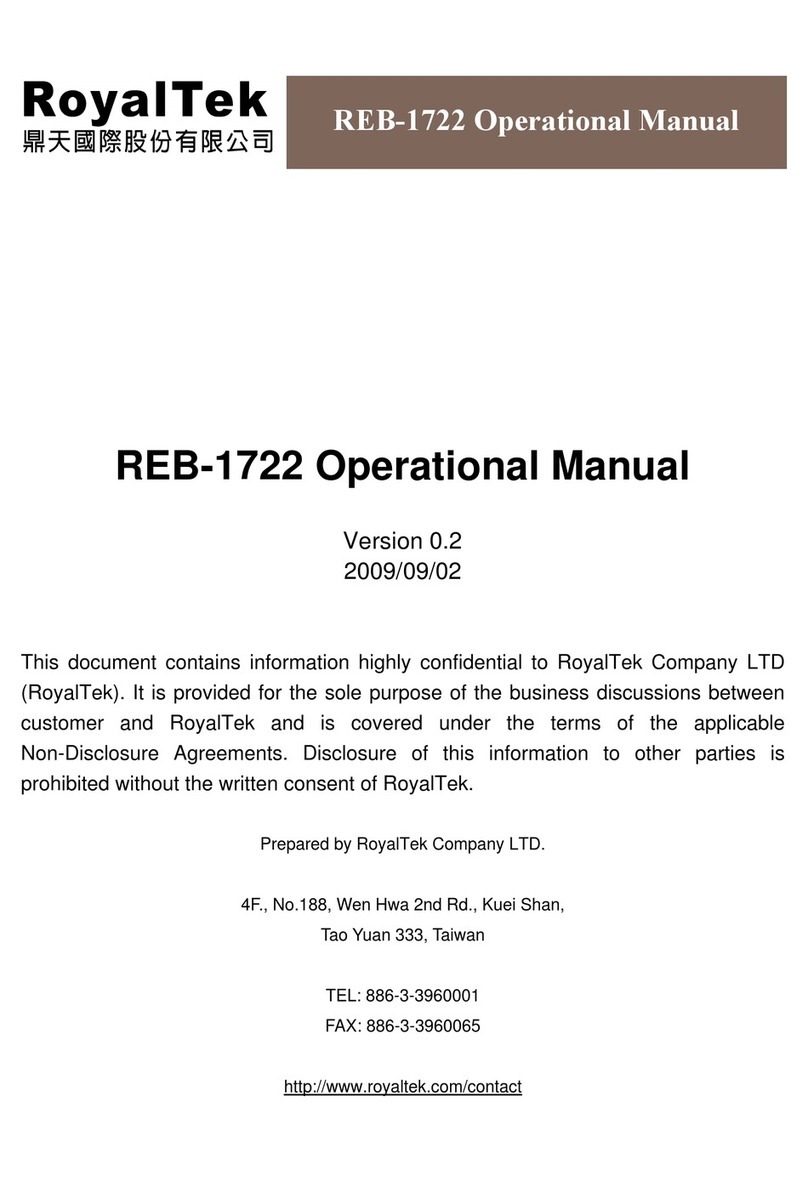
RoyalTek
RoyalTek REB-1722 Series Operational manual

Westcoast GPS
Westcoast GPS Oyster 2 Getting started guide
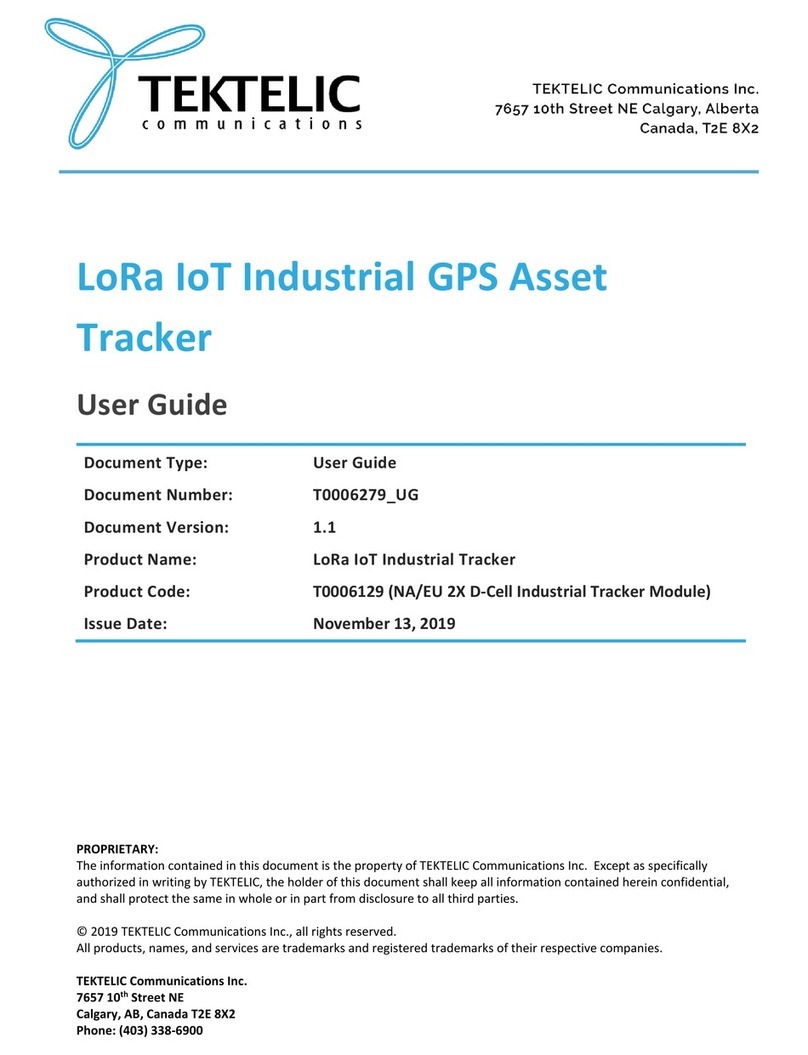
TEKTELIC Communications
TEKTELIC Communications T0006129 user guide

Garmin
Garmin Drivesmart 65 owner's manual