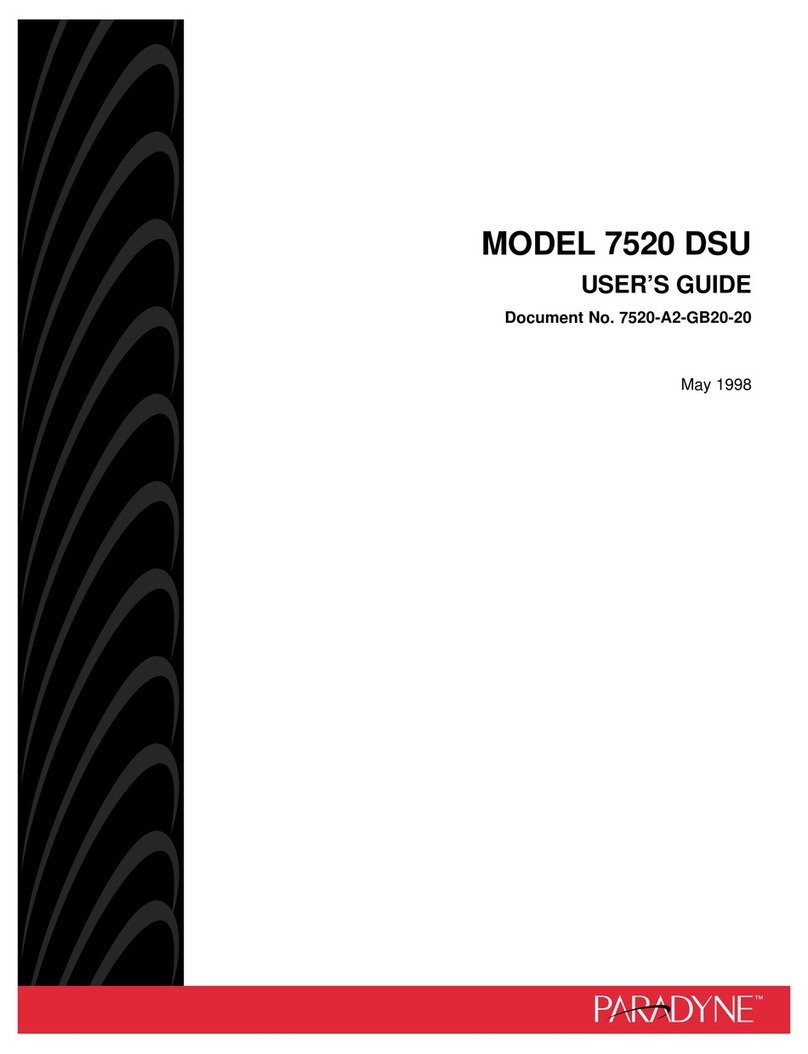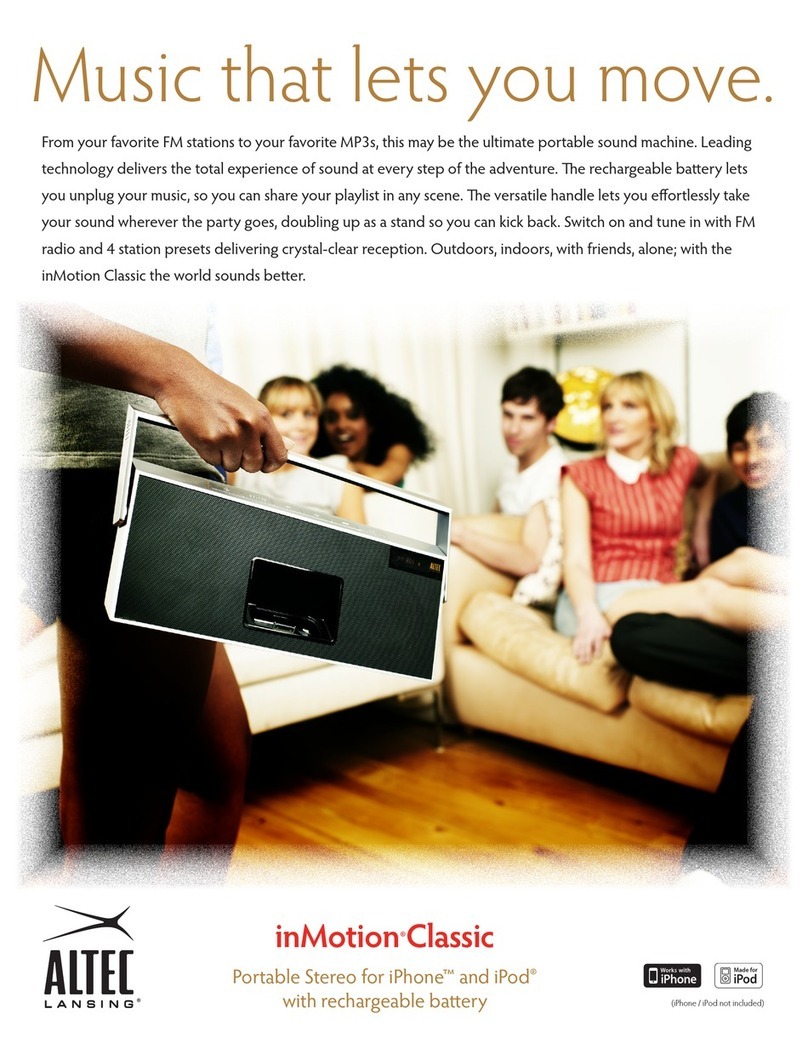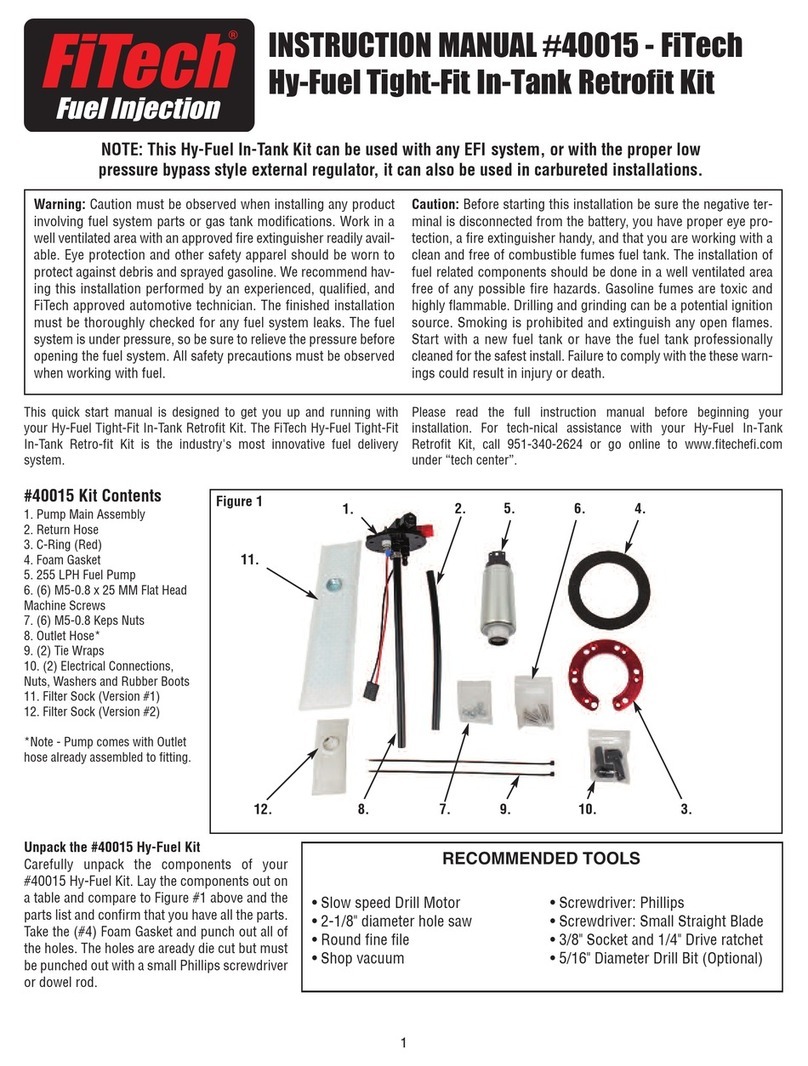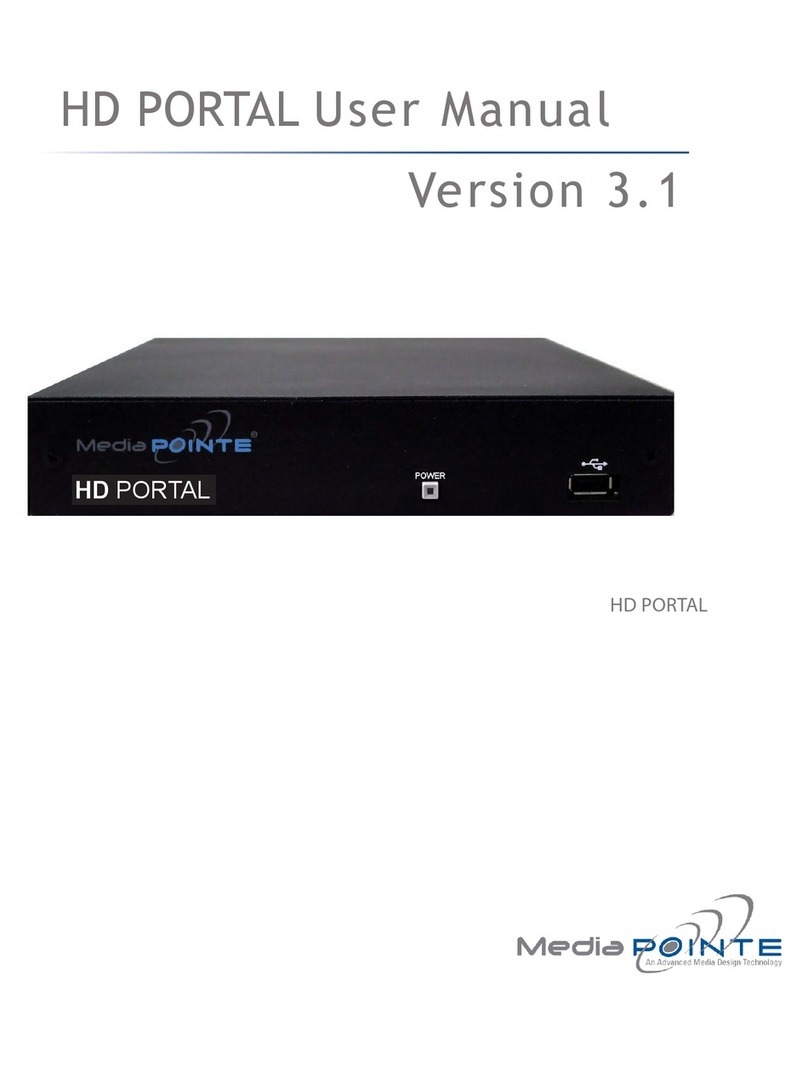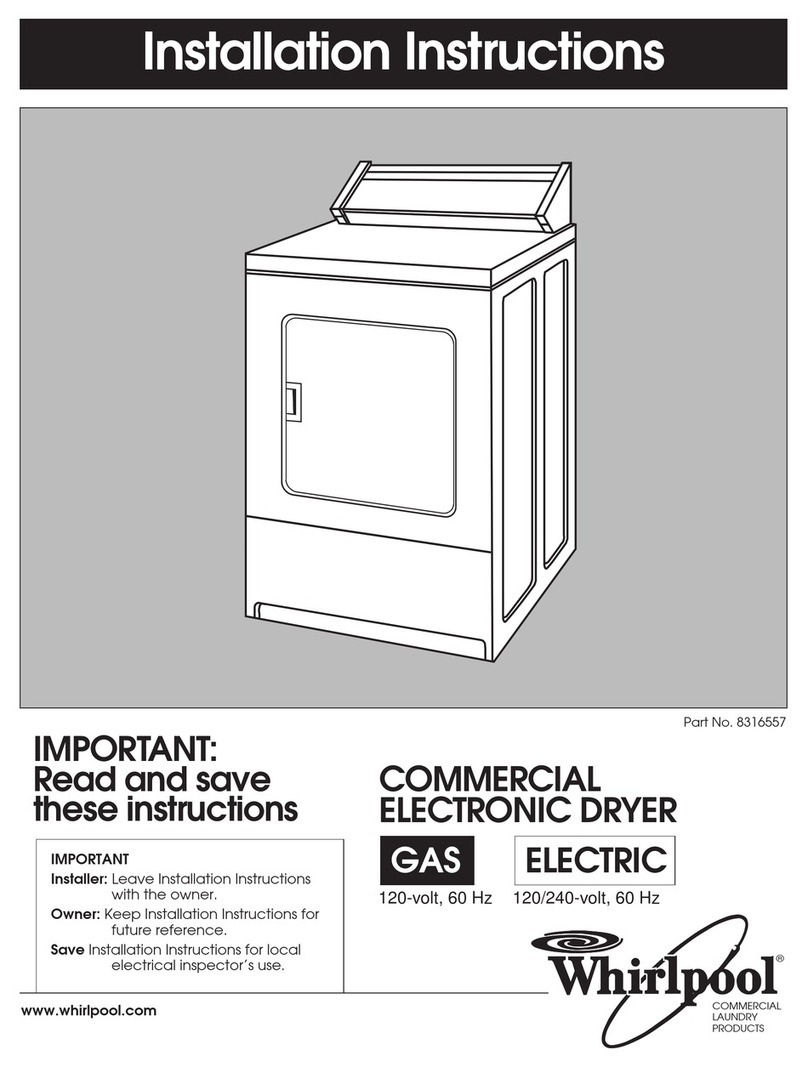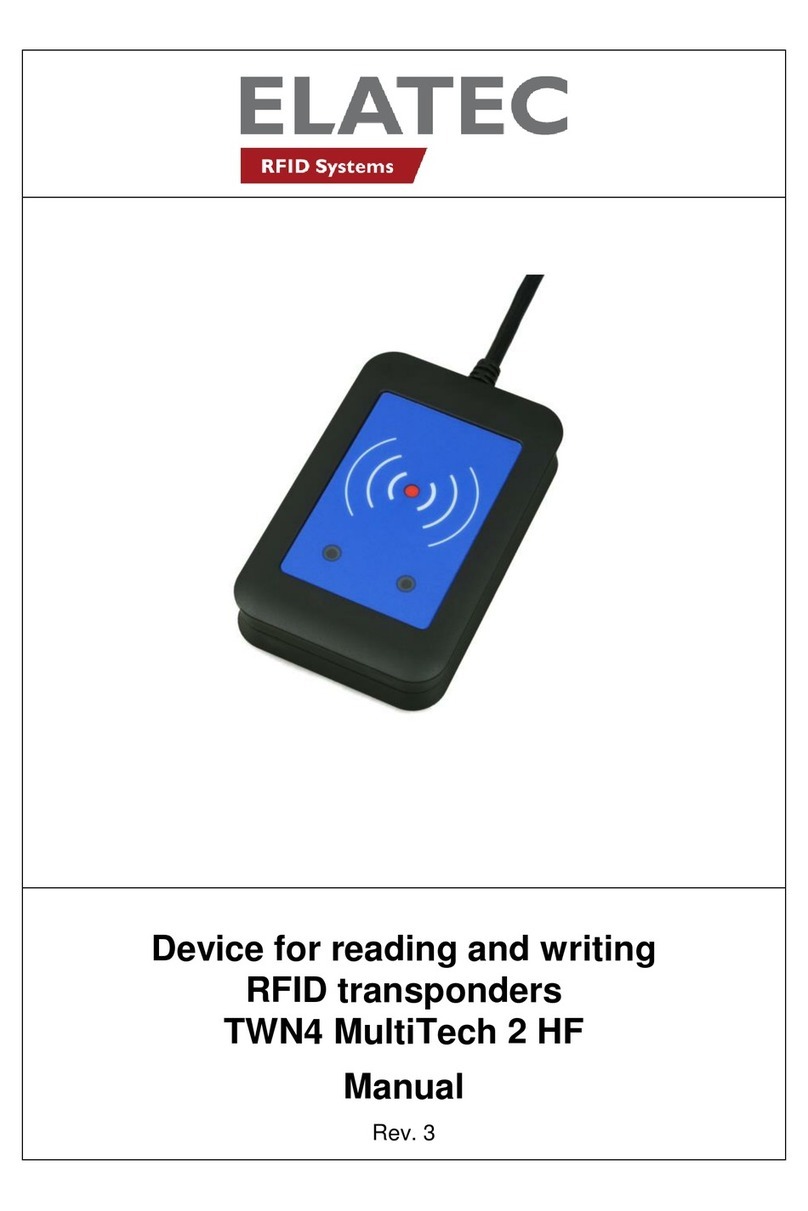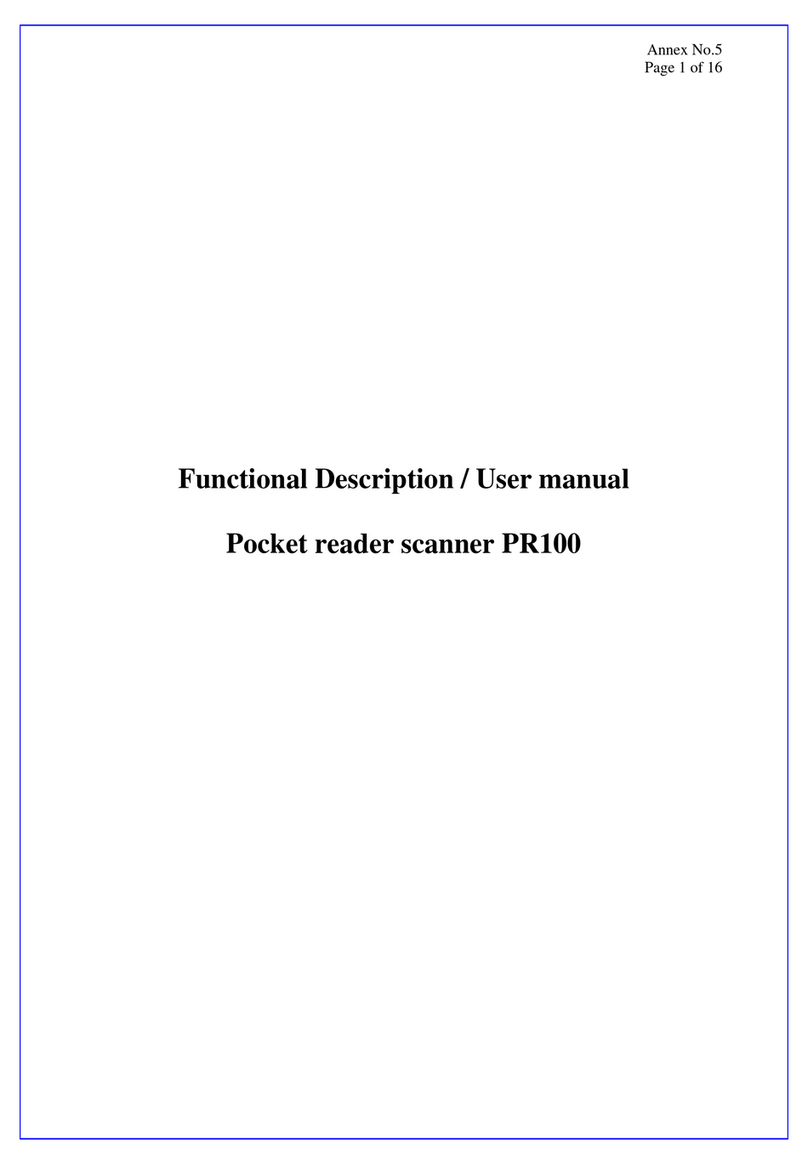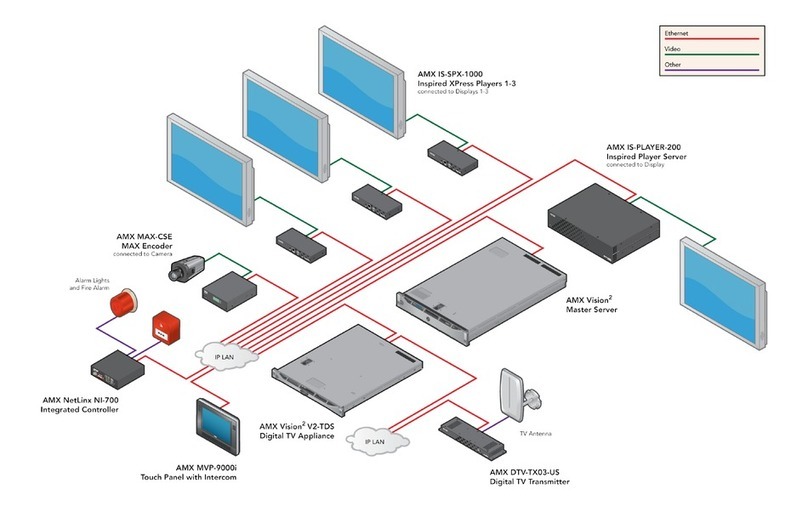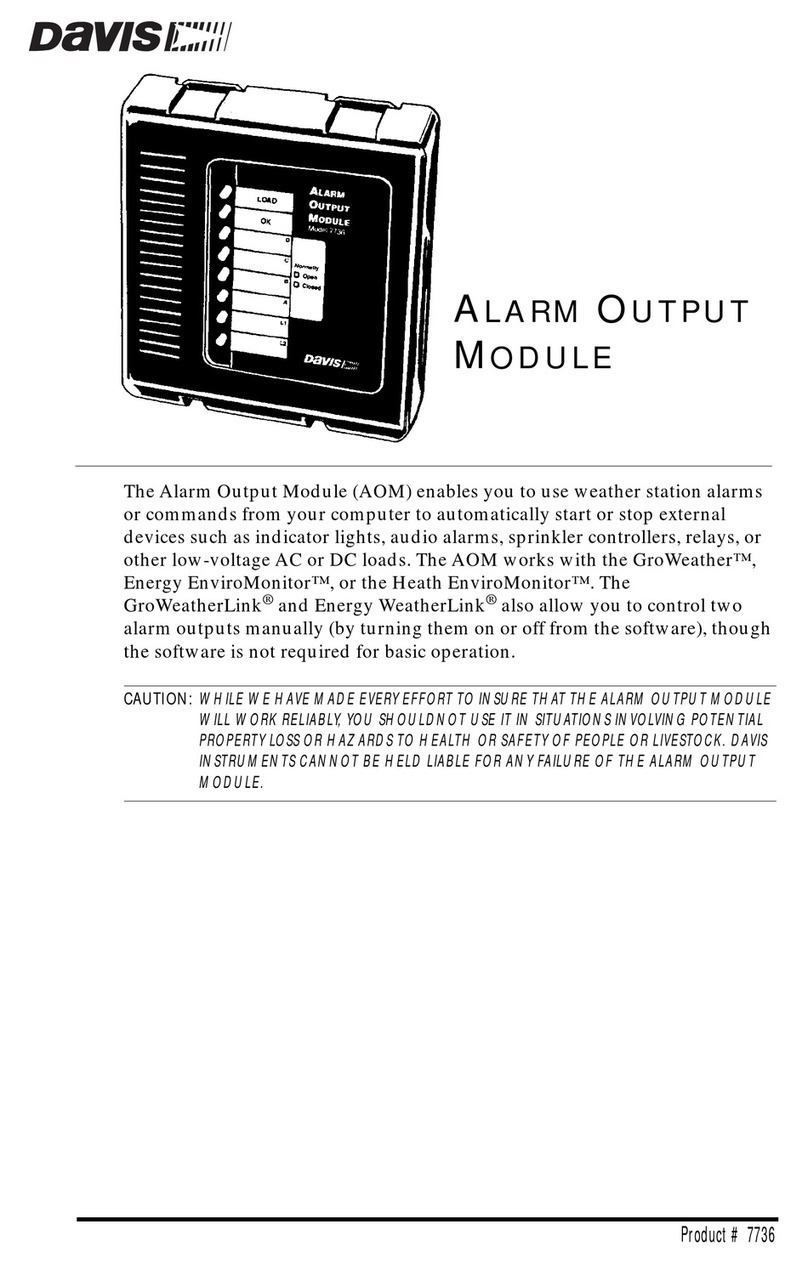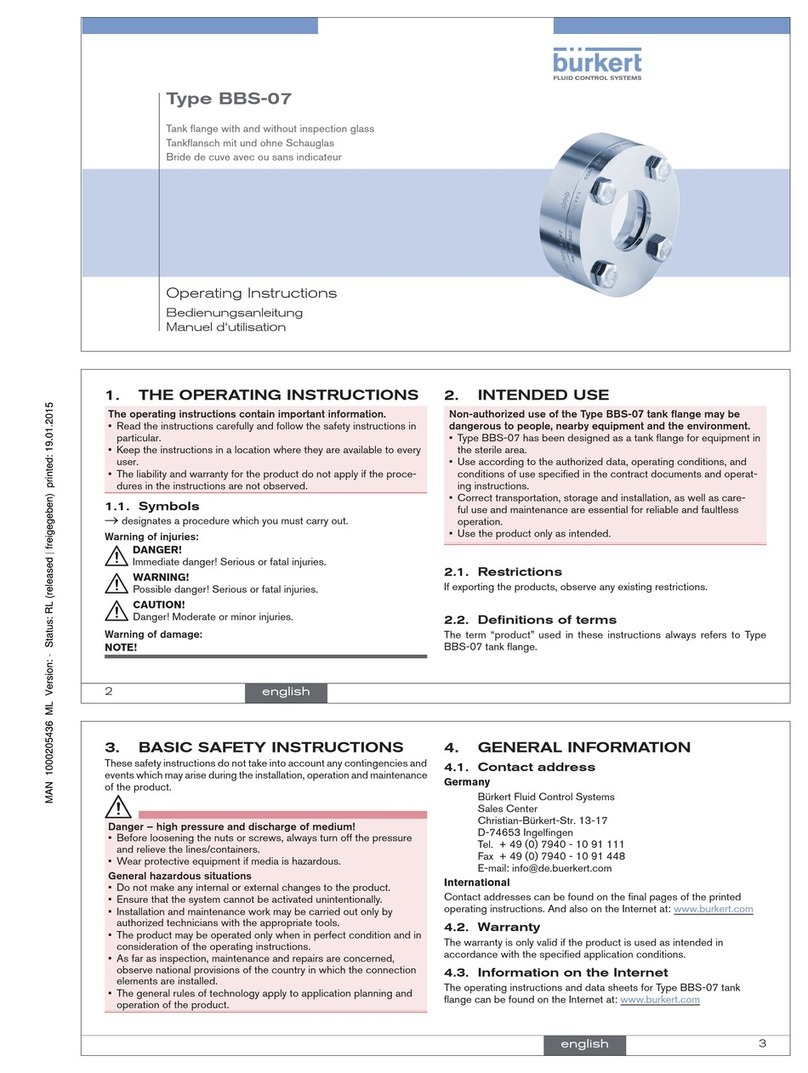Sindoh D200 Series User manual

USER MANUAL
Description of Utility Keys
D200 Series
Before using this Product, please read the
USER MANUAL carefully and keep it for
your reference.

Plug the power cord into the wall socket directly. Do not use a extension cord.
If the power cable or plug is worn out or damaged, pull the power plug out.
Do not remove the cover or bolt except specified on this USER MANUAL to prevent
from being exposed to electric shock or laser radiation (if a laser application is used).
Under the following conditions, turn the power switch to ON position and then pull the
power plug out:
- Something is spilled on the Machine;
- Service or repair request for the Machine is under consideration; or
- The cover for the Machine is damaged.
For the Machine with toner, do not burn the spilled toner or waste toner.
If toner particles are exposed to flames, it may ignite.
For discarding the Machine, use our designated shops or proper pickup places.
If not used in long time or when the business is closed at quitting time, turn the power
switch to OFF position. Otherwise, it may be a cause of flash fire.
Protect the Machine against moist or wet place with rain or snow.
Before moving the Machine, pull the power cord out of the wall socket.
Pay attention to the power cord not to be damaged while moving the Machine.
When pull the power cord out of the wall, do not pull the cable but give a pull to the plug.
Do not drop clip, staple, or small-sized metal object into the Machine inside.
When controlling the Machine Inside for the purpose of removing paper jam or cleaning
the Machine inside cleaning, pay attention to negligent accident.
For the Machine with toner, keep the toner and toner bottle out of the reach of children.
Do not discard the Machine or the consumables in the household waste disposal site.
In discarding the Machine, make use of our designated shops or proper pickup places.
The Machine inside may be very hot. Never touch the component with “CAUTION: High
Temperature” or around. If not, it may cause a burn.
Our Product conforms to the standard of high quality and performance.
We recommend you to use honest components available for buying from our designated
shops.
USERS MUST KEEP THE FOLLOWINGS WHEN USING THE MACHINE:
Guidelines for Safe Use
WARNING : Negligence of the instructions may cause death or serious injury:
CAUTION : Negligence of the instructions may cause slight injury or loss of
property.

Thank you very much for your buying the SINDOH’s Product.
This USER MANUAL specifies the right way to use the Machine and simple repairing in
detail to maintain it in optimal state at all times and to contribute to your company’s office
rationalization and efficiency.
Please read the USER MANUAL carefully and keep it close at head, before using this
product. Before using the Machine, read the Guidelines for Safety Use to use the Machine
sefely and correctly.
Before Using the Product
Prohibition and Restriction of Reproduction
1. The content of this USER MANUAL is subject to change without prior notice.
We disclaim all responsibility for any direct/indirect loss due to your handling this
machine or the operation results or for any damage caused by misuse.
2. Copying or printing paper money in circulation, banknote, revenue stamp, bond, stock,
bank bill, check, passport, or driver’s license is forbidden by the laws.
3. The works such as copyright book, music, picture, map, drawing, or photograph can be
used by copying it for personal or family use or within the corresponding scope, but
other uses are forbidden by the laws.
4. The above contents in this paragraph are part of legislation and they are not the
reprinting from the legislation. We disclaim all the responsibility for the accuracy or
integrity. For the legality of a copy or print, we suggest you get legal advice.

Table of Contents
ⅰ
Table of Contents
Chapter 1. Configuring Settings of This Machine
1. Displaying [UTILITY] 1-2
2. Displaying [Admin Settings] 1-4
Chapter 2. [Accessibility]
[KeyRepeat/Interval] --------------------------- 2-2
[Sound Settings] ----------------------------- 2-2
[LCD CONTRAST] ----------------------------- 2-3
Chapter 3. [Paper Settings]
[MANUAL] --------------------------------- 3-2
[TRAY1] ---------------------------------- 3-2
[TRAY2] ---------------------------------- 3-2
Chapter 4. [User Settings]
1. [System Settings] 4-2
[Language Selection] -------------------------- 4-2
[UNIT OF MEASURE] ---------------------------- 4-2
[PAPER SOURCE] ---------------------------- 4-2
[Auto CLR Level Adj] --------------------------- 4-3
2. [Copier Settings] 4-4
[Auto Zoom Combine] -------------------------- 4-4

[Def. Copy Settings] --------------------------- 4-4
3. [Scan/Fax Settings] 4-5
[JPEG Compression] --------------------------- 4-5
[Bk Compression Lvl] -------------------------- 4-5
[Def. Scan Settings] --------------------------- 4-5
4. [Printer Settings] 4-6
[DEF. EMULATION] ---------------------------- 4-6
[PS Setting] -------------------------------- 4-6
[PCL Settings] ------------------------------ 4-7
[XPS] ------------------------------------ 4-7
[PAPER MENU] ------------------------------ 4-8
[OOXML Print Set] ---------------------------- 4-8
[Layout
-
Combination] -------------------------- 4-9
Chapter 5. [Admin Settings]
1. [System Settings] 5-2
[Pwr Sup/Pwr Sav] ---------------------------- 5-2
[Clock] ----------------------------------- 5-2
[Daylight Saving] ----------------------------- 5-3
[Auto CLR Level Adj] --------------------------- 5-3
[RestrictUserAccess] --------------------------- 5-3
[List/Counter] ------------------------------- 5-4
[Copier Settings] ----------------------------- 5-4
[Reset Settings] ------------------------------ 5-4
[ExtMemFuncSettings] -------------------------- 5-5
[Expert Adjustment] --------------------------- 5-5
2. [Admin/Mach Setgs] 5-6
[Admin Registration] --------------------------- 5-6
Table of Contents ⅱ

[Input Machine Addr] --------------------------- 5-6
3. [Address Reg List] 5-7
[Speed Address List] --------------------------- 5-7
[Group Address List] --------------------------- 5-7
[Program List] ------------------------------- 5-7
[E-MailSub/TextList] --------------------------- 5-8
4. [User Auth/Acct Trk] 5-9
[User Counter] ------------------------------ 5-9
5. [ETHERNET] 5-10
[TCP/IP] ---------------------------------- 5-10
[HTTP] ----------------------------------- 5-11
[FTP] ------------------------------------ 5-12
[E-mail Settings] ----------------------------- 5-12
[SNMP] ---------------------------------- 5-12
[BONJOUR] -------------------------------- 5-12
[WSD PRINT] ------------------------------- 5-13
[Detail Settings] ------------------------------ 5-13
[IEEE802.1X] ------------------------------- 5-13
6. [Printer Settings] 5-14
[Network Timeout] ---------------------------- 5-14
[XPS ERROR PAGE] --------------------------- 5-14
7. [Security Settings] 5-15
[Admin. Password] ---------------------------- 5-15
[Security Details] ----------------------------- 5-15
[EnhancedSecurityMd] -------------------------- 5-16
[MicroSD Setting] ----------------------------- 5-17

1
1
Configuring Settings
of This Machine
D200 Series
Description of Utility Keys

Configuring Settings of This Machine
1-2
1. Displaying [UTILITY]
Press the Utility key.
Note
- Another way to display utility is to press the ▲ key / ▼ key and select [UTILITY].
[UTILITY] allows you to configure settings of this machine.
Settings Description
[Accessibility] Configure settings to display the Message Window or adjust
operation sounds.
For details, refer to P. 2-2.
[Paper Settings] Configure the paper settings for each tray.
For details, refer to P. 3-2.
[User Settings] Select this button to enable users to change settings.
You can change the defaults or screen displays of the copy,
scan/fax, or print function in a user
-
friendly manner to suit your
requirements.
For details, refer to P. 4-2.
[Remaining Supply] Select this button to check this machine’s status of consumables
(consumption level).

1-3
Configuring Settings of This Machine
1
Settings Description
[Admin Settings] This button displays items that can only be changed by the administrator.
To configure settings, you need to enter the administrator password for
this machine.
You can specify the initial copy, print, or fax operations, power saving
function, and network function to suit your requirements. Also, you can
manage the use status of this machine or inhibit an information leakage
by specifying the authentication or security function.
For details, refer to P. 5-2.
Reference
- For details of the fax function, refer to [User’s Guide Fax Operations] included in the
optional Mount Kit D200FKTM.

Configuring Settings of This Machine
1-4
2. Displaying [Admin Settings]
To display administrator settings, you need to enter the administrator password for this machine.
1Press the Utility key.
2Press the ▲ key / ▼ key to select [Admin Settings], and press the Select key.
3Enter the administrator password for this machine.
“12345678” is specified by default.
The [Admin Settings] screen appears. The available setting items are as follows.
Settings Description
[System Settings] Configure the operating environment of this machine such as the
date and time of this machine, power saving function, functional
operations, and screen displays.
For details, refer to P. 5-2.
[Admin/Mach Setgs] Register information on the administrator and this machine.
For details, refer to P. 5-6.
[Address Reg List] Print a destination list.
For details, refer to P. 5-7.
[User Auth/Acct Trk] Configure settings such as user's counters when User Authentication/
AccountTrack is enabled.
For details, refer to P. 5-9.
[ETHERNET] Configure the network function such as setting up TCP/IP and
configuring your environment for Scan TX.
For details, refer to P. 5-10.
[Printer Settings] Configure print settings.
For details, refer to P. 5-14.
[Security Settings] Configure the security settings of this machine, such as password
setting and data management setting.
For details, refer to P. 5-15.

2-1
[Accessibility]
2
[Accessibility]
D200 Series
Description of Utility Keys

[Accessibility]
2-2
[KeyRepeat/Interval]
To display : Utility key - [Accessibility] - [KeyRepeat/Interval]
Pressing a key enters one character, and holding down a key starts entering successive characters.
This is referred to as a key repeat.
If necessary, change the time from pressing a key to starting a key repeat, and the interval to enter
successive characters.
Settings Description
[Time to Start] Change the time to start entering successive characters when
holding down a key.
[0.8 seconds] is specified by default.
[Interval] Change the interval to hold down a key and enter successive
characters.
[0.3 seconds] is specified by default.
[Sound Settings]
To display : Utility key - [Accessibility] - [Sound Settings]
Select whether or not to output keying or warning sounds. If necessary, adjust the volume.
Settings Description
[Operation Confirm] Select whether or not to output the following operation
confirmation sounds.
To output sounds, adjust the volume at three levels.
[Input Confirmation] : A sound produced when a key is tapped
to enter a character.
[Invalid Sound] : A sound produced when a tapped key is invalid.
[Basic Sound] : A sound produced when the default value item
is selected for an option subject to rotational switching.
[ON] or [Medium] is specified by default in every case.
[SuccessCompletion] Select whether or not to output the following successful
completion sounds.
To output sounds, adjust the volume at three levels.
[Operation Complete] : A sound produced when an operation
has ended normally.
[TX Complete] : A sound produced when a communication has
ended normally.
[ON] or [Medium] is specified by default in every case.

2-3
[Accessibility]
Settings Description
[Completed Prep] Select whether or not to output the completed preparation sound
when this machine is placed into the ready state. To output
sounds, adjust the volume at three levels.
[ON] or [Medium] is specified by default.
[Caution Sound] Select whether or not to output the following caution sounds. To
output sounds, adjust the volume at three levels.
[LowCaution (Level 1)] : A sound produced when a message
appears on the Message Window indicating that the
replacement time is nearing for consumables or
replacement parts.
[LowCaution (Level 2)] : A sound produced when the user has
made a mistake while operating this machine.
[LowCaution (Level 3)] : A sound produced when an error,
which can be dealt with by referring to messages or manuals,
has occurred.
[Severe Caution Snd] : A sound produced when this machine
detects an error that will require checking by a service
representative.
[ON] or [Medium] is specified by default in every case.
[LCD CONTRAST]
To display : Utility key - [Accessibility] - [LCD CONTRAST]
Adjust the brightness level of the Message Window.
[0] is specified by default.


[Paper Settings]
3-1
3
[Paper Settings]
D200 Series
Description of Utility Keys

[Paper Settings]
3-2
[MANUAL]
To display : Utility key - [Paper Settings] - [MANUAL]
Specify the size and type of the paper loaded in Manual Feed Tray.
Settings Description
[PAPER TYPE] Select the type of the paper loaded in the tray.
[PAPER SIZE] When loading a standard size paper, select the paper size.
[Custom] Enter the width and length of paper when using custom size paper.
[TRAY1]
To display : Utility key - [Paper Settings] - [TRAY1]
Specify the type of the paper loaded in Tray 1.
Settings Description
[PAPER TYPE] Select the type of the paper loaded in the tray.
[TRAY2]
To display : Utility key - [Paper Settings] - [TRAY2]
Specify the type of the paper loaded in Tray 2.
Settings Description
[PAPER TYPE] Select the type of the paper loaded in the tray.

4-1
[User Settings]
4
[User Settings]
D200 Series
Description of Utility Keys

[User Settings]
4-2
1. [System Settings]
[Language Selection]
To display : Utility key - [User Settings] - [System Settings] - [Language Selection]
Select a language to display information on the Message Window.
The default value depends on the region the machine is used in.
[UNIT OF MEASURE]
To display : Utility key - [User Settings] - [System Settings] - [UNIT OF MEASURE]
Select a measurement unit for numeric values displayed on the Message Window from [mm] and
[Inch]. The default value depends on the region the machine is used in.
[PAPER SOURCE]
To display : Utility key - [User Settings] - [System Settings] - [PAPER SOURCE]
Specify the settings related to selection and switching of paper trays.
Settings Description
[Auto Tray Select] When you have selected [AUTO] in [Paper], select target paper trays
for auto tray selection. The machine selects the tray loaded with
optimal paper among the trays set to [ON].
[TRAY1] / [TRAY2]: [ON] is specified by default.
[MANUAL]: [OFF] is specified by default.
[Auto Paper Select] Specify whether or not to automatically select the tray with [User Paper 1]
or [User Paper 2] loaded when [AUTO] is selected for [Paper].
[OFF] is specified by default in every case.
[Auto Tray Switch] When the paper tray has become empty during printing, select
whether or not to enable automatic switching to a paper tray that
contains paper of the same size, same orientation, and same type
(ATS: Auto Tray Switch).
However, ATS is available for the paper tray that is selected in [Auto
Tray Select].
[OFF] is specified by default.
[Print Lists] Select a paper tray to print out various lists such as the counter list.
[TRAY1] is specified by default.

4-3
[User Settings]
Settings Description
[DEFAULT TRAY] Select a tray to be used with top priority. If paper of the same size is
loaded in multiple trays, paper is fed from the tray with top priority.
[TRAY1] is specified by default.
[Auto CLR Level Adj]
To display : Utility key - [User Settings] - [System Settings] - [Auto CLR Level Adj]
When setting the color mode to [Auto CLR] to scan an original, adjust the standard to judge whether
the original is in color or black and white. The standard can be adjusted at five levels.
[2] is specified by default.

[User Settings]
4-4
2. [Copier Settings]
[Auto Zoom Combine]
To display : Utility key - [User Settings] - [Copier Settings] - [Auto Zoom Combine]
Select whether or not to adjust the image automatically to optimal zoom ratio when you specify
[Combine] and select [AUTO] for [Paper].
[Auto Display Zoom]: Automatically adjusts to the optimal zoom ratio.
[OFF]: Select this option to specify the zoom ratio manually. [Auto Display Zoom] is specified
by default.
[Def. Copy Settings]
To display : Utility key - [User Settings] - [Copier Settings] - [Def. Copy Settings]
Change the default settings (settings when the power is turned on, or the Reset key is pressed)
in copy mode. You can change the setting by selecting [Current Setting] after the setting in copy
mode is changed. [Factory Default] is specified by default.
Other manuals for D200 Series
2
Table of contents