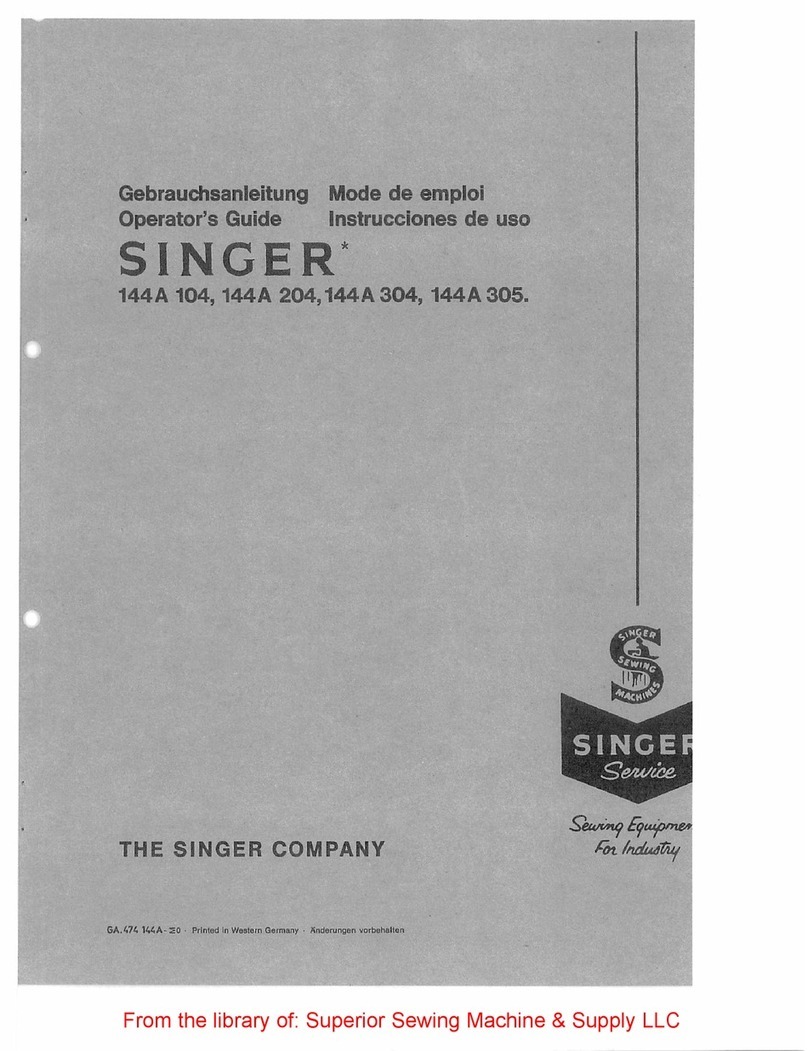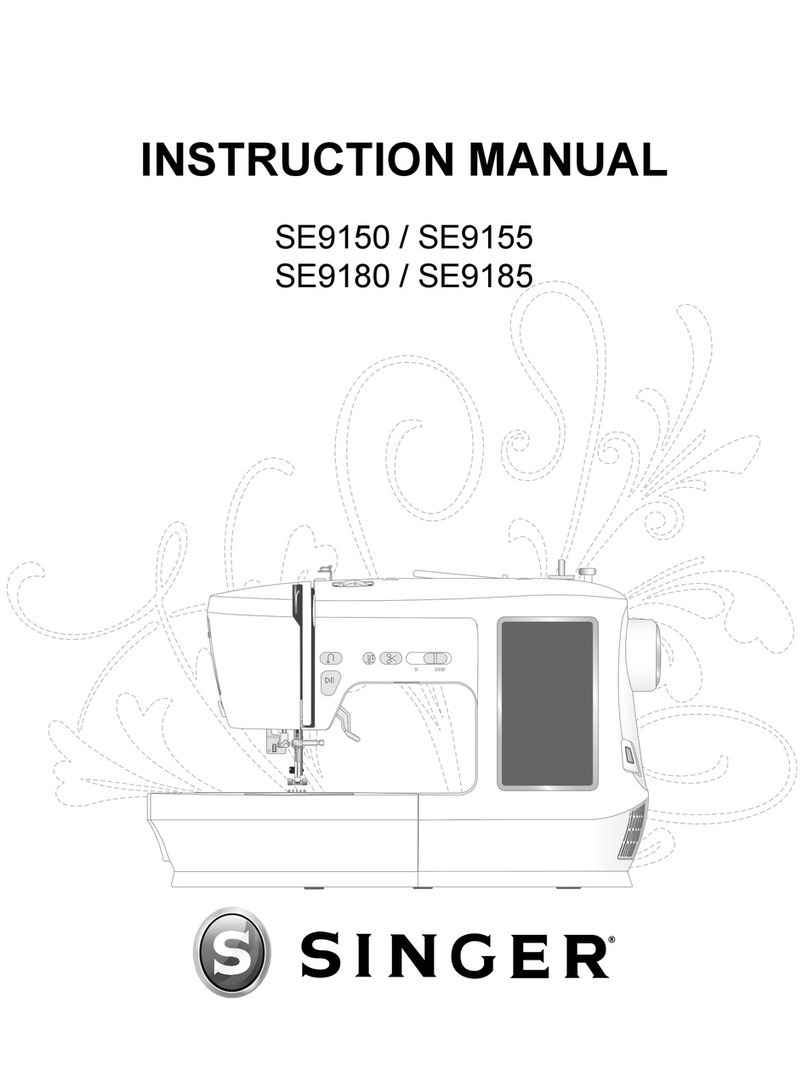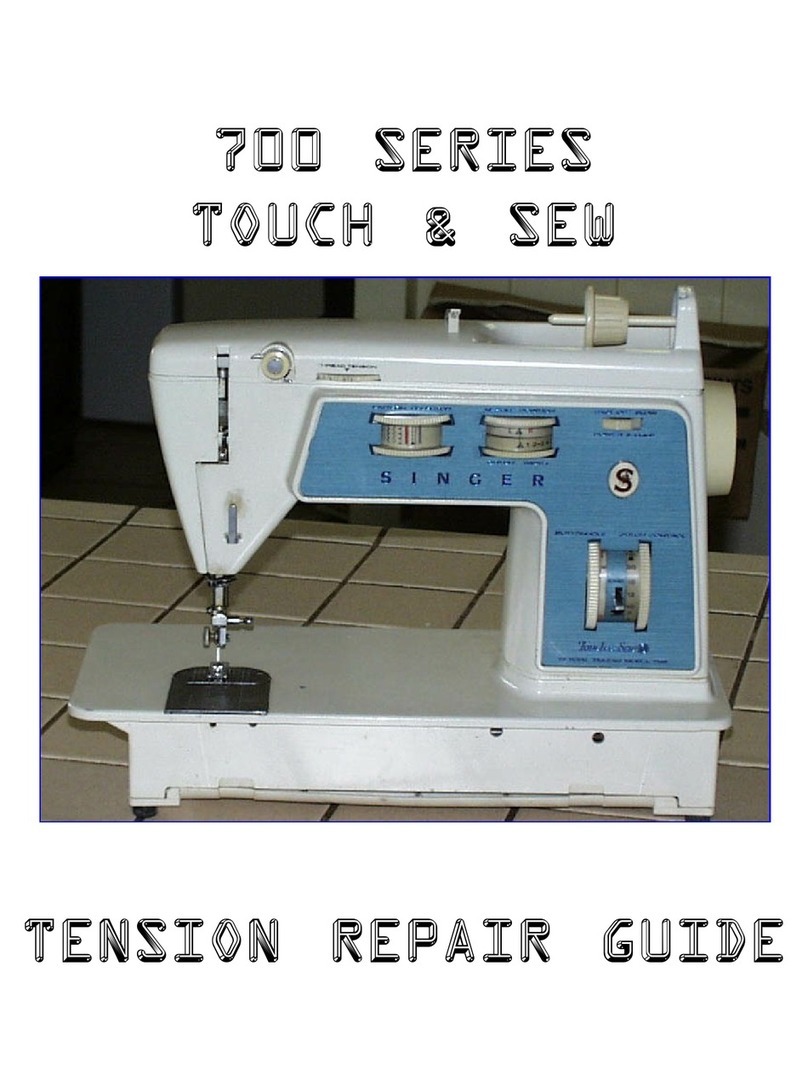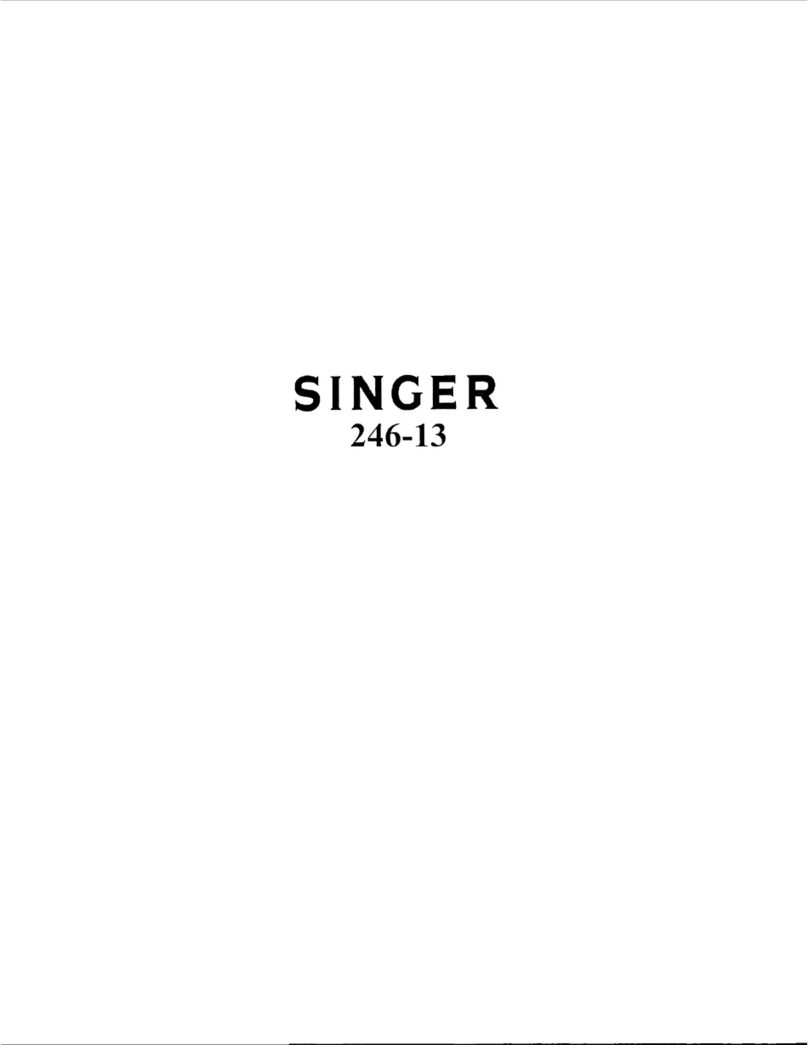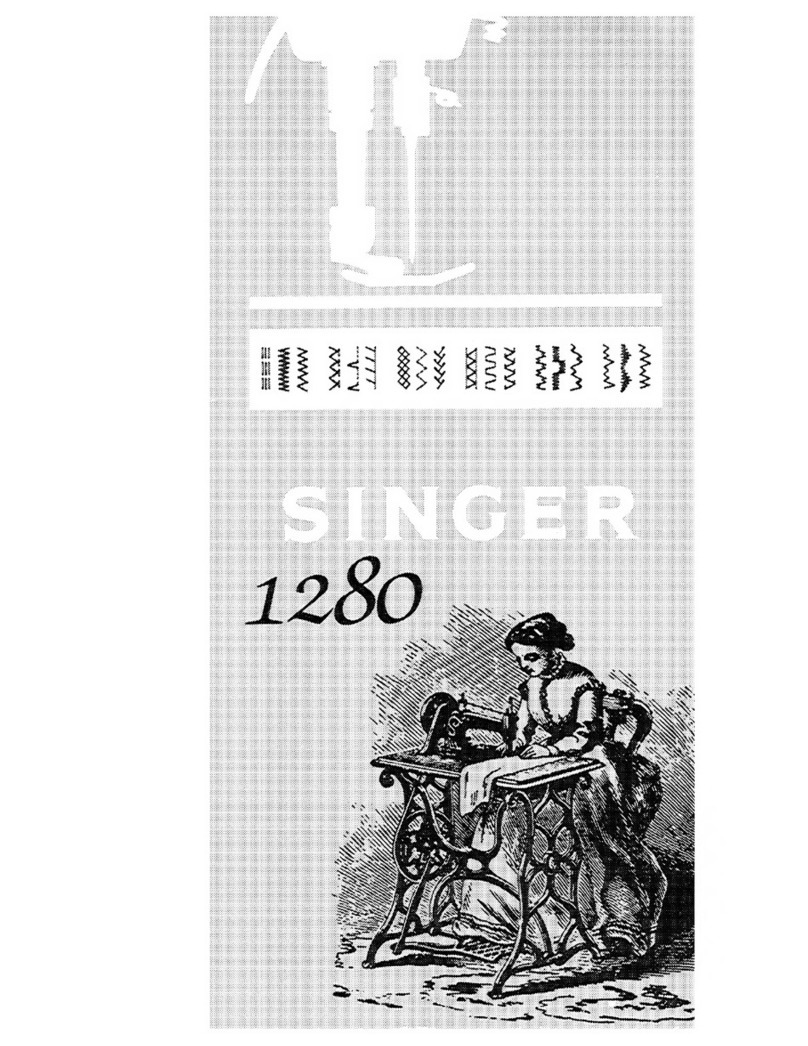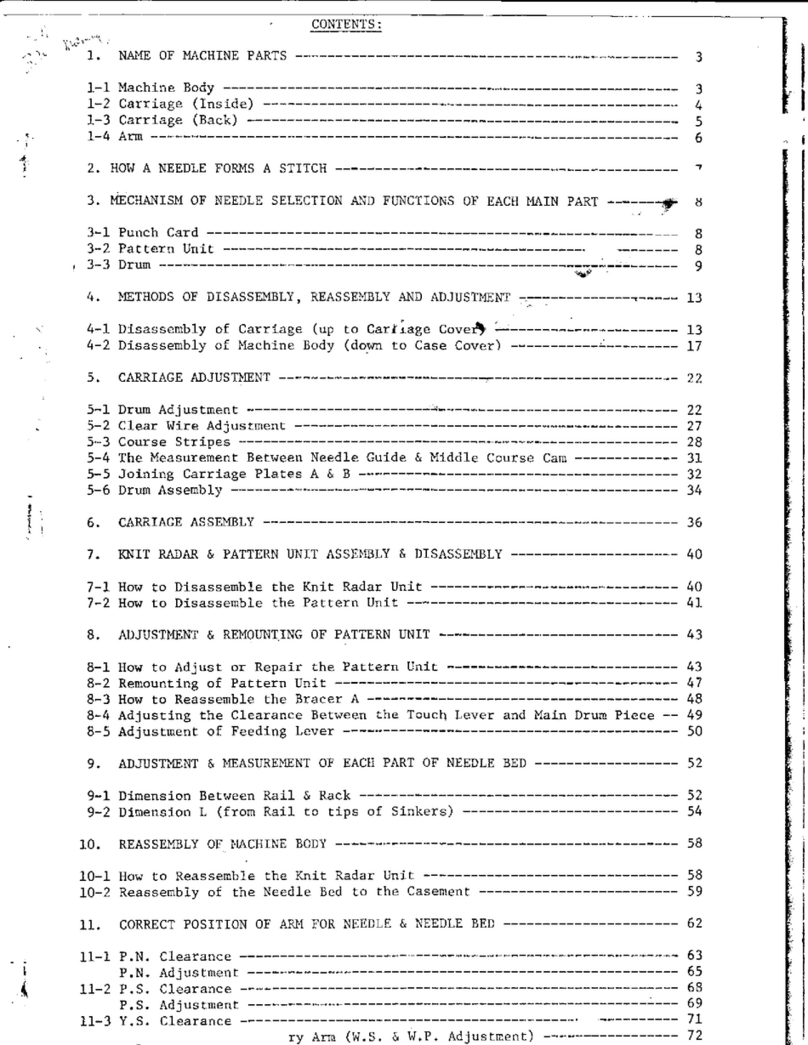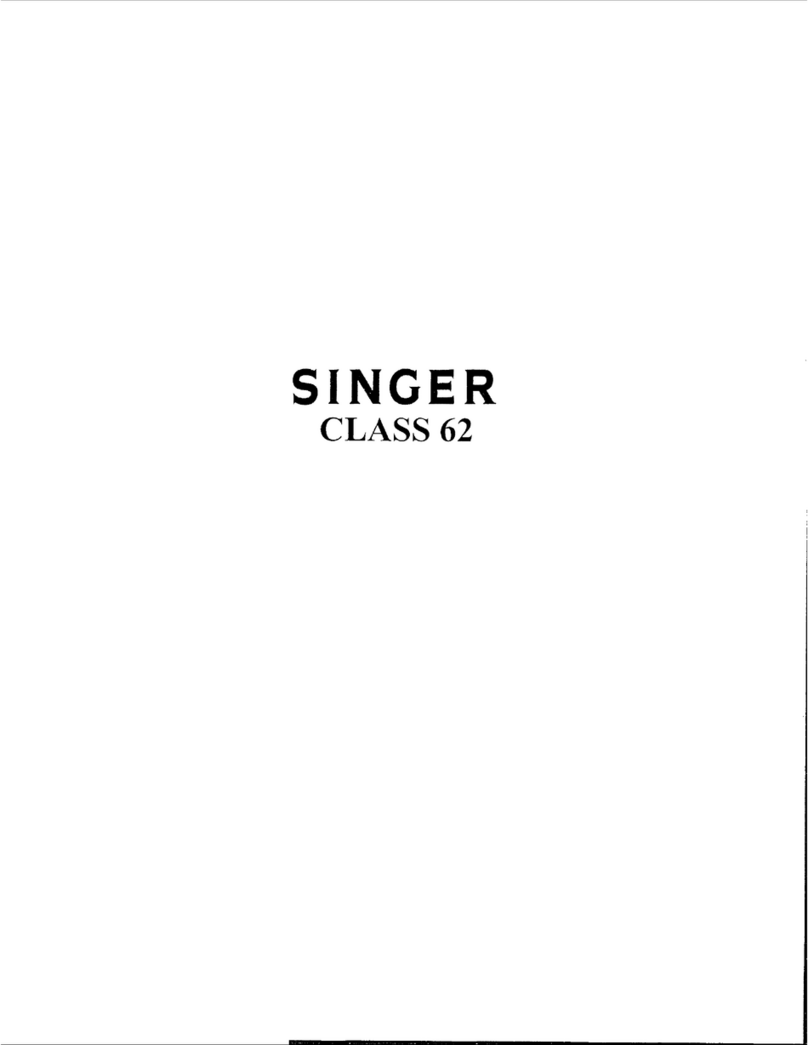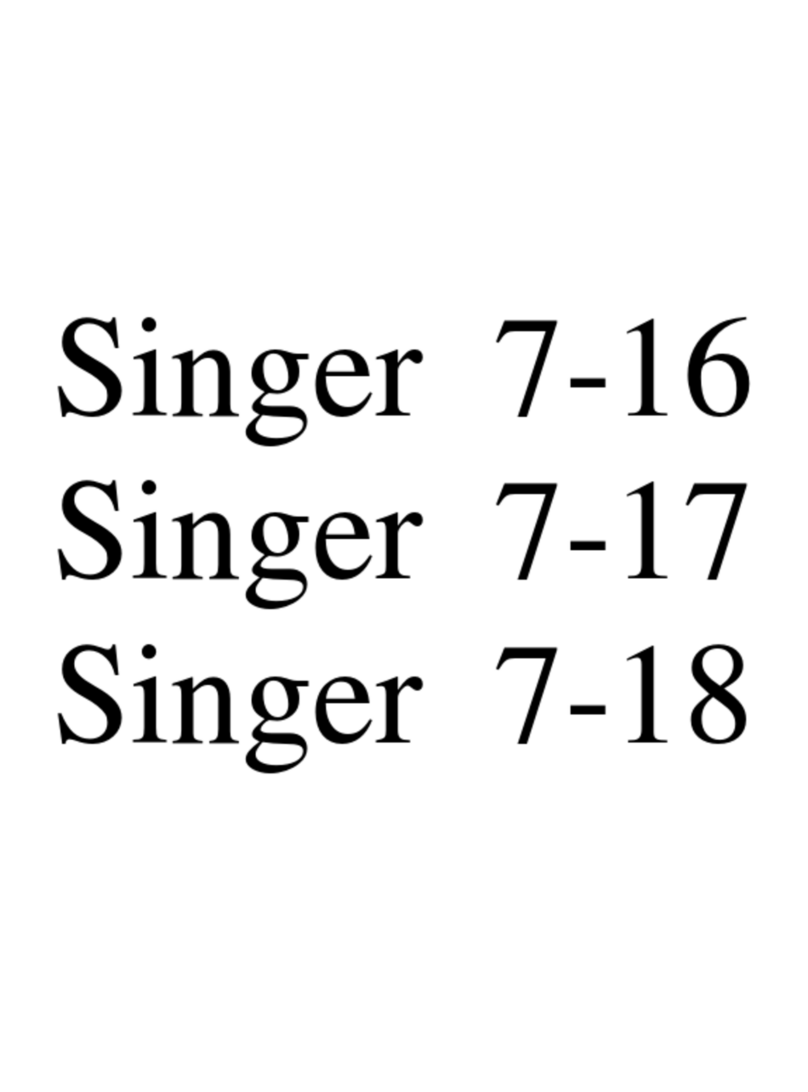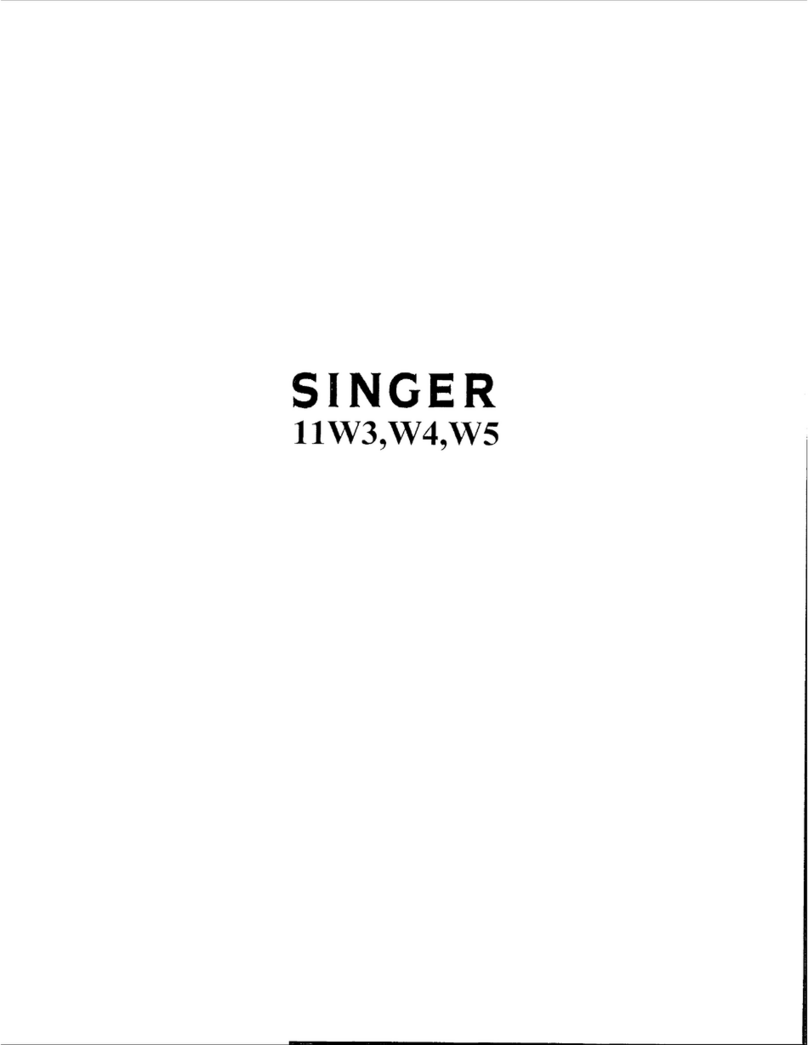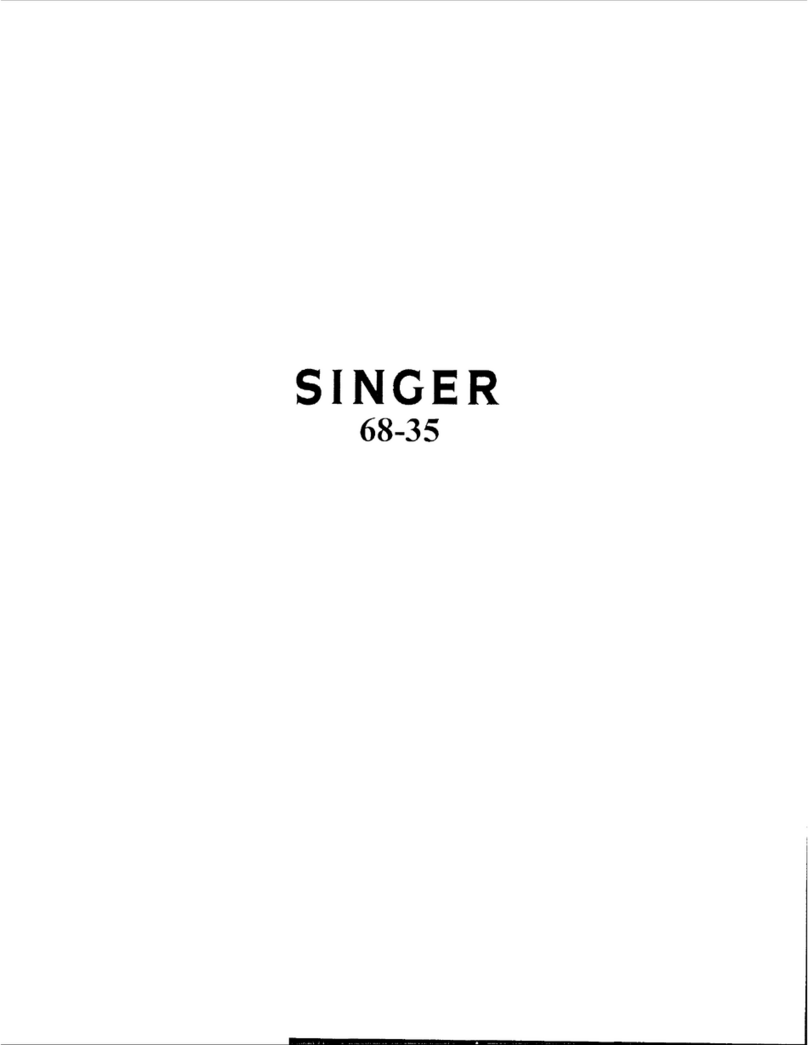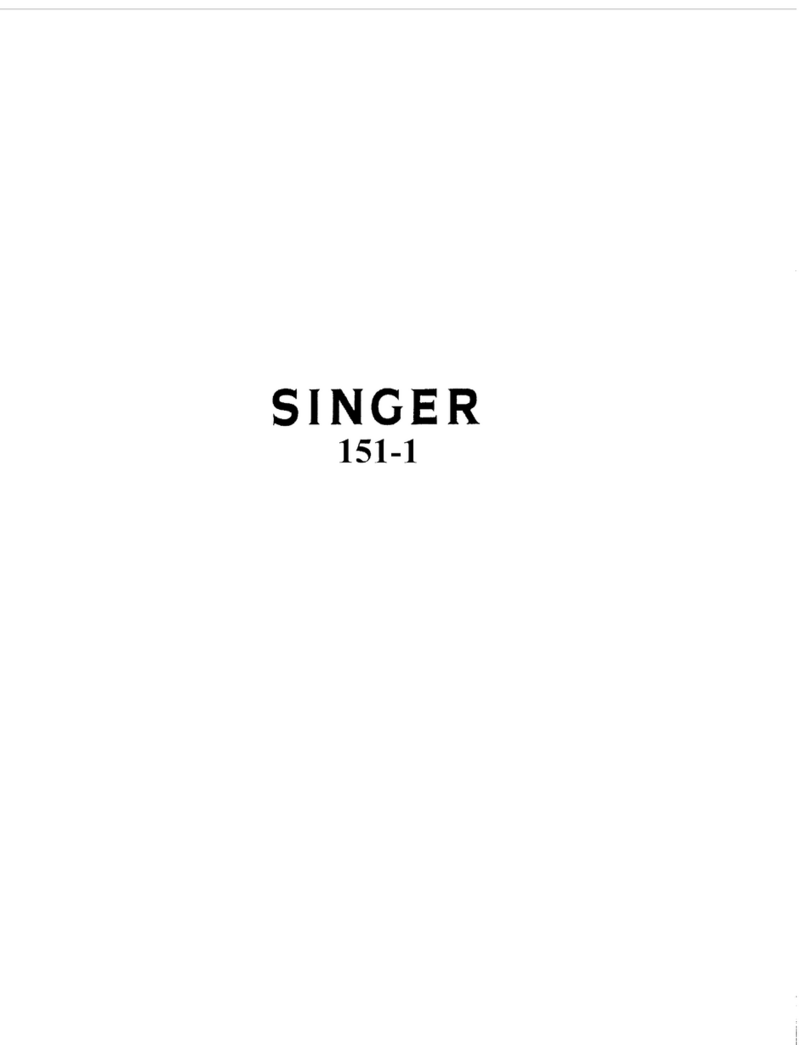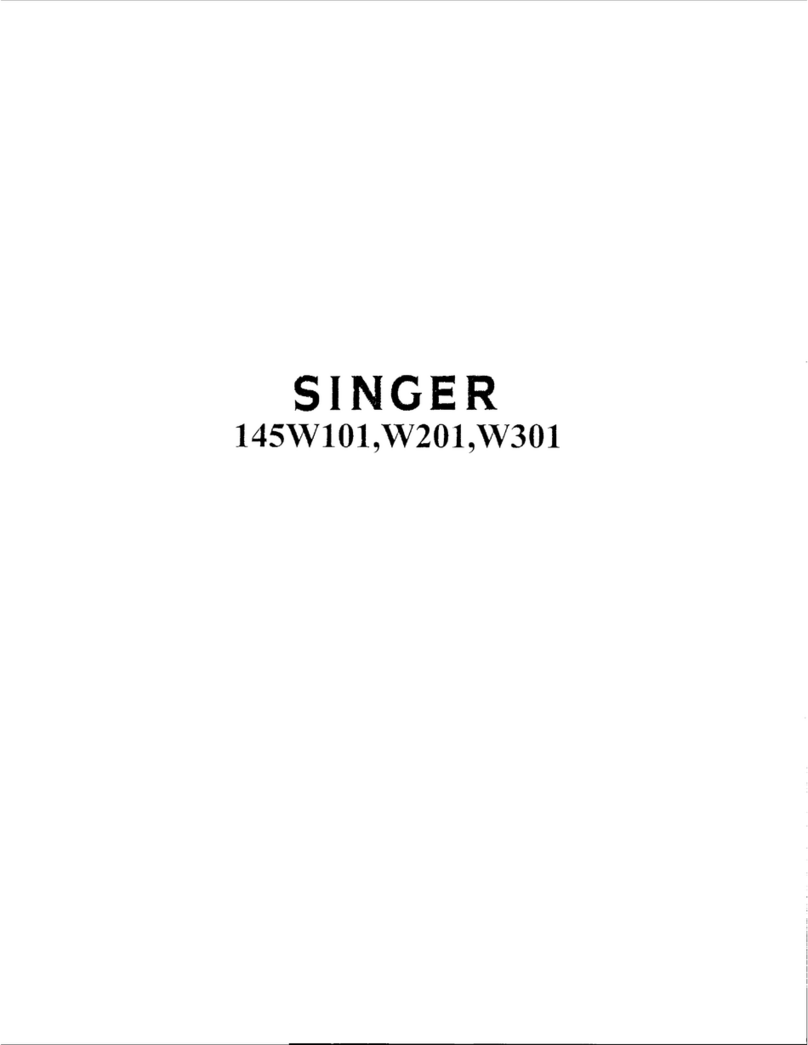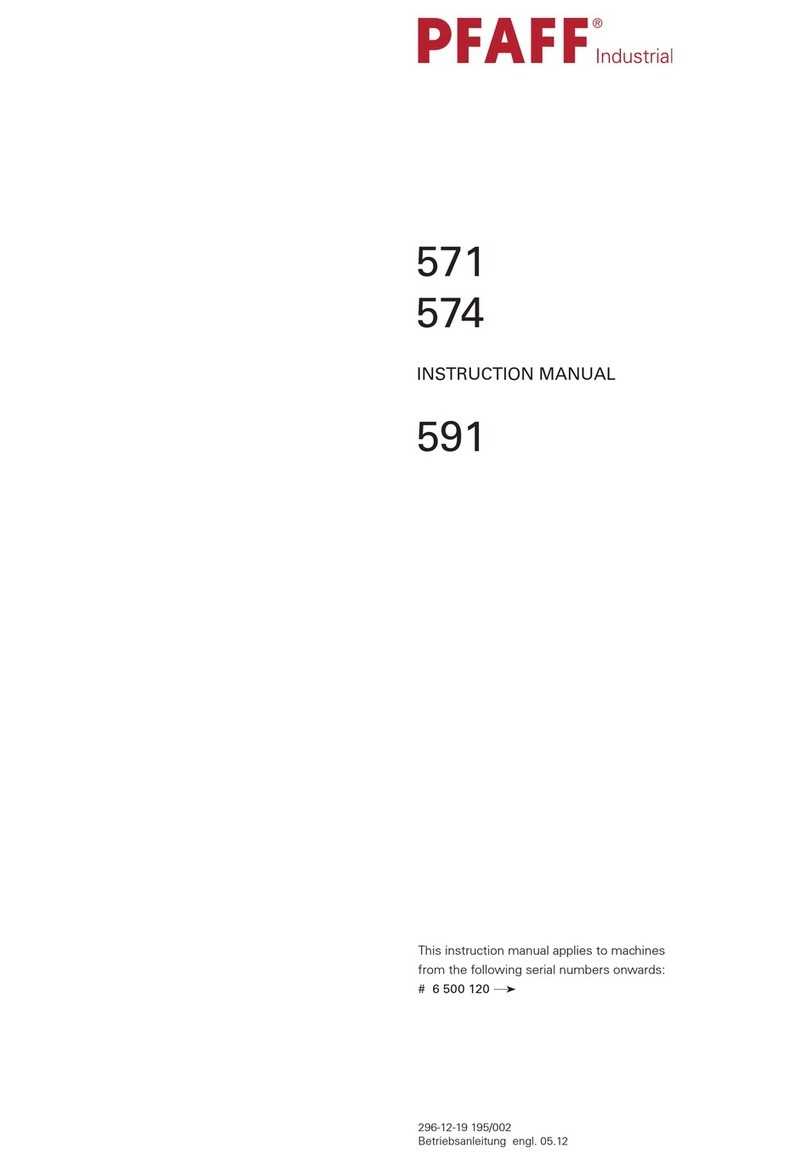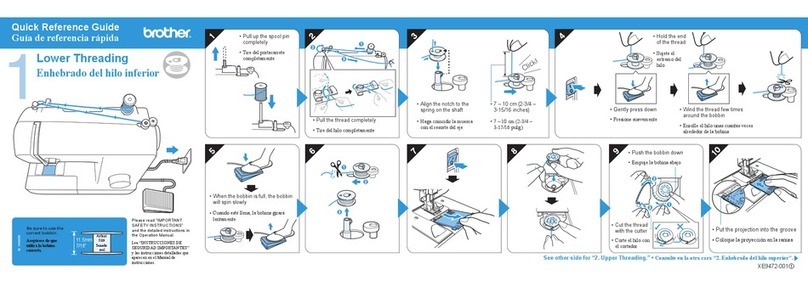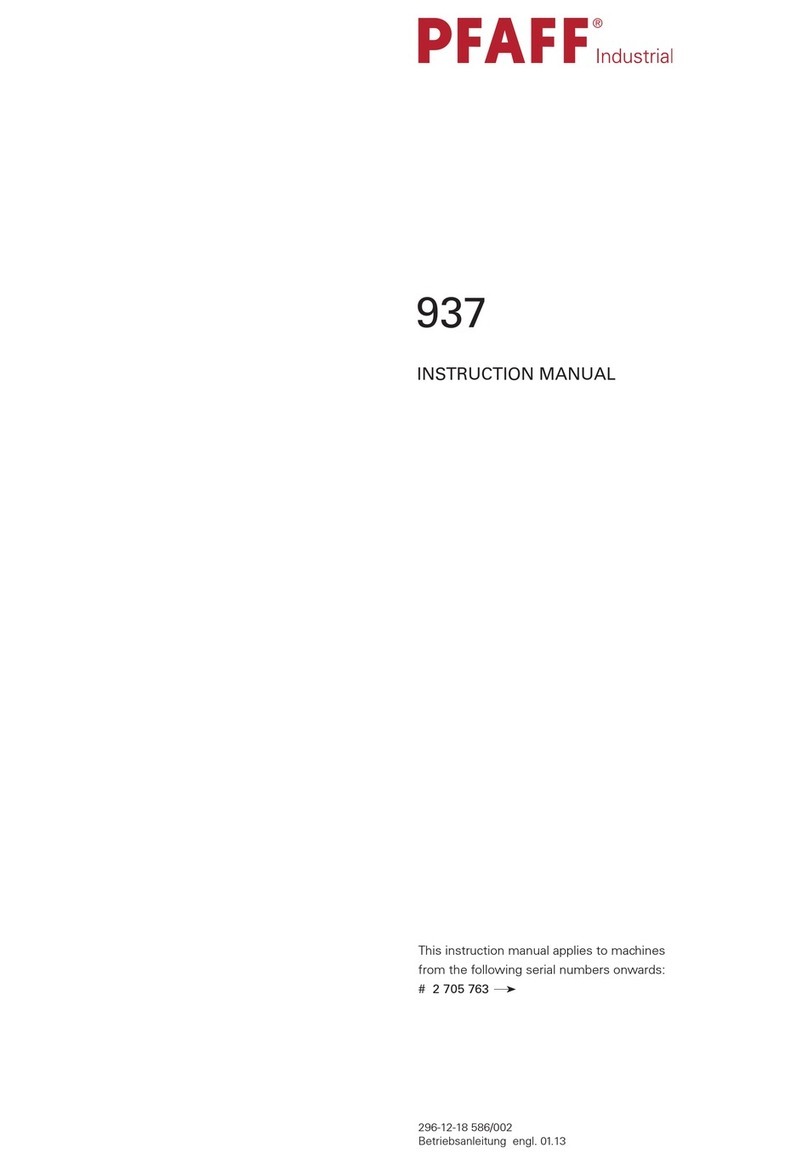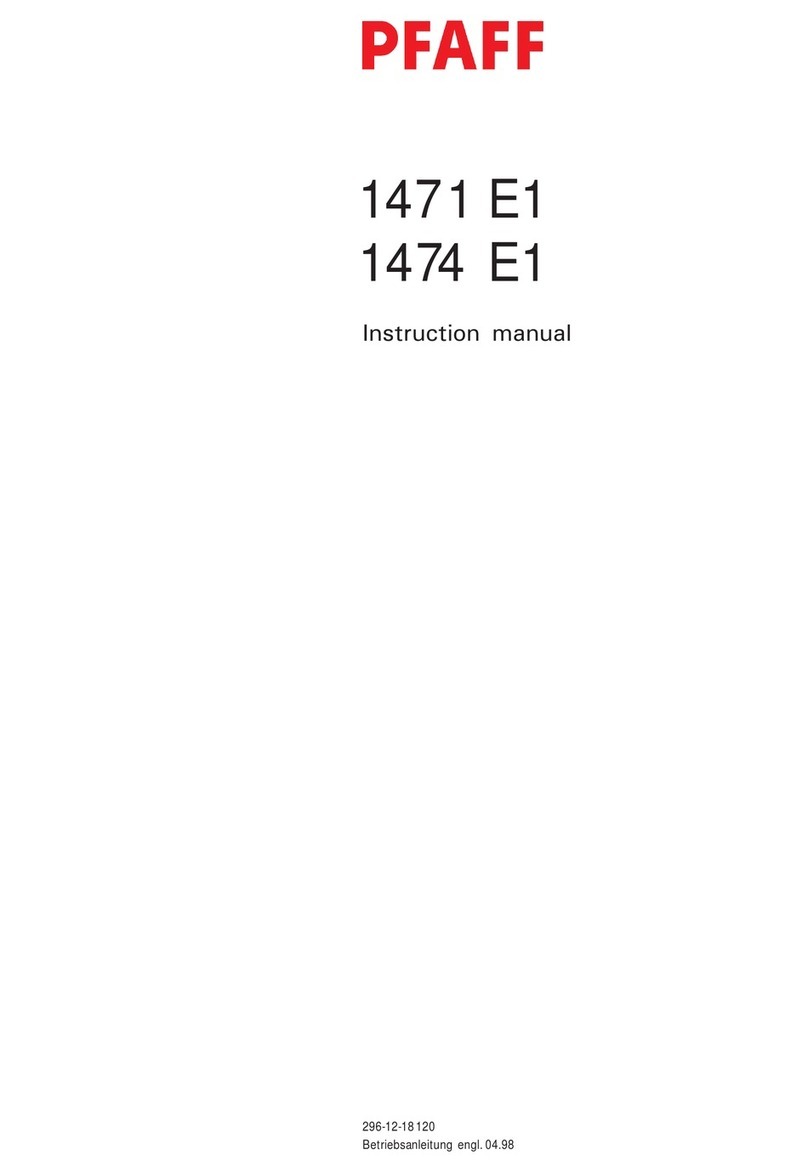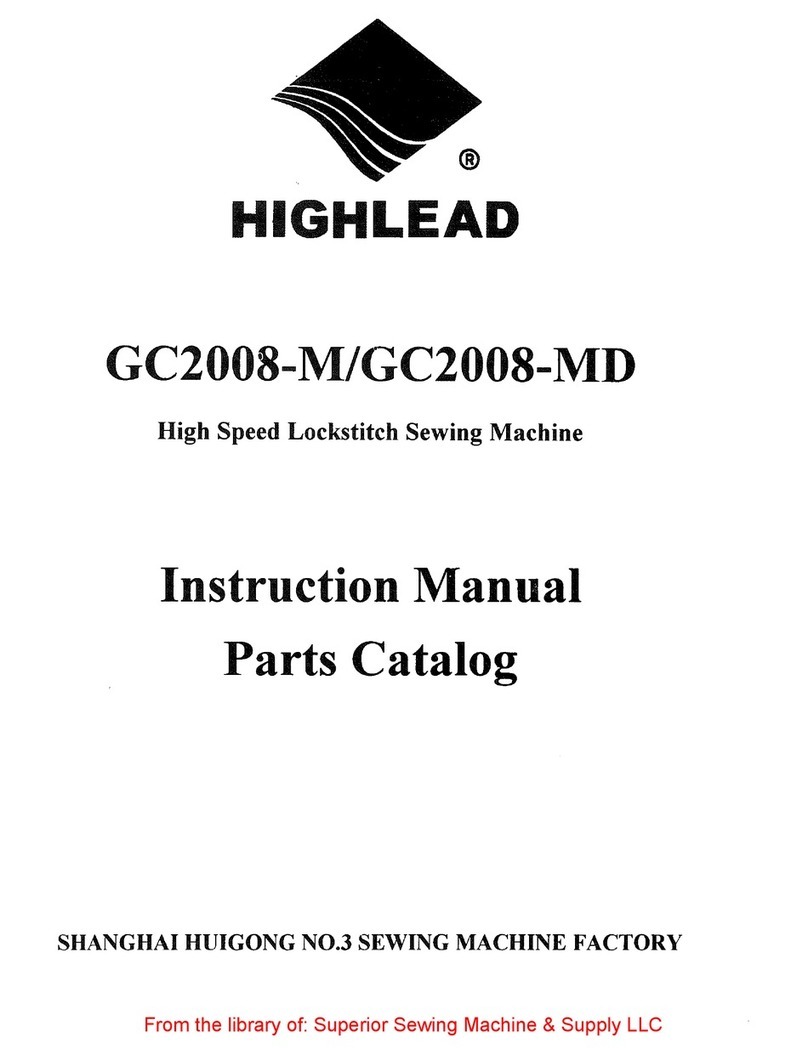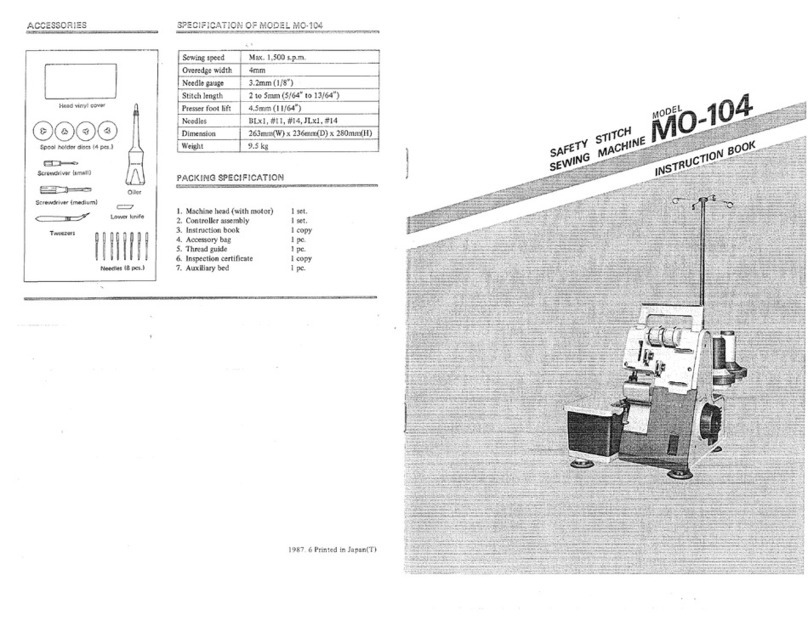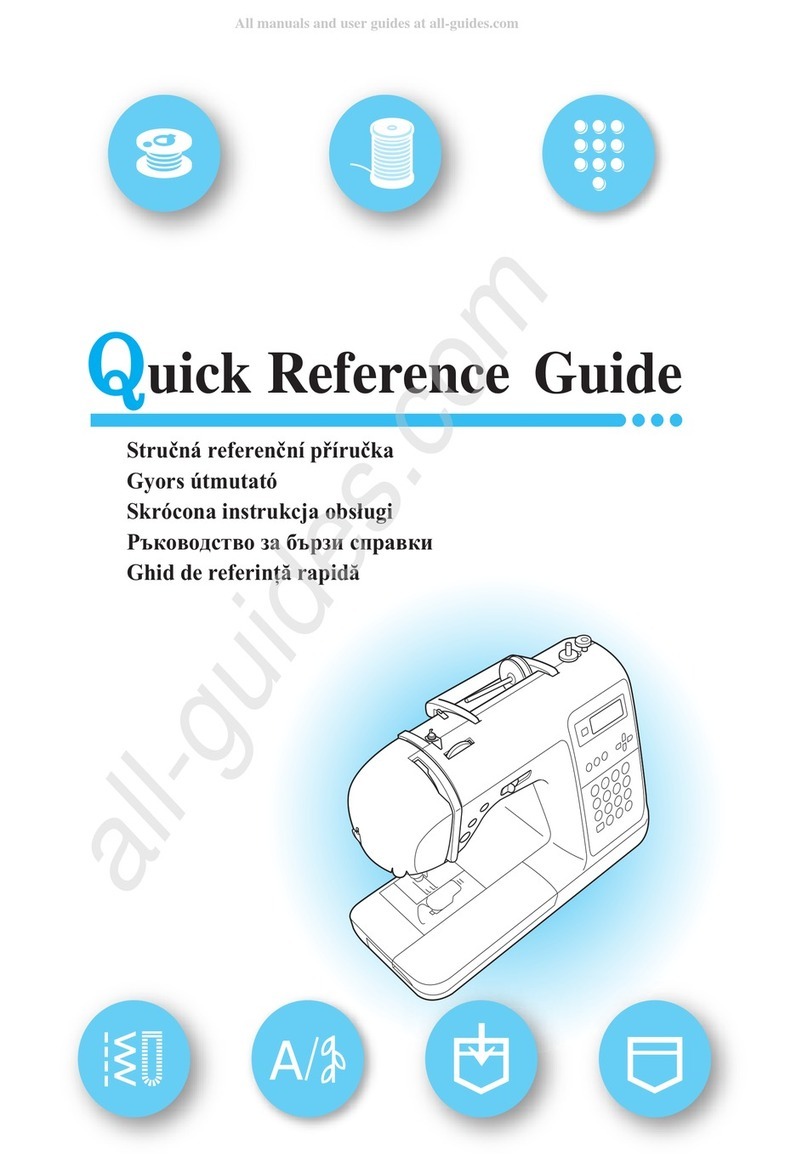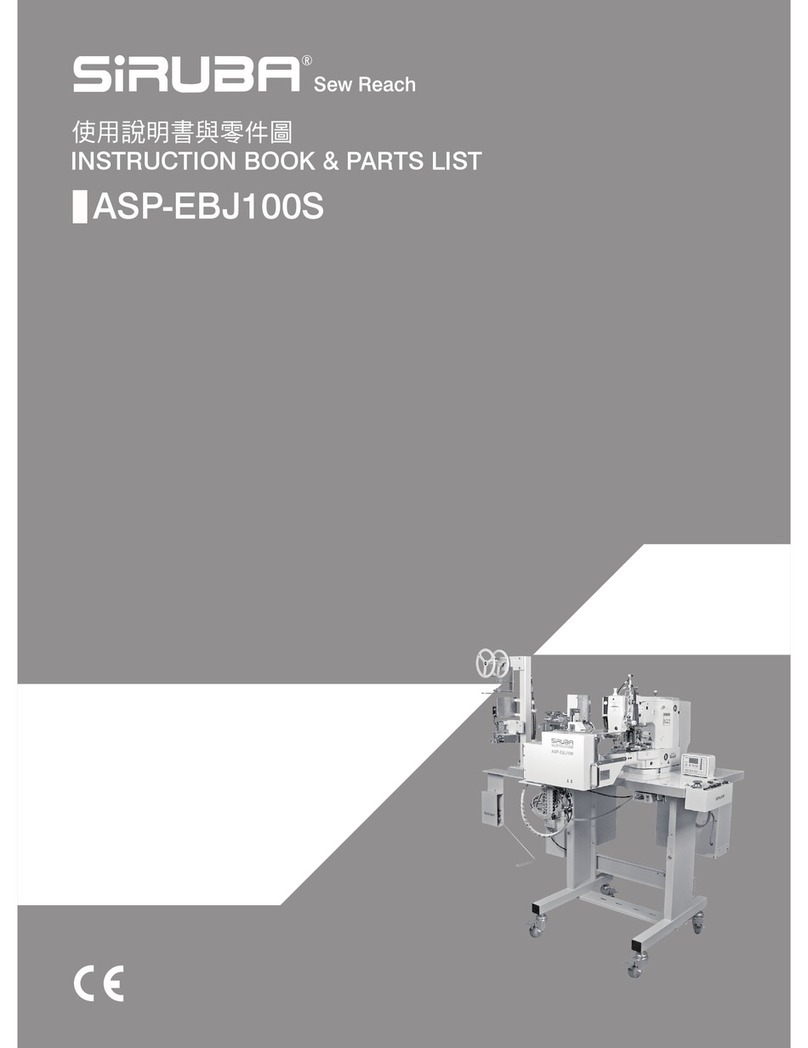FUTURA
License Agreement
Futura - Engl ish 1-01
v
To the user:
This is a license agreement between you and Compucon S.A.,
established in 14th Klm Thessaloniki / Moudania Road, P.O.
Box: 445, P.C.: 57001 THERMI, THESSALONIKI, GREECE, which
grants you the right to use this software, sold under registered
trademark “Compucon”.
Buying this software package, you irrevocably accept the terms
described underneath.
1. COMPUCON S.A. grants you the non exclusive, non transfer-
able right to use one copy of the COMPUCON Software
product (“Software”), acquired with this License, on a single
computer only. In case that you wish to install the Software
on a network server you should either acquire a number of
Software Licenses equal to the number of computers on
which the Software will be distributed and used, or a group
license. In this case the number of persons using (simulta-
neously) the Software should not exceed the number of
Licenses you have been granted. The software is in use on a
computer when it is resident in memory (RAM) installed on
a hard disk or other storage device. Software installed on a
server for the only and exclusive purpose to be transferred
to the workstations or terminals is not considered “in use”
according to this license.
2. The Software is owned by COMPUCON S.A. and is protected
by International Copyright Laws, International Treaties and
Greek Law on Copyright (Law 2121/1994). You acknowledge
the copyright ability of the software.
3. You are not allowed to copy or in any way reproduce the
Product’s manual or other written materials supporting the
software.
4. Your right of use the program allows you only loading and
running of the program according to its intended purpose.
You are not allowed to adapt, translate or otherwise alter the
program, to distribute it by any means or electronically, or
rent, lease or licence it. No other rights are assigned to you
than the herein explicitly mentioned.
5. You are not allowed to bypass, circumvent or remove any
copy protection mean.
6. You may not reverse engineer or decompile the software,
since it contains secret, valuable know how of the right
holder. This does not affect your rights under any legislation
implementing the EEC Directive on the Legal Protection of
Computer programs.
7. The violation of articles 1,2 and 4 entitles the licensor with-
out any further notice to terminate this agreement as well
as any accessory maintenance agreement with the licensee
concerning the maintenance of this software. In case of
termination the licensee has to erase or destroy the original
diskettes or return them to the licensor, return the protec-
tion key to the licensor, erase any other copy of the program
and return the whole documentation of software.
8. The user of the program cannot reproduce or distribute the
program or part of it for private or commercial purposes.
The licensee is not entitled to remove or alter any propri-
etary rights of the program like the copyright notice or the
logo of COMPUCON.
9. Under no circumstances will COMPUCON be liable for direct,
indirect or consequential or any other damage or loss of
data arising out of the use or inability to use the Software or
the user documentation, even if advised of the possibility of
such damages.
To the extend that national applicable law does not allow the
exclusion of liability for any kind of damages, COMPUCON’s
liability in no case shall exceed the amount paid by you for
the Software license upon the condition that the user returns
all the original diskettes, hardware equipment and devices,
including the protection key, returns all documents provided
by COMPUCON and erases all existing copies of the program in
every possible storage mean.
COMPUCON warrants that the software will perform substan-
tially in accordance with the accompanying User’s manual.
Any COMPUCON’s supplied hardware and electronic devises
accompaning the Software will be free of defects in materials
under normal use and service.
COMPUCON however makes no other warranty of any kind
either express or implied that the program product is free of
errors. No COMPUCON dealer, distributor, agent or employee is
authorized to make any modification or alteration to the war-
ranty or liability provisions.
License Agreement