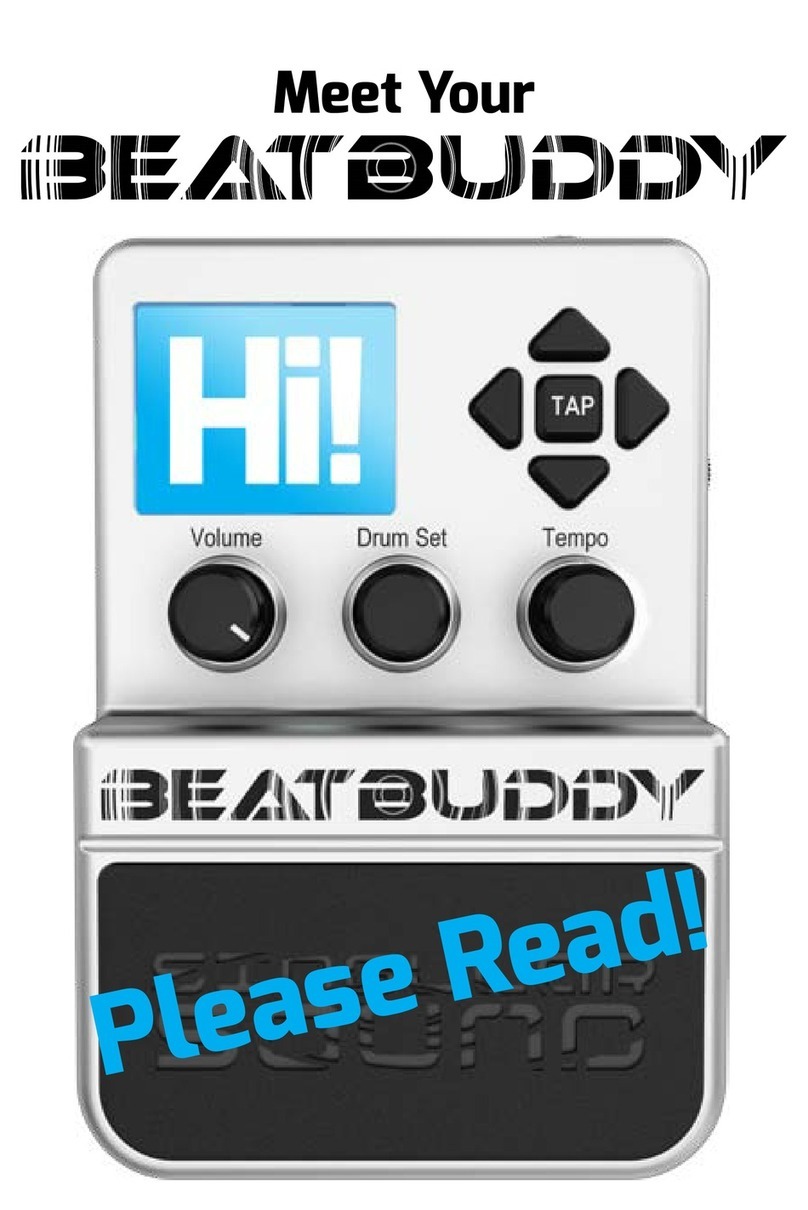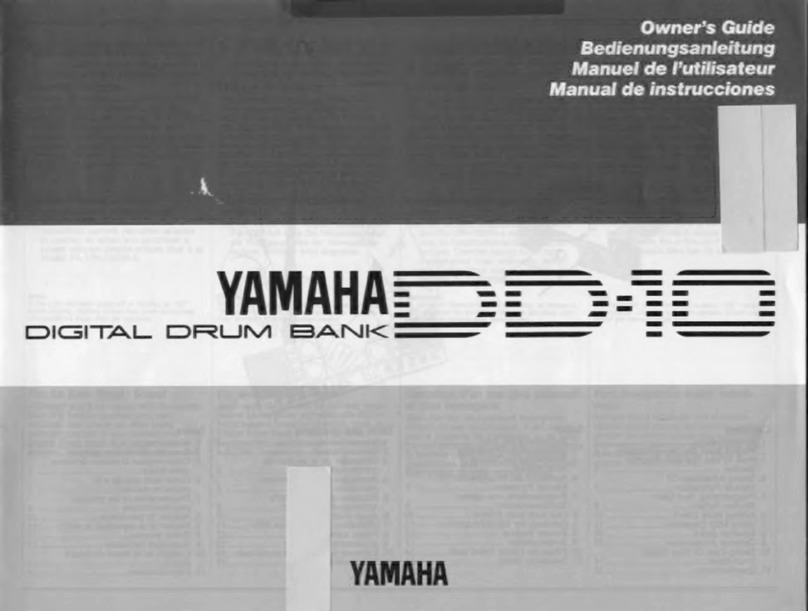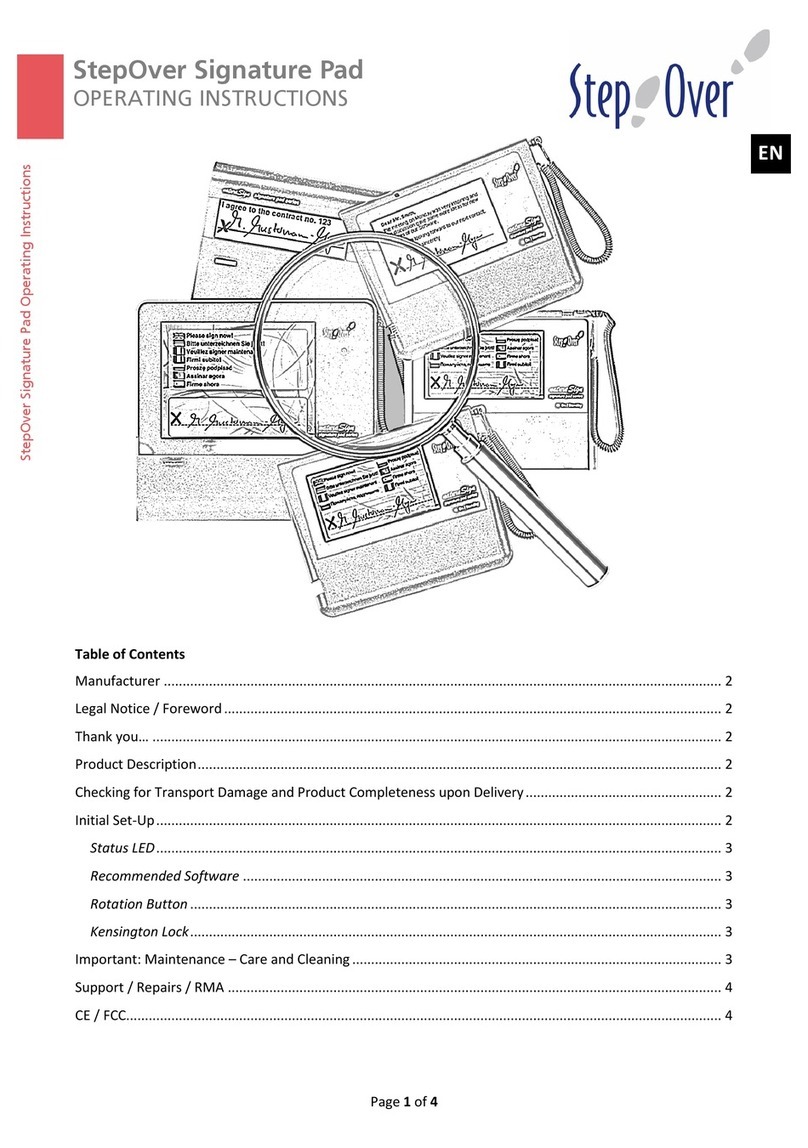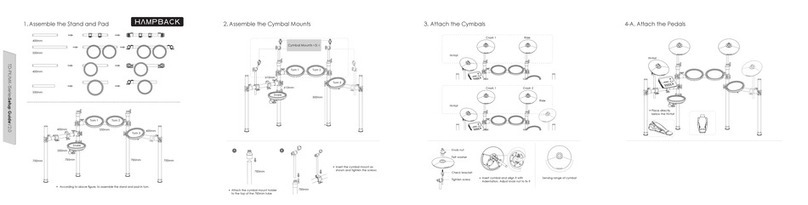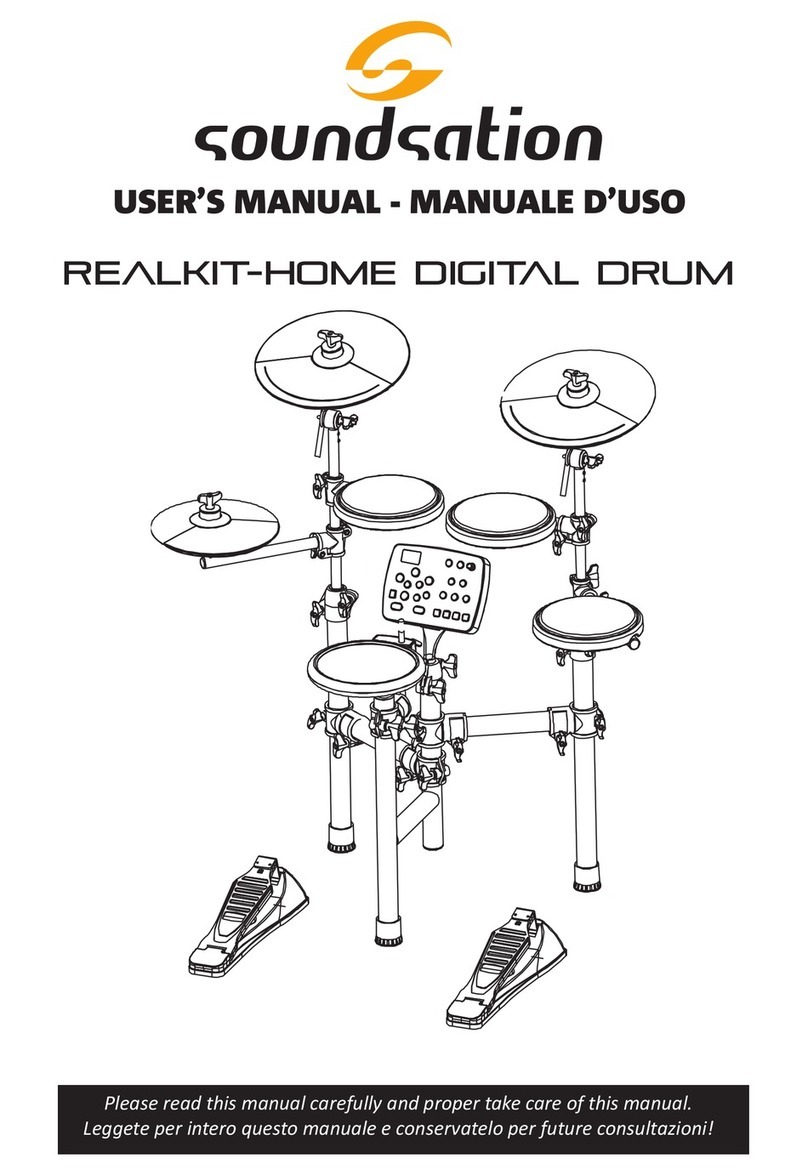Singular Sound BeatBuddy User manual

Manual
Firmware 3.9.9
BEATBUDDY

1
Welcome
BeatBuddy Manual
FIRMWARE V3.9.9 UPDATED MANUAL
REACH US!
We love to help! :-)
In order to benefit from all the latest features, it is necessary to have the most
recent firmware version installed.
To check the firmware version on your BeatBuddy, press the Drum Set and Tempo
knobs down at the same time and select ‘About BeatBuddy’. The firmware version
appears on the second line, and as of the writing of this manual, it is 3.9.9.
We periodically release new firmware updates, so please check the link below to
verify that you have the latest version.
Don’t have the latest firmware?
Download it here: https://singularsound.com/contact/
For the complete changelog of firmware improvements, see the end of this
manual.
Important note about SD card compatibility
The SD card must be a standard size (i.e. not the mini SD cards) and needs to be
between 4 and 32 GB in capacity. Class 10 is recommended.

2
Table of Contents
BeatBuddy Manual
1. Introduction.............................................................................................3
2. How to Plug in.........................................................................................5
3. How to use............................................................................................11
4. Tips and Tricks.....................................................................................14
5. BeatBuddy Manager Software.............................................................16
6. Settings.................................................................................................17
I. Sleep Mode..........................................................................17
II. Footswitch...........................................................................17
III. Main Pedal............................................................................19
IV. Audio Settings.....................................................................20
V. Font Size..............................................................................21
VI. Sobriety................................................................................21
VII. About BeatBuddy................................................................21
VIII. Restore Default Settings.....................................................21
7. MIDI and the BeatBuddy......................................................................22
8. Technical Support................................................................................39
9. Technical Specifications.....................................................................40
10. Warranty............................................................................................41
11. Changelog.........................................................................................42

3
Introduction
BeatBuddy Manual
Congratulations and thank you for purchasing your BeatBuddy!
What it does
The BeatBuddy is the world’s first pedal drum machine that enables musicians to
easily control the beat hands-free. Just by pressing a pedal, you can start a beat,
insert fills, transition from verse to chorus, throw in drum breaks (pauses), trigger
accent hits (such as hand claps or cymbal crashes) and more! It is the closest thing
to having a real drummer. And it won’t drink all of your beer! In fact we have a
Sobriety setting so you can control how drunk your BeatBuddy gets, no beer
required! (for real)
Content format
The BeatBuddy is a MIDI based drum machine. The beats in the songs are MIDI files.
MIDI files are like musical notes on sheet music, which tell the musician what to play
on an instrument. The drum sets on the BeatBuddy are collections (libraries) of WAV
sound files - which are recordings of the actual drum sounds. The MIDI files trigger
the WAV files in the drum sets. That is how the BeatBuddy is able to play any beat,
any time signature, using any drum set at different tempo settings to get a
completely different sound.
Whenever possible, the BeatBuddy’s drum sets and beats were set up using the
General MIDI Drum Map, so that most beats work with most drum sets.
Please note that not all beats and drum sets sound good together -- it may sound
strange to play jazz beats on a heavy metal drum set -- or it may sound cool! You
decide.
Please Note: There is one exception, and that is the Latin genre/drumset. The
Latin genre is exclusively compatible with the Latin drumset. We occasionally have
some library content that also is mapped to the Latin drumset (e.g. a few songs in
the Beatles package), and those songs are preset to use the Latin drumset as
default.

4
Introduction
BeatBuddy Manual
Content Organization
The BeatBuddy’s beats are organized into ‘songs’, each comprising ‘song parts’ (such
as verse or chorus). Each song part has a main beat loop, an accent hit and multiple
fills associated with it. When transitioning between song parts, the song parts are
played in order until the last song part is played, and then it goes back to the first song
part. For example, if there are 3 song parts, it will play part 1, 2, 3 and then back to 1. If
you wish to play song parts out of order, you will need to use a MIDI controller such as
the MIDI Maestro.
All beats and drum sets are stored on the SD card. If you lose your SD card, you can
download the content that came with your BeatBuddy for free and place it on a new
SD card.
What the BeatBuddy is Not:
The BeatBuddy is not a traditional drum machine:
Drum machines have traditionally been used to create beats. The BeatBuddy is a
performance tool, and cannot be used to create beats. New beats can be created on
the many beat creation software programs available (such as Guitar Pro, Cubase,
ProTools, GarageBand, Ableton, EZ Drummer, etc.) and loaded onto the BeatBuddy
with the BeatBuddy Manager Software (available as a FREE download at https://
singularsound.com/contact/).
The BeatBuddy is not a traditional effect pedal:
Unlike other effects pedals, the BeatBuddy is not intended to modify your
instrument’s sound. It has input jacks only in case you want to put both the BeatBuddy
and your instrument into the same sound system without the need for a mixer. The
beats are not changed by your instrument’s sound. And your instrument’s sound is
not changed by the BeatBuddy. No instrument needs to be plugged into the
BeatBuddy for it to work normally, so the BeatBuddy can be a stand-alone tool used
by any musician.

5
How to plug in
BeatBuddy Manual
Power
The BeatBuddy uses a 9V 500mA center-negative power supply.
If you use a power supply of more than 9V or plug it directly into AC power you
will destroy your BeatBuddy, and your warranty will NOT be valid! This would be
painful for everyone - especially your BeatBuddy. Do not do this!
The power supply must have a minimum of 300mA (0.3 Amps) for the BeatBuddy to
turn on. More amps won’t harm your BeatBuddy. If you use a center-positive
adapter, it won’t harm your BeatBuddy either, but your BeatBuddy won’t turn on.
Using your pedal board’s power supply
If you would like to use your pedal board’s ‘octopus’ power supply (a single power
supply that powers all of your pedals), make sure it is 9V and center negative (most
are) BEFORE plugging it in! To calculate if your pedal board’s power supply has
enough Amps to power the BeatBuddy, add up all of the Amps that your other
pedals require (usually written on the bottom of the pedal. Remember: 1000 mA
[milliAmps] = 1.0 A [Amps]) and add 0.3 Amps for the BeatBuddy’s requirement. If
this total is more Amps than your power supply can produce (for example, the total
of all of your pedals plus the BeatBuddy is 2.5 Amps but your power supply can only
produce 2.0 Amps), then the BeatBuddy won’t turn on (neither will any of your other
pedals), because there isn’t enough power available. PLEASE NOTE: Plugging the
BeatBuddy (a digital pedal) into the same power supply as analog pedals (most
effect pedals) can cause noise
interference in the analog pedal sound. If you
experience this, please use a separate power supply for the BeatBuddy.
SD Card
Compatibility: All SD cards 4-32 GB in capacity (outside that range will not work).
Class 10 is recommended.
All of the BeatBuddy’s content (songs/beats and drum sets) are stored on the SD
card. The SD card must be properly inserted into the BeatBuddy for it to work.

6
How to plug in
BeatBuddy Manual
The BeatBuddy SD card comes loaded with 10 drum sets and 200+ songs in many
different styles. If you lose your SD card, you can download the default BeatBuddy
content to put on a new SD card at https://singularsound.com/contact/.
Check out the BeatBuddy Premium Library Bundles:
https://singularsound.com/product/premium-library-sd-card-the-2020-collection/
for up to 1380+ additional songs and 22+ more drumsets.
Sound System
The BeatBuddy can be used without an instrument plugged into it - it will still
produce sound. The input jacks are there in case you want to put both the
BeatBuddy and your instrument signals into the same speaker without the need for
a mixer. The BeatBuddy will combine any signal it receives in the input jacks with
the signal it produces. The main volume knob just controls the level of the signal
the BeatBuddy produces (the beats), not the signal it receives from the input jacks.
The headphones volume wheel adjusts the combination of the input signal and the
BeatBuddy's signal (the beats).
The BeatBuddy produces ‘line-out’ level analog signal, similar to a standard music
player or computer headphones jack. You can plug the BeatBuddy into any speaker
system that accepts 1/4” (6.5mm) or 1/8” (3.5mm) audio jacks.

7
How to plug in
BeatBuddy Manual
However, like all audio, the better the sound system it is plugged into, the better the
BeatBuddy will sound. The BeatBuddy sounds best when played through a high-
quality full-range stereo sound system. A PA system or a home stereo system is
ideal (you can plug the BeatBuddy’s headphones port into the AUX input on your
home stereo or guitar amplifier, if it has one).
Many electric guitar amps are not full range speakers (they clip off the higher
frequencies), so they muffle the BeatBuddy’s sound. Acoustic guitar and keyboard
amps are full-range. If you’re not sure if your amp is full-range, listen to the
BeatBuddy on high-quality headphones to compare. If there is a noticeable
difference in the audio, then connecting it to a higher quality full-range speaker
system will enable you to hear the BeatBuddy’s full potential. But as always, trust
your own ears and do what sounds best to you.

8
How to plug in
BeatBuddy Manual
If you have the BeatBuddy plugged into an amp, any effects on the amp will
affect the sound of your BeatBuddy (unless the BeatBuddy is plugged into your
amp’s AUX jack, then it is fine). So if your amp’s distortion is on, the beats will sound
distorted. It is highly recommended to have your amp set to a ‘clean’, neutral tone
for the best sound and use effects pedals instead of the amp’s effects if you wish to
have effects on your instrument sound. If you are using the BeatBuddy with other
pedals, it is recommended to place the BeatBuddy after all of the other pedals in
the effects chain so that the BeatBuddy’s sound isn’t affected by your other pedals.
The BeatBuddy will never damage your amp’s speaker through normal use. Though,
if you prefer using your amp exclusively for your instrument, you may use a
separate amp for the BeatBuddy. This will also allow you to enjoy the built in effects
of your main amp for your guitar without affecting the BeatBuddy’s drum sounds.
One additional issue that may arise from using the same amp to play your guitar
and the BeatBuddy’s beats is that on some amps, the sound of the bass drum will
cause the guitar to tremolo, or waver, a bit to the beat. While some people love this
effect -- if you would like to reduce it, lower the Bass (Low) setting on your amp.
MIDI Connection
What is MIDI Sync? It is the transfer of MIDI Clock between two devices allowing
them to become synchronized to the same time reference. The BeatBuddy can
send and/or receive MIDI Clock, MIDI time signature, and MIDI Start, Stop, and
transition (CC:102, see S
ection 8
MIDI and the BeatBuddy
) messages once
connected to another device via MIDI.
In order to connect the BeatBuddy via MIDI, you need 2 cables: A PS/2 to 5-pin MIDI
Sync Breakout Cable, and a standard male to male 5-pin MIDI cable.
The MIDI Sync Breakout cable has 3 ends: the small, singular end which connects to
the BeatBuddy and the two split female MIDI ports (labelled IN and OUT) which
connect to a standard MIDI cable. If the BeatBuddy is behaving as the transmitter
(master) MIDI device, connect the receiver (slave) device to the OUT port on the
MIDI Sync Breakout cable using the standard MIDI cable. If the BeatBuddy is
behaving as the receiver MIDI device, connect the transmitter device to the IN port
on the MIDI Sync Breakout cable using the standard MIDI Cable. You must use the
standard male to male 5-pin MIDI cable to connect the other device to the MIDI
Sync Breakout cable (See Graphics On Next Page).

9
How to plug in
BeatBuddy Manual
A typical configuration using both the IN and the OUT ports on the MIDI Sync
Breakout cable at once. (Beatbuddy set to MIDI Merge see Section 8 MIDI and the
BeatBuddy)

10
How to plug in
BeatBuddy Manual
A breakdown of the MIDI Sync Breakout Cable’s routing of MIDI data from the PS/2
connector to both the IN and Out Port.
A graphical representation of the PS/2 connector circuit.
These images are for all you tech nerds, all the normal people can skip this schematics page.

11
How to use the BeatBuddy
BeatBuddy Manual
The Visual Metronome has two main functions. The long vertical bar shows
where the beat is within the measure. How many movements it takes to cross the
BeatBuddy’s screen depends on the time signature of the beat. If the time
signature is 4/4, there are 4 beats in the measure and so there are 4 movements to
cross the screen. If the time signature is 5/4, then there are 5 movements, etc. A
small dark square in the bottom of the screen tells you what measure within a
drum phrase you’re in. Just like when a real drummer plays, each measure won’t
sound exactly the same.
Visual Display: The BeatBuddy uses a first of its kind visual display to show you
what is going on with the beat. The screen changes color depending on what the
BeatBuddy is doing.

12
How to use the BeatBuddy
BeatBuddy Manual
Type of footswitch: It is highly recommended that you use the official Singular
Sound Footswitch+ (sold separately), since we designed our Footswitch+ to
withstand the heavy use of a BeatBuddy performance. If you are not using a
Footswitch+, make sure that the third party footswitch is compatible with the
BeatBuddy, and that the BeatBuddy is configured to the type of footswitch you are
using. The BeatBuddy is compatible with standard momentary or latching dual
footswitches which have a single TRS (Stereo) ¼” output (one switch is connected to
the Left channel and the other to the Right). It is NOT compatible with ABY switches.
Make sure that the footswitch is connected to the BeatBuddy with a stereo Tip-Ring-
Sleeve (TRS) cable and that the cable is plugged in all the way. If your ¼” cable has
one circle on the metallic portion of the cable, it is NOT a TRS cable, it is a mono TS
cable (and only one footswitch button will work if this cable is used). TRS cable =
two circles on the plug of the cable. See the image below.

13
How to use the BeatBuddy
BeatBuddy Manual
To configure the BeatBuddy to your footswitch, press the Drum Set and Tempo
knobs down at the same time to enter the Settings menu. Select ‘Footswitch’ and
then ‘Footswitch Detector’ and follow instructions. The BeatBuddy will save your
settings, so you only have to use the ‘Footswitch Detector’ again if you use a
different footswitch.
For videos tutorials on how to use the BeatBuddy CLICK HERE

14
Tips and Tricks
BeatBuddy Manual
●Want to know which beat to use with a particular famous song? Try out our Song
Matching Tool!
●If you accidentally double tap and the outro fill begins, you can cancel the outro
with one more tap on the main pedal, and then the current song part will continue
playing after the outro fill is finished.
●You can find out what any setting in the BeatBuddy does by highlighting the little
(?) symbol next to it by using the right direction arrow and pressing the tap button
to display the help text next to that setting.
●Navigate through settings, folder and song lists quickly by turning the Tempo
knob. Pressing the Tempo knob selects an item and pressing the Drum Set knob
exits the current setting or folder.
●End the song with fast presses on a cymbal crash accent hit to simulate a
drummer doing a ‘swell’ as the song ends with a big finale.
●Stepping on both the Pause and Accent hit footswitches at the same time stops
the drums with a crash cymbal sound (if the accent hit is a crash cymbal) -- a nice
effect.
●While paused, unpause with a fill by pressing the main BeatBuddy pedal instead of
using the footswitch to unpause with the regular main beat. This adds a dramatic
flourish when unpausing the beat.
●Starting a song with a double tap will play just the outro fill and end the song…
when only a single fill is required! Nice for when you’re introducing your robot
drummer to your audience!
●If the song or drum set name is too long to be displayed on the screen, you can
see it scroll again by pressing the Drum Set or Tempo knob twice.
●Hold the Tempo or Drum Set knob down to set the default tempo or drum set
(respectively). So if you like a certain tempo or drum set for a certain song, you
don’t have to adjust it every time you select that song. The setting will be saved!

15
Tips and Tricks
BeatBuddy Manual
●If you know you want a certain tempo or drum set, but are not sure which beat to
use, disable the default tempo and/or drum set in the Settings menu (Settings
> Main Pedal > Default Tempo/Drumset) so that you don’t have to keep adjusting
the tempo and drum set while changing songs.
●Use the BeatBuddy Manager (see Section 5) to create a folder on the BeatBuddy
with the songs you’ll use for a show (you can name these folders “Coffee House
Gig”, “Tuesday Nights”, etc.), so you don’t have to navigate to find the songs you
want in a live performance.
●To navigate within a folder hands free, use the right footswitch button to advance
to the next song in the current folder, (you can set the other button to go back one
song in the folder from the settings, by default the right footswitch is song advance
while stopped). By default, holding the right external footswitch button down will
exit or enter a folder. To select a song in the folder, press the main BeatBuddy
pedal.
●You can load a rimshot sound (‘ba dum tss’) or the sound of applause into the first
accent hit of a song (through the BeatBuddy Manager software), and use it as
comedic relief in a show.
●You can add a WAV file of any sound to the EFFECTS folder in your BeatBuddy SD
card and select that file as a Global Accent Hit. Then, it will play that sound in any
song when you trigger an accent hit with the footswitch (Settings > Footswitch >
Accent Hit > Source >Global choose Select to open sounds menu).
●Done with the BeatBuddy but don’t want to disconnect every time? Put it in sleep
mode! Just hold down both the Drum Set and Tempo knobs to enter the settings
menu and choose sleep mode. The screen will power down.
●As of 3.9.9, sending the Outro command from the Footswitch pedal while the
BeatBuddy is paused does not always stop the song, instead, if Outro is enabled, it
will play the Outro. To get the previous behavior, go to Main Pedal > Unpause
Behavior > External Unpause and set to “Outro Stops Song”, this will also apply to
any MIDI outro commands.
If you think of a cool new tip or trick, please share it with the BeatBuddy community at https://
forum.singularsound.com/.
Thanks! :-)

16
BeatBuddy Manager
BeatBuddy Manual
BeatBuddy Manager software (available for free download at
https://singularsound.com/contact/) will enable you to manage BeatBuddy content.
To use the BeatBuddy Manager software with your BeatBuddy, you can either
connect the BeatBuddy to your computer with the included USB cable (make sure
the SD card is properly inserted in the BeatBuddy), or put the BeatBuddy’s SD card
in your computer’s SD card reader. Then, when you are finished, insert the SD
card back in the BeatBuddy.
For a Quick Start guide to the BeatBuddy Manager Click HERE
For tutorial videos on how to use the BeatBuddy Manager, Click HERE.
Professionally produced additional beats and drum sets can be purchased and
downloaded from the BeatBuddy Premium Content online Library at
https://library.mybeatbuddy.com/, and free user-created songs and drumsets
from the forum at https://forum.singularsound.com/.
●Re-arrange the content on the BeatBuddy
●Create folders of songs which can be used to organize your songs into setlists
●Create new songs by importing MIDI files
●Create drum sets by importing and arranging WAV file sound samples (to create/
edit drum sets, please see the Drum Set Maker Manual)
●Edit the default songs/beats
●Load an SD card with the content

17
BeatBuddy Manual
Settings
To enter the Settings screen, press down on the ‘Drum Set’ and ‘Tempo’ knobs
at the same time.
The settings give you many options to customize the BeatBuddy to suit your needs
and playing style. For your convenience, all default settings will be marked with an
asterisk (*).
Tip: If you are unsure what a particular setting does, press the right arrow button
(next to ‘tap’) to select the (?) and press ‘tap’ button to see a short explanation.
Press the left arrow to exit the explanation.
Settings Table of Contents:
I. Sleep Mode
II. Footswitch
III. Main Pedal
IV. Audio Settings
V. Sobriety
VI. About BeatBuddy
VII. Restore Default
Settings
I. Sleep Mode
•This puts the BeatBuddy in a low power state and turns off the screen -- wake
it up any time by pressing any knob, button or the main pedal. As of version
3.9.9 the BeatBuddy can be awoken from Sleep Mode by sending the
BeatBuddy MIDI commands.
II. Footswitch
•Footswitch Detector - Detects the type of footswitch that is plugged into the
BeatBuddy. Use this whenever using a new footswitch with the BeatBuddy or if
your footswitch doesn’t seem to be working correctly (such as if it only works
every other press, or triggers a command on both the press and release).
•1st/2nd Footswitch Function - 1st = LEFT button, 2nd = RIGHT button. (NOTE:
Because both the 1st and 2nd footswitch settings menus are identical, we will
reference both at once)
o1st/2nd Main Pedal - Sets the switch to act like the Main Pedal, with tap
for fill, hold for transition, double tap for outro. Useful if you want the
BeatBuddy somewhere other than the floor. Note that if you enable this
function, all other available functions for this button will not be available
(while playing or stopped).
•Enable/Disable

18
BeatBuddy Manual
Settings
o1st/2nd Switch Stopped - The function that the 1st (left) or 2nd (right)
switch will do when pressed while no song is playing.
•No Action - Nothing happens when pressed
•Accent Hit* - Triggers a single sound that is set for the song part
that is currently playing. If a song is not playing, it will play the
accent hit of the first song part in the song (Note: You can set a
‘Global’ Accent Hit in the settings, read below)
•Song Advance* - Loads the next song in the current folder (Holding
the button down will Enter/Exit the folder). Pressing the Main Pedal
opens the selected song.
•Song Back - Loads the previous song in the current folder (Holding
the button down will Enter/Exit the folder) Pressing the Main Pedal
opens the selected song.
•Tap Tempo - Sets the Tempo beats per minute (BPM) to the speed
that the switch is tapped. Tip: give at least 4 taps for most accurate
tempo
o1st/2nd Switch Playing/Paused - The function that the 1st (left) or 2nd
(right) switch will do when pressed while a song is playing or paused.
•No Action - Nothing happens when pressed
•Accent Hit* - Triggers a single sound that is set for the song part
that is currently playing. If a song is not playing, it will play the
accent hit of the first song part in the song (Note: You can set a
‘Global’ Accent Hit in the settings, read below)
•Pause/Unpause* - Pauses and Unpauses the beat.
•Tap Tempo - Sets the Tempo beats per minute (BPM) to the speed
that the switch is tapped. Tip: give at least 4 taps for the most
accurate tempo.
•Outro Fill - Triggers the outro fill and ends the song.
•Accent Hit - Accent hit settings
oSource - The source of the accent hit sound
•Default* - The default sound per each individual song. This is the
WAV file associated with each individual song part in the song.
•Global - Sets one sound for all of the accent hits on your pedal,
regardless of what song or song part is playing (you will be able to
choose which WAV file to use from a menu).
oSelect - Choose which .wav file from the SD card's effects
folder will be used as the accent hit, you can drag
additional .wav files into the effects folder to have additional
options, no need to use the BeatBuddy Manager necessary
to add these to your SD.
oVolume - The volume of the accent hit sound. 0dB is default.

19
BeatBuddy Manual
Settings
III. Main Pedal
•Intro - What happens when a song is started.
oEnable*: Plays the intro fill for the song, if present
oCount in: Plays one metronome click for each beat of one measure and
then starts the first song part beat.
oNone: Immediately starts the first song part beat.
•Outro - Enables or disables the Outro on the BeatBuddy. If disabled, instead of
playing the outro, it will just stop the beat at the end of the measure.
oEnable*/Disable
•Double Tap - Enables or disables the BeatBuddy’s default double tap to play the
outro. Some users accidentally hit the double tap, so would prefer to disable
this. As long as Outro is enabled, you can always stop the song with a pause
(footswitch), then while paused hold the main pedal down to stop the song, or
you can set one of the footswitch buttons to trigger the Outro Fill and end the
song with one tap.
oEnable*/Disable
•Triple Tap Stop - When enabled, allows the function of stopping the song
immediately with a quick triple tap (Please Note: When Disabled, a tap during the
outro fill will cancel the outro fill and continue playing the current song part).
oEnable/Disable*
•Default Tempo - When enabled, it will automatically load the saved tempo for
each song. However, if you know the tempo of a song you want to play and are
searching for the best beat, select ‘Disable’ so the tempo doesn’t change every
time you change the song. Tip: To change the default tempo of a song to the current
tempo, press and hold down the tempo knob.
oEnable*/Disable
•Default Drum Set - When enabled, it will automatically load the saved drum set
for each song. However, if you want to try a few different songs with the same
drum set, select ‘Disable’ so the drum set doesn’t change every time you change
the song. Tip: To change the default drum set of a song to the current drum set, press
and hold down the drum set knob.
oEnable*/Disable
•Mute Pause - When enabled, mutes the beat while paused, instead of stopping
it. To be used if the BeatBuddy is 'Slave' (controlled by an external MIDI clock
device) so it stays in sync when paused.
oEnable/Disable
oMIDI-Activated* - Mute Pause is automatically enabled when the
BeatBuddy is acting as Slave in MIDI Sync.
Other manuals for BeatBuddy
6
Table of contents
Other Singular Sound Drum manuals