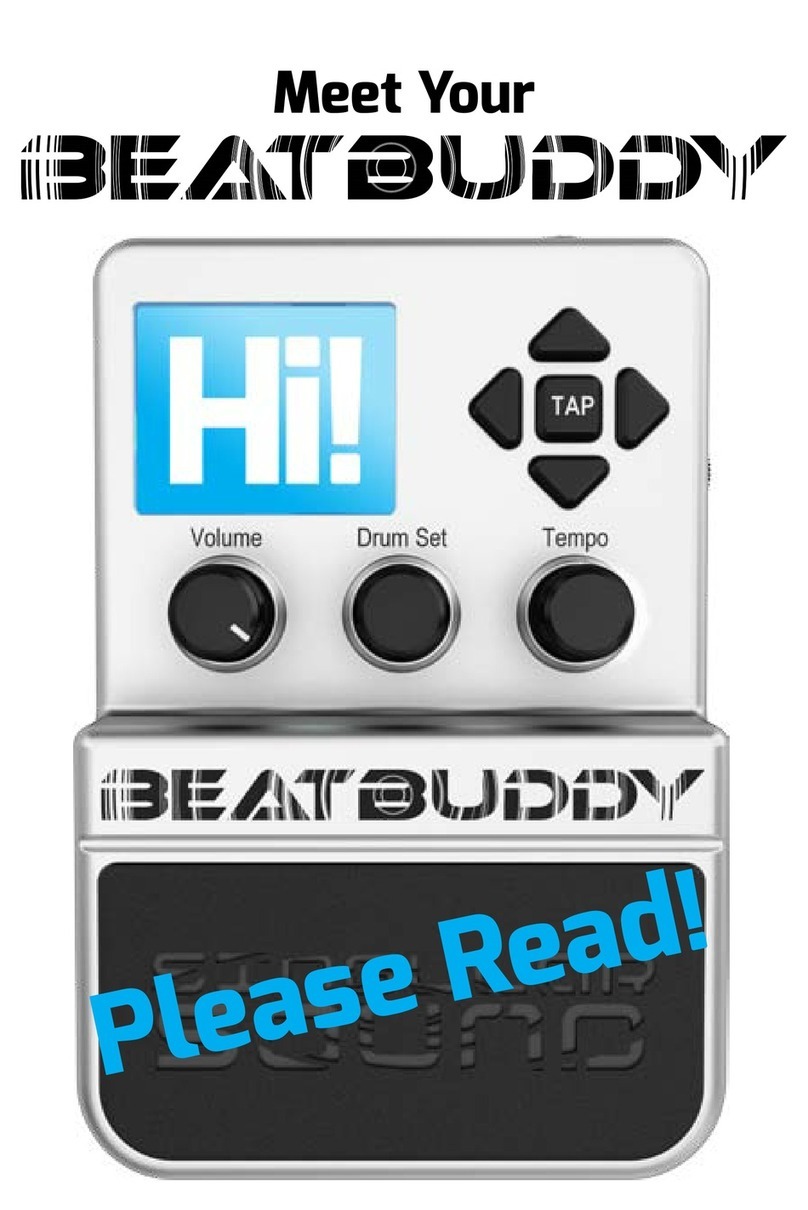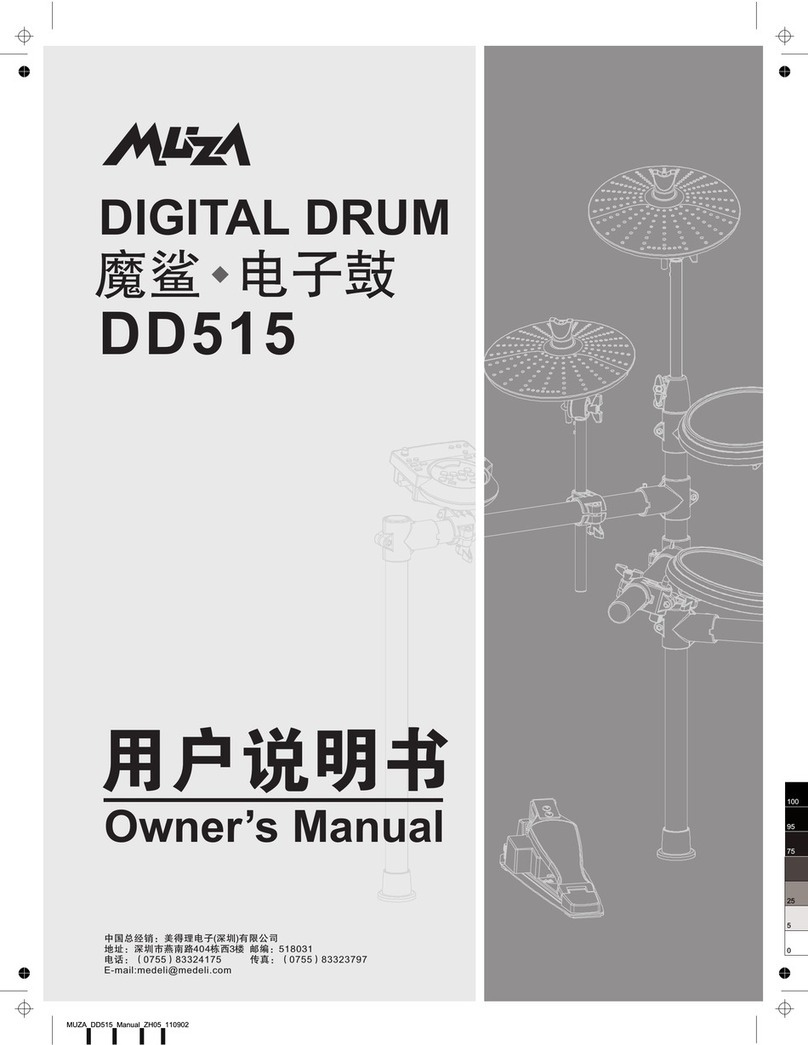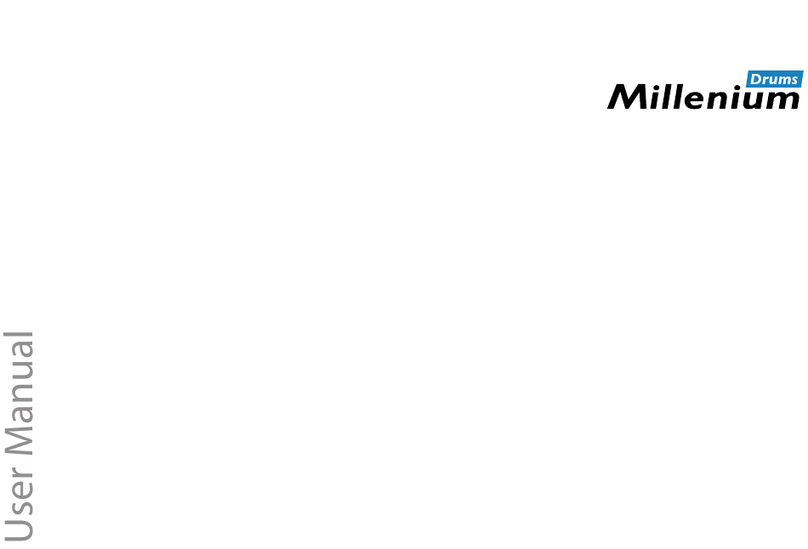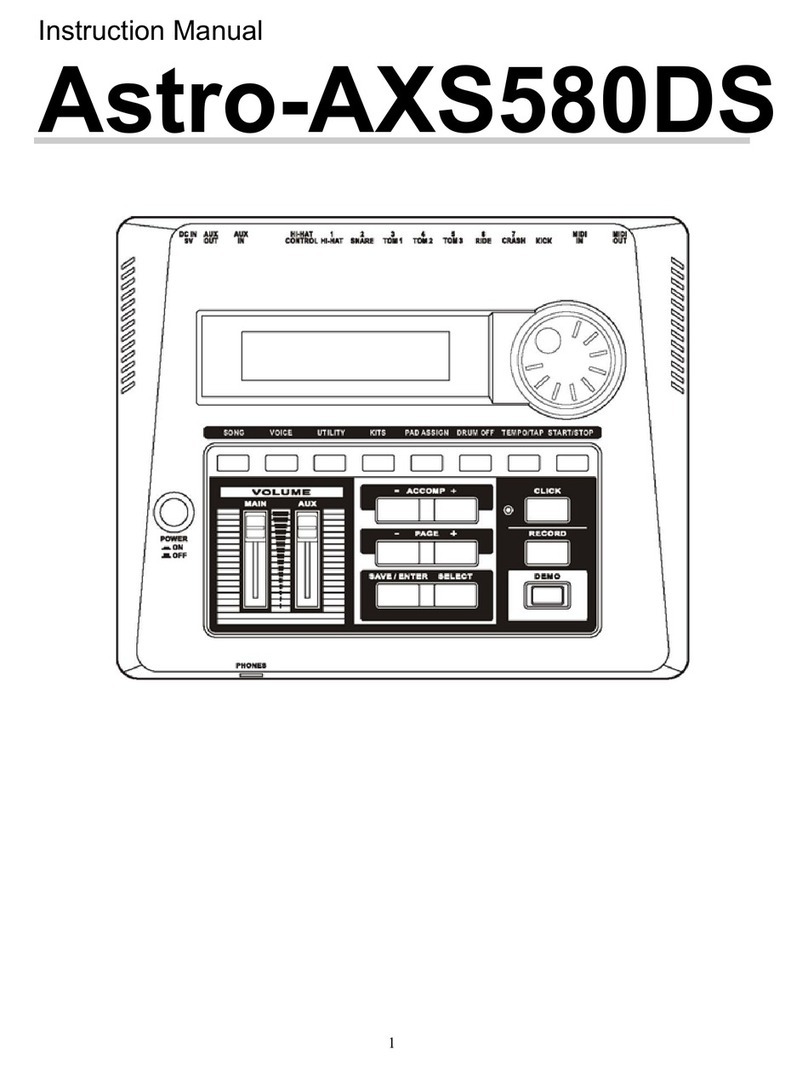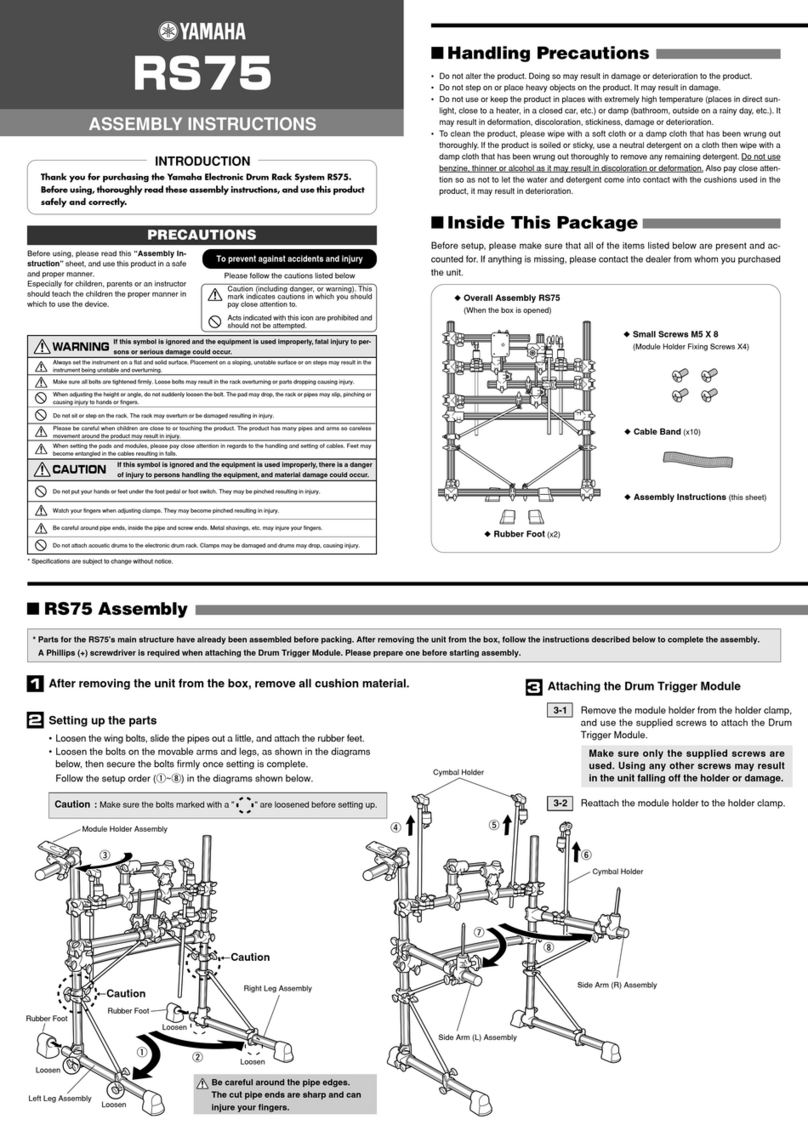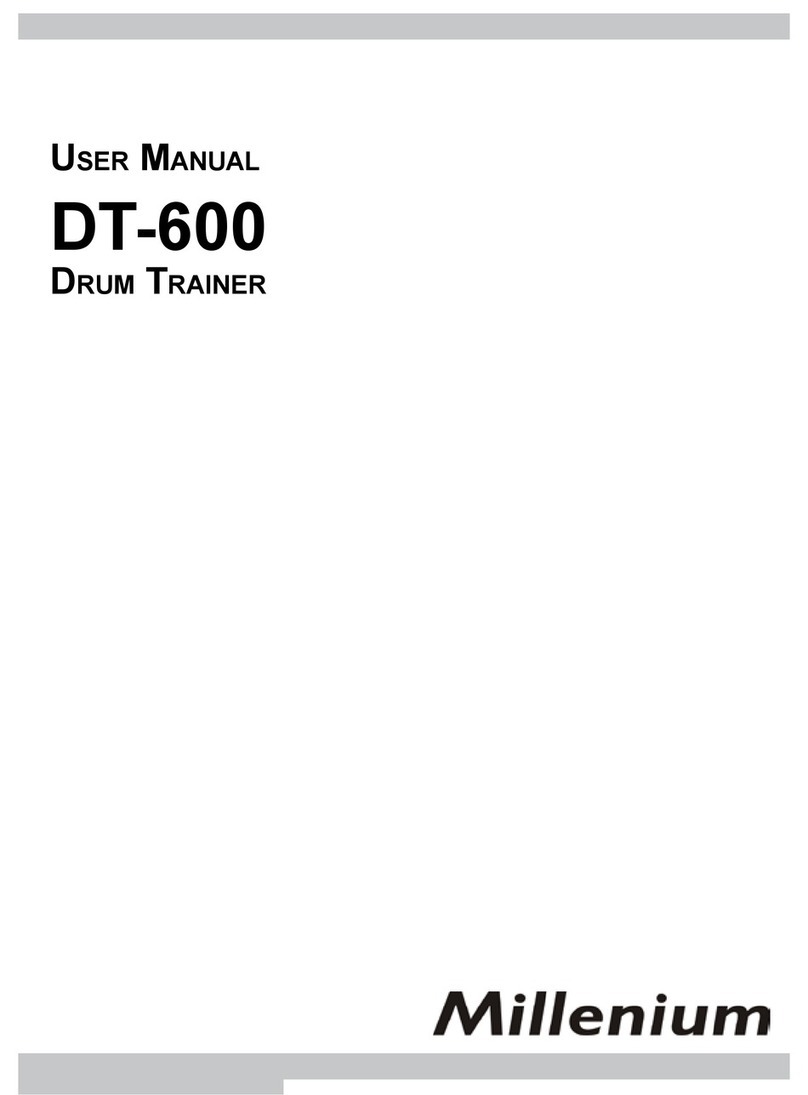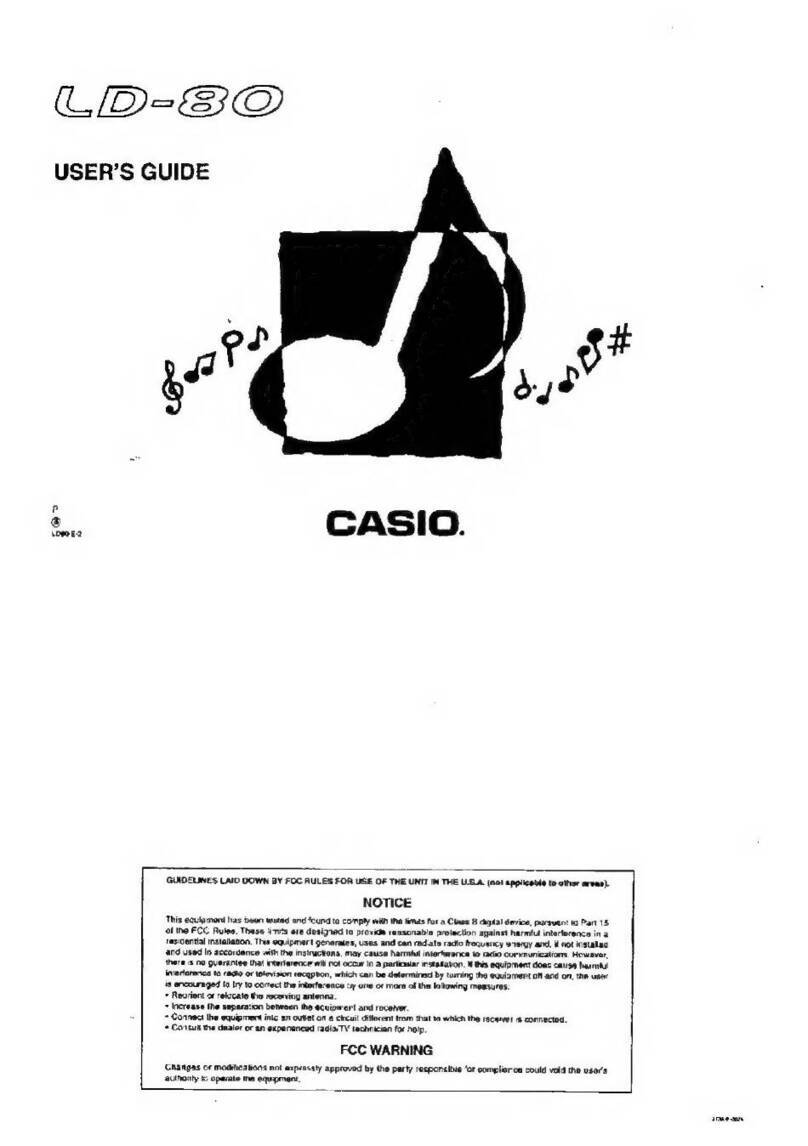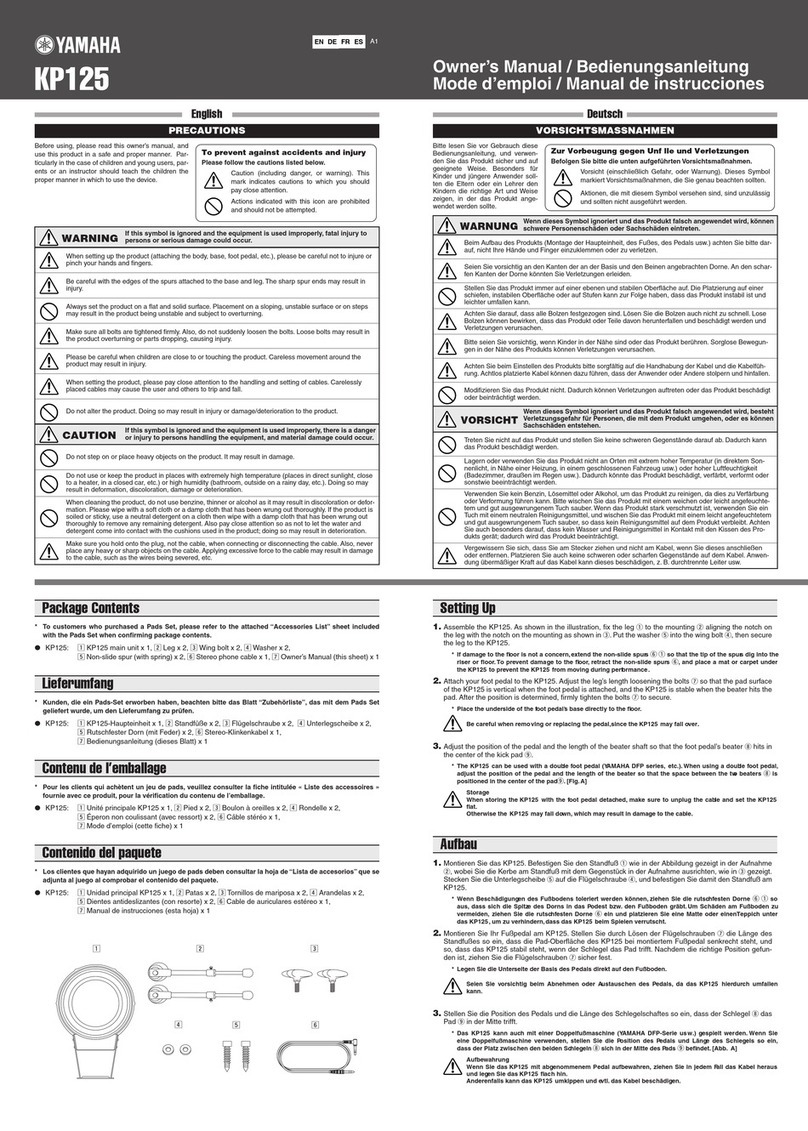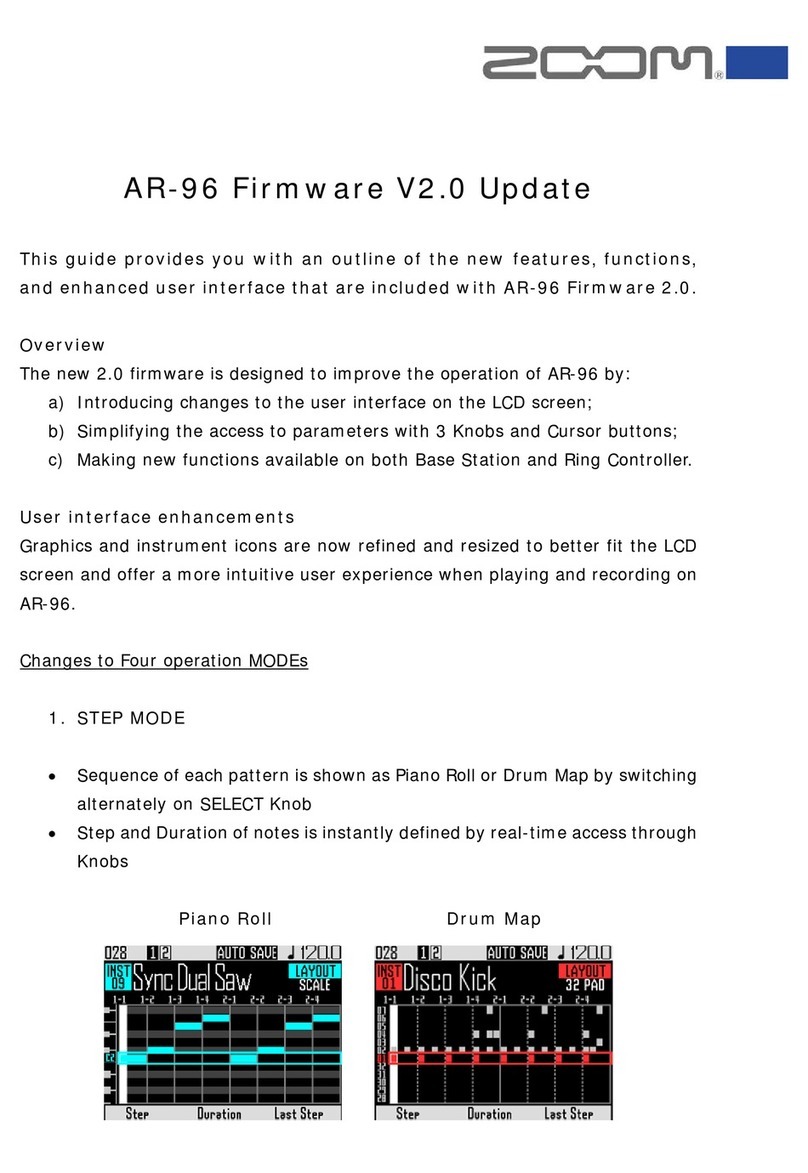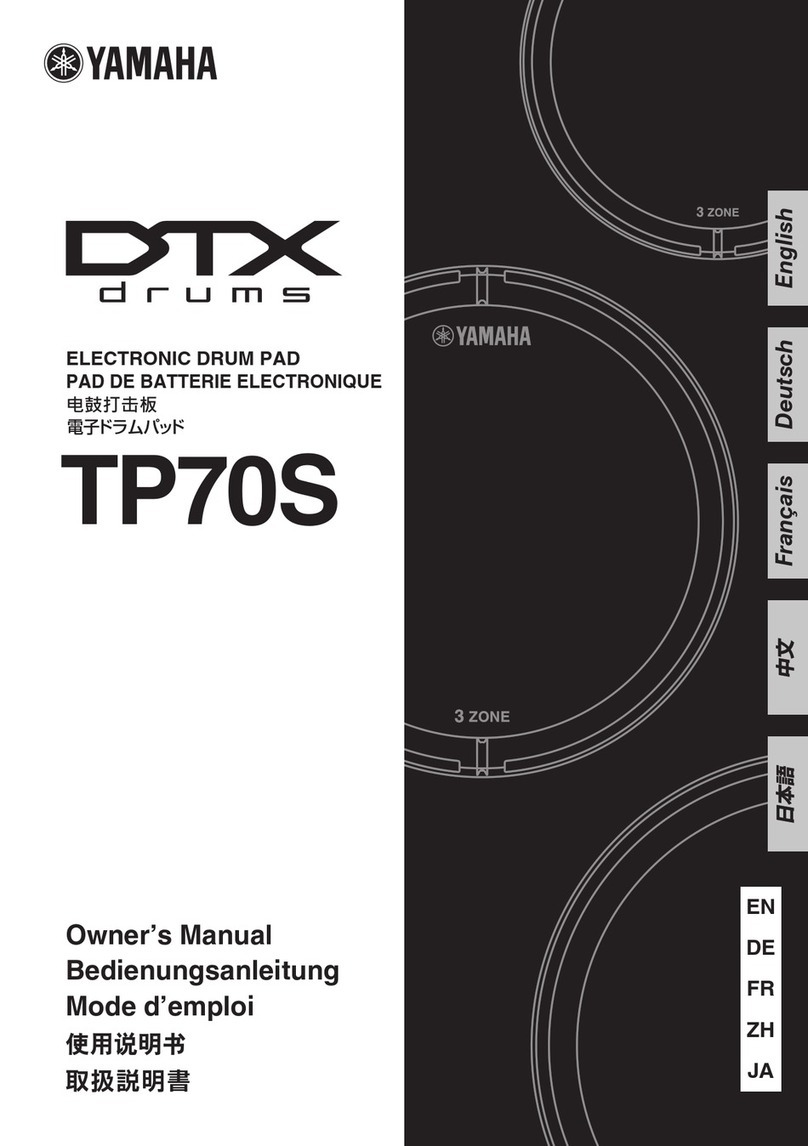Singular Sound BeatBuddy User manual


Table of Contents
1. Introduction: What the BeatBuddy is and is not.
2. How to Plug in: Power supply, SD card, sound systems,
footswitch and instruments.
3. How to use: Content navigation, controlling the beat, and
visual display.
4. Settings: Main pedal functions, intro, defaults, active
pause, MIDI, footswitch type and functions.
5. MIDI Sync: What it’s for and how it works. Support of
External MIDI notes.
6. Tips and tricks: Get the most out of your BeatBuddy!
7. BB Manager: Download more content & create your own!
8. Technical support: Simple solutions and where
to go for help.
9. Technical specications.
10. Warranty.
p. 3
p. 6
p. 11
p. 17
p. 26
p. 27
p. 29
p. 30
p. 31
p. 32
This Manual was written for Firmware version 1.4.1.
To check the Firmware version on your BeatBuddy, press the drum
set and tempo knobs down at the same time and select ‘About
BeatBuddy’. If you do not have the latest version of the rmware,
please visit: myBeatBuddy.com/downloads

3
1. Introduction
Congratulations and thank you for purchasing your BeatBuddy!
What it does
BeatBuddy is the world’s rst pedal drum machine that enables
musicians to easily control the beat hands-free. Just by pressing
a pedal, you can start a beat, insert lls, transition from verse to
chorus, throw in drum breaks (pauses), trigger accent hits such as
hand claps or cymbal crashes and more! It is the closest thing to
having a real drummer. And it won’t drink all of your beer!
Content format
The BeatBuddy is a MIDI based drum machine. The beats in the
songs are MIDI les. MIDI les are like musical notes on sheet music,
which tell the musician what to play on an instrument. The drum
sets on the BeatBuddy are collections (libraries) of WAV sound les
- which are recordings of the actual drum sounds. The MIDI les
trigger the WAV les in the drum sets. That is how the BeatBuddy
is able to play any beat, any time signature, using any drum set at
different tempo settings to get a completely different sound.
Whenever possible, the BeatBuddy’s drum sets and beats were set
up using the General MIDI Drum Map, so that most beats work with
most drum sets.
Please note that not all beats and drum sets sound good together --
it may sound strange to play jazz beats on a heavy metal drum set
-- or it may sound cool! You decide.

4
Content Organization
The BeatBuddy’s beats are organized into ‘songs’, each comprising
‘song parts’ (such as verse or chorus). Each song part has a main
beat loop, an accent hit and multiple lls associated with it. When
transitioning between song parts, the song parts are played in
order until the last song part is played, and then it goes back to the
rst song part.
The entire combination of songs and drum sets on your BeatBuddy
is called a Project and is all stored on the SD card. You may have
one Project per SD card.
What the BeatBuddy is Not
The BeatBuddy is not a traditional drum machine:
Drum machines have traditionally been used to create beats. The
BeatBuddy is a performance tool, and cannot be used to create
beats. New beats can be created on the many beat creation
software programs available (such as Guitar Pro, Cubase, ProTools,
GarageBand, Ableton, EZ Drummer, etc.) and loaded onto the
BeatBuddy with the BeatBuddy Manager Software (available as a
FREE download at myBeatBuddy.com/downloads).

5
The BeatBuddy is not a traditional effect pedal:
Unlike other effects pedals, the BeatBuddy is not intended to
modify your instrument’s sound. It has input jacks only in case
you want to put both the BeatBuddy and your instrument into the
same sound system without the need for a mixer. The beats are
not changed by your instrument’s sound. No instrument needs
to be plugged into the BeatBuddy for it to work normally, so the
BeatBuddy can be a stand-alone tool used by any musician.

6
2. How to plug in.
Power
The BeatBuddy uses a 9V 500mA center-negative power
supply.
If you use a power supply of more than 9V or plug it directly
into AC power you will destroy your BeatBuddy, and your
warranty will NOT be valid! This would be painful for everyone
- especially your BeatBuddy. Do not do this!
The power supply must have a minimum of 300mA (0.3 Amps)
for the BeatBuddy to turn on. More amps won’t harm your
BeatBuddy. If you use a center-positive adapter, it won’t harm
your BeatBuddy either, but your BeatBuddy won’t turn on.
Using your pedal board’s power supply
If you would like to use your pedal board’s ‘octopus’ power
supply (a single power supply that powers all of your pedals),
make sure it is 9V and center negative (most are) BEFORE
plugging it in! To calculate if your pedal board’s power supply
has enough Amps to power the BeatBuddy, add up all of the
Amps that your other pedals require (usually written on the
bottom of the pedal. Remember: 1000 mA [milliAmps] = 1.0 A
[Amps]) and add 0.3 Amps for the BeatBuddy’s requirement. If
this total is more Amps than your power supply can produce
(for example, the total of all of your pedals plus the BeatBuddy
is 2.5 Amps but your power supply can only produce 2.0 Amps),
then the BeatBuddy won’t turn on (neither will any of your
other pedals), because there isn’t enough power available.

7
SD Card
All of the BeatBuddy’s content (beats, drum sets) are stored on the
SD card. The SD card must be properly inserted into the BeatBuddy
for it to work.
The BeatBuddy SD card comes loaded with 10 drum sets and 200+
songs in many different styles. If you lose your SD card, you can
download the default BeatBuddy content to put on a new SD card
at myBeatBuddy.com/downloads.
4
4GB
Lock

8
Sound System
BeatBuddy can be used without an instrument plugged into it.
It will produce sound whether an instrument is plugged into it
or not. The input jacks are there in case you want to put both
the BeatBuddy and your instrument sounds into the same
speaker without the need for a mixer.
The BeatBuddy produces ‘line-out’ level analogue sound,
similar to a standard music player or computer headphones
jack. You can plug the BeatBuddy into any speaker system that
accepts 1/4” (6.5mm) or 1/8” (3.5mm) audio jacks.
However, like all audio, the better the sound system it is
plugged into, the better the BeatBuddy will sound. The
BeatBuddy sounds best when played through a high quality
full range stereo sound system. A PA system or a home stereo
system is ideal (you can plug the BeatBuddy’s headphones
port into the Aux input on your home stereo or guitar amplier,
if it has one).

Many electric guitar amps and bass amps are not full range
speakers (they clip off the higher frequencies), so they mufe
the BeatBuddy’s sound. Acoustic guitar and keyboard amps
are full range. If you’re not sure if your amp is full range, listen
to the BeatBuddy on high quality headphones to compare. If
there is a considerably noticeable difference in the audio, then
connecting it to a higher quality full range speaker system
will enable you to hear the BeatBuddy’s full potential. But as
always, trust your own ears and do what sounds best to you.
If you have the BeatBuddy plugged into an amp, any effects
on the amp will affect the sound of BeatBuddy (unless the
BeatBuddy is plugged into your amp’s AUX jack, then it is ne).
So if your amp’s distortion is on, the beats will sound distorted.
It is highly recommended to have your amp set to a ‘clean’
neutral tone for the best sound and use other effects pedals
instead of the amp’s effects. If you are using BeatBuddy with
other effect pedals, it is recommended to place BeatBuddy
after all of the other pedals in the effects chain so that the
BeatBuddy’s sound isn’t affected by your other pedals.
9

10
BeatBuddy will never damage your amp’s speaker through
normal use. Though, if you prefer using your amp exclusively
for your instrument, you may use a separate amp for
BeatBuddy. This will also allow you to enjoy the built in
effects of your main amp for your guitar without affecting the
BeatBuddy’s drum sounds.
One additional issue that may arise from using the same amp
to play your guitar and the BeatBuddy’s beats is that on some
amps, the sound of the bass drum will cause the guitar to
tremolo, or waver, a bit to the beat. While some people love
this effect -- if you would like to reduce it, lower the Bass (Low)
setting on your amp.

11
3. How to use the BeatBuddy
1. Visual Metronome: Shows where the beat is in the measure
2. Name of song
3. Folder where song is stored
4. Time signature of beat
5. Playback status
6. Drumset currently selected
7. Volume and tempo values
ab
f
d
d
c
e e
7
1
2
4
6
3
5
g

12
a. Volume knob: Adjusts the volume of the beats. Does not affect
the sound level of any instrument that is plugged into
the BeatBuddy
b. Drum Set knob: Changes the drum set (sounds) being played
by the beat.
c. Tempo knob: Scroll to change the tempo (speed) of the beat,
measured by BPM (Beats Per Minute). Press to enter the Songs
selection screen. While in Songs selection screen, turning the
tempo knob scrolls through songs and pressing the tempo knob
selects the currently selected song. Pressing the Drum Set knob
exits to the Folder selection screen (where you can use the Tempo
knob to scroll through and select a folder) and pressing the Drum
Set knob again exits to the home screen.
d. Up/Down arrows: Scroll up and down in the screen menu
e. Left/Right arrows: Selects folder/song (right arrow) exits folder
(left arrow)
f. Tap button: Enters Tap Tempo mode: Press the button or pedal to
the tempo of a song, and the BeatBuddy will calculate the
tempo BPM
g. Headphones Volume: Controls the volume sent to the headphones
jack (including beats and any instrument sound, if present)

13
First tap: Start beat (with optional intro ll)
Tap once: Insert ll (different ll each time)
Hold down: Begin transition
Release: End transition and advance
to next song part
Double tap: End song (with optional outro ll)
When no song is playing: Hold down to enter
tap tempo mode
When song is playing:
Pause/unpause beat
When no song is playing:
Advances to next song in the folder
Inserts accent hit (can be any sound
& different for each song part)
Option*: Dedicated tap tempo
*Footswitch functions can be
changed in the Settings menu by
pressing the Drum Set and Tempo
knobs at the same time
Advanced Commands
Tap pedal once during outro ll or transition to cancel
the outro or transition and return to the song part that
was playing.
While song is paused:
• Tap pedal to restart the beat with a ll.
• Hold down pedal to stop song. This is useful if you
want to stop the BeatBuddy immediately without an
ending ll by pausing it.

14
Visual Display:
The BeatBuddy uses a rst of it’s kind visual display to show you
what is going on with the beat. It uses color codes to show what
part is being played:
The dark bar is the Visual Metronome. It shows where the beats
is in the measure. How many movements it takes to cross the
BeatBuddy’s screen depends on the time signature of the beat.
If the time signature is 4/4, there are 4 beats in the measure
and so there are 4 movements to cross the screen. If the time
signature is 5/4, then there are 5 movements, etc. All lls and
transitions end at the end of the measure, so you can know when
the beat will change by watching when the bar will reach the end
of the screen. This is great for timing your song changes.
Color Code
Beat Stopped
Intro/Outro
Main song part loop
Fill
Transition
Paused

15
Type of footswitch: It is highly recommended you use the ofcial
BeatBuddy footswitch (sold separately), since we designed
our footswitch to withstand the heavy use of a BeatBuddy
performance. If you are not using a BeatBuddy footswitch, make
sure that the footswitch is compatible with the BeatBuddy and
that the BeatBuddy is congured to the type of footswitch you are
using. The BeatBuddy is compatible with standard momentary or
latching dual footswitches which have a single TRS (Stereo) ¼”
output (one switch is connected to the Left channel and the other
to the Right). It is NOT compatible with ABY switches.
Make sure that the footswitch is
connected to the BeatBuddy with
a stereo (TRS) cable and that the
cable is plugged in all the way.

16
To congure the BeatBuddy to your footswitch, press the Drum
Set and Tempo knobs down at the same time to enter the Settings
menu. Select ‘Footswitch’ and then ‘Footswitch Detector’ and
follow instructions. The BeatBuddy will save your settings, so
you only have to use the ‘Footswitch Detector’ again if you use a
different footswitch.
1
2

17
4. Settings
The settings give you many options to customize the BeatBuddy
to suit your needs and playing style. To enter the Settings screen,
press the Drum Set and Tempo knobs at the same time.
Footswitch: Congure your BeatBuddy to the type of footswitch
you’re using or set what the footswitch buttons do.
Main Pedal: BeatBuddy settings
About BeatBuddy: Information about your unit
Restore Default Settings: Resets all settings to the way they were
when your BeatBuddy left the factory.
You can use the arrow
buttons to navigate the
settings, or use the tempo
knob to scroll up and
down.
Pressing the Tempo knob
selects the currently
highlighted item.
Pressing the Drum Set
knob exits to the previous
screen.
17

18
Footswitch > Footswitch Detector: Detects the type of footswitch
that is plugged into the BeatBuddy. Use this whenever using a new
footswitch with the BeatBuddy or if your footswitch doesn’t seem
to be working correctly (such as it only works every other press, or
triggers a command on both the press and release).
Footswitch > Footswitch Conguration: Manually adjusts the
footswitch settings. Not necessary if you use the Footswitch
Detector.
Footswitch > Footswitch Conguration > Footswitch Type: : Sets
the type of footswitch. Either latching (locked - press once for on,
press again for off) or momentary (unlocked - press for on, release
for off).
Footswitch > Footswitch Conguration > Footswitch Order:
Makes the Left switch Right and Right switch Left.
Footswitch > Footswitch Conguration > Footswitch Polarity:
The type of momentary switch used. Default Off is when you have
to press the switch to turn ‘On’ the circuit. Default On is when you
have to press the switch to turn ‘Off’ the circuit.
Footswitch Functions: Changes the functions of the optional
external footswitch attachment.
Footswitch Functions > 1st Switch Stopped: The function that the

19
1st switch (Left) will do when pressed while no song is playing.
Footswitch Functions > 1st Switch Playing: The function that the
1st switch (Left) will do when pressed while a song is playing.
Footswitch Functions > 2nd Switch Stopped: The function that the
2nd switch (Right) will do when pressed while no song is playing.
Footswitch Functions > 2nd Switch Playing: The function that the
2nd switch (Right) will do when pressed while a song is playing.
Functions:
No Action: Nothing happens when pressed
Accent Hit: Triggers a single sound that is set for the song part that
is currently playing. If a song is not playing, it will play the accent
hit of the rst song part in the song.
Pause/Unpause: Pauses and Unpauses the beat.
Tap Tempo: Sets the Tempo beats per minute to the speed that the
switch is tapped.
Song Advance: Loads the next song in the current folder
Song Back: Loads the last song in the current folder

20
Main Pedal > Intro > Enable: If an Intro beat is present in the
song, it will play it normally
Main Pedal > Intro > Count in: Instead of the intro beat, it will
play a single sound for each beat in the rst measure to ‘count
you in’ before the main beat starts. This is very useful for when
a group of musicians are practicing together and want to all
start at the same time
Main Pedal > Intro > None: No intro is played. The main beat
begins immediately when the pedal is pressed.
Main Pedal > Default Tempo: When enabled, it will
automatically load the saved tempo for each song. But if you
know the tempo of a song you want to play but are searching
for the best beat, select ‘Disable’ so the tempo doesn’t change
every time you change the song.
Tip: To change the default tempo of a song, press and hold down
the tempo knob.
Main Pedal > Default Drum set: When enabled, it will
automatically load the saved drum set for each song. But if you
want to try a few different songs with the same drum set, select
‘Disable’ so the drum set doesn’t change every time you change
the song.
Tip: To change the default drum set of a song, press and hold
down the drum set knob.
Other manuals for BeatBuddy
6
Table of contents
Other Singular Sound Drum manuals