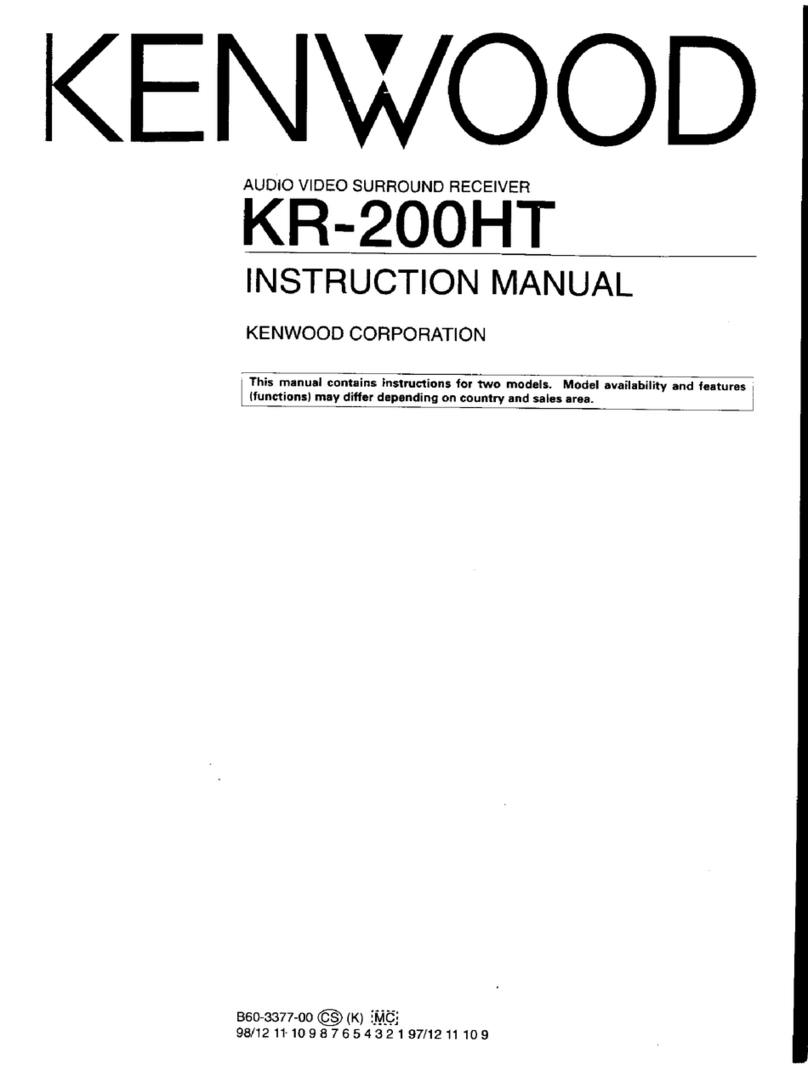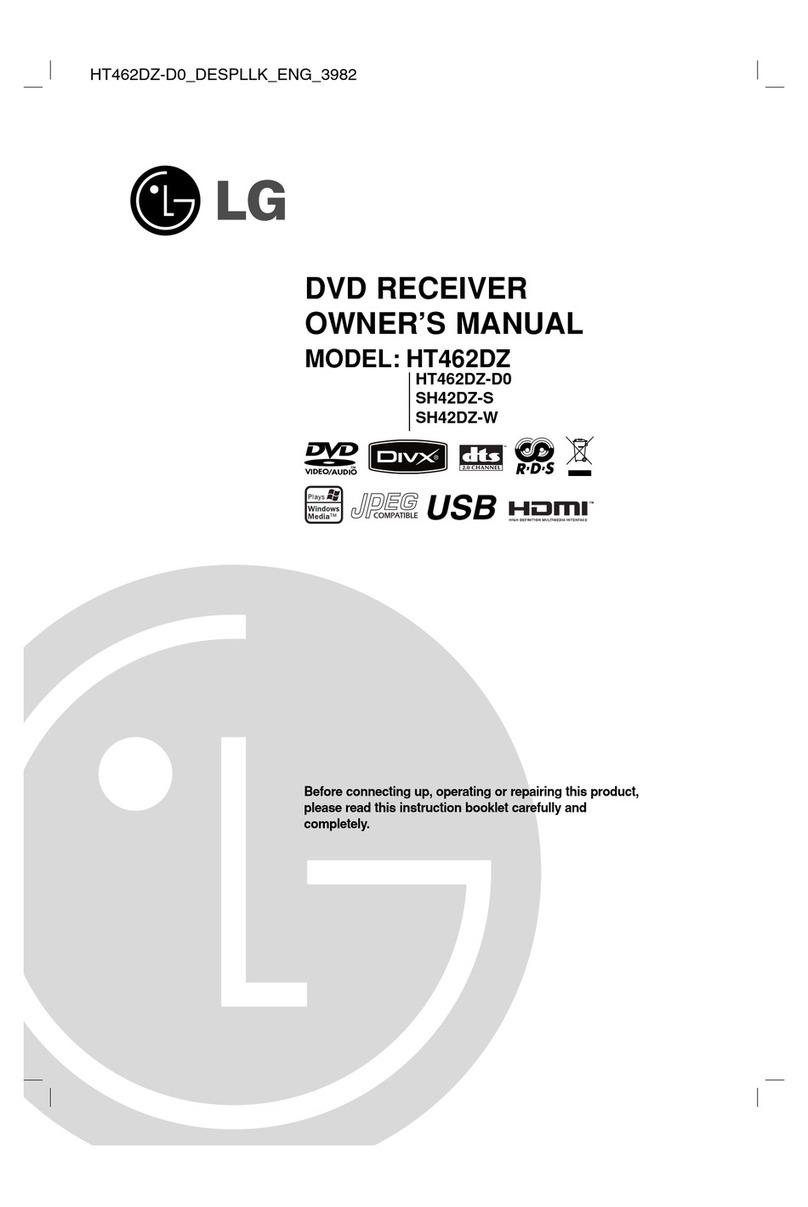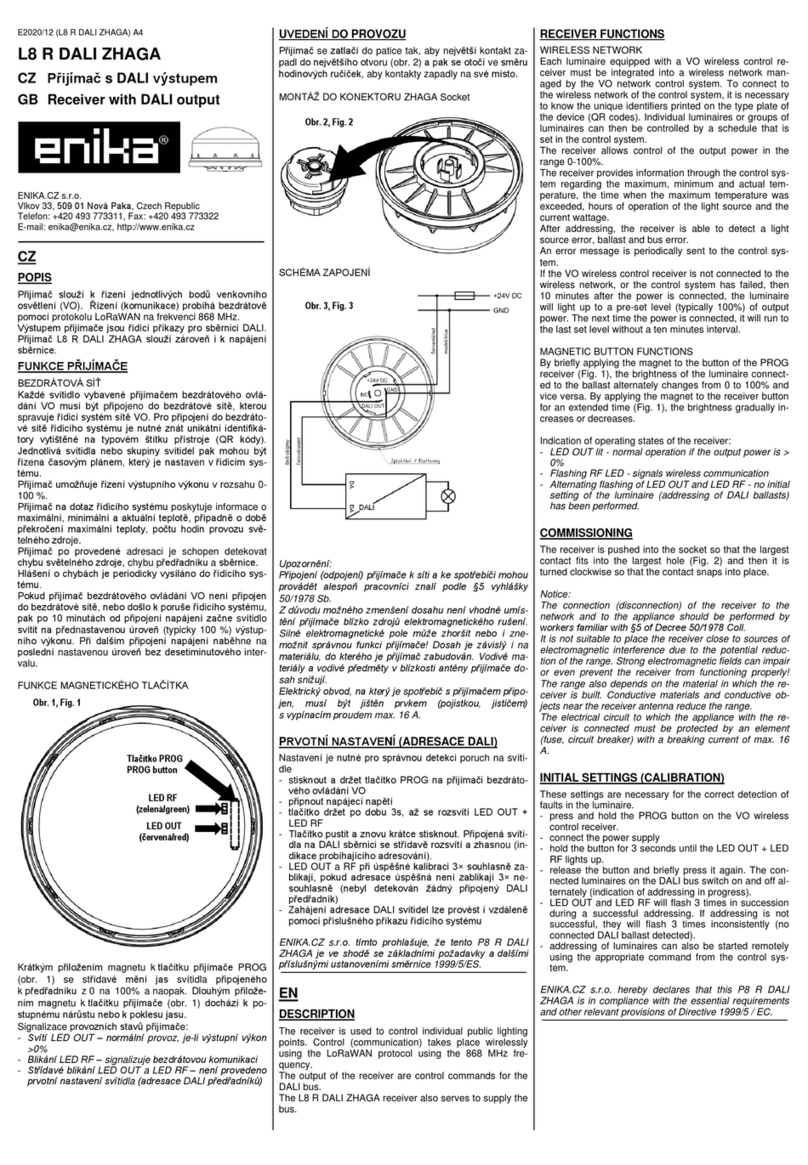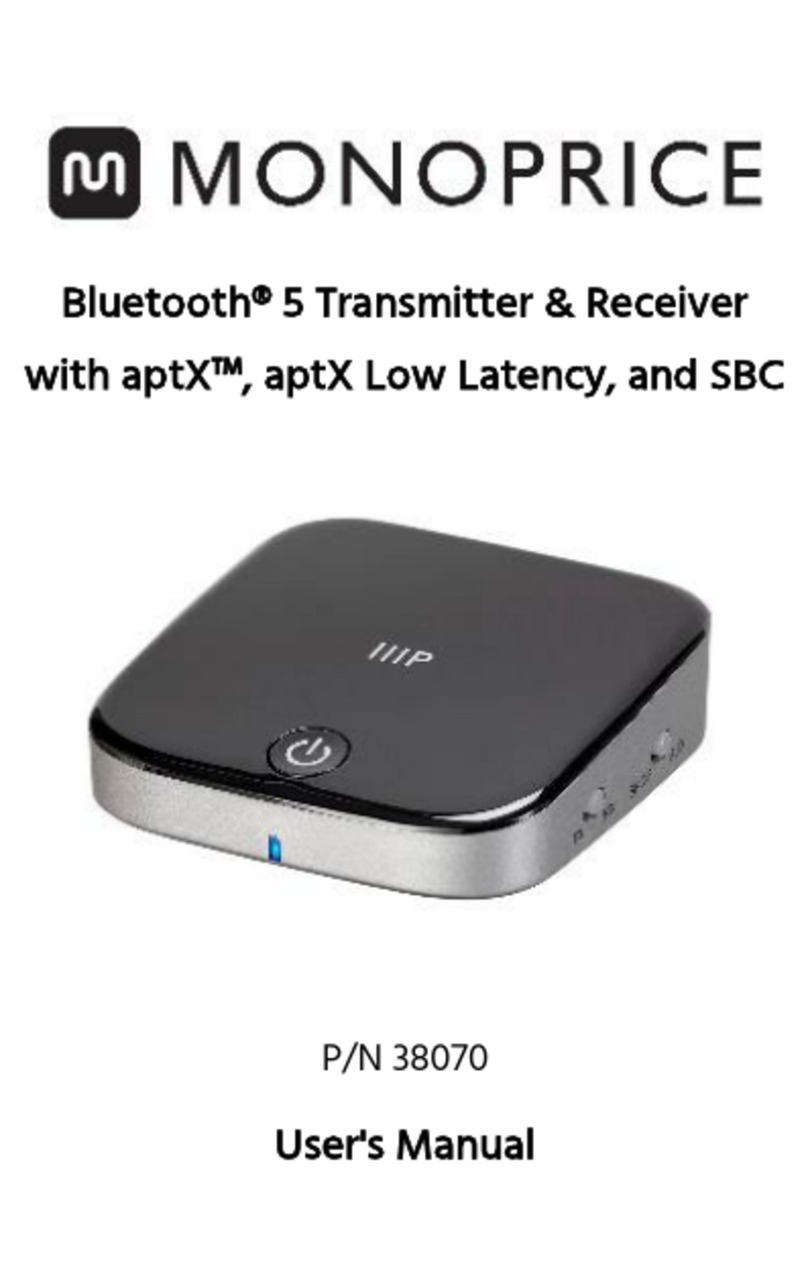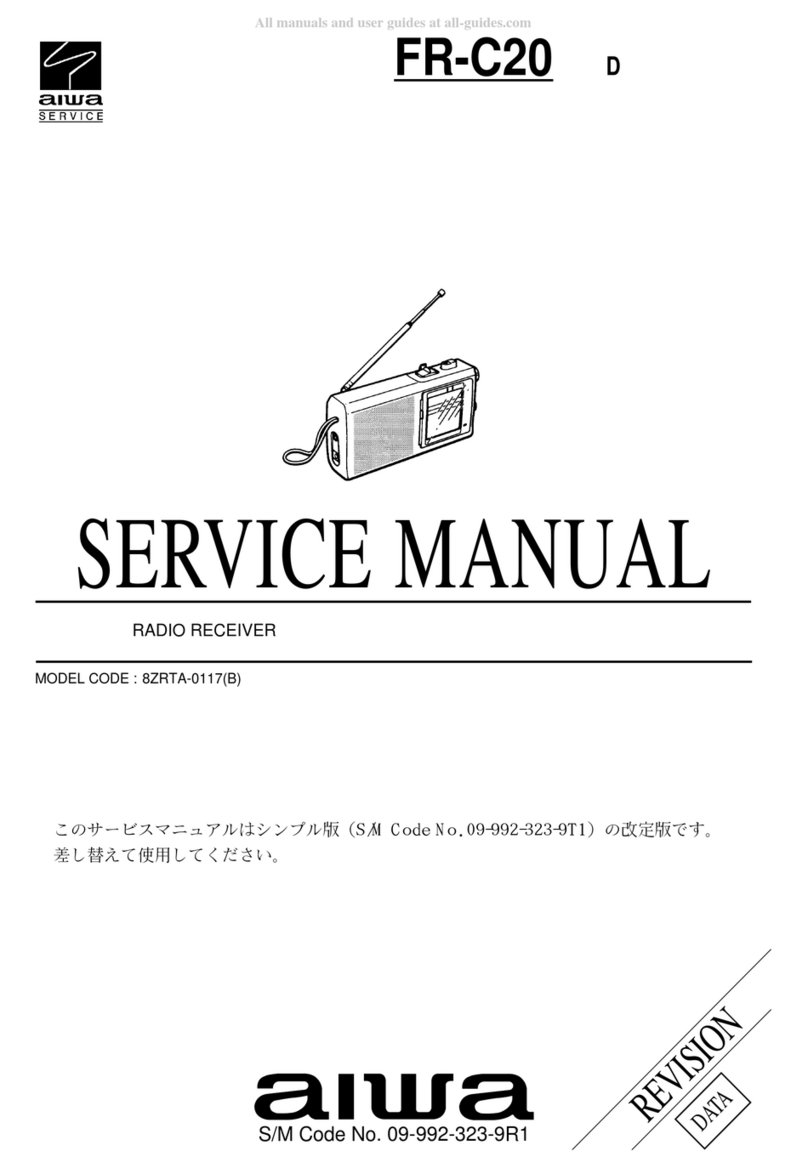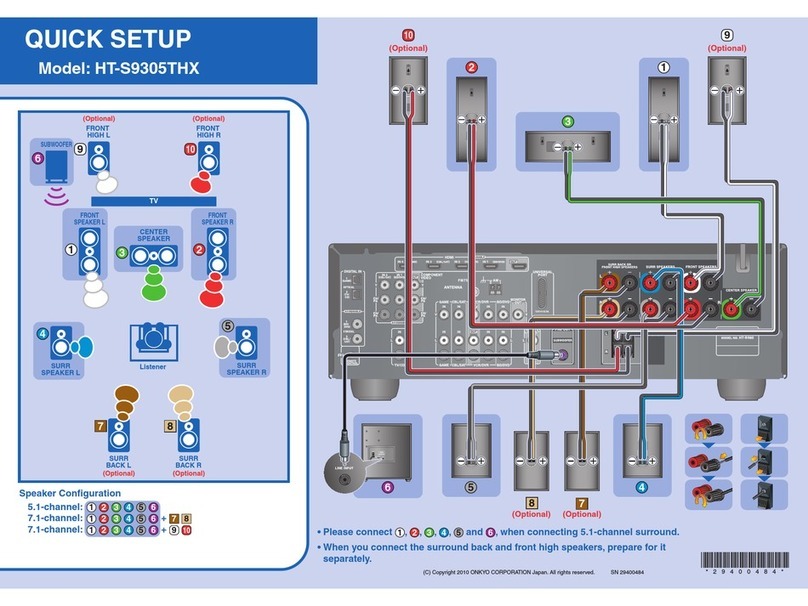Sinmax Q2 User manual

User Manual
Introduction
Q2 is a wireless display receiver that supports AirPlay mirroring for Apple iOS and Mac
systems and supports the Miracast standard protocol for Android and Windows systems to sync
images from mobile, tablet, and notebook displays to TV, Projector, car screen and other large
screen, enjoy the big screen fun; In addition, it also applies to home multimedia applications and
Streaming media player player DLNA . Q2 "screen sharing" concept for home entertainment,
gaming experience, business meetings, party sharing and other scenes, enjoy the experience of
sharing the beauty of large screen. This brochure will guide you using Q2 wifi display dongle.
Package Contents
Please check if the following items are included in the product box
Q2 Dongle x1
HD cable x1
AV cable x1
USB cable x1
User Manual x1

Hardware installation
1. Please connect to TV with HDMI cable and USB cable. Use a charger no less than 5V1A if
the USB port of TV does not supply enough power. You can connect to active speaker or AV
Monitor with 3.5mm transfer line.
2.Select the right TV mode you can see the UI after the dongle power on.
Connect Network
For the first time, please set up Q2 to connect the network, Q2 original wired connection and
wireless connection two connection network mode, according to your needs to choose the
appropriate connection. Q2 for 2. 4G & 5G dual WiFi channel, it will be based on the home router
channel to select the appropriate mode (default is 5G mode).
1.wired connection mode
Please use the network cable will be Q2 back LAN port and home router LAN port
connection, Q2 will automatically connect to the home router network.

2.Wireless connection mode
2.1 After starting, please confirm Q2 in Airplay / DLNA mode. (You can press
the switch key on the top of product, switch Miracst and Airplay / DLNA mode)
2.2Open the phone settings "WI-FI, find the same device signal RENKCHIP- ******, enter
the password 12345678 connected with the Q2 dongle.
2.3To ensure that the phone is connected with the Q2 dongle signal,open the browser in
your phone, enter the dongle IP address 192.168.49.1 into the settings background,
click on the first option WiFi, search the current available WiFi, enter the WIFI
password, Connected to WIFI. After the network is completed, the name and IP
address of the router will be displayed.
NOTE:1.Wireless connection mode only need to use the device with the first set of n
etworking, followed by the use of the boot will automatically connect the first
connection WiFi.
2.When Q2 detects that the wired connection route is successful, Q2 will use the
wired connection mode first.

Airplay mirroring for IOS(iPhone/iPad)
Mirror is the core function of Q2, suitable for IOS8.0 and above iphone and ipad. Because Q2 has
two ways to connect to the network, the connection mode is different, with the screen mirror
operation steps are some differences, please read carefully.
1.Wired connection mode with mirroring
1.1Q2 is connected to the network through the network cable , press the mode switch
button in this UI interface.
1.2 lease ensure that the phone and the Q2 donele connected to the same WIFI,Finger in
the phone screen from the bottom up slide, click the Airplay button, select the Q2
dongle name, click on the mirror, wait a few seconds, you can successfully share the
screen to big screen.
2. Wireless connection mode with mirroring
2.1Q2 is through the wireless network connection, please press the mode switch button in
this UI interface.
2.2 Open the Apple phone settings>WI-FI, find the same device signal RENKCHIP - ******,
enter the password on the screen 12345678 connected with the dongle.

2.3 finger in the phone screen from the bottom up slide, click the Airplay button, select the
dongle name, click on the mirror, wait a few seconds, you can share with the screen
success.
Airplay mirroring for Mac OS
1. Macbook use Q2 please press the mode switch button in this UI interface.
2. Open the MACBOOK WiFi, find and connect the Q2 dongle signal RENKCHIP - ******, If
Q2 is already connected to the router, MACBOOK can also connect the same router
without the need to connect to Q2.
3.Open MACBOOK upper right corner AirPlay button, select RENKCHIP-***** with the screen,
wait a few seconds to mirror the success.

Miracast for Android
The screen mirroring is the core function of Q2, suitable for Android4.4 and above and supports
Miracast protocol mobile phone tablet.
1.Please confirm Q2 in Miracast mode.
2.Open Miracast on Android device. Common shortcut keys operation, such as Samsung
Smartview, Huawei multi-screen interaction. There is no shortcut key model, usually in
the settings> more connection settings>screen mirror, or settings> display>screen
projection, or settings>WLAN>more settings >screen mirror.
3.Miracast function which select the name of Q2, after the success of the phone screen will
automatically appear on the TV.
Note:1.Miracast only provide screen share between your Android device and dongle. Please
connect your Android device to Wi-Fi router if need Internet service.
2.There are different names of Miracast on different Android devices, such as WIFI
Display、WLAN Display、Wireless Display、Allshare Display、Allshare Cast etc.The way
to open Miracast switch on different Android devices is different, you can find it on
WLAN、WIFI Setup、Display and so on in the setting menu of your Android device.

Miracast for Windows
Mirror is the core function of Q2, for Windows8.1 and above and CPU, graphics cards, wireless
cards are Intel's notebook computers. First confirm Q2 in Miracast mode
1.Use the shortcut keys Windows + P
2.Select the "Connect to a wireless display" option
3.Select the Q2 dongle, wait a few seconds, you can successfully share the screen to big
screen.
Expand the function
Q2 can be used as a simple router. In the room where WiFi can not be covered, please
power on Q2 and plug in the network cable. Tap the mode switch key to this UI interface,
and the phone can be directly connected to Q2 WiFi signal RENKCHIP - ***** Internet.

FAQ
Q.No boot screen, the screen shows no signal.
A.Please check whether the HDMI port connected with the screen is the same as the HDMI
port selected by the TV signal source, or change the HDMI port to transmit data. When
the TV's USB power supply port less than 5V1A, please select another power supply.
Q.With the screen after the completion of the mirror, the picture has Caton and delay.
A.Check if the power supply is 5V1A and whether the WiFi channel connected by the phone
and Q2 is the same or not.WiFi transmission has some interference, please stay away from
the appliances that interfere with the microwave oven, induction cooker and so on. If the
current WiFi environment is very noisy and there is serious interference with wireless
signals, try changing the router's Wi-Fi channel.
Q.After completing the mirror screen, enter some video APP, there is sound but no picture,
the screen shows Airplay push status.
A.Please completely close the APP background in the mobile phone background, and then
select mirror screen, with the mirror is completed, and then open the video APP.
Q.Phone system has been upgraded, can not use Q2
A.Q2 for the phone version upgrade will be a new version of the firmware, only need to set
Q2 connected to the available network, Q2 will automatically download the new firmware,
and install.
Q.Can not enter the IP address of Q2 192.168.49.1.
A.Please check whether Q2 is in Airplay / DLNA mode, the cell phone WiFi connection with
the Q2 signal has been interrupted, please ensure that the phone connected to the Q2
signal, then enter the browser enter the IP address.
Q.Cell phone WiFi list can not find the signal of Q2
A. Please check whether Q2 is in Airplay / DLNA mode. In Miracast mode, Q2 will not
transmit WiFi signal. Also, please confirm whether the power supply is in conformity with
the standard.
Q.Q2 AV holes on the role of products
A.Q2 original HDMI + AV dual output mode, some monitors do not have HDMI interface, you
can choose to use the AV interface to transmit video, In addition, Q2 AV hole products can
be external active speakers, can bring better sound.
Q.Q2 back of the hole what is the role of USB
A.This USB is used for factory installed product software, follow-up will also open more
functions, so stay tuned
Q.Laptop use tips "can not connect" or "device can not respond".
A. Please check whether the 5V1A power supply is in line with the norms, and then the
notebook has four conditions, Intel CPU ,Intel graphics, Intel wireless LAN, win8.1 above
system.
Table of contents