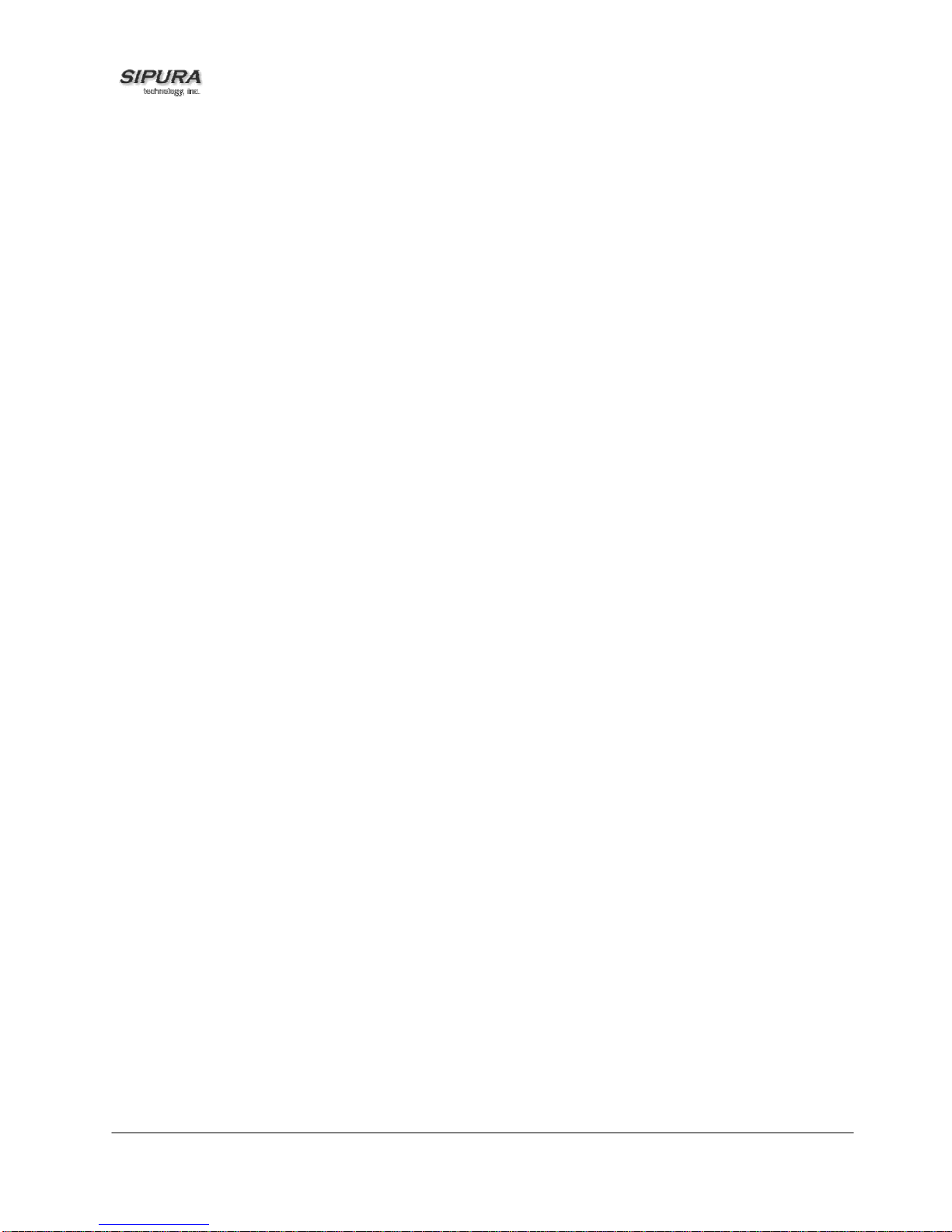© 2003 - 2004 Sipura Technology, Inc Proprietary (See Copyright Notice on Page 2)
4
4.4. Authentication Methods...................................................................................................... 44
4.5. VoIP-To-PSTN Calls (Call Type #4)................................................................................... 46
4.5.1. One-Stage Dialing........................................................................................................................ 46
4.5.2. Two-Stage Dialing........................................................................................................................ 47
4.6. PSTN-To-VoIP Calls (Call Type #3)................................................................................... 48
4.7. Terminating Gateway Calls................................................................................................. 50
4.8. Line 1 VoIP Outbound Call Routing (Call Type #7)............................................................ 51
4.9. Line 1 VoIP Fallback to PSTN............................................................................................ 52
4.10. VoIP-To-PSTN Calls Via VoIP1 Interface (Call Type #5)................................................... 52
4.11. PSTN Call Ring Thru Line 1 (Call Type #6)........................................................................ 53
4.12. Symmetric RTP...................................................................................................................54
4.13. Configuration Examples and Call Scenarios...................................................................... 54
4.13.1. Setup VoIP1 and VoIP2 With Separate VoIP Accounts........................................................... 54
4.13.2. Setup VoIP1 and VoIP2 with Same VoIP Account .................................................................. 55
4.13.3. PSTN-To-VoIP Call Without Ringing Thru Line 1.................................................................... 55
4.13.4. PSTN Call Answered By Line 1............................................................................................... 56
4.13.5. VoIP-to-PSTN Call via VoIP2 Interface With PIN Authentication............................................. 57
4.13.6. VoIP-to-PSTN Call via VoIP2 Interface With HTTP Digest Authentication:............................. 57
4.13.7. Line 1 Forward-On-No-Answer to PSTN Gateway.................................................................. 58
4.13.8. Line 1 Forward-All to PSTN Gateway...................................................................................... 59
4.13.9. Line 1 Forward-On-No-Answer to a Particular PSTN Number................................................. 59
4.13.10. Line 1 Forward-Selective to PSTN Gateway or Number ......................................................... 59
4.13.11. From Line 1 Dials 9 to Access PSTN-Gateway for Local Calls................................................ 59
4.13.12. From Line 1 Route 311 and 911 Calls to PSTN-Gateway ....................................................... 60
4.14. Summary of SPA-3000 Configuration Parameters............................................................. 60
4.14.1. PSTN Line – Dial Plans........................................................................................................... 60
4.14.2. PSTN Line – VoIP-To-PSTN Gateway Setup.......................................................................... 60
4.14.3. PSTN Line – VoIP Users and Passwords (HTTP Authentication) ........................................... 61
4.14.4. PSTN Line – PSTN-To-VoIP Gateway Setup.......................................................................... 62
4.14.5. PSTN Line – FXO Timer Values – In seconds......................................................................... 63
4.14.6. PSTN Line – PSTN Disconnect Detection............................................................................... 64
4.14.7. PSTN Line – International Control........................................................................................... 65
4.14.8. Line 1 and PSTN Line – Audio Configuration.......................................................................... 66
4.14.9. Line 1 – Gateway Accounts..................................................................................................... 66
4.14.10. Line 1 – VoIP Fallback To PSTN............................................................................................. 67
4.14.11. Line 1 – Dial Plan .................................................................................................................... 67
4.14.12. User1 – Call Forward Settings................................................................................................. 67
4.14.13. User1 – Selective Call Forward Settings................................................................................. 68
4.14.14. Regional – Call Progress Tones.............................................................................................. 68
4.14.15. PSTN User – PSTN-To-VoIP Selective Call Forward Settings................................................ 68
4.14.16. PSTN User – PSTN-To-VoIP Speed Dial Settings.................................................................. 68
4.14.17. PSTN User – PSTN Ring Thru Line 1 Distinctive Ring Settings.............................................. 68
4.14.18. PSTN User – PSTN Ring Thru Line 1 Ring Settings............................................................... 69
4.14.19. Info – PSTN Line Status.......................................................................................................... 69
4.14.20. PSTN/VoIP Caller Commands via DTMF................................................................................ 70
5. User Guidelines........................................................................................................................... 70
5.1. Basic Services .................................................................................................................... 71
5.1.1. Originating a Phone Call .............................................................................................................. 71
5.1.2. Receiving a Phone Call................................................................................................................ 71
5.2. Enhanced Services............................................................................................................. 71
5.2.1. Caller ID....................................................................................................................................... 72
5.2.2. Calling Line Identification Presentation (CLIP)............................................................................. 72
5.2.3. Calling Line Identification Restriction (CLIR) – Caller ID Blocking................................................ 72
5.2.4. Call Waiting.................................................................................................................................. 73
5.2.5. Disable or Cancel Call Waiting..................................................................................................... 73
5.2.6. Call-Waiting with Caller ID............................................................................................................ 75
5.2.7. Voice Mail..................................................................................................................................... 75
5.2.8. Attendant Call Transfer ................................................................................................................ 76
5.2.9. Unattended or “Blind” Call Transfer.............................................................................................. 76