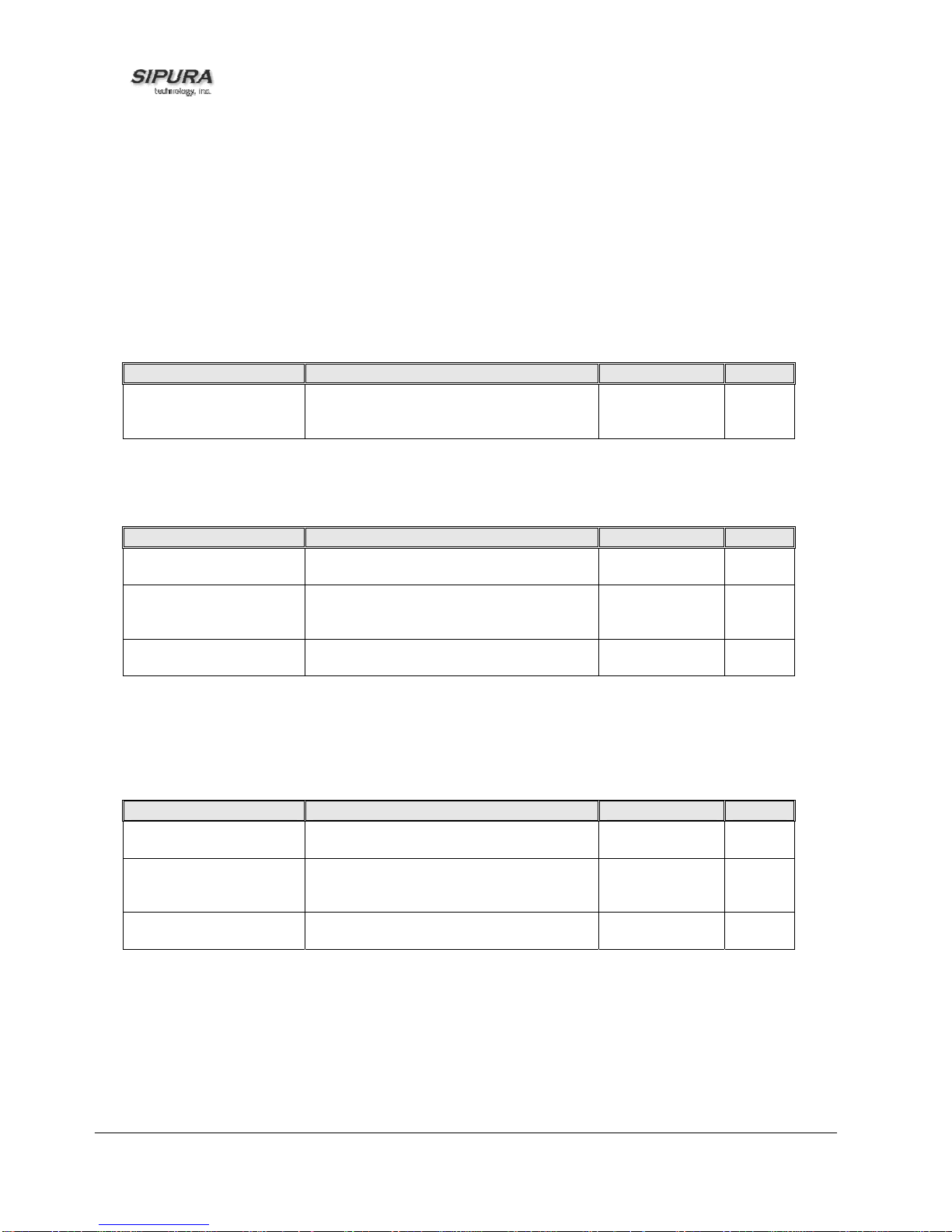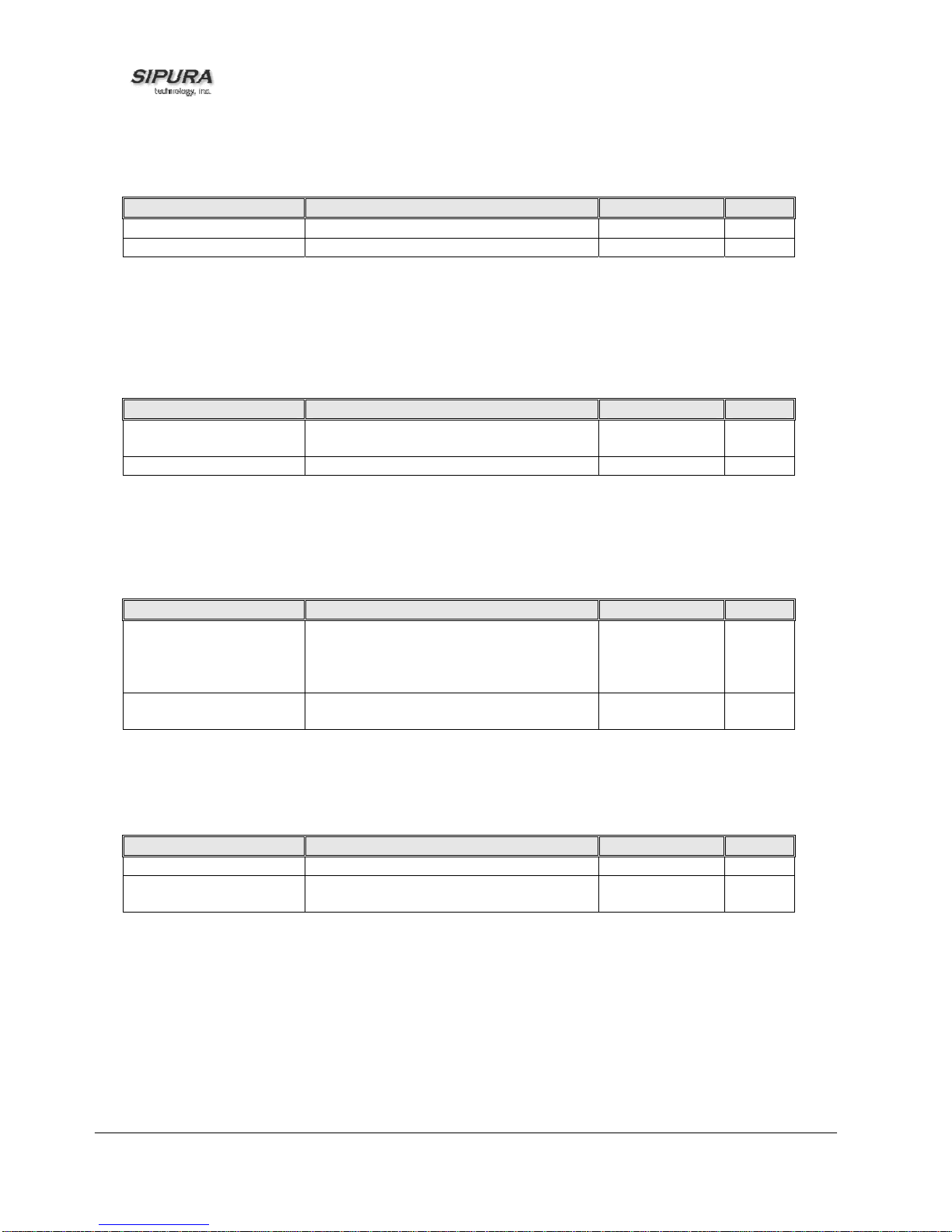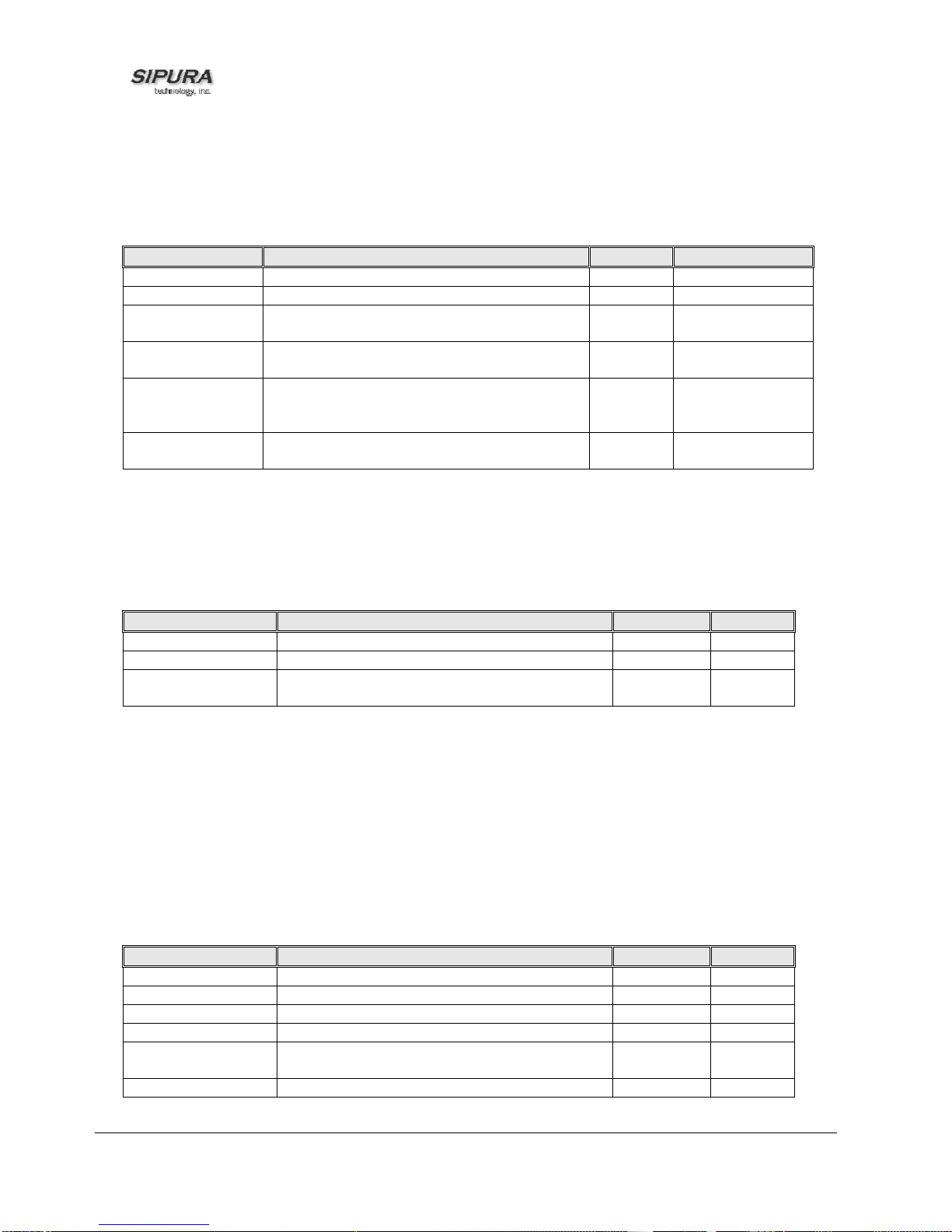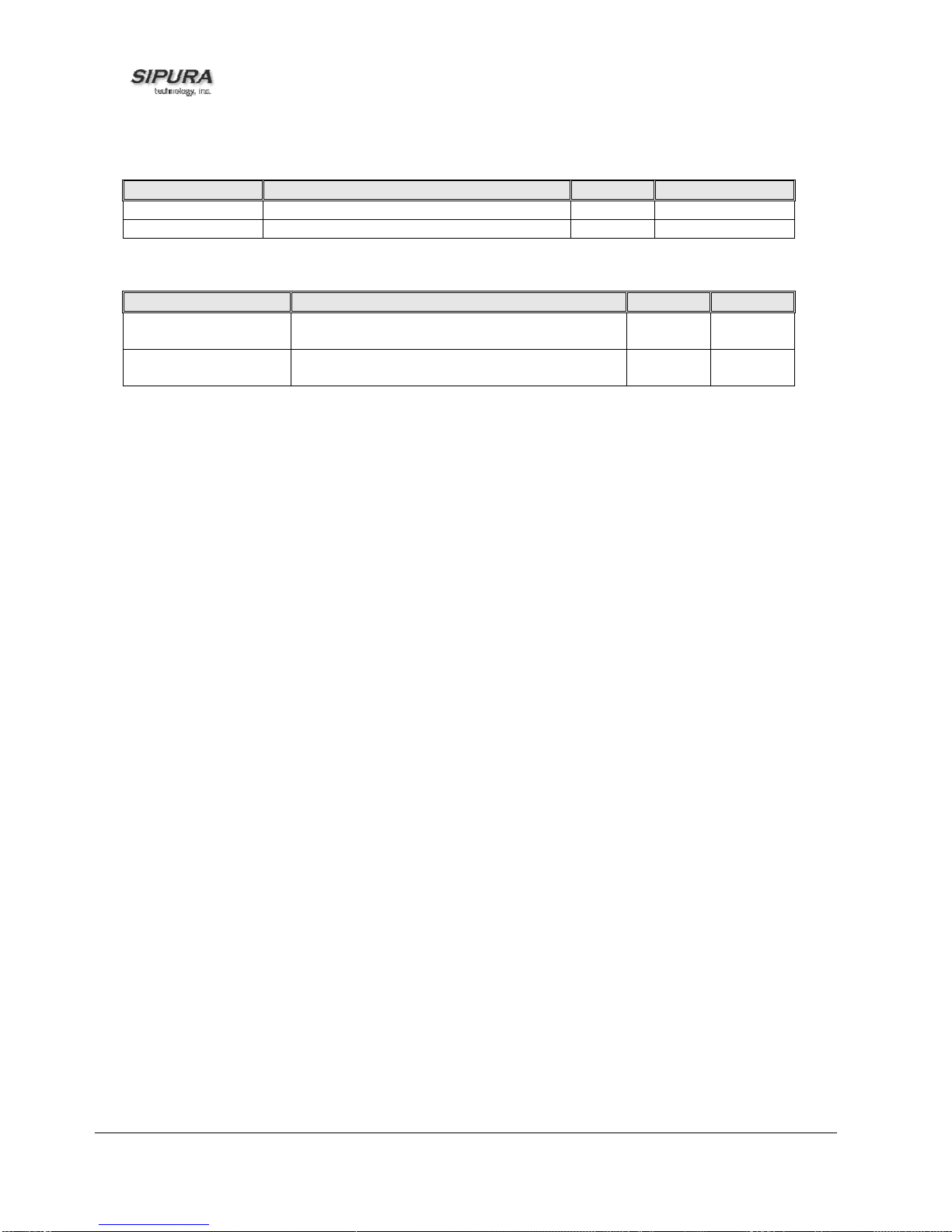SPA-2100 Administrative Supplement
© 2003 - 2005 Sipura Technology, Inc Proprietary (See Copyright Notice on Page 2)
3
Compliance and Safety Information:
This equipment has been tested and found to comply with the limits for a Class B digital
device in accordance with the specifications in part 15 of the FCC rules. This product bears
the CE Marking indicating compliance with the 89/336/EEC directive. Standards to which
conformity is Declared: EN 61000-4-2:1995, EN 61000-4-3:1997, EN 61000-4-4:1995, EN
61000-4-5:1995, EN 61000-4-6:1996, EN61000-4-8:1994, EN 61000-4-11:1994, EN 61000-3-
2:2001, EN 61000-3-3:1995 & EN 55022:1998 Class B Modifications to this product not
authorized by Sipura Technology could void FCC approval, terminating end user authority to
use this product.
For Indoor Use Only.
Read installation instructions before connecting to a power source. The electric plug and
socket must be accessible at all times as this is the main method to disconnect power from
the device.
Shock Hazard:
Do not operate near water or similar fluid.
Do not work with this device during periods of lightning activity.
Do not touch wires at the end of cables or within sockets.
One Year Limited Hardware Warranty:
Sipura Technology provides a one (1) year limited hardware warranty. Sipura warrants to
customer that this product will conform to its published specifications and will be free from
defects in material and workmanship at the time of delivery and for a period of one year
thereafter. Without limiting the foregoing, this warranty does not cover any defect resulting
from (i) any design or specification supplied by an entity other than Sipura, (ii) non-
observance of technical operating parameters (e.g., exceeding limiting values), or (iii) misuse,
abuse, abnormal conditions or alteration by anyone other than Sipura.
Replacement, Repair, Refund:
After the receipt of an RMA (Return Materials Authorization) request, Sipura will attempt to
refund, repair or replace the SPA. To receive an RMA number contact the party from whom
you purchased the SPA.