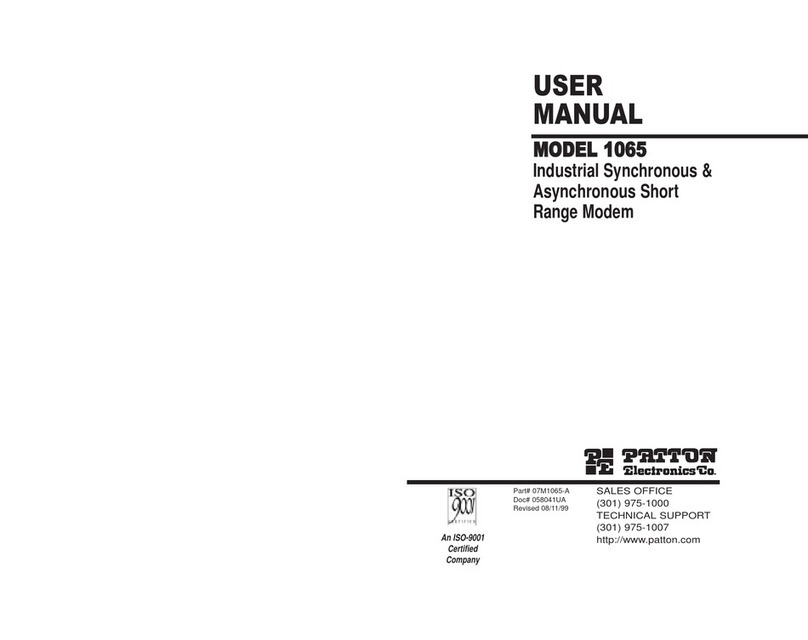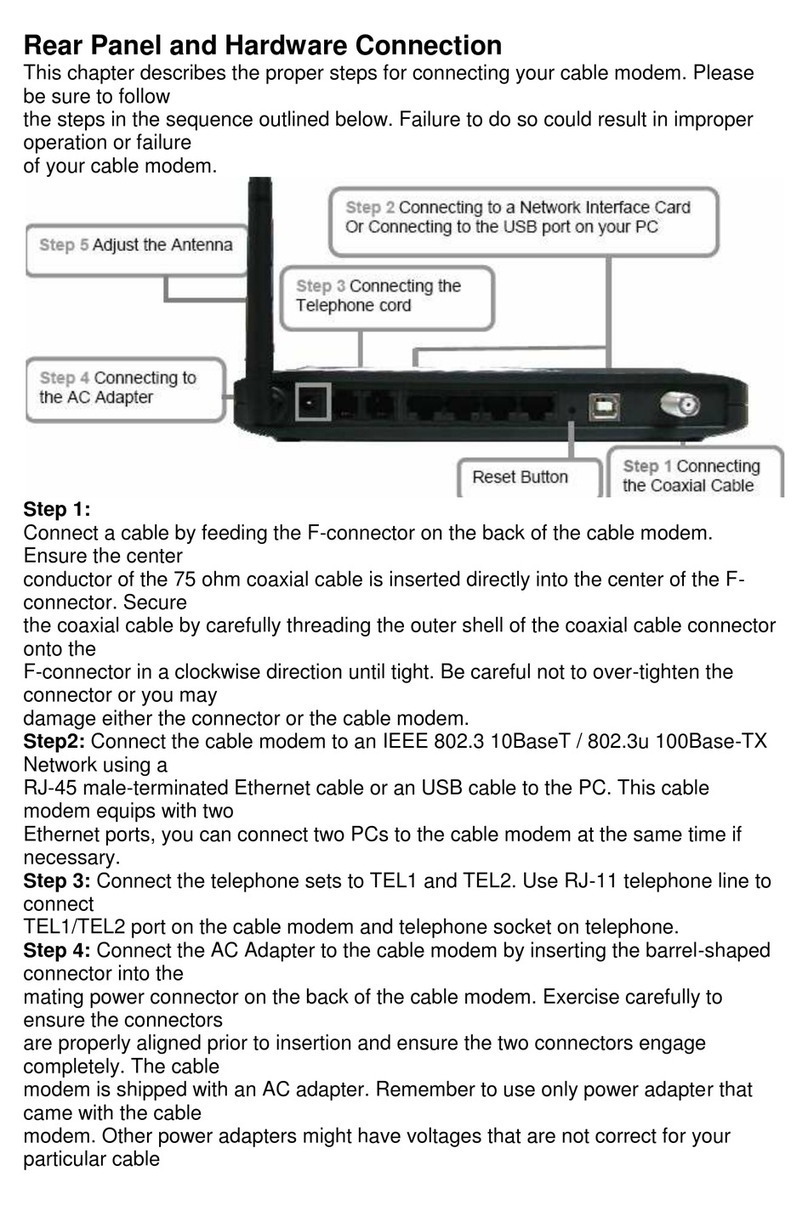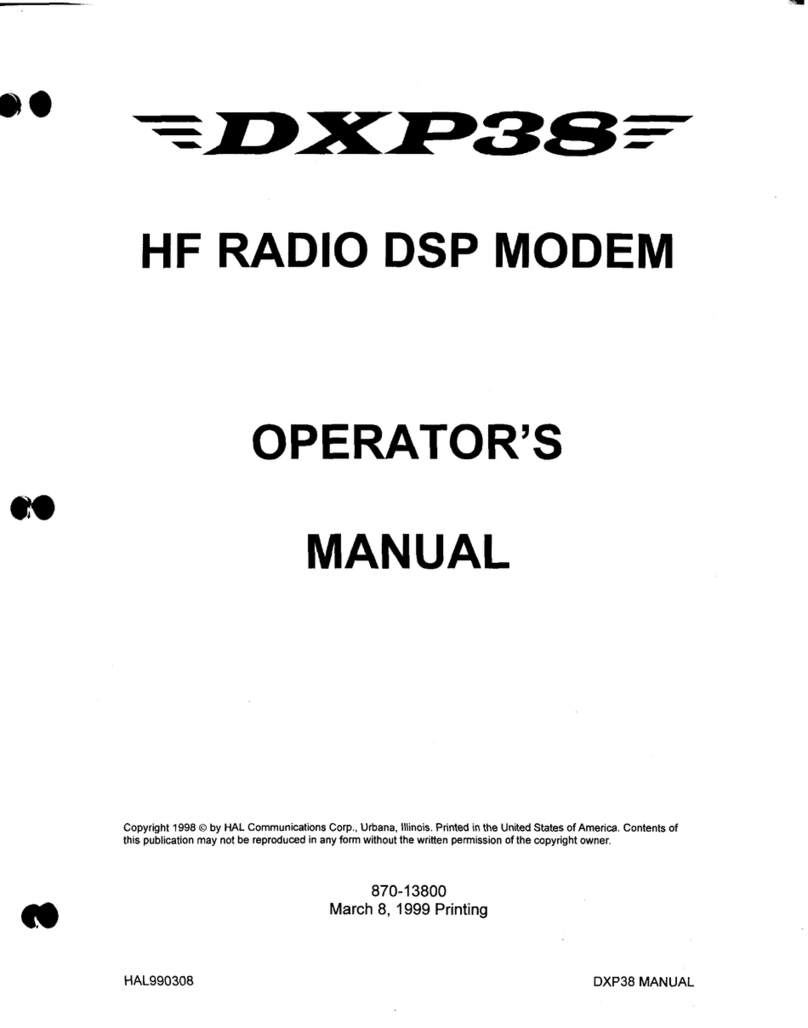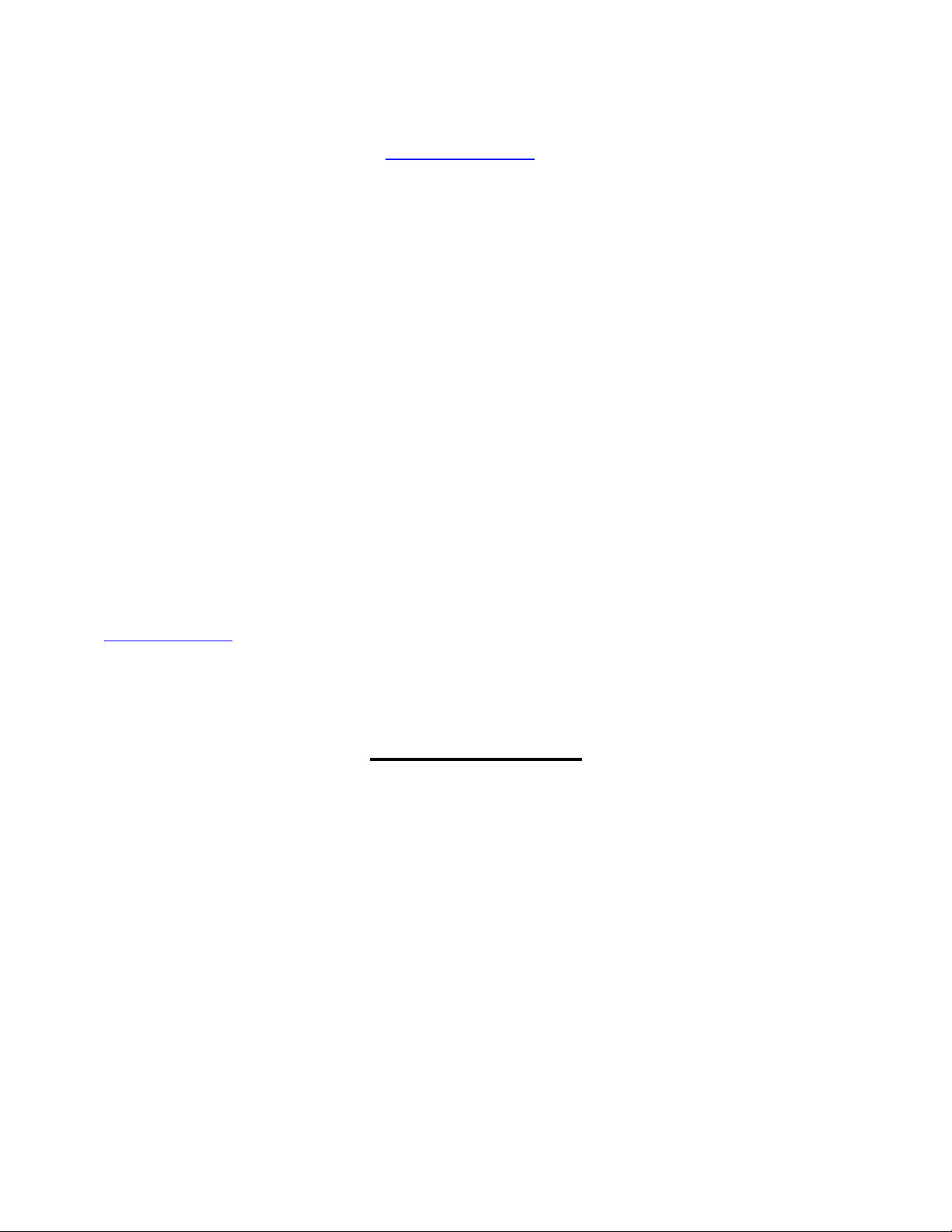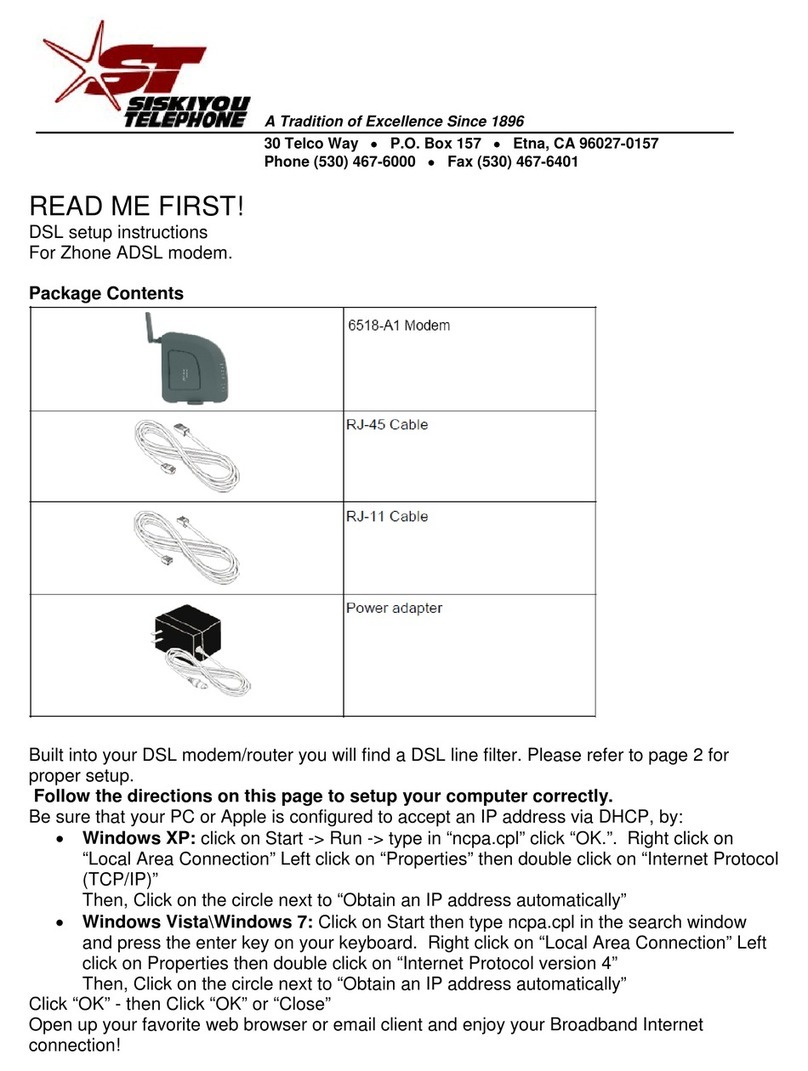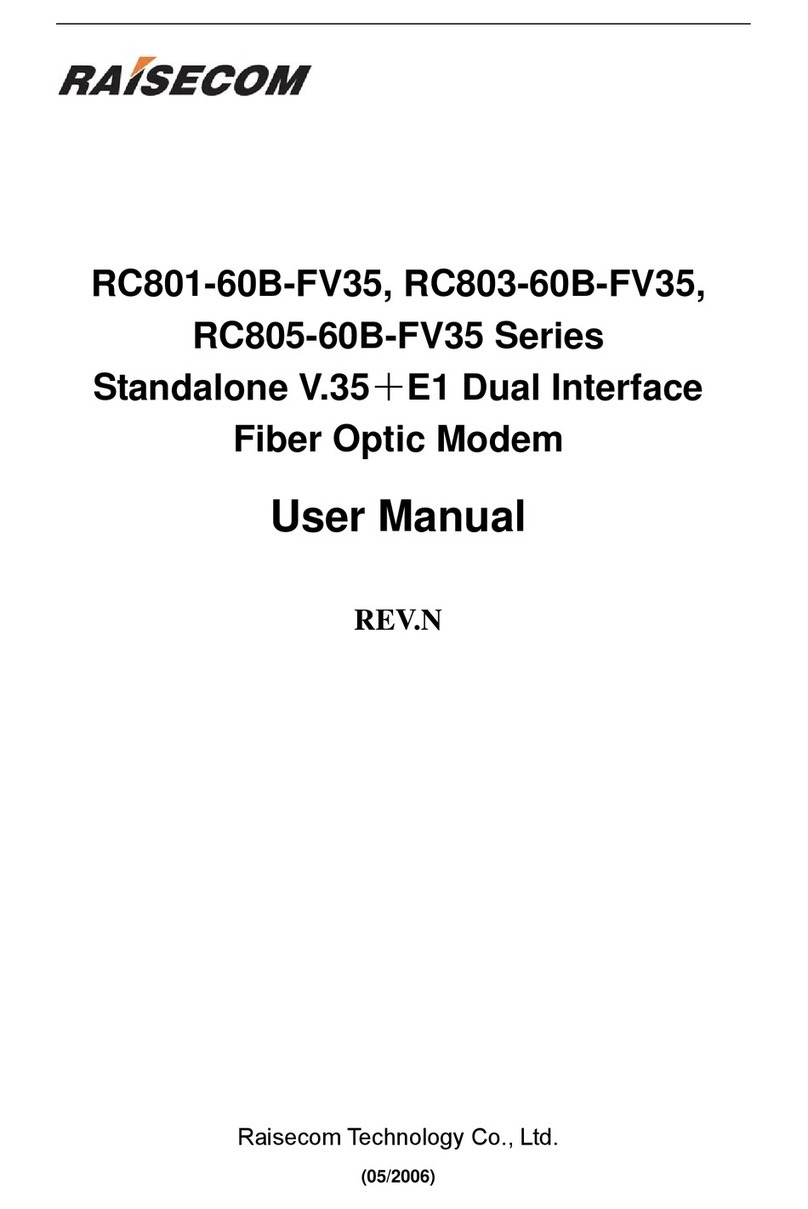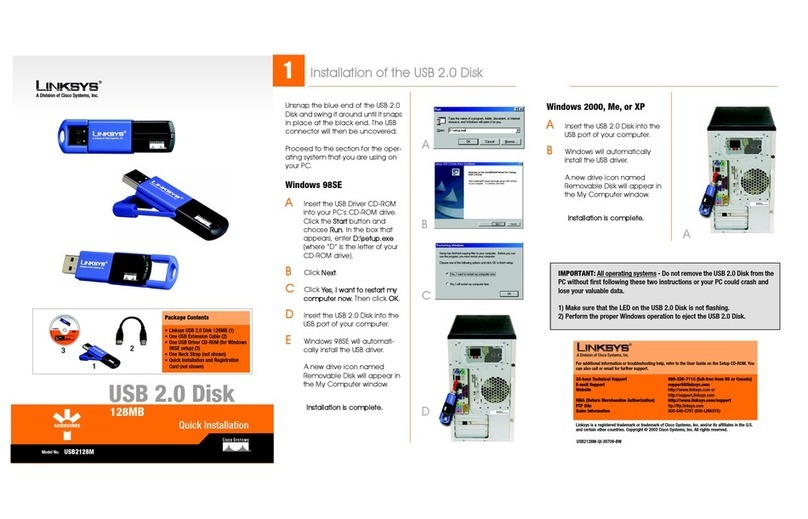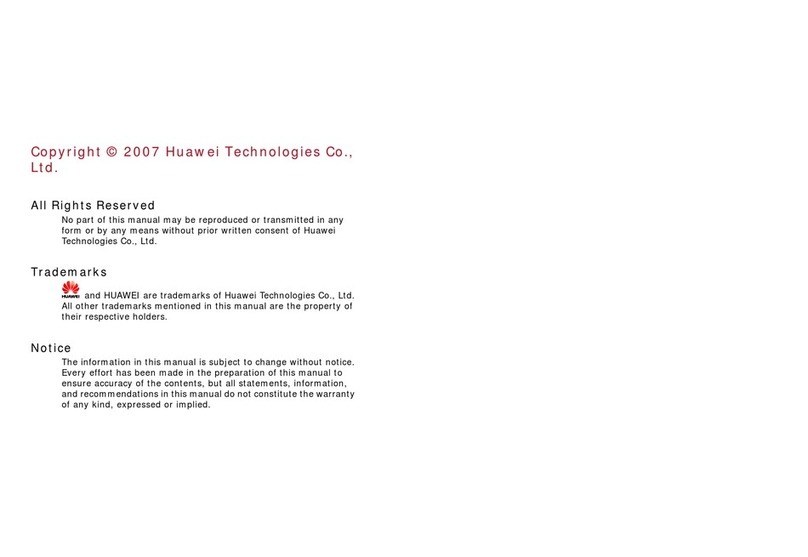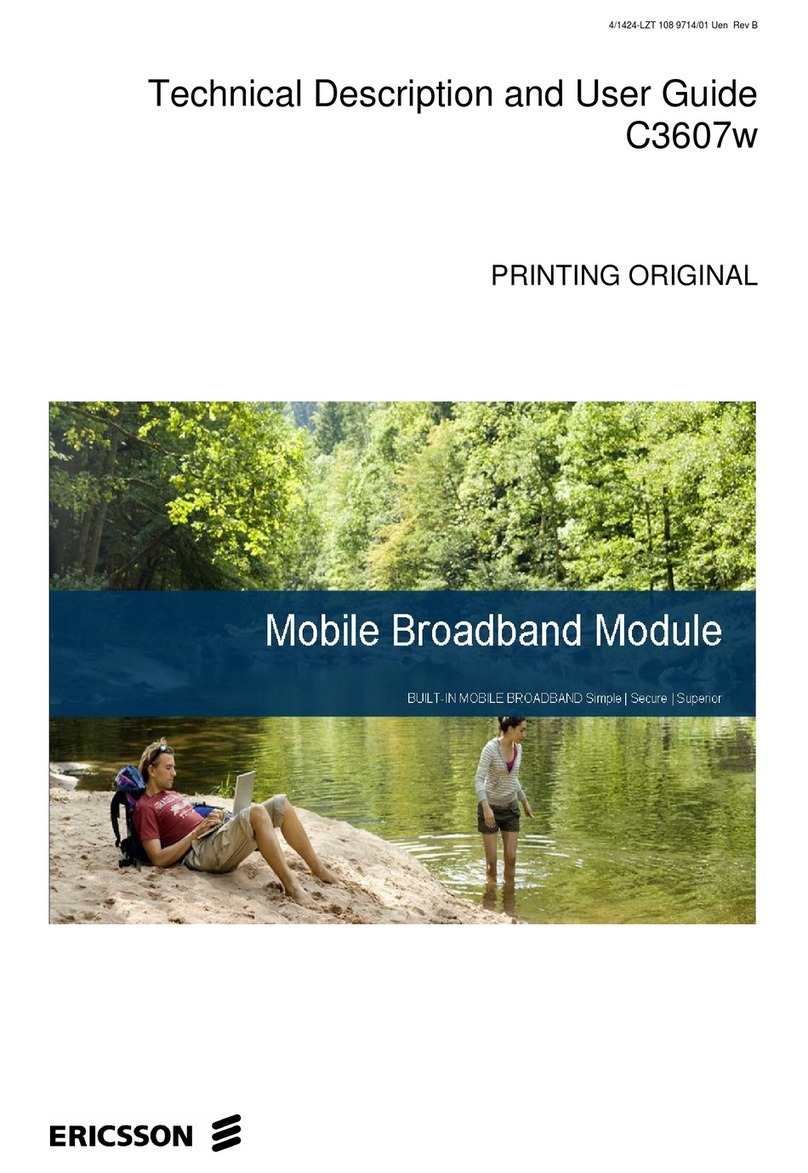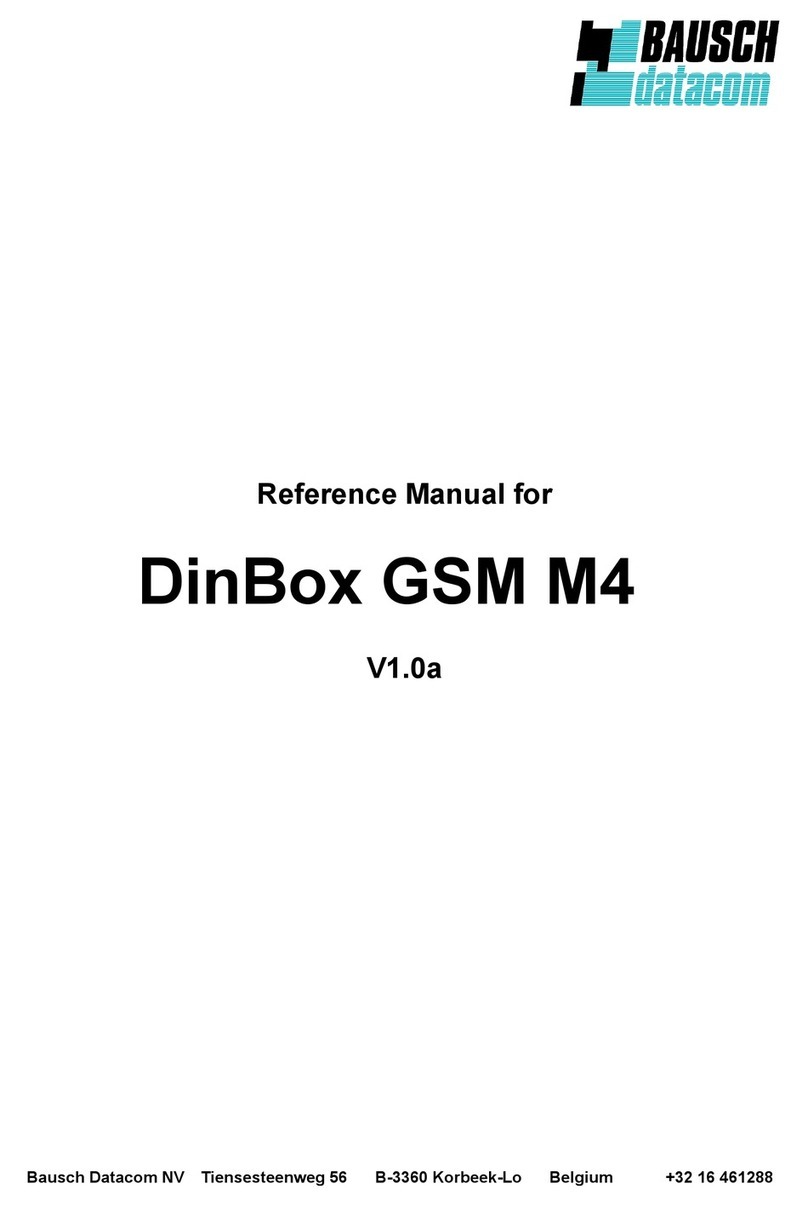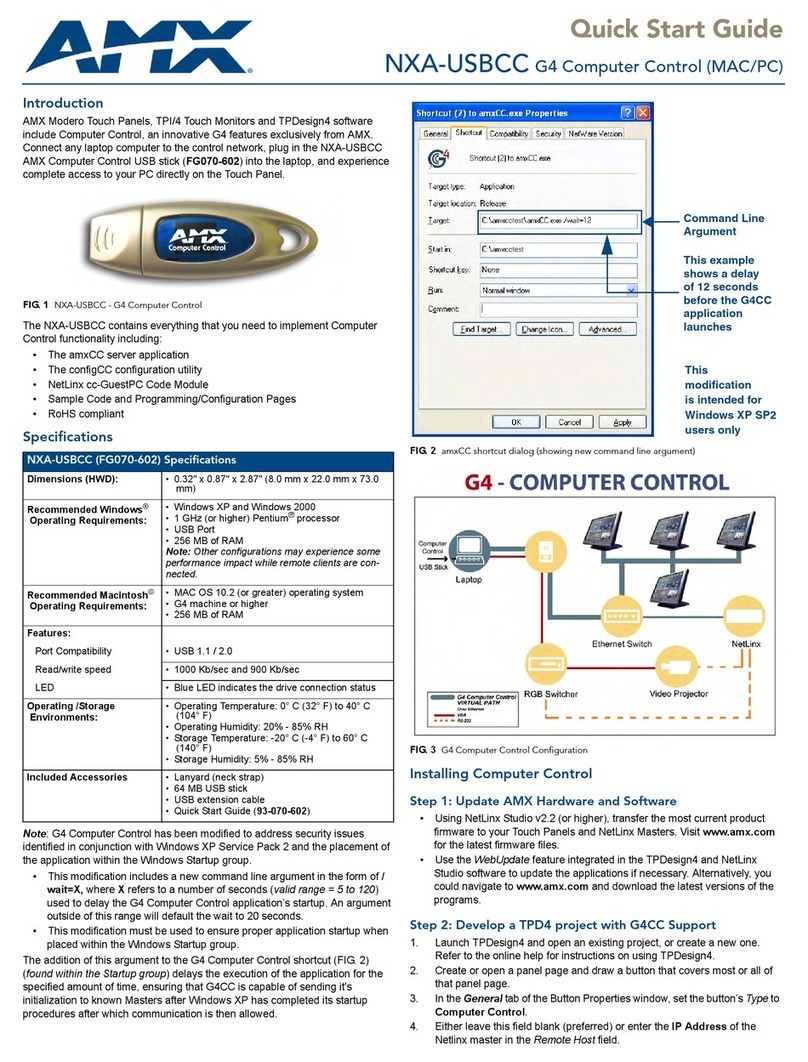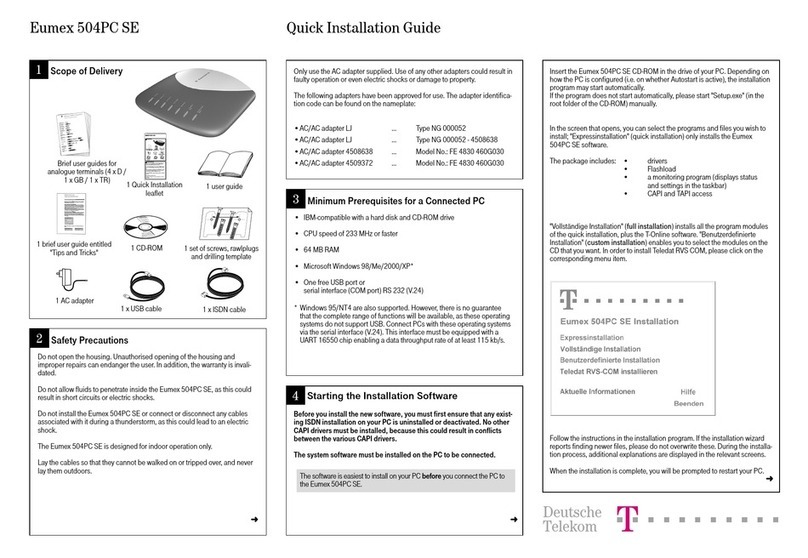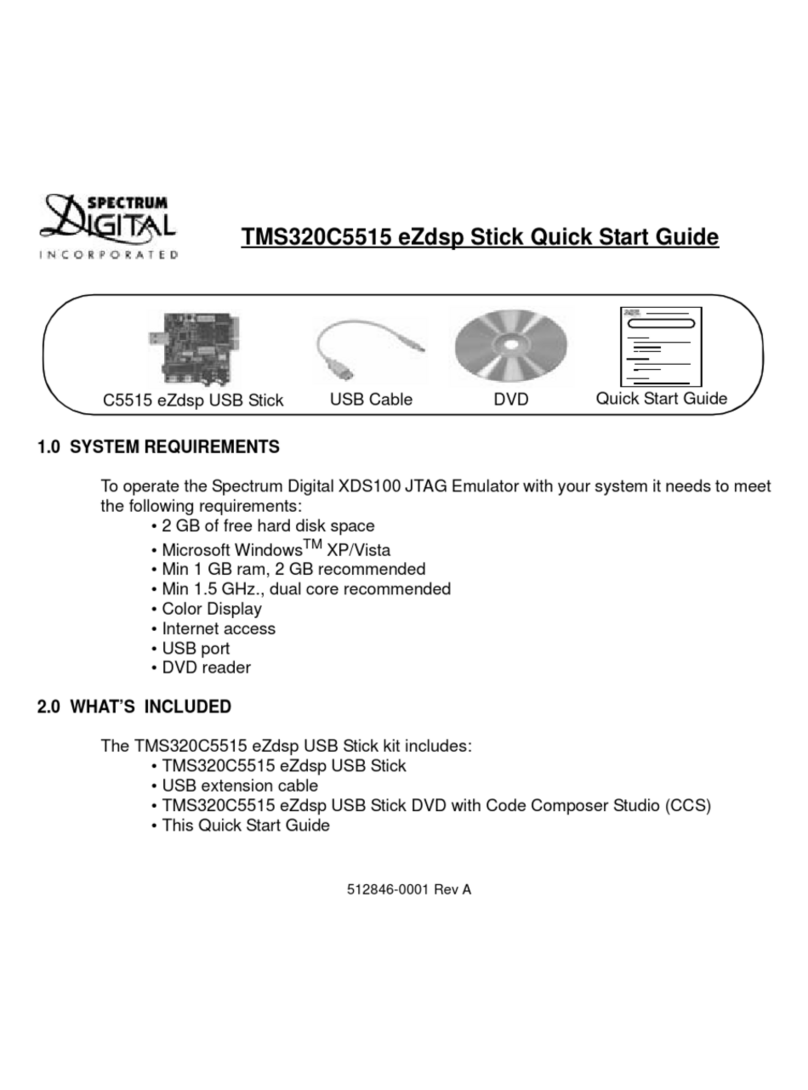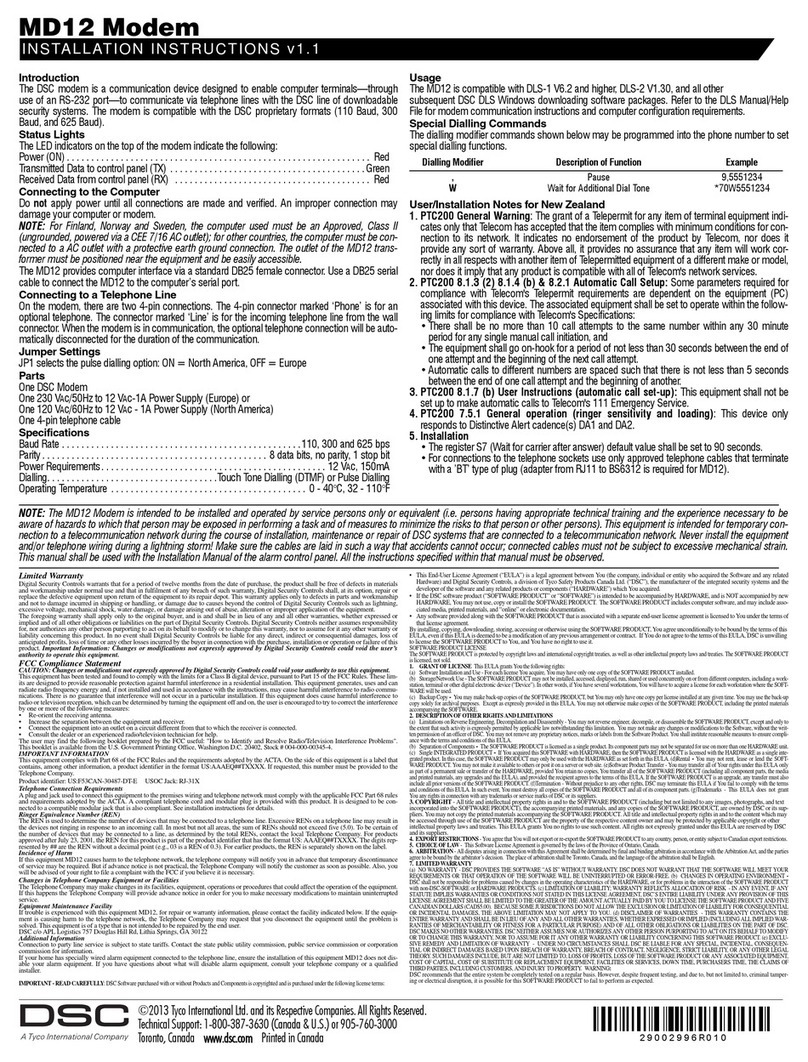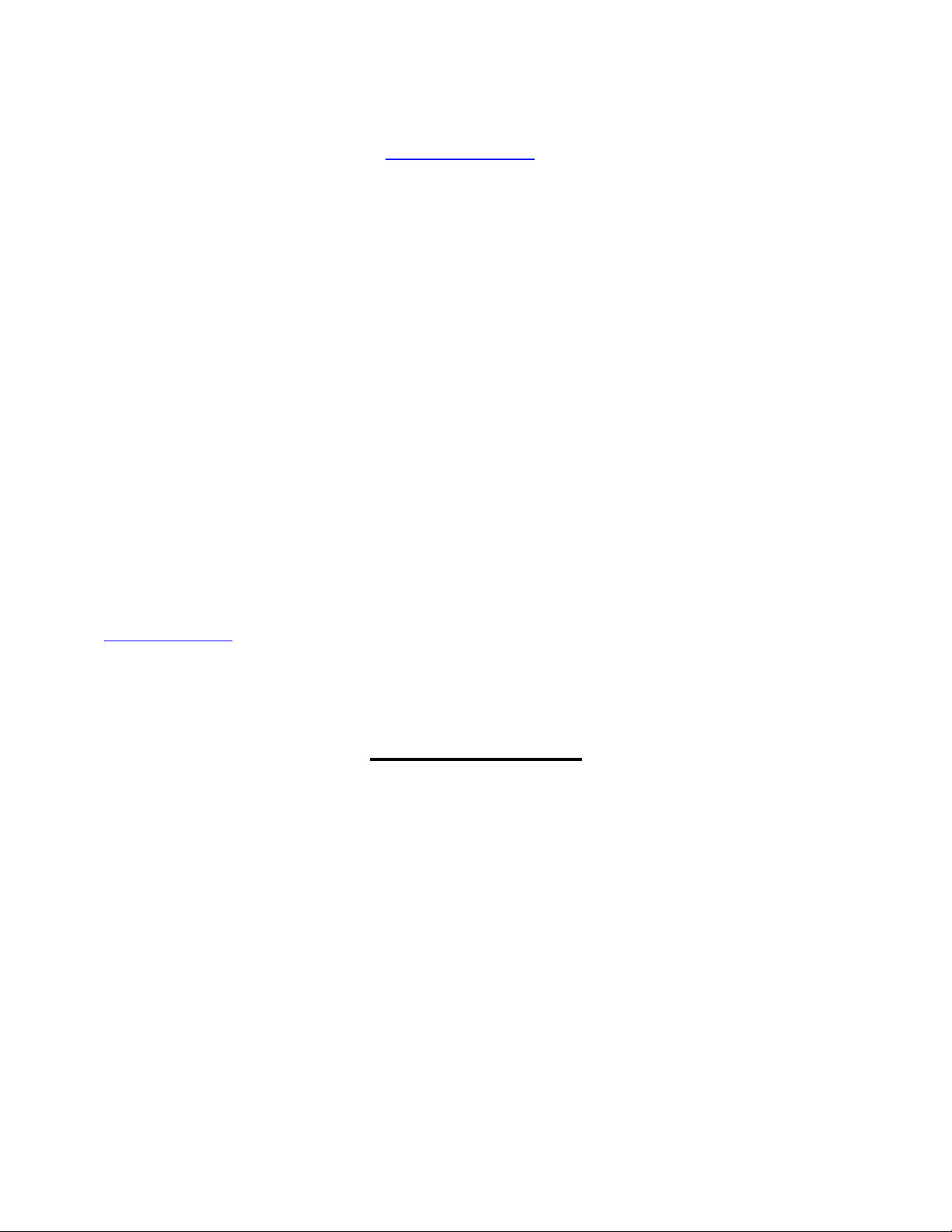
Zhone-6519 Modem/Router Wireless Setup
1. With the Ethernet (RJ-45/yellow) cable plugged into your computer, open your
Web Browser.
2. In the URL box on top put http://192.168.1.1 click “Enter.”
3. Next you should be asked to enter a user name and password. Username is
admin, Password is your phone number with a “–“ example 467-0000
4. Click on “Wireless”
5. Click on the box “Enable Wireless”
6. SSID is the name you will see from your wireless devices. Enter whatever you
would like to see. Examples (Home Network; Wireless Network)
7. Leave all other boxes unchecked unless you know what they do, thanks.
8. Click on “Apply/Save”
9. RECOMMENDED: If you would like your wireless connection to be password
protected click on “Security”
10. Click on the drop down menu next to “Network Authentication” and select the last
option “WPA2 –PSK”
11. “WPA/WAPI Passphrase” is where you put the password. It must be 8 characters
or more.
12. Click on “Save/Apply”
Your wireless is now set up
To access your Zhone ADSL Modem for Custom Configurations.
Warning: for advanced users only!
TologintoyourZhoneADSLmodem,openyourwebbrowser.Inthetopaddressbartype
http://192.168.1.1,itwillaskyouforausernameandpassword.Theusernameisadmin,thepasswordis
yourDSLphonenumberwitha(‐)example:467‐0000.Youcan make anychangesyoumaythinkare
appropriate. Ifyou loseDSL connectivity, push theresetbuttonfor10seconds,thiswillresetthemodem
toSisqtel.netdefaultsettings.
Zhone Warranty
1Year,Non‐Transferable,Warranty
Alldevicesincludeaone‐year,non‐transferablewarrantyfromSisqtel.net.Should
Thedevicefailwithinthefirst12monthsfromtheoriginalpurchasedate,wewillreplaceit,atouroption,
withaneworreconditioneddevicefreeofcharge.Thereplacementdevicewillbewarrantedthroughthe
12thmonthoftheoriginalmodem’spurchasedate.