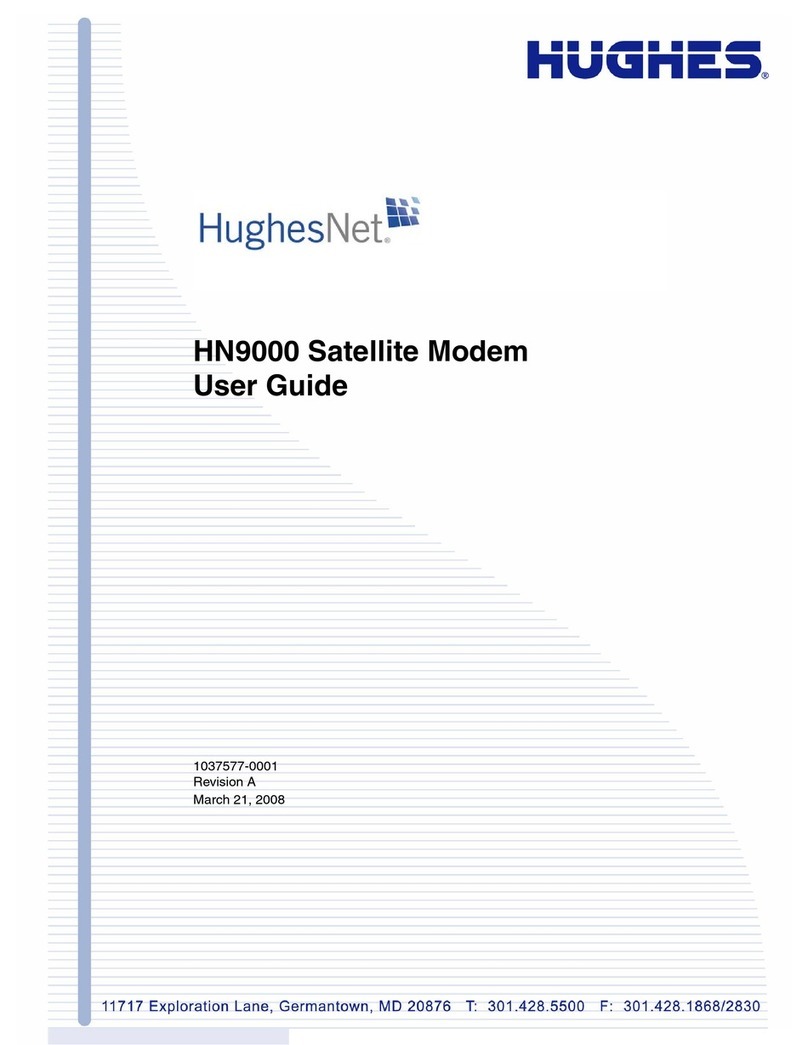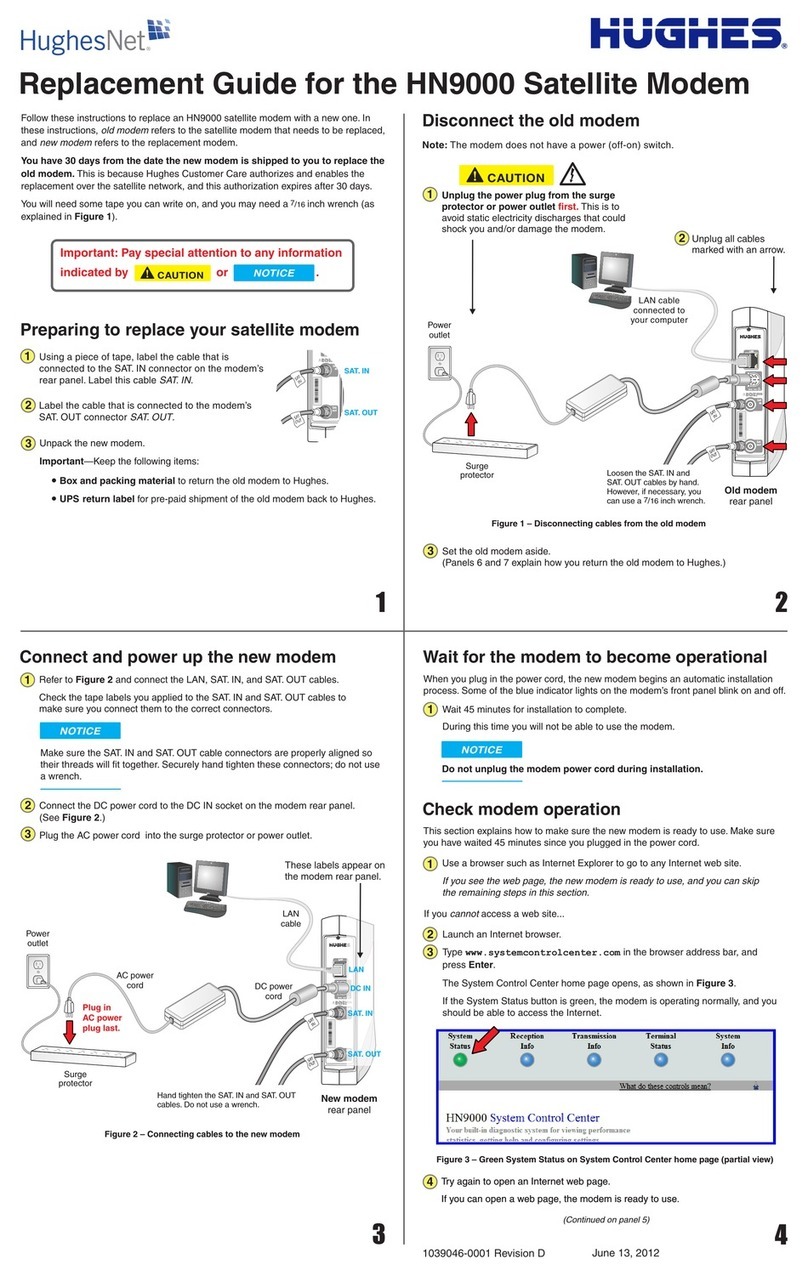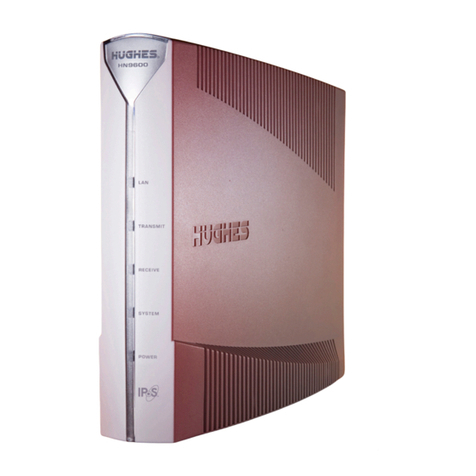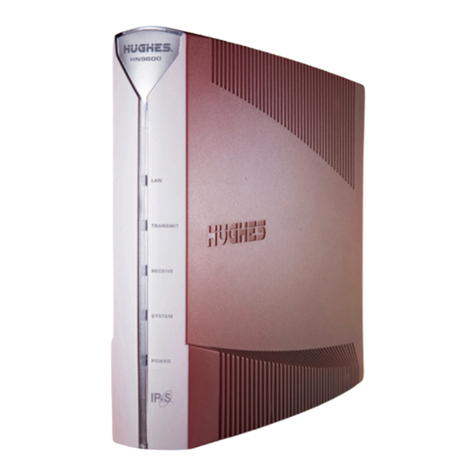Thuraya IP+ Satellite Modem User Guide iii
3500799-0001 rev C
In the vicinity of blasting work and in explosive environments
Never use Thuraya IP+ where blasting work is in progress.
Observe all restrictions and follow any regulations or rules.
Areas with a potentially explosive environment are often, but
not always, clearly marked. Do not use Thuraya IP+ while at a
petrol filling station. Do not use near fuel or chemicals.
Qualified service
Do not attempt to disassemble your Thuraya IP+. Thuraya IP+
does not contain consumer-serviceable components. Only
qualified service personnel may install or repair equipment.
Batteries and accessories
Use approved batteries (Hughes P/N 3500496 or P/N 3500800)
and accessories only. Use of non-approved accessories may
result in loss of performance, damage to Thuraya IP+, fire,
electric shock or injury.
AC Mains power adapter (Hughes P/N 3500411) is for indoor
use only. It has an indoor operating temperature range of
-25º C to +55º C and provides an output voltage of 19 VDC.
The storage capability of the battery decreases when
operated below 0º C. If the battery is charged at too high a
temperature, this will be indicated on the LCD display.
See Page 50 for Battery Safety, Charging and Disposal
Battery
To ensure safety, ensure that the battery is properly installed
and latched at all times during operation. To install the battery,
hook the battery tab in the rectangular opening in the battery
compartment. Firmly press the battery onto the latch on the
other side. The seal around the battery should snugly fit
between the battery and the enclosure with no pinch points
visible. A good seal is necessary to maintain the IP55 rating.
Connecting devices
Never connect incompatible products. When connecting
Thuraya IP+ to any other device, read the device’s user guide
for detailed safety instructions.
Pacemakers