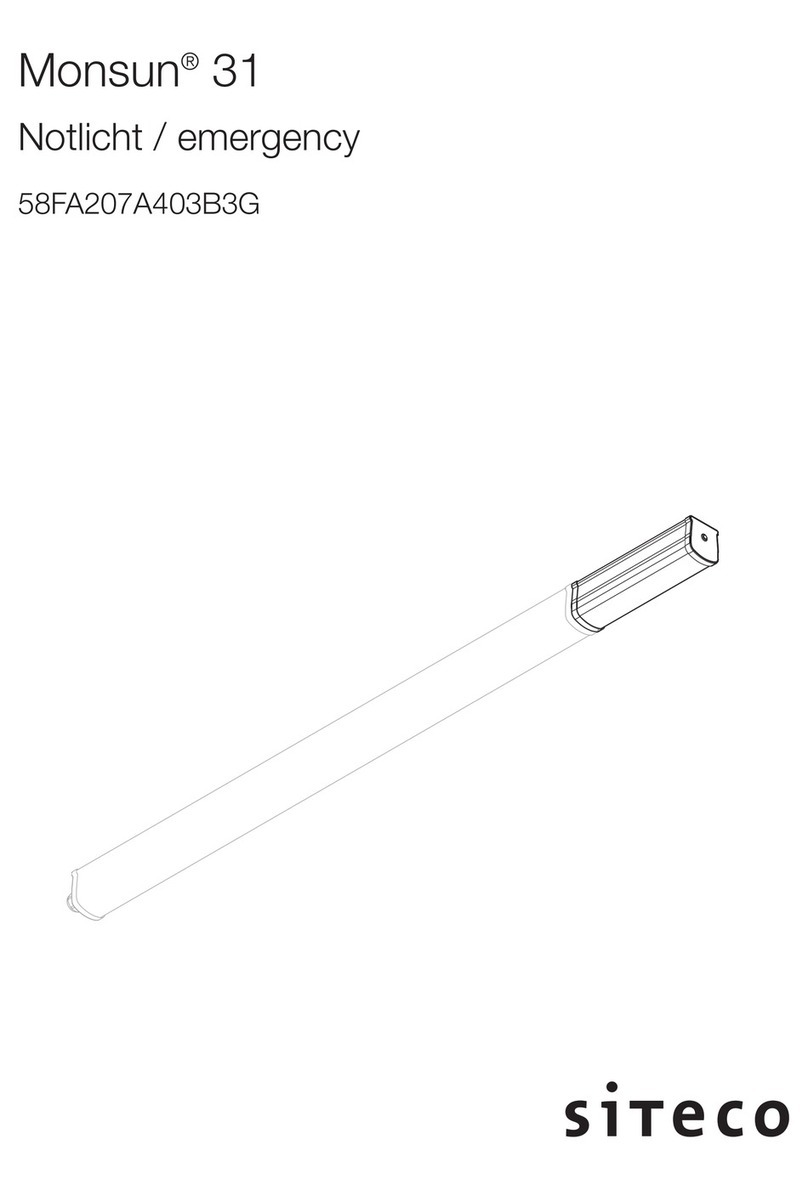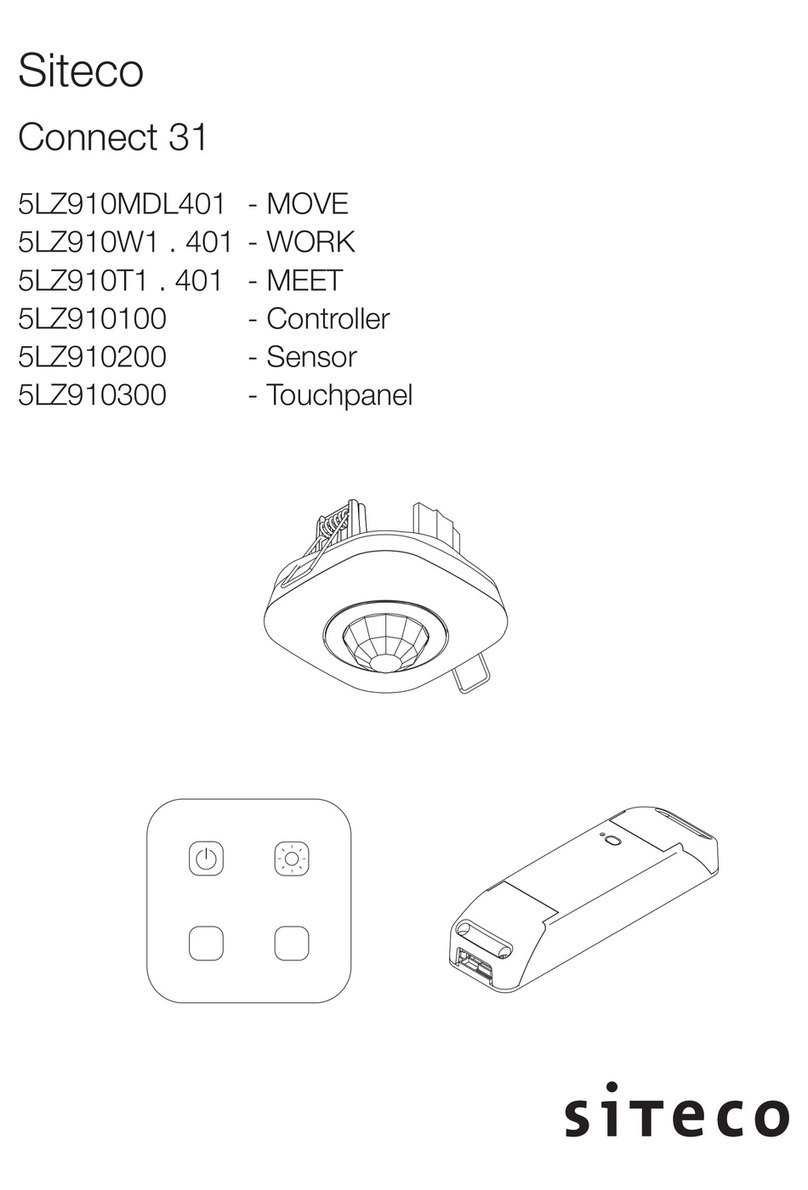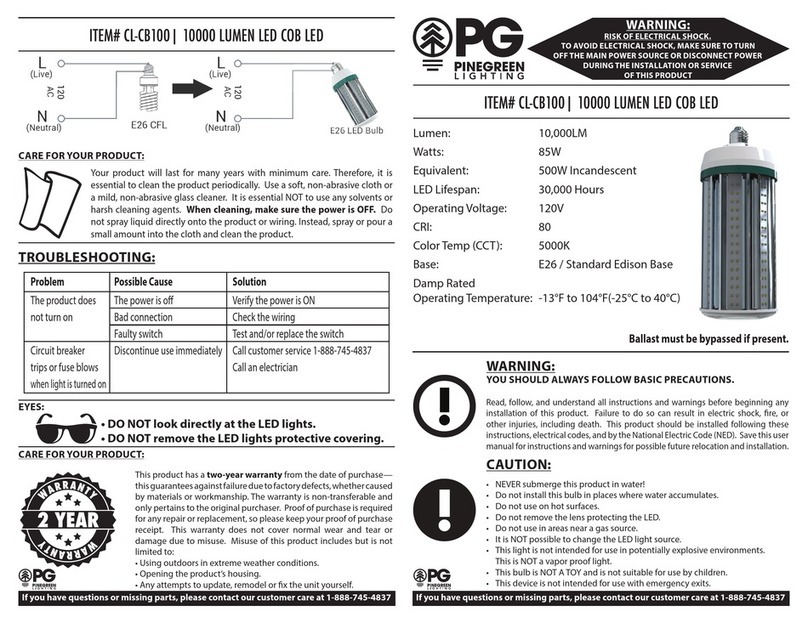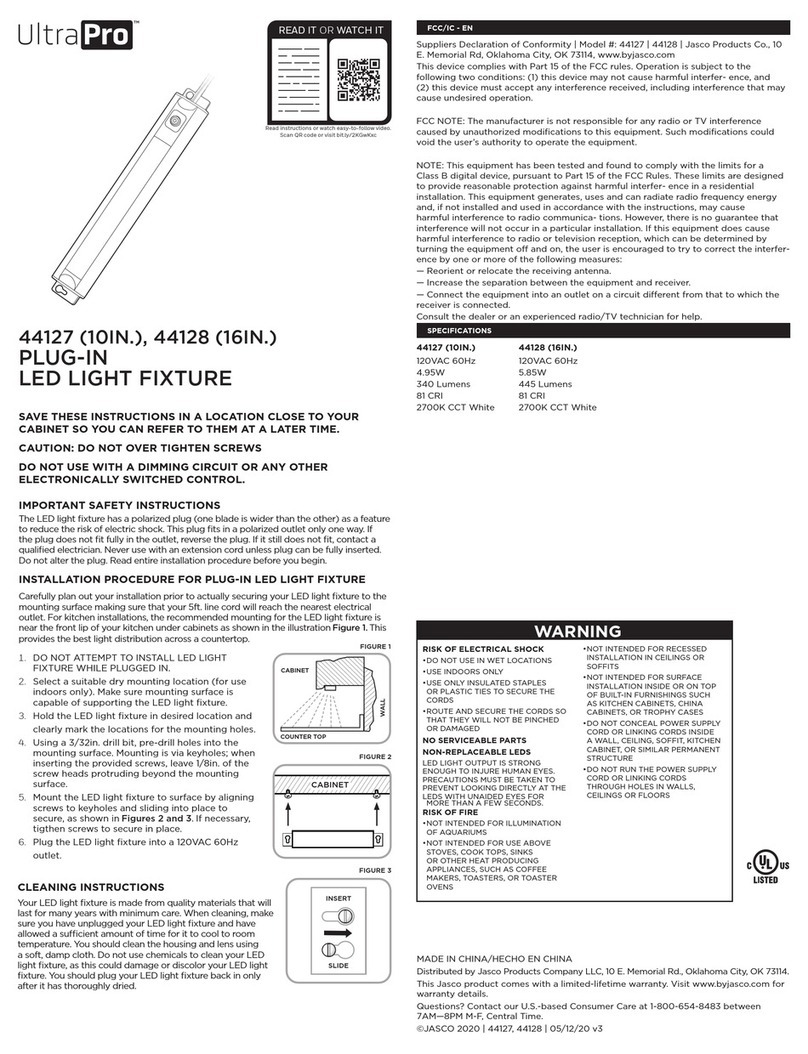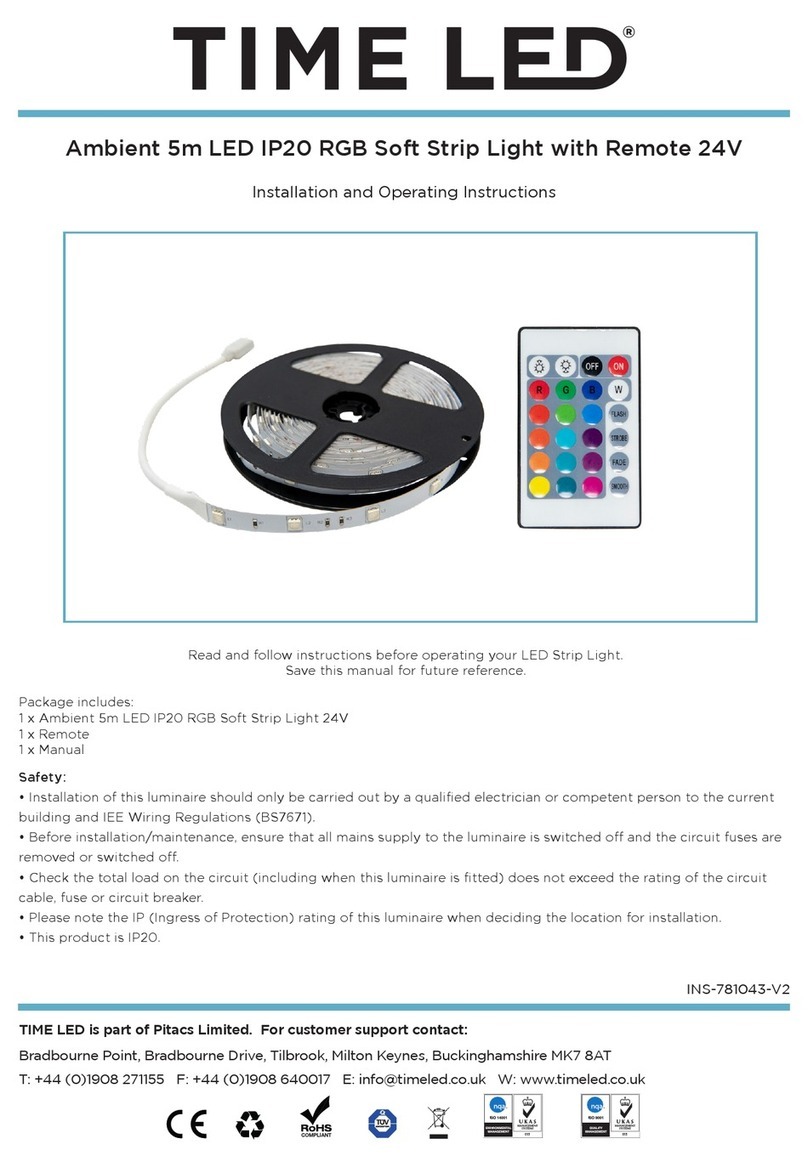Siteco Connect 31 Installation and operation manual

SITECO Connect 31
Paket MEET
Commissioning Instruction
SW version V1.0.1
date: 2021-04-14
document ID: 259082-002
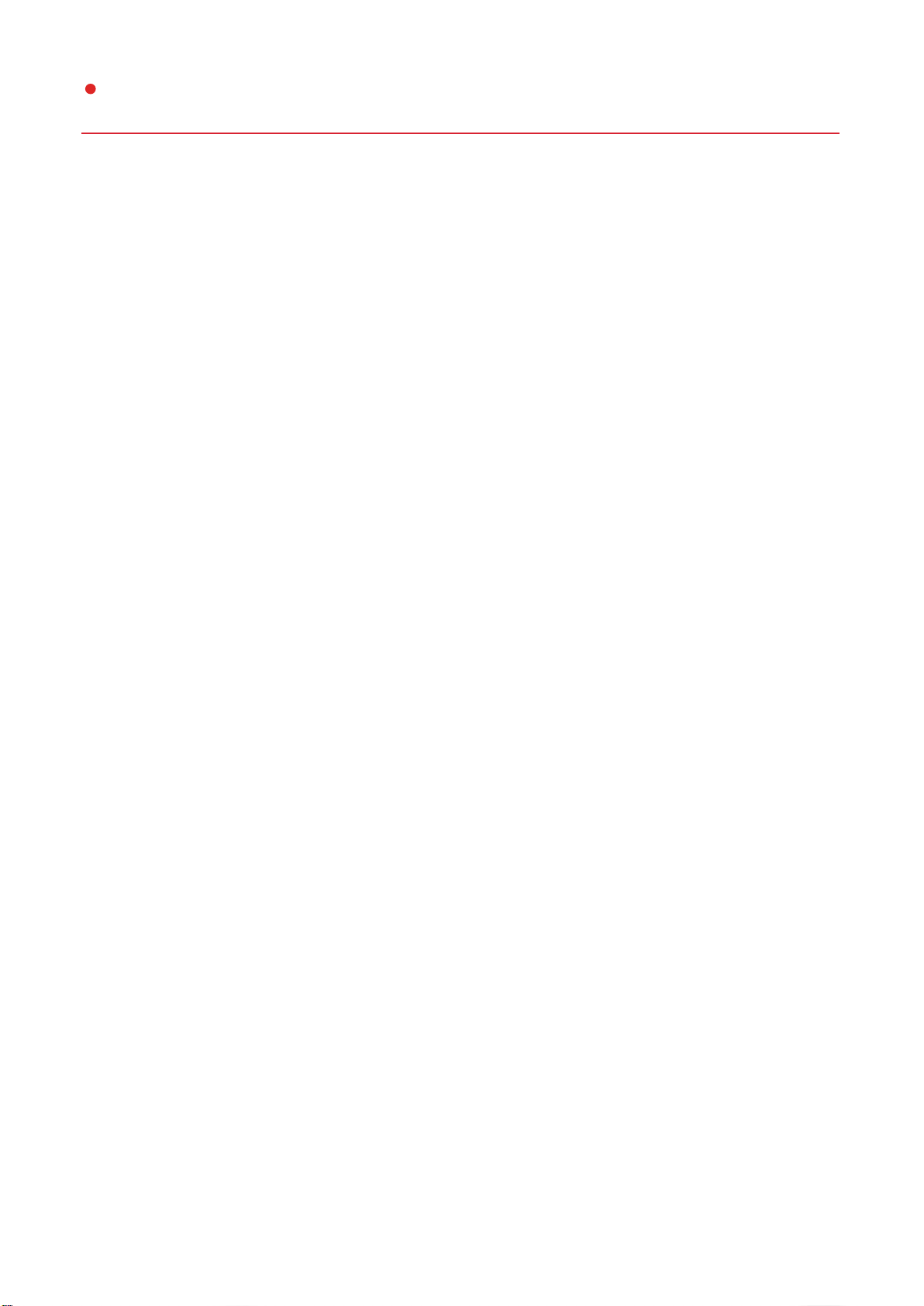
1
SITECO Connect 31 | Paket MEET | Inbetriebnahme Anleitung
Table of Contents
1. Overview .......................................................................................................................................................... 3
2. Functional Scope ............................................................................................................................................ 4
3. Preparations for Commissioning .................................................................................................................. 4
4. Commissioning Instruction Step by Step .................................................................................................... 5
Step 4.1 APP installation ................................................................................................................................. 5
Step 4.2 Setting the language .......................................................................................................................... 6
Step 4.3 Create an account .............................................................................................................................. 7
Step 4.4 Create a Network ............................................................................................................................... 8
Step 4.5 Create an Area ................................................................................................................................... 9
Step 4.6 Connect the Controller ..................................................................................................................... 10
Step 4.7 Connect Touchpanel ........................................................................................................................ 11
Step 4.8 Function setting on the Controller .................................................................................................... 12
Step 4.9 Set Lighting Scenes ......................................................................................................................... 13
Step 4.10 Configure Touchpanel .................................................................................................................... 14
Step 4.12 Wiring Luminaires .......................................................................................................................... 16
Step 4.13 Sensor Test .................................................................................................................................... 17
5. Useful Functions ........................................................................................................................................... 19
Step 5.1 Assign components to another area ............................................................................................... 19
Step 5.2 Delete components .......................................................................................................................... 20
Step 5.3 Delete area ....................................................................................................................................... 21
Step 5.4 Delete network ................................................................................................................................. 22
Step 5.5 Delete account ................................................................................................................................. 23
Step 5.6 Firmware (current/update) ................................................................................................................ 24
6. Troubleshooting ............................................................................................................................................ 25
7. Optional Control with Smartphone ............................................................................................................. 26
Step 7.1 Log In ............................................................................................................................................... 26
Step 7.2 Setup network options ...................................................................................................................... 27
Step 7.3 Load network into cloud ................................................................................................................... 28
Step 7.4 Share network .................................................................................................................................. 29
8. Tips and Tricks .............................................................................................................................................. 30
Step 8.1 Withdraw authorization ..................................................................................................................... 30
Step 8.2 Share administrator rights ................................................................................................................ 31
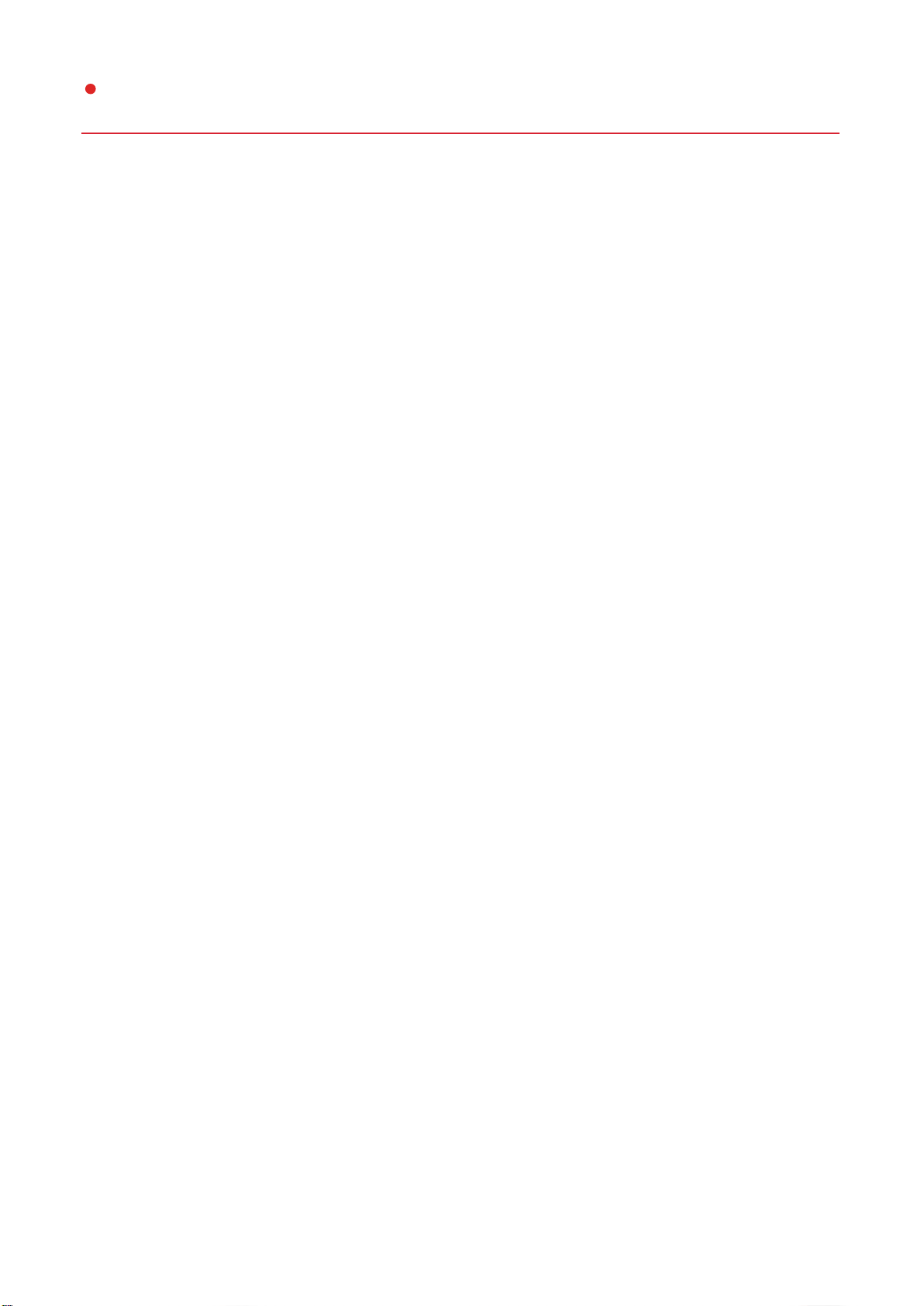
2
SITECO Connect 31 | Paket MEET | Inbetriebnahme Anleitung
9. Contact ........................................................................................................................................................... 32
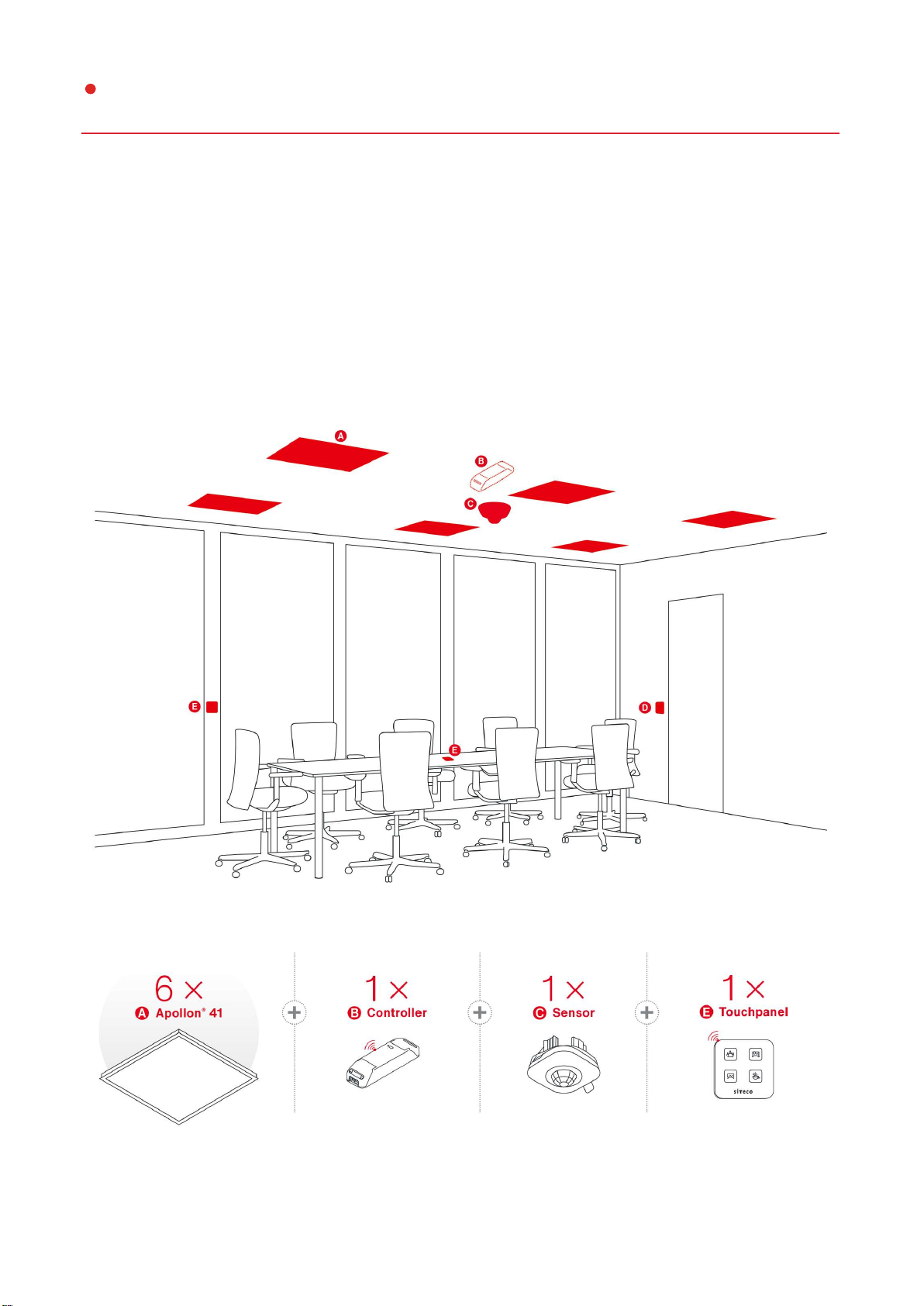
3
SITECO Connect 31 | Paket MEET | Inbetriebnahme Anleitung
1. Overview
Meeting room 1 in an office building will be equipped with SITECO Connect 31 MEET.

4
SITECO Connect 31 | Paket MEET | Inbetriebnahme Anleitung
2. Functional Scope
The instructions describe the setting of the following standard functions:
presence and movement detection with sensor (C)
choose lighting scenes with touchpanel (E)
semi-automatic mode (manual ON with pushbutton on entrance door (D)
if movement is no longer detected in a lighting scene, the lights are switched OFF after the delay time is
over
3. Preparations for Commissioning
Mounting and electrical wiring of the components according to the mounting instruction.
An initialization time of max. 1 minute must be observed in the event of a mains recovery.
Once this has expired, you can start commissioning.
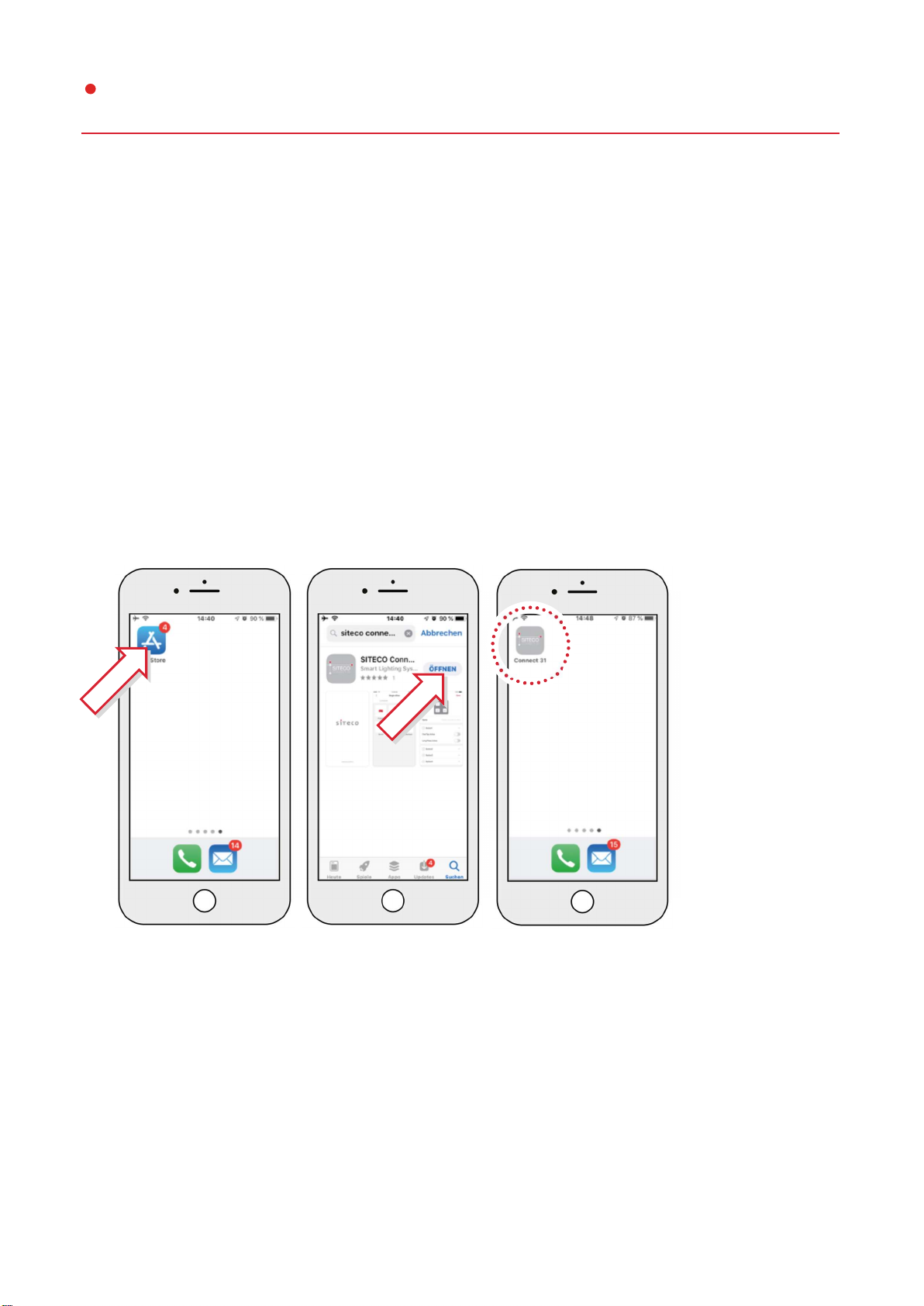
5
SITECO Connect 31 | Paket MEET | Inbetriebnahme Anleitung
4. Commissioning Instruction
Step by Step
Correctly installed/connected components are required.
Step 4.1
APP installation
Load the SITECO Connect 31 APP onto your smartphone.
Please note the system requirements!
Attention: iPhone 6 and older not compatible!
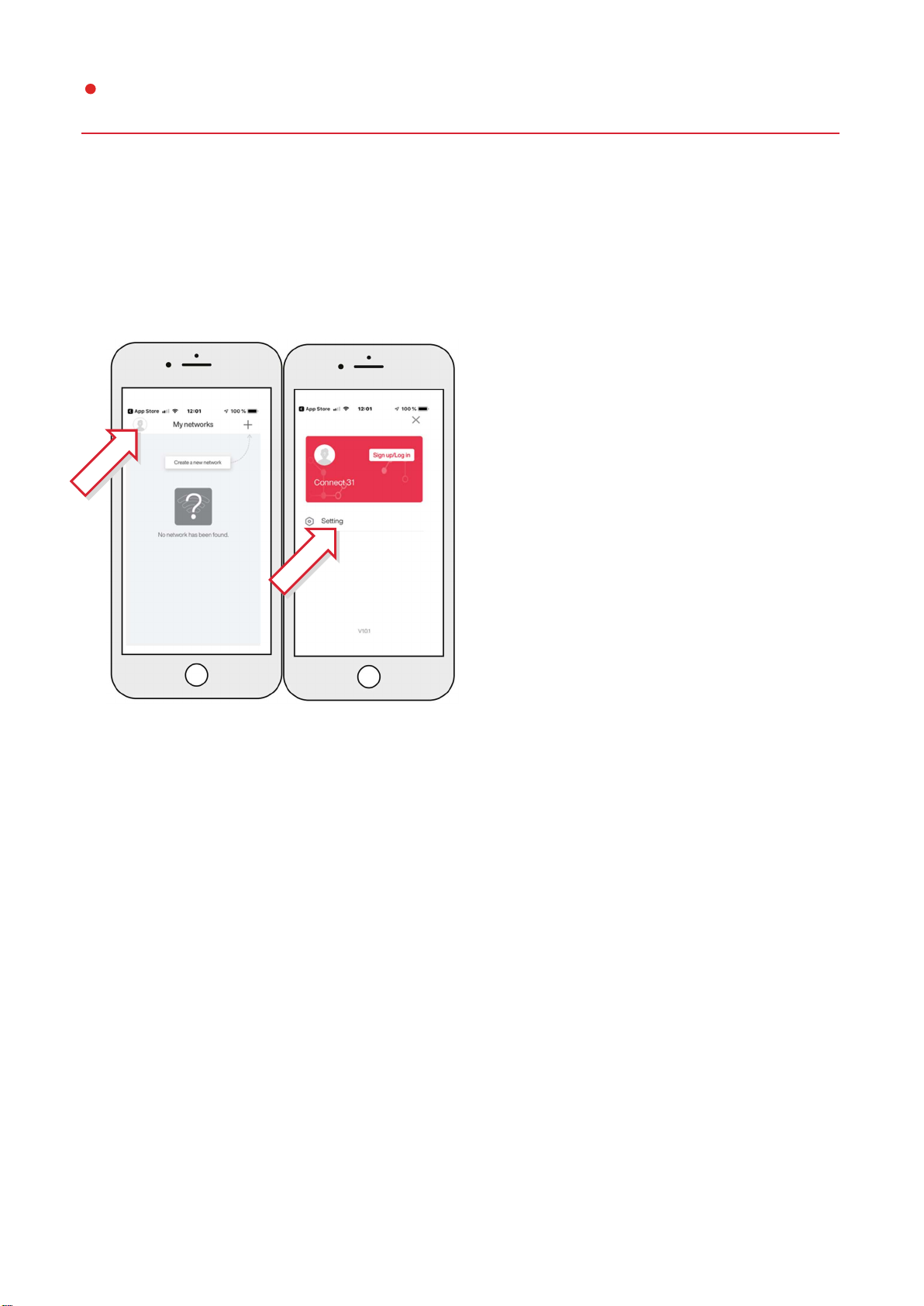
6
SITECO Connect 31 | Paket MEET | Inbetriebnahme Anleitung
Step 4.2
Setting the language
Set the language to "English".

7
SITECO Connect 31 | Paket MEET | Inbetriebnahme Anleitung
Step 4.3
Create an account
Create your SITECO Connect 31 Account.
Now confirm the verification email in your mailbox and follow the instructions.
You can now start with the commissioning.
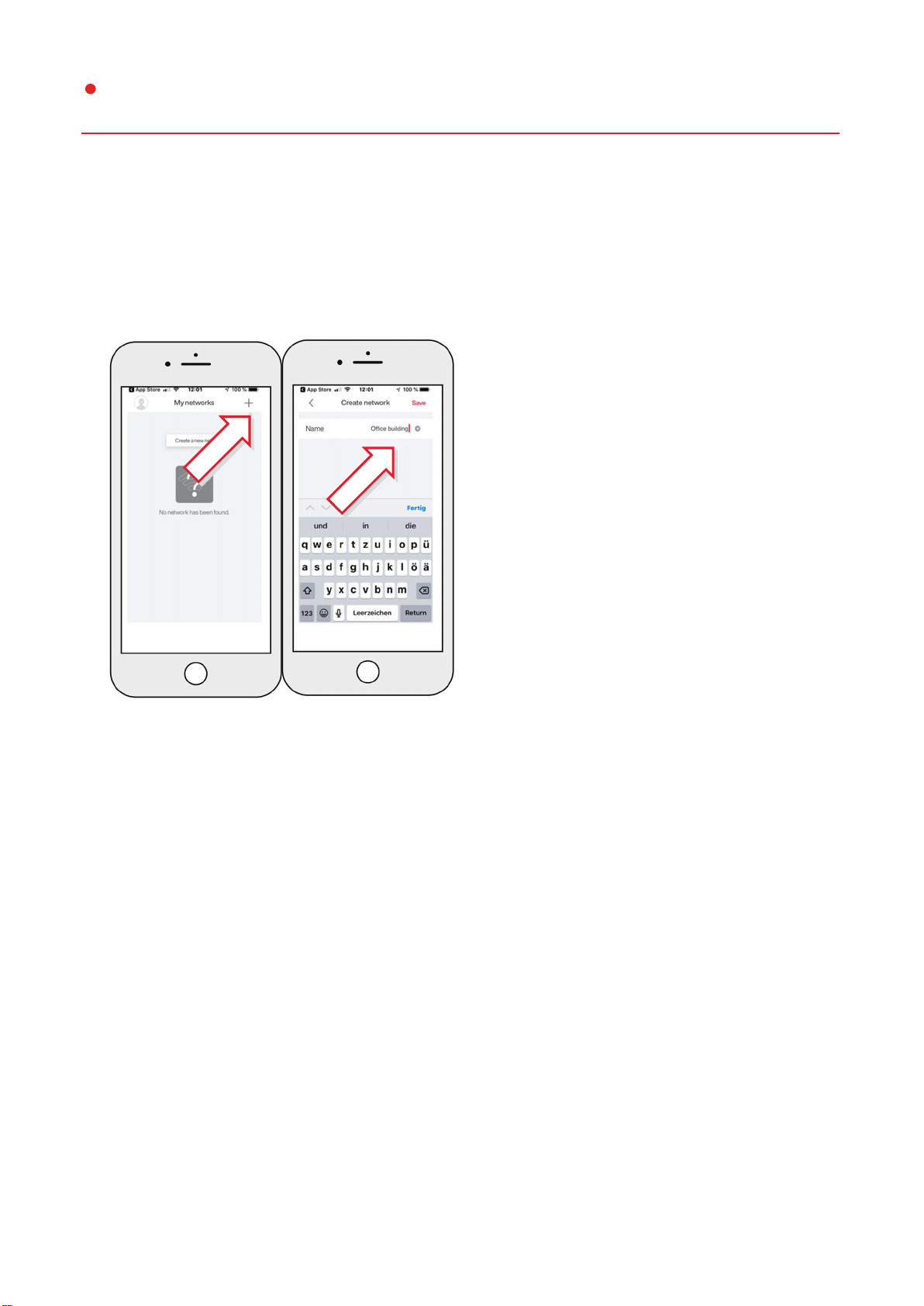
8
SITECO Connect 31 | Paket MEET | Inbetriebnahme Anleitung
Step 4.4
Create a Network
Create a new network called "Office Building".

9
SITECO Connect 31 | Paket MEET | Inbetriebnahme Anleitung
Step 4.5
Create an Area
Create a new space called "Meeting Room 1".
Select the option “open” under “shared”.
Share information networks
option description
open The administrator grants authorizations for users
which can operate the network without a password.
password protection The administrator grants authorizations for users
which can operate the network with a password.
only administrator The area / network can only be accessed by the administrator
edited and operated.
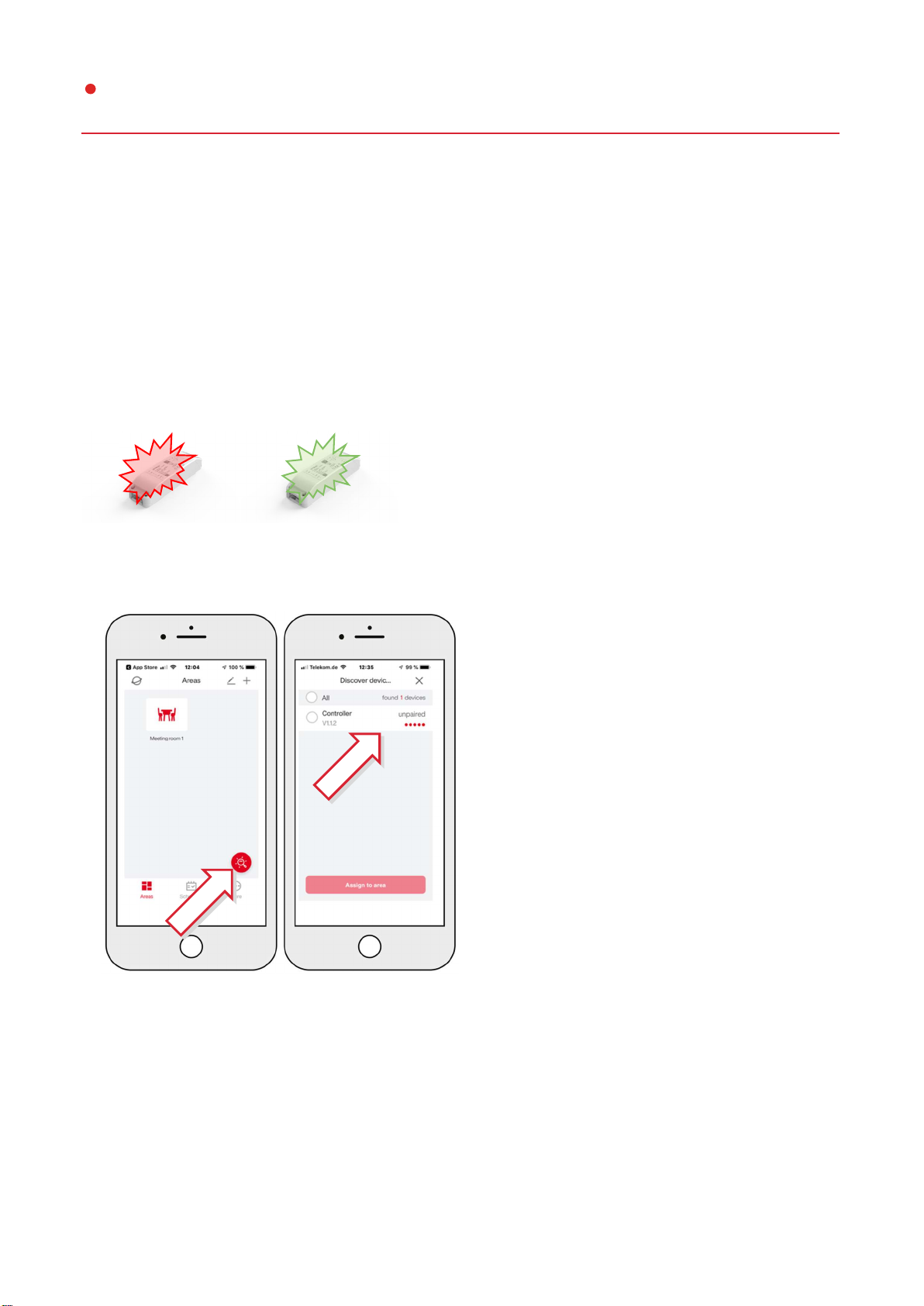
10
SITECO Connect 31 | Paket MEET | Inbetriebnahme Anleitung
Step 4.6
Connect the Controller
Now add the controller to meeting room 1.
The prerequisite is that the controller has not yet been added to a network / area.
The red "Status" LED on the controller must therefore light up red continuously.
If the "Status" LED lights up green on the controller, this has already been added to another area / network.
You can only insert this into the meeting room by deleting it.
Please set the following in the app:
The controller is now automatically inserted into the system. This can take up to a minute.
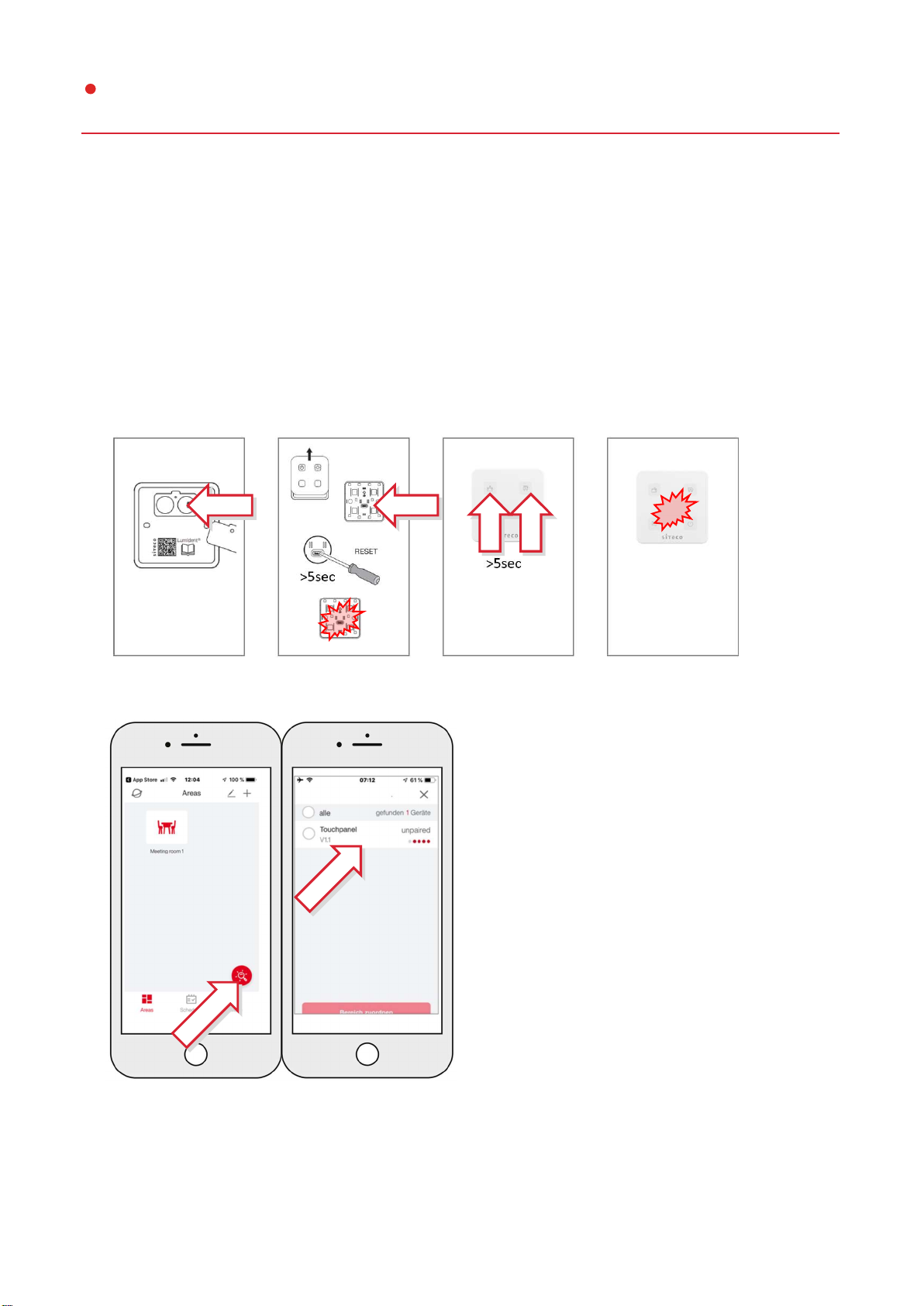
11
SITECO Connect 31 | Paket MEET | Inbetriebnahme Anleitung
Step 4.7
Connect Touchpanel
Now add the touch panel to meeting room 1.
Requirement: The touch panel must not yet be assigned to a network / area.
1. insert the batteries
2. press „RESET“ > 5 seconds, until the red LED flashes quickly
3. press the upper buttons simultaneously for> 3 seconds
4. Press the upper buttons simultaneously for> 3 seconds
Please set the following in the app:
The Touchpanel is now automatically inserted into the system.
This can take up to a minute.
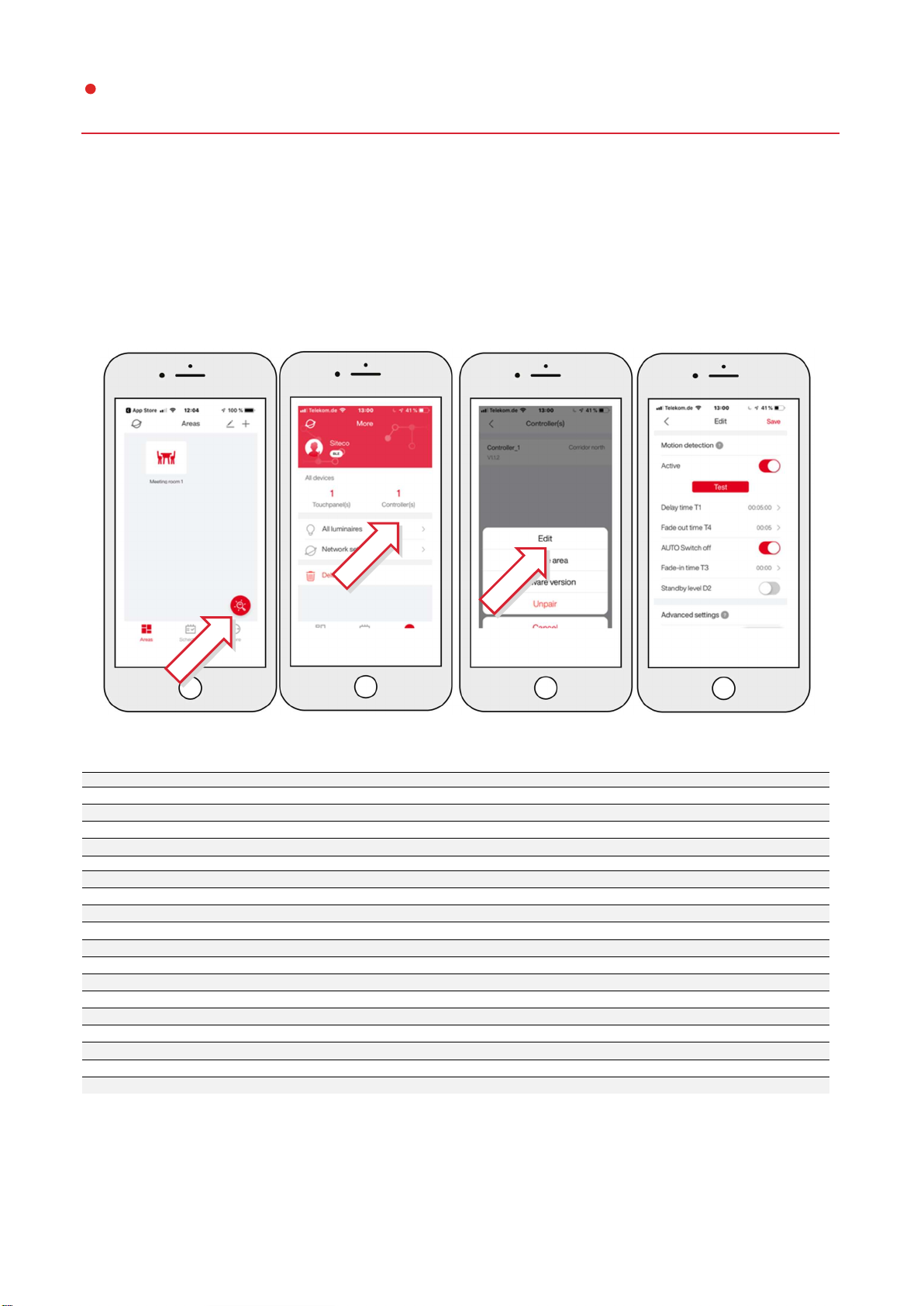
12
SITECO Connect 31 | Paket MEET | Inbetriebnahme Anleitung
Step 4.8
Function setting on the Controller
Please set up all functions:
Recommended settings
Value
Recommended setting
Name Controller
Icon Apollon®
Type Push button
Profile Meeting room
Start brightness
Start with Dimming level D1
Dimming level D1 100%
Motion detection
Active yes
Delay time T1 5 min
Fade out time T4 0 Sekunden
Fully automatic mode deactivated
Standby level D2 deactivated
Advanced settings
Start after power failure On
Pushbutton behavior On/Off
Max. Light level 100%
Min.Light level 1%

13
SITECO Connect 31 | Paket MEET | Inbetriebnahme Anleitung
Step 4.9
Set Lighting Scenes
Now create the 3 lighting scenes for meeting room 1.
The creation of a scene is described as an example.
Meeting room
1
scene
Recommended setting
meeting 80%
presentation 100%
beamer presentation 40%

14
SITECO Connect 31 | Paket MEET | Inbetriebnahme Anleitung
Step 4.10
Configure Touchpanel
Now insert the touch panel in meeting room 1 and configure it.
Settings for package MEET
Basic settings button 1
Value recommended setting
short press active
control scenes
scenes meeting
long press not active
Basic settings button 2
Value recommended setting
short press active
control scenes
scenes beamer
long press not active
Basic settings button 3
Value recommended setting
short press active
control scenes
scenes presentation
long press not active
Basic settings button 4
Value recommended setting
short press active
control Group
scenes OFF
long press not active
All the necessary settings have now been made. You can now start the function test.
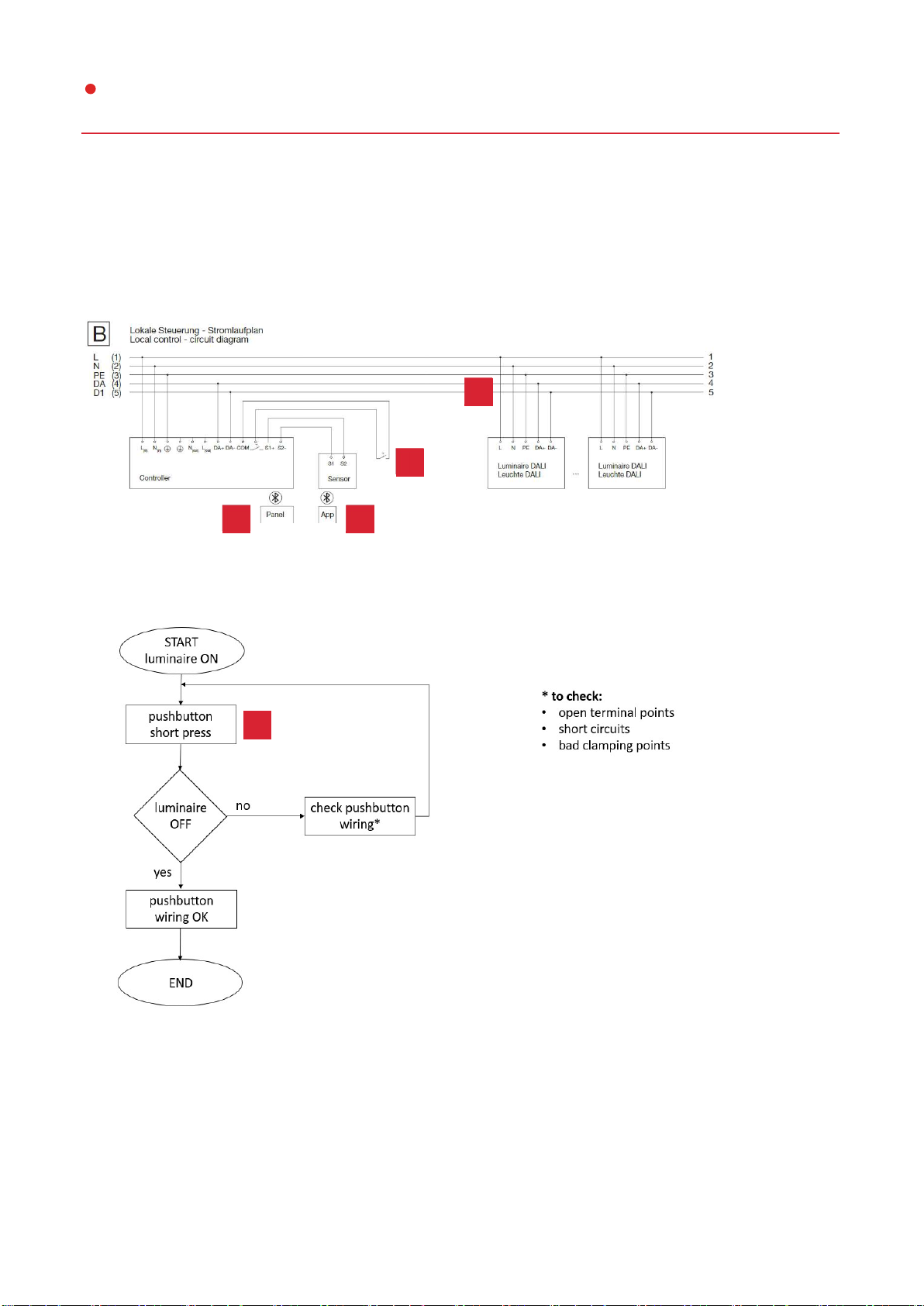
15
SITECO Connect 31 | Paket MEET | Inbetriebnahme Anleitung
Step 4.11
Wiring Test Pushbutton
D
A
C
B
A
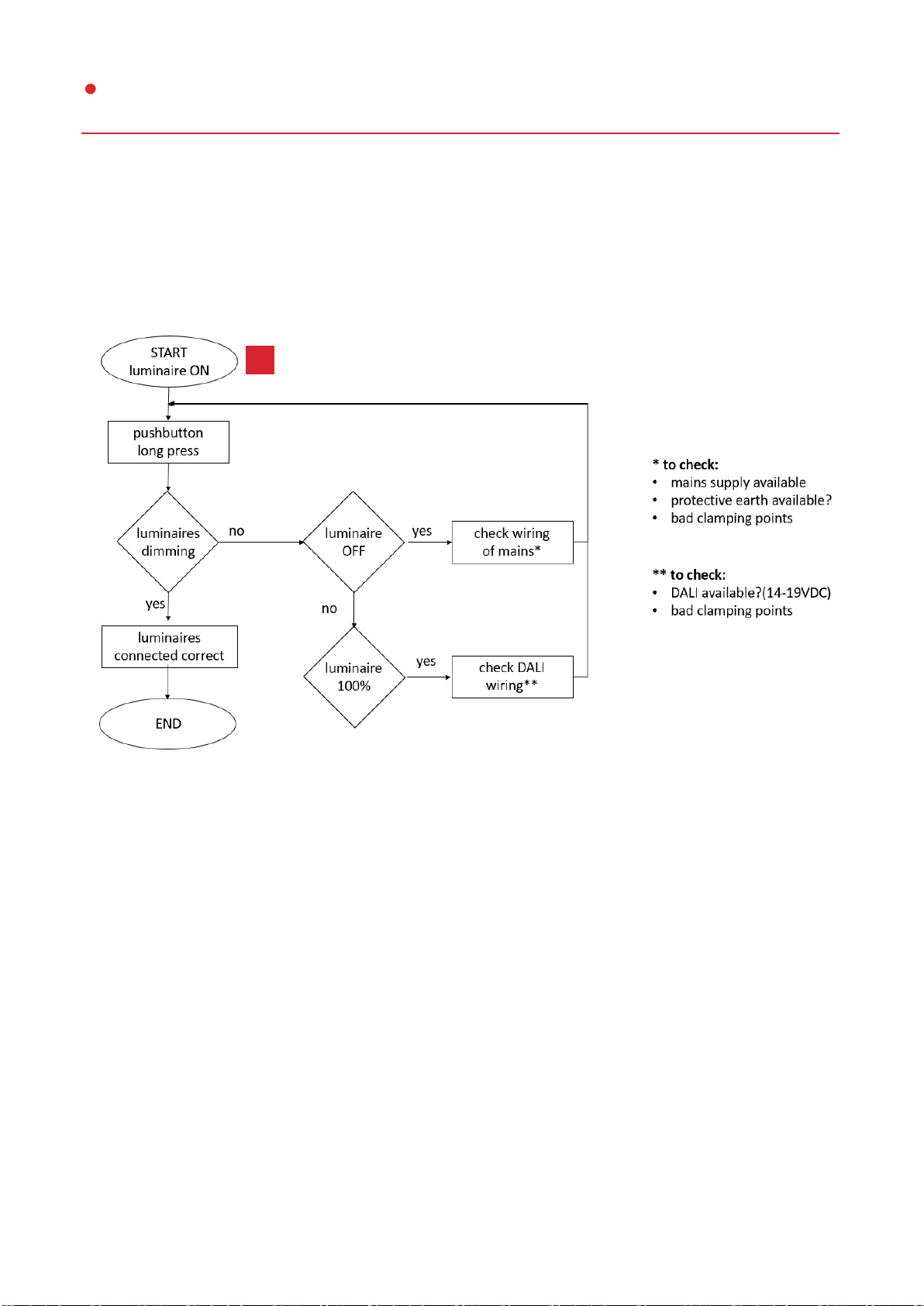
16
SITECO Connect 31 | Paket MEET | Inbetriebnahme Anleitung
Step 4.12
Wiring Luminaires
B

17
SITECO Connect 31 | Paket MEET | Inbetriebnahme Anleitung
Step 4.13
Sensor Test
Check the sensor function in the APP using the so-called "sensor test".
With "Test" the detection area of the sensor can be tested by pacing.
When detected, the lights flash briefly.

18
SITECO Connect 31 | Paket MEET | Inbetriebnahme Anleitung
Step 4.14
Touchpanel Test
Check the function of the touch panel by pressing the individual keys.
The procedure for a scene is shown as an example.
Commissioning has been completed successfully. You can now log out.
D
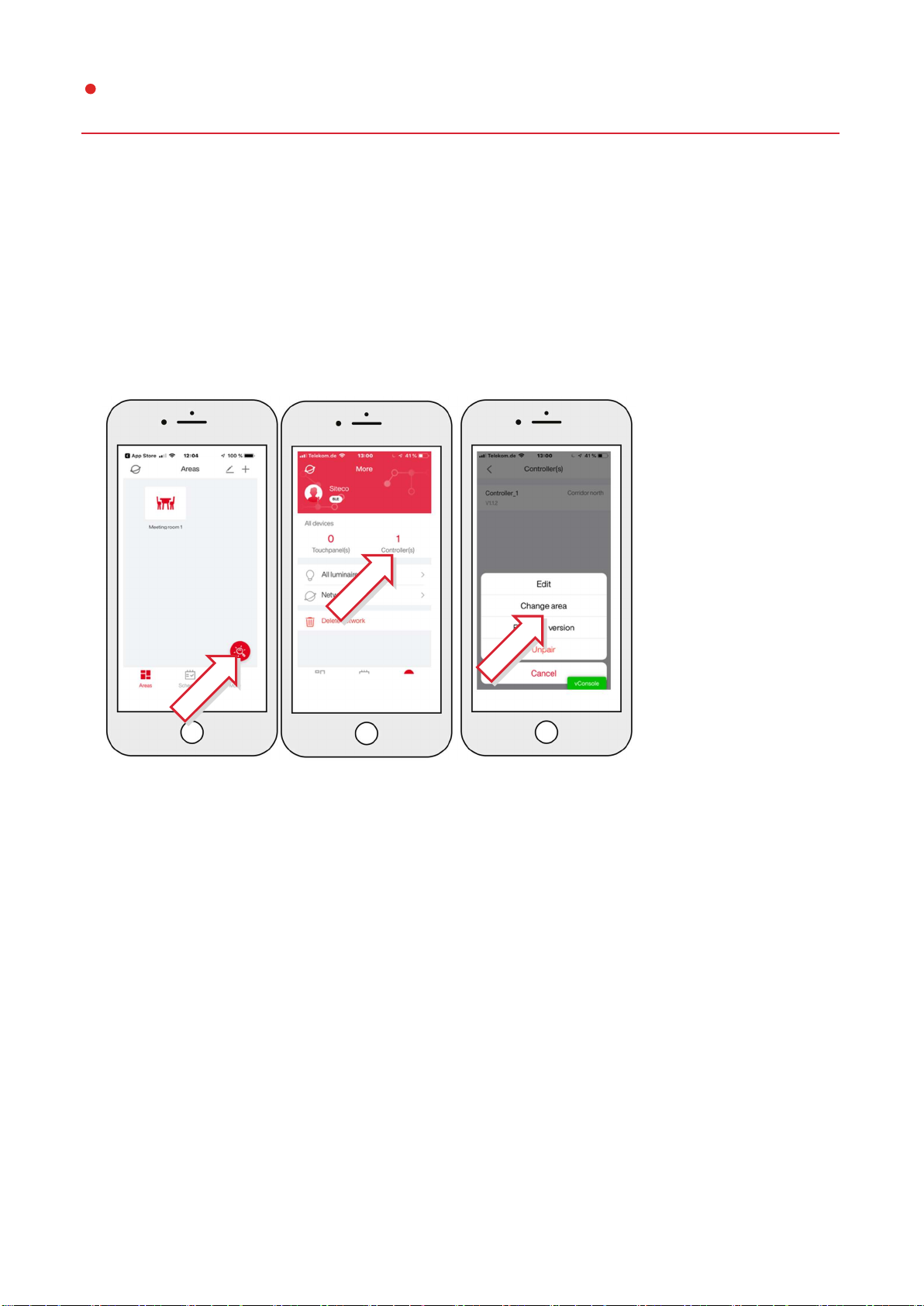
19
SITECO Connect 31 | Paket MEET | Inbetriebnahme Anleitung
5. Useful Functions
Step 5.1
Assign components to another area
Other manuals for Connect 31
2
Table of contents
Other Siteco Lighting Equipment manuals
Popular Lighting Equipment manuals by other brands
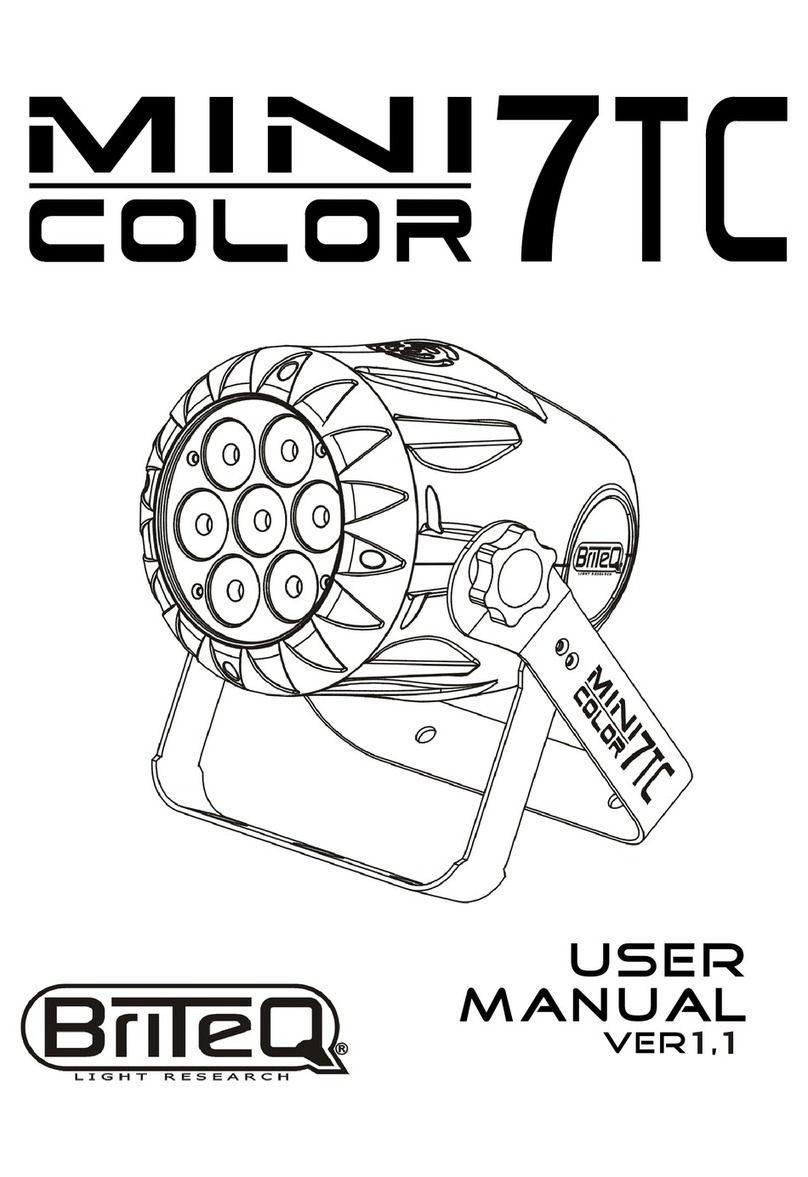
Briteq
Briteq MIINI COLOR 7 TC - V1.1 manual

Eliminator Lighting
Eliminator Lighting MEGA FLAT HEX PAK User instructions

Remington Solar
Remington Solar SolaSkimmer owner's manual

kendila
kendila Selected Stema user manual
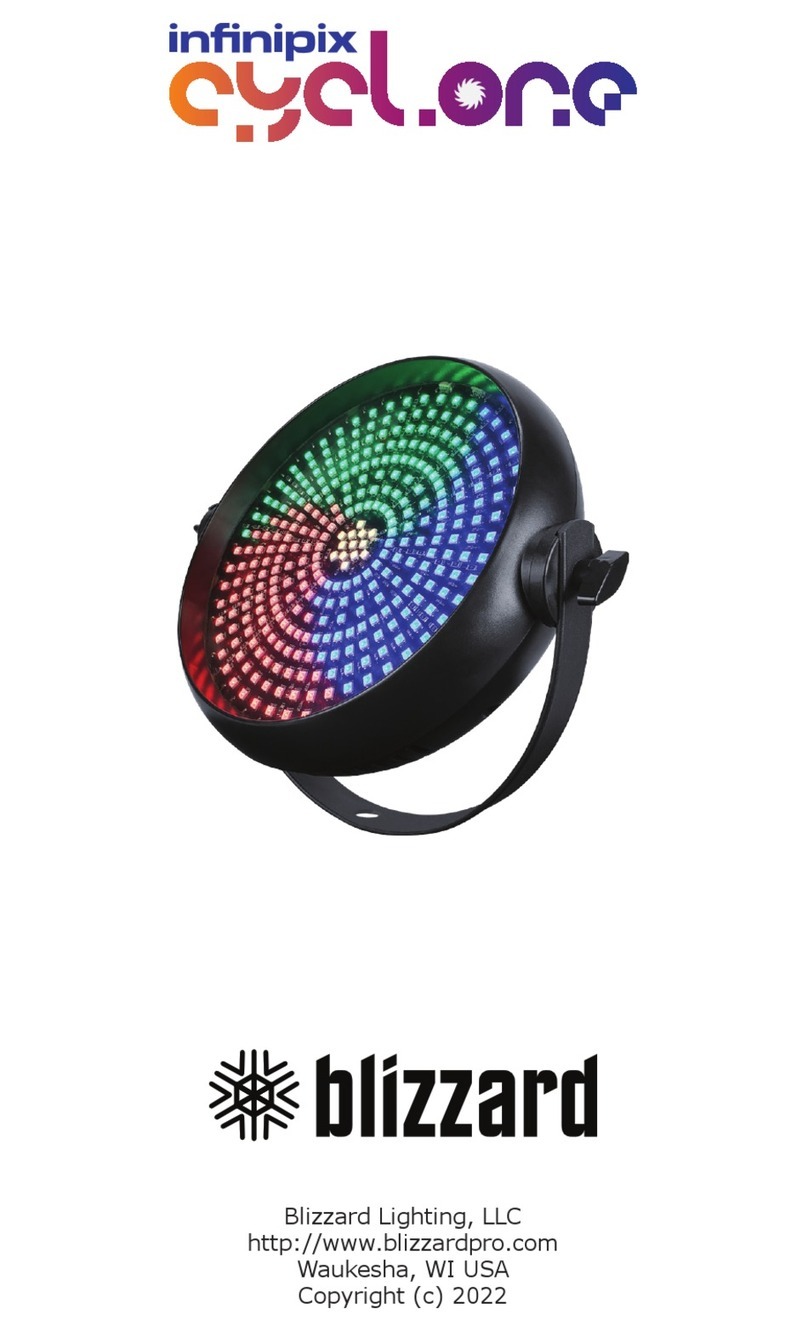
Blizzard Lighting
Blizzard Lighting infinipix cyclone Getting started

Elation
Elation Trio-1248 manual
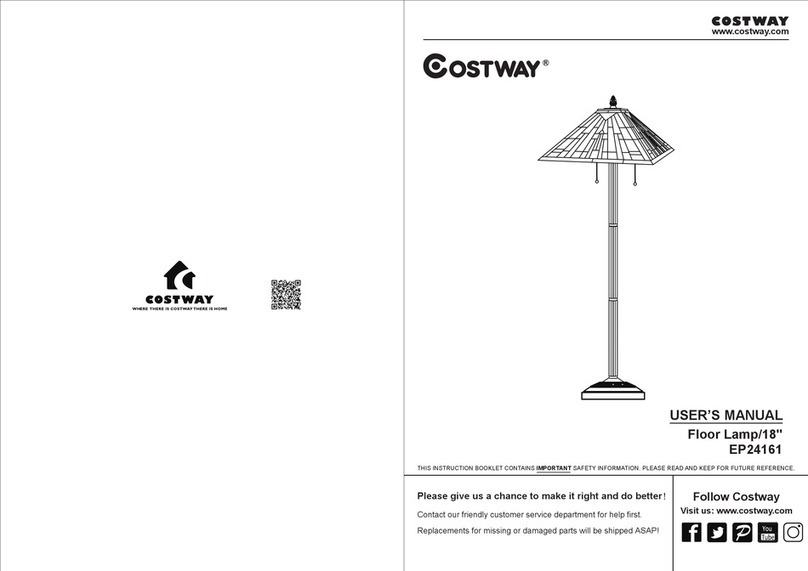
Costway
Costway EP24161 user manual
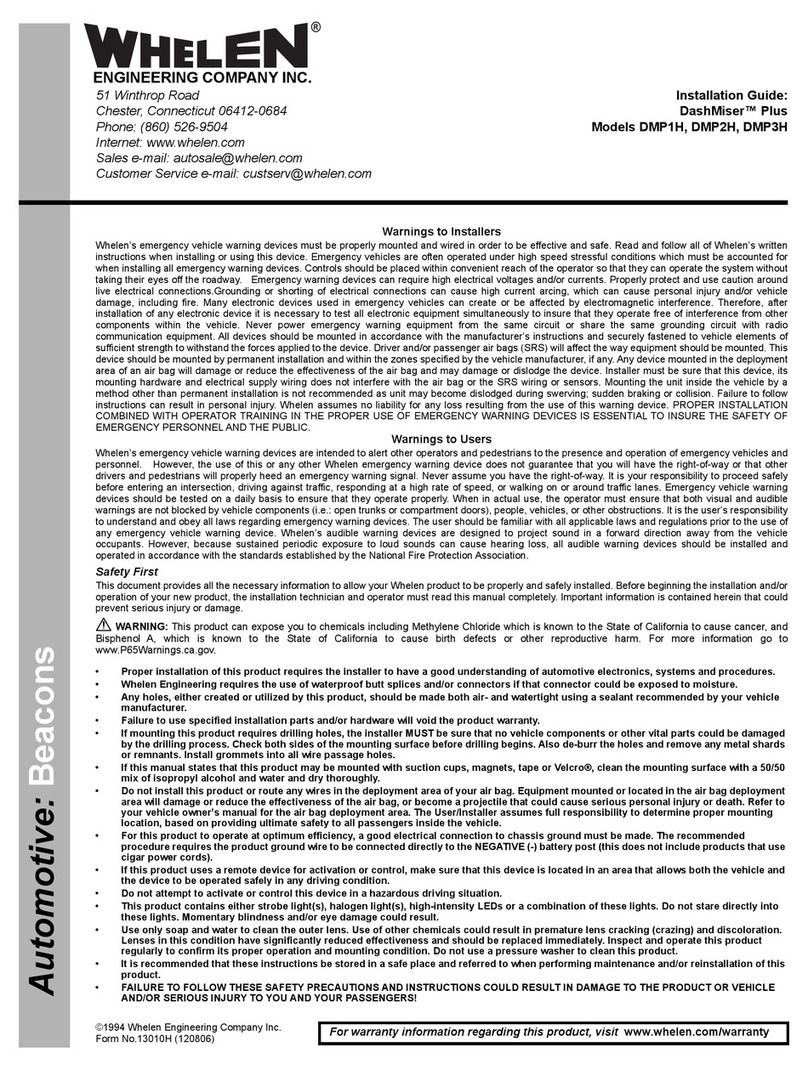
Whelen Engineering Company
Whelen Engineering Company DashMiser Plus DMP1H installation guide
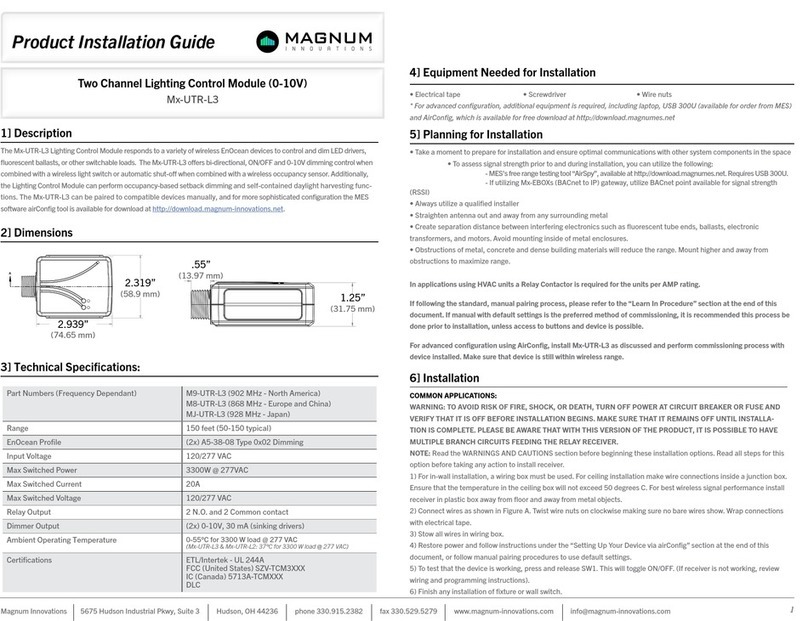
Magnum
Magnum Mx-UTR-L3 installation guide
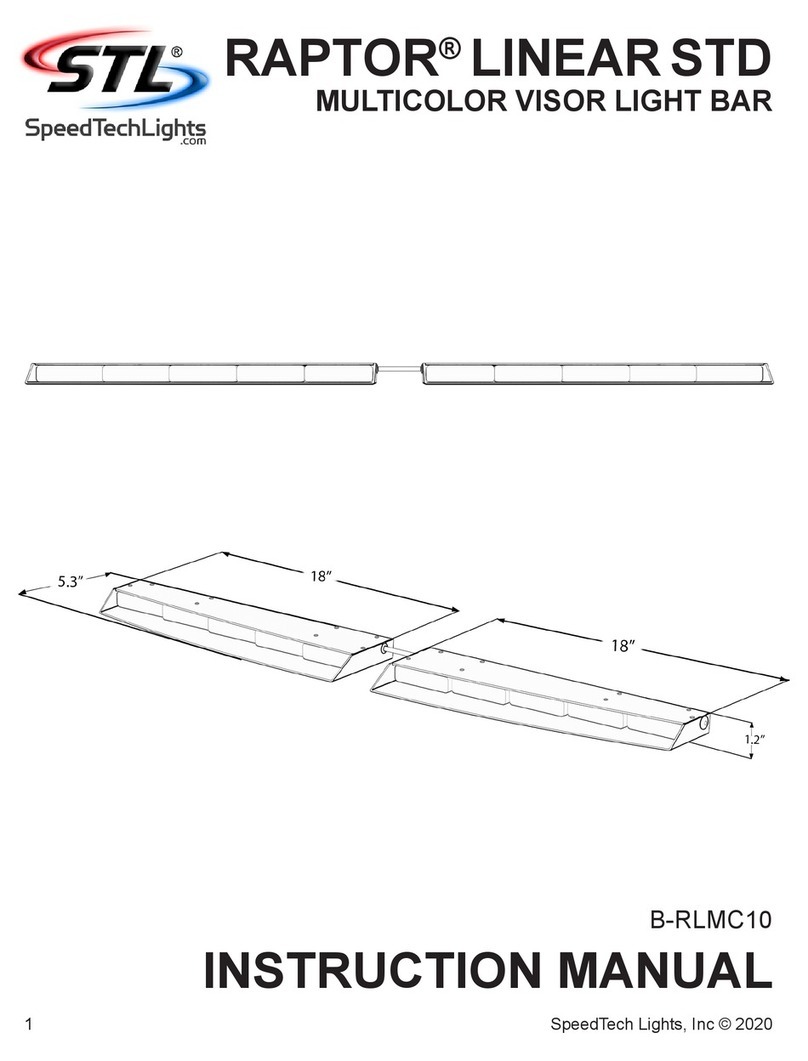
STL
STL RAPTOR LINEAR STD instruction manual

Hubbell
Hubbell PRS installation instructions

Generac Power Systems
Generac Power Systems VT-evo 4x290W LED owner's manual