Sitecom WL-347 User manual
Other Sitecom Wireless Router manuals

Sitecom
Sitecom WLR-4100 User manual

Sitecom
Sitecom X7 AC1200 User manual
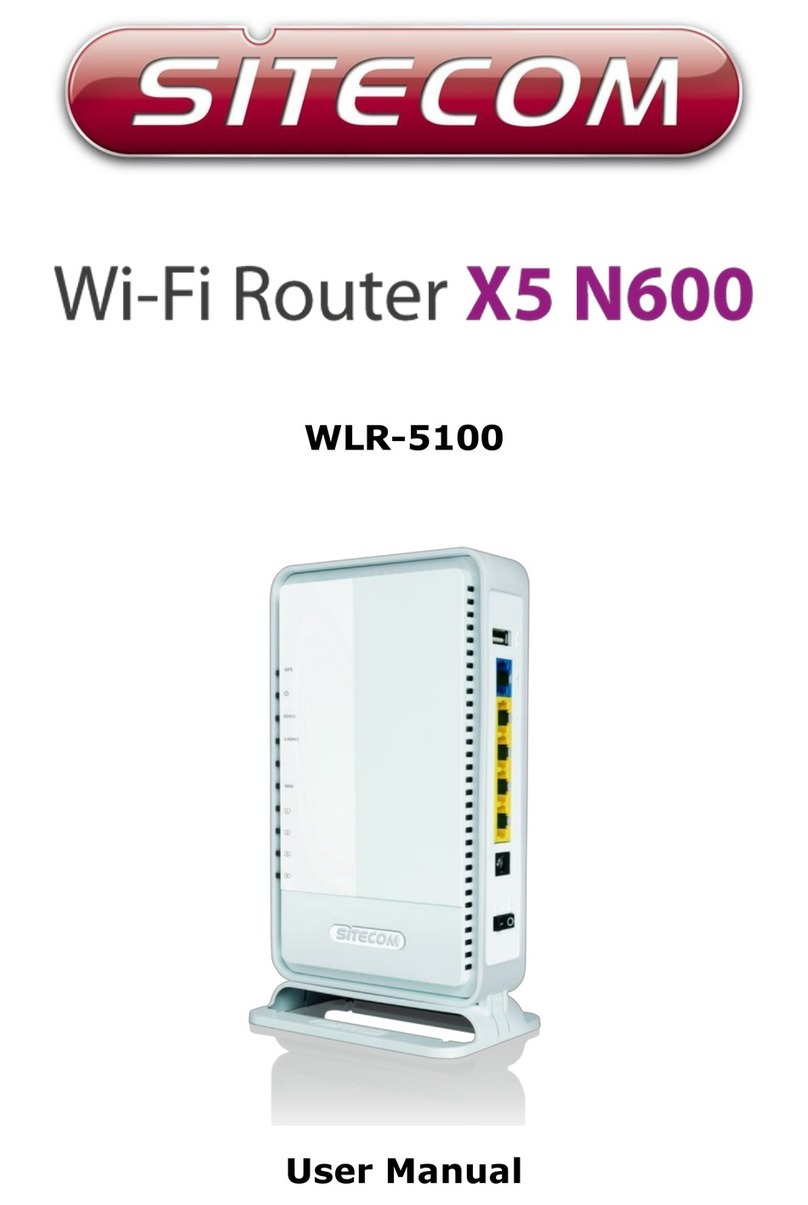
Sitecom
Sitecom WLR-5100 User manual

Sitecom
Sitecom WL-351 User manual

Sitecom
Sitecom WLR-2001 User manual

Sitecom
Sitecom WL-366 User manual

Sitecom
Sitecom X6 N900 User manual

Sitecom
Sitecom WLM-6501 User manual

Sitecom
Sitecom X4 N300 User manual

Sitecom
Sitecom WL-366 User manual

Sitecom
Sitecom WLR-4000 User manual

Sitecom
Sitecom WLR-1000 User manual

Sitecom
Sitecom WLR-6000 User manual

Sitecom
Sitecom WLM-3501 User manual
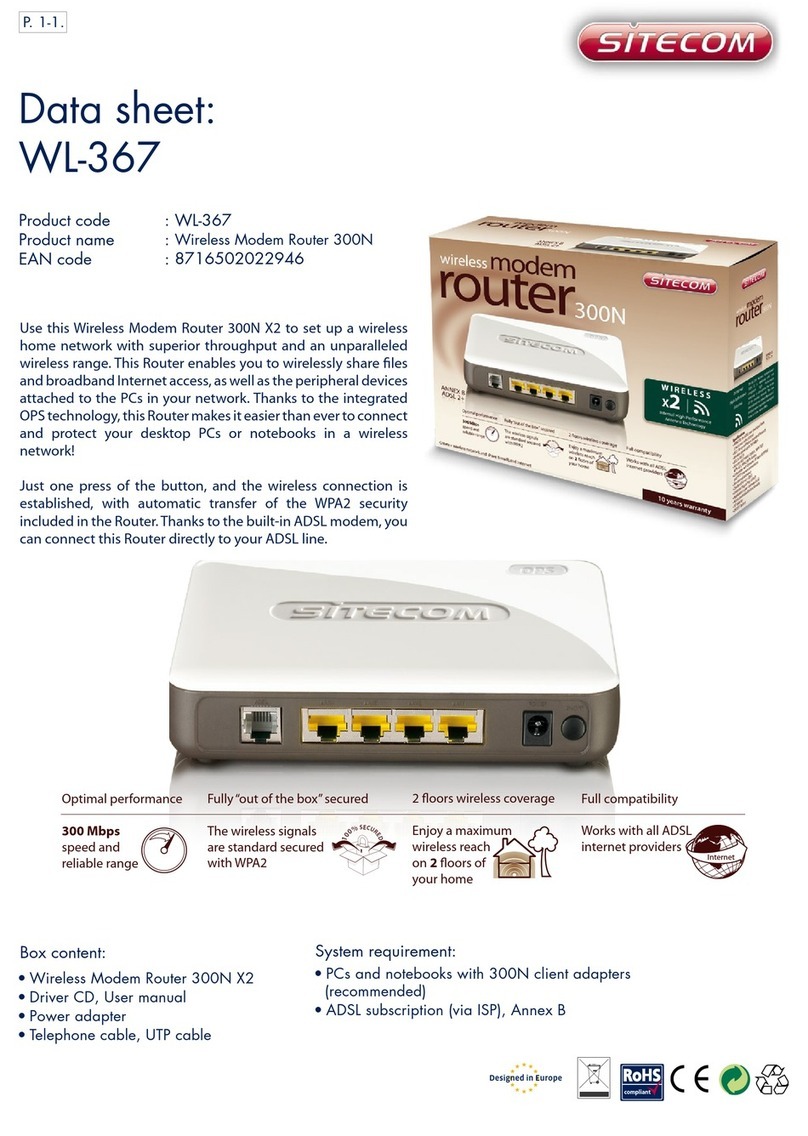
Sitecom
Sitecom WL-367 User manual

Sitecom
Sitecom WLM-2501 User manual

Sitecom
Sitecom WLM-3500 User manual

Sitecom
Sitecom WL-309 User manual

Sitecom
Sitecom WLR-4001 User manual

Sitecom
Sitecom WL-367 User manual































