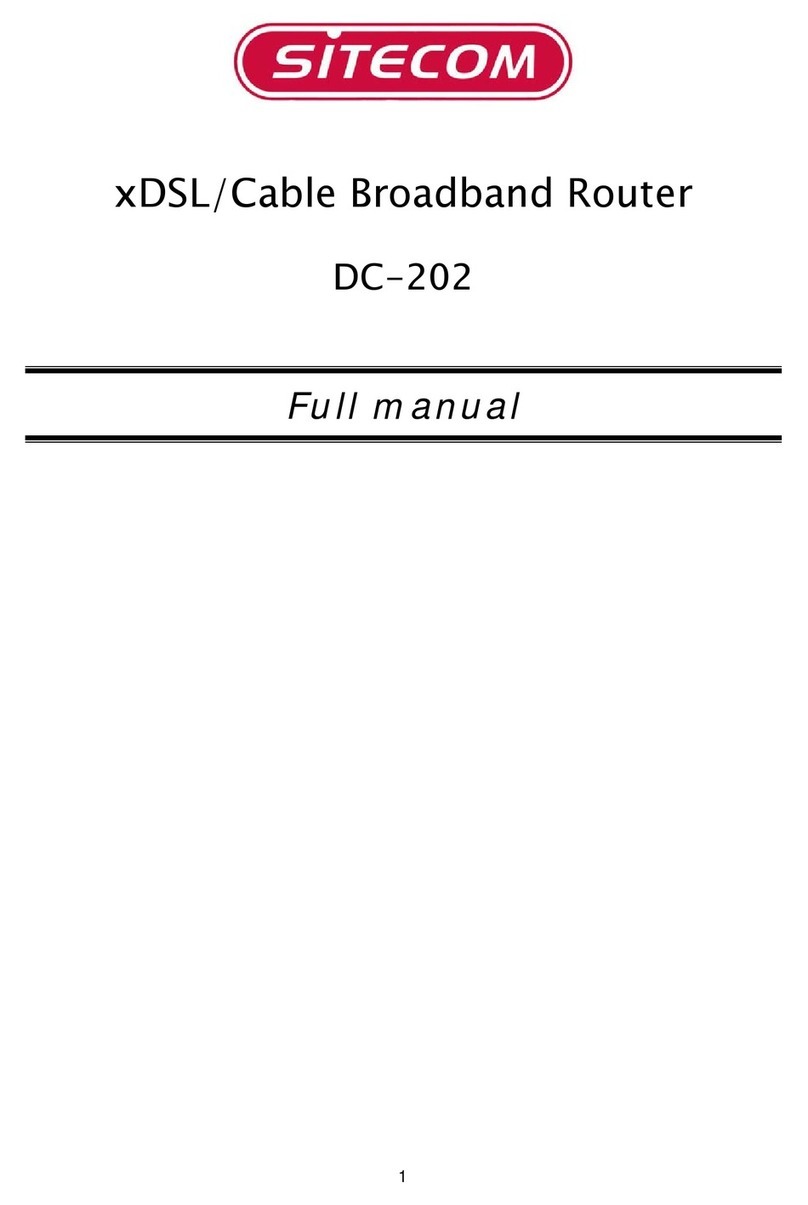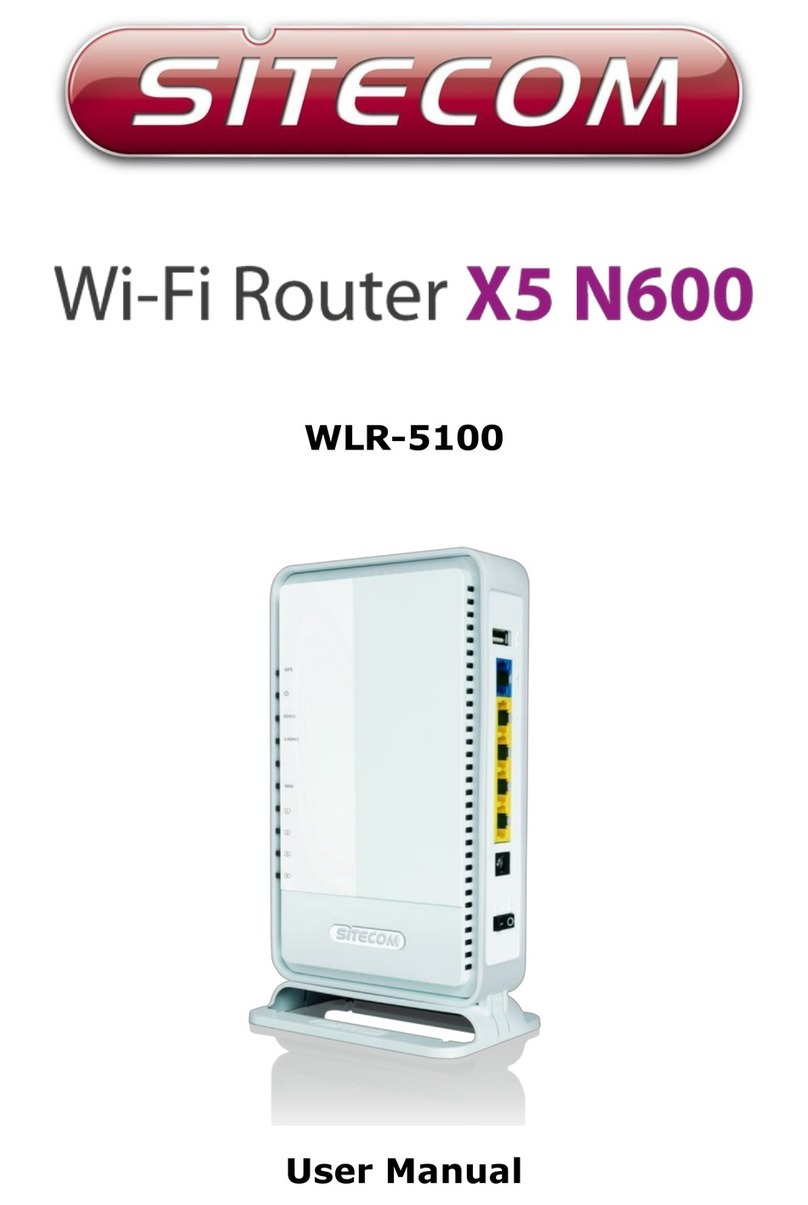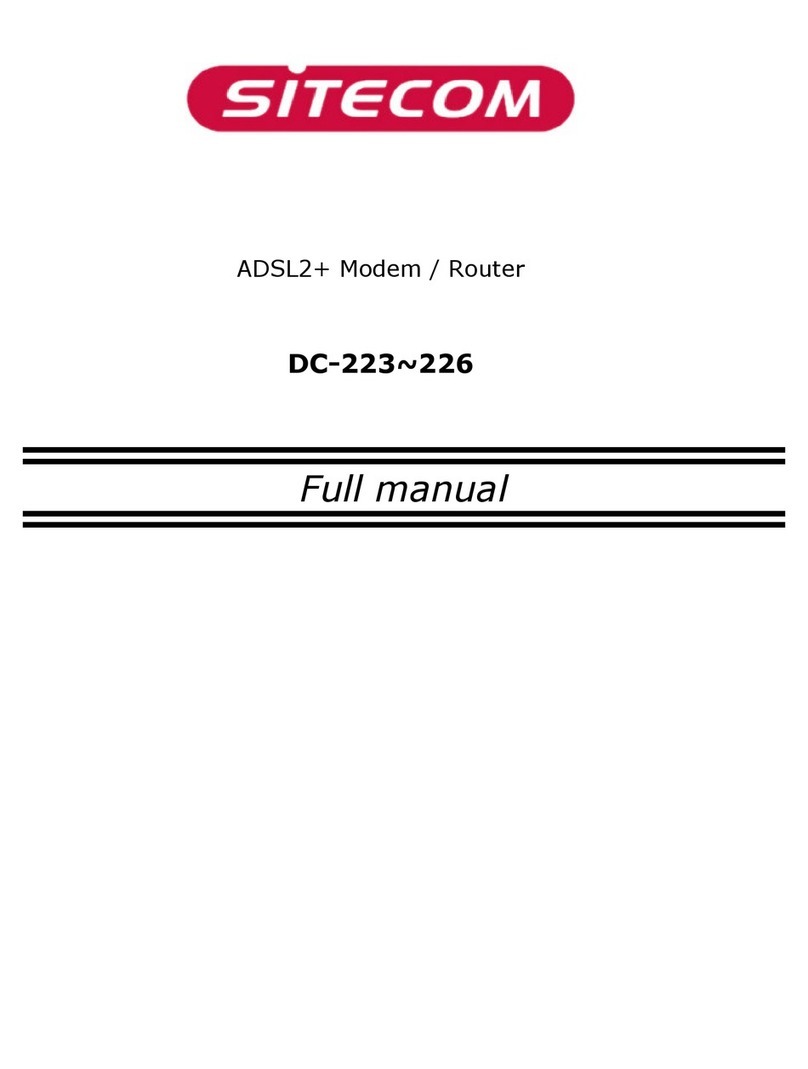2
T
ABLE OF
C
ONTENTS
....................................................................................................................................... 1
....................................................................................................................................... 1
1KEY FEATURES .................................................................................................................................4
2PACKAGE CONTENTS .....................................................................................................................5
3PRODUCT LAYOUT...........................................................................................................................6
4NETWORK + SYSTEM REQUIREMENTS ....................................................................................8
5WL-354 PLACEMENT .......................................................................................................................9
6SETUP LAN, WAN...............................................................................................................................9
7PC NETWORK ADAPTER SETUP (WINDOWS XP) ..................................................................10
8BRINGING UP THE WL-354...........................................................................................................12
9 INITIAL SETUP WL-354.................................................................................................................12
10 CONFIGURATION WIZARD.......................................................................................................22
11 WIRELESS SETTINGS .................................................................................................................24
12 FIREWALL SETTINGS.................................................................................................................34
13 ADVANCED SETTINGS...............................................................................................................40
14 TOOLBOX SETTINGS.................................................................................................................48