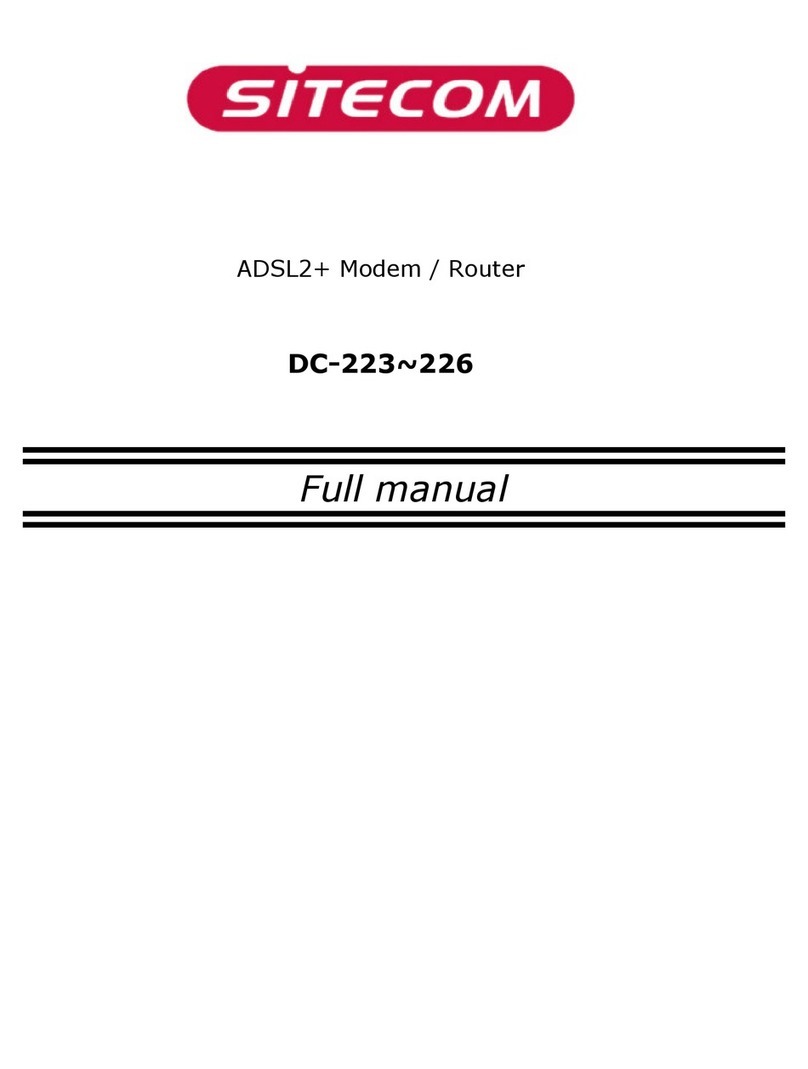Sitecom DC-229 User manual
Other Sitecom Wireless Router manuals

Sitecom
Sitecom DC-202V6 User manual

Sitecom
Sitecom WLM-3500 User manual

Sitecom
Sitecom WLR-2100 User manual

Sitecom
Sitecom WL-351 User manual

Sitecom
Sitecom X4 N300 User manual

Sitecom
Sitecom WLM-2501 User manual

Sitecom
Sitecom WLR-3001 User manual

Sitecom
Sitecom WL-322 User manual

Sitecom
Sitecom WLR-6000 User manual

Sitecom
Sitecom AC750 User manual

Sitecom
Sitecom WL-309 User manual
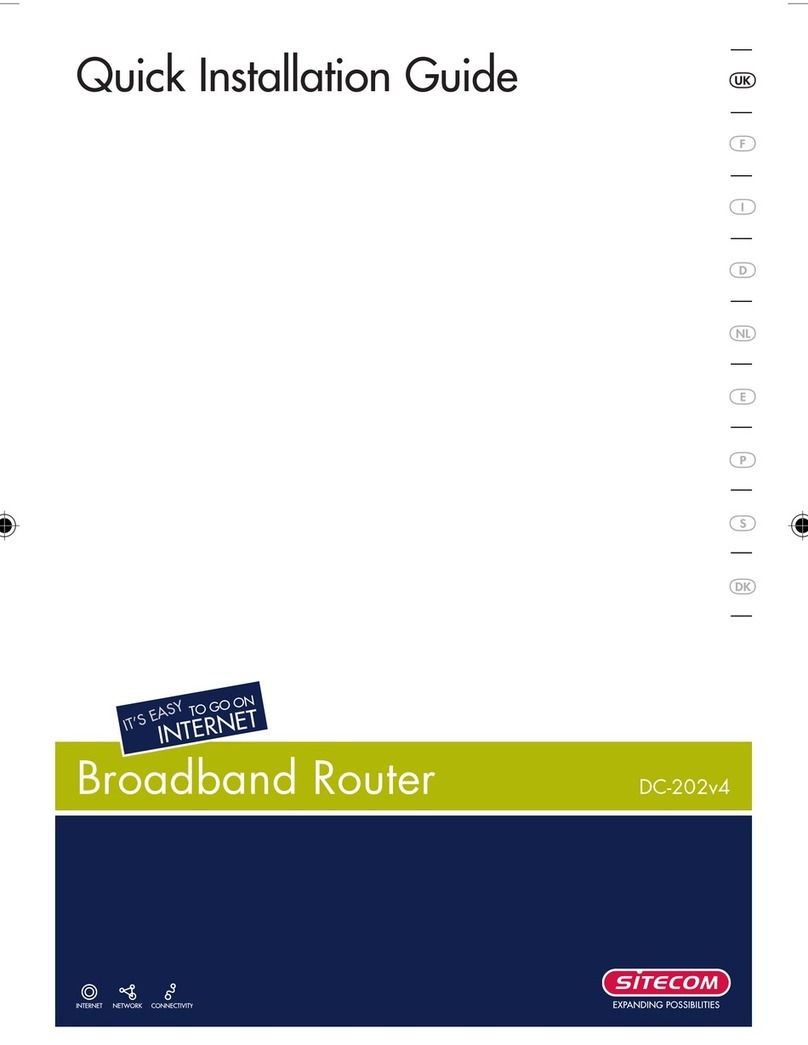
Sitecom
Sitecom DC-202V4 User manual

Sitecom
Sitecom WLM-2600 User manual

Sitecom
Sitecom DC-210 Installation instructions

Sitecom
Sitecom WLM-1000 User manual
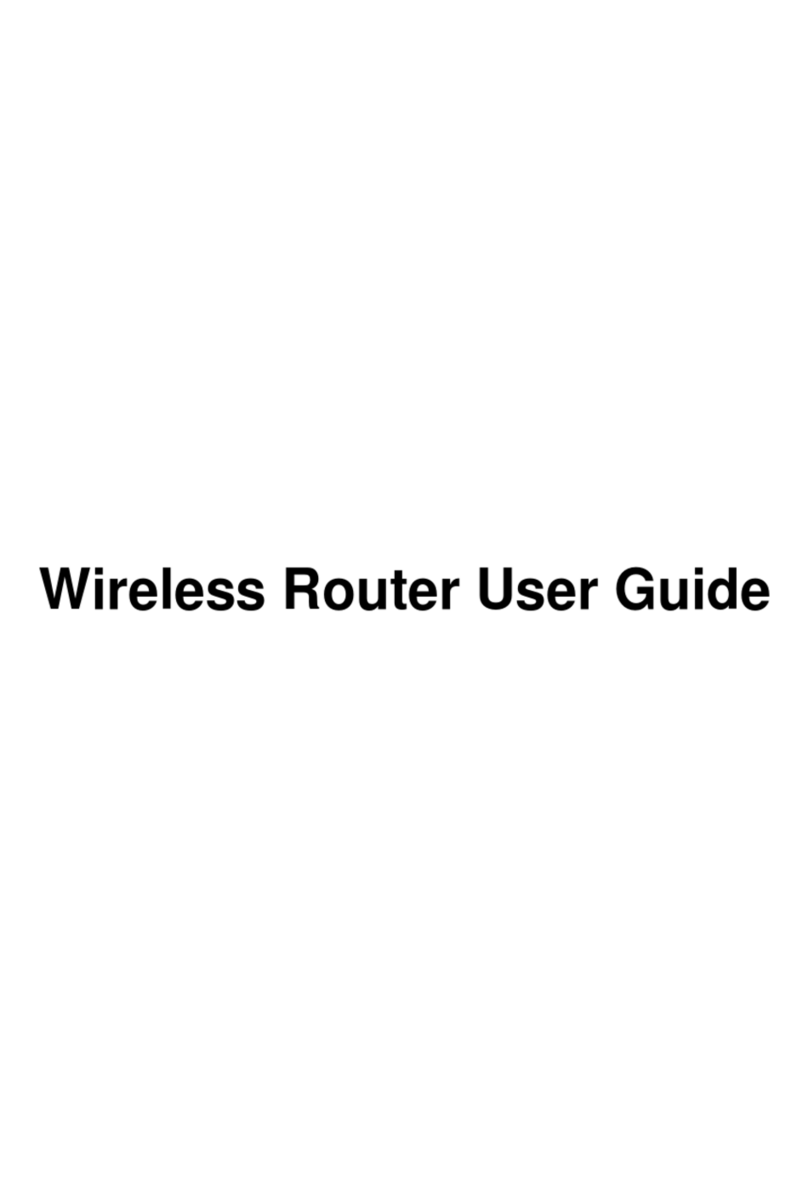
Sitecom
Sitecom Wireless Router User manual

Sitecom
Sitecom WL-612 User manual

Sitecom
Sitecom WLM-6501 User manual

Sitecom
Sitecom WLR-6000 User manual

Sitecom
Sitecom WL-347 User manual