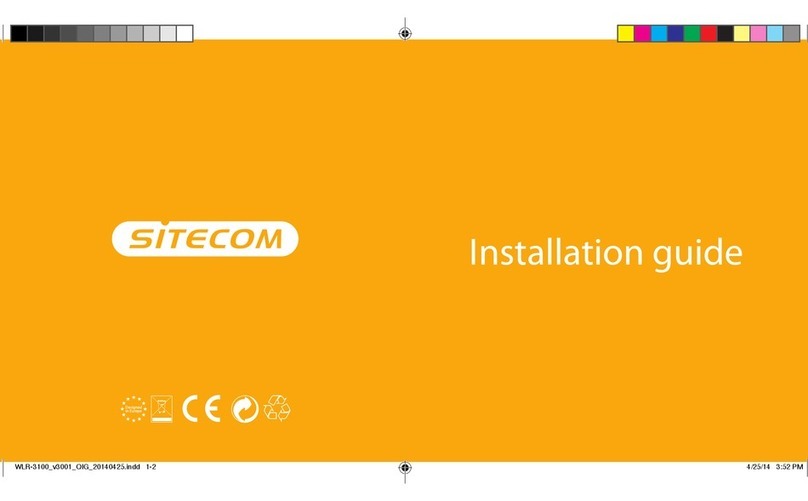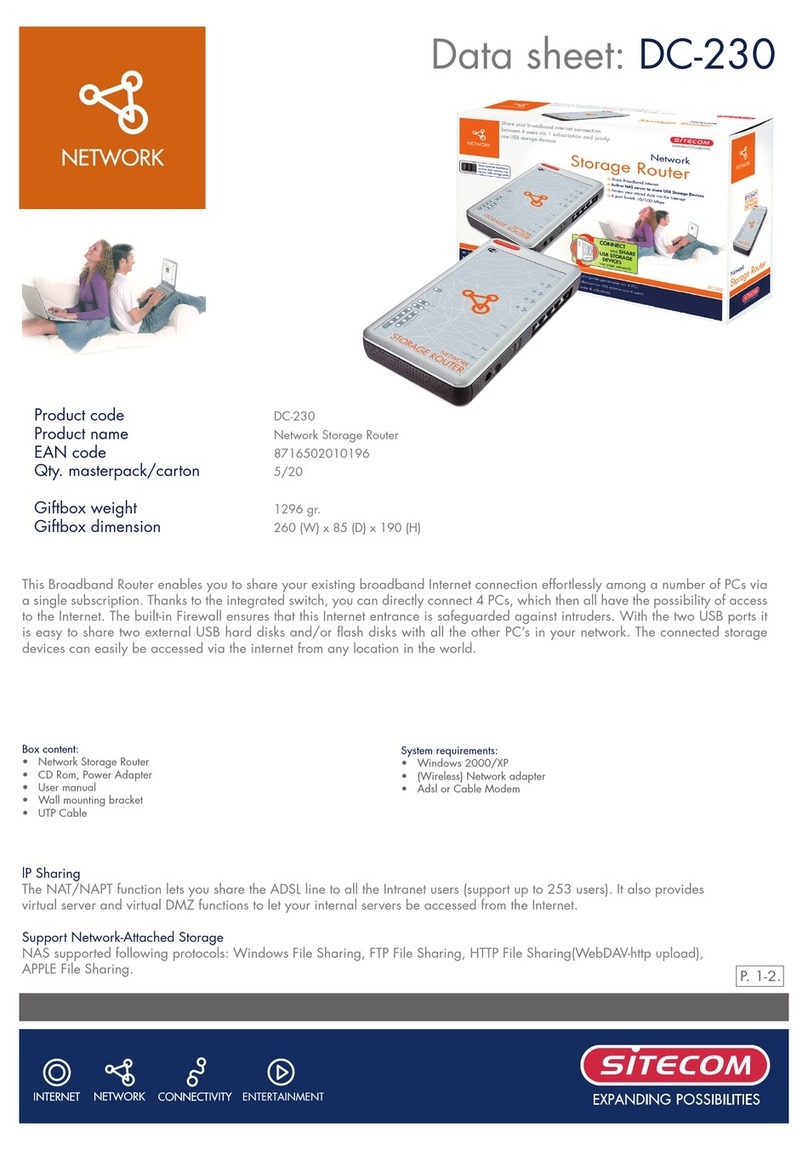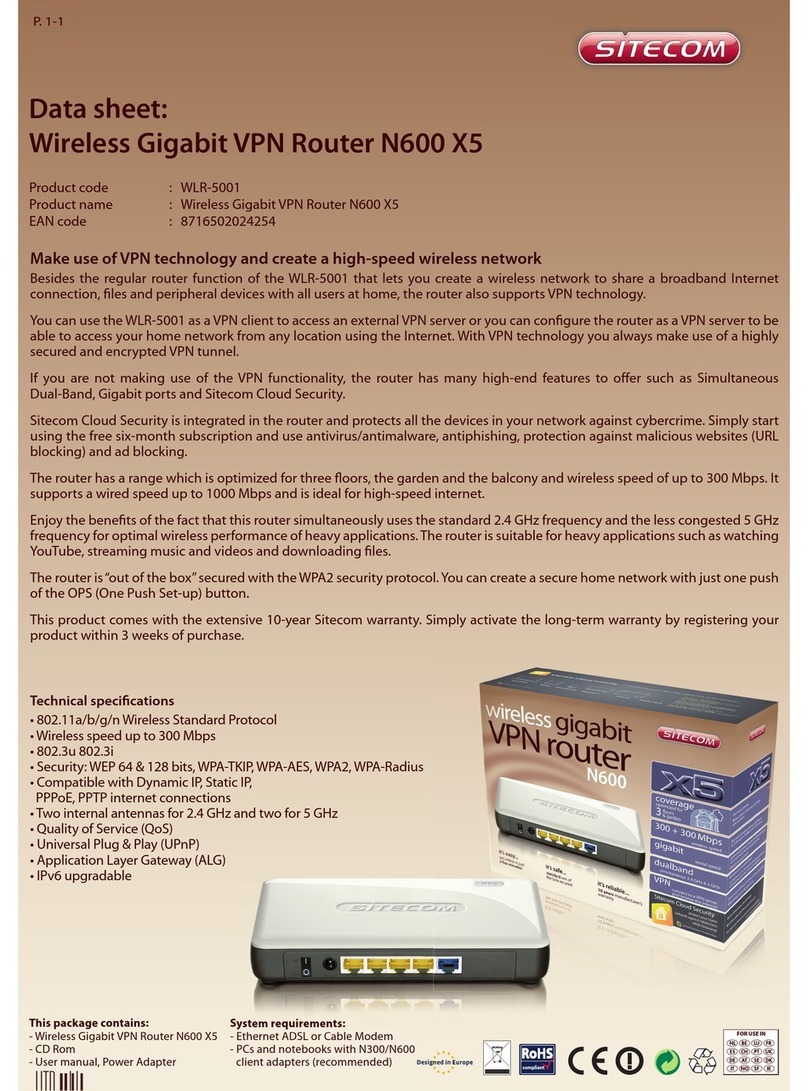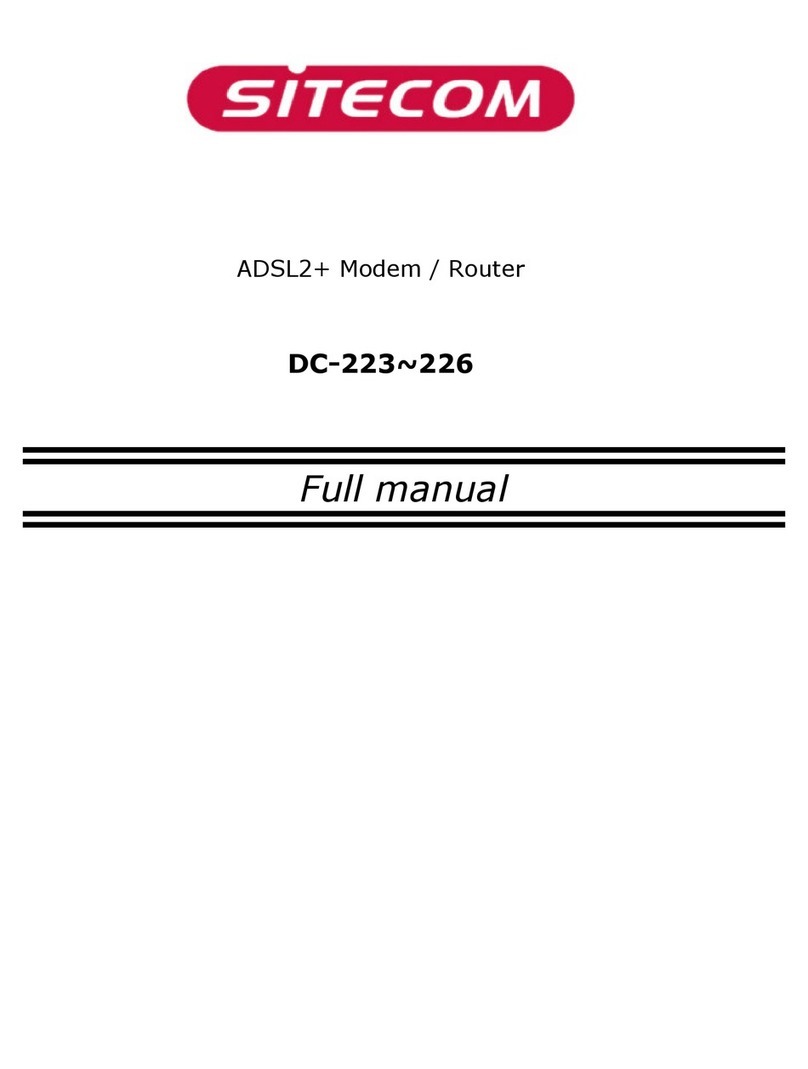T
ABLE OF
C
ONTENTS
1
KEY FEATURES .................................................................................................................... 4
2
PACKAGE CONTENTS ....................................................................................................... 5
3
PRODUCT LAYOUT............................................................................................................. 6
4
SYSTEM REQUIREMENTS............................................................................................... 8
5
MODEM/ROUTERPLACEMENT..................................................................................... 9
6
SETUP LAN, WAN ............................................................................................................... 9
7
PC NETWORK ADAPTER SETUP................................................................................ 10
BRINGING UP THE WL-35 /359/363/367...................................................... 13
9
INITIAL SETUP WL-35 /359/363/367 ............................................................. 13
10
CONFIGURATION WIZARD......................................................................................... 23
11
WIRELESS SETTINGS .................................................................................................... 25
12
FIREWALL SETTINGS .................................................................................................... 35
13
ADVANCED SETTINGS................................................................................................... 42
14
TOOLBOX SETTINGS ...................................................................................................... 54