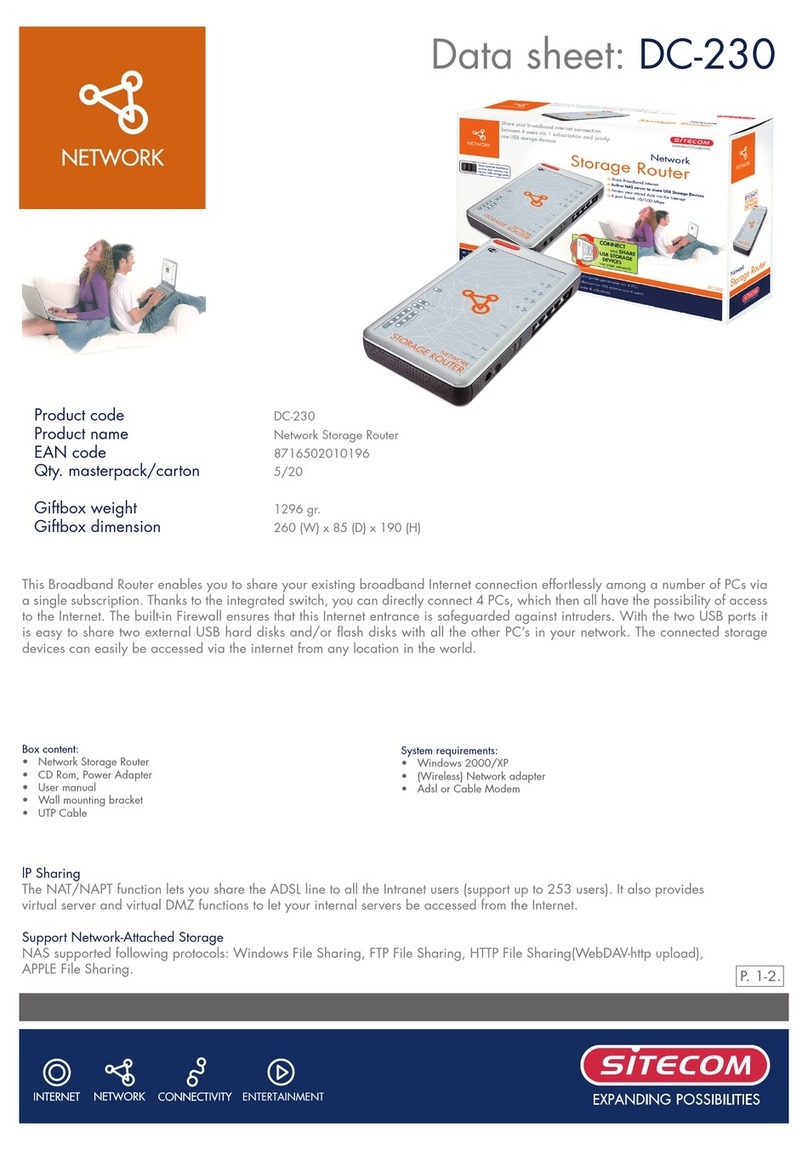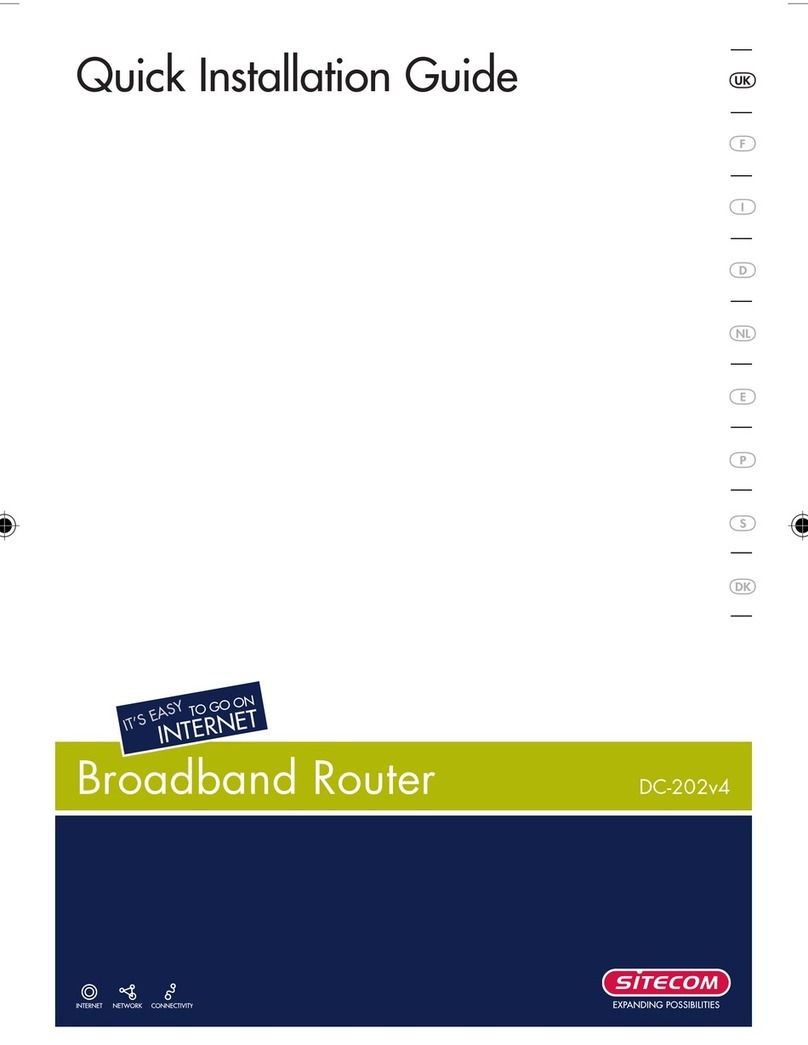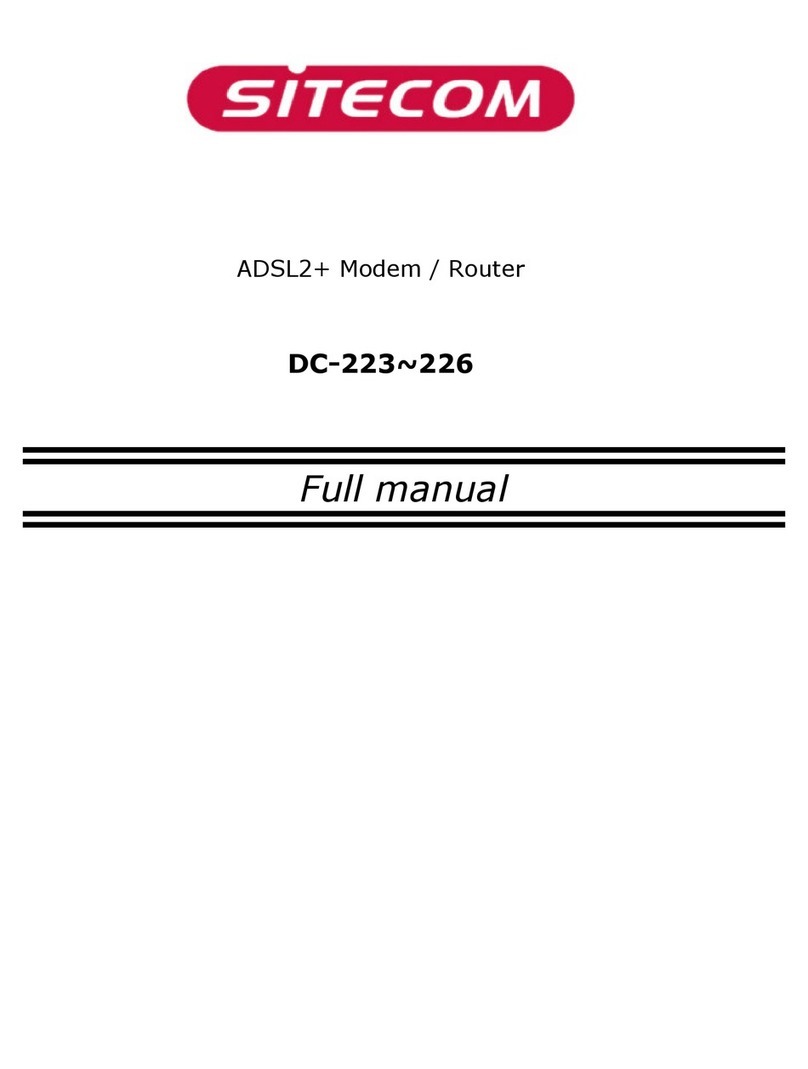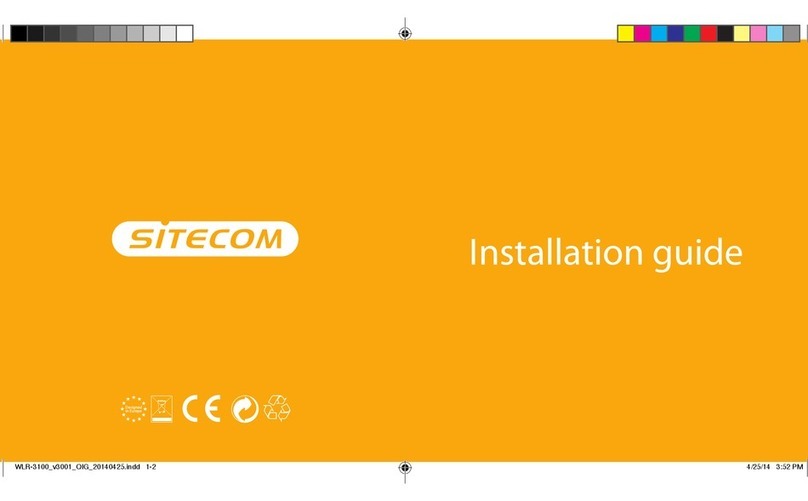3 Cautions
This router’s design and manufacturer has your safety in mind. In order to
safely and effectively use this router, please read the follo ing before usage.
3.1 Usage Cautions
The user should not modify this router. The environmental temperature
should be ithin +5 ~ +35 degrees Celsius.
3.2 Power
The router’s po er voltage is DC 12V 1A.
When using this router, please connect the supplied AC adapter or AC adapter
cable to the router’s po er jack. When placing the adapter cable, make sure
it can not get damaged or be subject to pressure. To reduce the risk of
electric shock, unplug the adapter first before cleaning it. Never connect the
adapter to the router in a humid or dusty area. Do not replace the adapter or
cable’s ire or connector.
3.3 Repair
If the router has a problem, you should take it to an appointed repair centre
and let the specialists do the repair. Never repair the router yourself, you
might damage the router or endanger yourself.
3.4 isposing of the Router
When you dispose of the router, be sure to dispose it appropriately. Some
countries may regulate disposal of an electrical device, please consult ith
your local authority.
3.5 Others
When using this router, please do not let it come into contact ith ater or
other liquids. If ater is accidentally spilled on the router, please use a dry
cloth to absorb the spillage. Electronic products are vulnerable, hen using
please avoid shaking or hitting the router, and do not press the buttons too
hard.
- Do not let the router come into contact ith ater or other liquid.
- Do not disassemble the router, repair the router or change the design of the
router, any damage done ill not be included in the repair policy.
- Avoid hitting the router ith a hard object, avoid shaking the router and
stay a ay from magnetic fields.
- If during electrostatic discharge or a strong electromagnetic field the
product ill malfunction, unplug the po er cable. The product ill return to
normal performance the next time it is po ered on.