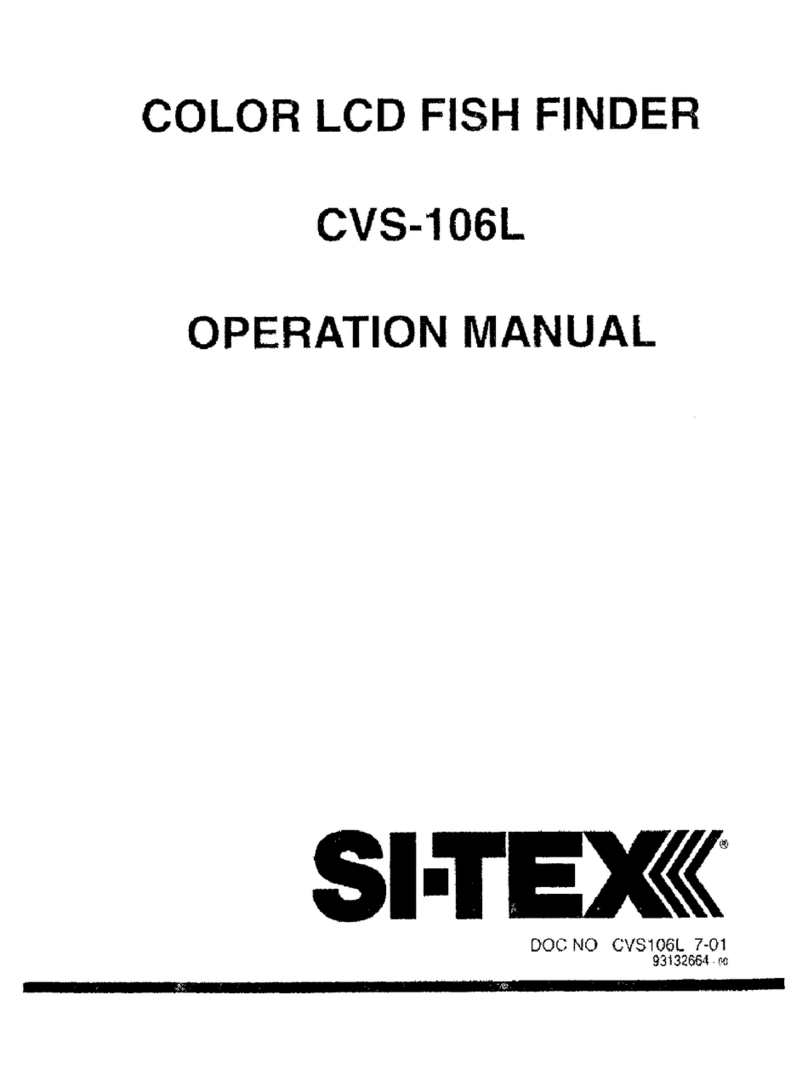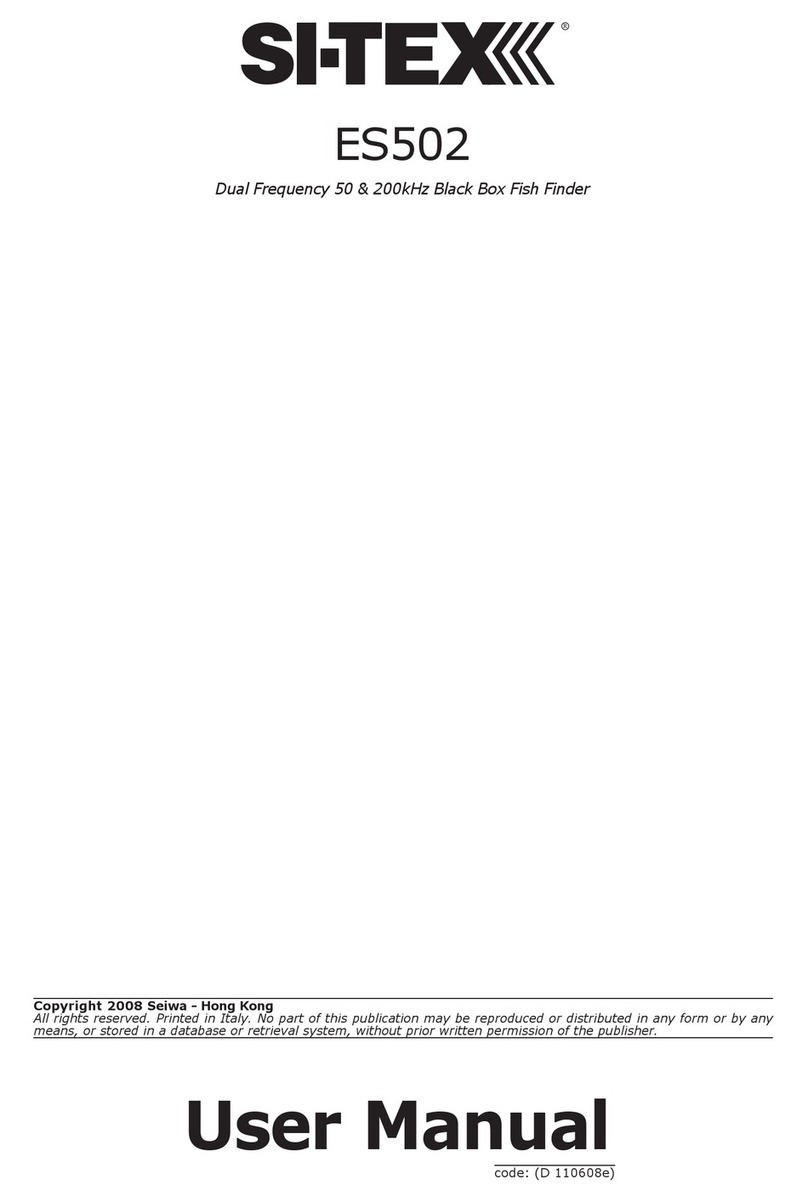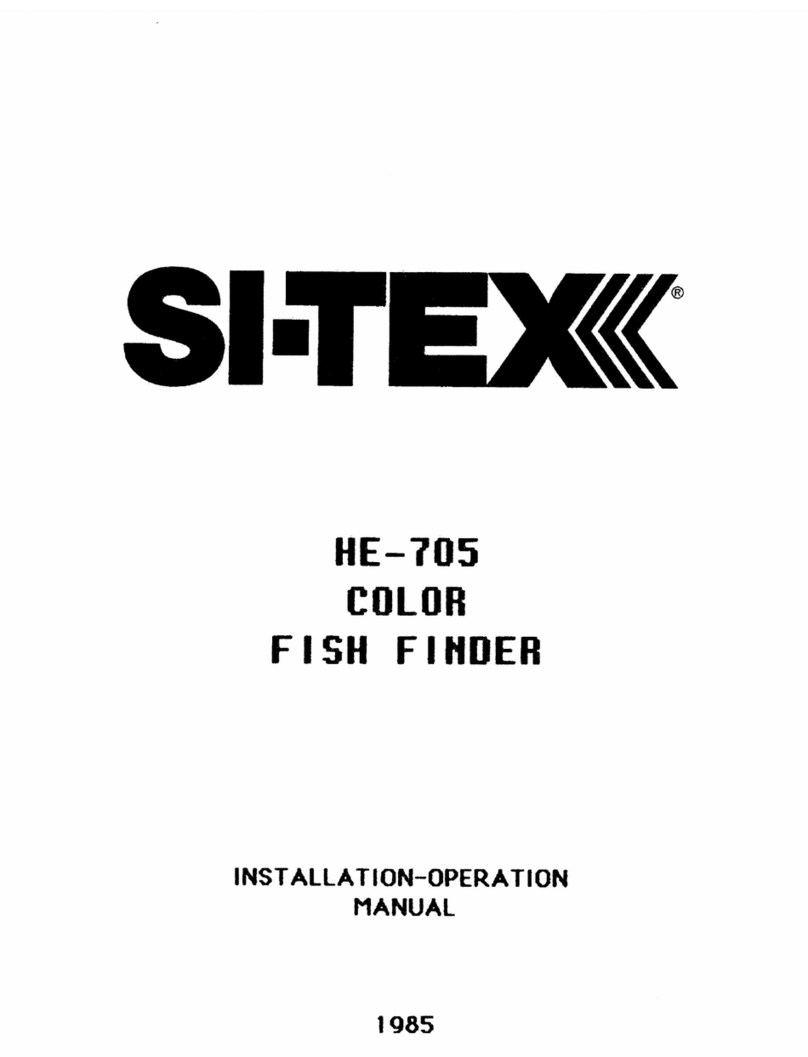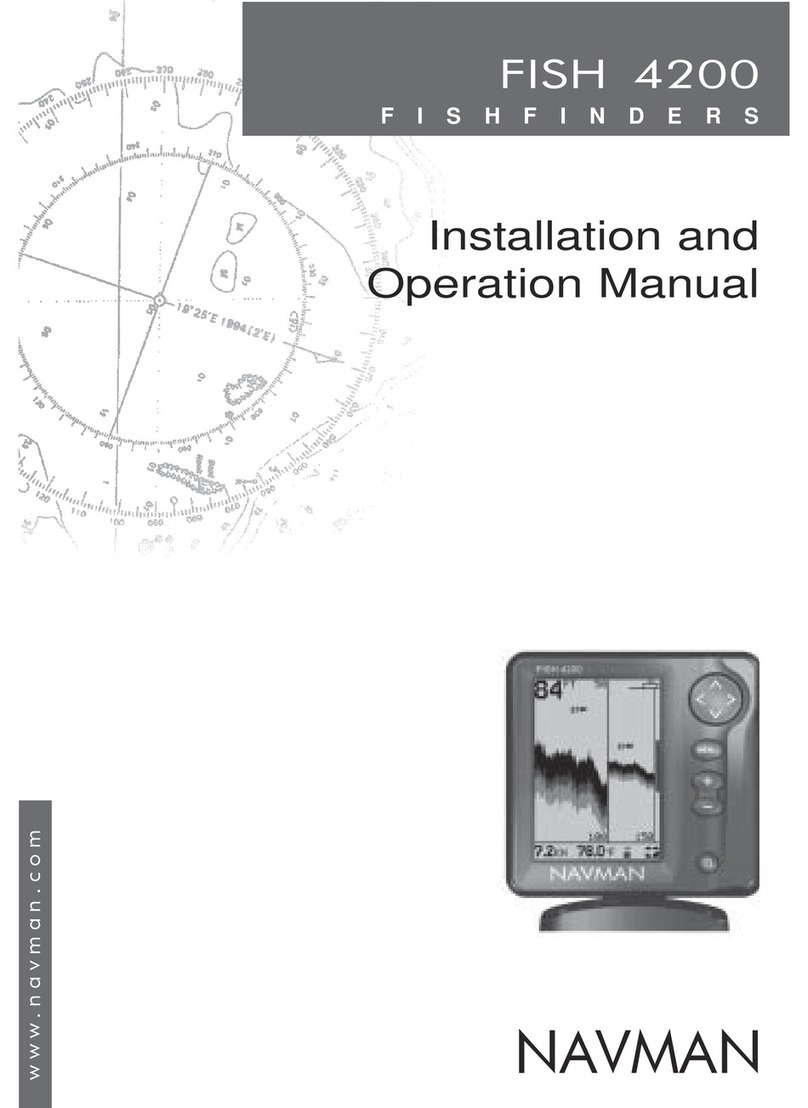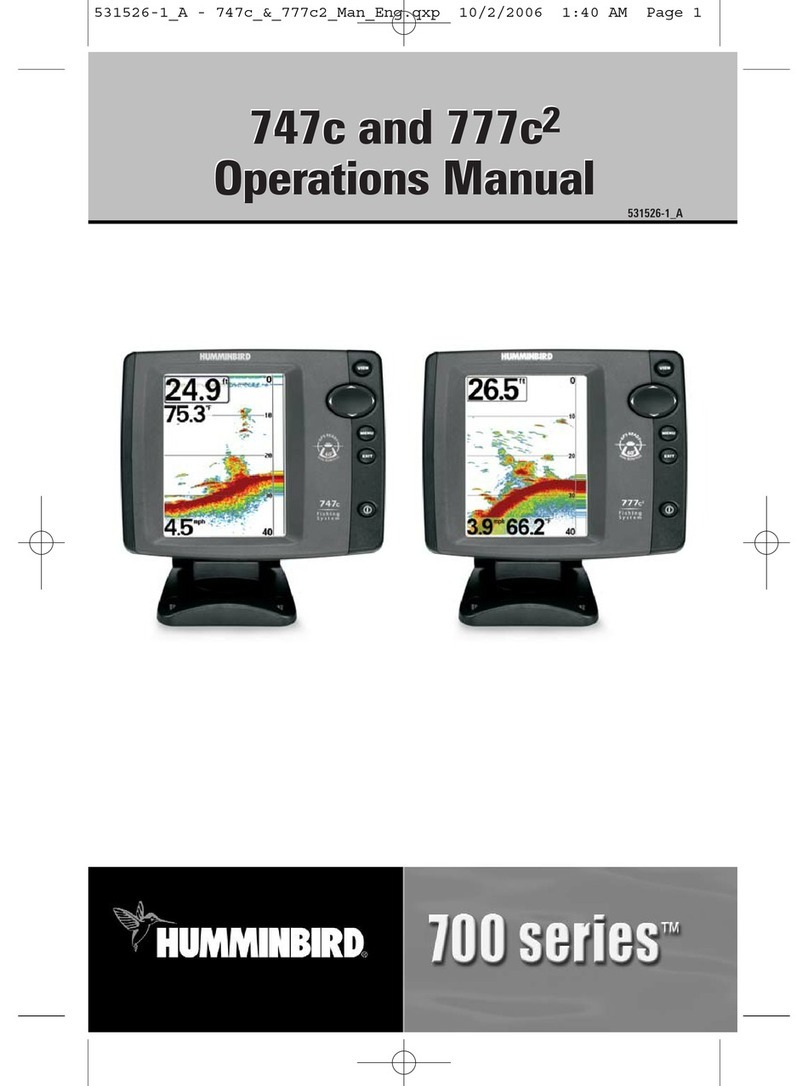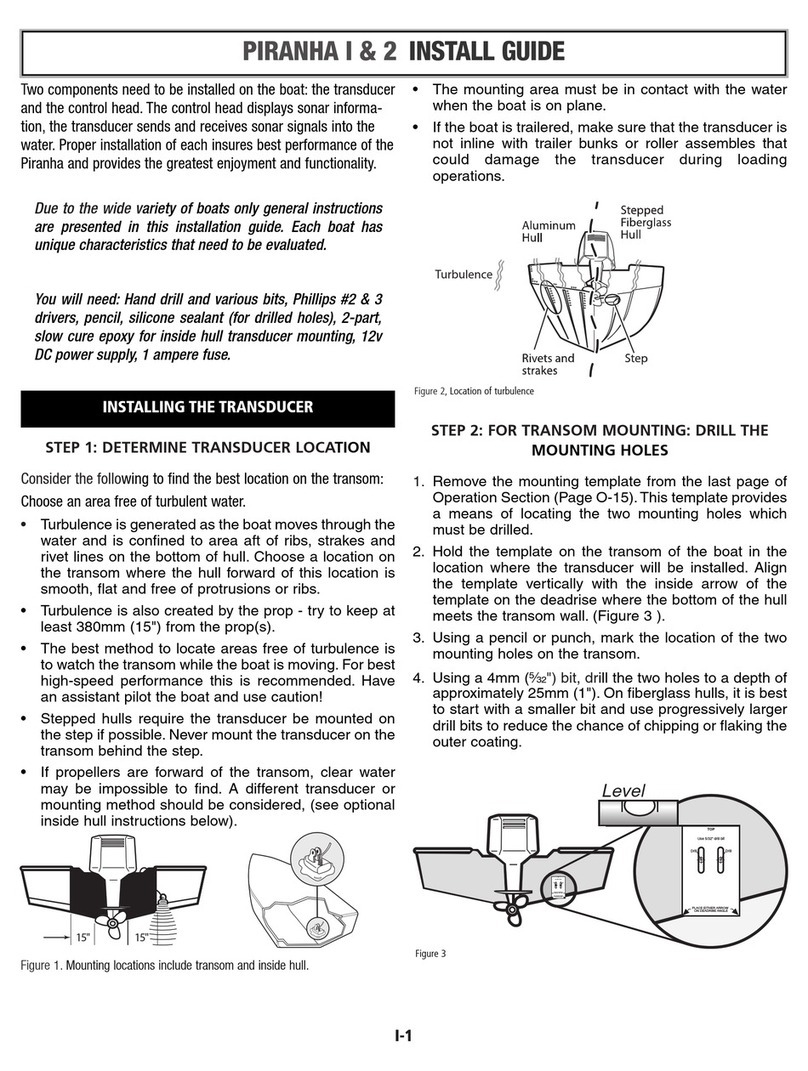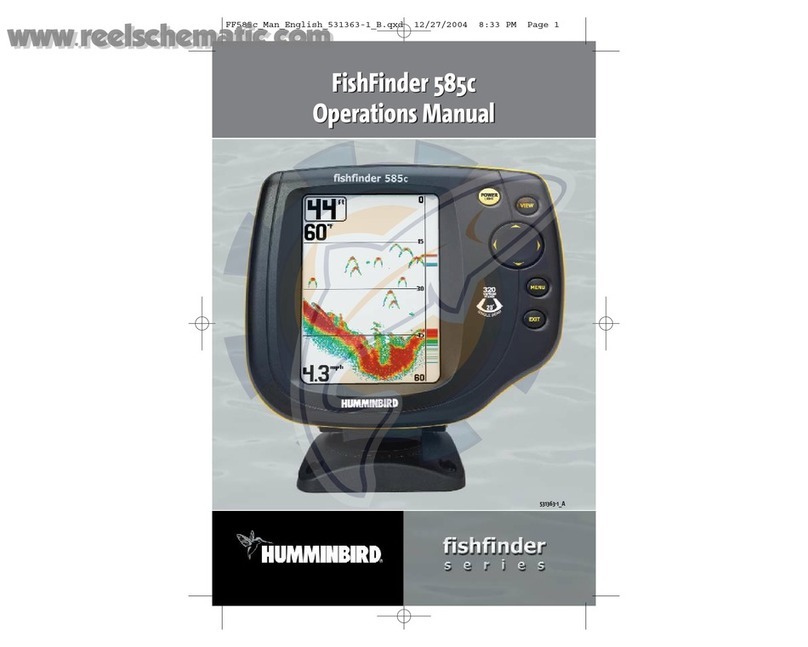Sitex EXPLORER II User manual
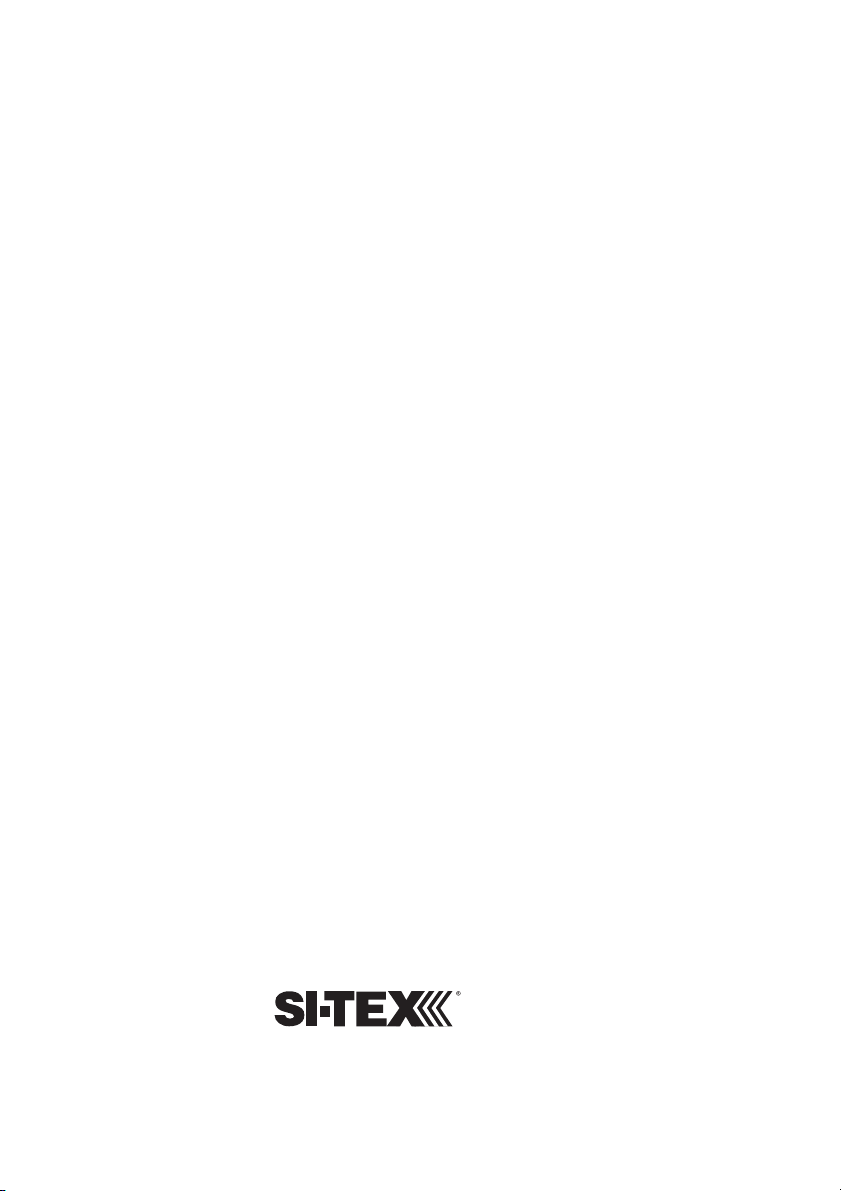
EXPLORER II
Marine Electronics, Inc.
11001 Roosevelt Boulevard
Suite 800
St. Peterburg, FL 33716
Tel.: (727) 576-5734 - Fax: (727) 570-8646
http://www.si-tex.com

Marine Electronics, Inc.
11001 Roosevelt Boulevard
Suite 800
St. Peterburg, FL 33716
Tel.: (727) 576-5734 - Fax: (727) 570-8646
http://www.si-tex.com
EXPLORER II
CODE:SWCOLCTP511b522/523-050303
Copyright 2003 SEIWA Honk Kong
All rights reserved. Printed in Italy. No part of this publication may be reproduced or distributed in any
form or by any means, or stored in a database or retrieval system, without prior written permission of the
publisher.
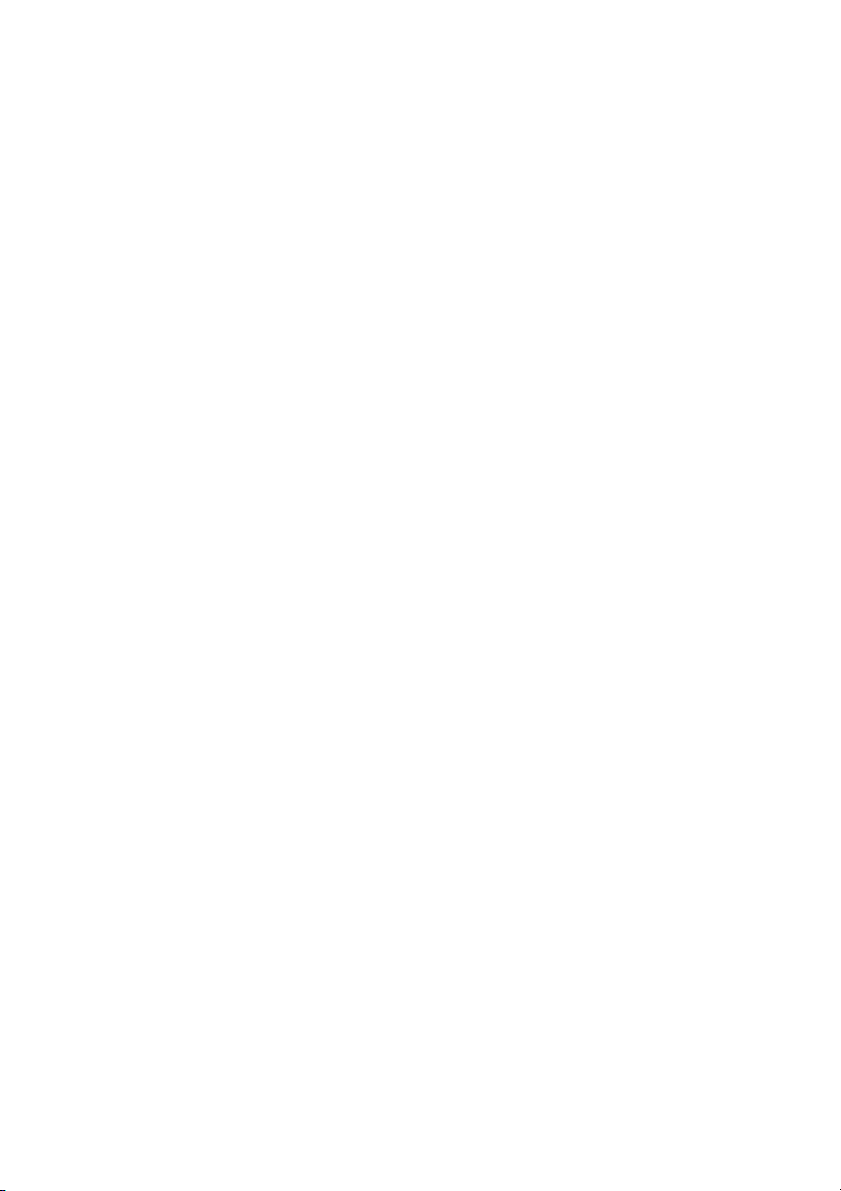
EXPLORER II
Warning!!!
Electronic charts displayed by the chartplotter are believed to be accurate and reliable, but
they are not intended to substitute for the official charts which should remain your main
reference for all the matters related to the execution of a safe navigation.
For this reason we would like to remind you that you are required to carry on board and
use the officially published and approved nautical charts.
Caution
nPlease read through this manual before the first operation. If you have any questions,
please contact the Company customer service or your local dealer.
nThe chartplotter is not built water proof. Please give attention to avoid water intrusion
into the chartplotter. Water damage is not covered by the warranty.
nExtensive exposure to heat may result in damage to the chartplotter.
nConnection to the power source with reversed polarity will damage the chartplotter
severely. This damage may not be covered by the warranty.
nThe chartplotter contains dangerous high voltage circuits which only experienced tech-
nicians can handle.
nThe C-MAP NT+C-CARD are available from your local dealer.
nWe will not be liable for errors contained herein, or for incidental or consequential
damages in connection with the performance or use of this material.

6User Manual
Table of Content
1 Introduction ........................................................................................... 11
1.1 FEATURES ........................................................................................... 11
1.2 BASICS ........................................................................................... 12
1.3 IFYOUNEEDASSISTANCE ...................................................................... 12
2 Before You Begin ........................................................................................... 13
2.1 THEKEYBOARD ....................................................................................... 13
2.1.1 Soft Keys Customization ................................................................ 14
2.2 TURNINGTHECHARTPLOTTERONANDOFF ........................................ 15
2.2.1 Turning On ...................................................................................... 15
2.2.2 Turning Off ..................................................................................... 16
2.3 CHANGING KEYPAD BACKLIGHT AND BRIGHTNESS ........................ 16
2.4 SELECTINGTHELANGUAGE ................................................................... 17
2.5 EXTERNALCONNECTIONS ....................................................................... 17
2.5.1 NMEA-0183I/OPort........................................................................ 17
2.5.2 NMEA-0183GPSPort ..................................................................... 18
2.6 ADDITIONALC-CARDS............................................................................. 18
2.6.1 InsertingC-CARD ........................................................................... 18
2.6.2 RemovingC-CARD ......................................................................... 19
2.7 PRINTSCREENFUNCTION ........................................................................ 20
3 For the New User ........................................................................................... 21
3.1 SCREENDISPLAYCONFIGURATION ....................................................... 21
3.1.1 Chart Display .................................................................................. 21
3.1.2 Depth Graph pages ........................................................................ 23
3.1.3 NavigationDataPage ..................................................................... 23
3.1.3.1 Nav Display Menu .............................................................. 24
CDIScale............................................................................ 24
NavigationPage ................................................................. 24
3.1.4 3DRoadPage ................................................................................. 25
3.1.5 GPSStatus Page ............................................................................ 25
3.1.6 GPSDataPage ............................................................................... 26
3.1.7 WindDataPage .............................................................................. 26
3.1.8 Wind Speed Page ........................................................................... 27
3.1.9 Wind Direction Page ....................................................................... 27
3.2 NAVIGATINGTOASINGLEDESTINATION .............................................. 27
3.2.1 Distance and Bearing to Target ..................................................... 27
3.2.2 TimeToGo...................................................................................... 28
3.2.3 DeletingTarget................................................................................ 28
3.3 NAVIGATIONONAROUTE ...................................................................... 28
3.3.1 Adding Waypoint ............................................................................ 28
3.3.2 Creating a Route ............................................................................. 29
3.3.3 Deleting Waypoint ........................................................................... 29
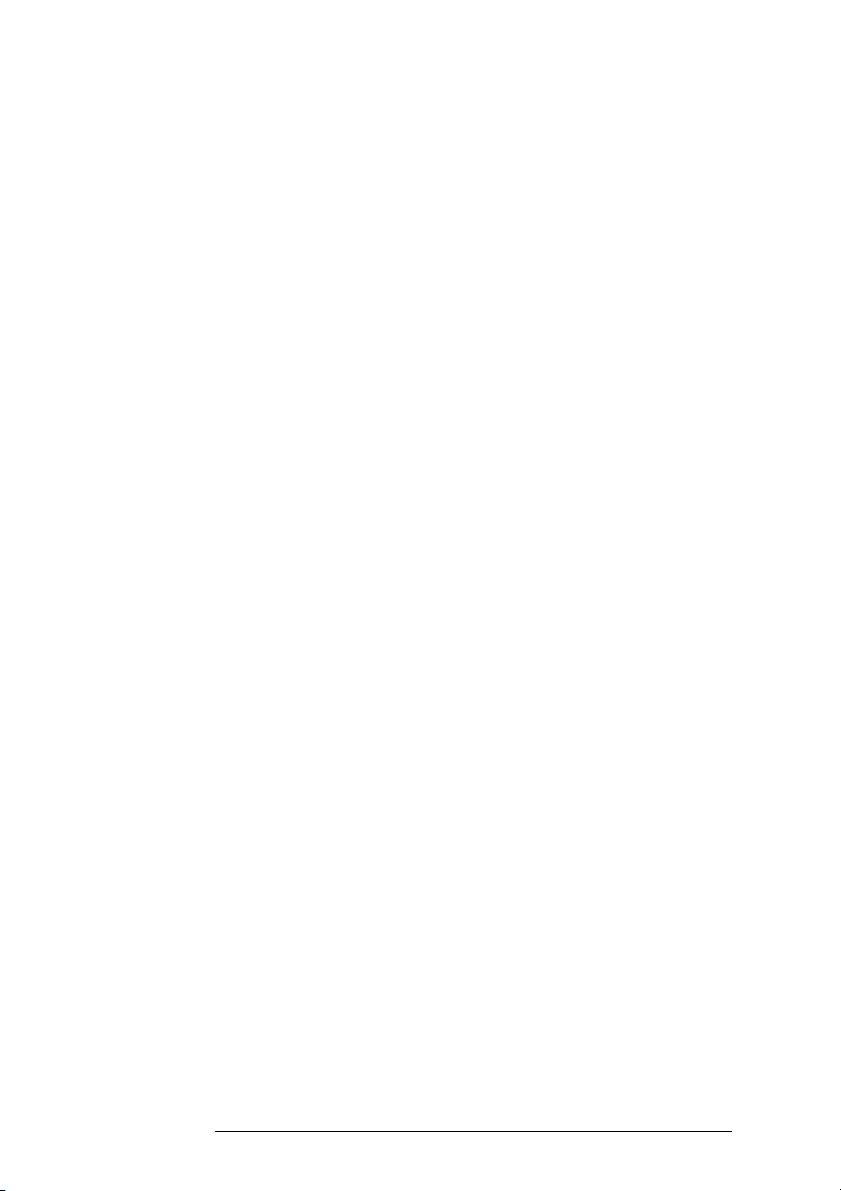
7
User Manual
3.3.4 Distance and bearing to target....................................................... 30
3.3.5 TimeToGo...................................................................................... 30
3.3.6 DeletingTarget................................................................................ 30
3.4 C-MAPNT+INFORMATION ........................................................................ 31
3.4.1 Display Mode .................................................................................. 31
3.4.2 CustomizeMap ............................................................................... 32
3.4.2.1 Marine Settings .................................................................. 32
3.4.2.2 Depth Settings ................................................................... 33
3.4.2.3 Land Settings..................................................................... 34
3.4.2.4 Chart Settings .................................................................... 34
3.4.3 Getting Automatic Info .................................................................... 35
3.4.4 info Tree and Expanded Info page................................................. 36
3.4.5 Info Function ................................................................................... 37
3.4.6 Getting Port Info .............................................................................. 37
3.4.7 Getting Tide Info.............................................................................. 37
3.4.8 Find Function .................................................................................. 39
3.4.8.1 Finding Port Services ........................................................ 39
3.4.8.2 Finding Nearest Ports ........................................................ 39
Finding All Ports ................................................................. 39
Searching by name............................................................ 39
Searching by list ................................................................ 40
3.4.8.3 Finding Tide Stations ......................................................... 40
3.4.8.4 Finding Wrecks .................................................................. 40
3.4.8.5 Finding Obstructions ......................................................... 40
3.4.8.6 Finding Cursor ................................................................... 40
3.4.8.7 Finding Coordinates........................................................... 40
3.4.8.8 Finding User Points ............................................................ 40
4 For the Experienced User ........................................................................................... 41
4.1 MOREABOUTCREATINGANDUSINGROUTES...................................... 41
4.1.1 Routes ........................................................................................... 41
4.1.1.1 Selecting route menu......................................................... 41
Selecting route................................................................... 41
Editing notes ...................................................................... 42
ChangeColor ..................................................................... 42
4.1.1.2 Deleting route..................................................................... 42
4.1.1.3 Finding information on a route: Route Report ................... 42
Changing Speed & Fuel values ......................................... 42
Reversing route ................................................................. 42
4.1.1.4 Selection Route Legs Color ............................................... 43
4.1.2 Waypoints....................................................................................... 43
4.1.2.1 Adding Waypoint ............................................................... 43
4.1.2.2 Moving Waypoint ............................................................... 43
4.1.2.3 Deleting Waypoint .............................................................. 44
4.1.2.4 EditingWaypoint ................................................................ 44
4.1.2.5 Goto ................................................................................... 45
4.1.2.6 Inserting Waypoint ............................................................. 45
4.1.2.7 Finding Waypoint ............................................................... 46
4.1.2.8 Finding info about Waypoints: User Points List page ....... 47
Viewing User Points in map display.................................. 48
Finding User Points in the User Point List ......................... 48
Deleting User Points .......................................................... 48
Table of contents
Other Sitex Fish Finder manuals