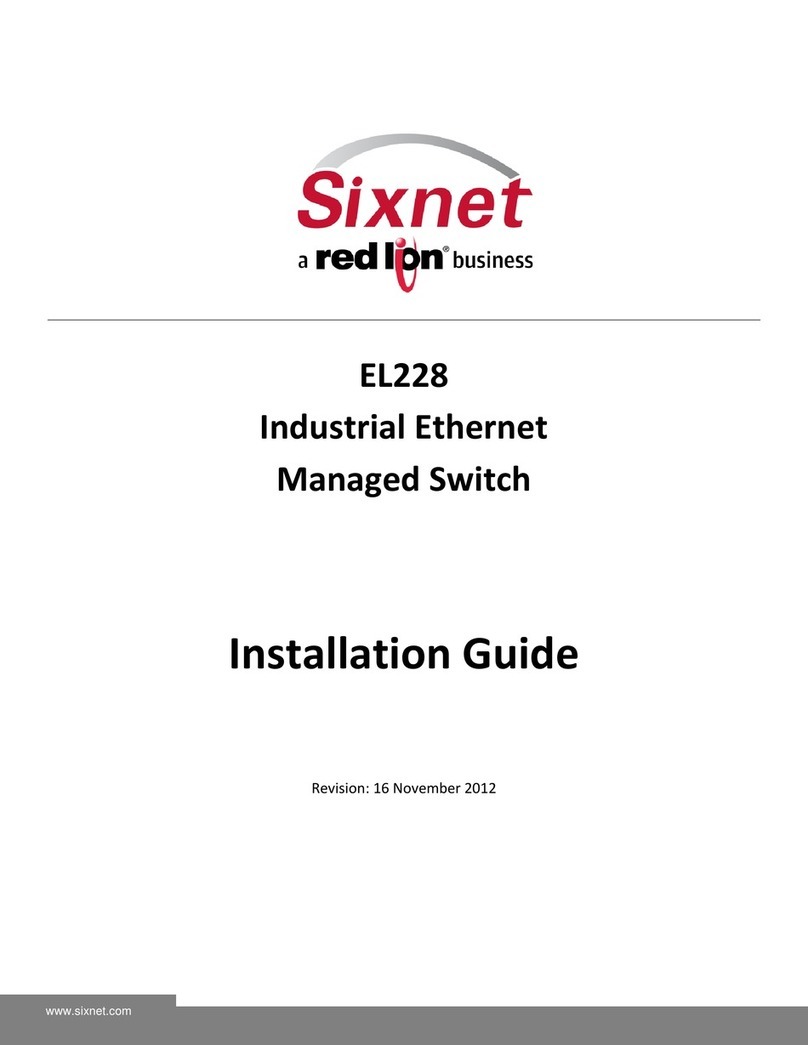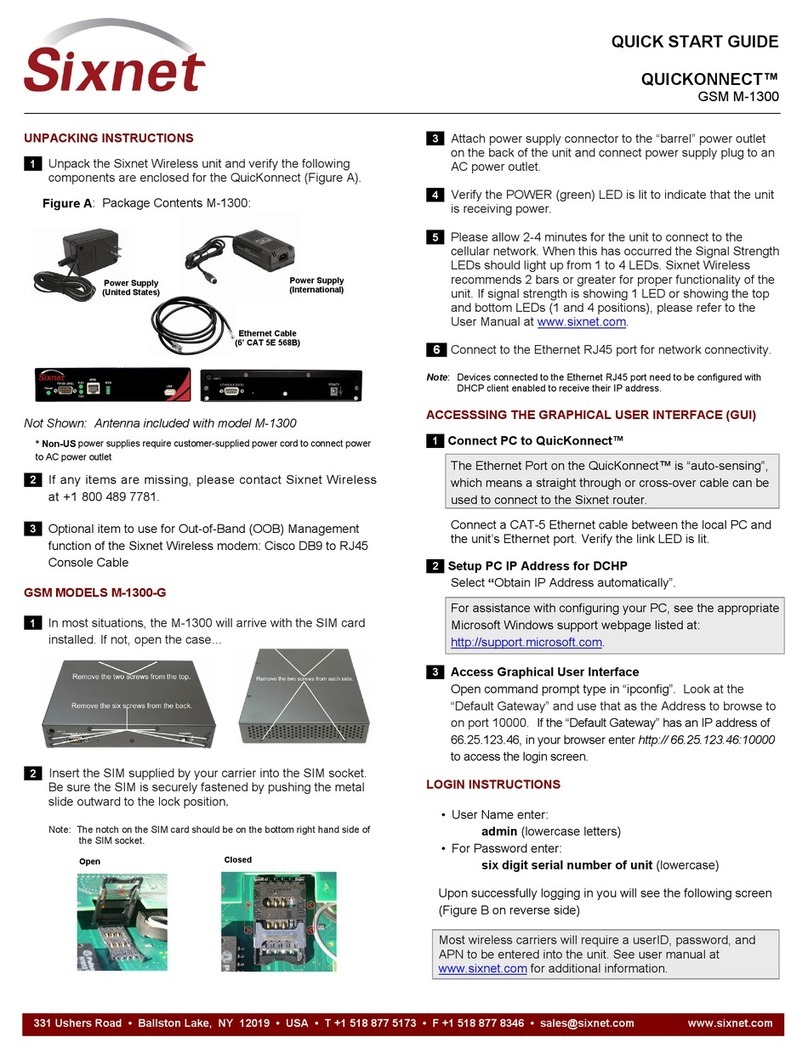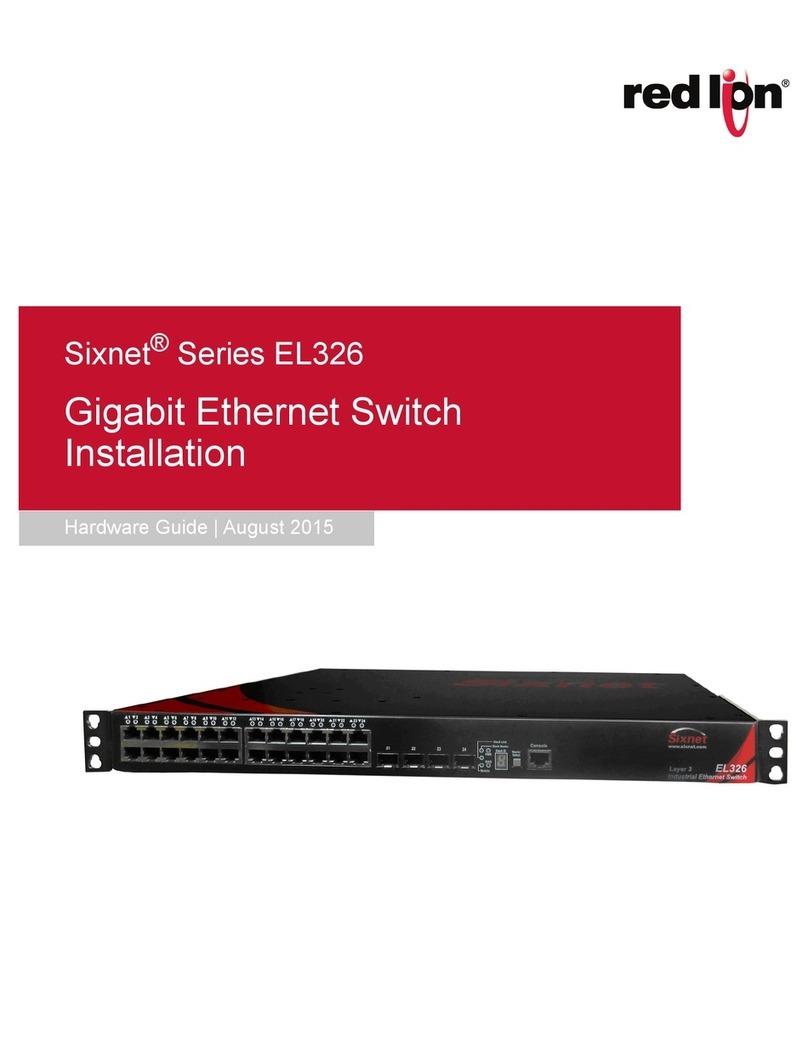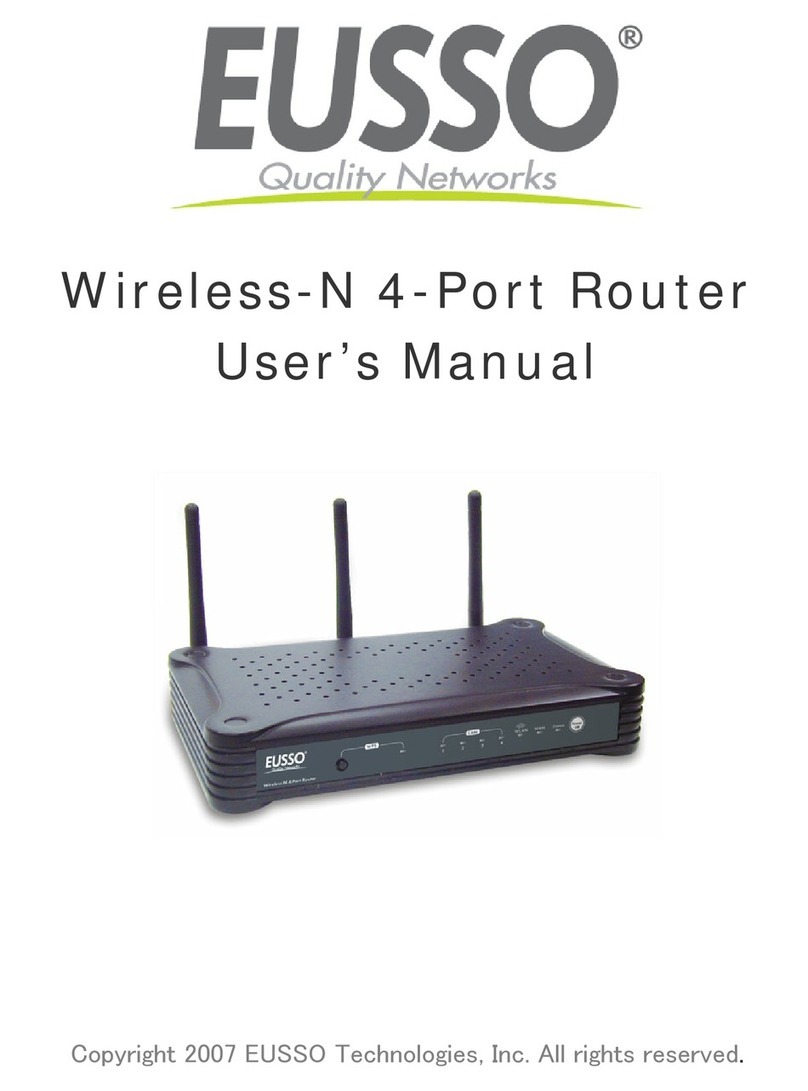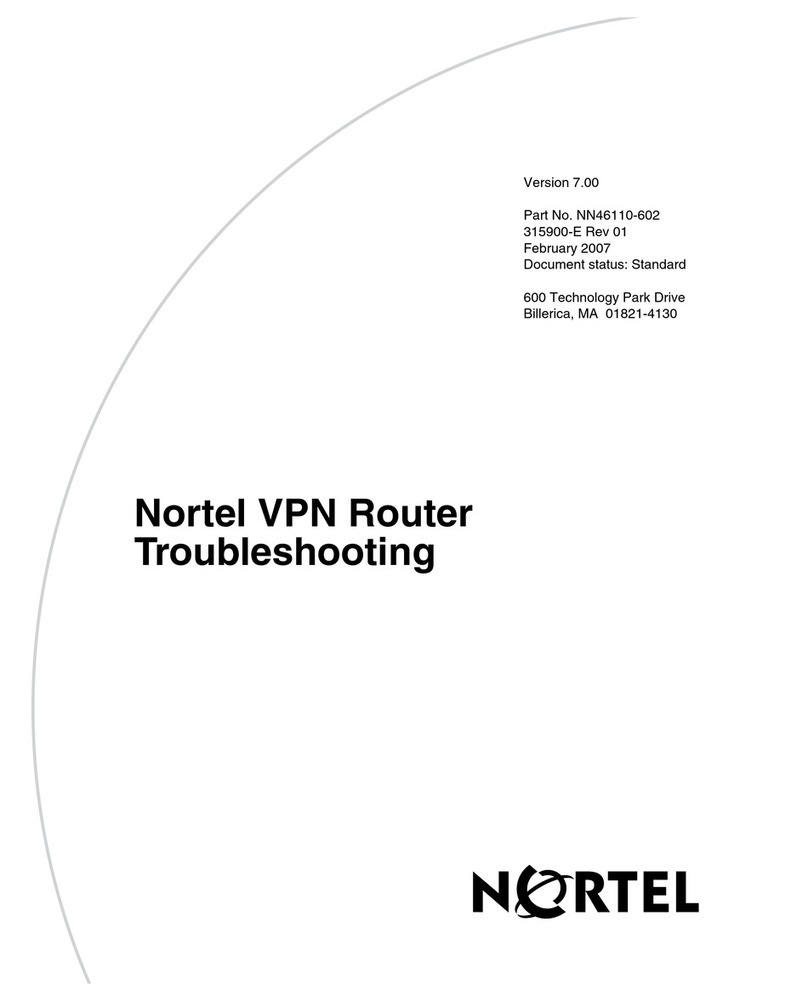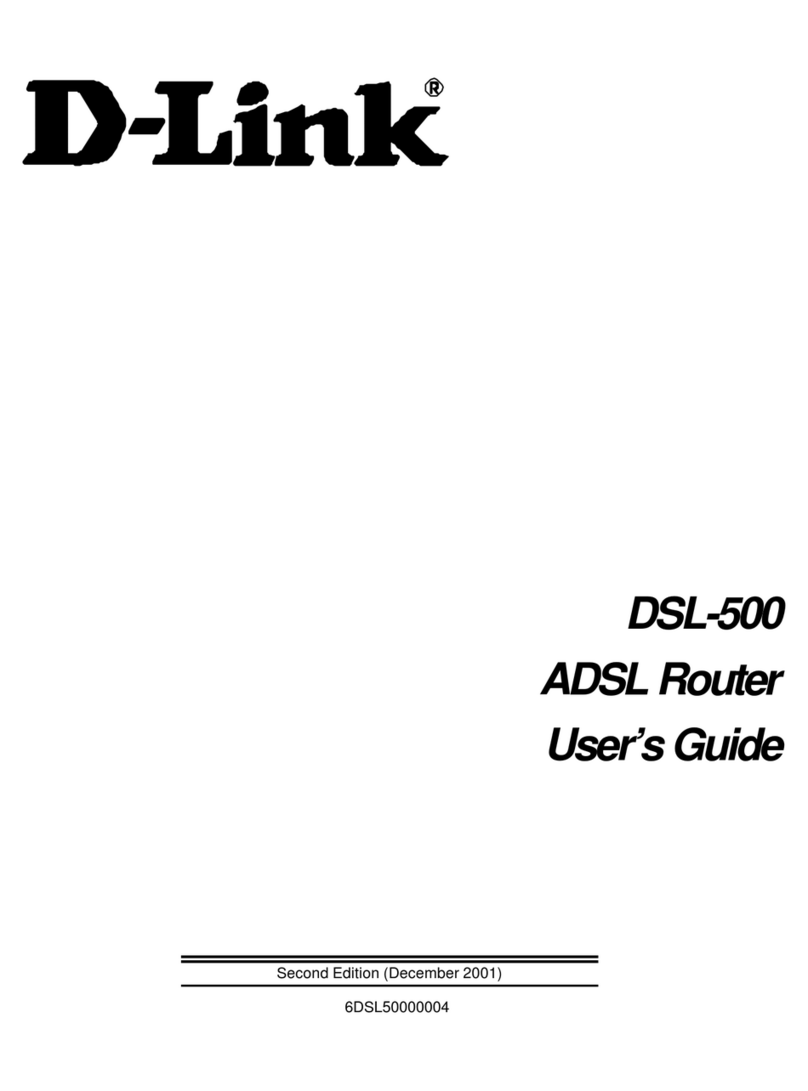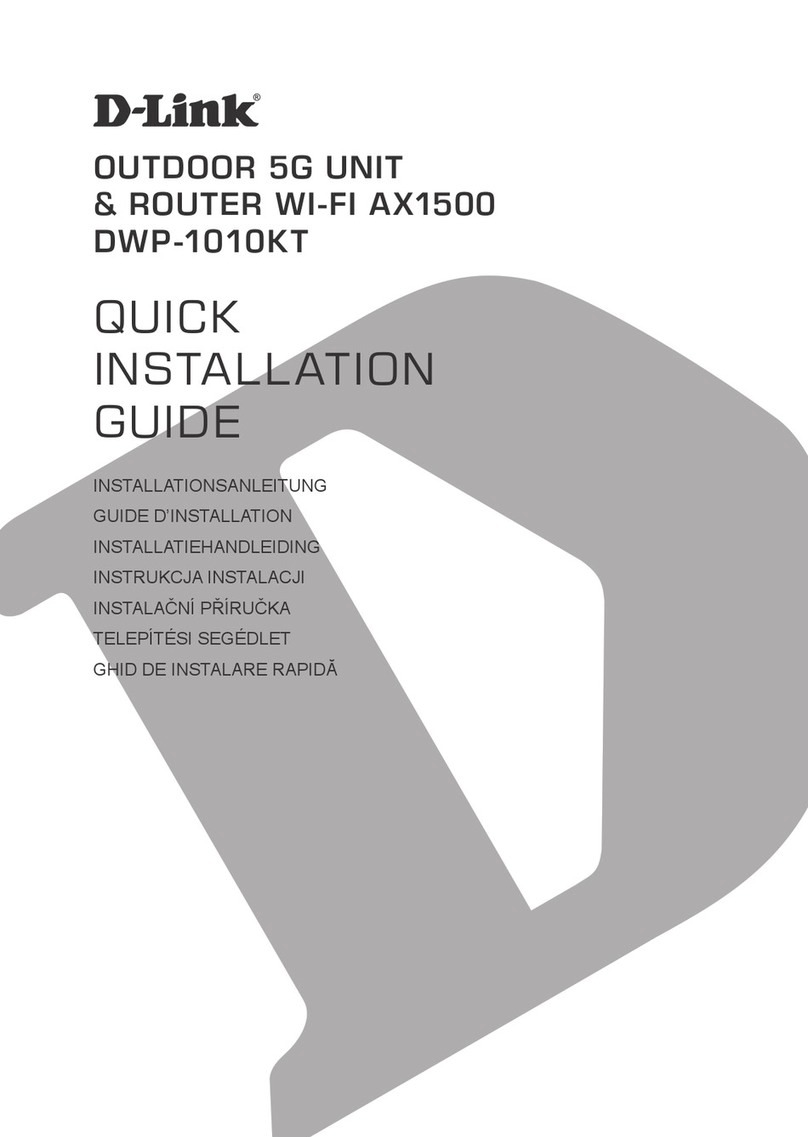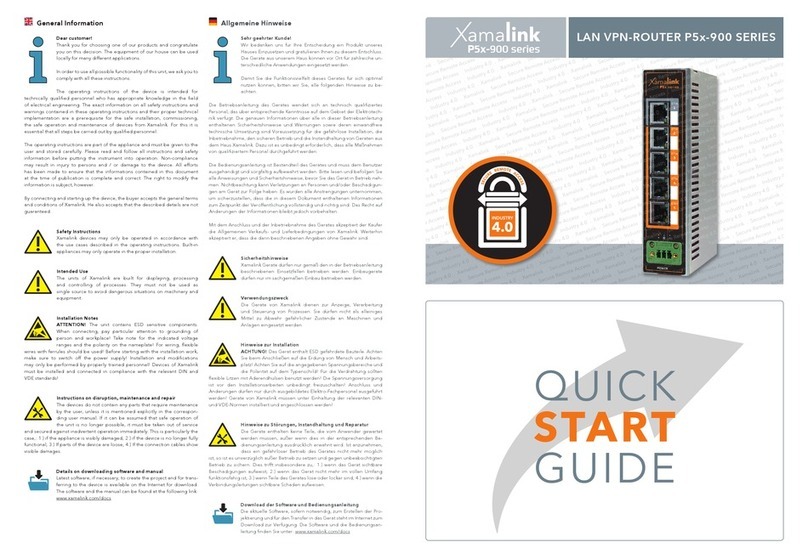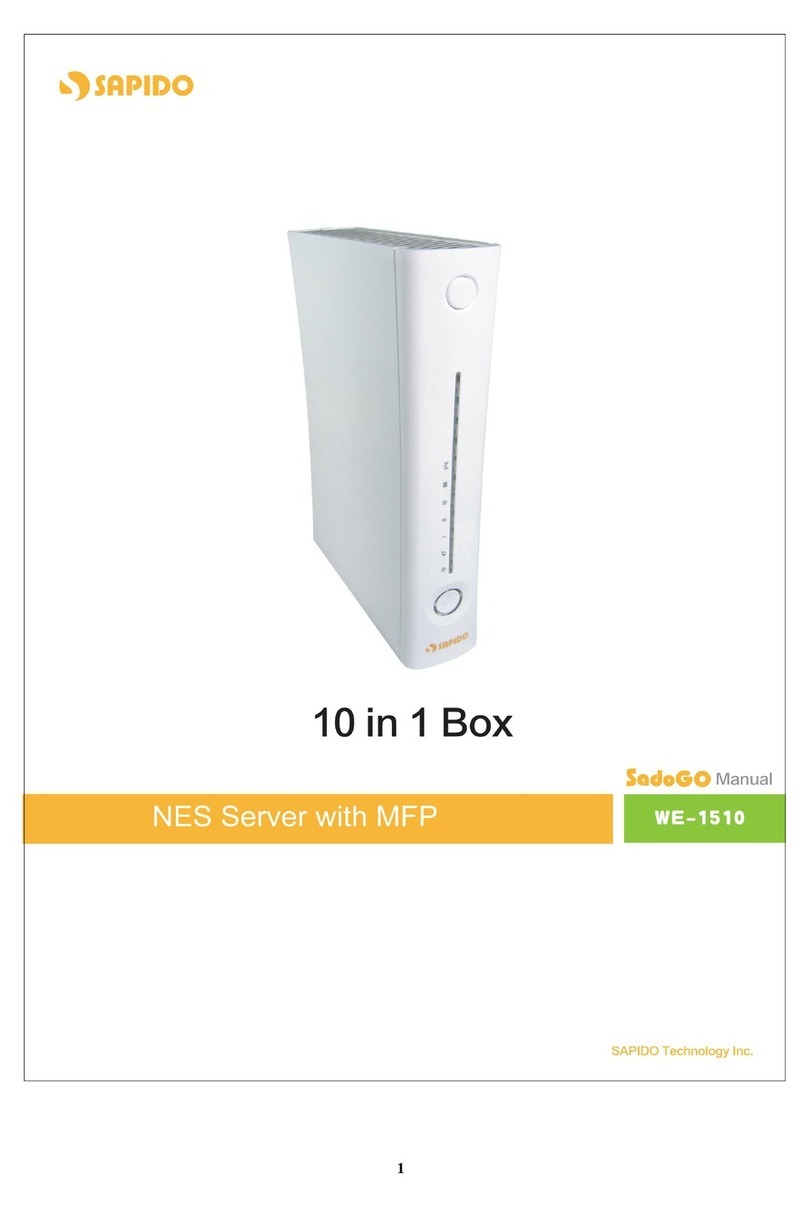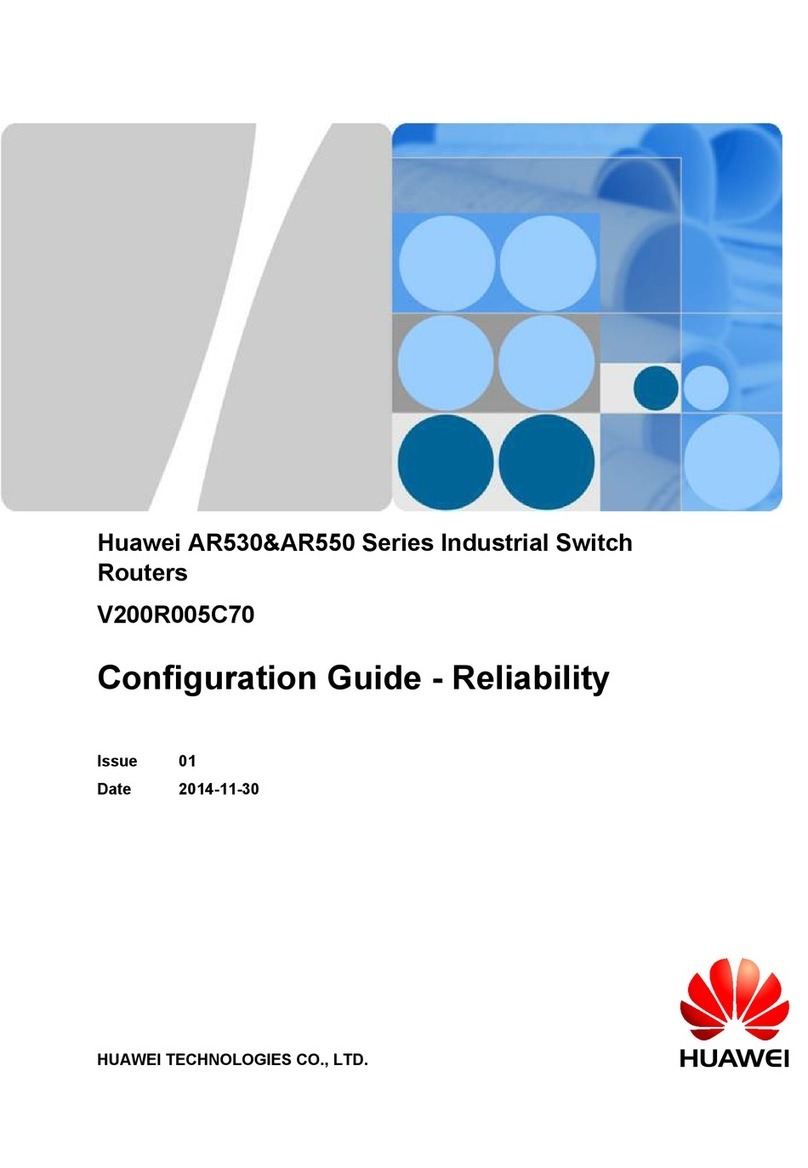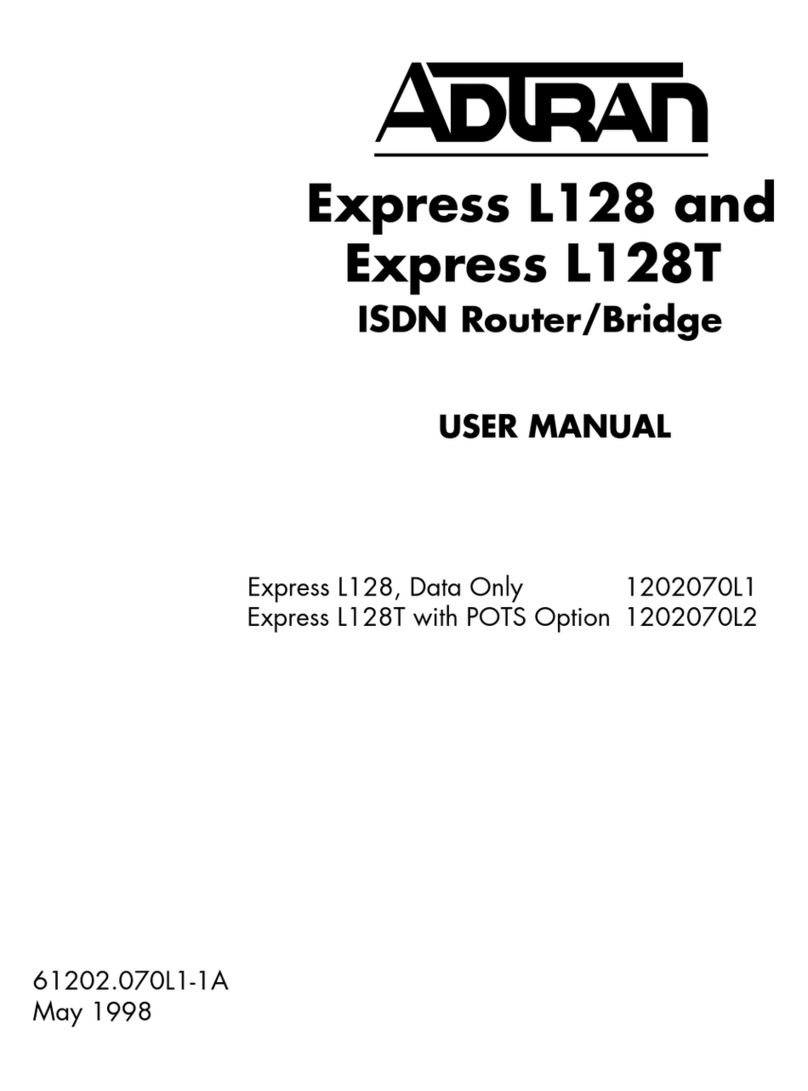Sixnet EnterprisePro GSM R-1300-G User manual

331 Ushers Road • Ballston Lake, NY 12019 • USA • T +1 518 877 5173 • F +1 518 877 8346 • [email protected] www.sixnet.com
QUICK START GUIDE
EnterpriseProTM Router
GSM R-1300-G or R-3300-G
UNPACKING INSTRUCTIONS
1Unpack the Sixnet Wireless unit and verify the following
components are enclosed for the EnterpriseProTM Router
(Figure A).
Figure A: Package Contents R-1300-G or R-3300-G:
Not Shown: Antenna included with model R-1300 or R-3300
* Non-US power supplies require customer-supplied power cord to connect power to
AC power outlet
2If any items are missing, please contact Sixnet Wireless at
+1 800 489 7781.
3Optional item to use for Out-of-Band (OOB) Management
function of the Sixnet Wireless modem: Cisco DB9 to RJ45
Console Cable.
GSM MODELS R-1300-G & R-3300-G
1 In most situations, the R-1300 or R-3300 will arrive with the
SIM card installed. If not, open the case…
2Insert the SIM supplied by your carrier into the SIM socket.
Be sure the SIM is securely fastened by pushing the metal
slide outward to the lock position.Replacethecoverandattached
theantenna.
Note: The notch on the SIM card should be on the bottom right hand side of the
SIM socket.
3Attach power supply connector to the “barrel” power outlet on
the back of the unit and connect power supply plug to an AC
power outlet.
4Verify the POWER (green) LED is lit to indicate that the unit is
receiving power.
5Please allow 2-4 minutes for the unit to connect to the cellular
network. When this has occurred the Signal Strength LEDs
should light up from 1 to 4 LEDs. Sixnet Wireless recommends
2 bars or greater for proper functionality of the unit. If signal
strength is showing 1 LED or showing the top and bottom
LEDs (1 and 4 positions), please refer to the User Manual at
www.sixnet.com.
Ethernet Cable
(6’ CAT 5E 568B)
Power Suppl
y
(United States)
Power Suppl
y
*
(International)
6Connect to the Ethernet RJ45 port for network connectivity.
ACCESSSING THE GRAPHICAL USER INTERFACE (GUI)
1Connect PC to EnterpriseProTM Router
The Ethernet Port on the EnterpriseProTM Router is “auto-
sensing”, which means a straight through or cross-over cable
can be used to connect to the Sixnet router.
Connect a CAT-5 Ethernet cable between the local PC and the
unit’s Ethernet port. Verify the link LED is lit.
2Setup PC IP Address for DCHP
For assistance with configuring your PC, see the appropriate
Microsoft Windows support webpage listed at:
http://support.microsoft.com.
PC to Ethernet Interfaces
Select “Use the following IP address” and fill in the blank fields
with the information below:
Ethernet 0 Ethernet 1
IP address 192.168.0.2 192.168.1.2
Subnet mask 255.255.255.0 255.255.255.0
Default gateway 192.168.0.1 192.168.1.1
Preferred DNS 192.168.0.1 192.168.1.1
3Access Graphical User Interface
Open a web browser & enter the following in the
address bar:
Ethernet 0: http://192.168.0.1:10000/
Closed
Open
Ethernet 1: http://192.168.1.1:10000/
LOGIN INSTRUCTIONS
• User Name enter:
admin
(lowercase letters)
• For Password enter:
six digit serial number of unit (lowercase)
Upon successfully logging in you will see the following screen
(Figure B on reverse side)

331 Ushers Road • Ballston Lake, NY 12019 • USA • T +1 518 877 5173 • F +1 518 877 8346 • [email protected] www.sixnet.com
QUICK START GUIDE
EnterpriseProTM Router
GSM R-1300-G or R-3300-G
SOFTWARE LICENSING TERMS & CONDITIONS
Most wireless carriers will require a userID, password, and APN
to be entered into the unit. See user manual at www.sixnet.com
for additional information.
Software supplied with each Sixnet Wireless’ product remains the exclusive
property of Sixnet Wireless. Sixnet Wireless grants with each unit a
perpetual license to use this software with the express limitation that the
software may not be copied or used in any other product for any purpose.
It may not be reverse engineered, or used for any other purpose other than
in and with the computer hardware sold by Sixnet Wireless.
Figure B: GUI:
FCC COMPLIANCE STATEMENT
This equipment has been tested and found to comply with the limits for a
Class A digital device, pursuant to part 15 of the FCC rules. These limits
are designed to provide reasonable protection against harmful interference
when the equipment is operated in a commercial environment. This
equipment generates uses and can radiate radio frequency energy; and if
not installed and used in accordance with the instructions, may cause
harmful interference to radio communications. Operation of this equipment
in a residential area is likely to cause harmful interference to radio
communications, in which case the user will be required to correct the
interference at their own expense. Warning: Changes or modifications to
this unit not expressly approved by the party responsible for compliance
could void the user’s authority to operate the equipment.
You are now connected to the Management GUI.
If you should see anything other than the GUI screen shown,
please refer to the EnterpriseProTM Router User Manual
located at: www.sixnet.com.
Information to the user:
If this equipment causes interference to radio or television reception, which
can be determined by turning the equipment off and on, the user is
encouraged to try to correct the interference by one or more of the following
measures: In order to meet FCC emissions limits, this equipment must be
used only with cables that comply with IEEE 802.3. If necessary, the user
should consult the dealer or an experienced radio/television technician for
additional suggestions. The user may find the following booklet prepared
by the Federal Communications Commission helpful: “How to Identify and
Resolve Radio-TV Interference Problems”. This booklet is available from:
U.S. Government Printing Office, Washington, DC 20402, Stock No. 004-
000-00345-4
VERIFY CELLULAR CONNECTIVITY
Confirm the following on the GUI (see Figure B) after logged into
the unit:
Activation: “Succeeded” or “Unavailable”
Connection: “Enabled”
WARRANTY
Signal Strength has GREEN bars populated> If you see any RED
bars represented under Signal Strength, please consult the User
Manual.
Sixnet Wireless provides a limited hardware warranty for the
EnterpriseProTM Router, which consists of the following: This warranty is
effective for one year from the delivery date of the EnterpriseProTM Router
to the purchaser. The purchaser is responsible for returning the defective
unit to our factory, freight prepaid. If the EnterpriseProTM Router is under
warranty, Sixnet Wireless will repair it and return it, freight prepaid, via
standard shipping. If the EnterpriseProTM Router is not covered by the
warranty, we will notify you of the repair charges and not repair the
EnterpriseProTM Router without your permission. Repairs are guaranteed
for 90 days or the remainder of the warranty, whichever is longer. Buyer’s
remedies for breach of warranty shall be limited to repair or replacement
subject to adjustment as stated herein, or full or partial adjustment to
purchase price. The Sixnet Wireless EnterpriseProTM Routers are provided
with the following warranty: Hardware maintenance and repair is available
on a return to factory basis. After this initial period, configuration assistance
will continue to be available on a chargeable basis. Software support does
not provide for custom code. Custom changes are available as a
chargeable option. The warranty only covers items with a serial number.
Cables and adapters are not covered.
If “Unavailable” and connection “Unknown” browse to the Network
Tab -> Cellular Connection -> Configuration and input the APN in
the field labeled “Enter APN”, input username and password in
appropriate fields if supplied by your cellular carrier.
If you were unable to confirm this status on the Main page, please
refer to the User Manual for troubleshooting steps at
www.sixnet.com.
If you are able to confirm this status, then your unit is successfully
connected to the cellular network via the Ethernet RJ45 port.
SIXNET WIRELESS TECHNICAL SUPPORT
For complete and most up-to-date warranty information go to
www.sixnet.com
If you have followed all of the instructions up to this point, have satisfied
yourself that you are not having an authentication problem, are convinced
that you have sufficient reception, and your unit is still not communicating,
then it is time to contact Sixnet Wireless Technical Support at +1 877 432
9908 available 24x7. We will be happy to assist you in getting your unit up,
running, and operational.
This manual suits for next models
1
Table of contents
Other Sixnet Network Router manuals