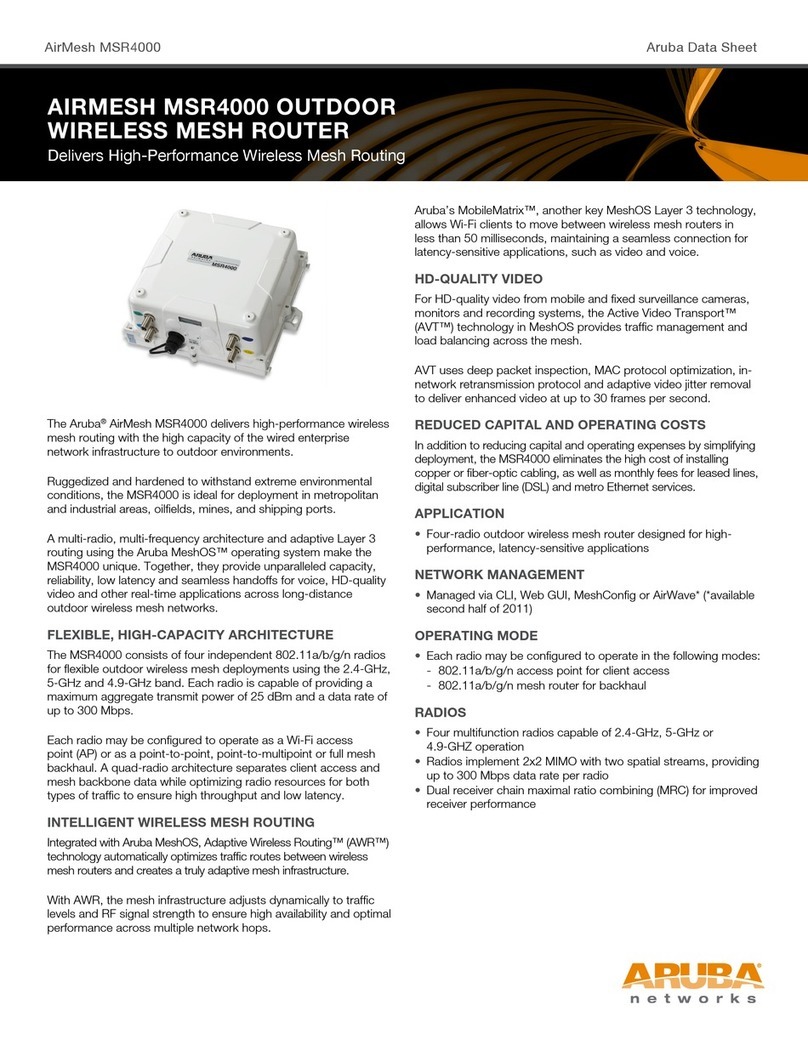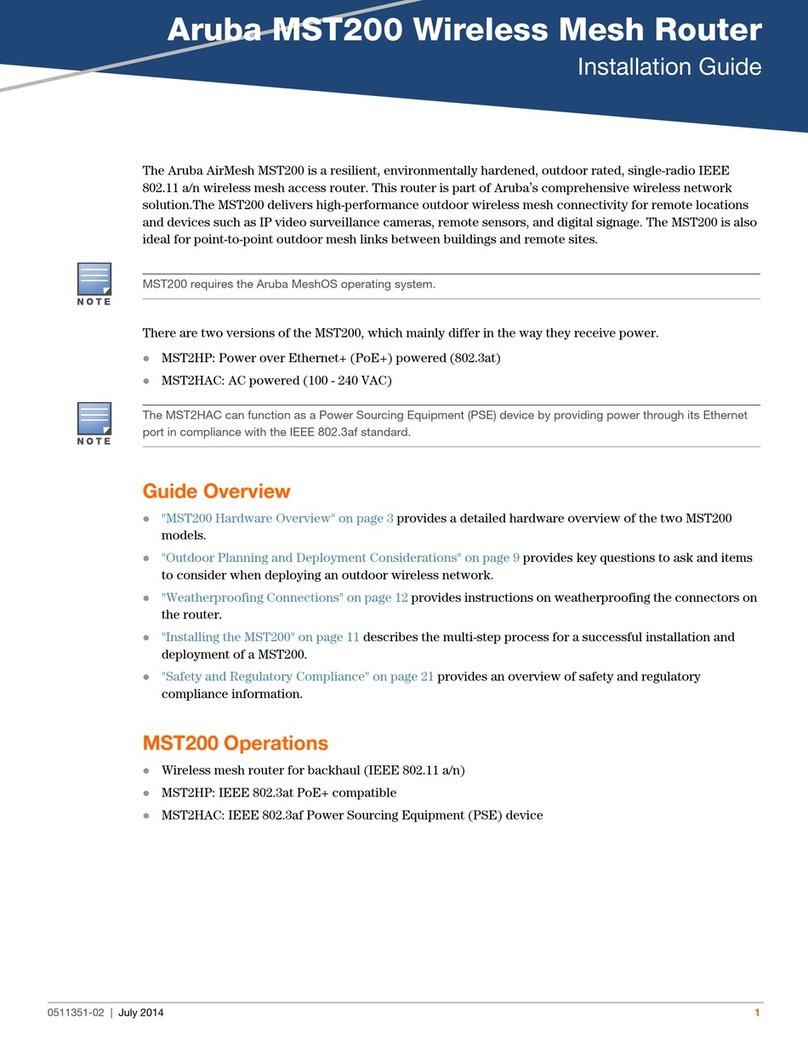Aruba 7010 Mobility Controller | Installation Guide |3
Contents
Preface ................................................................................................................................... 5
Guide Overview .....................................................................................................5
Related Documentation.........................................................................................5
Contacting Support ...............................................................................................6
...............................................................................................................................6
7010 Controller......................................................................................... 7
Package Checklist.................................................................................................7
7010 Components .................................................................................................8
Access Ports (Ethernet Ports) .........................................................................9
Uplink Ports...................................................................................................10
Power, Status, and Peered LEDs..................................................................11
LCD Panel .....................................................................................................12
USB Interface................................................................................................13
Management Port .........................................................................................13
Mini USB Console Connector .......................................................................13
Console Port .................................................................................................14
Power Supply................................................................................................15
SFP Modules .......................................................................................................15
Installation.............................................................................................. 17
Precautions..........................................................................................................17
Selecting a Location ............................................................................................18
Rack Mounting- Standard ...................................................................................18
Required Tools and Equipment ....................................................................18
Installation Steps...........................................................................................18
Table or Shelf Installation ....................................................................................20
Required Tools and Equipment ....................................................................20
Installation Steps...........................................................................................20
Wall Mounting......................................................................................................20
Required Tools and Equipment ....................................................................20
Installation Steps...........................................................................................20
Connecting and Disconnecting the AC Power Cord...........................................22
Connecting the AC Power Cord....................................................................22
Installing an SFP..................................................................................................22
Removing an SFP .........................................................................................23
Connecting an LC Fiber Optic Cable ............................................................23
Specifications, Safety, and Compliance.............................................. 25
7010 Specifications .............................................................................................25
Physical.........................................................................................................25
Power Supply Specifications ........................................................................25
Operating Specifications...............................................................................25
Storage Specifications ..................................................................................25
Safety and Regulatory Compliance.....................................................................25
FCC ...............................................................................................................25