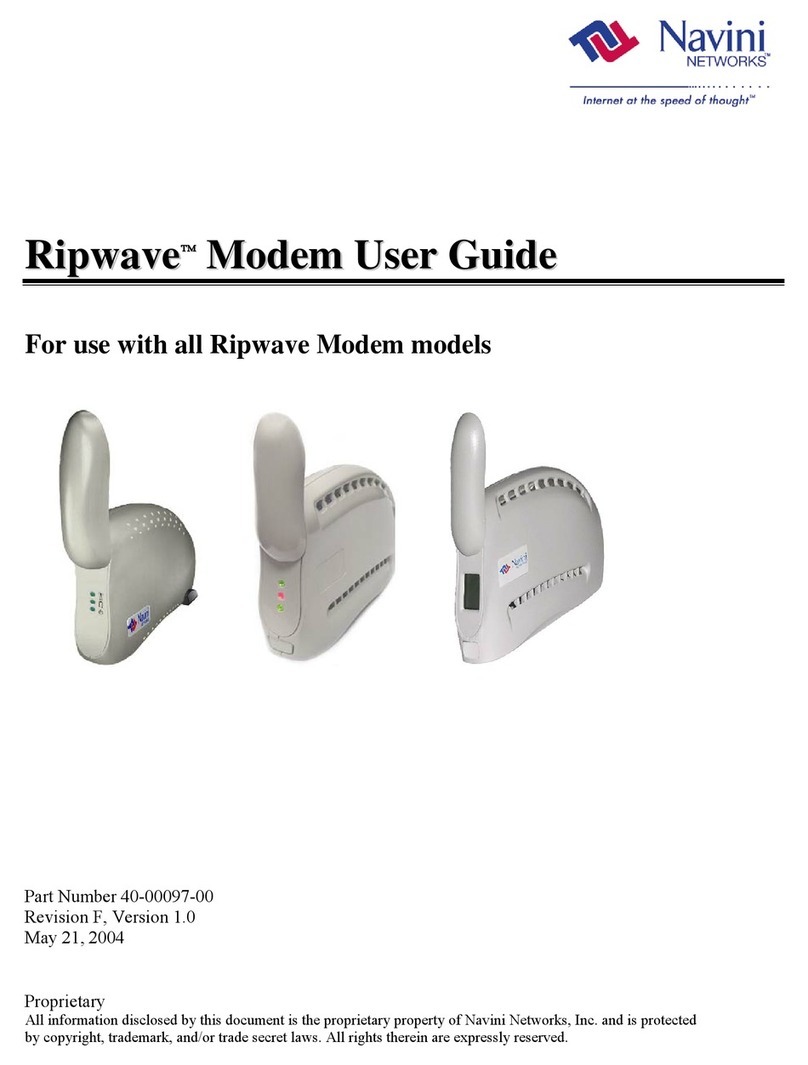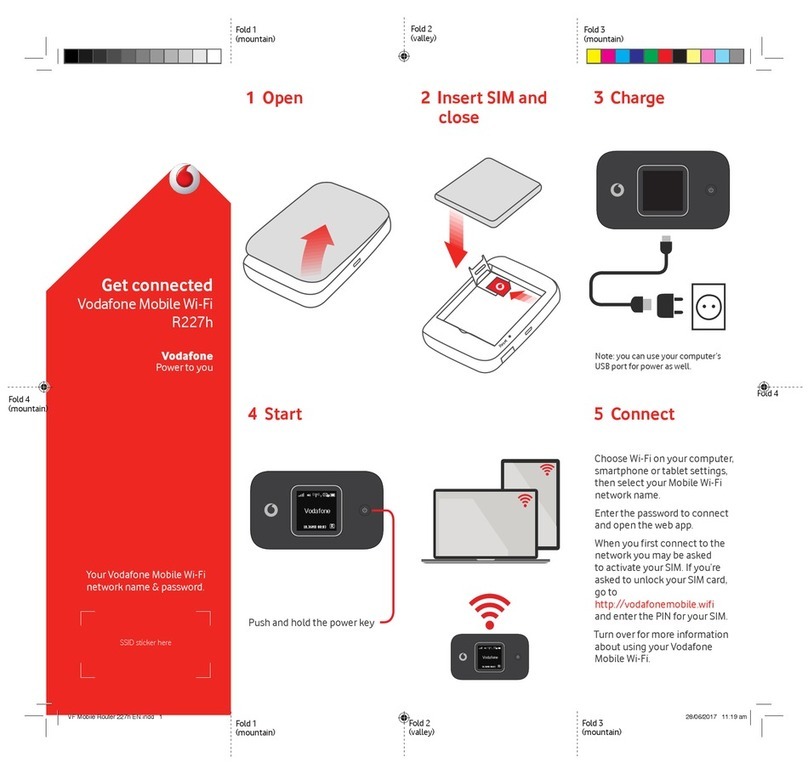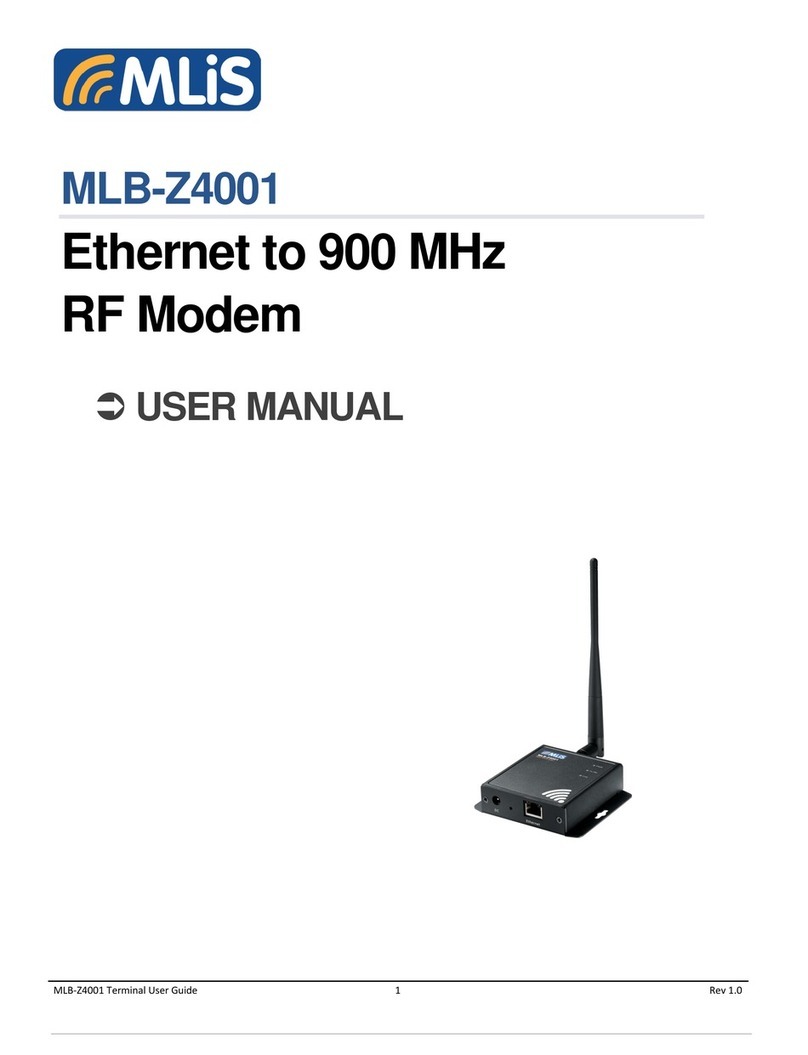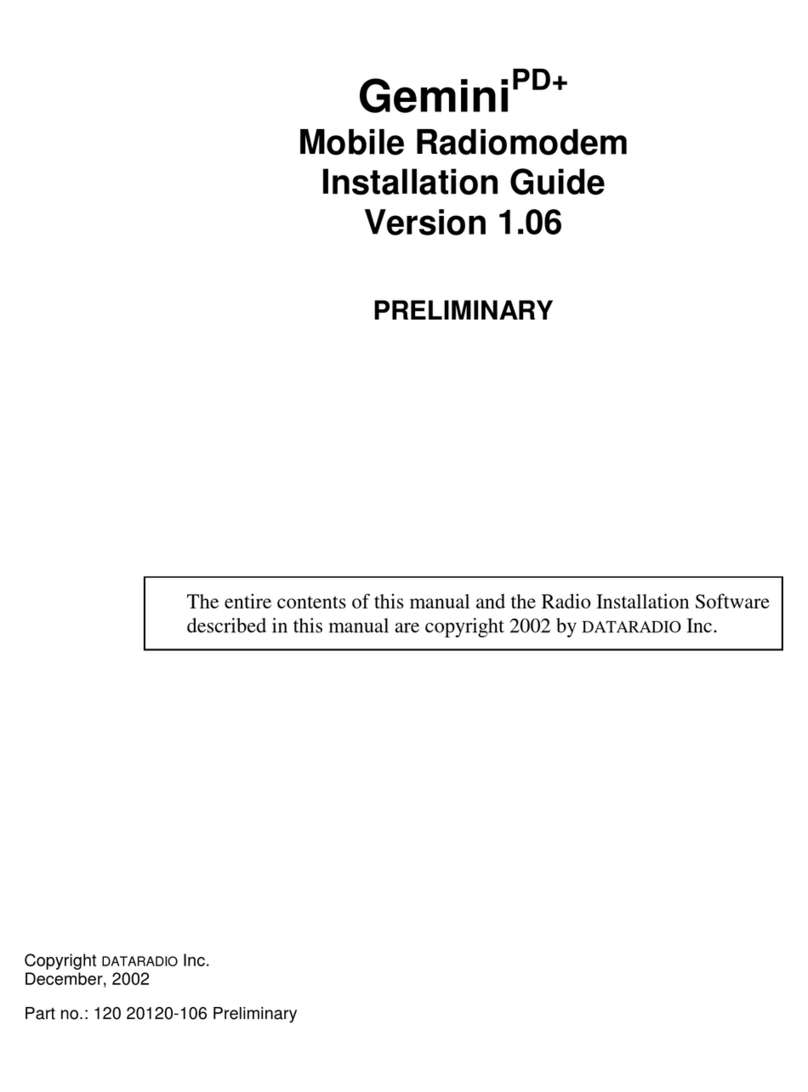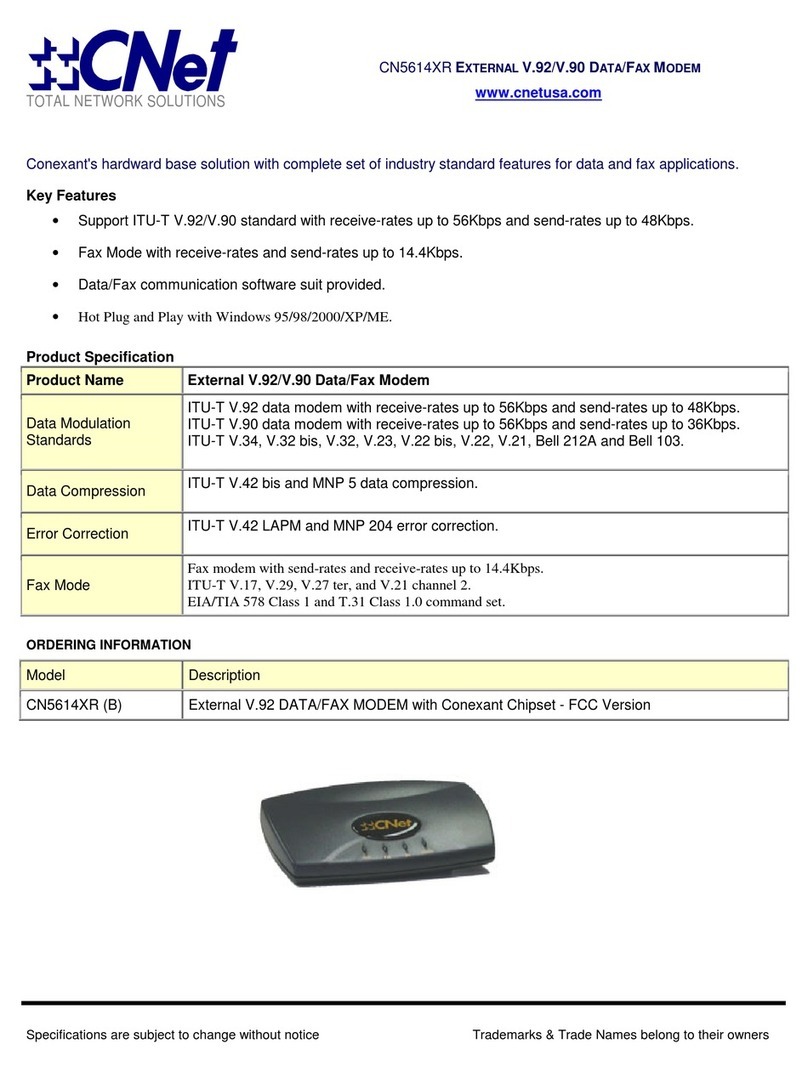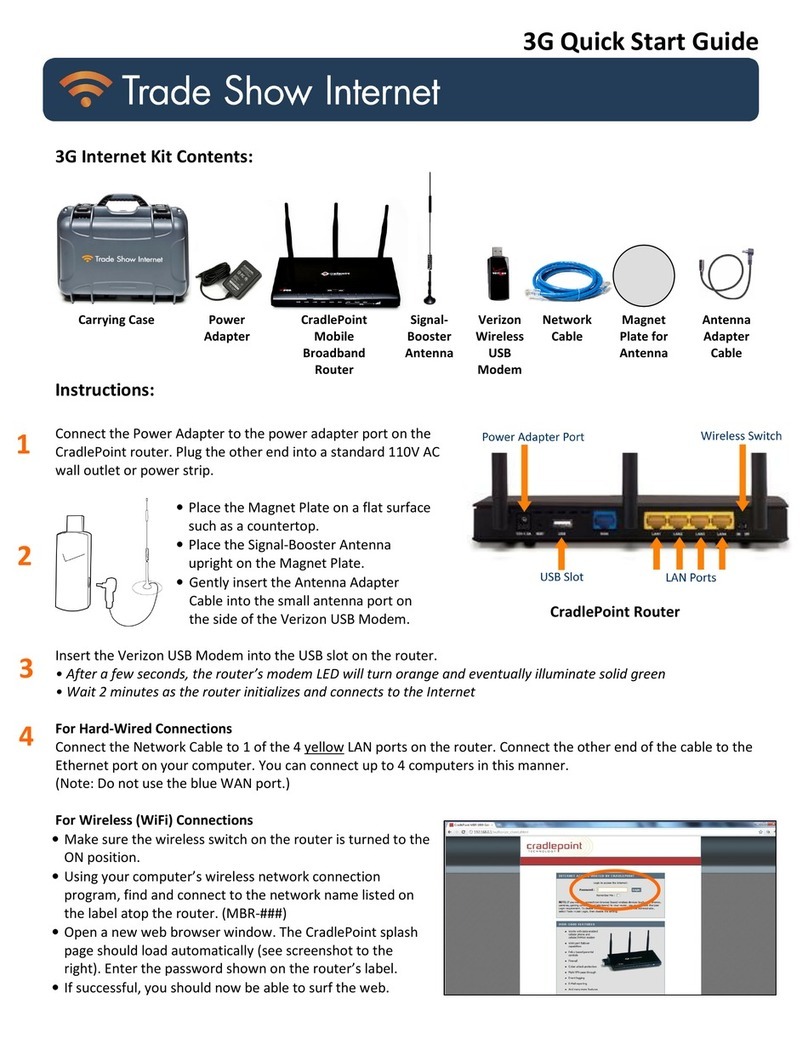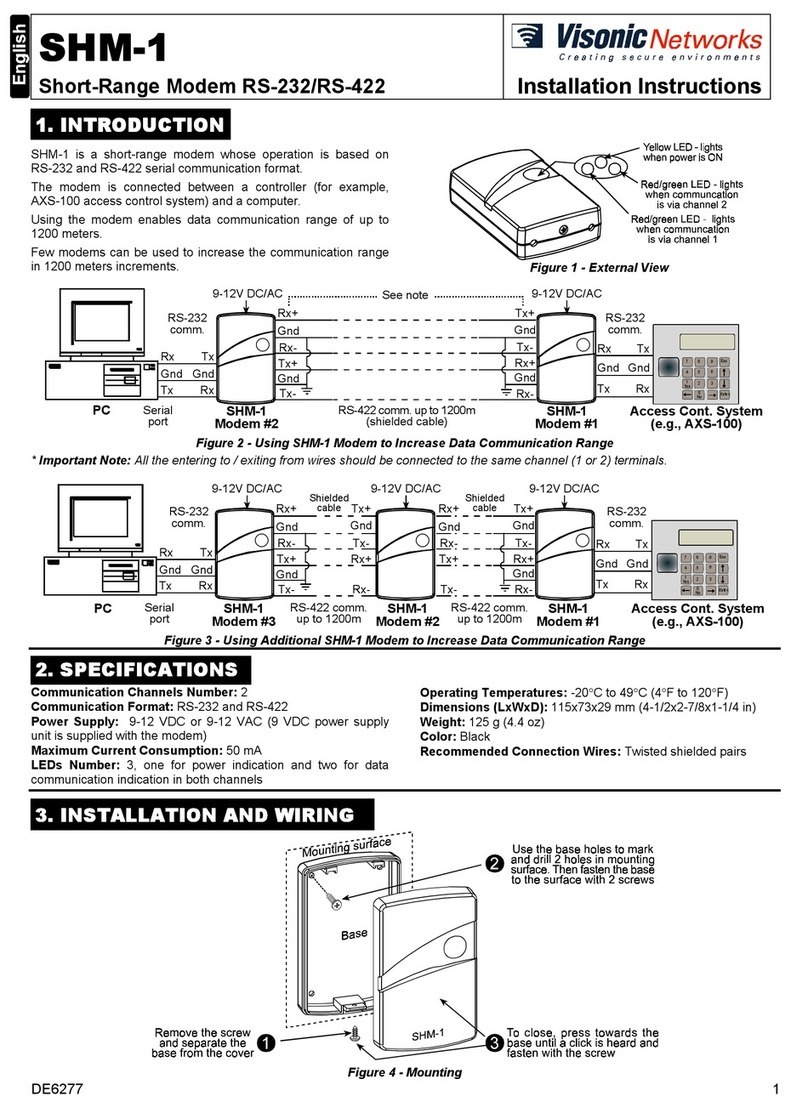SK Telesys SMT-CW230 User manual
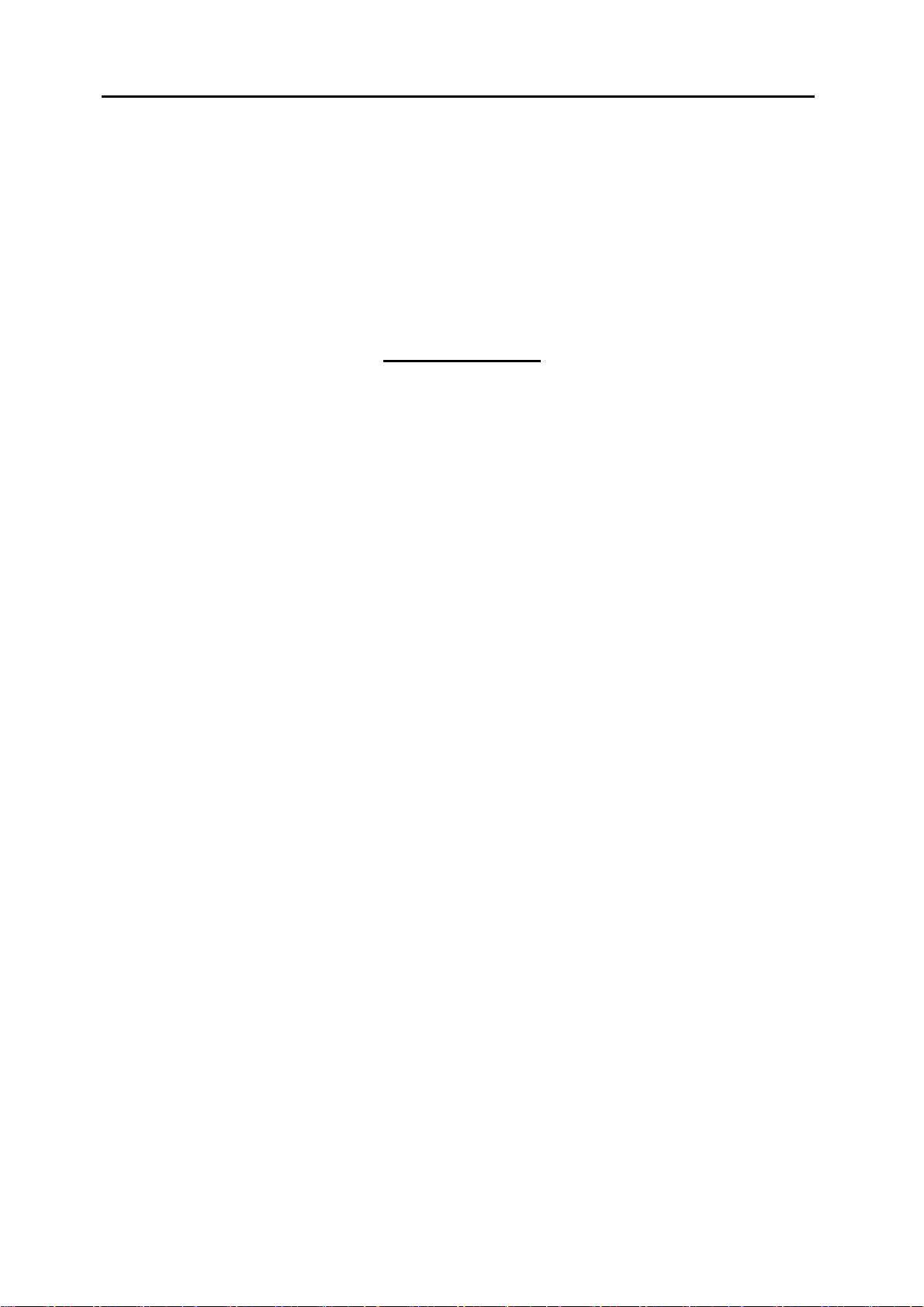
SMT-CW230 User’s Guide Rev 0.8
1 / 39
User’s Guide
SMT-CW230
JAN. 2010

SMT-CW230 User’s Guide Rev 0.8
2 / 39
FCC Compliance Information
This device complies with Part 15 of FCC Rules.
Operation is subject to the following two conditions:
(1) This device may not cause harmful interference, and
(2) This device must accept any interference received including interference that may cause undesired operation.
RF Radiation Exposure Statement
This equipment complies with FCC RF Radiation Exposure limits set forth for an
uncontrolled environment. This equipment should be installed and operated with a
minimum distance of 20cm between the radiator and your body. This transmitter must
not be co-located or operating in conjunction with any other antenna or transmitter
Warnings
This equipment has been tested and found to comply with limits for a class B digital device, pursuant to Part 15, 27 of the FCC Rules. These
limits are designed to provide reasonable protection against harmful interference in a residential installation.
This equipment can generates, uses, and radiate radio frequency energy and, if not installed and used in accordance with the instructions, may
cause harmful interference to radio communications. However, there is no guarantee that interference will not occur in a particular installation.
Of this equipment does cause unacceptable interference to radio and television reception, which can be determined by turning the equipment off
and on the user is encouraged to try to correct the interference by one or more of the following measures.
zReorient or relocate the receiving antenna.
zIncrease the separation between the equipment and receiver.
zConnect the equipment into an outlet on a circuit different from that to which the receiver is connected.
zConsult the dealer or an experienced Radio/TV technician for help.
Caution
Changes or modifications not expressly approved by the party responsible for compliance could void the user’s authority to operate the
equipment.
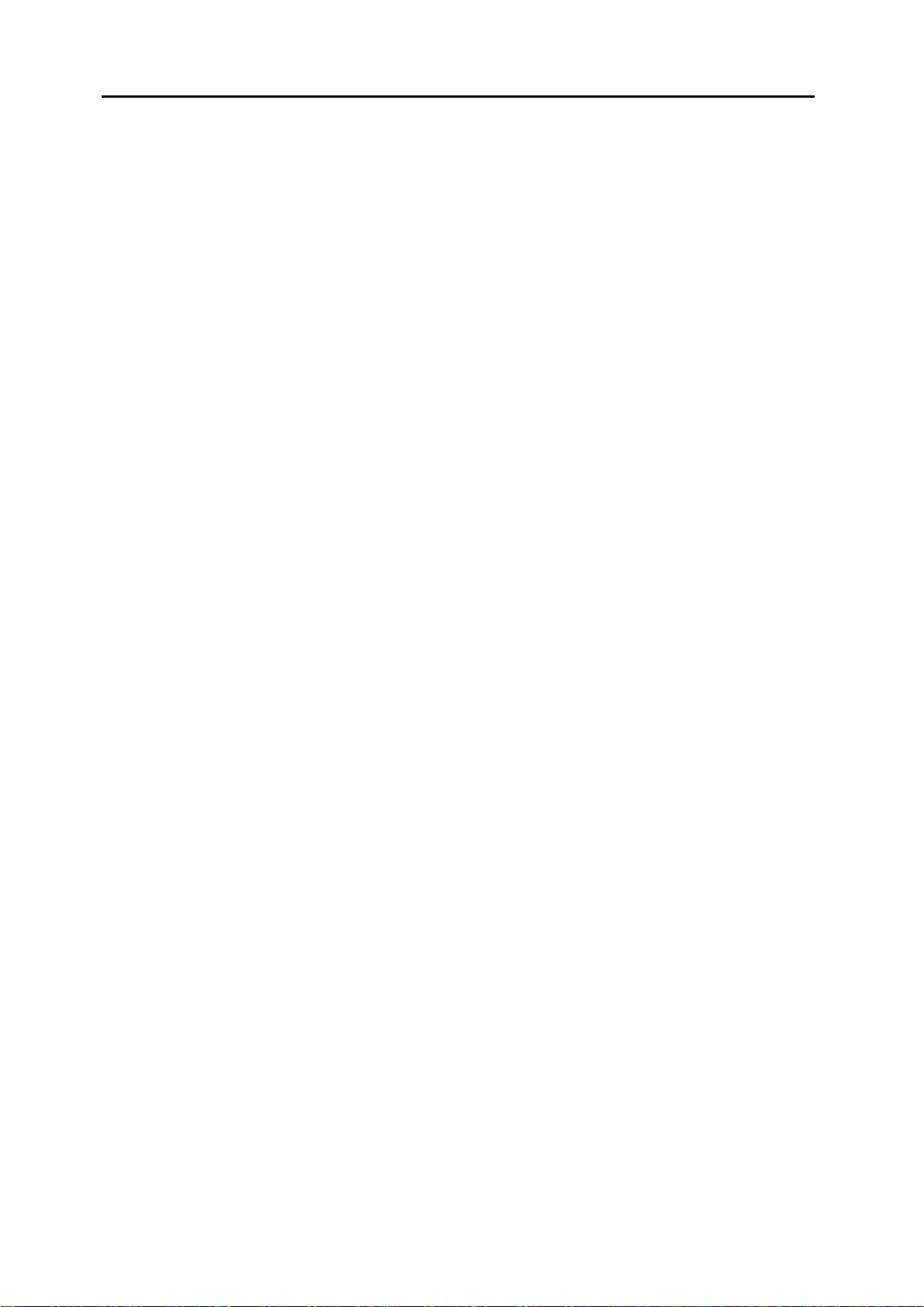
SMT-CW230 User’s Guide Rev 0.8
3 / 39
Contents
1. Product Introduction...............................................................................................................................................................5
1.1 Overview .........................................................................................................................................................................5
1.2 Key Features ...................................................................................................................................................................5
2. Product Configuration ............................................................................................................................................................ 6
2.1 Product Configuration ...................................................................................................................................................... 6
2.2 Product Appearance......................................................................................................................................................... 6
3. Product Installation & Setup ...................................................................................................................................................7
3.1 Initial Settings .................................................................................................................................................................7
3.2 Product Connection & Installation ......................................................................................................................................7
4. SMT-CW230 Web Setup Screen................................................................................................................................................. 8
4.1 SMT-CW230 Function Configuration ..................................................................................................................................... 8
4.2 Web Server Access.......................................................................................................................................................... 8
5. Web CM................................................................................................................................................................................ 9
5.1 Simple Setting................................................................................................................................................................. 9
5.1.1 System Setting......................................................................................................................................................... 9
5.1.2 IP Setting ............................................................................................................................................................... 10
5.1.3 Wireless Setting.......................................................................................................................................................11
5.1.4 Security Setting.......................................................................................................................................................12
5.2 Internet Setting............................................................................................................................................................. 14
5.2.1 LAN........................................................................................................................................................................ 14
5.2.2 WAN........................................................................................................................................................................15
5.2.3 LAN DHCP Info ......................................................................................................................................................... 16
5.3 Wireless Setting..............................................................................................................................................................17
5.3.1 Wireless Setting.......................................................................................................................................................17
5.3.2 Security..................................................................................................................................................................17
5.3.3 Station List ............................................................................................................................................................20
5.4 Firewall .........................................................................................................................................................................21
5.4.1 MAC/IP/Port Filter ....................................................................................................................................................21
5.4.2 Port Forwarding ..................................................................................................................................................... 22
5.4.3 DMZ ...................................................................................................................................................................... 24
5.4.4 Contents Filter ....................................................................................................................................................... 25
5.5 System Setting .............................................................................................................................................................. 27
5.5.1 Management........................................................................................................................................................... 27
5.5.2 Update Firmware..................................................................................................................................................... 28
5.5.3 Default Setting ....................................................................................................................................................... 28
5.5.4 Statistic................................................................................................................................................................. 29
5.5.5 System Log............................................................................................................................................................ 29
6. Troubleshooting....................................................................................................................................................................31
6.1. Checkpoints for Internet Disconnection.............................................................................................................................31
6.2. Checkpoints for web disconnection of the SMT-CW230........................................................................................................31
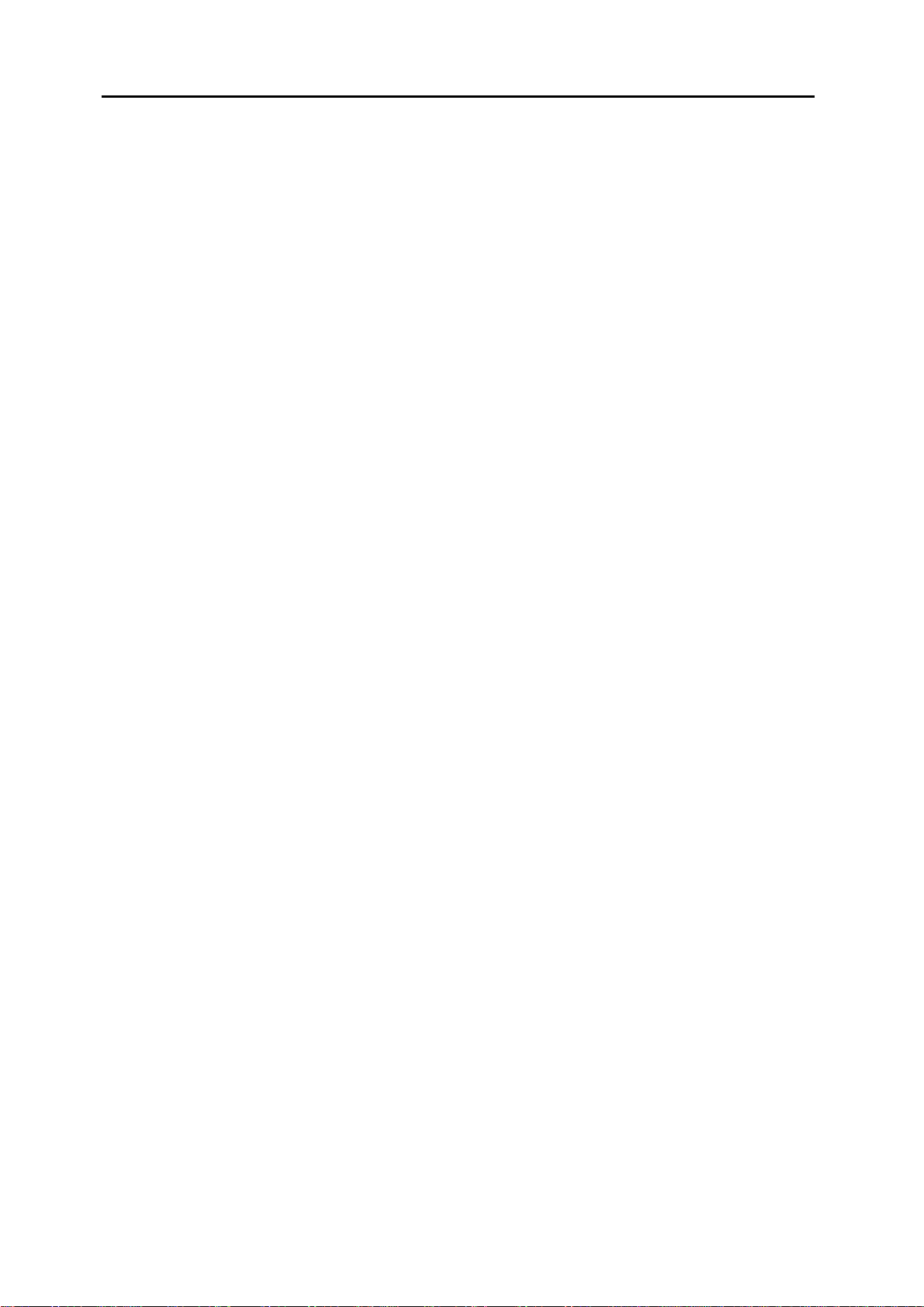
SMT-CW230 User’s Guide Rev 0.8
4 / 39
7. Product Specifications........................................................................................................................................................... 33
7.1. Hardware Specifications ................................................................................................................................................. 33
7.2. Software Specifications .................................................................................................................................................34
7.2.1. General Network SW Specifications ...........................................................................................................................34
7.2.2. WLAN SW Specifications ........................................................................................................................................... 36
8. Product Warranty & Customer Support................................................................................................................................... 37
9. Terminology ........................................................................................................................................................................38
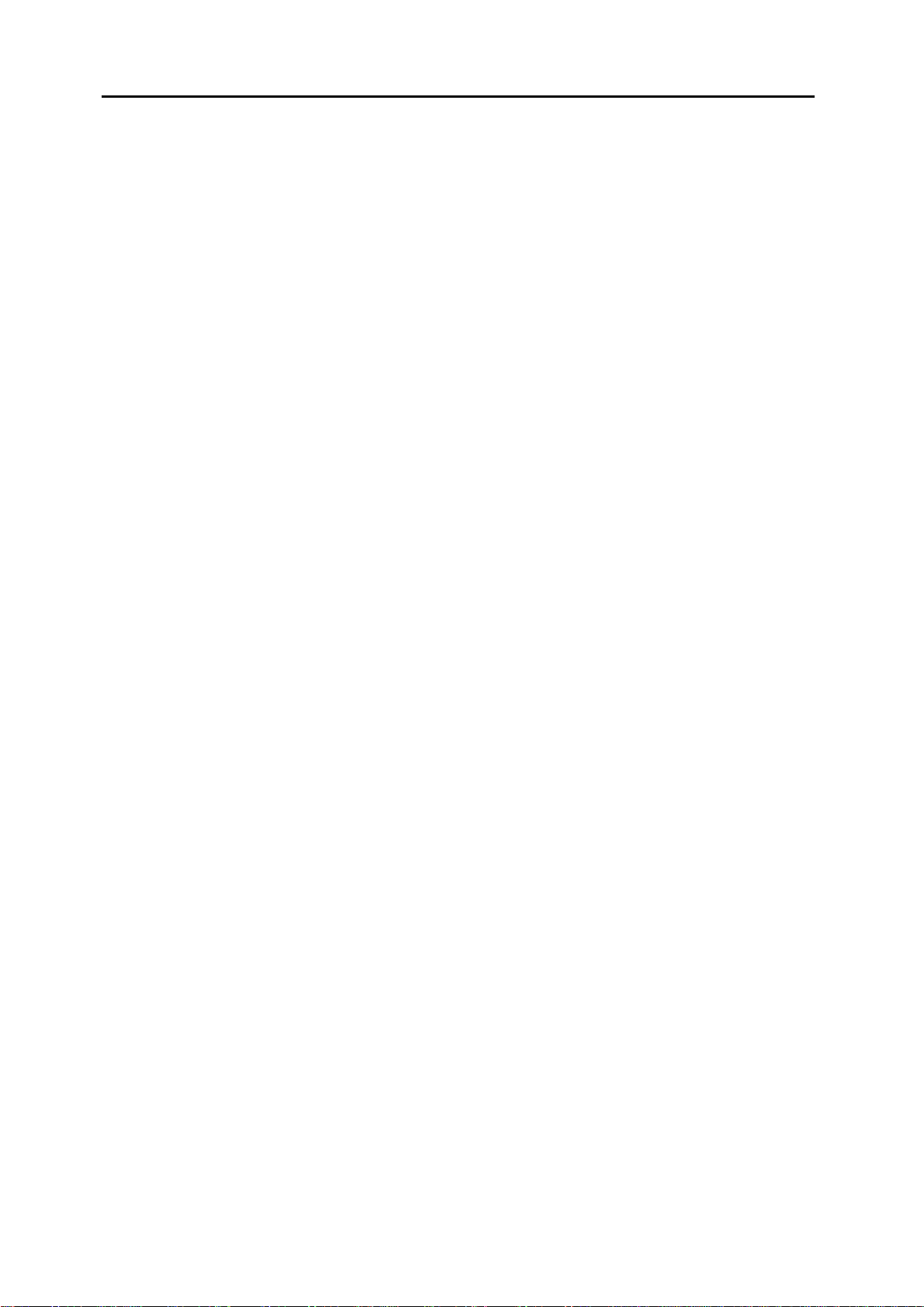
SMT-CW230 User’s Guide Rev 0.8
5 / 39
1. Product Introduction
1.1 Overview
SMT-CW230, which belongs to Customer-Premises Equipment (CPE), is the combination of two devices; one is a cable modem that an
existing network carrier lends and provides to users. The other is a sharing device that users formerly had to buy on their own.
Existing modems have some limitations on installation because users must relocate their cables indoors from outside. However, the SMT-
CW230 uses the Wireless of the WAN that connects outside. Therefore, it can be transferred and installed easily without any space
limitations.
1.2 Key Features
zProvide Internet services through the IEEE 802.16e instead of ADSL, VDSL or CABLE modems.
zPossible to connect the 802.3u 10/100Mbps wired LAN.
zAllow multiple PCs to use Internet services only with one “Internet (WAN)” IP address.
zSupport the maximum 254 internal IP addresses.
zAssign floating IP addresses automatically with the DHCP server for easy management and use.
zPossible to set the firewall function to protect an internal network.
zPossible to set the DNS Relay service function.
zPossible to set the VPN Pass through function.
zPossible to set the Bridge function.
zPossible to set the Port Forwarding function.
zPossible to set the Port Triggering function.
zProvide a convenient software (firmware) upgrade function.
zProvide static & dynamic IP services.
zSupport an intelligent DMZ function.
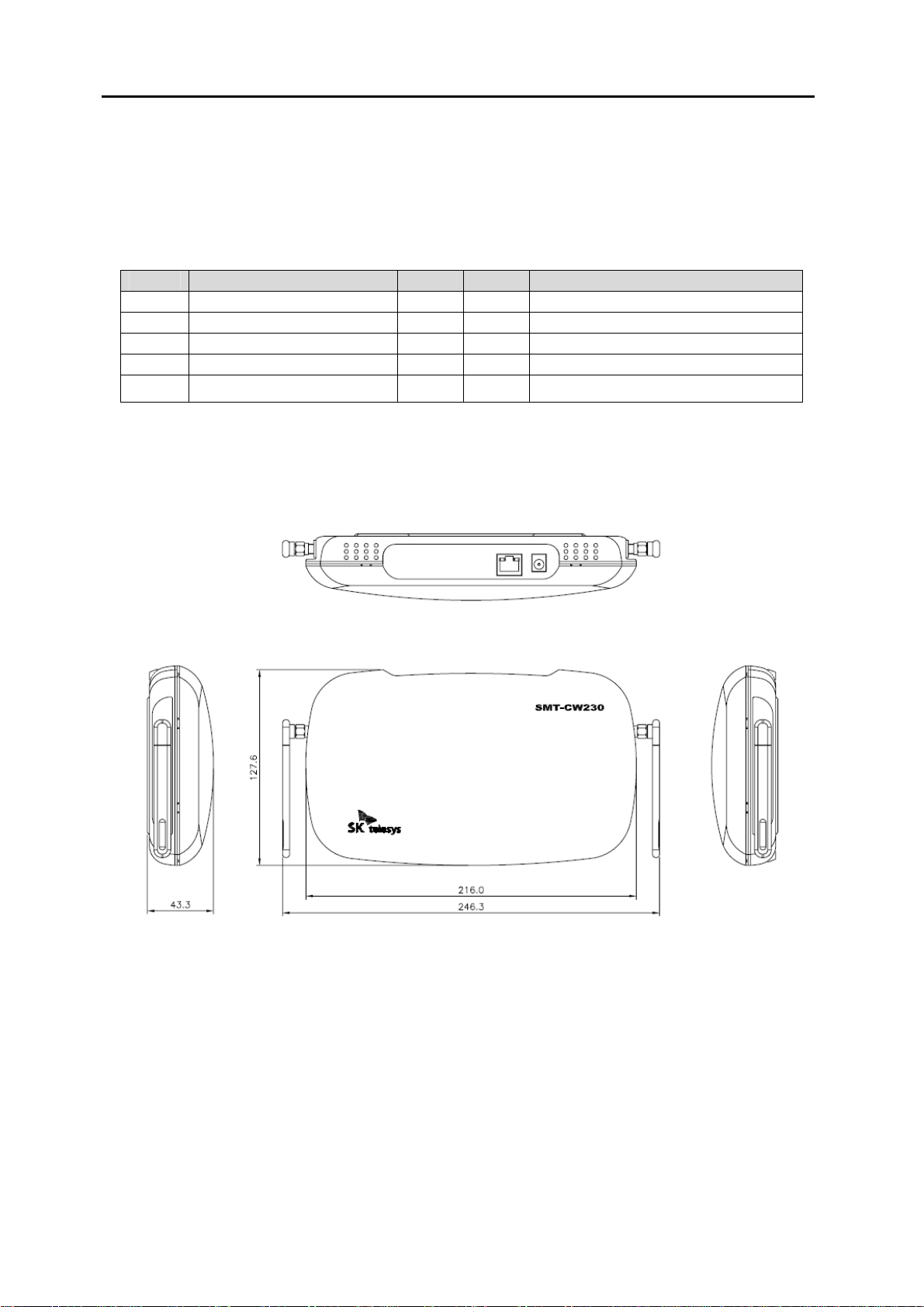
SMT-CW230 User’s Guide Rev 0.8
6 / 39
2. Product Configuration
2.1 Product Configuration
The configuration of this product is as follows. Please check the details.
No. Item Unit Qty Remarks
1 SMT-CW230 body Set 1
2 Antenna Piece 2
3 Power adapter Piece 1
4 LAN cable Piece 1
6 Quick Reference Piece 1
2.2 Product Appearance
[Fig. 1] SMT-CW230 Dimension
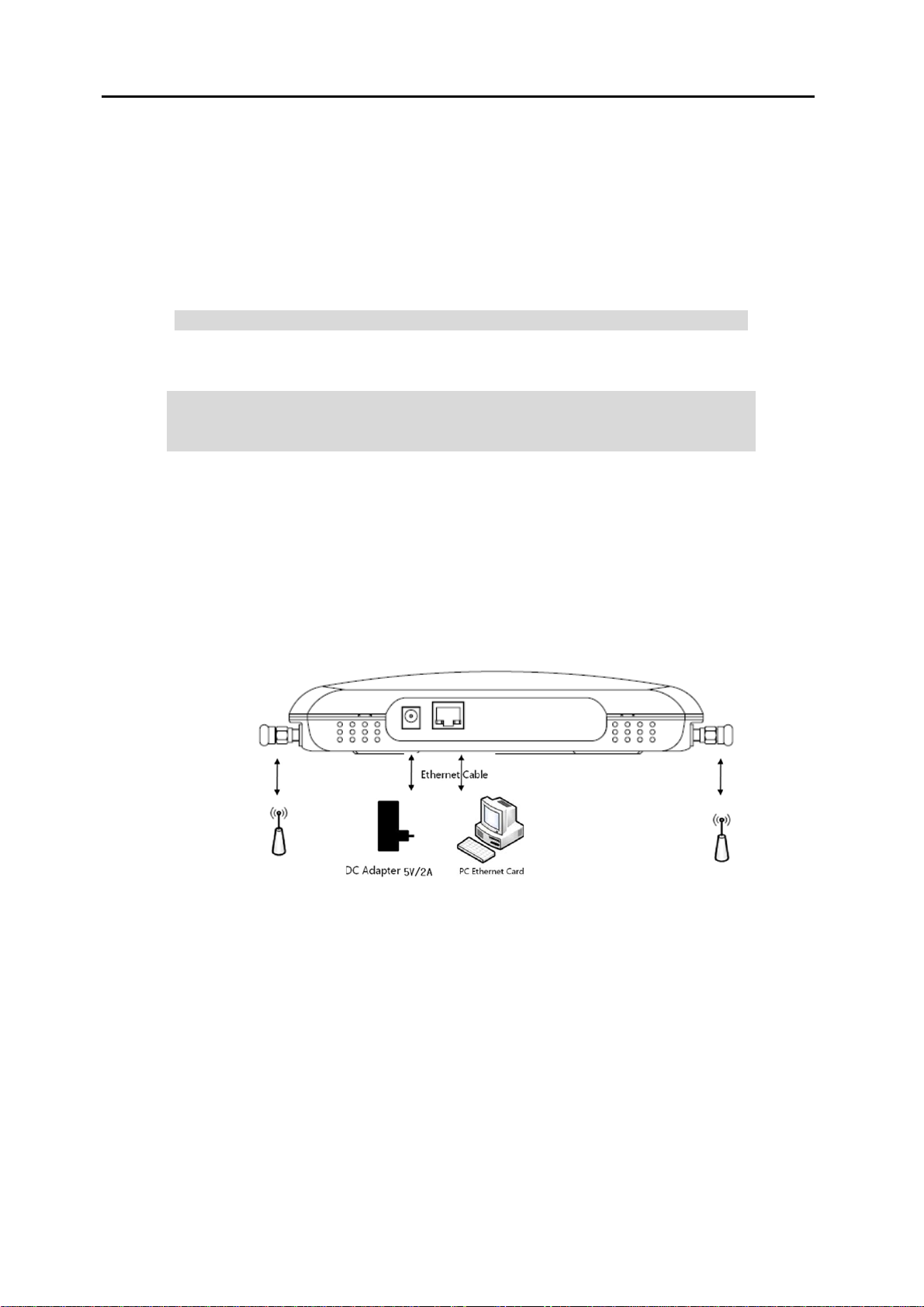
SMT-CW230 User’s Guide Rev 0.8
7 / 39
3. Product Installation & Setup
3.1 Initial Settings
The initial settings to access the SMT-CW230 configuration & setup menu are as follows.
zWhen you apply power to the SMT-CW230, its initial settings allow automatic access and connection to the Network.
CM configuration: auto connection enable
zWhen you connect the PC with the RJ-45 terminal located at the back side of the SMT-CW230 by using the Ethernet Cable,
the SMT-CW230 assigns an IP automatically by using the DHCP. The initial settings of the LAN Configuration are as follows.
※ The network setup of the PC connected with the SMT-CW230 must be set to the DHCP enable.
SMT-CW230 IP Address: 192.168.100.254
My IP Address: between 192.168.100.100 and 109 (automatic DHCP-assigned value)
Net Mask: 255.255.255.0
3.2 Product Connection & Installation
Please try the following installation processes to use this product easily.
①Connect the antenna to the SMT-CW230. (As mentioned in Fig.)
②Connect the SMT-CW230 with the PC by using the Ethernet Cable.
※ Both Cross-cable and Direct-cable are available.
③Connect the AC/DC Adapter to the SMT-CW230 power terminal.
④Execute the web browser in the PC to check that the wireless Internet runs normally.
[Fig. 1] Product Installation Diagram
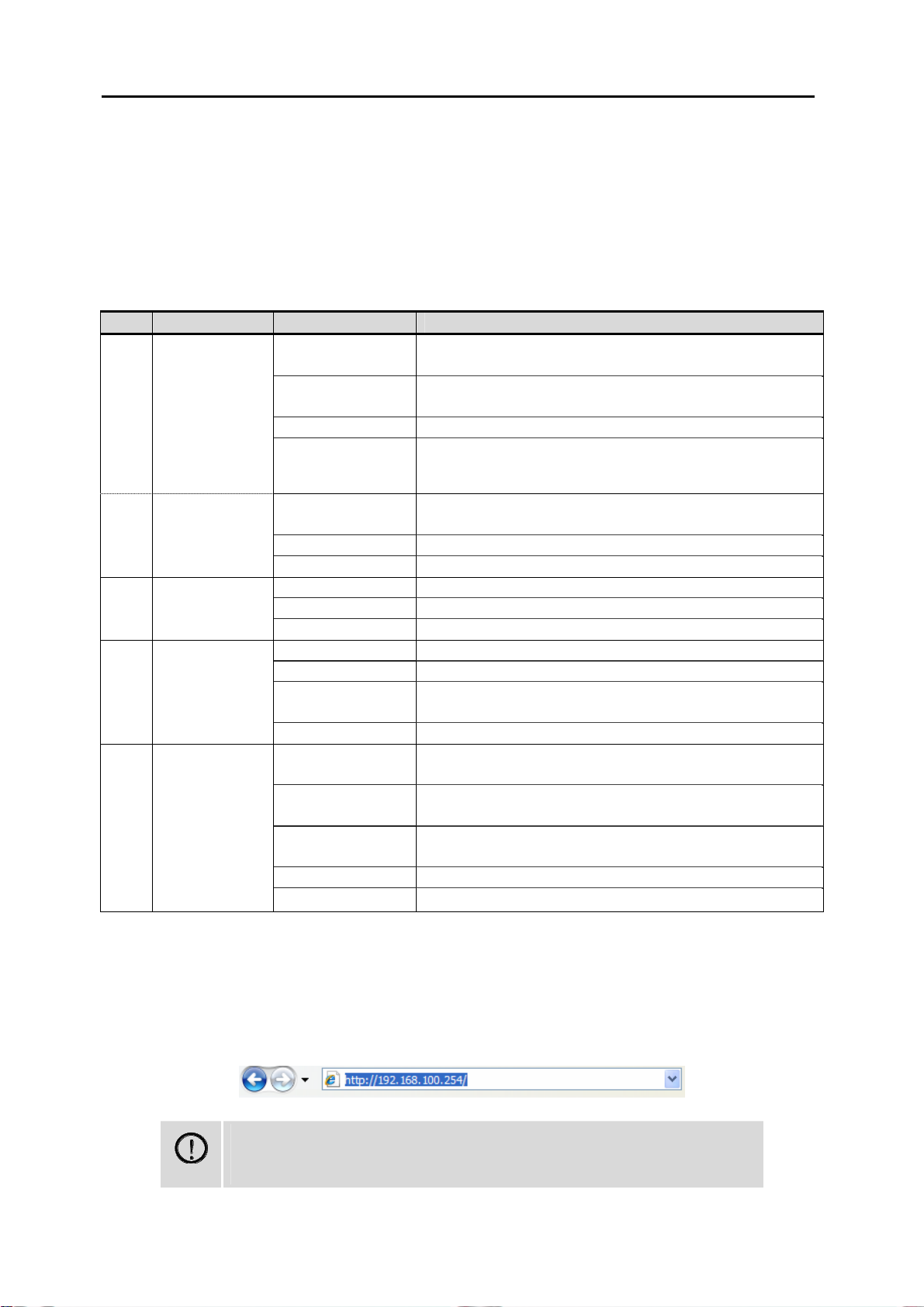
SMT-CW230 User’s Guide Rev 0.8
8 / 39
4. SMT-CW230 Web Setup Screen
4.1 SMT-CW230 Function Configuration
You can use the following categories by accessing the SMT-CW230. They include the Network connection setup, network-related setup,
firewall, security-related functions. You can also update them into a new version by using the firmware update functions on the web.
No. Category Sub Title Key Functions
System Setting -Change a user password.
-Set the time zone.
IP Setting Set Internet network information.
(IP address, subnet mask, Start/End IP, DNS server, Default Gateway)
Wireless Setting Set the wireless network name (SSID) & frequency (channel).
1 Simple Setting
Security Setting Set the security mode to be applied to wireless networks.
LAN Set detailed information on Internet networks. (IP address, subnet mask,
Start/End IP, DNS server, Default Gateway)
WAN Set WiMAX connection and DHCP mode.
2 Internet Setting
LAN DHCP Info Display the list of connected devices.
Wireless Setting Set detailed information on wireless networks and the manual mode.
Security Set the security of selected networks.
3 Wireless Setting
Station List Display information on the WiFi devices connected to SMT-CW230.
MAC/IP/Port Filter Set the items to be filtered to enhance security.
Port Forwarding - Set the virtual server for port forwarding.
DMZ - DMZ setup screen
- Open all ports to the designated internal IP address.
4 Firewall
Contents Filter Block harmful sites through URL blocking.
Management -Change a user password.
-Set the time zone.
Update Firmware - Firmware update button
- Update the firmware to the newest version.
Default Setting - System load factory default button
Restore SMT-CW230 to the default setting.
Statistic Display memory information and WiMAX/WiFi communication information.
5 System Setting
System Log Record System Logs at real times.
4.2 Web Server Access
The SMT-CW230 enables you to change settings or check operations by accessing the web server. The web setup screen is based on the
built-in web server, so you can have access to it without an Internet connection.
To access the web setup screen, you can execute the web browser and enter the numbers 192.168.100.254.
Note
Before accessing the web server of the SMT-CW230, the PC must be connected with the SMT-CW230 through
a cable.
The IP of the PC must be set to auto select.

SMT-CW230 User’s Guide Rev 0.8
9 / 39
You can use the web functions by entering your ID and password into the Login Page of the SMT-CW230 and logging in. You can try login
by using an initially set ID and its password admin/admin. You can also change a password by using the system setting or management
page.
ID admin
Password admin
Note) User authentication window
5. Web CM
5.1 Simple Setting
This is a menu where basic functions of all categories are gathered.
This is configured so that the settings of four sub menus such as System Setting, IP Setting, Wireless Setting and Security Setting.
5.1.1 System Setting
Simple Setting → System Setting
Set the admin password and time zone.

SMT-CW230 User’s Guide Rev 0.8
10 / 39
Change password
① Enter the new password (after changing) into the Password column.
②To check that the new Password after change has been correctly entered, enter the password into the Confirm Password window and
click the ‘Apply’ button.
③ Then, when the user authentication window pops up, enter the changed Password to re-access the site.
Set the time zone
① Enter the NTP Server for the time zone to be applied.
② Select the time zone with the country you are in.
③ Click the ‘Apply’ button.
5.1.2 IP Setting
Simple Setting → IP Setting
The IP Setting indicates information on the internal network. You can set the IP address on this screen to the gateway of the internal PC
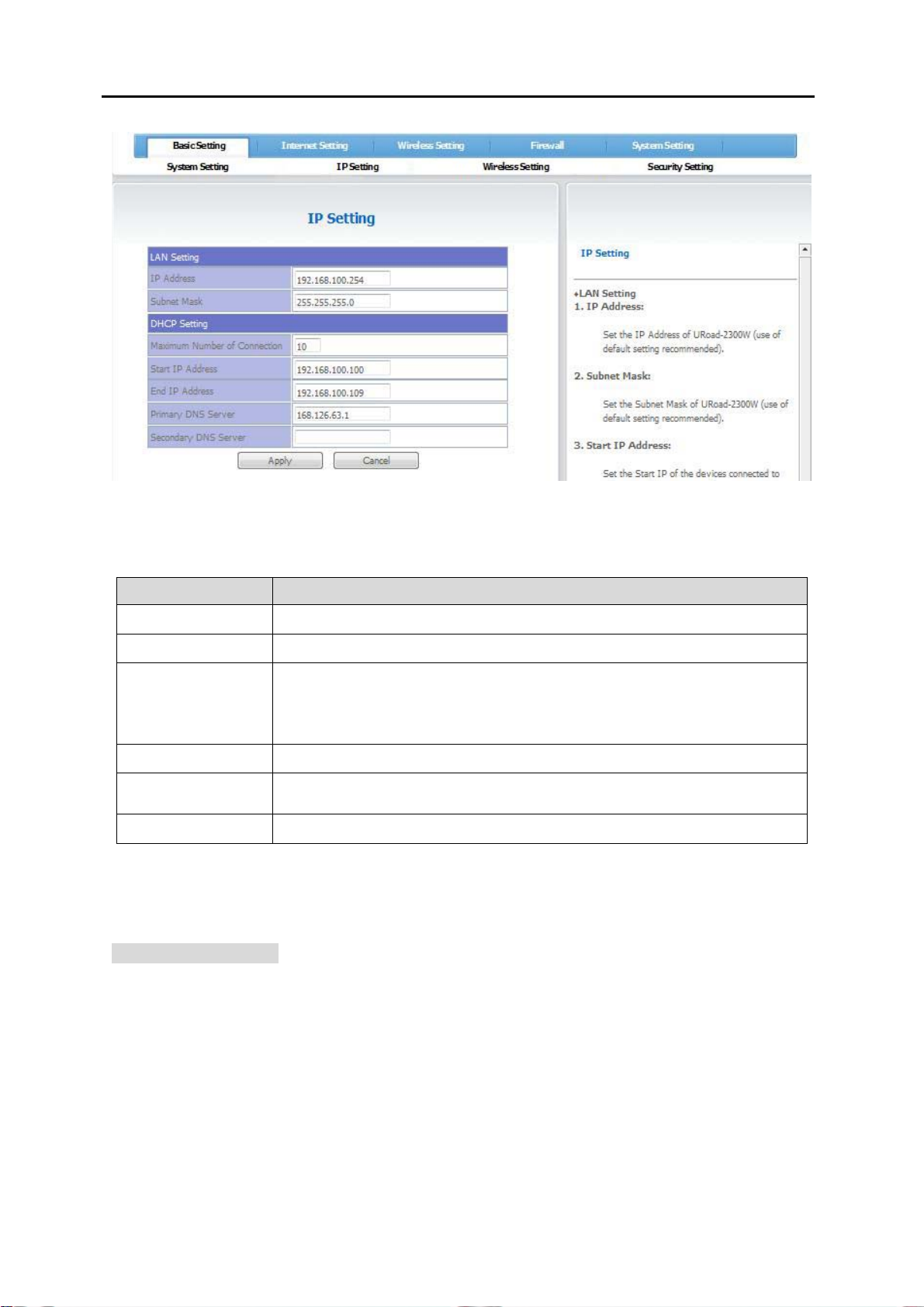
SMT-CW230 User’s Guide Rev 0.8
11 / 39
Items displayed on the setup screen of the IP Setting are as follows. After setting, save the values by clicking the Apply button.
5.1.3 Wireless Setting
Simple Setting → Wireless Setting
Set the name and frequency of the wireless network.
Sub Menu Description
IP Address LAN IP address of the CPE, GW of the internal network. The default setting is recommended.
Subnet Mask Set the Subnet Mask. The default setting is recommended.
Start IP Address
Set the start address of the device to be connected to SMT-CW230.
Only the last three digits can be changed to values between 2~253.
When setting external → internal, enter the specific IP on the Internet where security is to be set.
When setting internal → external, enter the IP of the internal LAN where security is to be set.
End IP Address Will be automatically set by the start address.
DNS Server Set the main DNS Server. If the default setting is changed, Internet connections of several devices may be
disconnected.
Secondary DNS Server Set the secondary DNS Server.
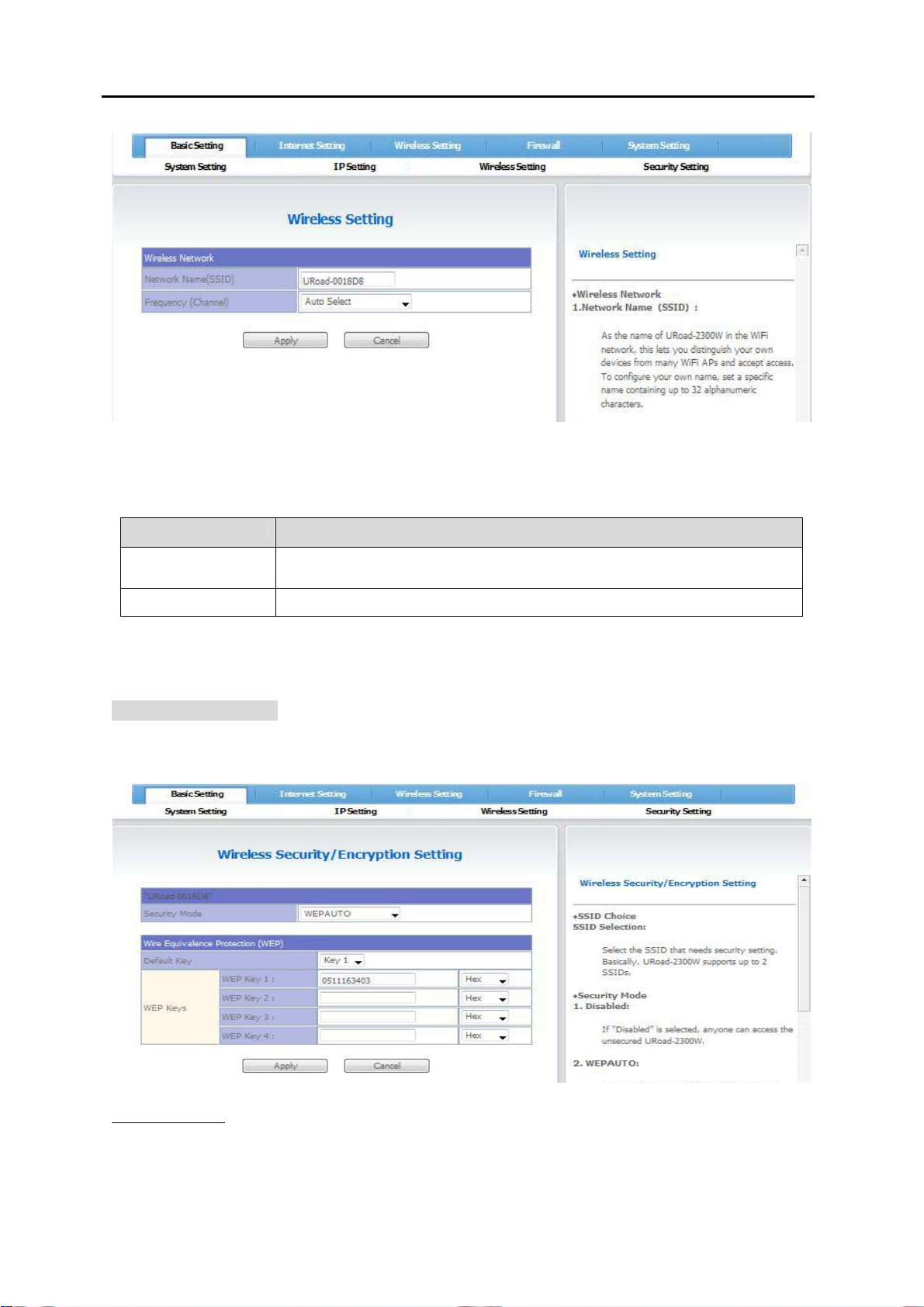
SMT-CW230 User’s Guide Rev 0.8
12 / 39
Items displayed on the setup screen of the Wireless Setting are as follows. After setting, you can save values by clicking the Apply button.
Sub Menu Description
Network Name Designate the name (SSID) of the wireless network of SMT-CW230. Can designate up to 32 digits with a
combination of letters and numerals.
Frequency Select the frequency (channel) band constituting the wireless network.
5.1.4 Security Setting
Simple Setting → Security Setting
This page describes how to set security for the wireless network.
First, select the security mode to be used and then set the details based on the selected mode.
Setting a security mode
① The default setting of security modes is Disable.

SMT-CW230 User’s Guide Rev 0.8
13 / 39
② Select a desired security mode and click the ‘Apply’ button.
③ Set the details
[Things to be set when the WEP AUTO was selected]
Designate the password to be used when accessing the wireless network.
WEP: This is a method for users to arbitrarily set passwords to be used and the data transmitted through the wireless LAN are
encoded to provide the same level of security as that of cabled networks. (defined under the IEEE802.11 standards)
[Things to be set when WPA-PSK, WPA2-PSK, WPAPSKWPA2PSK were selected]
Select the WPA algorithm and designate a Pass Phrase.
WPA Algorithm: wireless LAN security algorithm
▪ TKIP : An encoding method used in WPA that changes keys for all frames.
▪ AES : A block password format designated as a USA standard.
▪ TKIPAES : A security function made by complementing the above two functions.
[Things to be set when WPA, WPA2, WPA1WPA2 were selected]
Select the WPA algorithm and set the RADIUS Server. To use this setting, an authentication server satisfying the IEEE802.1X standard
is necessary.
RADIUS: The client/server protocol and software that enables you to communicate with the central server.

SMT-CW230 User’s Guide Rev 0.8
14 / 39
④ Click the ‘Apply’ button.
If the network connection is disconnected, the security is normally applied, so, please wait for 1~2 minutes until SMT-CW230 is rebooted
and then access the wireless network.
5.2 Internet Setting
There are three menus for network setting, LAN, WAN and LAN DHCP Info.
5.2.1 LAN
Internet Setting → LAN
This is a page for LAN setting. You may set IP address, subnet mask, Start IP, End IP, DNS server, Default Gateway, delay time, DHCP.
Items displayed on the setup screen of the LAN are as follows. After setting, you can save values by clicking the Apply button.
Sub Menu Description
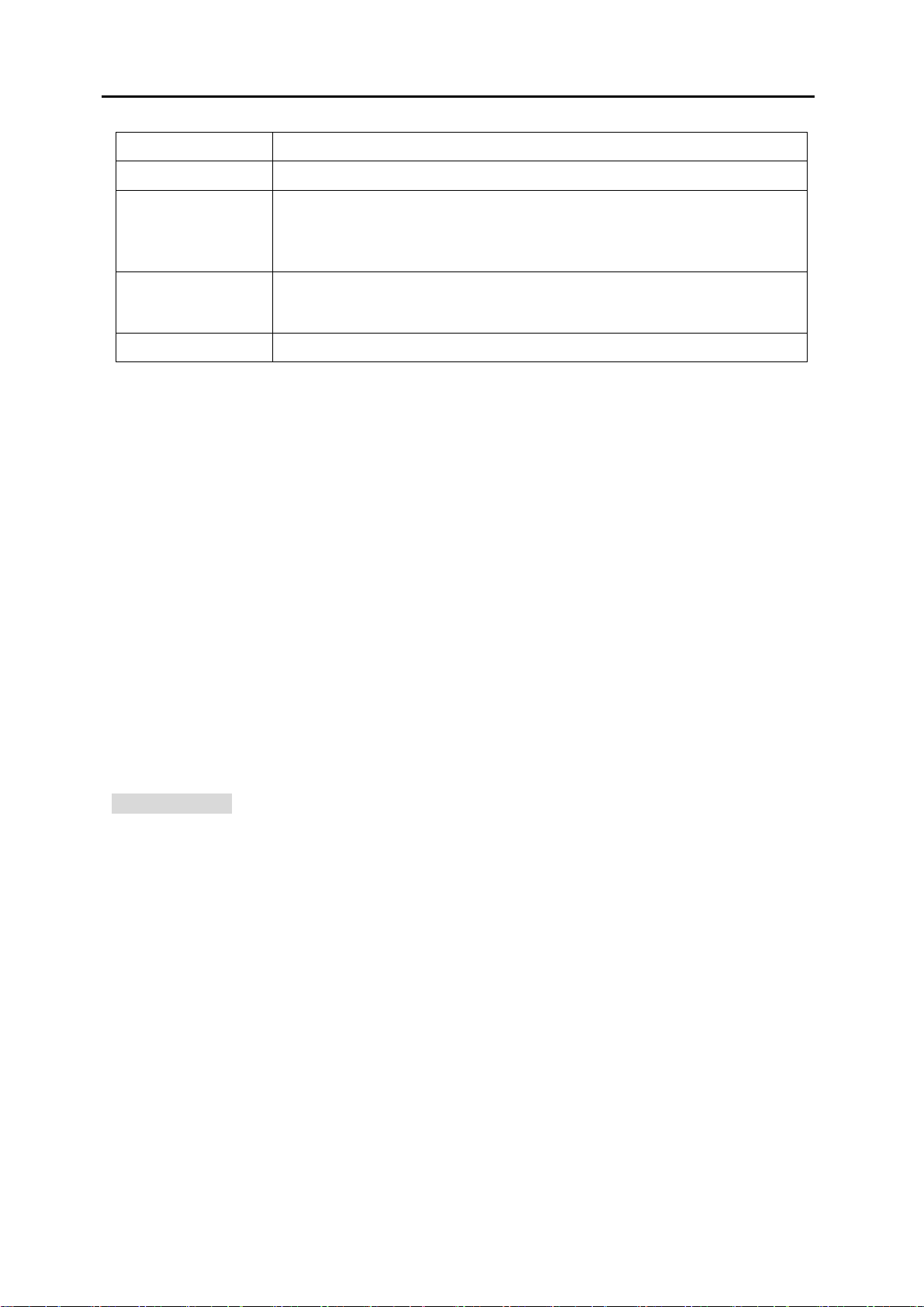
SMT-CW230 User’s Guide Rev 0.8
15 / 39
IP Address Set the IP address. The default address is recommended.
Subnet Mask Set the Subnet Mask. The default address is recommended.
Start IP
Set the start address of the device to be connected to SMT-CW230 Series.
Only the numerals on the last three digits can be changed to values between 2~253.
When setting external → internal, enter the specific IP on the Internet where security is to be set.
When setting internal → external, enter the IP of the internal LAN where security is to be set.
DNS Server
DNS is a system that changes the names of Internet Domains to IP Addresses to determine their location.
In this section, you will set the Main DNS Server. If it is changed, some devices may be disconnected
from the Internet.
Lease Time Set the re-registration time of DHCP.
5.2.2 WAN
Internet Setting → WAN
This is a Wide Area Network setting page. You may set WiMAX connection and DHCP mode.

SMT-CW230 User’s Guide Rev 0.8
16 / 39
5.2.3 LAN DHCP Info
Internet Setting → LAN DHCP Info
This is a DHCP Client List page. It displays a list of the devices currently connected.
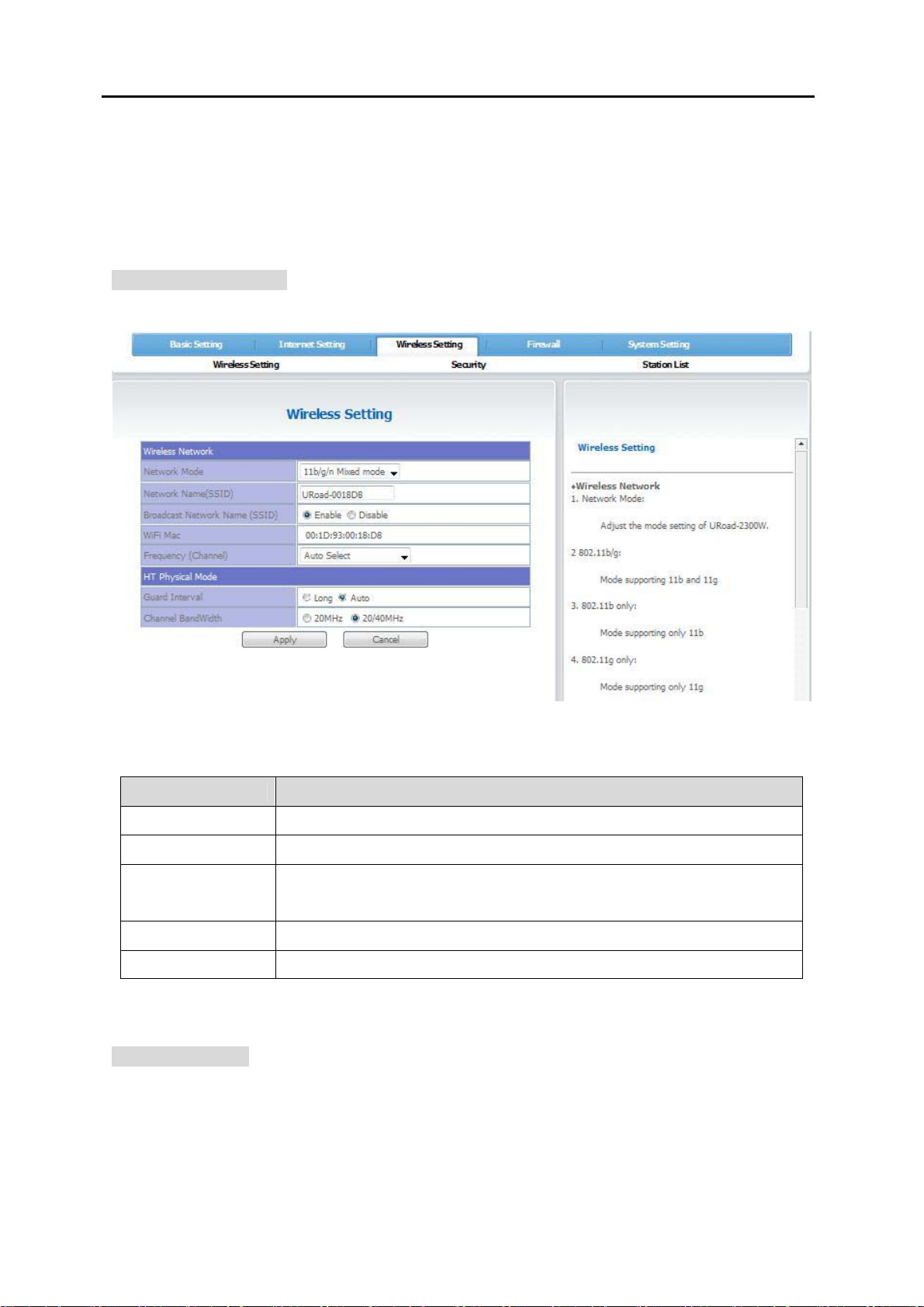
SMT-CW230 User’s Guide Rev 0.8
17 / 39
5.3 Wireless Setting
This menu for wireless network setting has three sub menus-- Wireless Setting, Security and Station List.
5.3.1 Wireless Setting
Wireless Setting → Wireless Setting
Set the wireless network mode, wireless network name, whether the wireless network will be used and the manual setting mode.
Items displayed on the setup screen of the Wireless Setting are as follows. After setting, you can save values by clicking the Apply button.
Sub Menu Description
Network Mode Select the network mode to be applied. (Refer to chapter 9. Glossary)
Network Name(SSID) Designate the name of the wireless network of SMT-CW230 Series.
Broadcast
Network Name Select whether the SSID will be used (Disable/Enable).
WiFi MAC Display the MAC address.
Frequency Select the frequency (channel) band constituting the wireless network.
5.3.2 Security
Wireless Setting → Security
This page describes security setting. Select a security mode and set the details of the security based on the selected mode.

SMT-CW230 User’s Guide Rev 0.8
18 / 39
Security mode setting
① The default setting of security modes is Disable.
② Select a security mode.
Select a desired security mode and click the ‘Apply’ button.
③ Set the following details.
[Things to be set when the WEP AUTO was selected]
Designate a password to be used when accessing the wireless network.
WEP: This is a method for users to arbitrarily set passwords to be used. The data transmitted through the wireless LAN are encoded to
provide the same level of security as that of cabled networks. (defined under the IEEE802.11 standards)

SMT-CW230 User’s Guide Rev 0.8
19 / 39
[Things to be set when WPA-PSK, WPA2-PSK, WPAPSKWPA2PSK were selected]
Select the WPA algorithm and designate a Pass Phrase.
WPA Algorithm: wireless LAN security algorithm
▪ TKIP : An encoding method used in WPA that changes keys for all frames.
▪ AES : A block password format designated as a USA standard.
▪ TKIPAES : A security function made by complementing the above two functions.
[Things to be set when WPA, WPA2, WPA1WPA2 were selected]
Select the WPA algorithm and set the RADIUS Server. To use this setting, an authentication server satisfying the IEEE802.1X standard is
necessary.
▪ RADIUS: The client/server protocol and software that enables you to communicate with the central server.
④ Click the ‘Apply’ button.
If the network connection is disconnected, the security is normally applied, so, please wait for 1~2 minutes until SMT-CW230 is rebooted
and then access the wireless network.

SMT-CW230 User’s Guide Rev 0.8
20 / 39
5.3.3 Station List
Wireless Setting → Station List
Display a list of the WiFi devices connected to the SMT-CW230 wireless network.
Table of contents