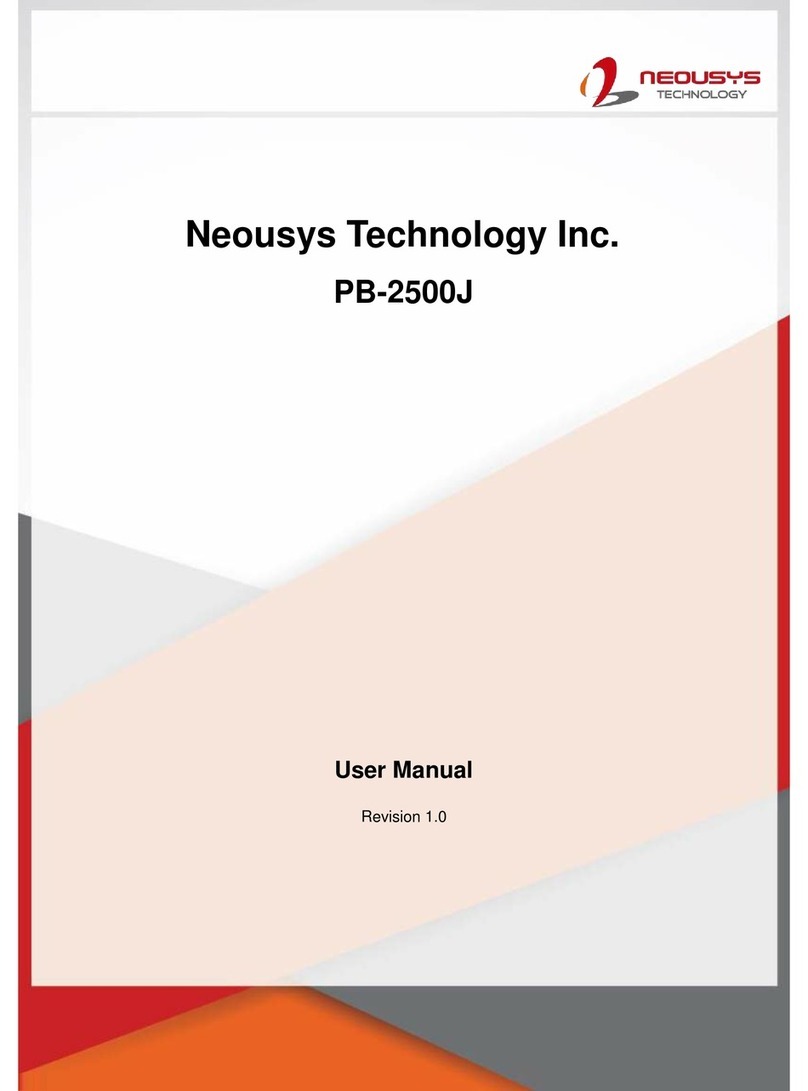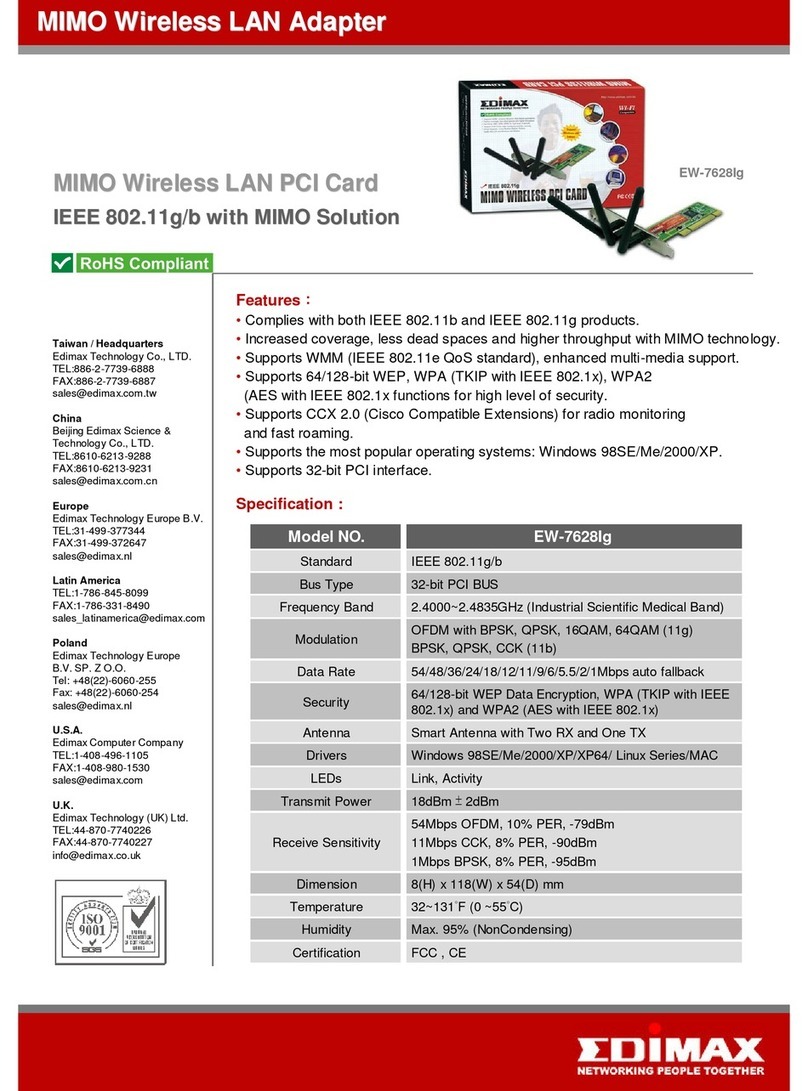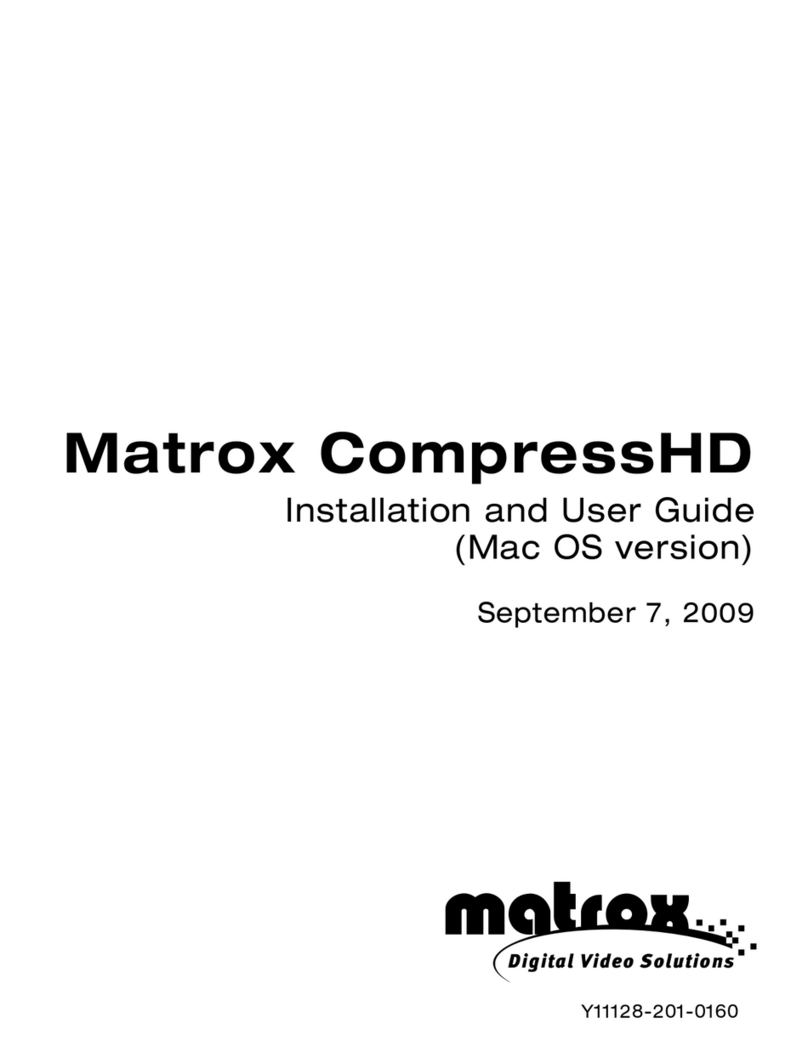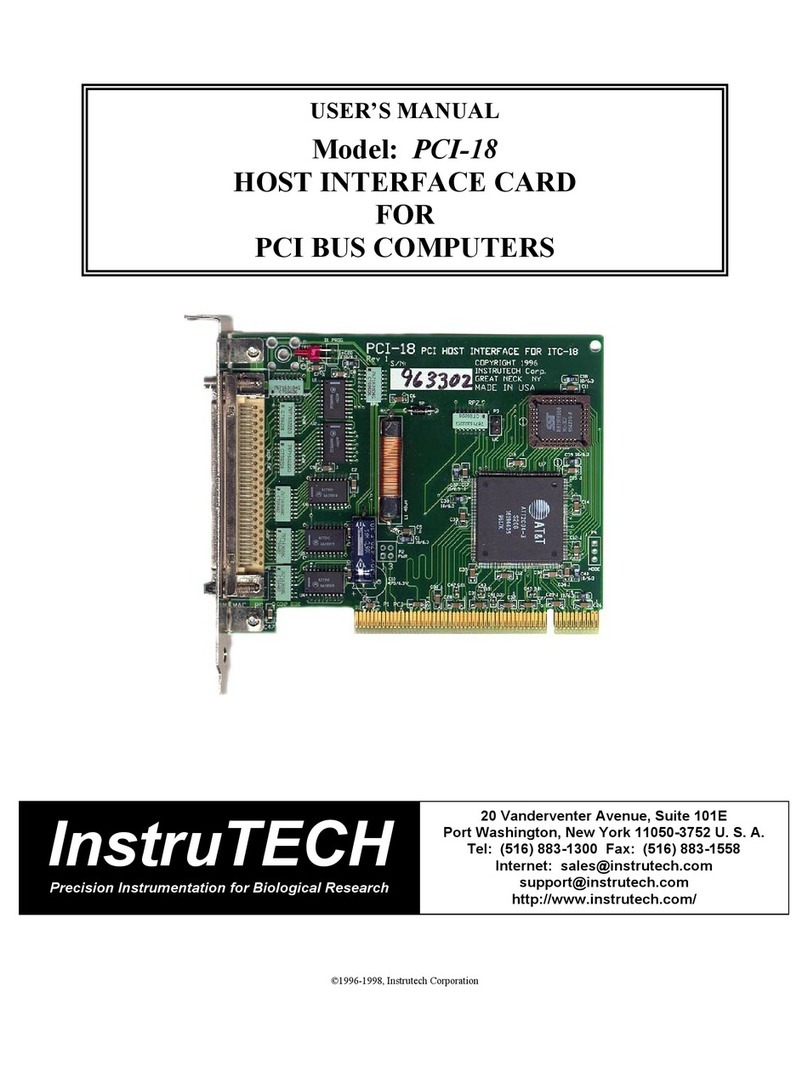SKY BLUE Kaya KY-Chameleon User manual

Chameleon CoaXPress Camera
Simulator Hardware Reference and
Installation Guide
(Part-No. KY-Chameleon)
May 2014
Sky Blue Microsystems GmbH
Geisenhausenerstr. 18
81379 Munich, Germany
www.skyblue.de
In Great Britain:
Zerif Technologies Ltd.
Winnington House, 2 Woodberry Grove
Finchley, London N12 0DR
www.zerif.co.uk
International Distributors

Chameleon CoaXPress Camera Simulator User Guide
1
1Figures and Tables ..................................................................................................2
2Introduction............................................................................................................. 3
Safety Precautions....................................................................................... 32.1
Disclaimer ...................................................................................................42.2
3Key Features............................................................................................................ 6
Overview..................................................................................................... 63.1
Features .......................................................................................................63.2
Product Applications................................................................................... 73.3
Related documents and accessories.............................................................83.4
4System Description .................................................................................................9
System Block Diagram................................................................................94.1
External View of the Board......................................................................... 94.2
5Mechanical Specifications ...................................................................................... 11
Essentials to get started ............................................................................... 11
5.1
Power supplies.............................................................................................115.2
Absolute maximum ratings ......................................................................... 115.3
Mechanical dimensions............................................................................... 125.4
6Installation and Configurations............................................................................... 13
Installation instructions ............................................................................... 136.1
Connecting to CoaXPress output connectors.............................................. 136.2
Chameleon LEDs ........................................................................................ 146.3
Chameleon Hardware Reference................................................................. 156.4
Chameleon Board Block Diagram .............................................................. 166.5
Video stream generation..............................................................................176.6
Auxiliary Input/Output signals....................................................................176.7
Contents

Chameleon CoaXPress Camera Simulator User Guide
2
Figures
FIGURE 1:CHAMELEON COAXPRESS SIMULATOR SYSTEM BLOCK DIAGRAM .......................................9
FIGURE 2: CHAMELEON BOARD EXTERNAL VIEW ................................................................................10
FIGURE 3: PCB MECHANICAL DIMENSIONS........................................................................................12
FIGURE 4: COAXPRESS SYSTEM CONNECTION ....................................................................................14
FIGURE 5: CHAMELEON BOARD LED’S LOCATIONS............................................................................15
FIGURE 6: CHAMELEON BOARD BLOCK DIAGRAM..............................................................................16
FIGURE 7: GPIO CONNECTORS LOCATION...........................................................................................18
FIGURE 8: OPTO-ISOLATED IO’S SCHEMATIC ......................................................................................23
Tables
TABLE 1: ABSOLUTE MAXIMUM RATINGS ...........................................................................................11
TABLE 2: COAXPRESS LINKS STATUS LED’S......................................................................................14
TABLE 3: BOARD STATUS LED’S........................................................................................................15
TABLE 4: J7 CONNECTOR PINOUT ........................................................................................................19
TABLE 5: J9 CONNECTOR PINOUT ........................................................................................................20
TABLE 6: LVDS OUTPUT DC SPECIFICATIONS (DRIVER OUTPUTS)....................................................21
TABLE 7: LVDS INPUT DC SPECIFICATIONS (RECEIVER INPUTS).......................................................21
TABLE 8: LVTTL INPUT SPECIFICATIONS............................................................................................22
TABLE 9: LVTTL OUTPUT SPECIFICATIONS ........................................................................................22
TABLE 10: TTL INPUT SPECIFICATIONS...............................................................................................22
TABLE 11: TTL OUTPUT SPECIFICATIONS............................................................................................22
Revision History
Version
Date
Notes
0.1
16.4.14
Initial Release
Figures and Tables
1

Chameleon CoaXPress Camera Simulator User Guide
3
Safety Precautions2.1
With your Chameleon CoaXPress Camera Simulator board in hand, please take a minute
to read carefully the precautions listed below in order to prevent unnecessary injuries to
you or other personnel or cause damage to property.
Before using the product, read these safety precautions carefully to assure correct
use.
These precautions contain serious safety instructions that must be observed.
After reading through this manual, be sure to act upon it to prevent misuse of
product.
Caution
In the event of a failure, disconnect the power supply.
If the product is used as is, a fire or electric shock may occur. Disconnect the power supply
immediately and contact our sales personnel for repair.
If an unpleasant smell or smoking occurs, disconnect the power supply.
If the product is used as is, a fire or electric shock may occur. Disconnect the power supply
immediately. After verifying that no smoking is observed, contact our sales personnel for repair.
Do not disassemble, repair or modify the product.
Otherwise, a fire or electric shock may occur due to a short circuit or heat generation. For
inspection, modification or repair, contact our sales personnel.
Do not touch a cooling fan.
As a cooling fan rotates in high speed, do not put your hand close to it. Otherwise, it may cause
injury to persons. Never touch a rotating cooling fan.
Do not place the product on unstable locations.
Otherwise, it may drop or fall, resulting in injury to persons or failure.
If the product is dropped or damaged, do not use it as is.
Otherwise, a fire or electric shock may occur.
Do not touch the product with a metallic object.
Otherwise, a fire or electric shock may occur.
Do not place the product in dusty or humid locations or where water may splash.
Otherwise, a fire or electric shock may occur.
Do not get the product wet or touch it with a wet hand.
Otherwise, the product may break down or it may cause a fire, smoking or electric shock.
Do not touch a connector on the product (gold-plated portion).
Otherwise, the surface of a connector may be contaminated with sweat or skin oil, resulting in
contact failure of a connector or it may cause a malfunction, fire or electric shock due to static
Introduction
2

Chameleon CoaXPress Camera Simulator User Guide
4
electricity.
Do not use or place the product in the following locations.
● Humid and dusty locations
● Airless locations such as closet or bookshelf
● Locations which receive oily smoke or steam
● Locations close to heating equipment
● Closed inside of a car where the temperature becomes high
● Static electricity replete locations
● Locations close to water or chemicals
Otherwise, a fire, electric shock, accident or deformation may occur due to a short circuit or heat
generation.
Do not place heavy things on the product.
Otherwise, the product may be damaged.
Be sure to drain static electricity from body before you touch any electronics component
The electronic circuits in your computer and the circuits on Chameleon board are sensitive to
static electricity and surges. Improper handling can seriously damage the circuits. In addition, do
not let your clothing come in contact with the circuit boards or components.
Otherwise, the product may be damaged.
Disclaimer2.2
This product should be used for simulation of CoaXPress video streams. KAYA
Instruments assumes no responsibility for any damages resulting from the use of this
product for purposes other than those stated.
Even if the product is used properly, KAYA Instruments assumes no responsibility for any
damages caused by the following:
- Earthquake, thunder, natural disaster or fire resulting from the use beyond our
responsibility, acts caused by a third party or other accidents, the customer’s willful or
accidental misuse or use under other abnormal conditions.
- Secondary impact arising from use of this product or its unusable state (business
interruption or others).
- Use of this product against the instructions given in this manual or malfunctions due to
connection to other devices.
Introduction

Chameleon CoaXPress Camera Simulator User Guide
5
KAYA Instruments assumes no responsibility or liability for:
- Erasure or corruption of data arising from use of this product.
- Any consequences or other abnormalities arising from use of this product, or damage of
this product not due to our responsibility or failure due to modification.
Repair of this product is carried out by replacing it on a chargeable basis, not repairing the
faulty devices. However, non-chargeable replacement is offered for initial failure if such
notification is received within two weeks after delivery of the product.
Introduction

Chameleon CoaXPress Camera Simulator User Guide
6
Overview3.1
The Chameleon is the industry’s first Camera Simulator supporting CoaXPress standard.
This simulator is capable of generating video streams and test patterns of up to 4
CoaXPress links in single, dual and quad modes. Each link supports standard CoaXPress
bitrates up to 6.25 Gbps. This product is ideally suited for development of industrial,
defense and aerospace Machine Vision Systems and applications. The Chameleon can
easily transmit generic test patterns, customer’s specific pre-processed data or custom
video streams on the CoaXPress links. It also provides GPIO for machine control signals,
such as triggers, shaft encoders, exposure control and general I/O, which can be simulated
together with the video streams. The simulator enables transmitting the video streams from
onboard memory as well as run time uploading the streams from computer memory.
Features
3.2
Video output modes:
Test patterns
BMP/RAW/TIFF/PNG image files
RAW video files
Streaming video (up to 12.5 Gbps)
Multiple pre-recorded video in sequential or loop modes
Fully programmable image timing
Fully programmable configuration parameters
Optional Multi-stream support
Emulation of Camera controls, triggers and light strobes
Up to 4 CoaXPress device links
Frame and line scan formats support
Key Features
3

Chameleon CoaXPress Camera Simulator User Guide
7
Flexible machine I/O:
8 TTL configurable I/Os
4 LVTTL configurable I/Os
4 LVDS inputs
4 LVDS outputs
4 opto - isolated outputs
4 opto - isolated inputs
4 quadrature rotary encoder simulators
CoaXPress compliant
GUI interface
Supporting Windows and Linux OS
API for developing custom applications
Plug-ins modules for Matlab
Gen<i>Cam compliant
Up to 32Gb image buffer
4 DIN connectors for CoaXPress links
PCIe Gen2 x4 Half-length PCIe card
Data rates up to 6.25Gpbs per link
0°C to 55°C operating environment temperature
Product Applications3.3
CoaXPress vision systems testing and development
Vision algorithm development
CoaXPress systems integration
CoaXPress systems reliability testing
Key Features

Chameleon CoaXPress Camera Simulator User Guide
8
Related documents and accessories3.4
Documents:
Chameleon Camera Simulator User Guide
Chameleon App User Manual
Chameleon API Reference Book
CoaXPress standard 1.0
Accessories:
CoaXPress cables (DIN to DIN)
CoaXPress cables (DIN to BNC)
Key Features

Chameleon CoaXPress Camera Simulator User Guide
10
System Description
Figure 2: Chameleon board external view

Chameleon CoaXPress Camera Simulator User Guide
11
Essentials to get started5.1
To begin using your Chameleon Camera simulator, you must have a computer with the
following:
Processor with an Intel 64-bit architecture, or equivalent.
An availably x4 (or x8 or x16) PCIe slot. Gen 2 support is recommended to faster data
transfer.
Chameleon Application installation
KAYA Instruments doesn’t guarantee compatibility with all computers that have the above
specifications. Please, consult KAYA representative for any specific issue.
Power supplies5.2
The Chameleon board receives it’s power from PCIe connector of the motherboard.
According to PCIe standard 2.0, the board might consume up to 10W of power, while
actual power consumption depends on usage mode and interfaces.
Absolute maximum ratings5.3
Specification
Values
3.3V power supply
-1.0V to +7.0V
12V power supply
-0.3V to 14V
Storage temperature
-55°C to 125°C
Operating ambient temperature
0°C to 50°C
Table 1: Absolute maximum ratings
Mechanical Specifications
5

Chameleon CoaXPress Camera Simulator User Guide
12
Mechanical dimensions5.4
The Chameleon board is a Low profile PCIe card according to PCI Express Card
Electromechanical Specification.
This card can be installed in both Standard Height and Low profile computers, simply by
replacing the bracket.
The exact board mechanical dimensions are as defined in Figure 3.
For more detailed information please, contact KAYA Instruments representative.
Figure 3: PCB Mechanical Dimensions
Mechanical Specifications

Chameleon CoaXPress Camera Simulator User Guide
13
Installation instructions6.1
Chameleon board is standard PCIe card with 4 lanes connector.
It can be installed in any PCIe Gen2 connector of the motherboard with 4 lanes and up.
Note: Board should be installed before you install your software.
1. Before installing, turn off the power of the computer and its peripherals.
2. Firmly insert the Chameleon board to PCIe connector of the motherboard.
3. Anchor the PCIe bracket to the computer chassis using M3 screw.
4. Verify the Chameleon board inserted correctly to the PCIe slot.
5. Power on the computer.
6. After OS is up, you will be asked to install a driver for new Multimedia Device.
At this stage, you should Cancel the installation.
Under Windows and Linux the compatible drivers for Chameleon board will be installed
during installation of Chameleon App software.
You can install and use multiple Chameleon boards in a single computer.
The number of Chameleon boards that can be installed in a computer depends on the
number of available PCIe slots.
Connecting to CoaXPress output connectors6.2
Chameleon board implements CoaXPress standard Din 1.0/2.3 connectors for CoaXPress
interface. When attaching cables to your Chameleon Camera Simulator, you must use 75 Ω
coaxial cables. For best performance, it’s recommended to use high quality cables, such as
Belden 1694A.
Note: If you are using more than single cable to connect to the same frame grabber, the
cables you use must be of the same type and length.
Installation and Configurations
6

Chameleon CoaXPress Camera Simulator User Guide
14
Figure 4: CoaXPress system connection
Chameleon LEDs6.3
Each CoaXPress link of the Camera Simulator equipment with indication bi-color LED.
The LEDs behaves according to the defined in section 5.4 of the CXP standard. The
possible LED’s states described in Table 2.
LED state
Description
Solid orange
System is not initialized
Slow pulse red
No frame grabber is connected to the system
Solid green
Frame grabber is connected, no data being
transferred
Slow pulse orange
Frame grabber connected. Waiting for
trigger event
Fast flash green
Frame grabber connected , data is being
transferred
Slow flash alternate green / orange
Connection test packets being sent
Table 2: CoaXPress links status LED’s
In additional to CoaXPress links LEDs, the Chameleon Board is equipped with status
LEDs.
Installation and Configurations
Chameleon Simulator
CoaXPress Frame Grabber

Chameleon CoaXPress Camera Simulator User Guide
15
LED 0 LED 1 LED 2 LED 3
CH 0 LED
CH 1 LED
CH 2 LED
CH 3 LED
Figure 5: Chameleon Board LED’s locations
Board Status LEDs functionality is described in Table 3:
LED #
Description
LED 0
Alive led. Blinks when the board receives
clock from PCIe
LED 1
PCIe L0 state. When lit, indicates that the
PCIe interface is powered up at active state.
LED 2
Gen2 PCIe indicator. When lit indicates
that PCIe is working as Gen2. When not lit
the boards works as PCIe Gen1
LED 3
Lane's indicator. When lit, indicates that all
4 PCIe lanes are up. If not lit, only one lane
is up.
Table 3: Board status LED’s
Chameleon Hardware Reference6.4
This chapter provides information on Chameleon board hardware. It covers architecture,
features and pin assignments for various connectors.
Installation and Configurations

Chameleon CoaXPress Camera Simulator User Guide
16
Chameleon Board Block Diagram6.5
Processing
Unit
Video stream
channel
Control channel
PCIe Gen 2.0 × 4
(up to 2 GB/sec.)
DMA
GPIO GPIO
GPIO Controller
CoaXPress
Driver
Video stream
channel
Control channel
CoaXPress
Driver
Video stream
channel
Control channel
CoaXPress
Driver
Video stream
channel
Control channel
CoaXPress
Driver
LED
LED
LED
LED
DIN
1.0/2.3
DIN
1.0/2.3
DIN
1.0/2.3
DIN
1.0/2.3
Figure 6: Chameleon Board Block Diagram
Installation and Configurations

Chameleon CoaXPress Camera Simulator User Guide
17
Video stream generation6.6
Chameleon is designed to generate different video streams compliant with CoaXPress
standard 1.0 over 4 CoaXPress links.
When connected to acquisition device, the board communicates with Frame Grabber
device to determine link parameters, such as data rate.
For different video generation options please refer to Chameleon Application User Manual.
Auxiliary Input/Output signals6.7
The auxiliary signal of Chameleon board can be used to initiate on-board events,
transmitted to other devices or rerouted from other signals, such as CoaXPress triggers and
GPIO’s.
Additionally, these auxiliary signals can be used to emulate complex devices, such as
encoders and drive controls.
The GPIOs can be controlled from the Chameleon API and be set as a simulation trigger
sources. The API enables routing of any input to any output as well as to the CXP IO and
Trigger lines. Please see an API documentation for more information regarding the GPIO
configuration.
The Chameleon’s GPIO structure consists of 2 corresponding IO headers with 2.54 mm
(100 th) pitch.
Installation and Configurations

Chameleon CoaXPress Camera Simulator User Guide
18
J 7 J 9
Figure 7: GPIO connectors location
Installation and Configurations

Chameleon CoaXPress Camera Simulator User Guide
19
The pinout of each of these connectors is as described in Table 4 and Table 5.
Pin
Number
Signal Name
Function
Electrical Standard
Description
1
IO_OUT_EXT0
Opto-Isolated
output
Up to 70V
Optically isolated
outputs
2
IO_OUT_EXT0
Opto-Isolated
output
Up to 70V
Optically isolated
outputs
3
IO_IN_EXT0
Opto-Isolated
input
Up to 70V
Optically isolated inputs
4
IO_IN_EXT0
Opto-Isolated
input
Up to 70V
Optically isolated inputs
5
RIN1p
LVDS input
Positive signal of LVDS
pair
6
RIN2p
LVDS input
Positive signal of LVDS
pair
7
RIN1n
LVDS input
Negative signal of
LVDS pair
8
RIN2p
LVDS input
Negative signal of
LVDS pair
9
External GND
Ground signal for opto-
isolated signals
10
Board GND
Reference ground signal
11
DOUT1p
LVDS output
Positive signal of LVDS
pair
12
DOUT2p
LVDS output
Positive signal of LVDS
pair
13
DOUT1n
LVDS output
Negative signal of
LVDS pair
14
DOUT2n
LVDS output
Negative signal of
LVDS pair
15
GPIO_5V_0
GPIO
TTL (Open-drain)
General Purpose IO
16
GPIO_5V_2
GPIO
TTL (Open-drain)
General Purpose IO
17
GPIO_5V_1
GPIO
TTL (Open-drain)
General Purpose IO
18
GPIO_5V_3
GPIO
TTL (Open-drain)
General Purpose IO
19
GPIO0
GPIO
LVTTL
General Purpose IO
20
GPIO1
GPIO
LVTTL
General Purpose IO
Table 4: J7 connector pinout
Installation and Configurations
Table of contents
Popular PCI Card manuals by other brands

DriverGenius
DriverGenius VDC2021 Operating instruction

IBM
IBM Broadcom NetXtreme Product guide
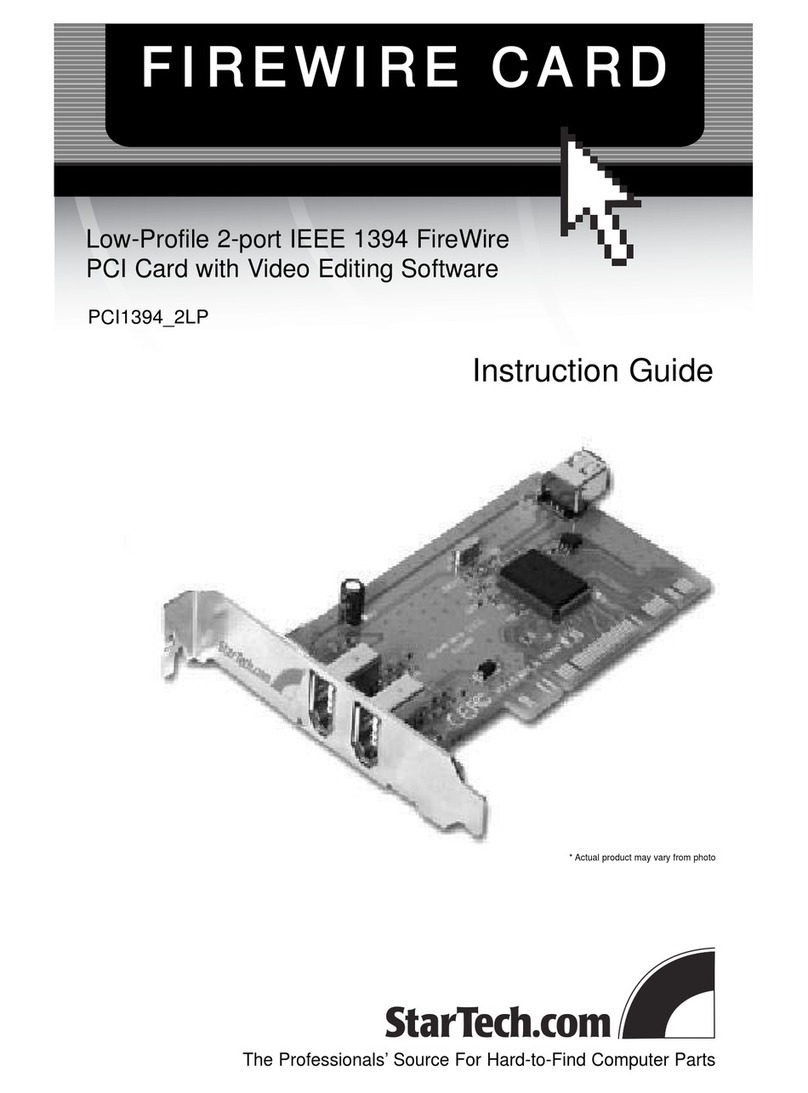
StarTech.com
StarTech.com PCI1394 2LP Instruction guide

Meilhaus Electronic
Meilhaus Electronic ME-5001 manual
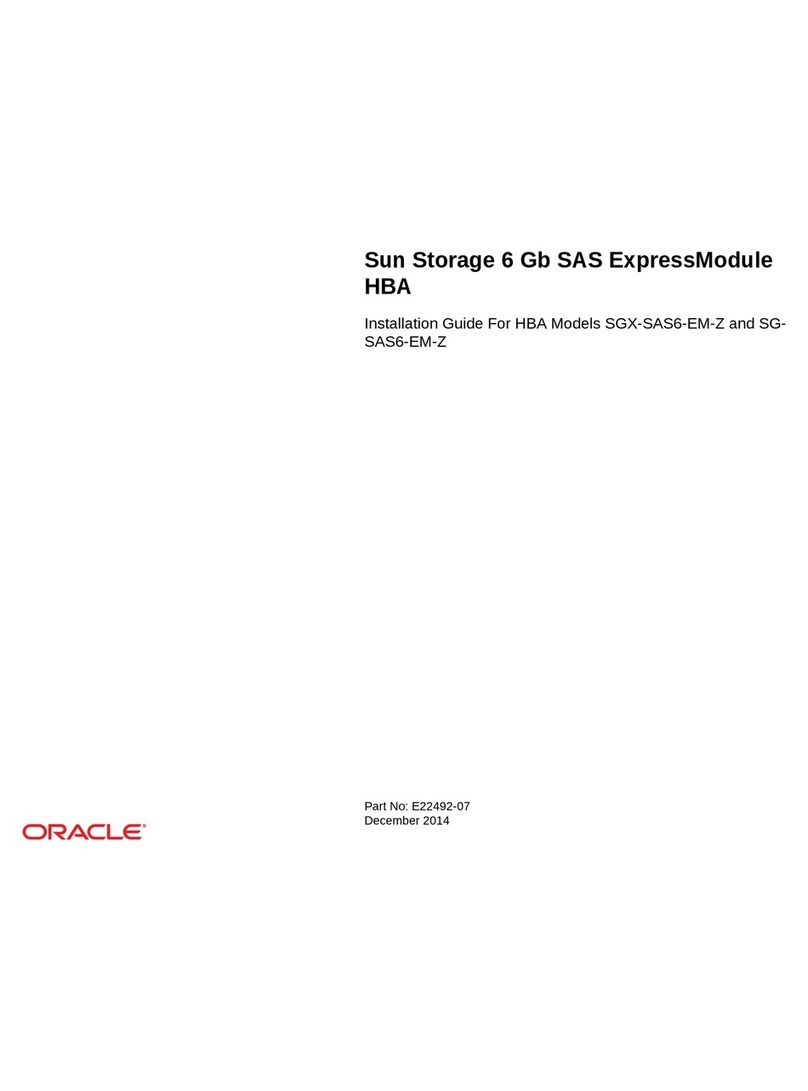
Oracle
Oracle SGX-SAS6-EM-Z installation guide
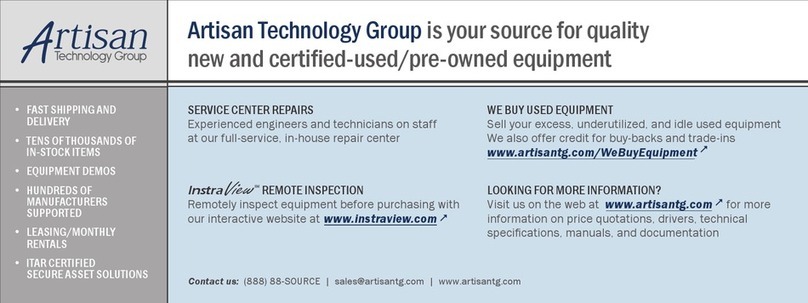
Pickering
Pickering PCI CONVENTIONAL 50-110-021 user manual