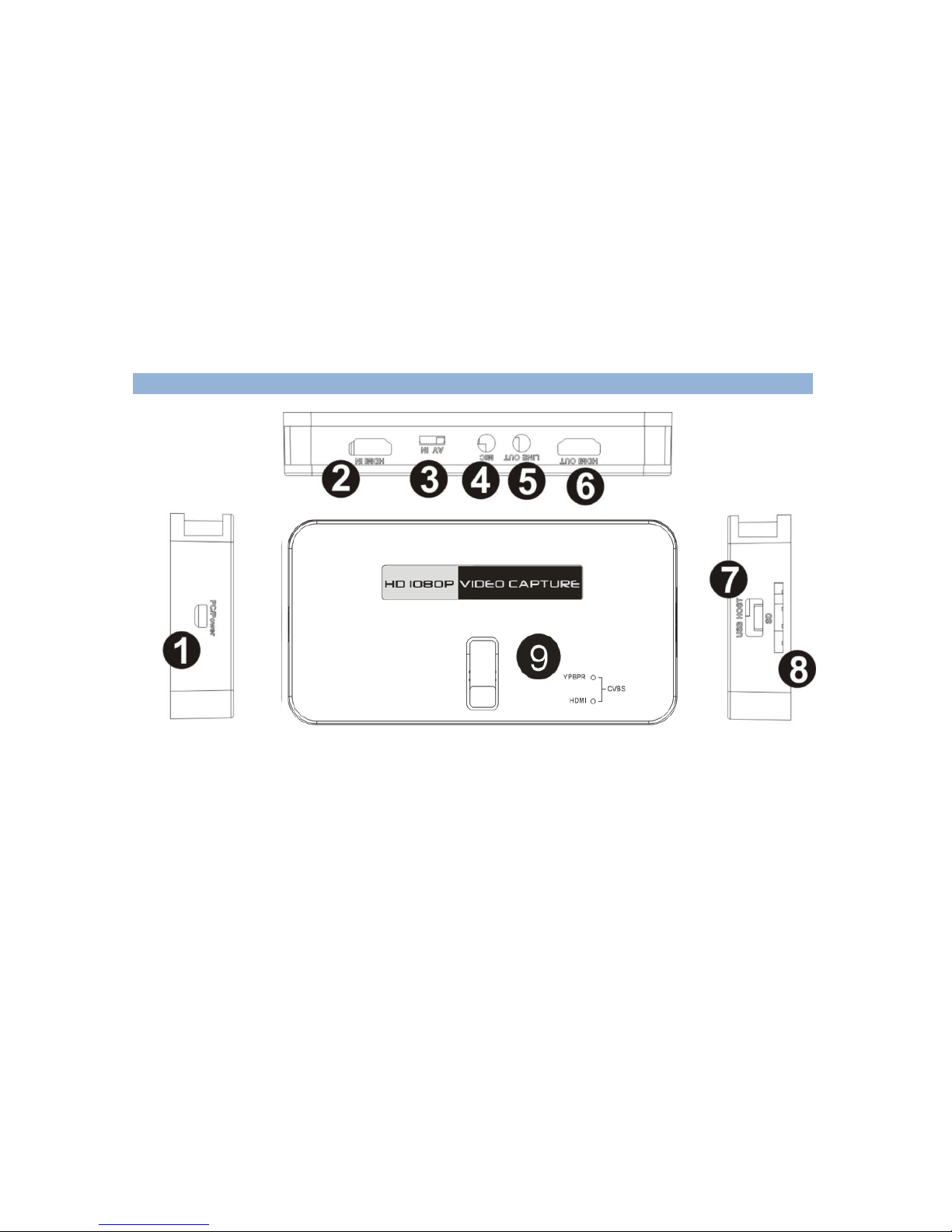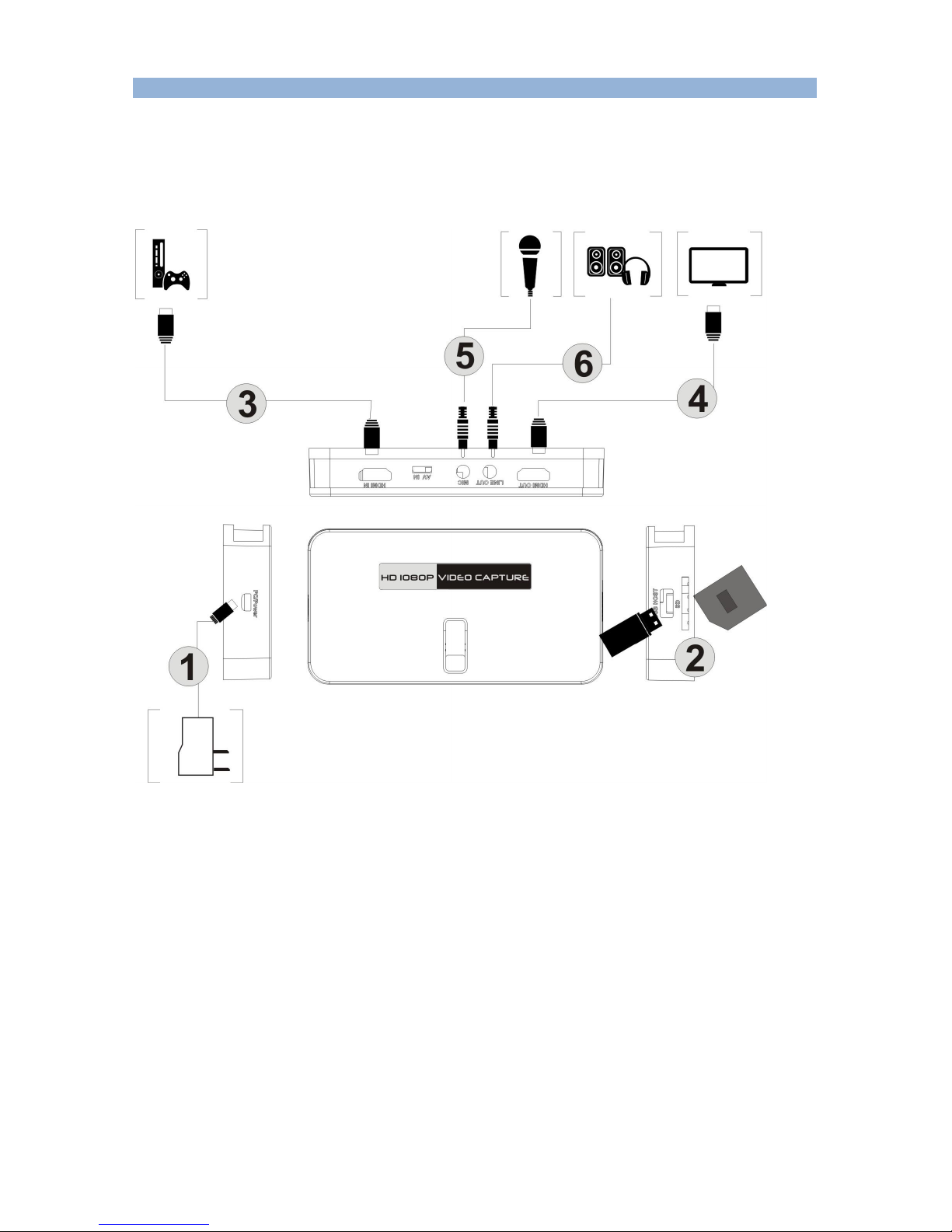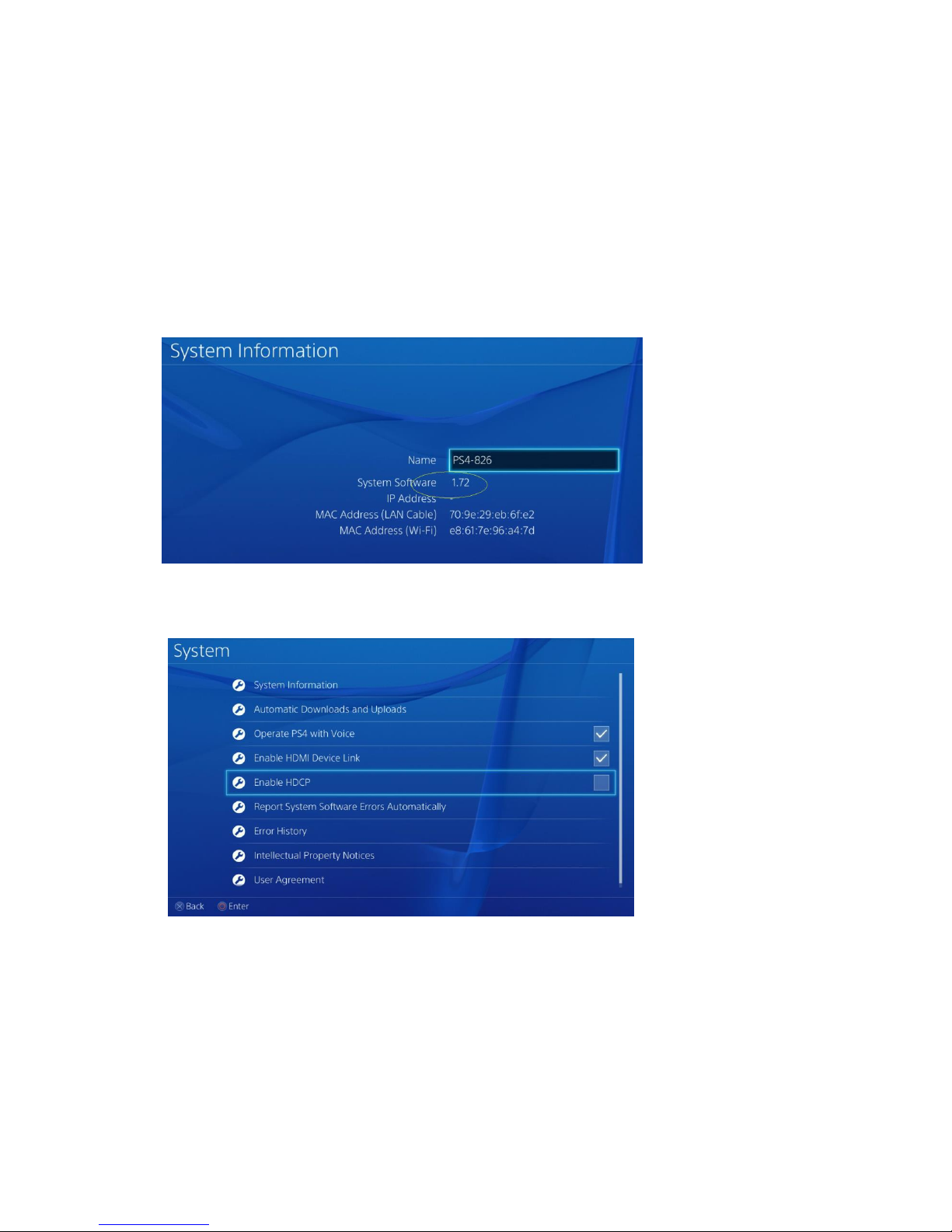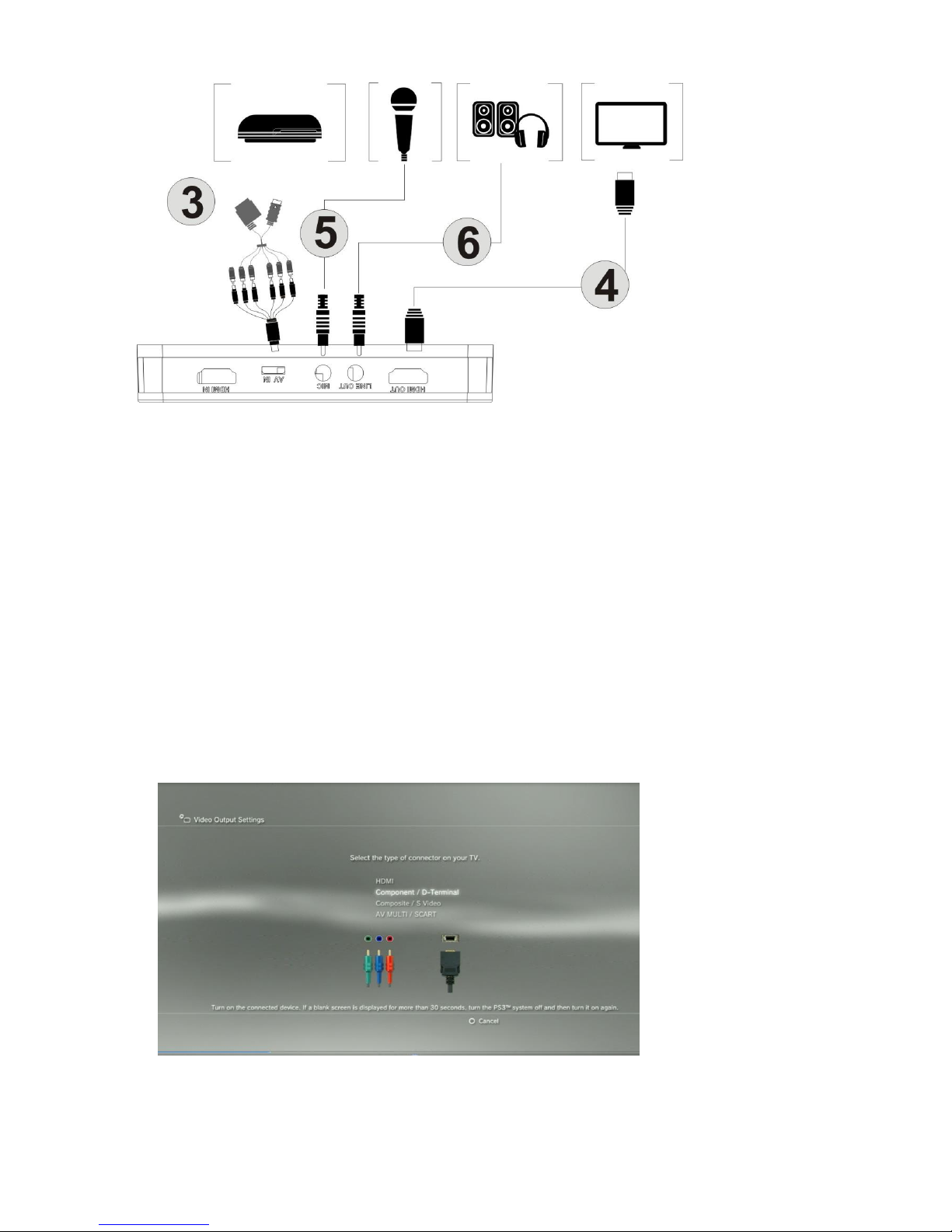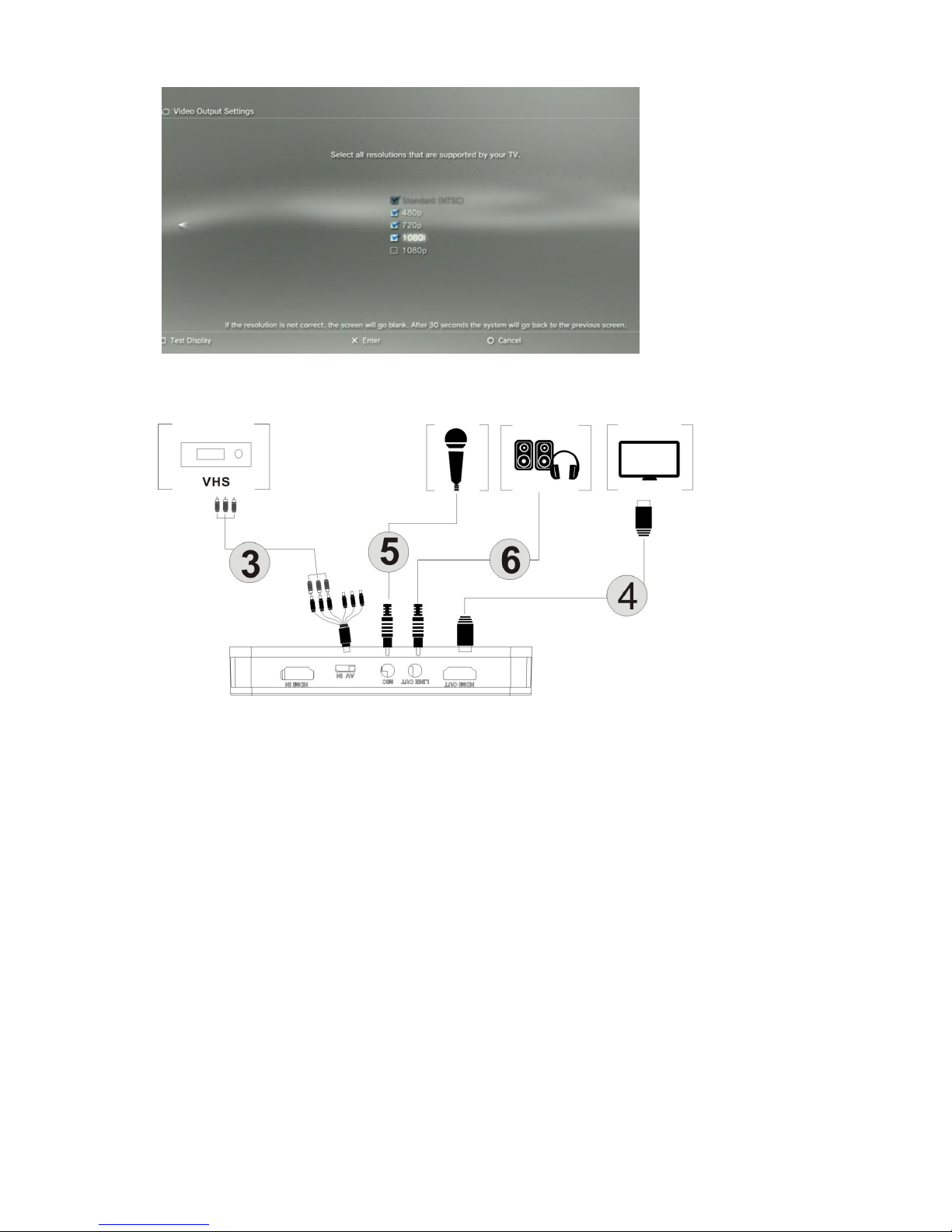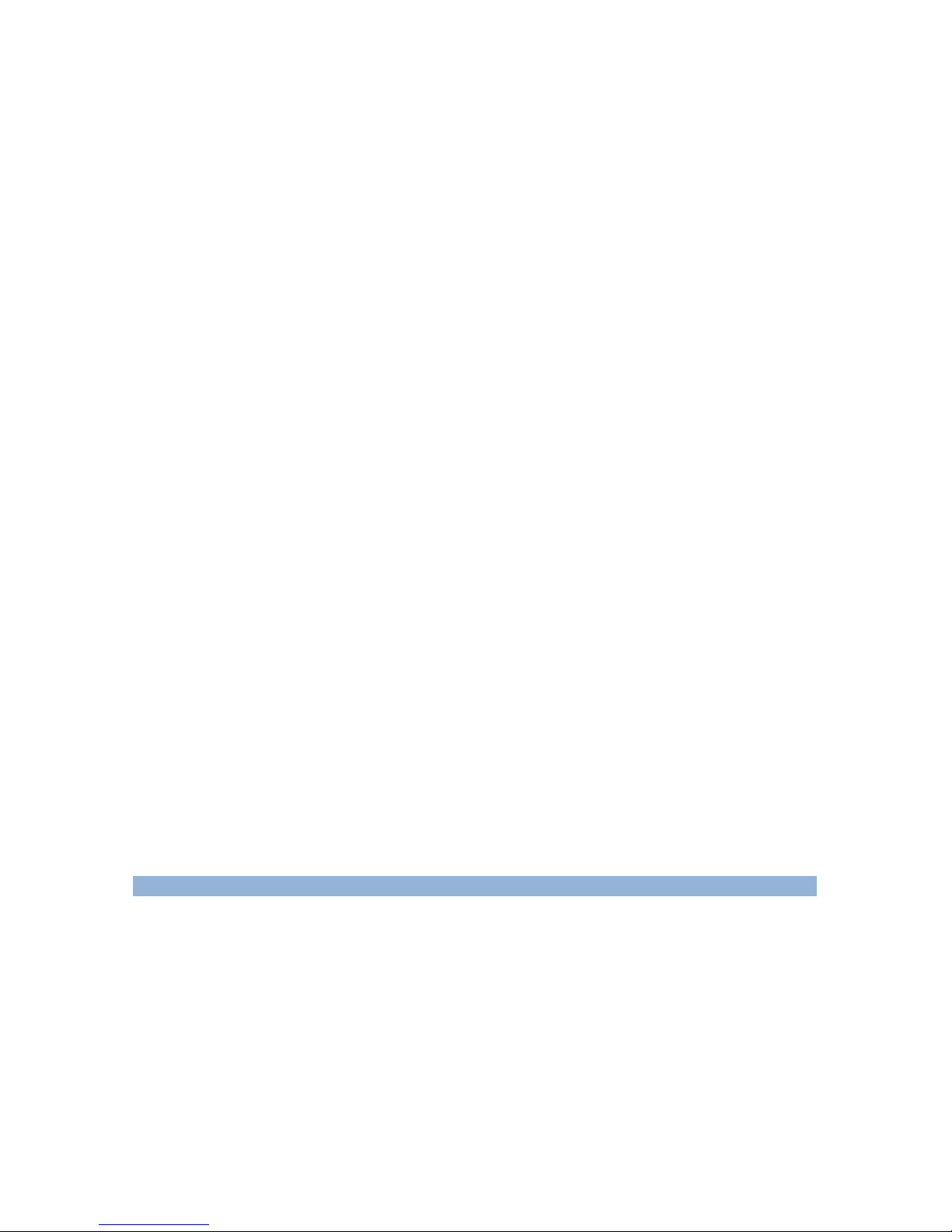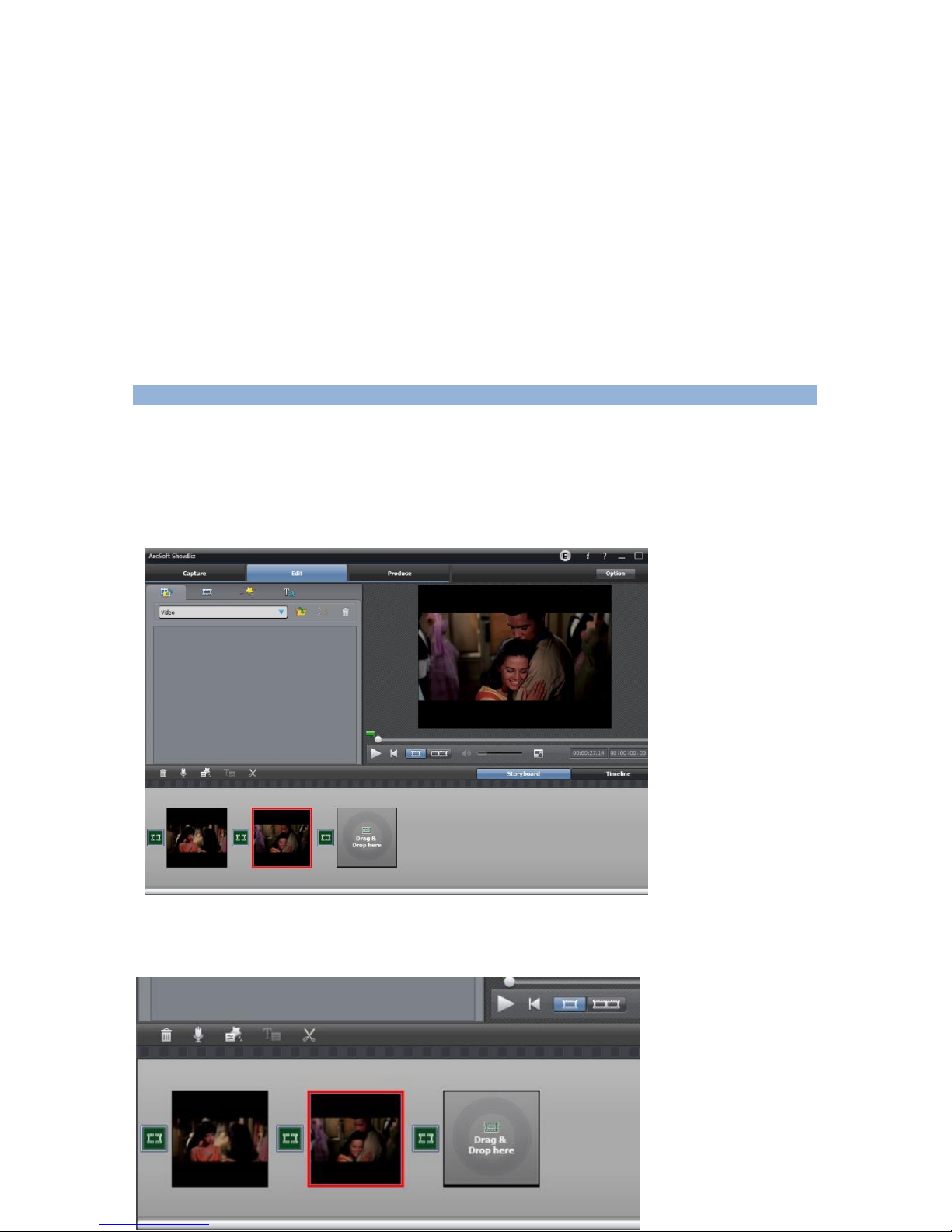There are several reasons for no actions when press record button, you may need check:
1, The input video source disconnected.
2, The USB drive is out of memory.
3, The format for USB drive is not suitable, e.g. exFAT. Ezcap284 support FAT, FAT32, and NTFS.
4, The USB drive is not connected well.
5, The USB drive is not ready, normally, it will take 4~8 seconds after plug it on.
To stop recording, just press the button again, will see indicator flash few seconds then turns off,
means the record is stop, now you can take off your USB flash (or SD card).
Note: please do not take the memory off when the indicator is flashing. The recording will
automatically stop if the USB flash or SD card out of space.
After stop recording, connect the USB flash or SD card to computer will see the recorded files: for
1080P recording, file will be Encode_1080P_1, for 720 or 480p recording, file will be Encode_1.
Every record/stop operation will create a different recording file: Encode_1080P_1, Encode_1080P_2,
Encode_1080P_3…and so on.
The max size per file will be around 1.95GB (around 15 minutes for 1080p video), when you record a
video more than 1.95GB(15 minutes), ezcap284 will partition it in more than 1 file, for example: if you
record a 45 minutes 1080p video by one click recording, you will see 3 files: Encode_1080P_1,
Encode_1080P_1_1, Encode_1080P_1_2…and so on
Sometimes you may find that some recorded video with problems, like: skip. It may caused by you
are using a USB flash on NTFS format, and you haven’t click “safety remove”the device when
disconnect from computer (especially for USB HDD, if not safety remove, may caused serious
problem). You can try to format it to FAT32 if that problem keeps happen.
Firmware and others:
1, Update firmware: you maybe need update firmware for this device for some reason. Copy the
firmware file in to USB disk or SD card, power off the device (unplug power jack), plug USB disk to
device, power on, the record indicator will flash 7~8 seconds, and become blue, it means the update
is finished.
2,After long time using, you will see the number of recording file become too big, for example
Encode_1080P_234, but you want it be start from Encode_1080P_0, to do it you just keep press
record button (before power on), then plug the power jack to power on the device, after 10 seconds,
the file number will start from 0.
3, Change the date: you may find out that the date of the recorded file is not synchronous with your
local time. To change the time of ezcap284, you need create a TXT file name “rtc_setup”type your