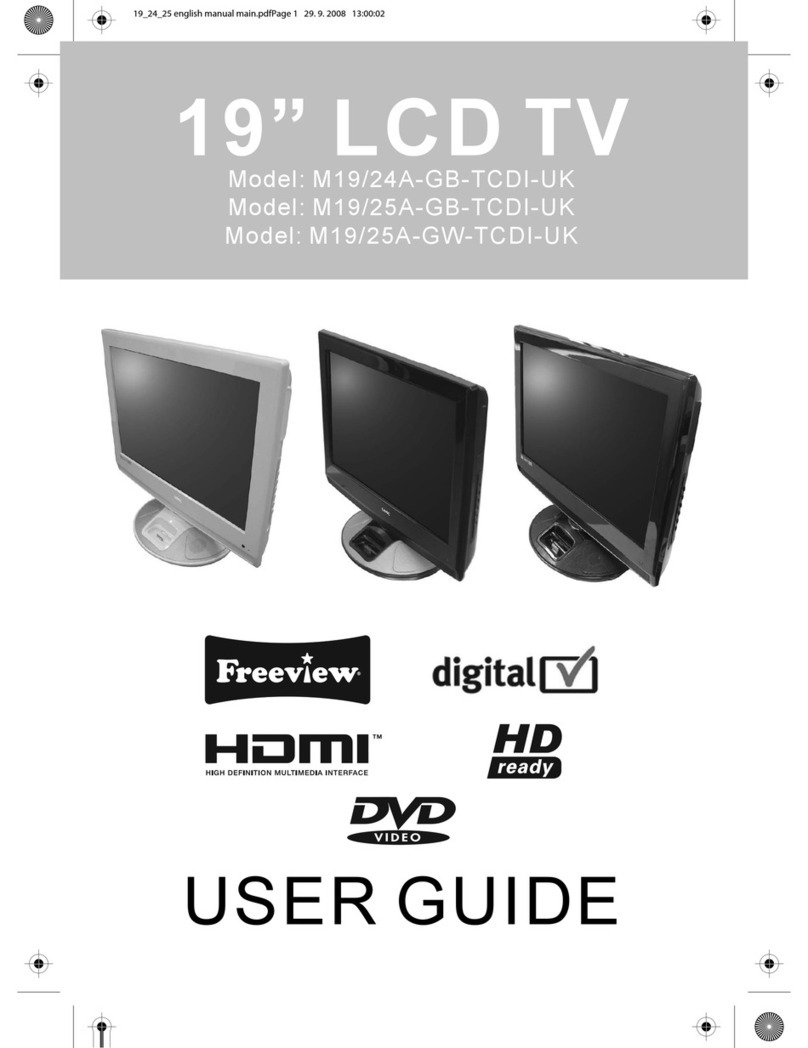Sky media S15/7 User manual

LCD TV
Model: S15/7
USER GUIDE


WARNINGS
Thank you for purchasing this television. For your safety, please take time to read
these instructions carefully in order to familiarise yourself with the operation
of the appliance and the important safety information. We strongly recommend
that this product is installed by a competent person. If in doubt, refer to the retailer
or the manufacturer helpline.
Caution
This television contains no user serviceable parts. Please refer to the manufacturer
or authorised repair agent in the event of malfunction. Do not remove the back cover
from the television.
Warning
To reduce the risk of fire, electric shock or damage to the television, do not expose
it to dust, rain or moisture, or place any objects filled with liquids on or near the television.
Do not place the television in a confined space, ensure that nothing can obstruct
the ventilation openings at the rear of the television.
Do not place naked flames on or near the television.
Dispose of this television and any components including batteries in an environmentally
friendly manner. If in doubt, please contact your local authority for details of recycling.
Your LCD TV should be cleaned using a dry or slightly damp cloth. You should not use
an alcohol based cleaner
Safety
For your safety, this appliance is fitted with a fused moulded 3 pin mains plug. Should
the fuse need to be replaced, ensure that any replacement is of the same amperage
and approved with the BSI mark. ( )
Never try and replace the mains plug unless you have adequate qualifications and are
legally authorised to do so. In the event that a replacement Mains cable is required,
contact the manufacturer for a suitable replacement.
Never use the television if it is damaged in any way.
Always place the television on a flat level surface avoiding anywhere which may
be subject to strong vibration. Ensure the television is not placed on top of the power
cable as the weight of the television may damage the cable and cause a safety hazard.
Never place mobile phones, speakers or any other device which may cause magnetic
or radio interference with the television. If interference is apparent, move the device
causing the interference away from the television.
Packaging
Please save the packaging for the television as you will need this in the event
of warranty/service repair or support. We are unable to carry out warranty/service
if you are unable to package it correctly. The safest way to package your item in the
event of warranty/service repair is in its original box/packaging

WARNINGS
Screen Burn
A characteristic of Plasma and LCD TV Panels is that displaying the same image for
along time may cause apermanent after - image to remain on the screen. This is called
screen burn. Most pictures shown on your TV will be constantly moving and fill the screen.
How do I dispose of this product?
UK: Waste electrical products should not be disposed of with
household waste. Separate disposal facilities exist. For your nearest
facilities, please see www.recycle-more.co.uk or instore for details.
ROI: Produced after 13th August 2005. Waste electrical products
should not be disposed of with household waste. Please recycle
where facilities exist. Check with your Local Authority or retailer
for recycling advice.
Examples of images that you need to watch out for are as follows
(this is not an all-inclusive list):
TV Channel Logos: e.g. Shopping channel logos and pricing displays-especially
if they are bright and stationary. Moving or low-contrast graphics are less likely
to cause ageing of the screen.
Picture-in-Picture and Multi Picture-in-Picture: Do not view for long periods of time
using the Picture-in-Picture or Multi Picture-in-Picture functions.
Time Displays
Teletext: Do not view a stationary page for long periods of time.
TV/DVD Menus: e.g. Listings of DVD disk content.
Pause Mode: Do not leave the TV in pause mode for long periods of time,
e.g. When watching DVDs or videos.
Note: To prevent screen burn if viewing any of the above for long periods of time,
reduce contrast and brightness when viewing. Once burn-in occurs it will never
disappear completely.

CONTENTS
Getting Started Page
What is included in the box with the TV ............................................................... 4
How to set up the TV for the first time
Tuning in the TV Stations ................................................................................... 5
TV & remote control buttons
Remote control buttons and their functions ......................................................... 6
TV buttons and their functions ............................................................................ 6
Input connections on TV
Connecting via VGA (For PC mode) ................................................................... 7
Connecting via SCART ...................................................................................... 7
Connecting via Audio ........................................................................................ 7
Connecting to TV Aerial .................................................................................... 7
Connecting S-Video .......................................................................................... 7
TV Operation
Adjusting the picture settings ............................................................................. 8
Adjusting the sound settings .............................................................................. 9
Tuning Analogue TV .......................................................................................... 10
Naming channels .............................................................................................. 10
Editing channels / channel positions .................................................................. 10
Changing language ........................................................................................... 11
Adjusting Functions .......................................................................................... 11
PC Settings ...................................................................................................... 12
Using teletext ................................................................................................... 13
Using with a PC
Installing to use on a Windows XP PC ................................................................ 14
Wall Mounting
Removing the stand .......................................................................................... 15
Attaching a wall bracket .................................................................................... 15
Using with Sky Digital (B Sky B)
Connecting via SCART ..................................................................................... 16
Connecting via RF ............................................................................................ 16
Universal / Sky Remote Control
Operating TV with a Universal / Sky Remote Control .......................................... 16
Frequently Asked Questions .......................................................................................... 17
Technical Specification .................................................................................................. 18
Warranty - Helpline Information ..................................................................................... 18
Index .............................................................................................................................. 19
Customer Support/Technical Helpline
Sky Media UK LTD
Telephone: 0870 242 6292
Email: [email protected]
If you experience any problems with this Television,
Please contact the helpline.
Table of contents
Other Sky media LCD TV manuals