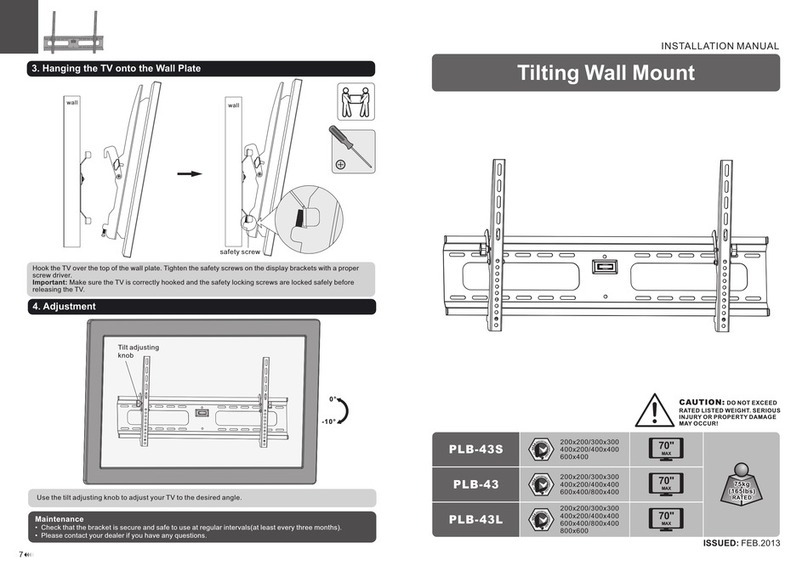8
2.3 Pinout of The Interfaces:
PART II: ELECTRONIC CONTROL INTERFACE
Note:
The SNAP port provides two trigger signals
to the stereo plug. For a camera which only
needs a shutter-release signal, either trigger
signals will work. For a camera which requires
an extra “Focus” signal, both signals should
be connected properly.
• Output Voltage: DC 7.5V (minimum) to DC 14V (maximum). Voltage not in this range
might cause permanent damage to the motor controller or the hand controller.
• Output Plug: Barrel type with 2.0mm I.D and 5.5mm O.D. Must be central positive.
• Output Current: At least 750mA.
• Do not use an unregulated AC-to-DC adapter. When choosing an AC adapter, a switching
power supply with 12V output voltage and minimum 750mA output current is recommend-
ed.
• If the power voltage is too high, the motor controller will stop the motors automatically.
2.5 External Power Supply Requirements
Available for Canon, Nikon, Olympus and Sony cameras. See the table below to select the
appropriate cable for your camera model; it can be ordered from the local Skywatcher dealer.
Part
Number Camera Interface Style Controller Interface Compatible Camera Models
AP-R1C Canon remote (E3
type) Canon RS-60E3
Canon EOS 100D, 300D/350D, 400D/450D,
500D/550D, 600D/650D, 700D, 60D/60Da,
70D
AP-R3C Canon remote (N3
type)
Canon RS-80N3, TC-
80N3
Canon EOS 5D/6D/7D,
10D/20D/30D/40D/50D, 1V, 1D,
1Ds Mark III, 5D Mark III
AP-R1N Nikon 10-pin remote
terminal
Nikon MC-22, MC-30,
MC-36 Nikon D1/D2/D3/D4 D200/D300/D700/D800
AP-R2N Nikon remote cord
connector Nikon MC-DC1 Nikon D70S, D80
AP-R3N Nikon accessory
terminal Nikon MC-DC2
Nikon D90, D600, D3000/D3100/D3200/
D3300,
D5000/D5100/D5200/D5300, D7000/D7100
AP-R1S Sony remote terminal Sony RM-S1AM, RM-
L1AM
Sony a100, a200, a300, a350, a450, a550,
a560
a700, a850, a900
AP-R3L Olympus multi-
connector RM-UC1
Olympus E-P1/E-P2, E-PL2/E-PL3, E510/
E520/E550/E620, E400/E410/E420, SP-
570UZ/SP-590UZ
2.4 DSLR Control Cable
Fig. 2.3
2
3
4
1
5
6
HAND CONTROL
Vpp+
RX(3.3V)
Reserved
GND
TX(3.3V)
SNAP
Optoisolator
GND
Control Signal
Internal Circuit
GND
TRIGGER
N.C.
Externe Stromversorgung
2.5 Externe Stromversorgung
- Ausgangsspannung: DC 7,5V (Minimum) bis DC 14V (Maximum). Spannungen, die nicht in
diesem Bereich liegen kann zu dauerhaften Schäden an der Motorsteuerung oder der
Handsteuerung führen.
- Ausgangsstecker: Trommelstecker mit 2,0 mm Innendurchmesser und 5,5 mm
Außendurchmesser. Muss mittig positiv sein.
- Ausgangsstrom: Mindestens 750mA.
- Verwenden Sie keinen ungeregelten Wechselstrom-zu-Gleichstrom-Adapter.
Bei der Auswahl eines AC-Adapters sollte ein Schaltnetzteil Schaltnetzteil mit 12 V
Ausgangsspannung und mindestens 750 mA Ausgangsstrom empfohlen.
- Wenn die Spannung zu hoch ist, schaltet die Motorsteuerung die Motoren automatisch ab.
DSLR Kontroll-Kabel
erhältlich für Kameras von Canon, Nikon, Olympus und Sony. In der untenstehenden Tabelle finden Sie das
Das passende Kabel für Ihr Kameramodell finden Sie in der untenstehenden Tabelle; Sie können es bei Ihrem
Skywatcher-Händler vor Ort bestellen.
Anmerkung:
Der SNAP-Anschluss liefert zwei Triggersignale
an den Stereostecker. Für eine Kamera, die nur
ein Auslösesignal benötigt, funktionieren beide
Signale funktionieren. Für eine Kamera, die ein
ein zusätzliches "Fokus"-Signal benötigt, sollten
beide Signale richtig angeschlossen werden
PIN Belegung