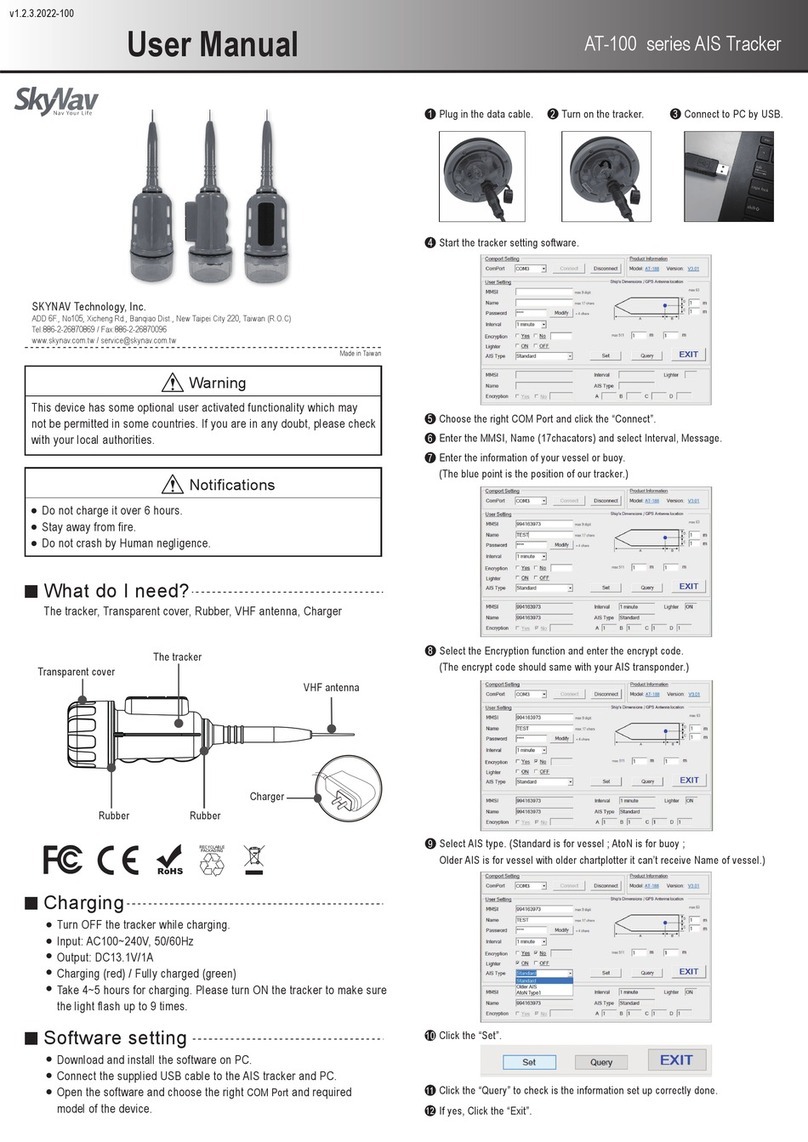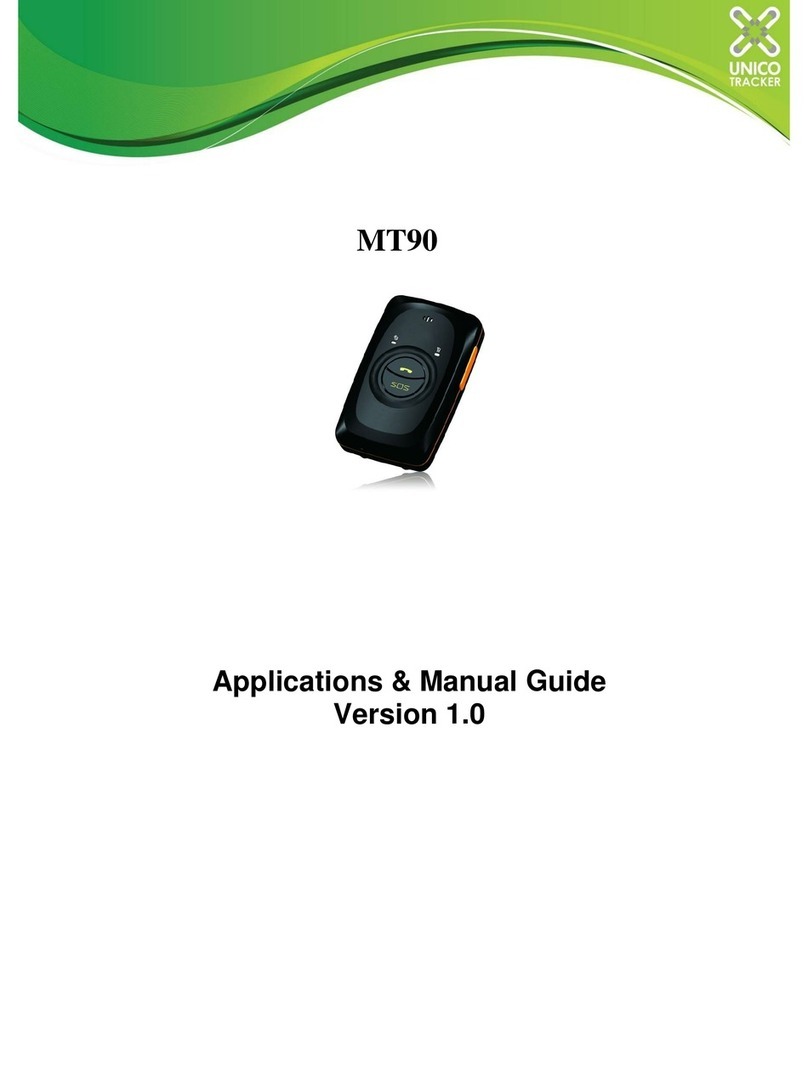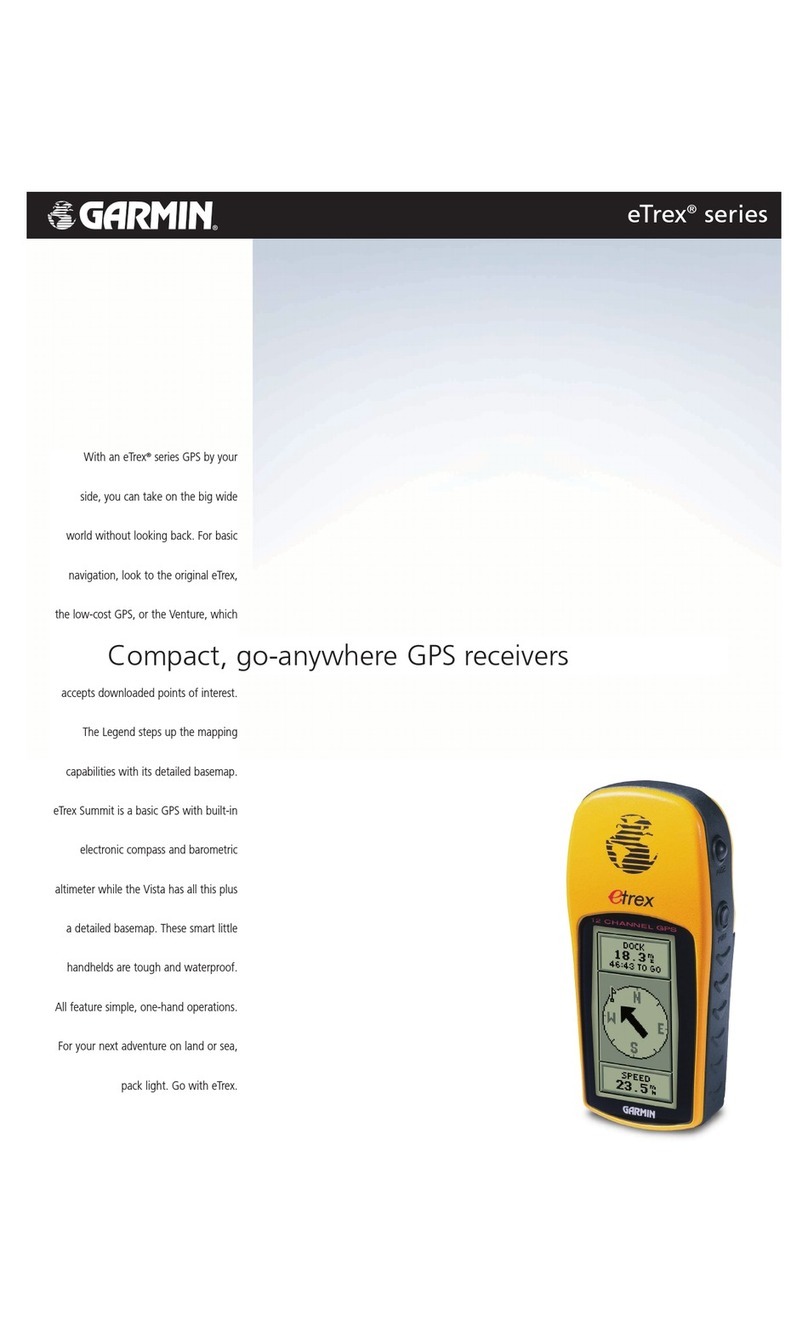Sky Way GM-4300Navi User manual

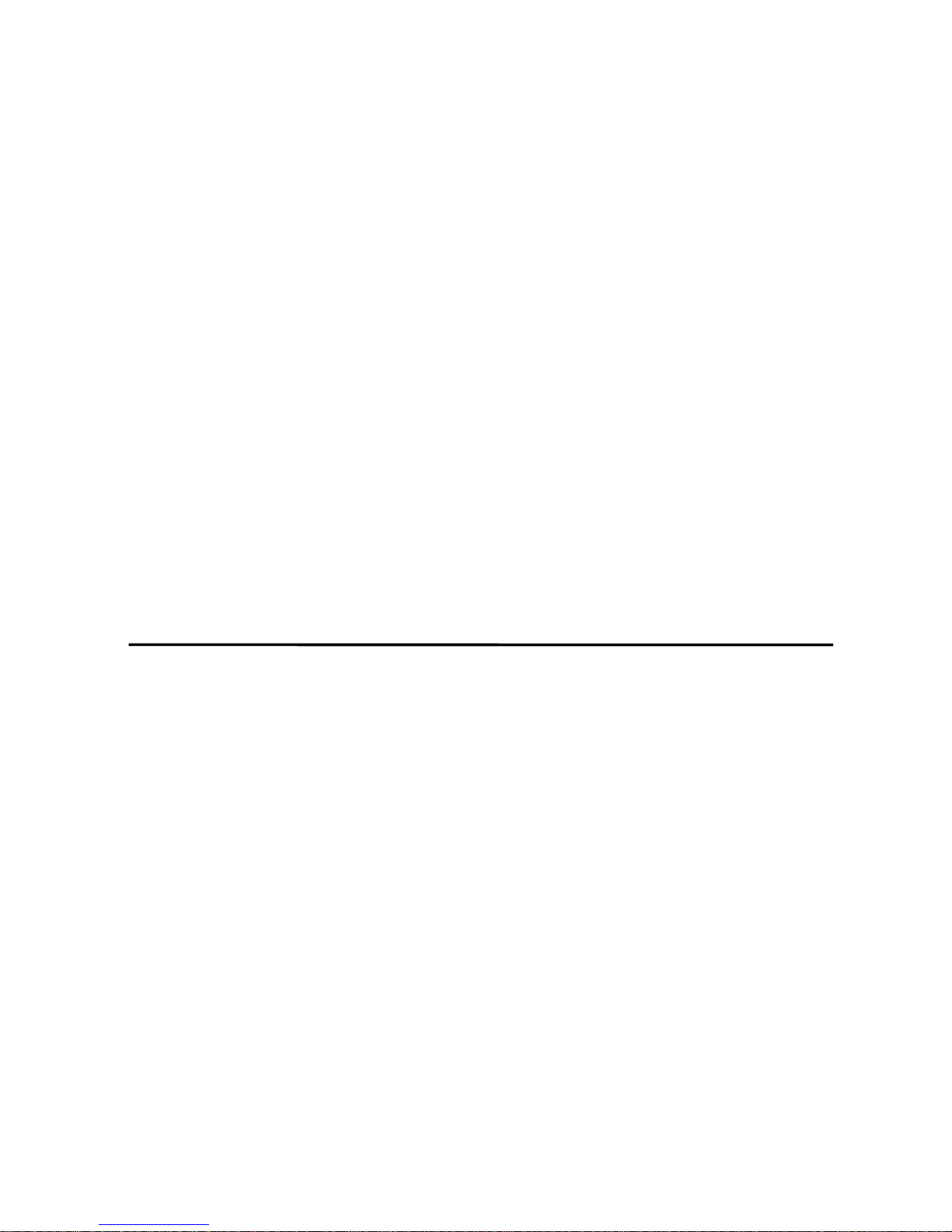
COPYRIGHT
Information contained herein is subject to change without prior notice.
Any contents and information in this manual may not be reproduced or
transmitted in any form either electronically or mechanically without the express
written consent of SkyWay Network S.p.A.
Ⓒ2007 SkyWay Network S.p.A. - All Rights Reserved.
Trademarks
Cydle is brand of GPS navigation engine S/W created by KRS Electronics.
Intended or not intended use of Cydle logo, name or image would be restricted
by international patent law and agreement.
All brand and product names are trademarks or registered trademarks of their
respective companies.
Version
Manual – ENG1.01
O/S
Engine
Map

Table of Contents
1, Precaution & Safety information
2. General Information
3. Main Menu
3.1. Main Menu Screen
3.2. Button Description
4. Navigation
5. DVD Player
5.1. Starting DVD Player
5.2. Touch Screen Menu
5.3. Button Description
5.4. File Management
5.5. Color Configuration
6. Radio
6.1. Starting Radio
6.2. Button Description
7. AV-IN
7.1. Starting AV-In mode
7.2. AV-IN Buttons
8. Utility
8.1. Calculator
8.1.1. Starting Calculator
8.1.2. Button Description
8.2. Calendar
8.2.1. Starting Calendar
8.2.2. Button Description
SKYWAY GM-4300NAVI PMP
Page 1
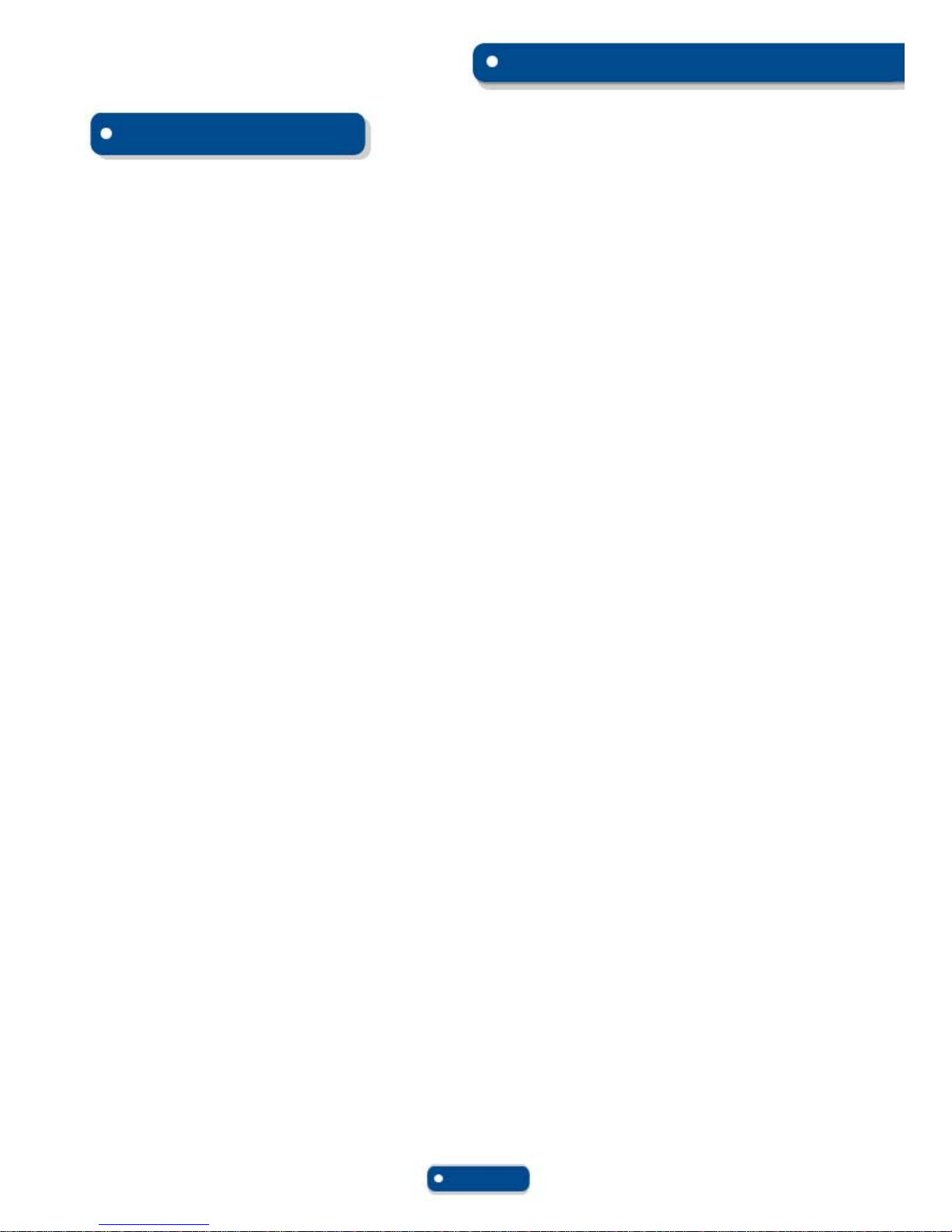
9. Setting
9.1. Sound Control
9.2. Display
9.3. Date & Time
9.4. RDS & Radio
9.5. System Information
9.6. Calibration
9.7. Update Mode
10. Device Specification
Table of Contents
SKYWAY GM-4300NAVI PMP
Page 2

Thank you for purchasing this product.
GM-4300 is up to date GPS navigation engine with integrated multimedia functions.
Powered with newest technology, you can simply enjoy your driving
and many joyful features in your vehicle.
Find more help in the web site.
Do you need technical help or upgrade Navigation Software?
Simply visit SkyWay website at www.skyway.it
Read carefully before Use
When navigating, carefully compare information displayed to all available navigation
sources, including information from street signs, visual sightings, and maps. For safety,
always resolve any discrepancies before continuing navigation.
IMPORTANT
SkyWay will/does not have any responsibility to compensate for any accident which
occurred by driver's carelessness, or ignorance of localtraffic condition.
Driver must always operate vehicle in a safe manner.
Greeting
SKYWAY GM-4300NAVI PMP
Page 3
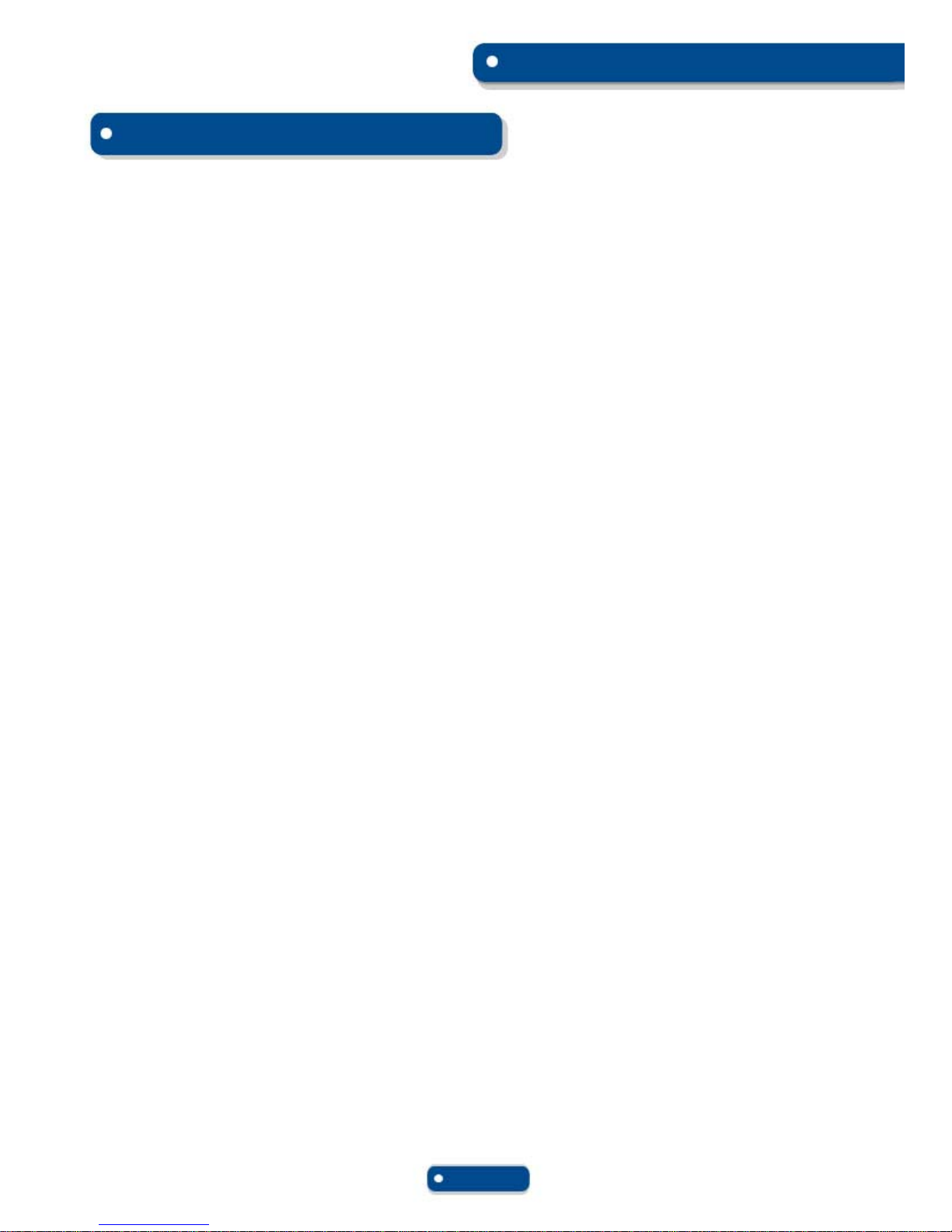
1. Precautions and Safety Information
For your own safety, do not operate the controls of the product while driving.
The calculated route is for reference only. It is the user’s responsibility to
follow the traffic signs and local regulations along the roads.
Always fully aware of all driving condition and do not become
distracted by the unit while driving. Stop your vehicle in a safe place before attempting any
operation.
Your device may be a tempting target for a theft.
To avoid theft, remove front unit and keep in safe place when leaving your vehicle.
The voice guide and route may be different from the actual road condition. Always pay full
attention to recognize actual road condition and drive in a safe manner.
Do not set the volume too high which may lead you lack of notice any condition of outside
vehicle.
Disassembling or any attempt to fix the device may cause a great danger.
SkyWay strongly recommend to contact technical help fromcustomer
service center or website when not working promptly.
Other wireless devices in the vehicle might interfere with the reception of
satellite signals and cause the reception to be unstable.
SKYWAY GM-4300NAVI PMP
Page 4
Precautions and Safety Information
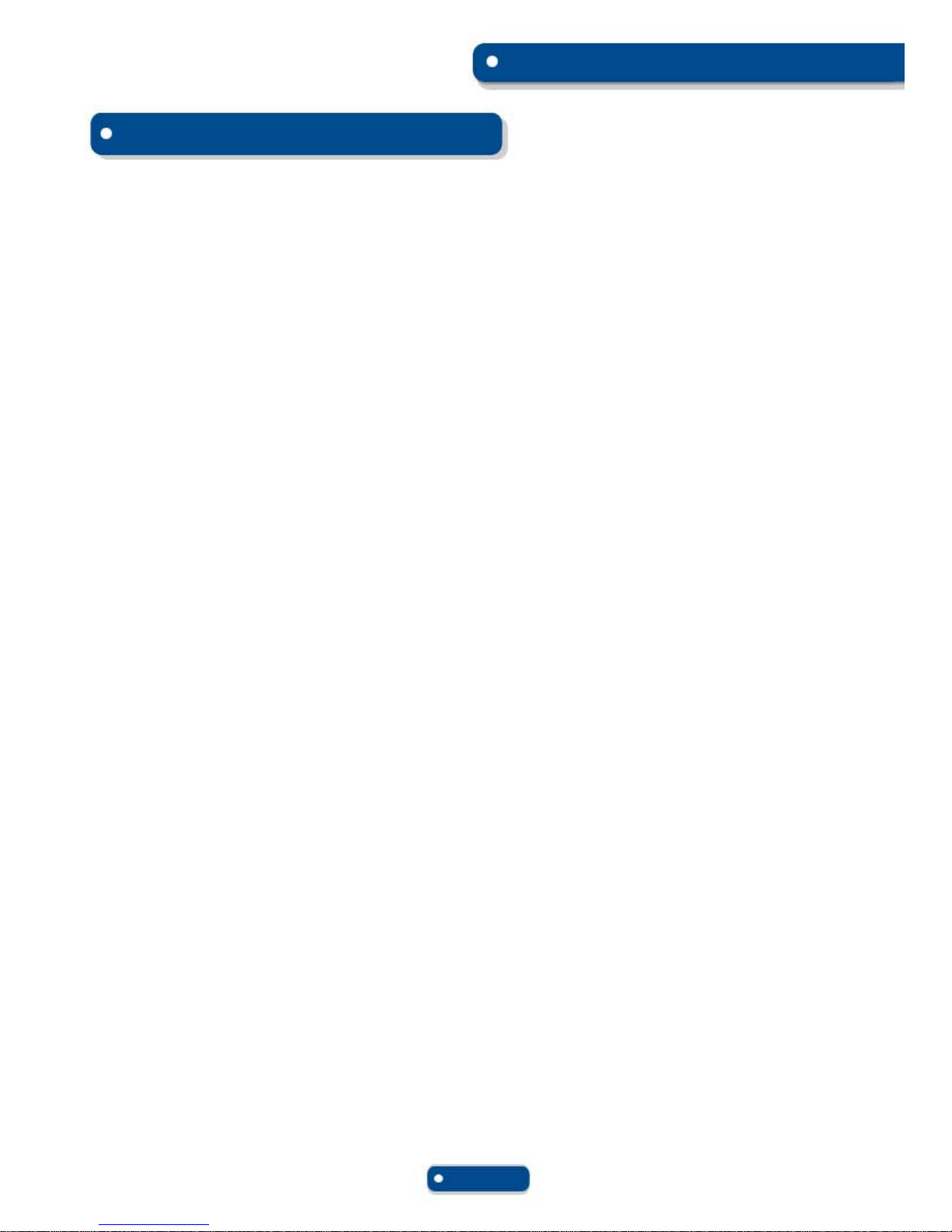
2. General Information & Features
GPS Navigation
-Accurate map data source of Europe with roads, freeways, highways, rivers, lakes,
Point of interests, and all respected terrestrial data.
-Up to dated navigation engine powered by Cydle and I-GO.
- Lightning fast route calculation.
- Various searching options
-Address
-Intersection
- POI (Point of Interest)
- Favorites
-RecentRecord
-Etc
-2D/3D view angles provide joyful and comfortable guidance
-Day/Night mode for realistic display
DVD Player
Radio
AV in
Calendar
Calculator
SKYWAY GM-4300NAVI PMP
Page 5
General Information & Features

2.1. ControlPanel
SKYWAY GM-4300NAVI PMP
Page 6
General Information & Features
1. IR Remote Sensor
2. Power On/Off - Mute
3. Removal Control Panel
4. Preset 1, Backward, CD -
5. Preset 2, Forward, CD +
6. Mode
7. Preset 4, Stop
8. Preset 3, Play/Pause
9. Preset 6, Fast Forward
10. Preset 5, Fast Backward
11. USB Port
12. Menu
13. Band FM1/2/3/AM
14. Eject
15. Tun - / Select Left
16. AF/REG alternative frequency (RDS)
17. MAP view/ Navigation start
18. TA/EON On/Off TA function
19. Volume+, Select UP
20. Volume -, Select DOWN
21. Enter/OK
22. Tun + / Select Righ

2.2. Remote Control
SKYWAY GM-4300NAVI PMP
Page 7
General Information & Features
K1. Power
K2. Dual Zone
K3. Tilt
K4. Open
K5. Eject
K6. OSD Info a schermo
K7. Mode
K8. Mute
K9. Setup
K10. Select UP
K11. Menu
K12. Select LEFT
K13. Enter/Select
K14. Select RIGH
K15. Select Backward, CD-
K16. Select DOWN
K17. Select Forward, CD+
K18. Angle
K19. Play/Pause
K20. Intro Audio
K21. SEL Audio Settings
K22. Volume -
K23. Volume +
K24. PBC/Stop
K25. Func
K26. Sel. DVD Audio
K27. Subtitle DVD
K28. Zoom/A-B Prog.
K29. Random/Band
K30. Prog/PTY
K31. P.SCN/RPT
K32. TA On/Off
K33. Preset 1
K34. Preset 2
K35. Preset 3
K36. Preset 4
K37. Preset 5
K38. Preset 6
K39. Preset 7
K40. Preset 8
K41. Preset 9 K42. Preset 0
Remove Battery

BUTTON FEATURE BUTTON FEATURE
Start GPS Navigation AV-IN Display Mode
Start DVD Player Enter Utility Menu
Start Radio Enter Setting
SkyWay GM-4300 starts by displaying the Main menu.
This is the root of the screen hierarchy, and you can simply access to all features by
tapping on touch screen buttons.
3. Main Menu
3.1. Main Menu Screen
3.2. Button Description
SKYWAY GM-4300NAVI PMP
Page 8
Main Menu
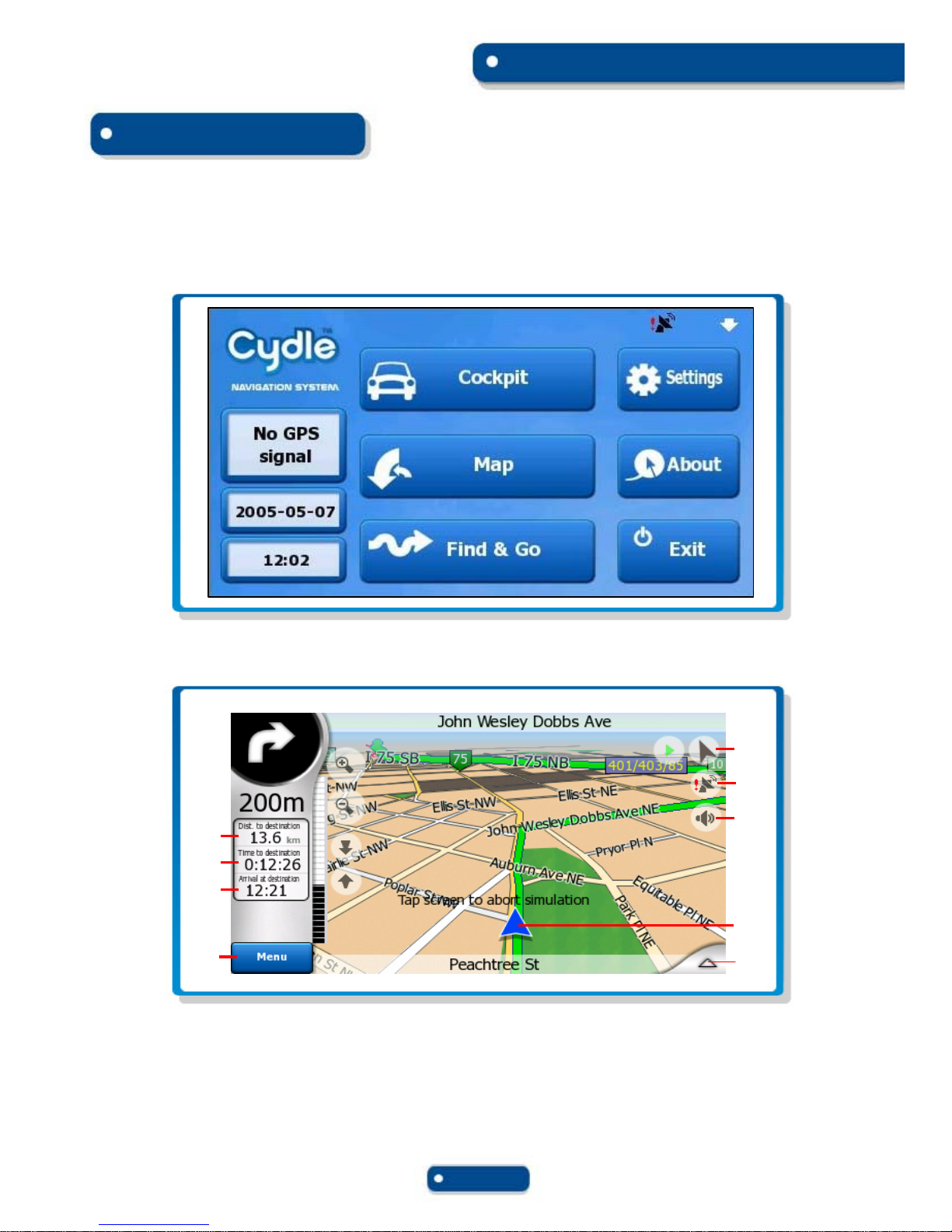
4. Navigation
To start GPS Navigation, tap on [NAVIGATION] button from main menu screen.
A: Battery Status B: No GPS Signal Mark
For more information about map and navigation, see the Navigation User Manual.
A : Current Speed
C : Current Time
E : View of the Map
G : Speaker On
J :Tap this area to see more functions
B : Time of traveling
D : Back to Navigation Menu
F : GPS Signal Mark
I : Your Current Position
SKYWAY GM-4300NAVI PMP
Page 9
Navigation
I
E
F
G
A
C
B
DJ
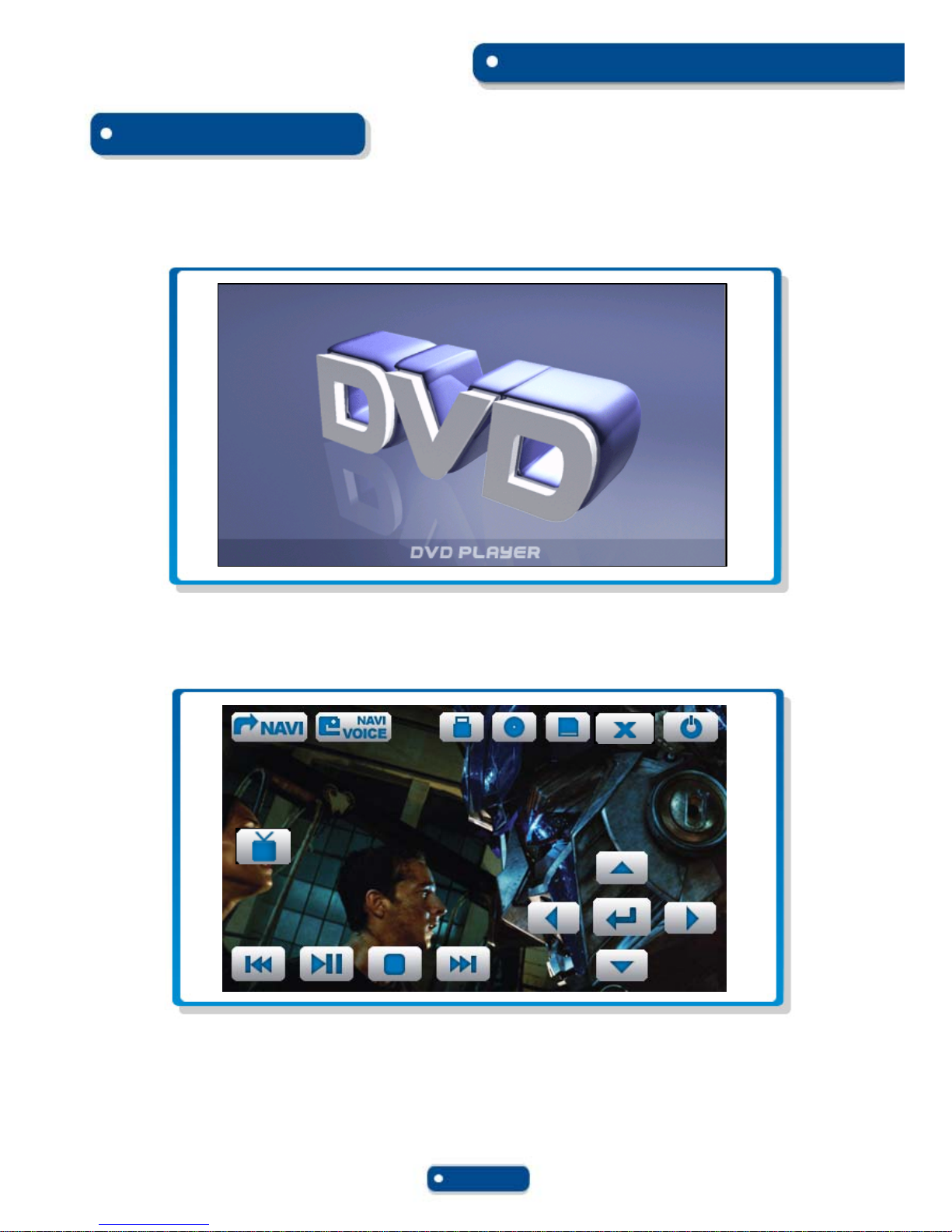
To start DVD Player, tap on [DVD PLAYER] button from main menu screen.
NOTE
1.DVD Player will automatically start when you insert DVD disc.
2.’SOUND ONLY’ mode will appear if the vehicle is moving for driver’s safety.
3.Supportive file format : AVI (Dvix)
4.DVD Player will not only play video, but also picture and music files as well.
5.1. Starting DVD Player
5.2. Touch Screen Menu
You will not see any buttons while DVD is played.
Buttons will appear when you tap on LCD screen.
SKYWAY GM-4300NAVI PMP
Page 10
5.DVD Player
DVD Player

5.3. Button Description
SKYWAY GM-4300NAVI PMP
Page 11
DVD Player
Function of buttons are described in the following.
Start Voice guide only while DVD mode
Start Navigation
Read/Play files in USB memory
Play files from Disc
Read/Play files in main SD slot**
Hide Touch screen buttons
Quit DVD Player
Play previous/Next file in current selected storage
Pause/Play
Stop
Navigate by using arrows and press
to enter or start selected.
5.4. File Management
DVD mode plays files in a)Disc b) USB c)SD card in main SD slot.
Tap on screen button to choose storage wish to play in DVD Player.
**IMPORTANT**
SD card inserted into front part of your device will not be played by DVD player.
Only SD card in main SD slots will be accessed by DVD player.
**NOTE**
Picture and Music files in SD card inserted in main SD slot will be also played by DVD
player.
Color Setting
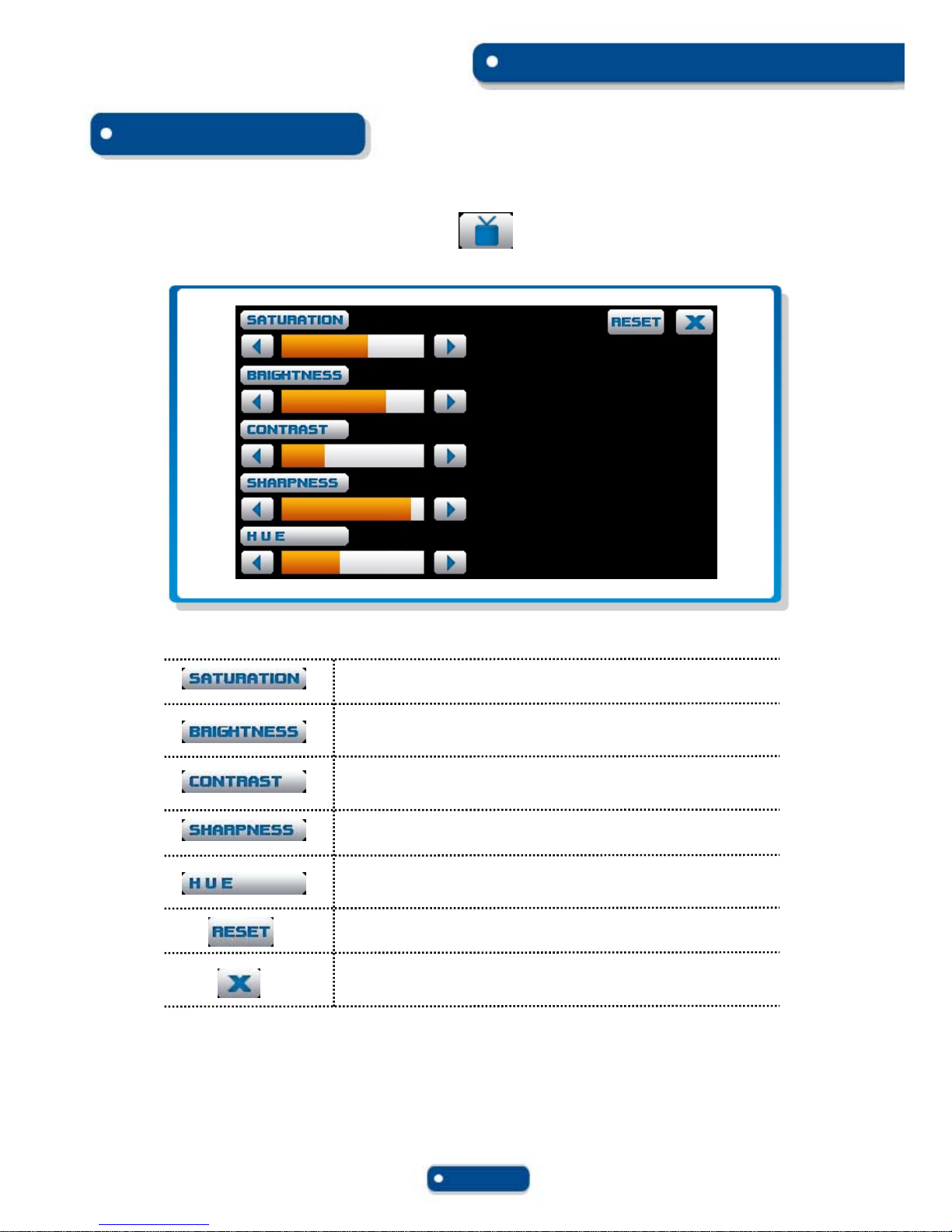
SKYWAY GM-4300NAVI PMP
Page 12
DVD Player
5.5. Color Configuration
You can set color preference by tapping button from screen buttons.
Change setting for Saturation
Change setting for Brightness
Change setting for Contrast
Change setting for Sharpness
Change setting for Hue
Reset to default setting
Exit Color configuration menu

5.6. No Disk Warning
SKYWAY GM-4300NAVI PMP
Page 13
DVD Player
No Disc Warning will be displayed when disc, SD card, or USB is not detected.
Please insert any media storage of three type mentioned above to play.
5.7. Drive Warning
DVD Player will not display screen while vehicle is moving for driver’s safety.
Enjoy sound only when driving.

To start Radio, tap on [RADIO] button from main menu screen.
6.1. Starting Radio
6.2. Button Description
Function of buttons are described in the following.
Quit Radio
Start Navigation
Voice guide over radio sound
Seek Previous /Next radio frequency
Press long – set current playing station as favorite
Press short – Tune saved station
Main Radio Screen provides information
regarding Channel, mode, and band
SKYWAY GM-4300NAVI PMP
Page 14
6. Radio
Radio
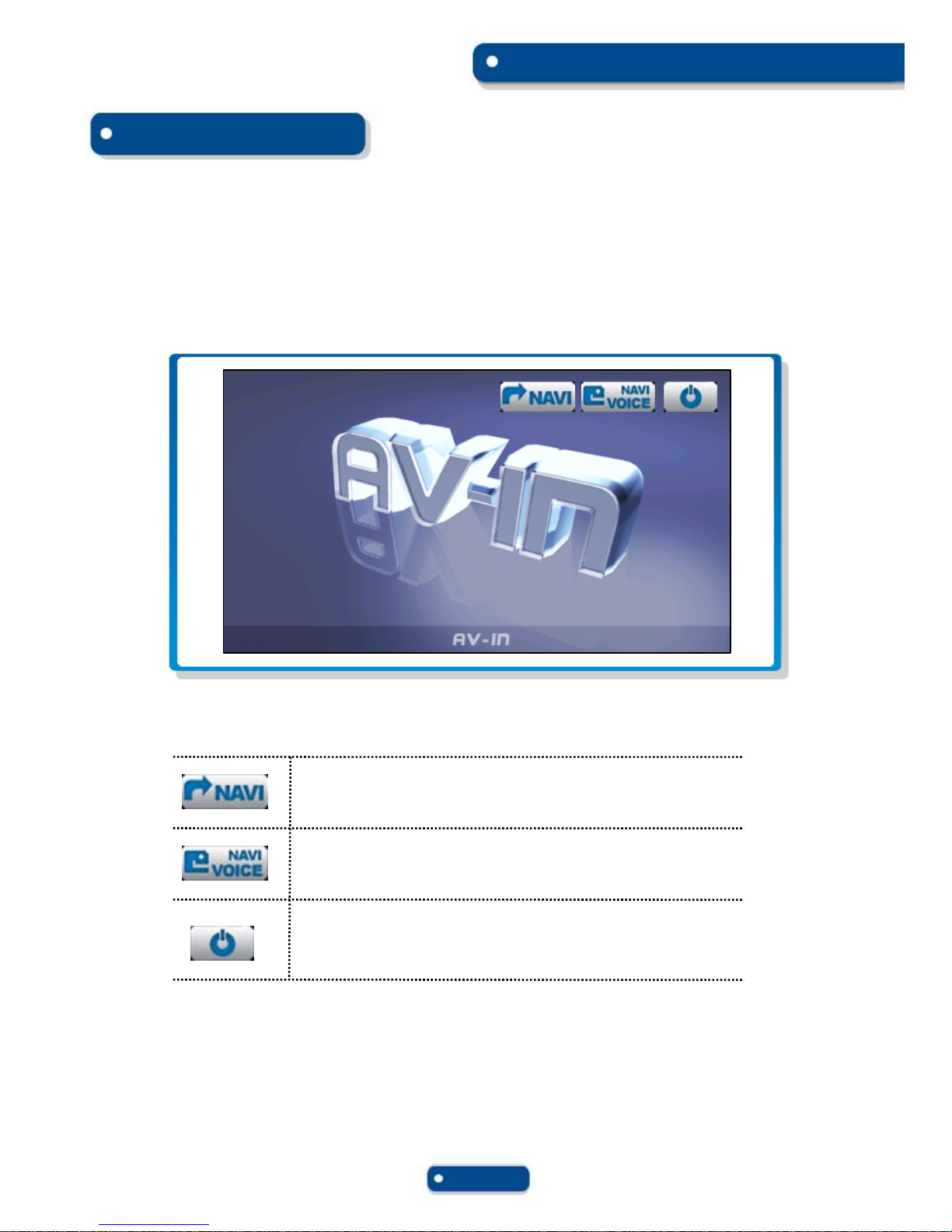
AV In mode displays and/or plays audio & video source from connected device.
To start AV-IN Mode, tap on [AV-IN] button from main menu screen.
7.1. Starting AV-IN Mode
SKYWAY GM-4300NAVI PMP
Page 15
7.AV-IN
AV-IN
Start Navigation
Navigation Voice guide on
Exit AV-IN

SKYWAY GM-4300NAVI PMP
Page 16
AV-IN
NOTE
‘NO VIDEO SIGNAL’ will be displayed when there is no Video source signal detected.

Utility contains various features for user comfort and convenience.
Tap on [Utility] button from main menu screen to enter Utility menu screen.
SKYWAY GM-4300NAVI PMP
Page 17
8. Utility
Utility
Start Calculator
Start Calendar
Exit to Main Menu Screen
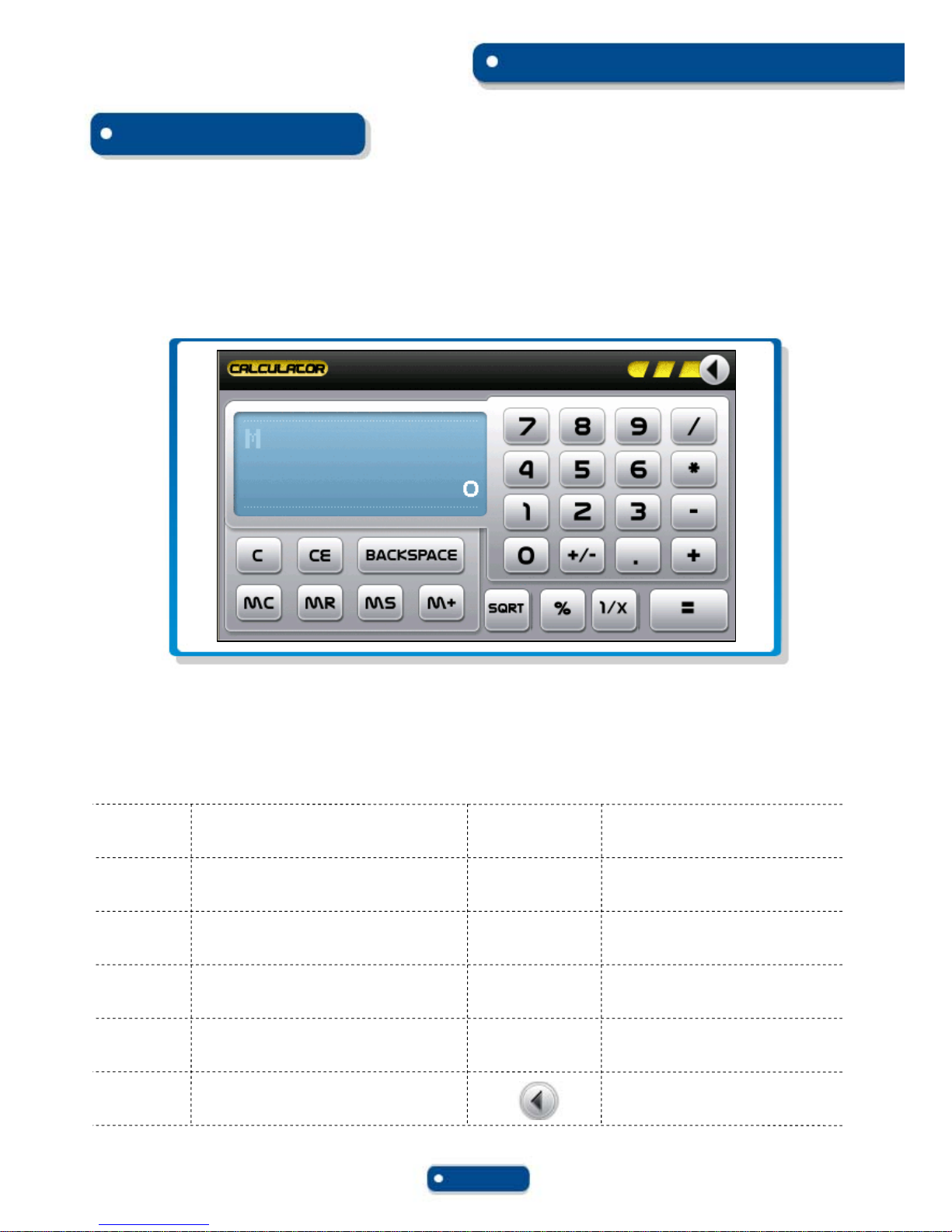
To start Calculator, tap on [Calculator] button from Utility menu screen.
8.1. Calculator
8.1.1. Starting Calculator
8.1.2. Button Description
Function of buttons are described in the following.
Memory numeric clear
Memory numeric restore ( display )
Numeric save memory
Add edit numeric to memory numeric
Back space
Display numeric clear
MC
MR
MS
M+
Back space
CE
Current calculative nemeric clear
The four arithmetical operations
Numeric display
Dot display
Enter
Program exit
C
+, -, *, /
0 ~ 9
=
.
SKYWAY GM-4300NAVI PMP
Page 18
Entertainment
This manual suits for next models
1
Table of contents