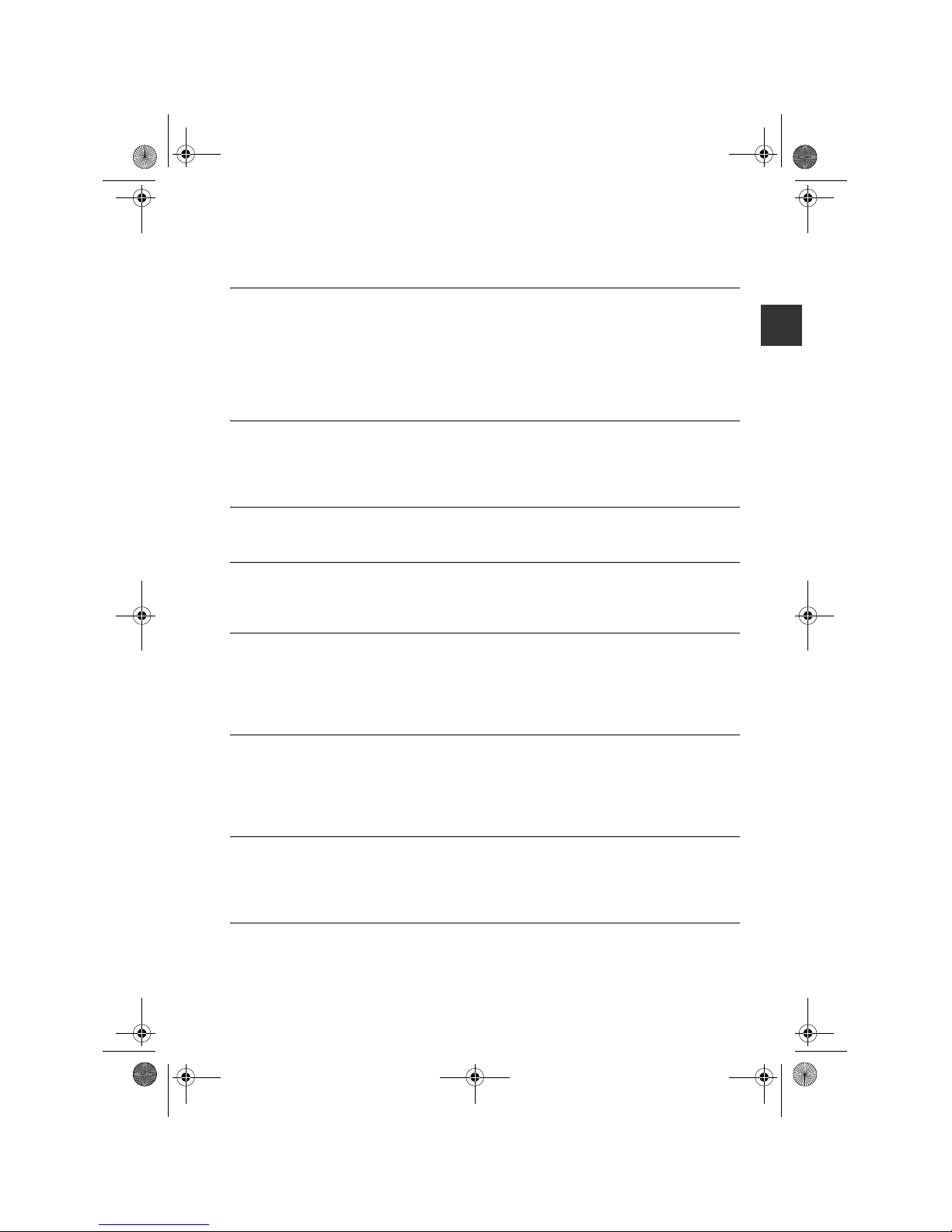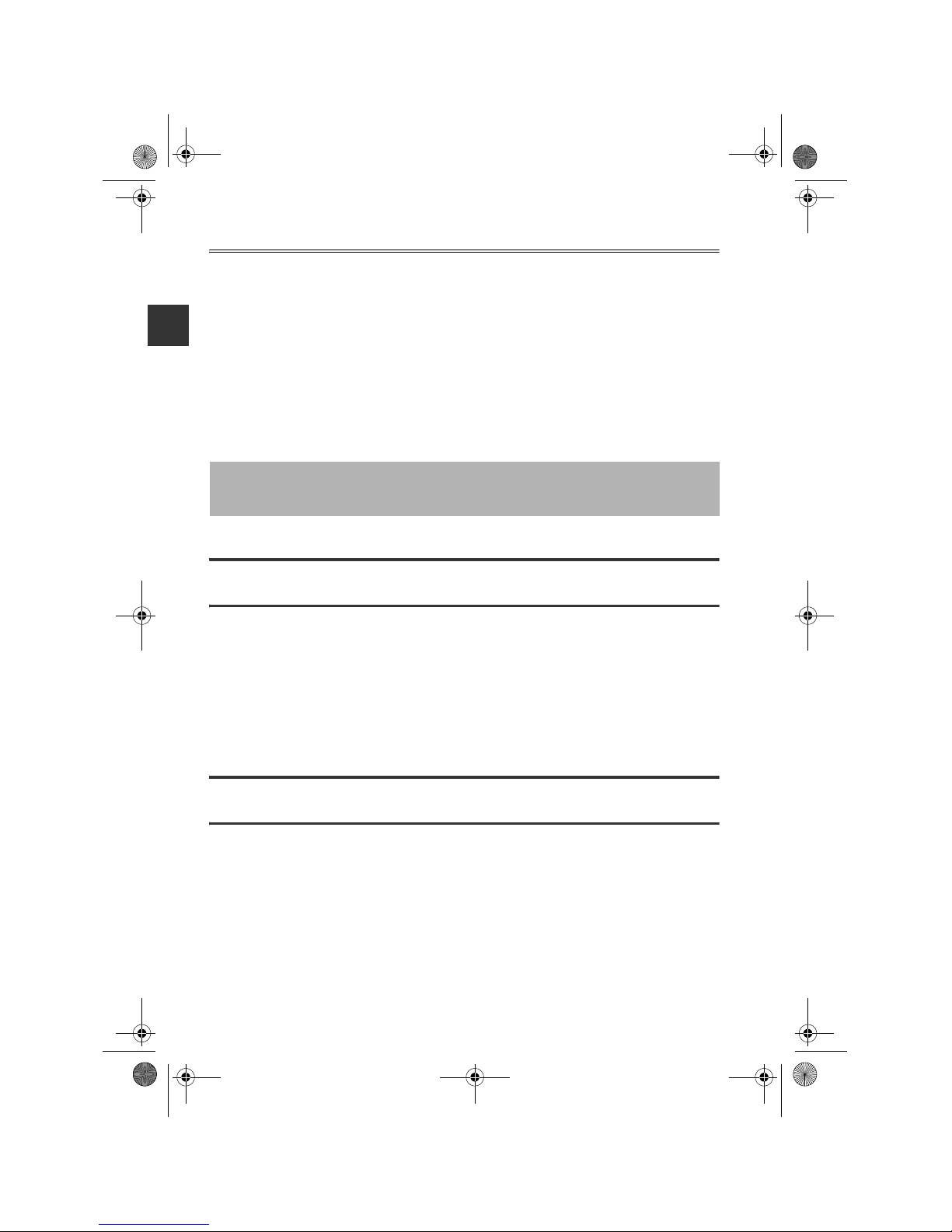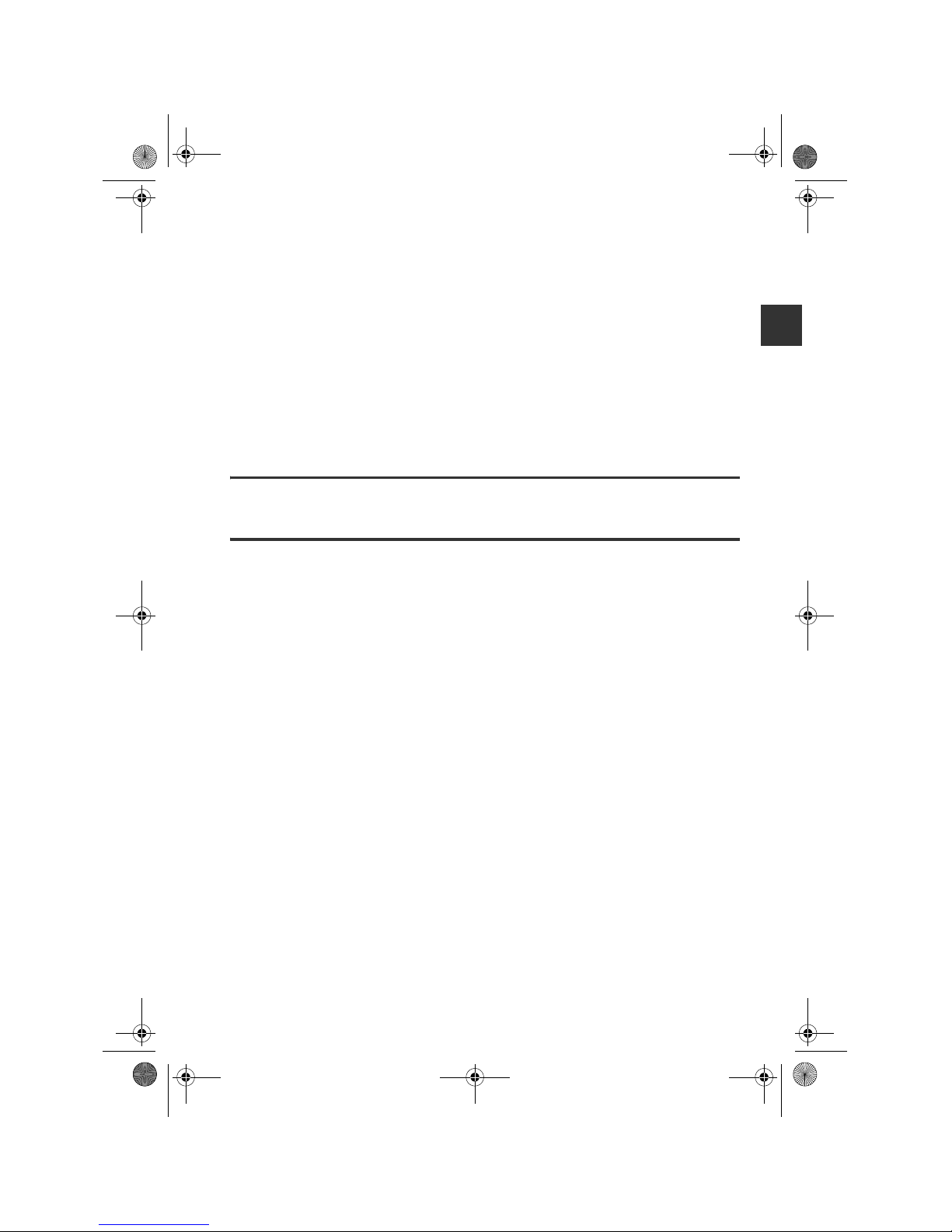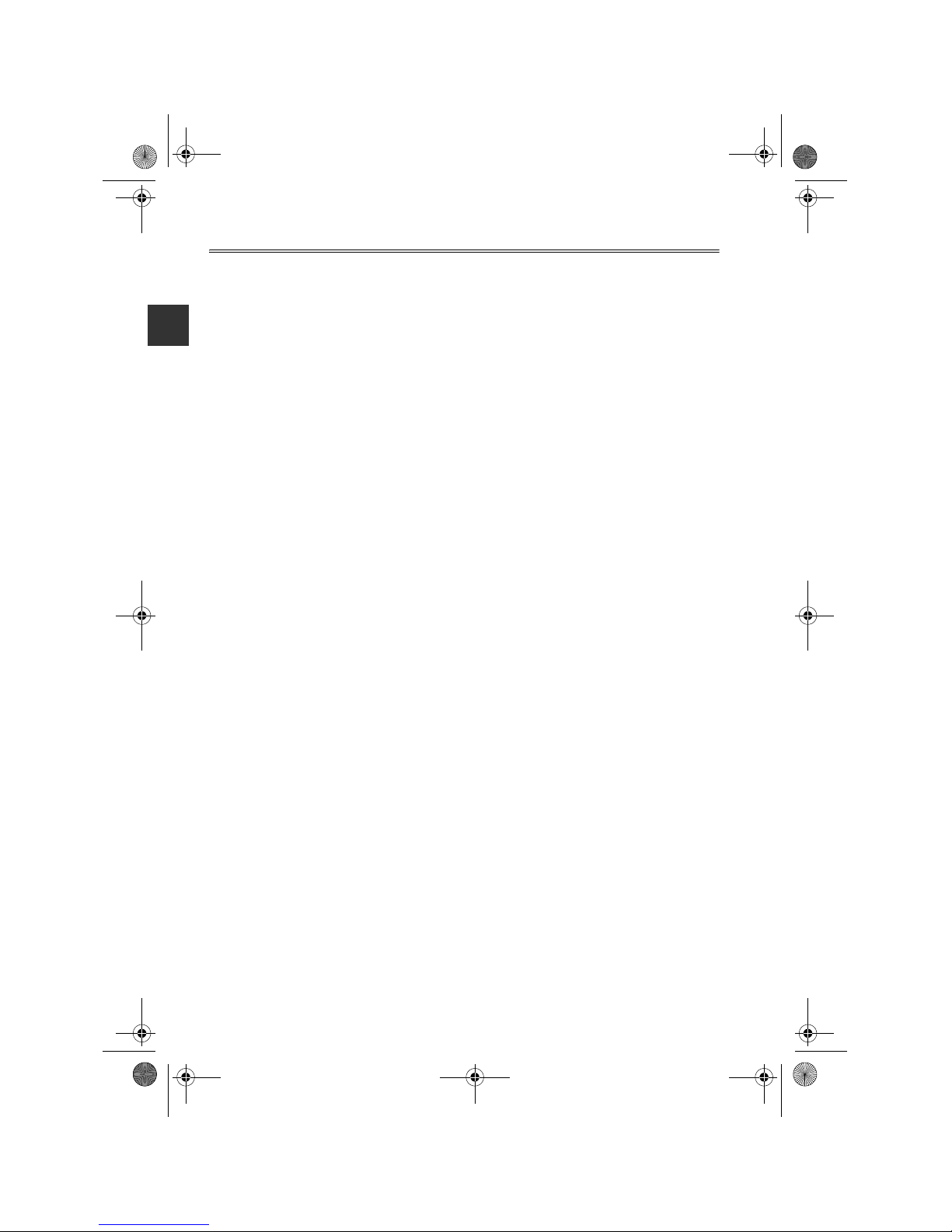2
Map corrections 23
About Map Share............................................................................................................. 23
Sounds and voices 24
About sounds and voices ................................................................................................ 24
About computer voices.................................................................................................... 25
Selecting a voice ............................................................................................................. 25
Changing the volume level .............................................................................................. 25
Settings 26
About Settings ................................................................................................................. 26
Home location.................................................................................................................. 26
Favourites ........................................................................................................................ 26
Safety settings .................................................................................................................27
Show POI on map ........................................................................................................... 27
Switch map......................................................................................................................28
Turn off voice guidance / Turn on voice guidance............................................................ 28
Help 29
About getting help............................................................................................................ 29
Using Help to drive to a local service .............................................................................. 29
Help menu options........................................................................................................... 29
Services 31
About LIVE Services ....................................................................................................... 31
Safety Notice ...................................................................................................................31
Activating LIVE Services ................................................................................................. 31
LIVE Services subscriptions............................................................................................ 32
Traffic 33
About traffic information................................................................................................... 33
About TomTom HD Traffic................................................................................................ 33
Using traffic information................................................................................................... 34
Speed cameras 35
Important ......................................................................................................................... 35
About Speed Cameras .................................................................................................... 35
Speed camera warnings.................................................................................................. 35
Changing the way you are warned .................................................................................. 36
Weather 37
About Weather................................................................................................................. 37
Requesting a weather report ........................................................................................... 37
'%'A0#8+A'0DQQMࡍࠫ㧞㧜㧝㧝ᐕ㧝㧜㧞㧡ᣣޓἫᦐᣣޓඦ೨㧝㧜ᤨ㧞㧤ಽ