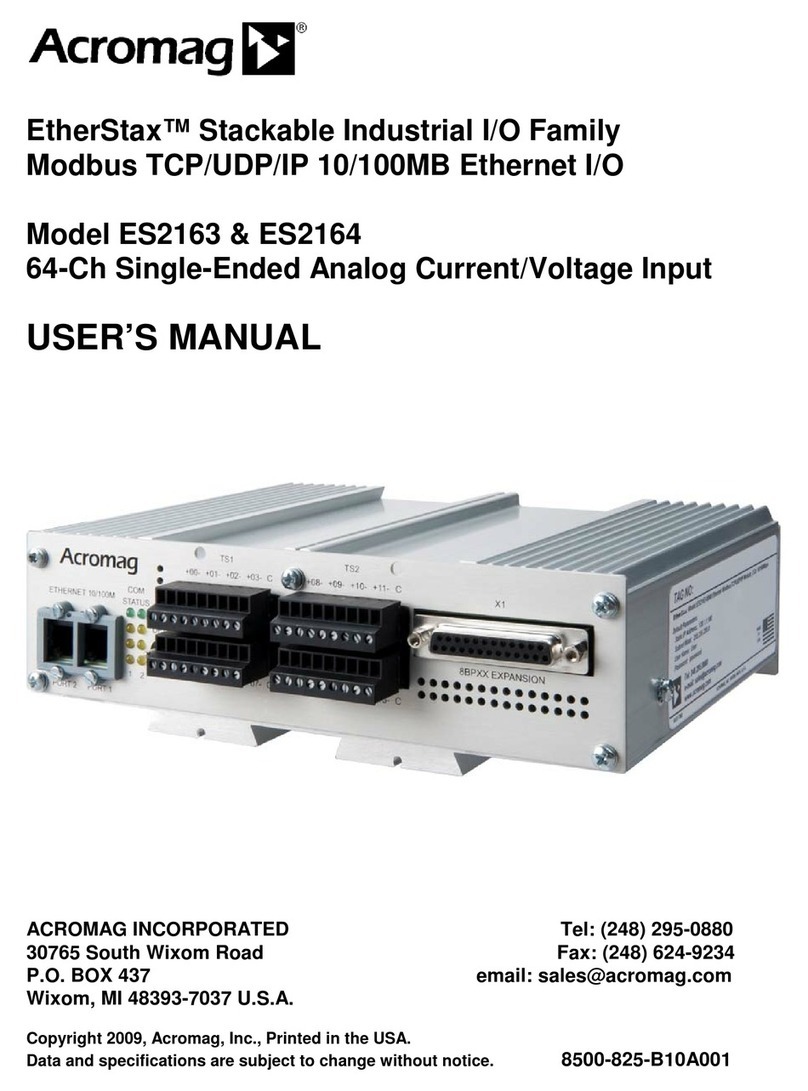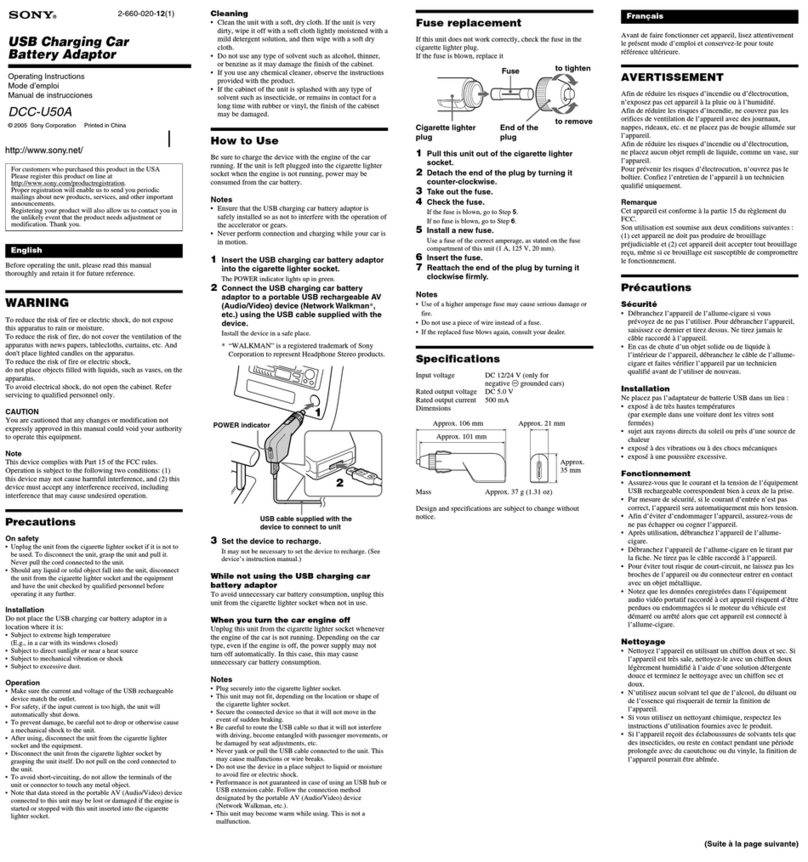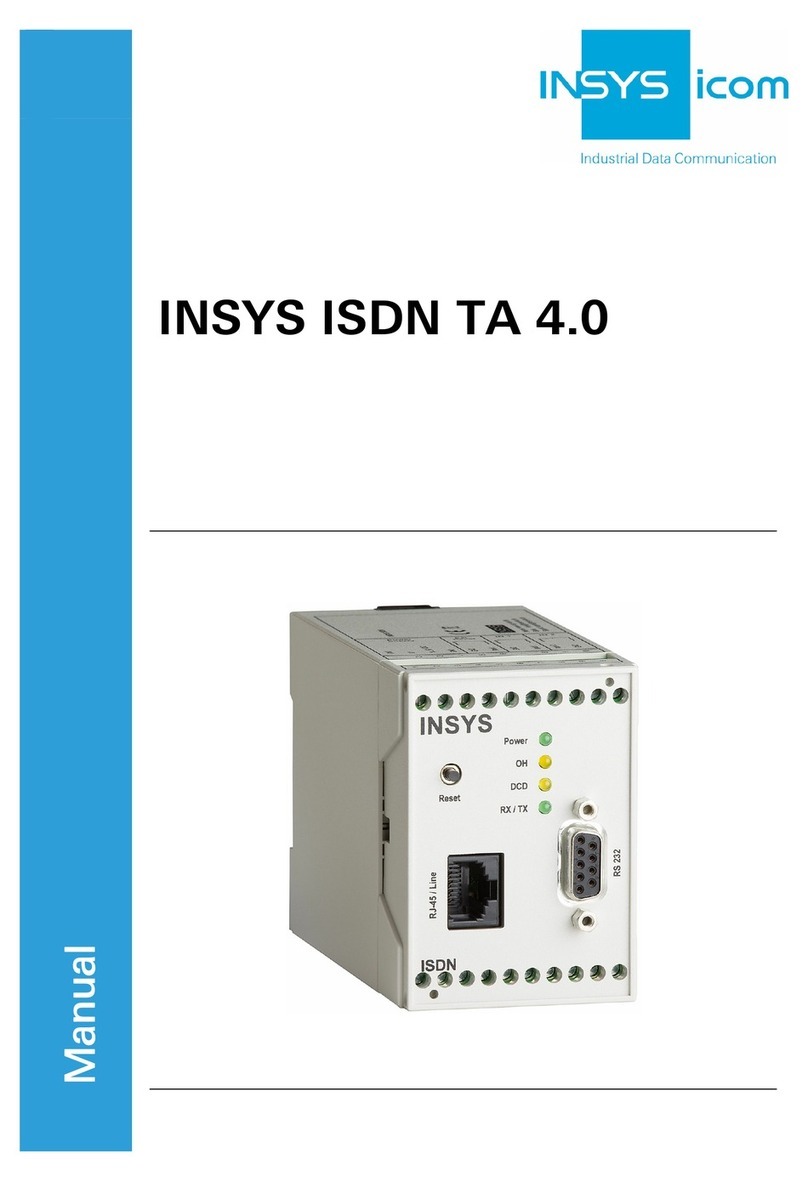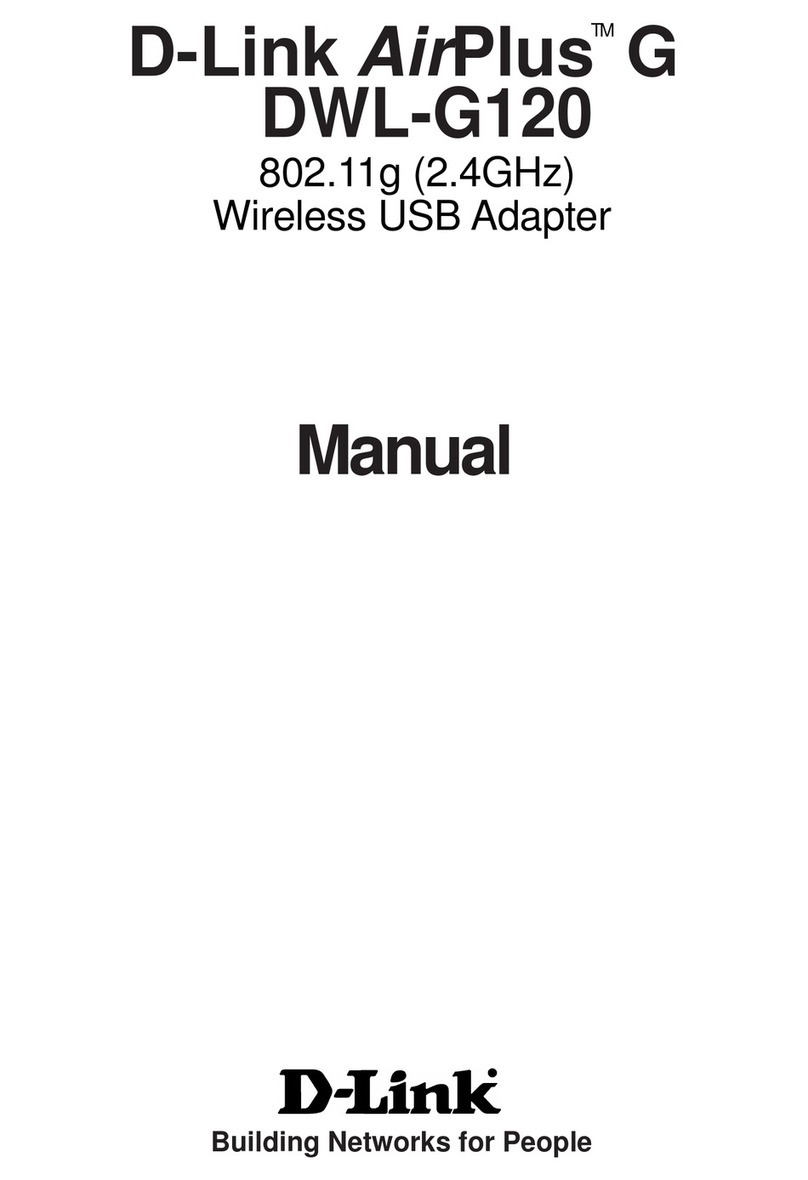skybox S1 User manual

SkyBox S1 User Manual
Table of Contents
1. Introduction....................................................................................................3
1.1 Package Contents................................................................................5
1.2 Product Specification............................................................................5
1.3 Main Features......................................................................................5
1.4 Minimum System Requirements ..........................................................8
1.5 SkyBox S1 LED....................................................................................9
1.6 Customer service.................................................................................9
2. Install Skype Software.................................................................................10
2.1 Install Skype and Quick Start.............................................................10
3. Setup SkyBox S1 ........................................................................................15
3.1 SkyBox S1 Hardware Setup...............................................................15
3.2 SkyBox S1 Software Setup................................................................16
4. Use SkyBox S1 ...........................................................................................25
4.1 Before Making a Call..........................................................................25
4.2 SkyBox S1 Icons................................................................................25
4.3 SkyBox S1 GUI ..................................................................................26
4.3.1 Options........................................................................................29
4.3.2 General Setting Page ..................................................................30
4.3.3 Audio Setting Page......................................................................38
4.3.4 Phone Setting Page.....................................................................40
4.3.5 Speed Dial Setting Page..............................................................43
4.3.6 Multi-Call and Conference Setting Page......................................45
4.3.7 Cheese Button Setting Page & Usage.........................................47
4.4 Make a Skype/landline Call................................................................50
4.5 Make a SkypeOut Call........................................................................52
4.6 Answer a Call.....................................................................................55
4.7 End a Call...........................................................................................55
4.8 Use Skype Voicemail .........................................................................55
4.9 Skype Caller ID..................................................................................55

4.10 Make a Multi-Call..............................................................................56
4.10.1 Make a Skype Multi-Call............................................................58
4.10.2 Make a landline/Skype Multi-Call...............................................59
4.10.3 Switch calls in a Multi-Call.........................................................60
4.10.4 Hang up the current call.............................................................60
4.10.5 End all calls ...............................................................................61
4.11 Make a Conference Call...................................................................61
4.11.1 Make a landline/Skype Conference Call....................................63
4.11.2 Hang up a Conference Call .......................................................64
4.12 Skype Recording..............................................................................65
4.13 Skype Remote Monitor.....................................................................68
4.14 Other IM Mode .................................................................................74
5. FAQs...........................................................................................................78
6. Regulation.................................................................................................112

1. Introduction
Thank you for choosing SkyBox S1 Skype USB Adapter. After SkyBox S1 is
connecting with company PBX trunk line or an analog phone, SkyBox S1 allows
you to make traditional landline calls or Skype™ calls, using company desktop
phone or a regular analog wired/cordless phone or a DECT phone without
having to stay close to your computer for a Skype talk. With SkyBox S1
integrated with landline and Skype line through one cordless phone, you can
carry the handset away from computer and don’t worry about missing any
landline or Skype call. Even when SkyBox S1 is not plugged into PC USB port,
landline is still available for emergency calls. After SkyBox S1 is integrated with
office PBX, employees out of office or abroad can call Skype back office via
mobile phone to save money.
SkyBox S1 supports Skype or landline interrupt call. User can pick up the
Skype or landline interrupt call by pressing “*1” phone keys and switch both
calls via “*1” keys. If user pressed “*2” phone keys, one three party landline
and Skype conference will be established. Through Cheese Button function,
you can quickly switch to a SkypeOut™ or landline call with your contact by
pressing two phone keys whenever the PC to PC Skype communication quality
is not good. You don’t need to hang up the call, look for contact’s phone number
and then call contact again.
Skype doesn’t support Speed Dial function after version 4.0. You can set speed
dial number for Skype contacts or SkypeOut contacts from SkyBox S1 Speed
Dial setting page. Speed dial number can be set up to 5 digits 0~9 Arabic
numerals. Speed dial list can be exported for back up and imported for use
later. Skype 8.x doesn't have any developer’s API for Skype contacts
information. You can use our speed dial function to get your Skype contact list
under Skype 7.x. After overwrite-updating with the latest SkyBox S1 setup
under Skype 8.x, you can keep your speed dial page setting under Skype 7.x. it

is good for you to save and export the speed dial list for usage in another PC.
SkyBox S1’s IM mode can support other IM/Softphone(Lync, Google
voice/hangouts, Facebook Messenger, Line, Yahoo! Messenger, …) as an
audio device. You can make/receive IM calls from PC and then pick up the
SkyBox S1 connecting phone for conversation.
SkyBox S1 can integrate Skype video function and PC web camera to let you
monitor home remotely. It is easy and free! With Remote Monitor function
enabled, you can make a Skype call to home’s Skype account which is running
with SkyBox S1. After pressing the preset password, SkyBox S1 will
automatically pick up the incoming Skype call and enable PC Skype video. You
can easily make a Skype call via your mobile phone to check home status.
Many IP CAMs need to have a fixed IP address for remote access, but there is
no such limit for Skype and SkyBox S1. Even when you travel abroad, it is easy
and free to check your pets.
Voice quality of Skype 8.x is much better compared with that of Skype 7.x. And
recent Skype 8.x version can support audio/video recording and convenient
file sharing. SkyBox S1 can support Skype 8.30.0.50 and later version now.
The document of SkyBox S1 comprises of several parts as followings: A quick
installation guide can help you install and use SkyBox S1 quickly. For any
questions about this product, please refer to SkyBox S1 user manual or SkyBox
S1 on-line help. On-line help can be accessed from the SkyBox S1 system tray
icon at the right-bottom corner of Windows desktop once the SkyBox S1
program is running. Also, FAQs (Frequently Asked Questions) can be found
from on-line help and user manual. For further questions, please feel free to
contact us directly. The contact information for customer service is provided in
on-line help and our company website. Thank you again.

1.1 Package Contents
SkyBox S1 Skype phone call saving box
One type B USB cable(Male A to male B)
One RJ11 telephone cable
Installation CD including SkyBox S1 setup program, EN, TC and SC quick
installation guide and user manual. User can also go to Regin tech web
site www.regintech.com.tw/download.htm to download related document.
1.2 Product Specification
Model Number SkyBox S1
Dimensions L x W X H: 95 X 66 X 22 mm
Operating System Support Microsoft Windows 10, 8, 7, (Vista or XP SP3
not support Skype 8.x)
Skype Version Support 7.16 or later. Skype 8.30.0.50 and later
versions(Only support Traditional Chinese, Simplified Chinese and English
Skype GUI now)
Interface Ports
One USB port for computer
One Phone port for analog phone
One Line port for landline
LED Indicator: Blue(Skype mode), Green(landline mode)
Stand by (Slow on/off)
Ringing (Fast on/off)
Call Active (Always on)
Error (Always off)
Audio 16 bit PCM
Power USB power and no external power needed
Operation Temperature 0 to 55 degrees Celsius
Regulatory Compliance FCC Class B, CE
Warranty 1 year
Note: Specifications are subject to change without notice.
1.3 Main Features
Flexibility
Make both Skype and landline calls with an existing regular or cordless

phone
After SkyBox S1 is integrated with existing PBX, employees can call
Skype/SkypeOut™via desk phone
Support standard windows USB audio device with unique device ID
Support international busy tone to make connection with PBX feasible
SkyBox S1 is at the Landline mode for an emergency call by default when
computer is off
Support 20, 25, 30 and 50Hz ring frequency
Support 2 REN standard loads
Mobility
With SkyBox S1, you can have a free Skype call for office(Support Skype
chat to send office extension number, please refer FAQ 28 for details) or
home to save roaming or expensive mobile fee when you are out of office or
home
Connect Skype through your phone, no need of microphone and speaker
Support various cordless phones including DECT, 900 MHz, 2.4GHz,5.8GHz
or others
Simplicity
Similar telephone call behavior as a traditional landline call
Support Skype/ SkypeOut speed dial and SkypeOut number dial out
through the phone keypad
Support FSK Type I caller ID for Skype calls with speed dial number for easy
call back
Easy use and user friendly interface
Line and Phone RJ11 ports Auto-Detection and Auto-Swap:
Normal Wiring
Wrong Wiring but
Functional

Auto-configure Skype audio device as SkyBox S1 after SkyBox S1 is
connected to computer USB port and initialized completely
When landline is not connected, SkyBox S1 auto-switch to Skype mode
Functionality
Skype speed dial export for back up and import for use
Support Skype video call and automatic assigned Skype/SkypeOut call
when phone is off-hook
Support assigned PBX extension number dialing for incoming Skype calls
during SkyBox S1 PBX application
Switch between Skype and landline mode by pressing phone key “#”
Switch between a landline call and a Skype call by pressing phone keys “*1”
and hang up current call by pressing phone key “*”
Add an interrupt Skype call or an interrupt landline call into a Skype &
landline Conference by pressing phone keys “*2”
Support Skype or landline call waiting (Skype landline ) by
pressing phone keys “*1”
Skype 8.34.0.78 or later version has built in audio and video call
recording function
Audio recovery button resolves Skype call party’s problem to hear each
other
IM mode supports other IM/VOIP like Lync/Skype for business, Google
talk/hangouts, WhatsApp, Line, ... as an audio device(Ear/Microphone
function). When SkyBox S1 connects with office existing conference
phones, the conference phones will become dedicated Skype
conference phones. And the conference phones becomes IM
conference phones when Sky Box S1 is set at IM mode
Support SkyBox S1 software on line upgrade or latest version
check/download
Cheese Button: If Skype audio quality is not good or Skype contact doesn’t
answer your call …Just press two keys through phone keypad to switch to

a presetting SkypeOut or a landline call ( not support Skype 8 now)
Integrate Skype video function with PC web camera to easily support remote
monitor(No support of old hardware device and no support for Skype 8.x
now)
Accurate 2nd dial( like PBX extension number)
Option for phone line polarity reversal
1.4 Minimum System Requirements
To keep normal functions of SkyBox S1, user needs to make sure his/her
system to meet the following minimum requirements:
One computer running at 1G Hz or better and 512 MB RAM with a USB port
Microsoft Windows 10, 8, 7, (Vista or Windows XP SP3 not support Skype
8.x)
50MB free hard disk space
Skype version 7.16 or later. Support Skype 8.30.0.50 and later versions(Only
support Traditional Chinese, Simplified Chinese and English Skype GUI now)
Internet connection(WiFi, ADSL, 56kbps Modem, ...., etc

2. Install Skype Software
The first step of setting up SkyBox S1 is to install Skype on the computer.
2.1 Install Skype and Quick Start
If Skype has been installed, user can skip this section and go to the next
section. If not, download the most updated Skype version or Skype version
8.30.0.50
or later. Since Skype might change API for the new release, we can't
guarantee our current SkyBox S1 software can work with the new update
seamlessly. You should be able to adopt it for basic Skype talk,
but you always can download the latest SkyBox S1 setup program from our
web site or get help from our supporting people.
1. Open an Internet browser, and, in the address bar, enter:
http://www.skype.com/
2. When the Skype web page appears, click Download Skype. The download is
free.
3. After downloading, double-click on the SkypeSetup.exe icon. Skype only
supports version 8.30.0.50 or later for Windows platform now.
4. The installing Skype window as below will appear. Choose the language you
preferred and click “I agree-next”button

5. Next there pops out one window for “install Skype Click to Call”option.
Make the decision and click Continue

6. Make Bing your search engine and MSN your home page options window
pops out. Make your decision and click Continue

7. After installation is complete, Skype will ask for account login or create a new
account. Please login and then Skype is running


3. Setup SkyBox S1
3.1 SkyBox S1 Hardware Setup
1. Get the SkyBox S1 device from SkyBox S1 package.
2. Connect SkyBox S1 USB port with user computer USB port through the
attached USB cable.
3. Connect the RJ11 telephone cable between the Phone port of SkyBox S1
and one PBX trunking line or phone RJ11 port.
4. Connect the existing telephone cable between the Line port of SkyBox S1
and carrier landline( or via RJ11 jack on the wall).

Connect SkyBox S1 to a standard analog or cordless phone set only
Connect SkyBox S1 to a phone set and landline
Connect SkyBox S1 to PBX and landline
Important note: Don’t connect SkyBox S1 Phone and Line both ports to
landlines, otherwise SkyBox S1 might be damaged.
3.2 SkyBox S1 Software Setup
After the installation of the Skype software and the SkyBox S1 hardware setup,
the next step is to install the SkyBox S1 software.
To install SkyBox S1 software:
1. After the SkyBox S1 is connected to the computer, it will take some time for

the “Found New Hardware” window to appear.
2. Insert the Installation CD into the CD-ROM drive of the computer. Double
click the setup.exe file. Then follow the instructions to install the SkyBox S1
setup program.
3. In Windows 2000, user might get below “Digital Signature Not Found”window.
Click Yes to continue installation.
4. Then next window will recommend user to close other application programs
before continuing to install. After other applications are closed, click Next.

5. The “Select Setup Language”window pops up. Choose a preferred
language by scrolling down the selection bar.After choosing the language,
click OK.
6. The “Welcome to the SkyBox S1 Setup Wizard” appears. Read the
on-screen instructions and click Next.

7. In the next window, check the option of “I accept the agreement” after reading
the agreement carefully. Then Click Next.
Note: User can click Back to go back to the previous step anytime during
installation.

8. In the below window, designate a folder for the installation. A default folder
will appear. If this is not a preferred folder for user, click Browse and choose a
folder from the list. After deciding folder for the installation, click Next.
Table of contents