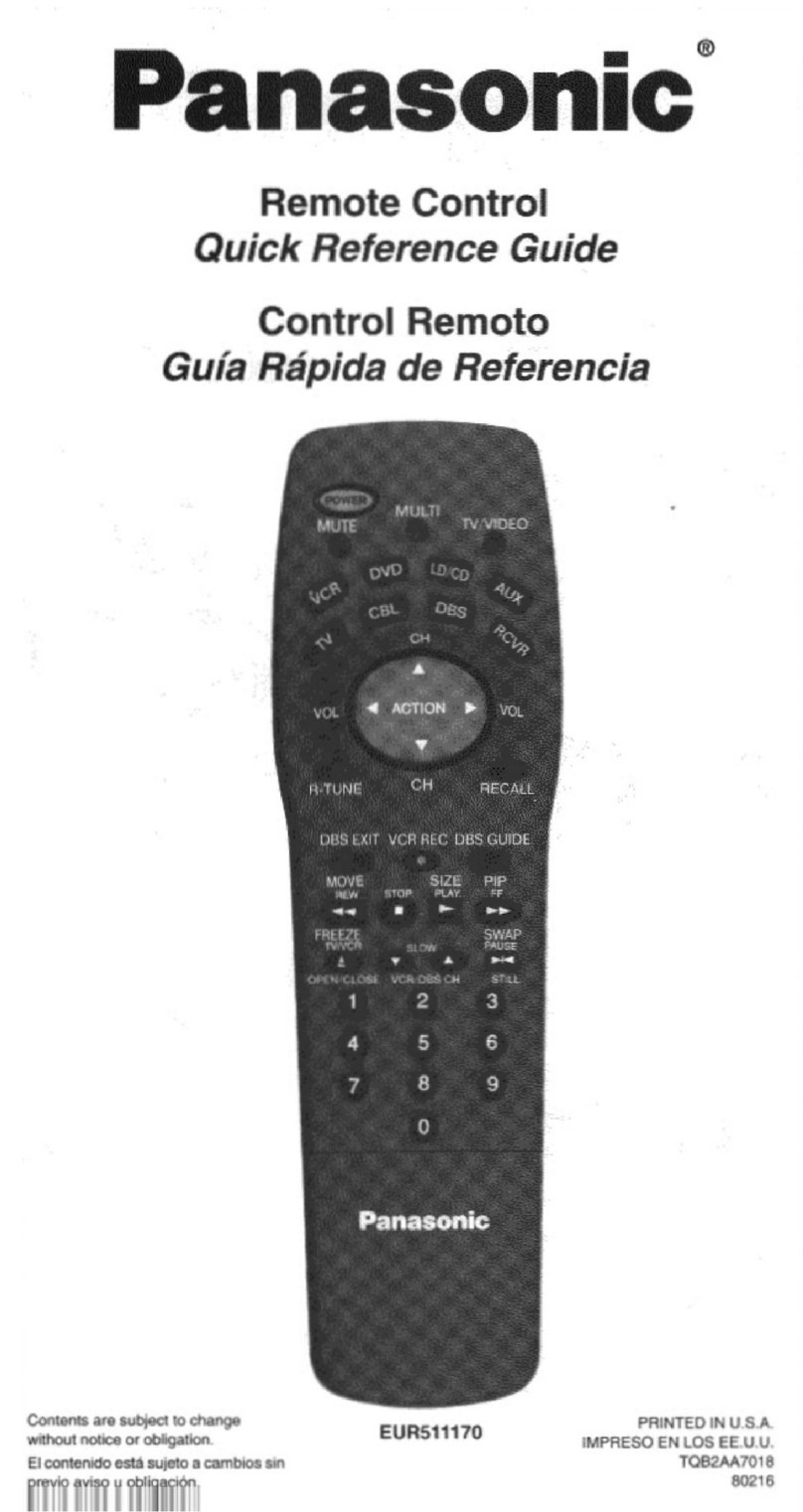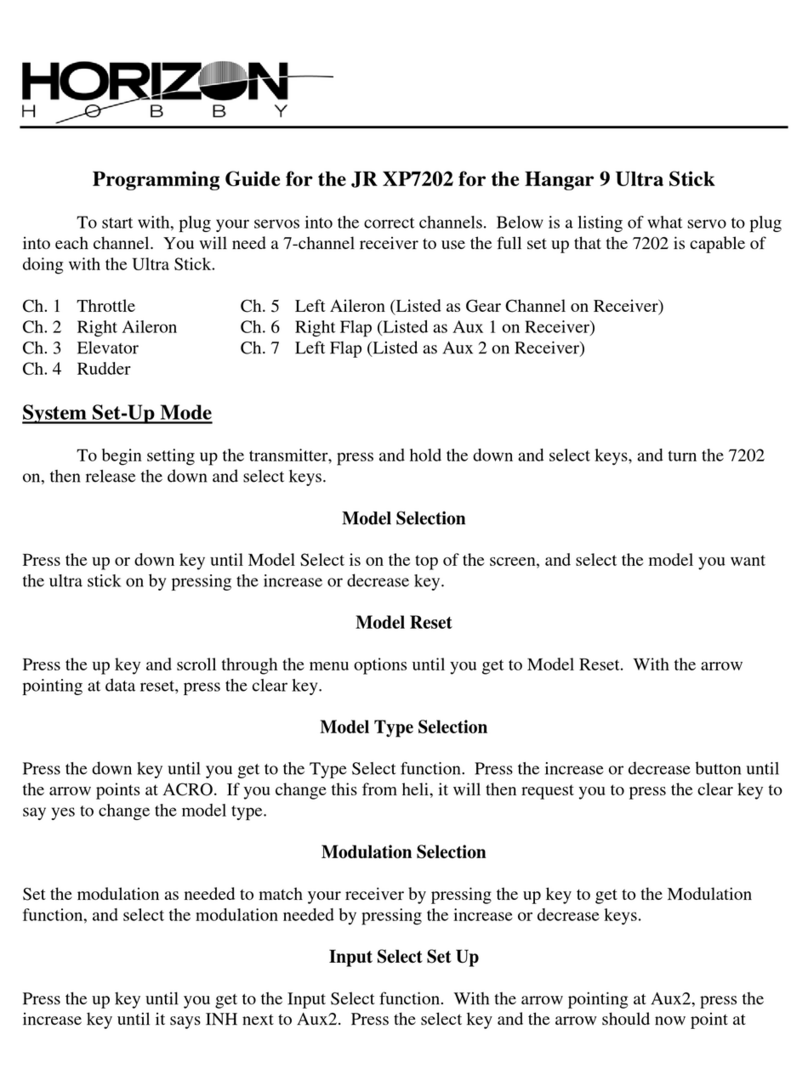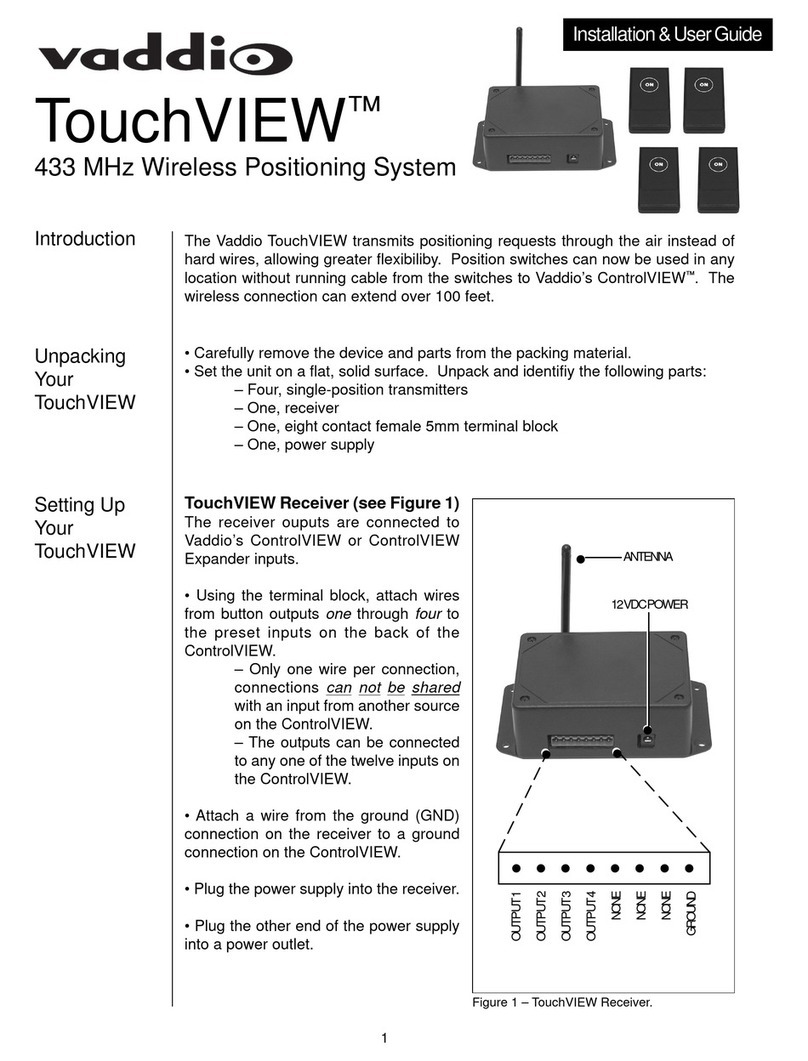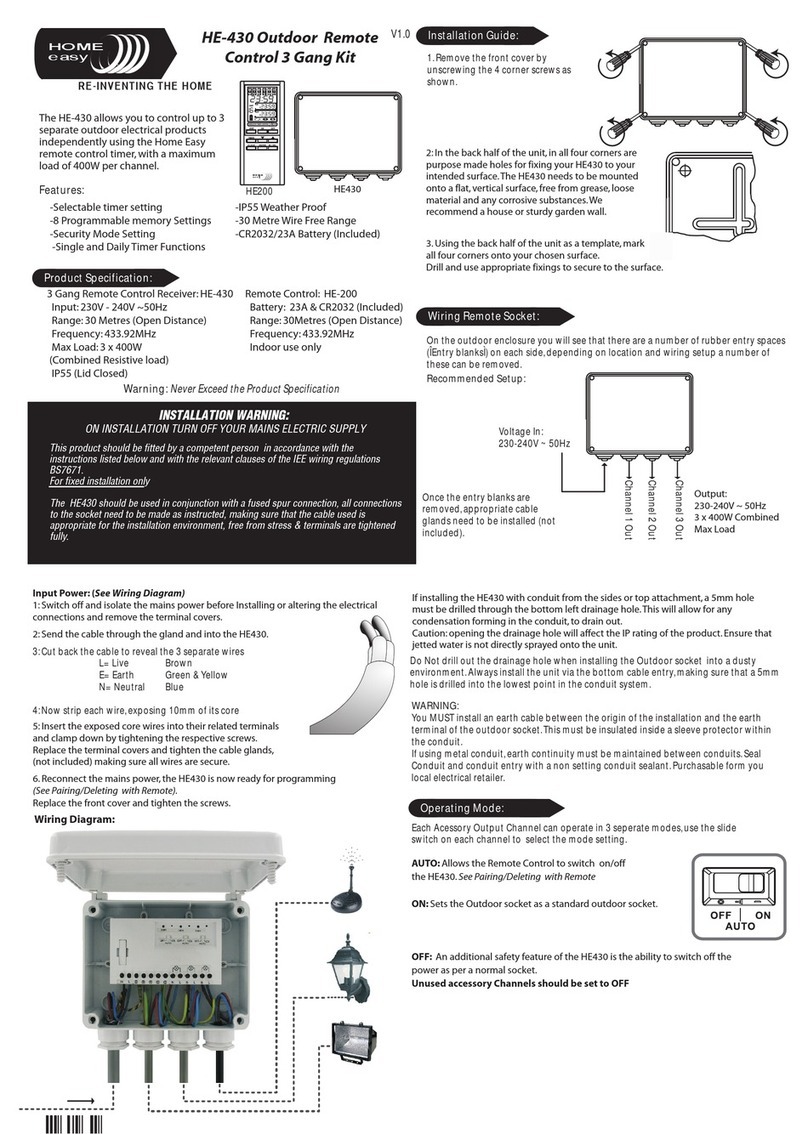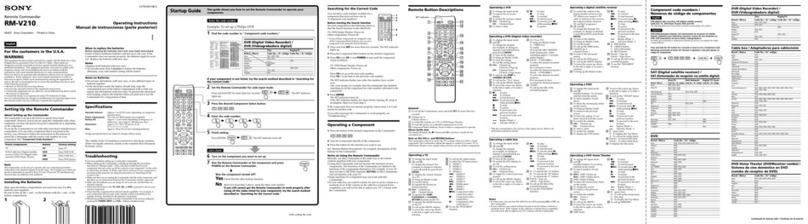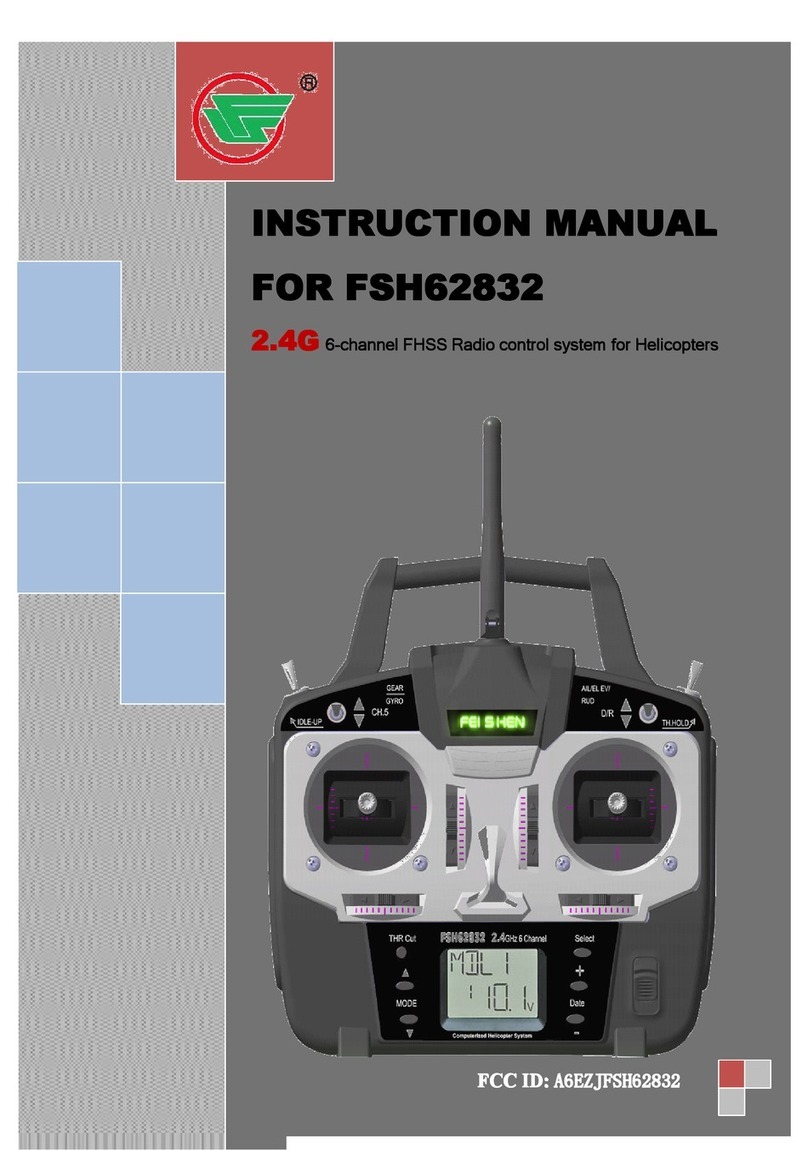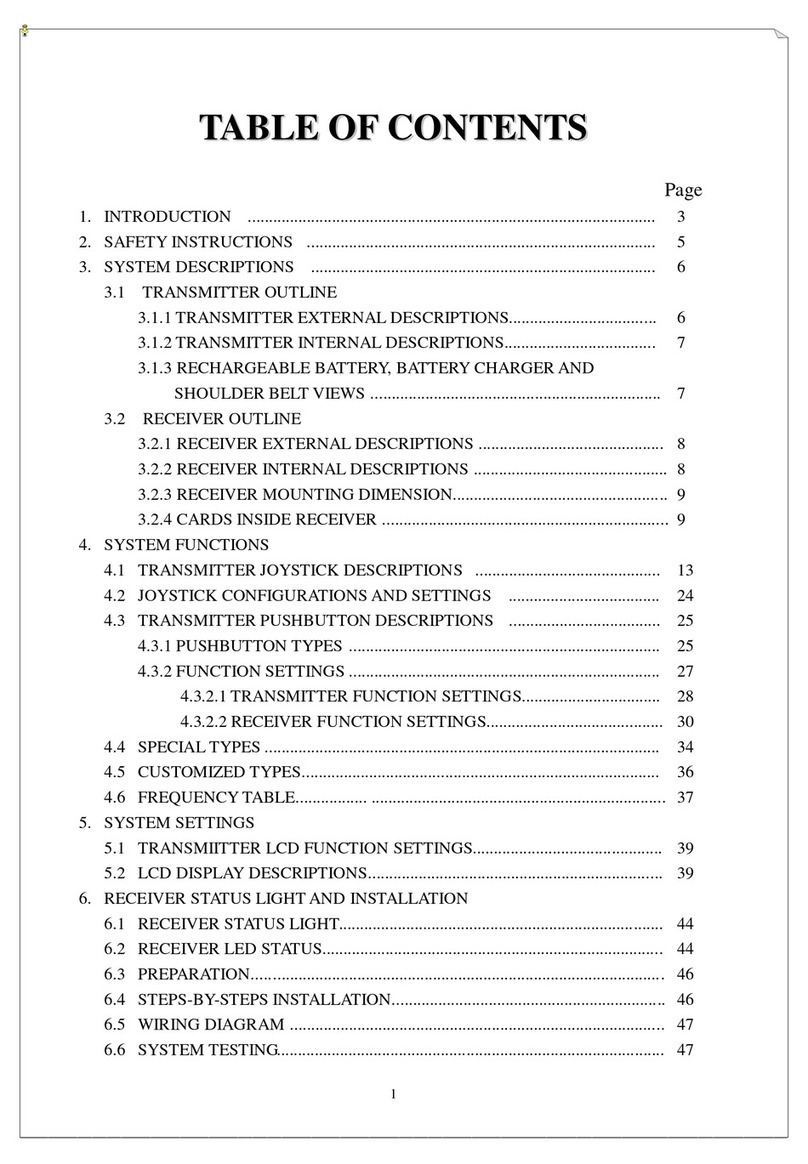Skydio Beacon User manual

:
Operator Manual
Skydio Beacon/Beacon+
Updated: April 14, 2022
Version: 19.0
WARNING: Please read all documentation provided with your Skydio 2/2+ including but
not limited to the Safety & Operating Guide found here: http://skydio.com/getstarteds2
© 2021 Skydio, Inc. All rights reserved.

Contents
Overview
Beacon/Beacon+................................................................... 3
Controls ................................................................................... 3
Safety
Safety Guidelines .................................................................. 4
Flying Safely............................................................................ 5
Getting Started
Charging Beacon/Beacon+................................................. 6
Pairing with your devices...................................................... 6
Updating Beacon/Beacon+ Software ............................... 7
Understanding Beacon/Beacon+ LEDs ............................. 8
Flying with Beacon/Beacon+
How to Launch........................................................................ 9
Setting Return Behavior ....................................................... 9
Tracking ................................................................................. 10
Beacon GPS ........................................................................... 11
Beacon Skills.......................................................................... 11
Wand Control ........................................................................14
Instand Dronie.......................................................................15
How to Land...........................................................................16
Troubleshooting
How to upload Beacon logs................................................17
Beacon Specifications
General ...................................................................................18
Wireless and GPS..................................................................18
Beacon+ Specifications
General ...................................................................................19
Wireless and GPS..................................................................19
Legal 20

3Skydio Beacon/Beacon+ - Operator Manual © 2021 Skydio, Inc. All rights reserved.
Overview
Beacon/Beacon+
CAUTION: Skydio Beacon/Beacon+ is not weatherproof. Do not operate in any precipitation, including rain, fog,
snow, or similar environments. Do not rest the Beacon in sand, dirt or on similar terrain where particles can get
trapped in the USB-C port at the bottom.
Thank you for purchasing the Skydio Beacon/Beacon+. The Skydio Beacon unlocks a new level of
robustness by extending communication range and providing accurate user positioning while
also enabling lightweight controllability.
CAUTION: Follow the Skydio Safety and Operating Guide when flying — avoid thin branches, thin wires, and
large glass/reflective panes.
NOTE: If you have not done so, we highly recommend that you perform your first Skydio 2/2+ flights without
the Beacon to complete the Learn to Fly experience. See the Your First Flight section of the Skydio 2 User
Guide for more details.
Controls
1. Skydio 2/2+ battery level
2. GPS signal
3. Tracking status (Motion Track and Fixed Track)
4. Current Skill
5. LED status
1 2 3
6. Left and Right Arrows: Cycle through options (camera
positions, Skill selection)
7. Skydio button (power on, double-click for Dronie)
8. Decrease altitude (when steering) or decrease tracking
range
9. Increase altitude (when steering) or increase tracking range
10. Stop Skill, go back, or Land
4
5
6
7
8 9
10

4Skydio Beacon/Beacon+ - Operator Manual © 2021 Skydio, Inc. All rights reserved.
Safety
Check your propellers for
damage before flying.
Follow all civil aviation authority
regulations, as well as any applicable
local and federal laws.
Clean all of the cameras so
Skydio can see clearly.
Don’t fly in low-light conditions or in
poor visibility.
Keep your fingers away from
moving propellers at all times.
Skydio does not avoid moving
objects or cars.
Skydio is not weatherproof –
don’t fly in rain, snow, fog, high
winds, etc.
Use caution around reflective
surfaces (still water, mirrors, etc.) and
small obstacles (thin branches, utility
lines, ropes, chain link fencing, etc.)
Before flying over water, ensure your
drone has GPS lock. Launch and
land your drone over a dry surface.
Safety Guidelines

5Skydio Beacon/Beacon+ - Operator Manual © 2021 Skydio, Inc. All rights reserved.
Pre-flight
• Ensure that all of the camera lenses are dust and smudge-free prior to flight.
• Inspect the battery magnets and connections for damage and debris prior to flight.
• Inspect propeller blades for nicks, cracks, or other visible damage prior to flight.
• Inspect the chassis for damage and debris prior to flight.
• Remove the gimbal retaining clip from the front-facing camera.
• Ensure any Battery Saver or Low Power modes are disabled on your mobile device. These modes may interfere with Skydio’s
ability to communicate with the device and negatively impact your flight experience.
Environment
• Do not fly in precipitation, fog, or snow.
• Ensure flight environment has good visibility. Skydio can only fly in normal daytime conditions.
• Do not fly in extremely hot temperatures above 104°F (40°C).
• Do not fly in extremely cold temperatures below 23°F (-5°C).
• When flying in temperatures below 32°F (0°C) ensure your batteries are pre-warmed to 50°F (10°C) prior to takeo.
• Avoid windy weather conditions, or gusts above 25 mph (40 km/h).
• Fly cautiously around reflective surfaces such as still water or mirrors. Before flying over water, ensure your drone has GPS
lock. Launch and land your drone over a dry surface.
• Do not fly around objects less than .5 in (1.27 cm) in diameter such as thin branches, utility lines, ropes, netting.
• Do not fly around objects in motion such as cars, boats, balls, animals, or other drones.
Warnings
• Fly cautiously around people.
• Avoid transparent or reflective surfaces, windows, or mirrors greater than 23 in (58 cm) wide.
• Avoid moving obstacles, cars, and animals.
• The pilot in command (PIC) is responsible for managing altitude, range, and battery level and monitoring in-app messages
and alerts.
• Avoid flight in low-light conditions.
• Alert messages will display if Skydio determines the environment is not safe for flight.
• When instructed to do so, immediately fly Skydio to the safest area and land.
• Flying at high altitudes may significantly increase the time required to return and safely land.
• Propeller blades are sharp—handle with care.
• Skydio should not be used or handled by a person under the age of 18 years.
Regulations
• Follow all civil aviation, such as the FAA or your countries regulatory agency, rules and regulations.
• You are responsible for your Skydio at all times. When operating your drone check knowbeforeyoufly.org / B4UFLY / CA-
SA-verified before flying.
• Keep your Skydio drone within visual line of sight at all times, unless you have received express permission to fly beyond
visual line of sight from a civil aviation authority such as the FAA.
• Do not fly in an environment where the use of the device is not authorized or restricted.
Safety
Flying Safely
Visit https://skydio.com/safety and https://skydio.com/support for more information, helpful tips, videos,
and articles.

6Skydio Beacon/Beacon+ - Operator Manual © 2021 Skydio, Inc. All rights reserved.
Getting Started
Charging Beacon/Beacon+
The screen on your Beacon will indicate when the battery needs charged. To charge your Beacon, use the USB-C
cable and power adapter that was included with your Skydio drone. Begin charging by inserting the cord into the
USB-C charging port located at the bottom of Beacon. The screen will then update to indicate it is currently charging.
Once Beacon is fully charged, the screen will turn o. Beacon takes about 1 ½ hours to charge and has a battery life of
approximately three hours.
Pairing with your devices
To fly with Beacon, you must first pair the Beacon with your Skydio drone and mobile device. Each Beacon may only
be paired to a single drone at a time. Once Beacon is paired with a drone, it will automatically connect to that drone
every time it is turned on until it is paired with a dierent one.
Pairing with your drone
When you power on Beacon for the first time, you will be
prompted to pair Beacon with your drone.
1. Power on your drone.
2. Power on the Beacon by pressing and holding the Skydio
logo button for 3 seconds.
3. Plug the Beacon into Skydio using the USB-C cable.
4. The Beacon will say “Connected to Skydio-XXXX” when it
has successfully paired.
Needs charging Charging

7Skydio Beacon/Beacon+ - Operator Manual © 2021 Skydio, Inc. All rights reserved.
Getting Started
Pairing with your mobile device (optional)
After pairing with your drone, you have the option to connect your mobile device to the Beacon Wifi network. This
allows you to use your phone to control your drone while utilizing the long-range antenna on Beacon. In this scenario,
think of Beacon as a range extender for your phone.
To connect Beacon to your phone:
1. Power on Beacon.
2. Open the available Wifi network options on your mobile device.
3. Select the Wifi network that matches the name of your Beacon and enter the password.
• This information is located on the back of the Beacon.
• Manually enter the Wifi name and password or scan the QR code.
4. Wait as Beacon connects to your mobile device.
NOTE: If you are using an iOS device with iCloud Private Relay enabled, you must first disable this in order to
connect to the Wifi network of Beacon.
Updating Beacon/Beacon+ software
Beacon will automatically check for a software update each time it connects to your drone. The screen will notify you
when an update is available and as Beacon updates.
Wait as Beacon applies the new software update. Once complete, it will automatically reconnect to your drone.
CAUTION: Do not power o the Beacon while an update is in progress.

8Skydio Beacon/Beacon+ - Operator Manual © 2021 Skydio, Inc. All rights reserved.
Understanding Beacon/Beacon+ LEDs
Getting Started
Beacon has one LED located in between the Left and Right Arrows.
COLOR STATUS
BLUE
SOLID: Connected to Skydio 2/2+
BLINKING: Launching, Landing, Pairing with
Skydio 2/2+, Connected to Wand (in-flight)
YELLOW
SOLID: Notification
BLINKING: Warning, Low Battery
RED
BLINKING: Critical Battery Low, Emergency
Landing

9Skydio Beacon/Beacon+ - Operator Manual © 2021 Skydio, Inc. All rights reserved.
Flying with Beacon/Beacon+
How to Launch
Before launch, your Beacon will check for updates and perform pre-flight checks.
The Beacon relies on a strong GPS signal to operate and is required for launch. The GPS Signal strength indicator is
located in the top center of the Beacon screen. If GPS is weak, you may be prompted to connect your phone to the
WiFi network of Beacon to speed up the process.
1. Power on your drone.
2. Power on the Beacon.
3. Press and hold the blue Skydio button to launch.
NOTE: Skydio defaults to the Motion Track skill after launching.
Hand Launch vs. Ground Launch
When launching from the ground using a Beacon, Skydio will hover in place. The person holding the Beacon should
stand in front of the camera and tap the Skydio button to begin subject tracking. This significantly improves Beacon
tracking performance when starting from a ground launch and allows for a strong visual tracking lock. If the Beacon
holder is not standing in front of Skydio 2/2+, it will use the GPS signal of the Beacon to locate the subject.
When performing a hand-launch with the Beacon, Skydio 2/2+ will fly forward while rising up, then automatically turn
around and lock on the pilot.
To set the Return Behavior while flying with Beacon, press the Stop button. Skydio will halt movement and hover in
place.
1. Use the Right Arrow to scroll through the list of Beacon Skills.
2. Select the arrow icon at the end of the list that says Select for Return Options.
3. Choose your desired Return Behavior:
• Return to Beacon
• Return to Launch
• Return to Home Point
You can also set or delete a Home Point using this menu.
Setting Return Behavior

10 Skydio Beacon/Beacon+ - Operator Manual © 2021 Skydio, Inc. All rights reserved.
Tracking
When tracking a subject, Skydio 2/2+ relies on visual
recognition to follow a subject.
There may be cases, such as going through dense trees,
where the subject is not completely visible. In cases such as
these, Skydio will rely on GPS tracking to maintain subject
lock. These fluctuations in subject tracking are indicated by
the eye icon in the top right corner.
Pressing the “+” and “-” buttons will increase or decrease the
range from which your drone will track you.
There are four options to choose from for tracking range:
• 5m (16 ft)
• 10m (32 ft)
• 20m (65 ft)
• 40m (130 ft)
A strong GPS signal is required to track from 40m. Poor GPS
performance may impact tracking quality. If GPS quality is
insucient, the maximum tracking range on the Beacon will
be capped at 20m to ensure a visual lock.
If it seems like the drone has locked onto the wrong subject
when using Beacon, check to see if the Ambiguous Visual
Tracking icon is present. This is represented by a question
mark appearing above the eye icon in the top right corner
of the Beacon screen.
To correct this, you have three options:
• Enter the Steering skill and reposition Skydio 2/2+
directly in front of you.
• Use the Flight Screen in the Skydio app to select
yourself.
• Move away from others so that the drone can better
distinguish you.
Flying with Beacon/Beacon+
ICON STATE
Implicit Visual Tracking
Skydio 2/2+ is confident it has automatically
identified the subject.
Ambiguous Visual Tracking
Skydio 2/2+ picks a subject out of a group but
isn’t 100% confident it’s the right person.
Explicit Visual Tracking
A subject is explicitly selected on the phone.
GPS Tracking
Skydio 2/2+ is using the Beacon’s GPS to track
a subject.
Not Tracking
Skydio 2 is not tracking a subject.

11 Skydio Beacon/Beacon+ - Operator Manual © 2021 Skydio, Inc. All rights reserved.
GPS strength can be determined via the center header icon. If the three satellite rings are present, then GPS is good.
If GPS drops below an optimal connection, the beacon will prompt you to check the phone.
Beacon GPS
Flying with Beacon/Beacon+
Beacon Skills
There are five AI skills for you to choose from when flying
with Beacon:
• Hover
• Motion Track
• Fixed Track
• Orbit
• Steering
Skydio defaults to the Motion Track skill after launching.
To change the current skill, press the Stop button.
Skydio will halt movement and hover in place.
To select a skill:
1. Ensure your drone is stationary.
2. Scroll through the Flight Skills list using the Left and
Right Arrows.
3. Select the Skydio Button to select the current skill.
While your drone is stopped, use the “+” and “-” buttons
to change the altitude of the drone.
Hover
The Hover skill keeps Skydio 2/2+ stationary while maintaining sight of you.
To enter the Hover skill:
1. Press the Stop button.
2. Select other Flight Skills by scrolling with the Left and Right Arrows.
3. Confirm your selection by pressing the Skydio Button.
While Hovering, use the “+” and “-” buttons to change the altitude of your drone.

12 Skydio Beacon/Beacon+ - Operator Manual © 2021 Skydio, Inc. All rights reserved.
Flying with Beacon/Beacon+
Motion Track
Motion Track allows Skydio to track a subject while
maintaining a safe distance and avoiding obstacles.
Skydio begins in Motion Track after launching. To enter
the Motion Track skill from another skill:
1. Press the Stop button.
2. Use the Left and Right Arrows to scroll until you see
the Motion Track skill.
3. Confirm your selection by pressing the Skydio Button.
Use the Left and Right Arrows or the Wand skill to
change the angle from which Skydio films the subject.
To track a subject in a specified orientation, the subject
must be moving for your drone to determine where to
move. If you change orientation of the drone and it does
not seem to be updating, begin moving so Skydio can
better determine where to move.
Orientation Options:
• Lead
• Right-Quarter Lead
• Right Side
• Right-Quarter Follow
• Follow
• Left-Quarter Follow
• Left Side
• Left-Quarter Lead
NOTE: If you cancel subject tracking via the phone app, your drone will enter Hover mode and phone
controls will become available.
Subject not moving
Subject moving

13 Skydio Beacon/Beacon+ - Operator Manual © 2021 Skydio, Inc. All rights reserved.
Flying with Beacon/Beacon+
Fixed Track
When tracking a subject, the Fixed Track skill allows you
to set Skydio in a fixed position in relation to the tracked
subject.
Enter the Fixed Track skill by pressing the Stop button,
use the arrows to scroll and select Fixed Track with the
Skydio Button. Once in Fixed Track, you may re-enter
Hover by pressing the Stop button.
To enter Fixed Track:
1. Press the Stop button.
2. Use the Left and Right Arrows to scroll until you see
the Fixed Track skill.
3. Confirm your selection by pressing the Skydio Button.
The Fixed Track skill is ideal for maintaining a fixed
recording angle.
NOTE: When entering the skill, the dot will always start at the top of the ring.
Orbit
Skydio 2/2+ will keep you in the center of the frame
while rotating around in either a clockwise or counter-
clockwise direction.
Change the speed and direction of the orbit using
either the Left and Right Arrows or using the Wand
controls to drag and drop Skydio 2/2+ in the direction
and speed you wish.
To enter Orbit:
1. Press the Stop button.
2. Use the Left and Right Arrows to scroll until you see
the Orbit skill.
3. Confirm your selection by pressing the Skydio Button.

14 Skydio Beacon/Beacon+ - Operator Manual © 2021 Skydio, Inc. All rights reserved.
Flying with Beacon/Beacon+
Steering
The Steering skill allows for more precise manual control
with Beacon and helps you navigate out of tight
situations where Skydio may have become stuck.
To enter Steering:
1. Press the Stop button.
2. Use the Left and Right Arrows to scroll until you see
the Steering skill.
3. Confirm your selection by pressing the Skydio Button.
While in Steering you may:
• Use the arrows to turn left or right.
• Press and hold the Skydio button and move forward.
• Use the “+” and “-” buttons to change the height.
NOTE: Your maximum speed is reduced to 11 mph while using the Steering skill.
Wand Control
The Wand feature provides simple one-handed “drag and drop” controls, allowing you to quickly and easily change
the angle and height Skydio 2/2+ will follow from. This feature is only enabled in the Motion Track, Fixed Track, Orbit,
and Hover skills when a subject is being tracked.
1. Point the Beacon at Skydio.
2. Press and hold the Skydio button.
3. While holding the Skydio button, slowly point the Beacon in the direction you want the drone to move. You can move the
drone left, right, up, and down.
4. Release the Skydio button to set the drone in the new position.
5. After moving the drone to a new position, it will lock in the new filming angle.

15 Skydio Beacon/Beacon+ - Operator Manual © 2021 Skydio, Inc. All rights reserved.
Flying with Beacon/Beacon+
Instant Dronie
While using either the Motion Track or Fixed Track skills, you may double-tap the Skydio button to instantly start a
Dronie One-Shot. While the Dronie is in progress, tapping the Stop button will cancel the Dronie and Skydio 2/2+
will return to you. Pressing Stop while the drone is returning will cause Skydio 2/2+ to stop and Hover at its current
location.
Adjust Dronie settings within the Skills Menu in the Skydio app.

16 Skydio Beacon/Beacon+ - Operator Manual © 2021 Skydio, Inc. All rights reserved.
How to Land
When a landing is initiated, Skydio will descend with full obstacle avoidance until it is 3m (10 ft) above the ground.
Once your drone is less than 3m from the ground the LEDs will turn yellow and all obstacle avoidance will be
disabled for the remainder of the landing.
To land using Beacon:
1. Use the “+” and “-” buttons in the Steering skill or the Wand controls to bring Skydio close to you.
2. Ensure Skydio is situated over a safe landing spot that is flat, clear of debris and not overhead of any people or animals.
3. Press and hold the Stop button for three seconds. You will see a countdown timer before landing begins.
Flying with Beacon/Beacon+
WARNING: Do not attempt to hand catch Skydio before the LEDs turn yellow. Attempting to do so while
obstacle avoidance is active will cause it to attempt to avoid your hand and may result in Skydio impacting
yourself or another nearby object. Please read our related article Hand Launching and Hand Landing your
Skydio 2/2+ for more information.

17 Skydio Beacon/Beacon+ - Operator Manual © 2021 Skydio, Inc. All rights reserved.
How to upload Beacon logs
Troubleshooting
To assist our support team and better troubleshoot your questions, we may require you to send logs or other data
from your Beacon to our customer support team.
Do not reformat or factory reset your Skydio drone prior to contacting our support team.
See our warranty terms page for additional details.
We may need to review your videos and/or flight data to help us determine the root cause of any issues you
experienced. If you have any objection to this, please let the support team know. We will never review your
videos or data without your permission.
To upload your Beacon flight logs:
1. Power on Beacon.
2. Open the available Wifi network options on your
mobile device and connect to the Beacon Wifi
network
• This information is located on the back of the
Beacon.
• Manually enter the Wifi name and password or
scan the QR code.
3. Navigate to INFO > Support.
4. Select Flight Logs.
5. Select Upload Single Flight.
• This shows you available flight logs. Select
the flight in question and Beacon will begin
downloading the logs to the app.
NOTE: iOS users will have to leave the Skydio
app and connect to an available WiFi network
to complete the upload process for any flight
logs. Optionally, you can choose to upload
over your cellular network if no WiFi network is
available.

18 Skydio Beacon/Beacon+ - Operator Manual © 2021 Skydio, Inc. All rights reserved.
General
Wireless and GPS
Beacon Specifications
SIZE 43 x 129 x 19.5 mm
WEIGHT 91.5g
BATTERY CAPACITY 1460mAh 3.8V
BATTERY LIFE (ACTIVE) ~3 hr
USB PORTS USB-C (charge and data)
OPERATIONAL TEMPERATURE RANGE -5°C to 40°C
CONTROL OPTIONS Drag and drop positioning
Adjust tracking azimuth
Adjust tracking range
Adjust elevation
Initiate One Shot
Stop and hover
RANGE (LINE OF SIGHT, IDEAL CONDITIONS) 1.5 km
OPERATING FREQUENCIES 5.15-5.25 GHz
5.725-5.85 GHz
CHANNEL WIDTH (STANDARD WIFI) 20 MHz
CHANNEL WIDTH (SKYDIO LINK™) 20 MHz
GPS SATELLITE CONSTELLATIONS GPS, SBAS, Galileo, QZSS, GLONASS

19 Skydio Beacon/Beacon+ - Operator Manual © 2021 Skydio, Inc. All rights reserved.
General
Wireless and GPS
RANGE (LINE OF SIGHT, IDEAL CONDITIONS) 3 km
OPERATING FREQUENCIES 5.15-5.25 GHz
5.725-5.85 GHz
CHANNEL WIDTH (STANDARD WIFI) 20 MHz
CHANNEL WIDTH (SKYDIO LINK™) 20 MHz
GPS SATELLITE CONSTELLATIONS GPS, SBAS, Galileo, QZSS, GLONASS
Beacon+ Specifications
SIZE 43 x 129 x 19.5 mm
WEIGHT 91.5g
BATTERY CAPACITY 1460mAh 3.8V
BATTERY LIFE (ACTIVE) ~3 hr
USB PORTS USB-C (charge and data)
OPERATIONAL TEMPERATURE RANGE -5°C to 40°C
CONTROL OPTIONS Drag and drop positioning
Adjust tracking azimuth
Adjust tracking range
Adjust elevation
Initiate One Shot
Stop and hover

20 Skydio Beacon/Beacon+ - Operator Manual © 2021 Skydio, Inc. All rights reserved.
Compliance Information
FCC
California Prop 65 Warning
IC
Any changes or modifications to this equipment not expressly approved by Skydio for compliance will void the user’s
authorization to operate this equipment.
This equipment has been tested and found to comply with the limits for a Class B digital device, pursuant to part
15 of the FCC Rules. These limits are designed to provide reasonable protection against harmful interference in a
residential installation. This equipment generates, uses and can radiate radio frequency energy and, if not installed
and used in accordance with the instructions, may cause harmful interference to radio communications. However,
there is no guarantee that interference will not occur in a particular installation. If this equipment does cause harmful
interference to radio or television reception, which can be determined by turning the equipment o and on, the user
is encouraged to try to correct the interference by one or more of the following measures:
Reorient or relocate the receiving antenna
Increase the separation between the equipment and receiver
Connect the equipment into an outlet on a circuit dierent from that to which the receiver is connected
Consult the dealer or experienced radio/TV technician for help
This device complies with part 15 of the FCC Rules. Operation is subject to the following two conditions: (1) This device
may not cause harmful interference, and (2) this device must accept any interference received, including interference
that may cause undesired operation.
This equipment complies with FCC radiation exposure limits set forth for an uncontrolled environment. The distance
between user and products should be no less than 20cm. The end user must follow the specific operating instruction
for satisfying RF exposure compliance. This transmitter must not be co-located or operating in conjunction with any
other antenna or transmitter
Lithium-ion Batteries and/or products that contain Lithium- ion Batteries can expose you to chemicals including
cobalt lithium nickel oxide, and nickel, which are known to the State of California to cause cancer and birth defects
or other reproductive harm. For more information, visit www.P65Warnings.ca.gov
This device contains licence-exempt transmitter(s)/receiver(s) that comply with Innovation, Science and Economic
Development Canada’s licence-exempt RSS(s). Operation is subject to the following two conditions:
This device may not cause interference
This device must accept any interference, including interference that may cause
L’émetteur/récepteur exempt de licence contenu dans le présent appareil est conforme aux CNR d’Innovation,
Sciences et Développement économique Canada applicables aux appareils radio exempts de licence.
L’exploitation est autorisée aux deux conditions suivantes:
L’ appareil ne doit pas produire de brouillage
L’ appareil doit accepter tout brouillage radioélectrique subi, même si le brouillage est susceptible d’ en
compromettre le fonctionnement
Legal
Other manuals for Beacon
2
This manual suits for next models
1
Table of contents
Other Skydio Remote Control manuals