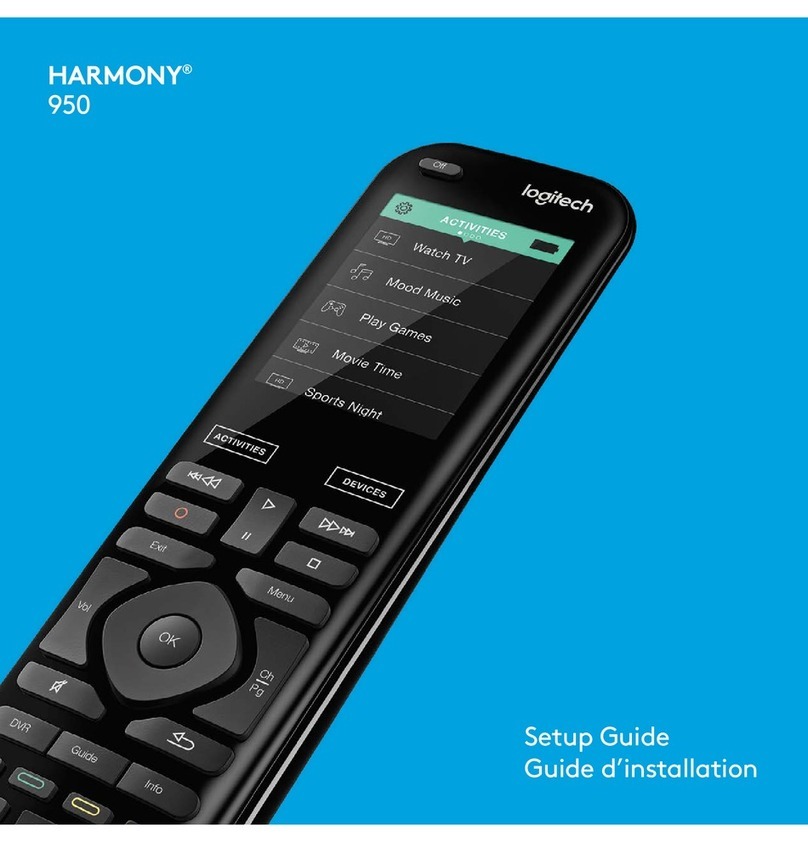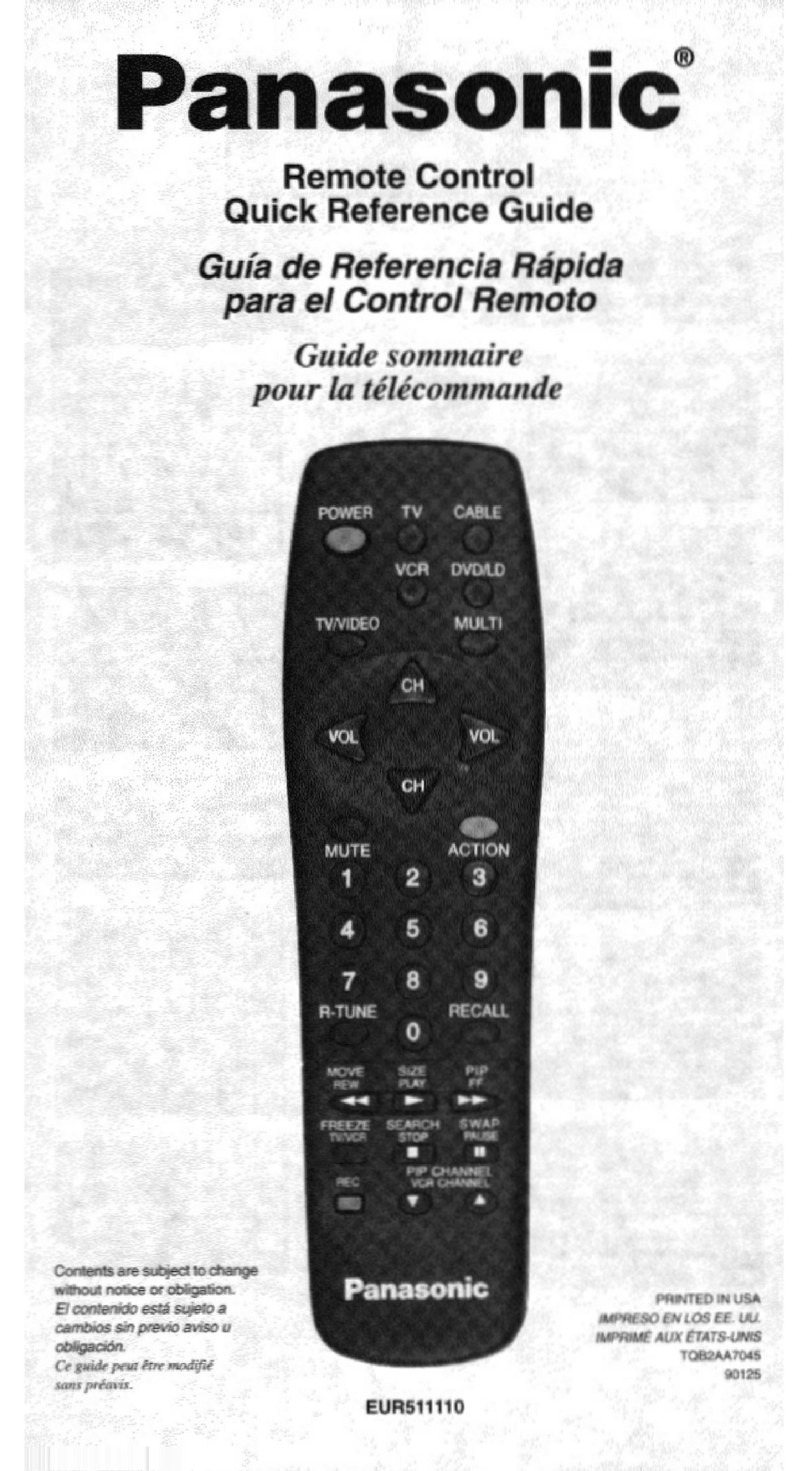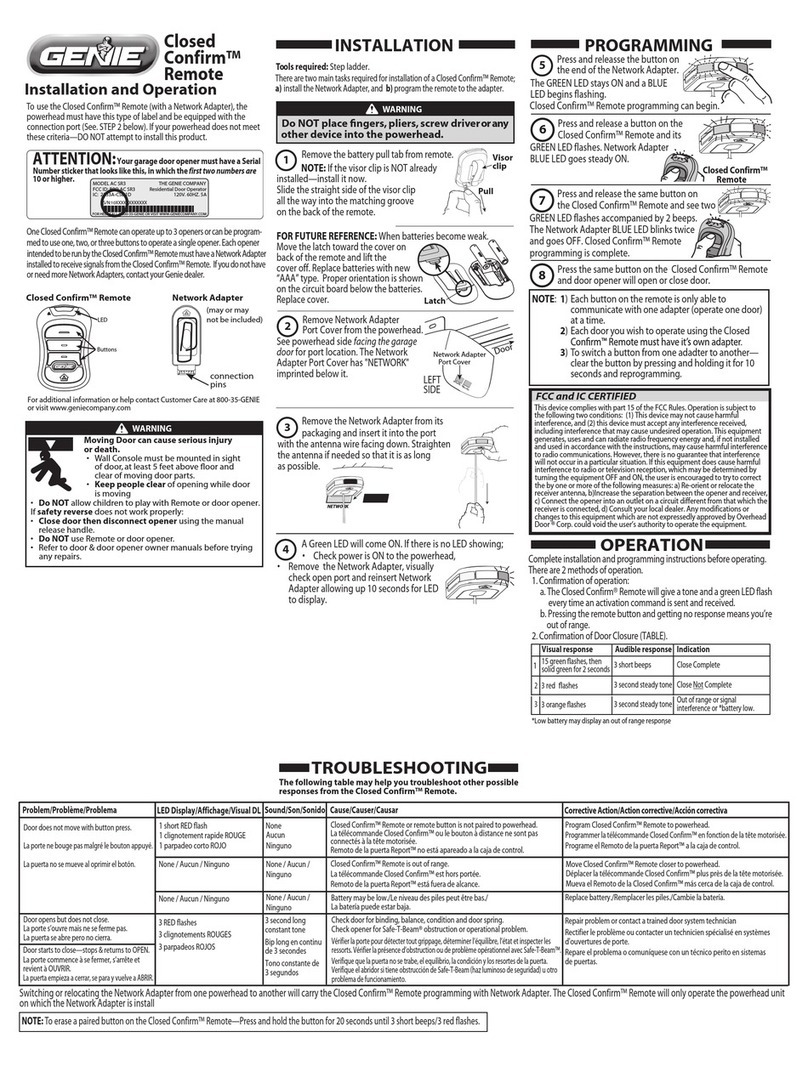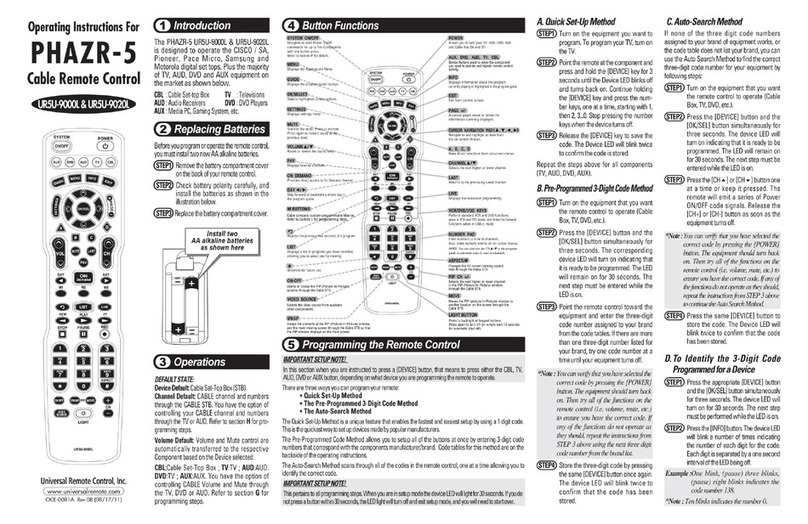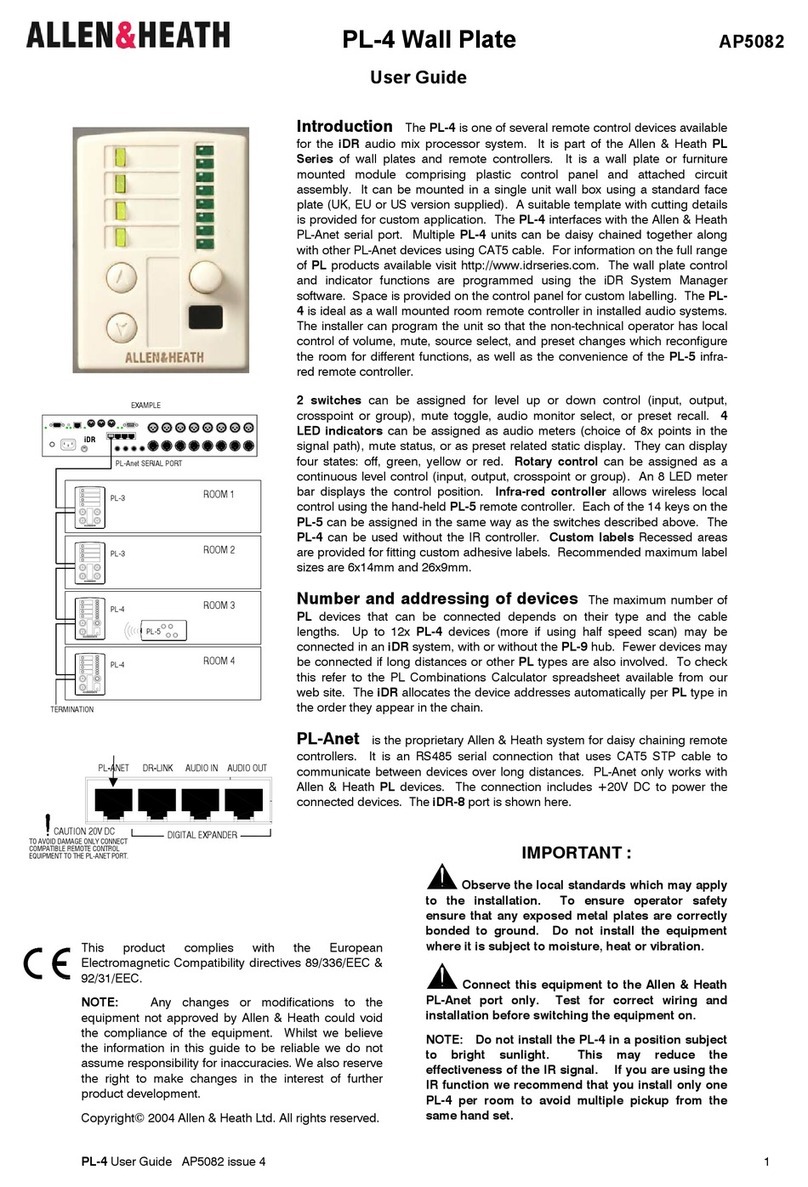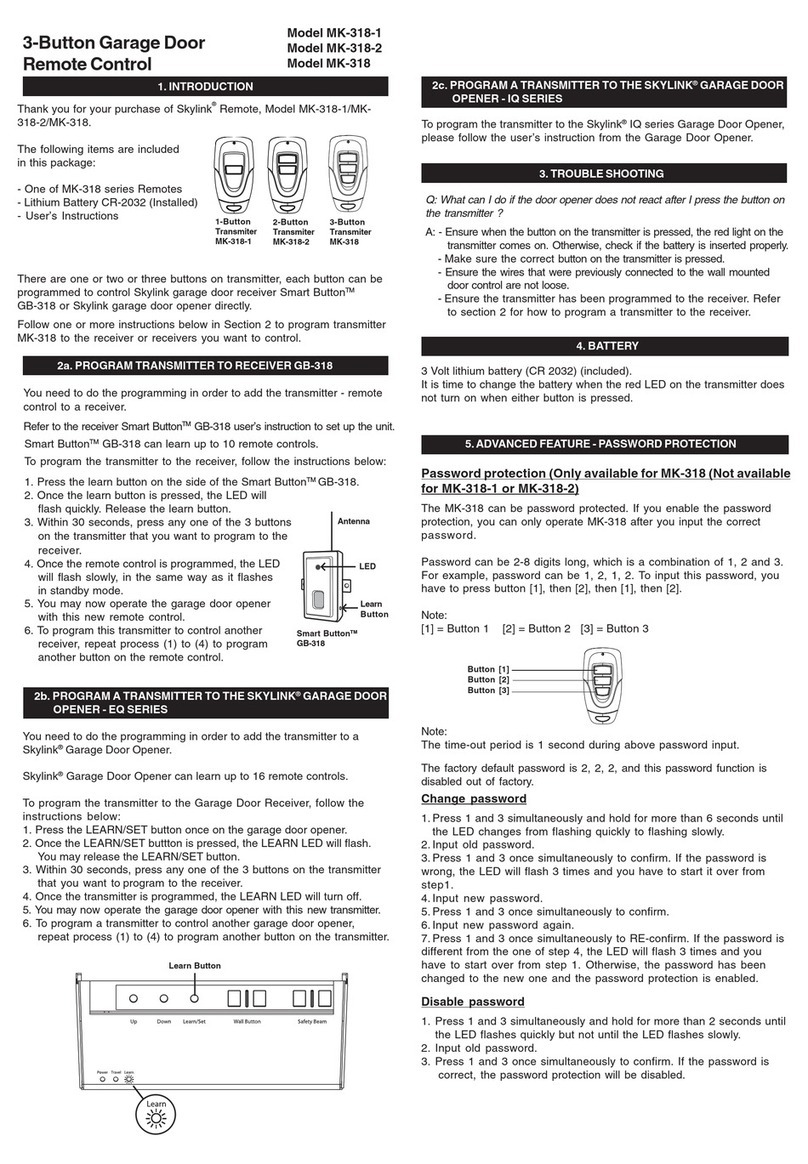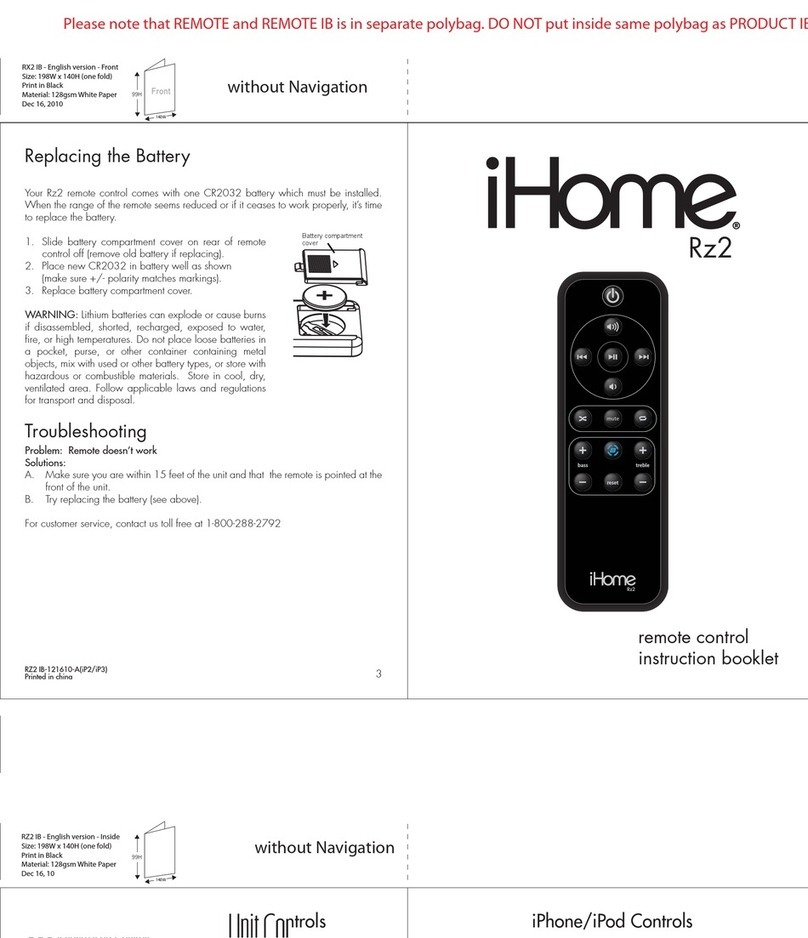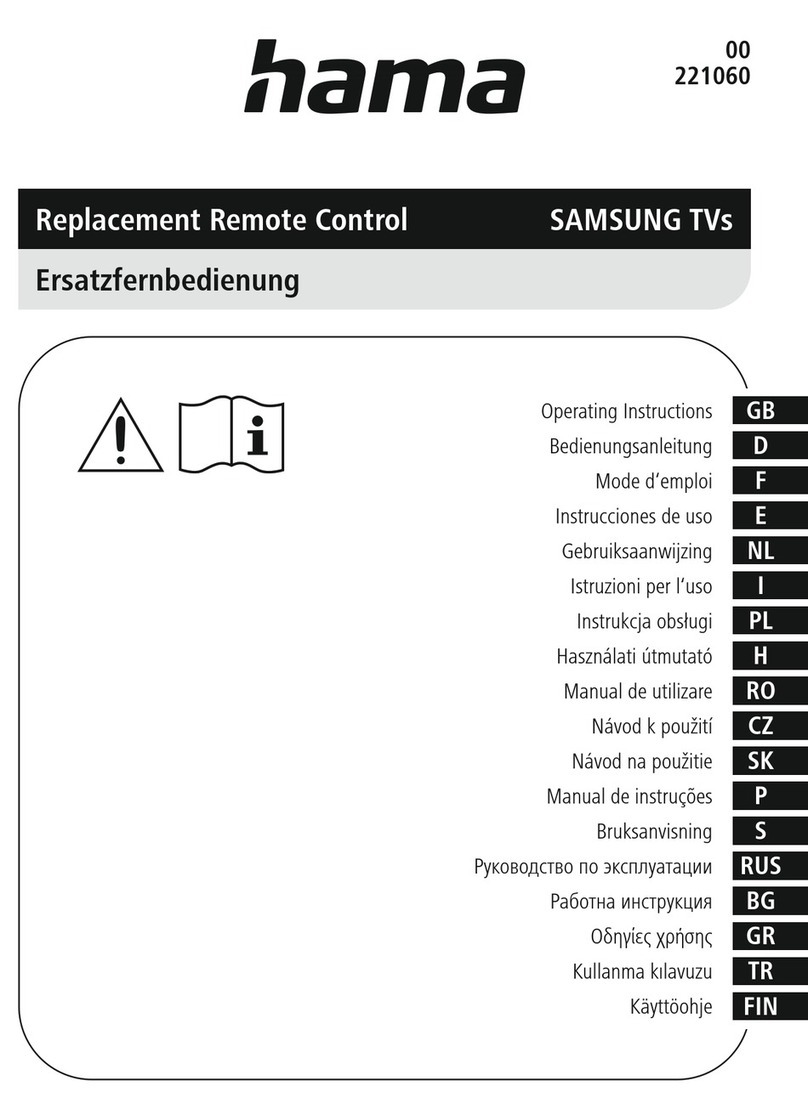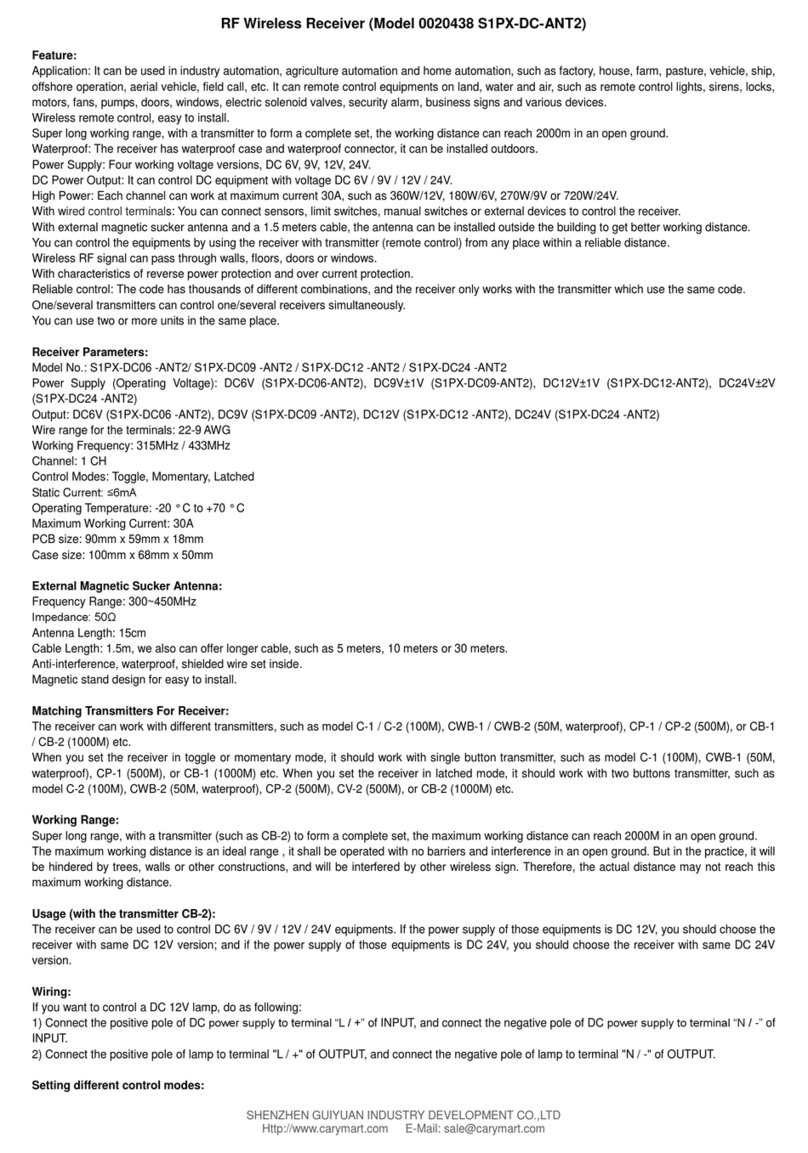Skydio Beacon User manual

User Guide
Beacon

Table of Contents
Total Control in Your Pal
Overvie
Char in the Beaco
Pairin the Beacon to Skydio
Updatin Beacon Softwar
Learnin to Fl
Preparin for Launc
Flyin with Beaco
Beacon Skill
Other Control
Landin with Beaco
Beacon LE
Usin Beacon with the Skydio Ap
Troubleshootin
Compliance Informatio
Total Control in Your Palm
Thank you for purchasin the Skydio Beacon. The Skydio Beacon unlocks a new level of
robustness by extendin communication ran e and providin accurate user positionin while
also enablin li htwei ht controllability
Overview
1
1
1
1
1
1
Note: If you have not done so, we highly recommend that you perform your rst
Skydio 2 ights without the Beacon to complete the Learn to Fly experience. See the
Your First Flight section of the Skydio 2 User Guide for more details.
GPS Si nal
Trackin Status
Skydio 2 Battery
Current Skill
Status LED
Decrease Ran e
Skydio Butto
Power (hold for 3 seconds) Increase Ran e
Stop Skill or Land
Cycle Throu h
Camera Positions

Charging the Beacon
The USB-C charging port allows you to charge your Beacon by connecting the USB-C cable
and power adapter that came with your Skydio 2.
The beacon’s screen will indicate that it is currently charging. When the beacon is fully
charged the screen will turn o
Needs Charging Charging
Pairing the Beacon to Skydio 2
To y with the Beacon, you must rst pair the Beacon with Skydio 2. Each beacon may only
be paired to a single Skydio 2 at a time. Once a beacon is paired with a drone, it will
automatically connect to that drone every time it is turned on until it is paired with a dierent
Skydio 2
Connect a Skydio battery to Skydio 2; to turn
on, press and hold the power button for 5
seconds
Step 1
Press and hold the Skydio button for 3 seconds
to turn on the Beacon
Step 2
2

If your Beacon has never paired with a Skydio 2
drone before, the screen will instruct you to
connect the beacon to a vehicle
tep 3
The Beacon will say “Connected to
Skydio-XXXX” when it has sucessfully paired
and connected to Skydio 2
tep 5
Plug the Beacon into kydio 2 using the U B-C
cable that came with the Skydio 2
tep 4
Updating Beacon oftware
The Beacon will automatically check for a software update every time it connects to Skydio
2. If an update is available, the screen will display “Updating Beacon”. The Beacon will
automatically apply the new software update and reconnect to the Skydio 2 when it is
nished. Do not power o Beacon while update is in progress
3

Before launch your Beacon will perform
pre-ight checks such as looking for updates.
The Beacon relies on a strong GPS signal to
operate and is required for launch. The GPS
strength indication can be found in the center
icon of the header. If GPS is poor you may be
prompted to connect your phone to the
beacon’s WiFi to speed up the process
Step 1
To y press and hold the Skydio button to launch.
Step 2
Preparing for Launch
Flying with Beacon
When launching from the ground using a Beacon Skydio 2 will hover in place. The Beacon
holder should stand in front of the camera and tap the Skydio button to begin subject
tracking. This signicantly improves Beacon tracking performance when starting from a
ground launch and allows for a strong visual tracking lock. If the Beacon holder is not
standing in front of Skydio 2 it will use the GPS signal of the Beacon to locate the subject.
When performing a hand launch with the Beacon Skydio 2 will y forward while rising up
then automatically turn around and lock on the pilot
Learning to Fly
If you have not done so Skydio highly recommends you perform your rst Skydio 2 ight
without the Beacon in order to complete the Learn to Fly experience. See the Your First Flight
section of the Skydio 2 User Guide for more details
4

When tra king a subje t the Skydio 2 relies on Visual
re ognition of a subje t to follow. However there may
be ases, su h as going through dense trees, where
the subje t is not ompletely visible. In ases su h as
these, Skydio 2 will rely on GPS tra king to maintain
subje t lo k. These u tuations in subje t tra king are
surfa ed by the i on in the top right orner
Troubleshooting: If it looks like the vehi le has lo ked onto the wrong subje t when
using the Bea on, he k to see if the Ambiguous Visual Tra king i on is present (see
below). You may either go into Steering Mode to move the vehi le dire tly in front of
you, begin moving away from others so that the vehi le an better distinguish you,
or select yourself from your phone.
Tracking
Impli it Visual Tra king
Skydio 2 is ondent it has automati ally
identied the subje t
Ambiguous Visual Tra kin
Skydio 2 pi ks a subje t out of a group but isn’t
100% ondent it’s the right person
Expli it Visual Tra king
A subje t is sele ted spe i ally on the
phone
GPS Tra king
Skydio 2 is using the Bea on’s GPS to tra k a
subje t
Not Tra king
Skydio 2 is not tra king a subje t
Tracking Icons and States
GPS strength an be seen via the enter header i on.
If the three satellite rings are present then GPS is
good. If GPS drops below an optimal onne tion, the
bea on will prompt you to he k the phone
Beacon GPS
5

Pressing the “+” and “-” buttons will change the range
that Skydio 2 will track you from. There are four options
you may choose from for tracking range
A strong GPS signal is required to track from 40m and poor GPS performance may
impact tracking quality. If GPS quality is insucient, the maximum tracking range
on the beacon will be capped at 20m in order to maintain a isual lock.
Range
5m (16 ft
10m (32 ft
20m (65 ft
40m (130 ft
Beacon Skill
6
The beacon comes with 5 a ailable AI skills for you to choose from: Motion Track, Fixed Track,
Orbit, Ho er, and Steering. When Skydio 2 rst takes o with the Beacon, it always begins in
the Motion Track skill. To change the current skill, tap the Stop button to command Skydio 2
to halt mo ement and ho er in place. While Skydio 2 is stationary you may select the skill you
want by pressing the left and right arrows buttons. Pressing the Skydio button acti ates the
selected skill. While Skydio 2 is stopped, you may use the “+” and “-” buttons to change
height.

7
After Wanding: Subject Not Moving Subject Moving
Or entat on Opt ons
Lea
Right-Quarter Lea
Right Sid
Right-Quarter Follo
Follo
Left-Quarter Follo
Left Sid
Left-Quarter Lead
Motion Track is the default skill after launch and allows Skydio 2 to track and
maintain a safe distance from the subject while avoiding obstacles. In this skill you
may use the Left and R ght Arrows or Wand, described below, to change the angle
Skydio 2 lms the subject from, such as from the front, side, or behind.
In order for Skydio 2 to track a subject in a specied orientation, the subject must
be mov ng in order for Skydio 2 to determine where to move itself. If you change
Skydio 2’s orientation and notice it not changing to the newly selected orientation,
begin moving so Skydio 2 can determine where to move.
Mot on Track Sk ll

The Orbit skill causes Skydio 2 to rotate around in either a clockwise or
counter-clockwise direction, keeping you in the center of the frame. When orbiting
with the Beacon you may change the speed & direction of the orbit using either the
Left and Right buttons or using the Wand controls to drag & drop Skydio 2 in the
direction and speed you wish.
Orbit Skill
6.
RPM
8
When tracking a subject, the Fixed Track skill allows you to set Skydio 2 in a xed
position in relation to the tracked subject. Enter the Fixed Track skill by pressing the
Stop button, then use the arrows to scroll left and select Fixed Track with the Skydio
Button. Once in Fixed Track, you may re-enter Hover by pressing the Stop button
The Fixed Track skill is ideal for maintaining a xed recording
angle.
When entering the skill, the dot will always start at the top of the
ring
Fixed Track Skill

Point the eacon at Skydio 2
Press and hold the blue Skydio button
While holding the Skydio button, slowly point the eacon in the direction
you want the drone to move. You can move the drone left, right, up, and
down
Release the Skydio button to set the drone in the new position
After moving the drone to a new position, it will lock in the new lming
angle
Wand Controls
The Wand feature provides simple one-handed “drag and drop” controls, allowing
you to quickly and easily change the angle and height Skydio 2 will follow from. This
feature is only enabled in the Motion Track, Fixed Track, Orbit, and Hover skills when
a subject is being tracked.
Other Controls
9
The Steering skill allows you to manually control Skydio 2 and can help you get out
of tight situations where the drone may become stuck.
Steerin
While in Steering, you may:
Use the arrows to turn left or right
Press and hold Skydio button and move forward
Use the “+” and “-” buttons to change height
The Hover skill keeps Skydio 2 stationary while following your movement, like a
camera on a tripod. While Hovering, you may use Wand controls to move Skydio 2
as well as the “+” and “-” buttons to change its range from you
Hover Skill

Beacon LED
Solid: Connected to Skydio
Blinking: Looking for Skydio
SOLID: Noticatio
BLINKING: Warning and Low Batter
BLINKING: Critical Battery Low and Emergency Landin
10
Landing with Beacon
When you are ready to end your ight and land Skydio 2 using the Beacon, use the Wand
and Decrease Range controls to bring Skydio 2 close to you. Ensure the drone is situated
over a safe landing spot that is at, clear of debris and not overhead of any people or
animals. Once you’re ready to land, press and hold the Stop button on the Beacon for three
seconds. You will see a countdown timer before landing begins.
When a landing is initiated, Skydio 2 will descend with full obstacle avoidance until it is 3m (10
ft) above the ground. Once Skydio 2 is less than 3m from the ground its LEDs will turn yellow
and all obstacle avoidance will be disabled for the remainder of the landing.
You may cancel a landing by tapping the Stop button on the Beacon, which will return Skydio
2 to hovering in place
Warning: Do not attempt to hand catch Skydio 2 before the LEDs turn yellow.
Attempting to hand catch Skydio 2 while obstacle avoidance is active will cause it
to attempt to avoid your hand and may result in Skydio 2 impacting yourself or
another nearby object.
I
n
s
tant D
r
onie
While using either the
M
otion
r
ac
k
or
F
i
x
ed
r
ac
k
skills, you may double
-
tap the
Sky
dio
bu
tton to instantly
re o
a Dronie one
-
shot. While the Dronie is in progress,
tapping the
S
to
p
bu
tton will cancel the Dronie and have Skydio 2 return to you.
P
ressing stop while the vehicle is returning will place the Skydo 2 in
H
over at its
current location

11
Troubleshooting
https://skydio.com/support
If you are having trouble operating your Bea on a essory, please visit
for the latest guides and troubleshooting arti les.
Using Beacon with the Skydio App
You may onne t your mobile devi e dire tly to the Bea on’s wi, allowing you to have full
ontrol using the Skydio 2 app while utilizing the bea on’s long range antenna.
If you hoose to an el subje t tra king via the phone app, Skydio 2 will enter Hover
and phone ontrols will be ome available
Cancelling Subject Tracking from the Phone
WIFI data is labeled on the ba k of the Bea on
Connecting Phone to Beaco
You an only hoose supported skills on the Bea on.
Changing Skills

Reorient or relocate the receiving antenna
Increase the separation between the equipment and receiver
Connect the equipment into an outlet on a circuit dierent from that to which the receiver
is connected
Consult the dealer or experienced radio/TV technician for help
This device complies with part 15 of the FCC Rules. Operation is subject to the following two
conditions: (1) This device may not cause harmful interference, and (2) this device must accept any
interference received, including interference that may cause undesired operation
This equipment complies with FCC radiation exposure limits set forth for an uncontrolled
environment. The distance between user and products should be no less than 20cm. The end user
must follow the speci c operating instruction for satisfying RF exposure compliance. This transmitter
must not be co-located or operating in conjunction with any other antenna or transmitter
www.P65Warnings.ca.go
Lithium-ion Batteries and/or products that contain Lithium- ion Batteries can expose you to
chemicals including cobalt lithium nickel oxide, and nickel, which are known to the State of California
to cause cancer and birth defects or other reproductive harm. For more information, go to
California Prop 65 Warning
This device contains licence-exempt transmitter(s)/receiver(s) that comply with Innovation, Science
and Economic Development Canada’s licence-exempt RSS(s). Operation is subject to the following
two conditions
IC
This device may not cause interference
This device must accept any interference, including interference that may cause.
L'émetteur/récepteur exempt de licence contenu dans le présent appareil est conforme aux CNR
d'Innovation, Sciences et Développement économique Canada applicables aux appareils radio
exempts de licence. L'exploitation est autorisée aux deux conditions suivantes
L' appareil ne doit pas produire de brouillage
L' appareil doit accepter tout brouillage radioélectrique subi, m
ê
me si le brouillage est
susceptible d' en compromettre le fonctionnement
A
ny changes or modi cations to this equipment not expressly approved by Skydio for compliance
will void the user’s authori
z
ation to operate this equipment.
This equipment has been tested and found to comply with the limits for a Class B digital device,
pursuant to part 15 of the FCC Rules. These limits are designed to provide reasonable protection
against harmful interference in a residential installation. This equipment generates, uses and can
radiate radio frequency energy and, if not installed and used in accordance with the instructions,
may cause harmful interference to radio communications.
H
owever, there is no guarantee that
interference will not occur in a particular installation. If this equipment does cause harmful
interference to radio or television reception, which can be determined by turning the equipment o
and on, the user is encouraged to try to correct the interference by one or more of the following
measures
F
CC
Co
m
plianc
e
Infor
m
a
t
ion
12
Other manuals for Beacon
2
Other Skydio Remote Control manuals