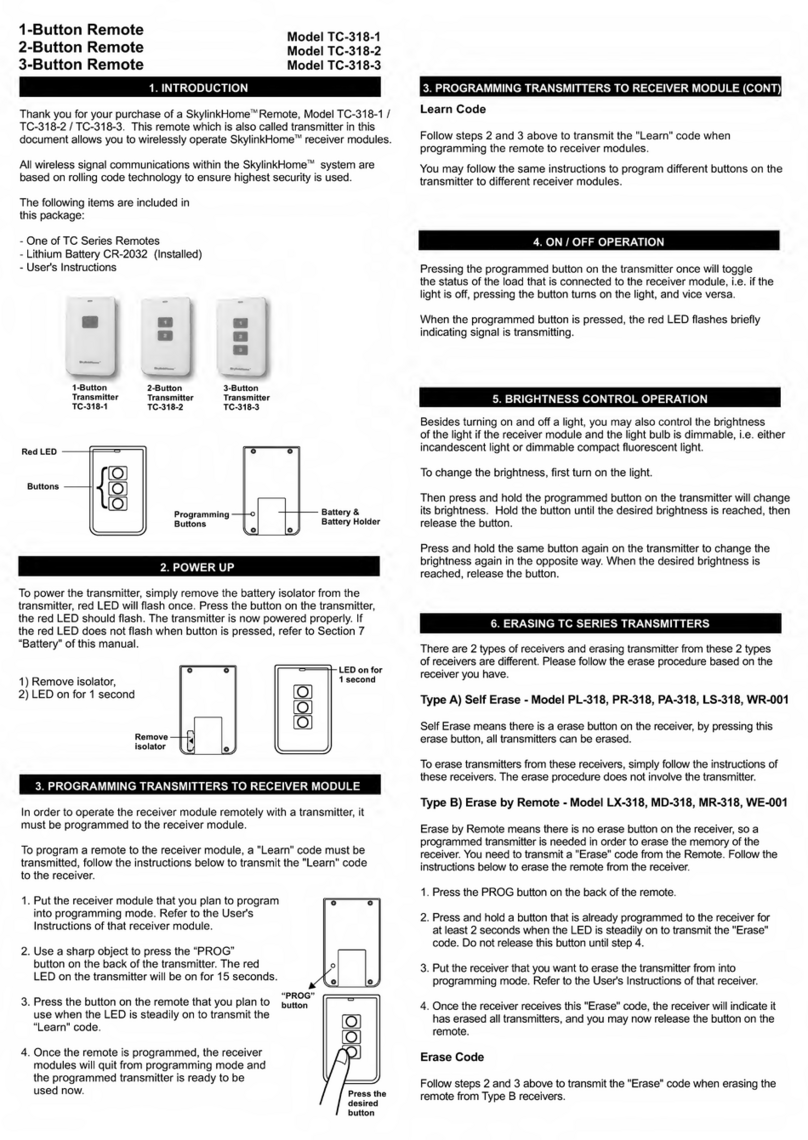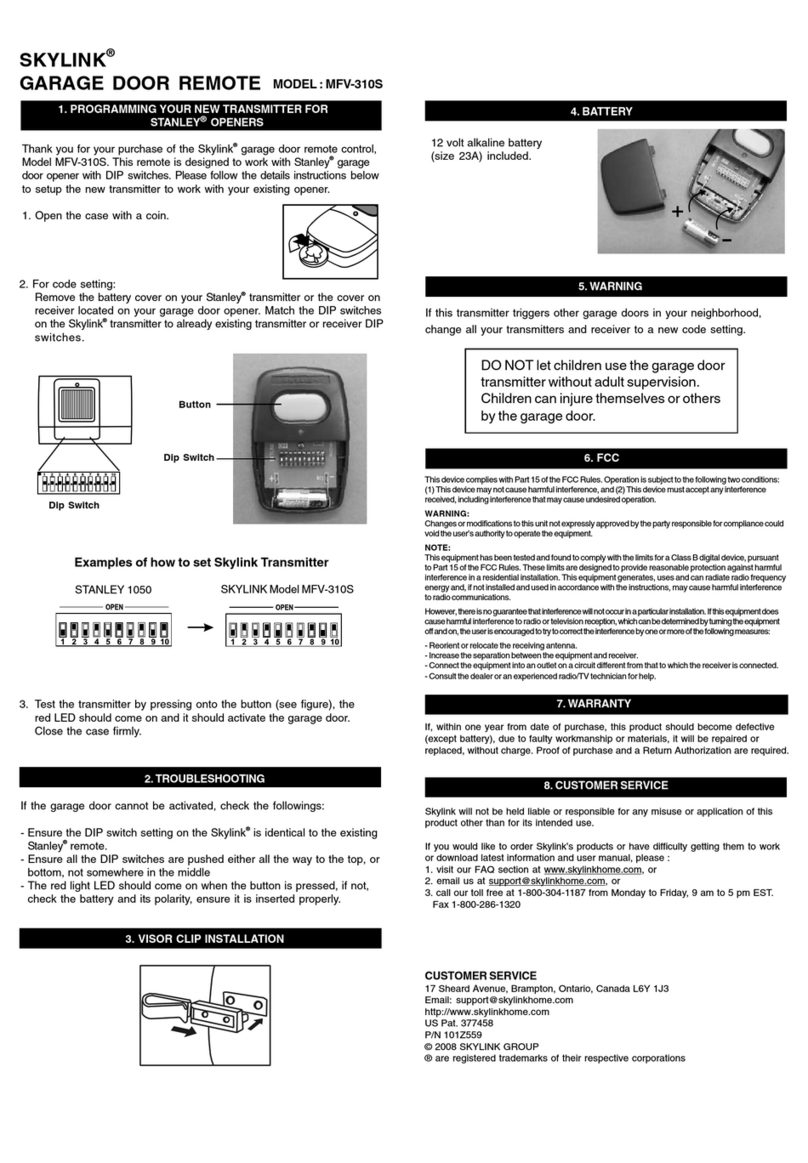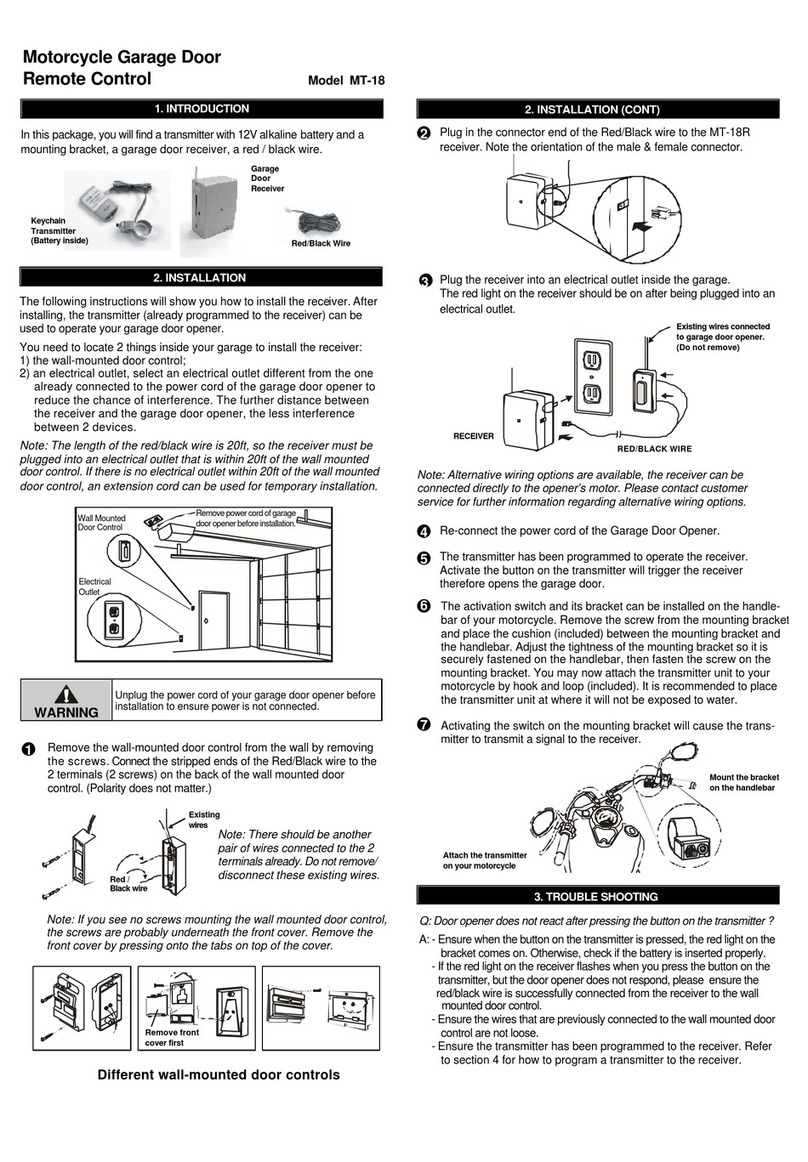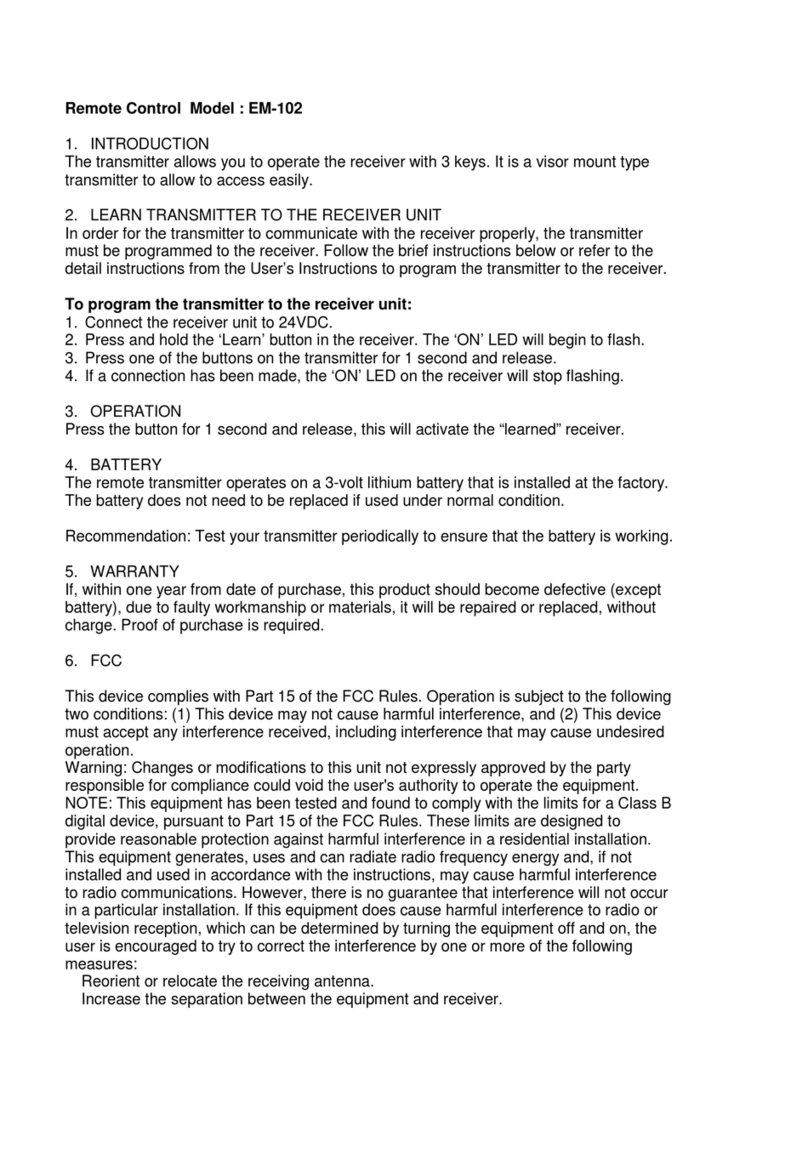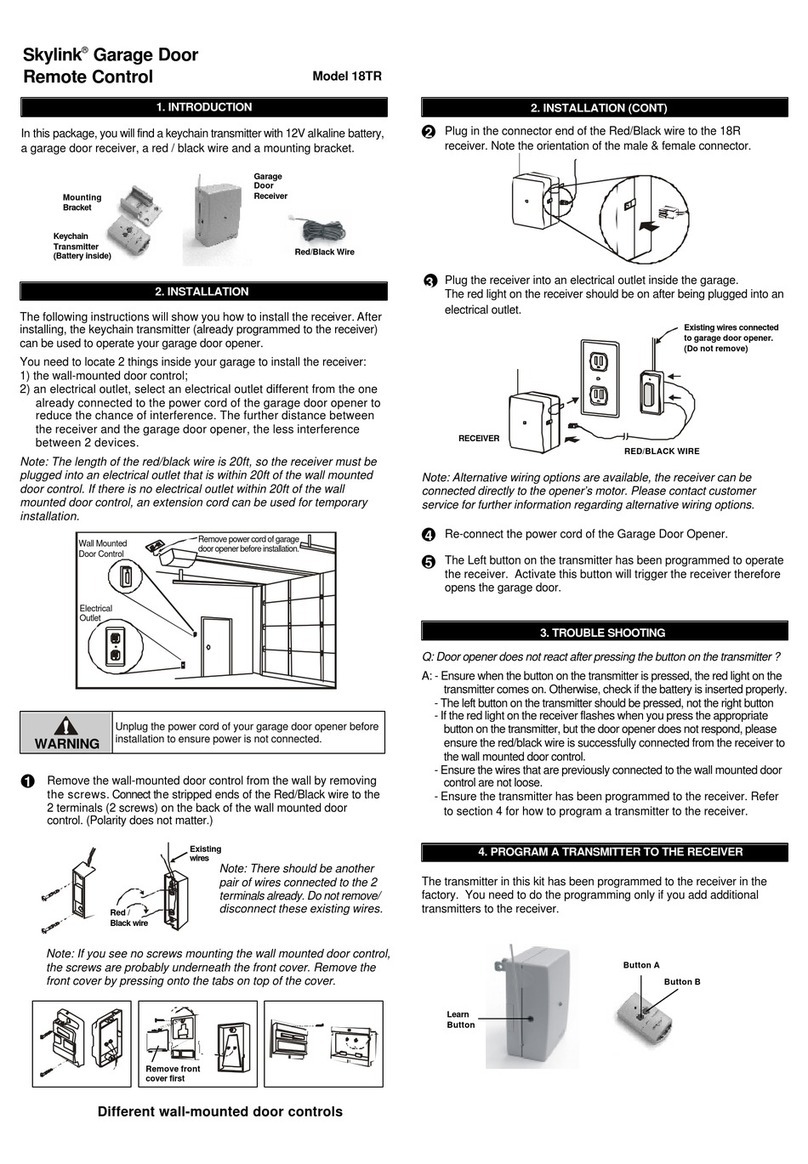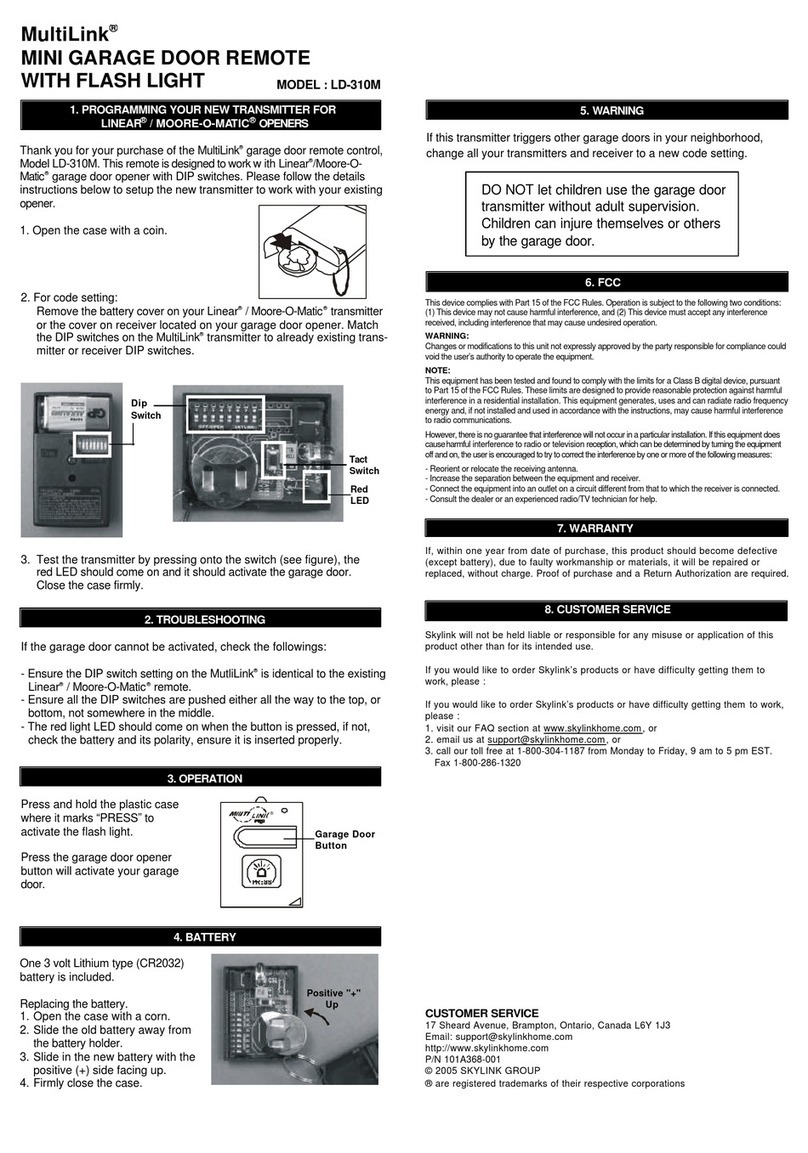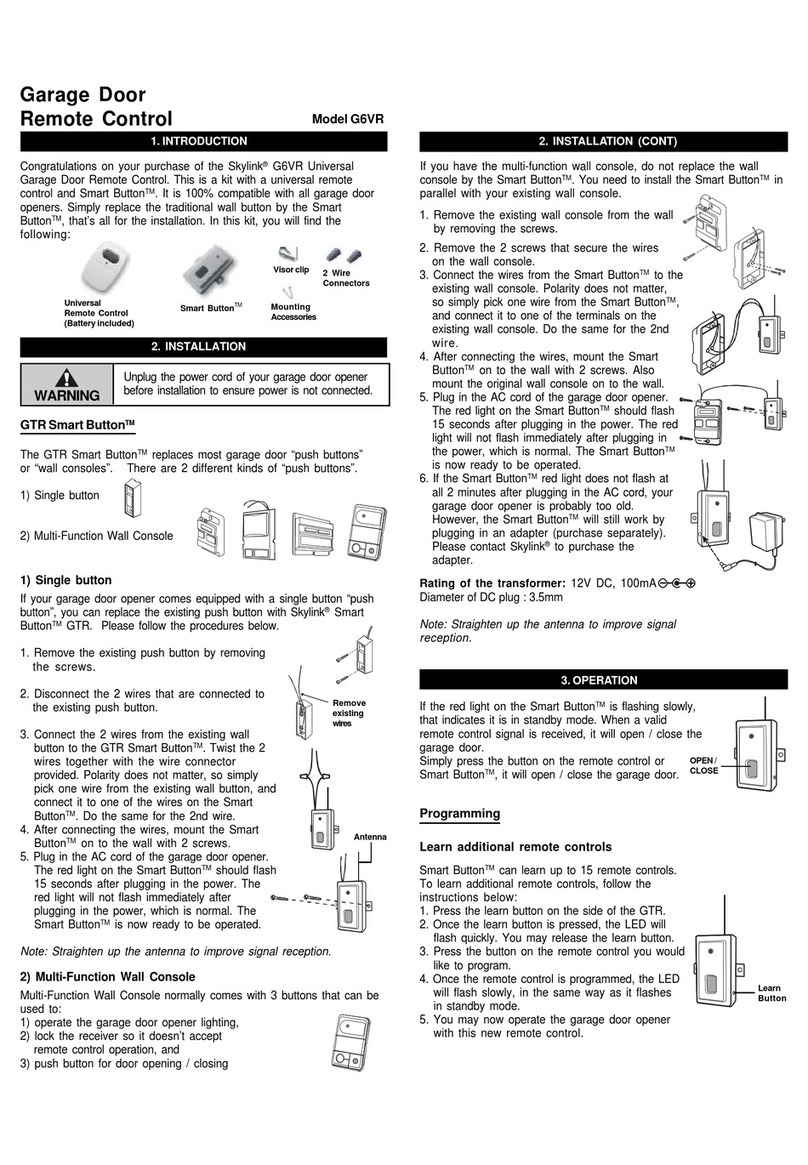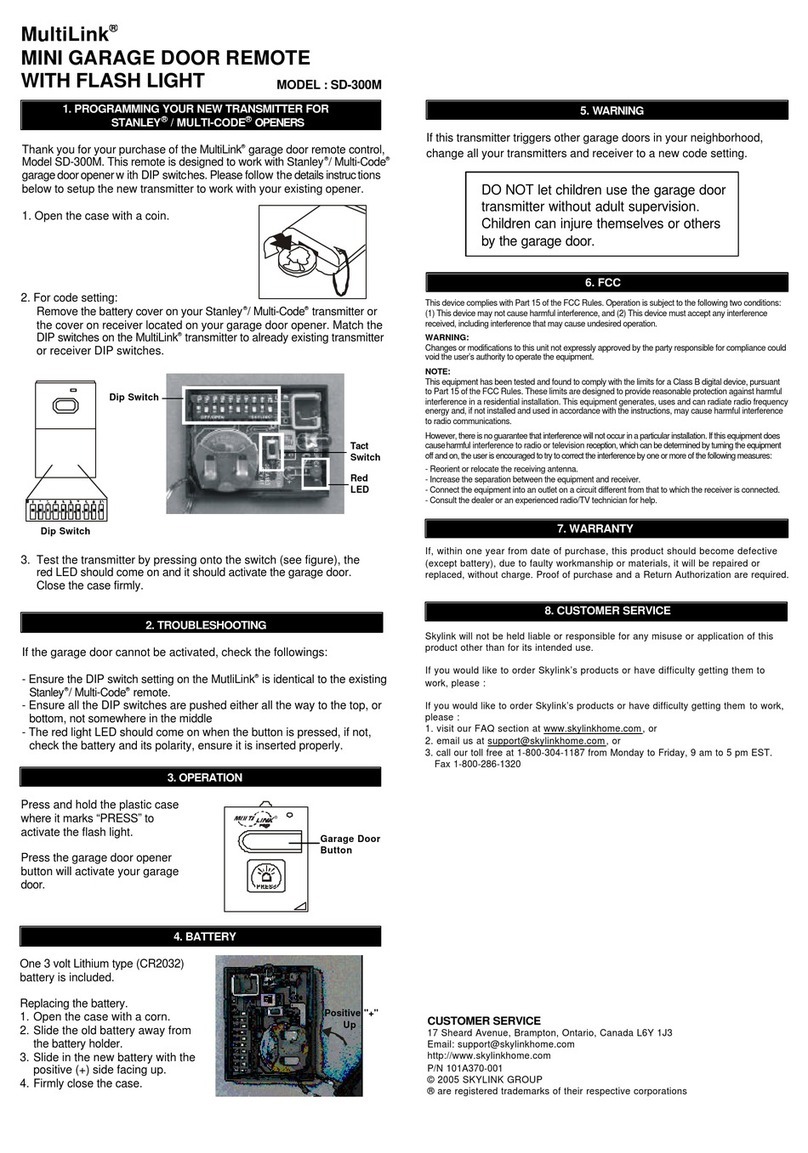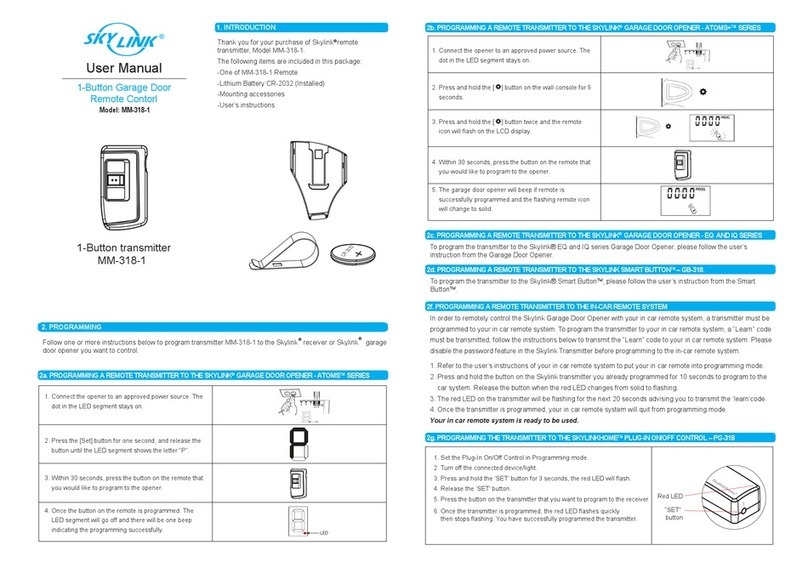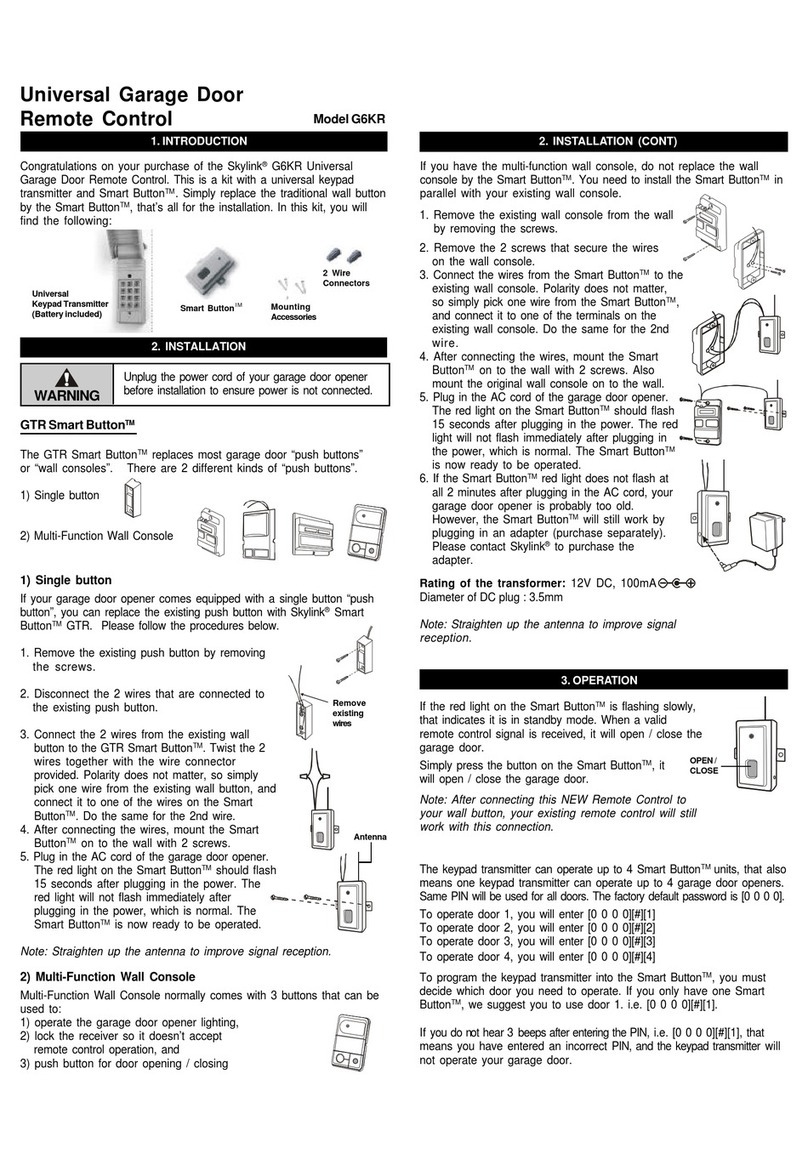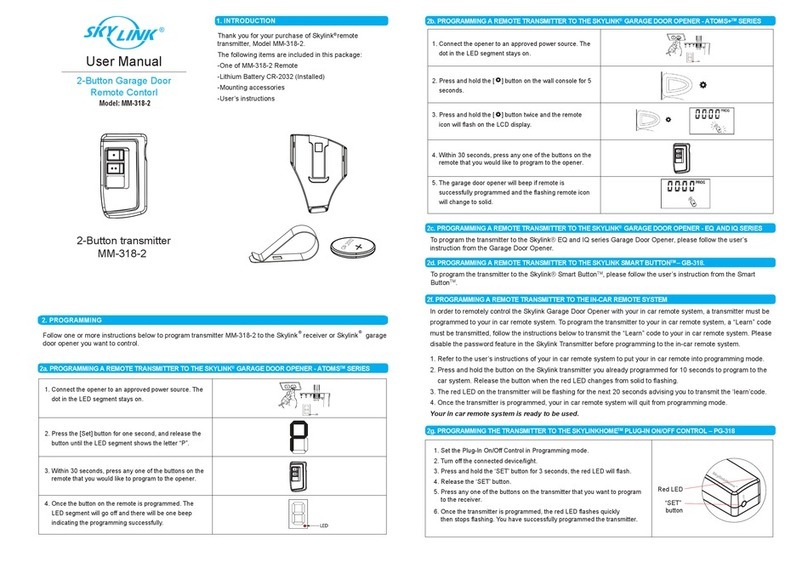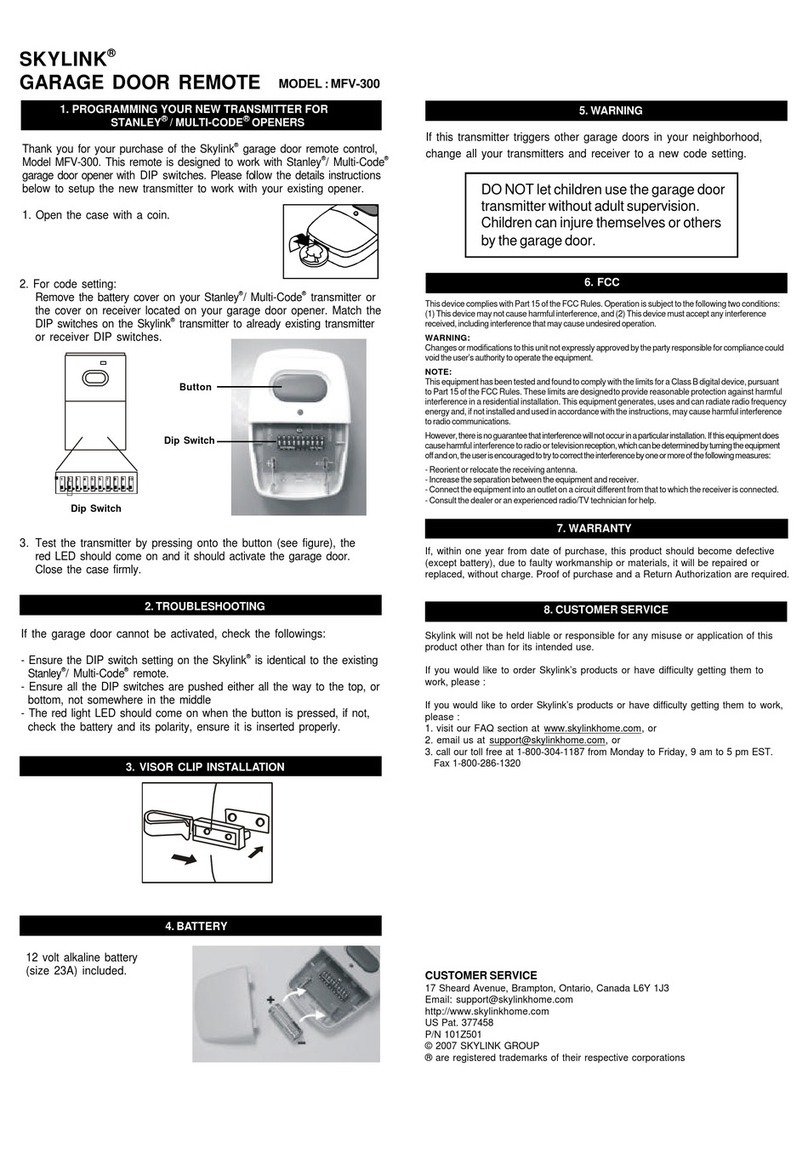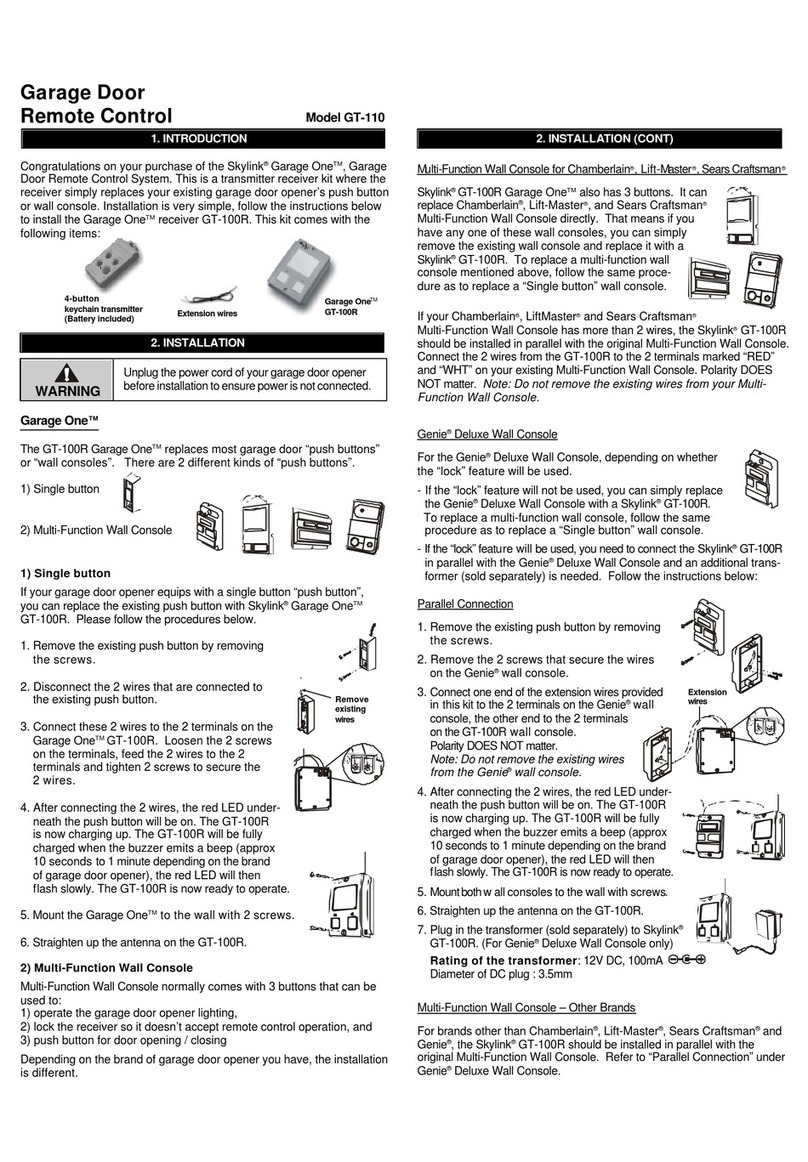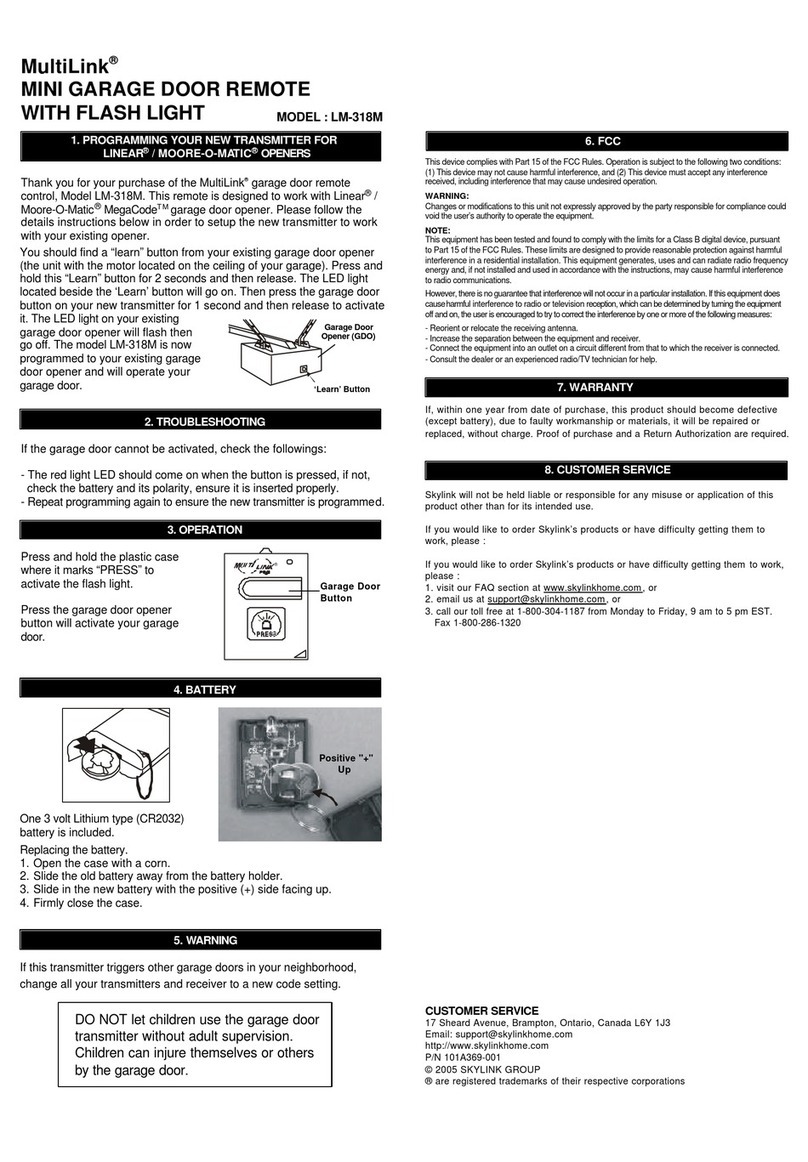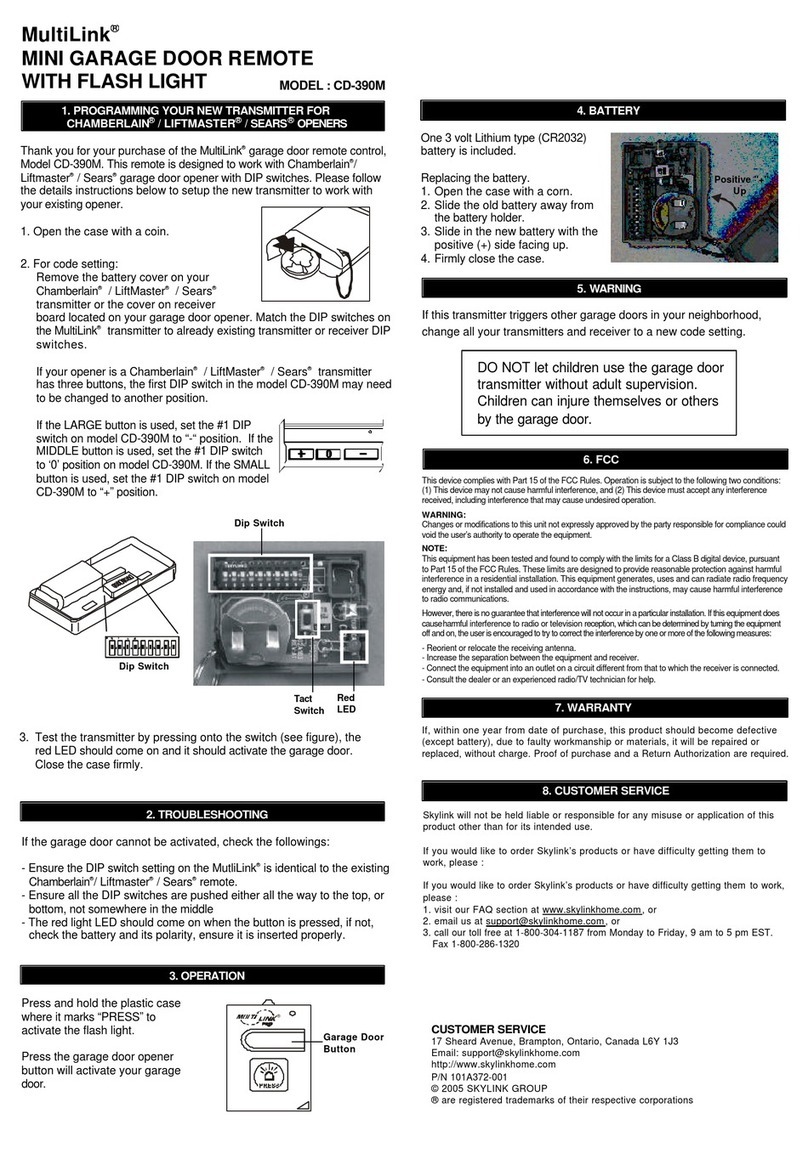1. INTRODUCTION
3 Volt lithium battery (CR 2032) (included).
It is time to change the battery when the red LED on the transmitter does
not turn on when either button is pressed.
4. BATTERY
To program the transmitter to the Skylink®IQ series Garage Door Opener,
please follow the user’s instruction from the Garage Door Opener.
3. TROUBLE SHOOTING
Q: What can I do if the door opener does not react after I press the button on
the transmitter ?
A: - Ensure when the button on the transmitter is pressed, the red light on the
transmitter comes on. Otherwise, check if the battery is inserted properly.
- Make sure the correct button on the transmitter is pressed.
- Ensure the wires that were previously connected to the wall mounted
door control are not loose.
- Ensure the transmitter has been programmed to the receiver. Refer
to section 2 for how to program a transmitter to the receiver.
2c. PROGRAM A TRANSMITTER TO THE SKYLINK®GARAGE DOOR
OPENER - IQ SERIES
Model MK-318-1
Model MK-318-2
Model MK-318
Thank you for your purchase of Skylink®Remote, Model MK-318-1/MK-
318-2/MK-318.
The following items are included
in this package:
- One of MK-318 series Remotes
- Lithium Battery CR-2032 (Installed)
- User’s Instructions 1-Button
Transmiter
MK-318-1
2-Button
Transmiter
MK-318-2
3-Button
Transmiter
MK-318
There are one or two or three buttons on transmitter, each button can be
programmed to control Skylink garage door receiver Smart ButtonTM
GB-318 or Skylink garage door opener directly.
Follow one or more instructions below in Section 2 to program transmitter
MK-318 to the receiver or receivers you want to control.
You need to do the programming in order to add the transmitter - remote
control to a receiver.
Refer to the receiver Smart ButtonTM GB-318 user’s instruction to set up the unit.
2a. PROGRAM TRANSMITTER TO RECEIVER GB-318
Smart ButtonTM GB-318 can learn up to 10 remote controls.
To program the transmitter to the receiver, follow the instructions below:
1. Press the learn button on the side of the Smart ButtonTM GB-318.
2. Once the learn button is pressed, the LED will
flash quickly. Release the learn button.
3. Within 30 seconds, press any one of the 3 buttons
on the transmitter that you want to program to the
receiver.
4. Once the remote control is programmed, the LED
will flash slowly, in the same way as it flashes
in standby mode.
5. You may now operate the garage door opener
with this new remote control.
6. To program this transmitter to control another
receiver, repeat process (1) to (4) to program
another button on the remote control.
You need to do the programming in order to add the transmitter to a
Skylink®Garage Door Opener.
Skylink®Garage Door Opener can learn up to 16 remote controls.
To program the transmitter to the Garage Door Receiver, follow the
instructions below:
1. Press the LEARN/SET button once on the garage door opener.
2. Once the LEARN/SET buttton is pressed, the LEARN LED will flash.
You may release the LEARN/SET button.
3. Within 30 seconds, press any one of the 3 buttons on the transmitter
that you want to program to the receiver.
4. Once the transmitter is programmed, the LEARN LED will turn off.
5. You may now operate the garage door opener with this new transmitter.
6. To program a transmitter to control another garage door opener,
repeat process (1) to (4) to program another button on the transmitter.
2b. PROGRAM A TRANSMITTER TO THE SKYLINK®GARAGE DOOR
OPENER - EQ SERIES
Learn Button
Learn
Button
Smart ButtonTM
GB-318
LED
Antenna
Password protection (Only available for MK-318 (Not available
for MK-318-1 or MK-318-2)
The MK-318 can be password protected. If you enable the password
protection, you can only operate MK-318 after you input the correct
password.
Password can be 2-8 digits long, which is a combination of 1, 2 and 3.
For example, password can be 1, 2, 1, 2. To input this password, you
have to press button [1], then [2], then [1], then [2].
Note:
[1] = Button 1 [2] = Button 2 [3] = Button 3
Change password
1. Press 1 and 3 simultaneously and hold for more than 6 seconds until
the LED changes from flashing quickly to flashing slowly.
2. Input old password.
3. Press 1 and 3 once simultaneously to confirm. If the password is
wrong, the LED will flash 3 times and you have to start it over from
step1.
4.Input new password.
5. Press 1 and 3 once simultaneously to confirm.
6. Input new password again.
7. Press 1 and 3 once simultaneously to RE-confirm. If the password is
different from the one of step 4, the LED will flash 3 times and you
have to start over from step 1. Otherwise, the password has been
changed to the new one and the password protection is enabled.
Disable password
1. Press 1 and 3 simultaneously and hold for more than 2 seconds until
the LED flashes quickly but not until the LED flashes slowly.
2. Input old password.
3. Press 1 and 3 once simultaneously to confirm. If the password is
correct, the password protection will be disabled.
Note:
The time-out period is 1 second during above password input.
The factory default password is 2, 2, 2, and this password function is
disabled out of factory.
Button [2]
Button [1]
Button [3]
5. ADVANCED FEATURE - PASSWORD PROTECTION
3-Button Garage Door
Remote Control