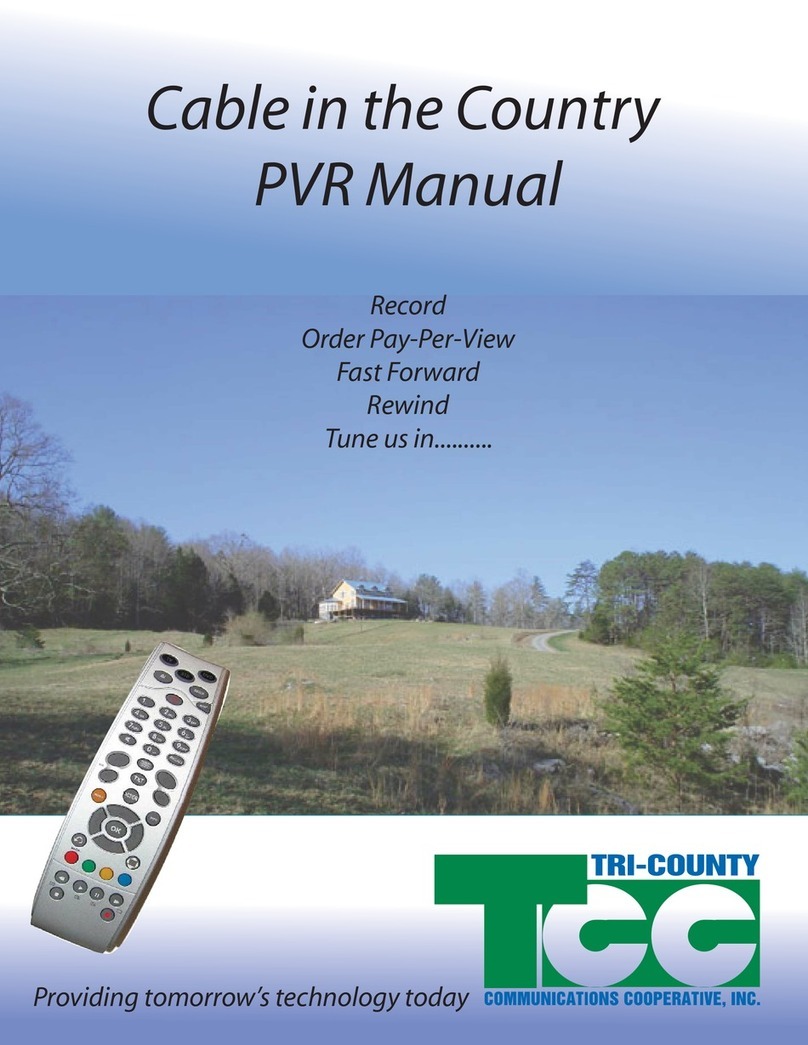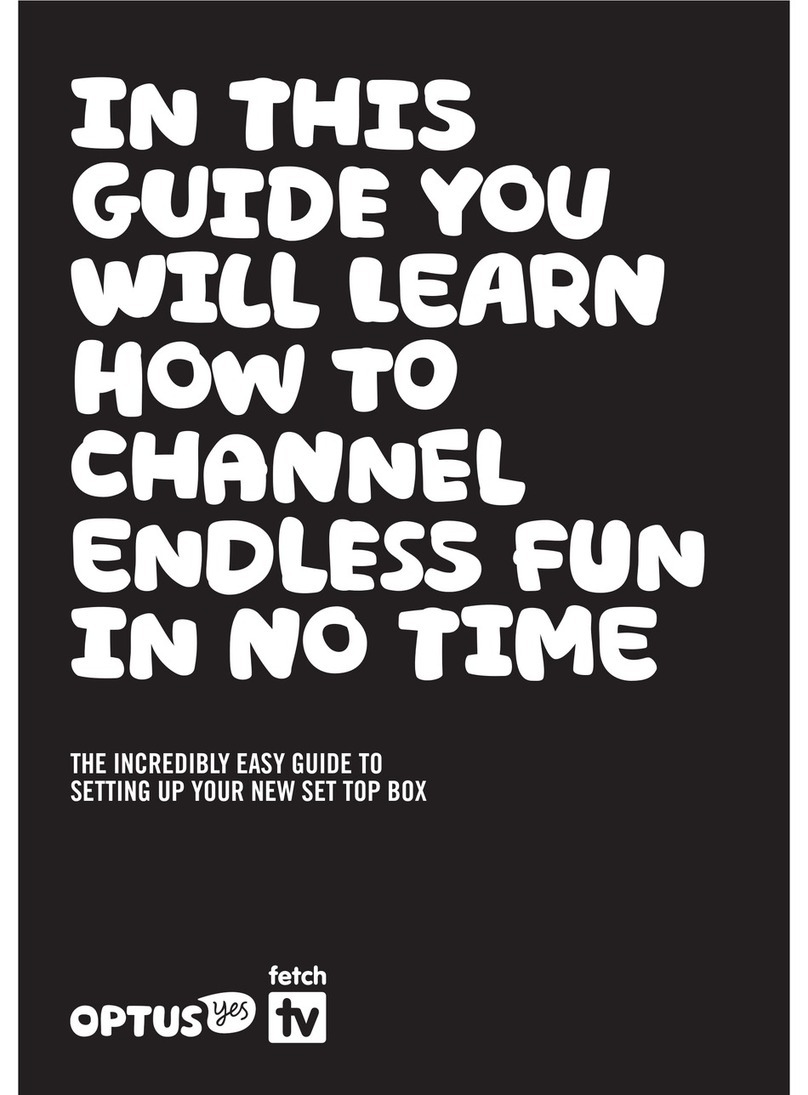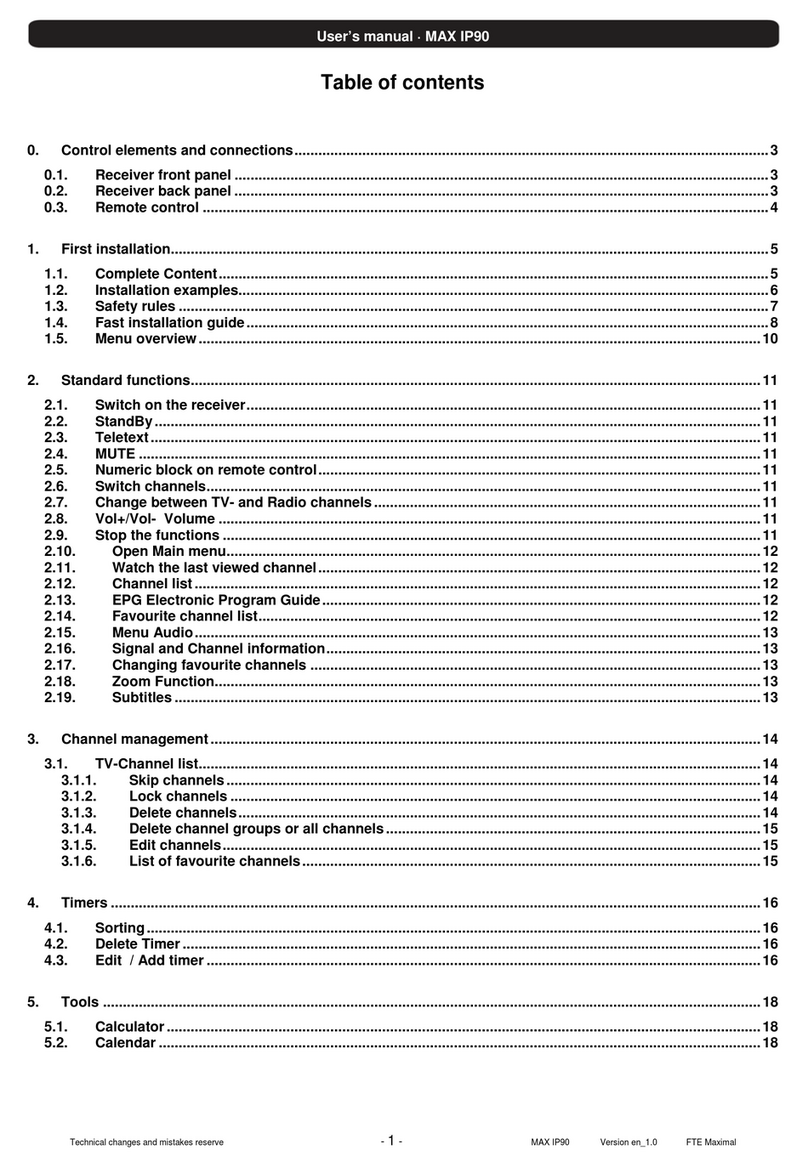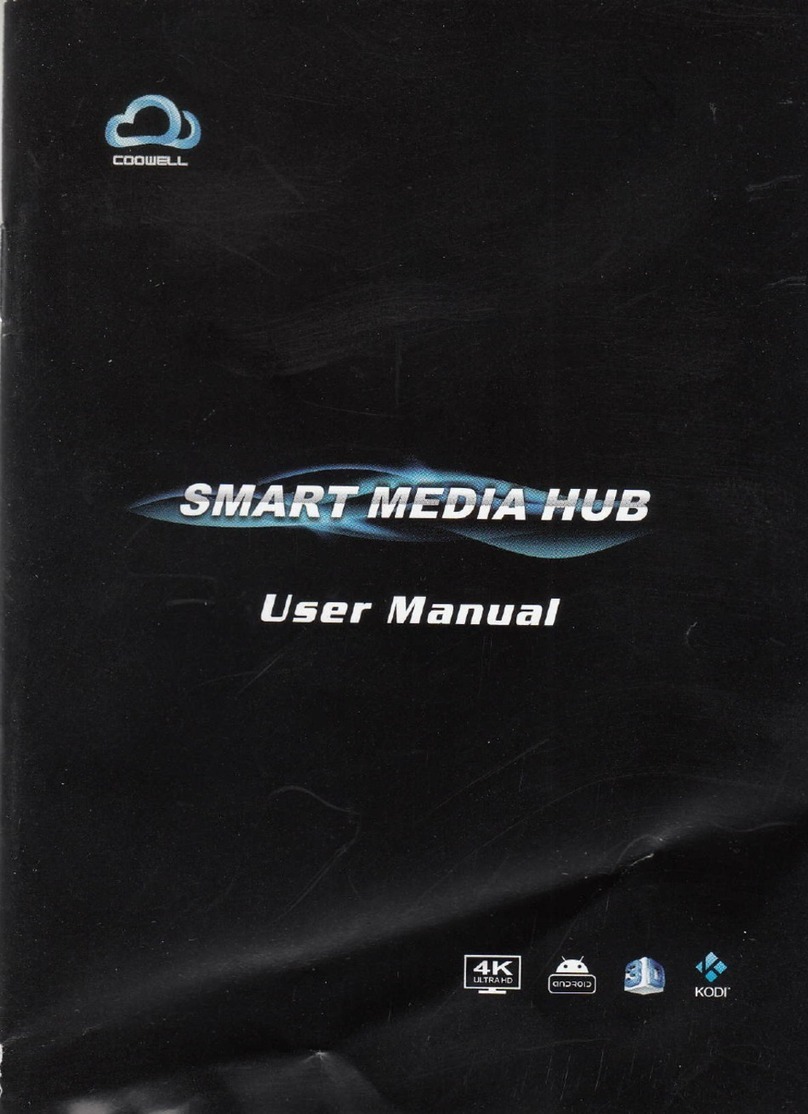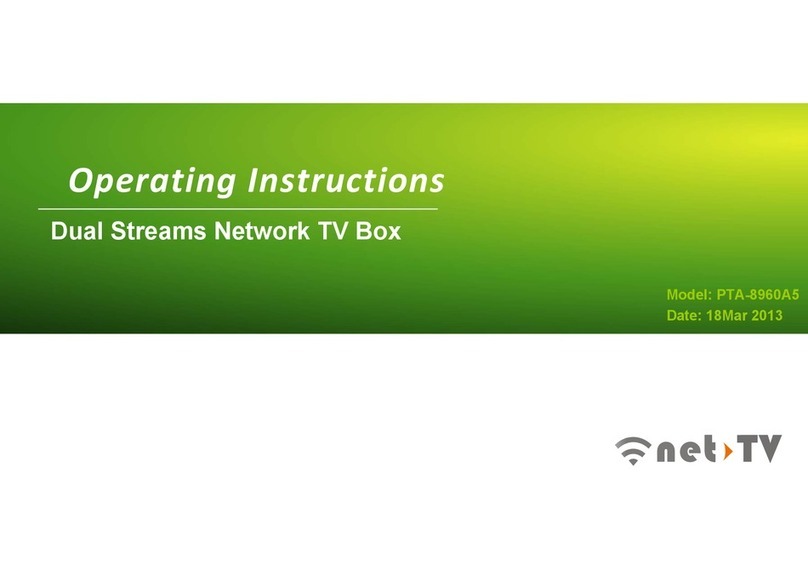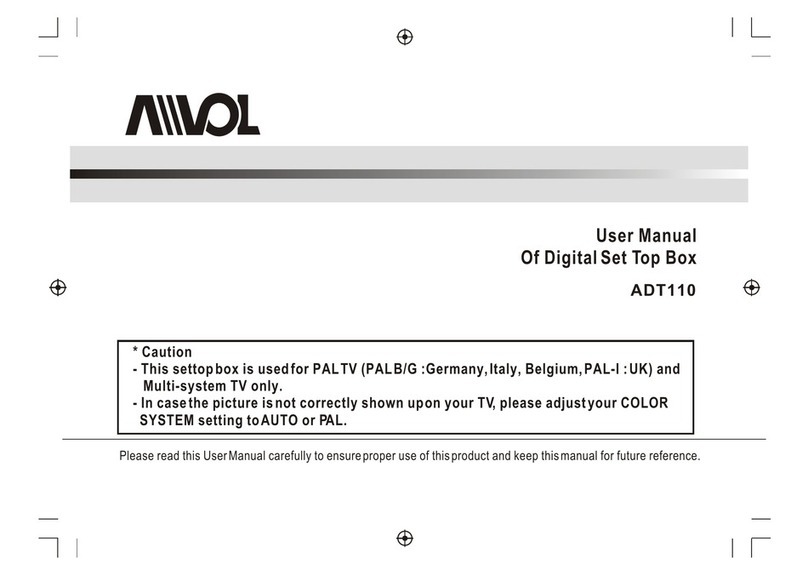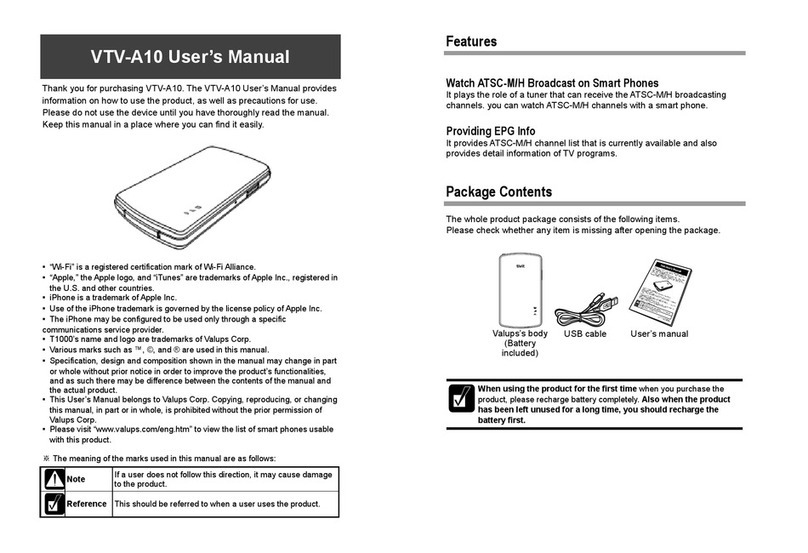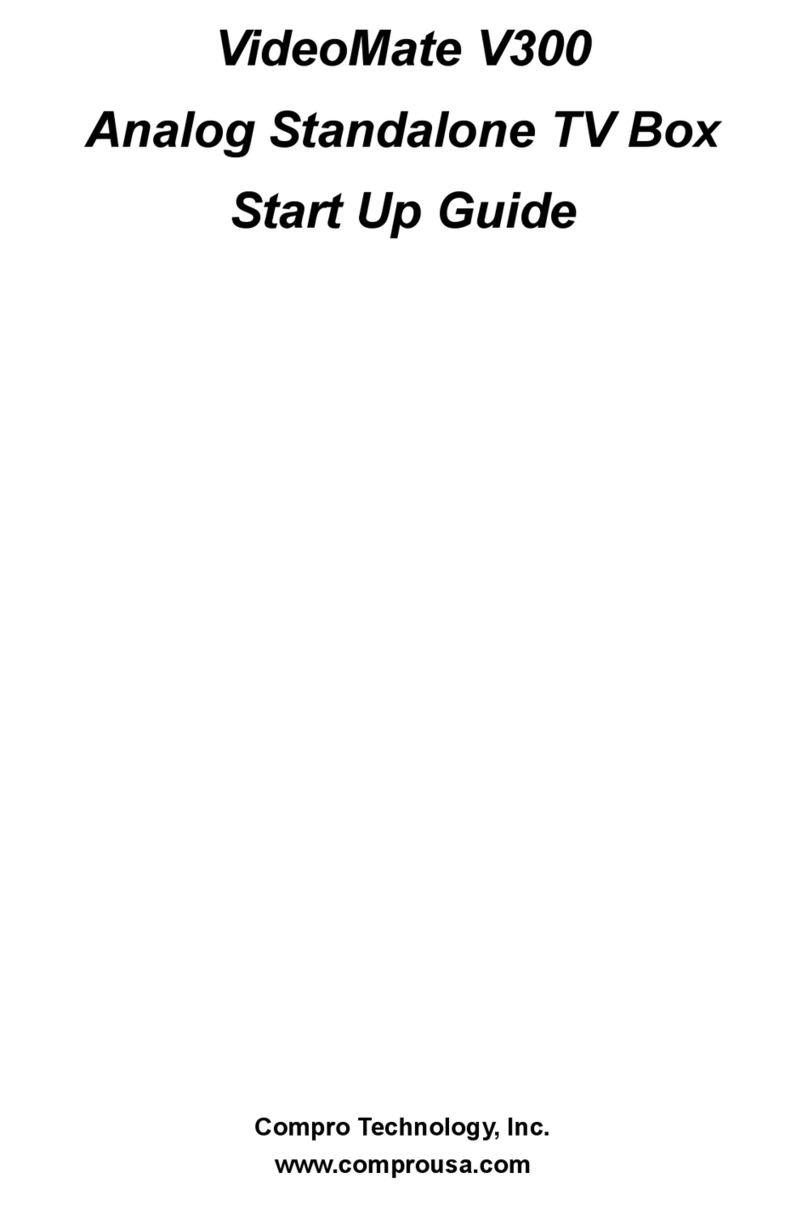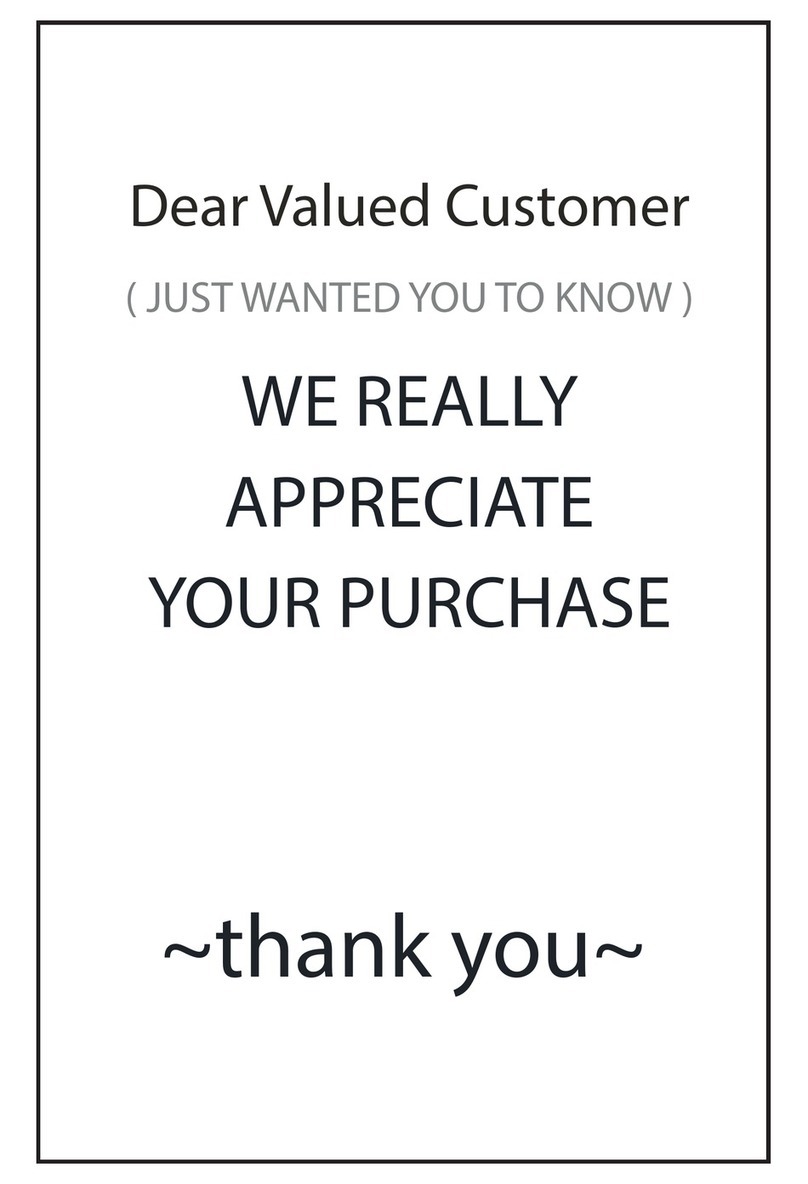SkyStream X5 User manual

SkyStreamX5Android TV Box
Quick Start Guide & User Manual

2|SKYSTREAM
www.SkyStreamX.com–888.963.9105–[email protected]
Thank you for purchasing this SkyStream product. Before using it,
be sure to read the Quick Start Guide located in the first few pages
of this Users Guide. Please keep this in a safe place for future
reference. For the most up-to-date information about this product
along with tips and tricks, visit the official SkyStream website at
http://www.SkyStreamX.com
Safety Information
Read and understand all instructions before using this product. If damage is caused by failure to follow
the instructions, the warranty does not apply. To reduce the risk of electric shock, DO NOT remove
the cover (or back). Do not attempt to repair the product, this could lead to the risk of injury, damage
to the product. To reduce the risk of fire or electric shock, keep this product away from exposed direct
sunlight, naked flames or heat, large amounts of moisture, dust, and sand.
FCC Note (for U.S.A)
This equipment has been tested and found to comply with the limits for a Class B digital device,
pursuant to Part 15 of the FCC rules. These limits are designed to provide reasonable protection against
harmful interference in a residential installation. This equipment generates, uses and can radiate radio
frequency energy and, if not installed and used in accordance with the instructions, may cause harmful
interference to radio or television reception, which can be determined by turning the equipment off
and on.
The user is encouraged to try to correct the interference by one or more of the following measures.
Reorient or relocate the receiving antenna, increase the separation between the equipment and receiver,
consult the dealer or an experienced radio/TV technician for help, this class B digital product meets
all requirements of the Canadian Interference, Causing Equipment Regulations.
Important Safety Instructions
Read these operating instructions carefully before using the unit. Follow all the safety instructions
listed below. DO NOT: Use this apparatus near water, clean with any chemical detergent, block any
ventilation openings, install near any heat sources such as radiators, heat registers, stoves, or other
apparatus that produce heat. Protect the power cord from being walked on or pinched particularly at
plugs, convenience receptacles, and the point where it exits the apparatus. Only use
attachments/accessories specified by the manufacturer. Unplug this apparatus during lightning storms
or when unused for long period of time. Refer all servicing to SkyStreamX. Servicing is required when
the apparatus has been damaged in any way, such as when the power-supply cord or plug is damaged,
liquid has been spilled or objects have fallen into the apparatus, the apparatus has been exposed to rain
or moisture, does not operate normally, or has been dropped.
To turn this apparatus off completely, you must pull the power plug out of the wall socket.
Before connecting other components to this player, be sure to turn them off. If the product makes an
abnormal noise or produces a burning smell or smoke, turn off the power switch immediately and
disconnect the power plug from the wall outlet. Then, contact SkyStreamX for technical assistance.

30|SKYSTREAM
www.SkyStreamX.com–888.963.9105–[email protected]
Trademarks
The terms HDMI and HDMI High-Definition Multimedia
Interface, and the HDMI Logo are trademarks or registered
trademarks of HDMI Licensing LLC in United States and other
countries.
The terms SkyStreamX and SkyStream, and the SkyStreamX Logo
are trademarks or registered trademarks of SkyStream
Technologies LLC in United States.
3|SKYSTREAM
www.SkyStreamX.com–888.963.9105–[email protected]
Quick Start Guide

4|SKYSTREAM
www.SkyStreamX.com–888.963.9105–[email protected]
29|SKYSTREAM
www.SkyStreamX.com–888.963.9105–[email protected]
Specifications
CPU S812 Quad Core ARM CORTEX A9 2GHz
GPU Mail 450MP2 @600MHz – 3D Engine
RAM 2G DDR3
Memory 16G EMMC
OS Android
USB USB 2.0 x 4
HDMI V1.4a
DC Input 5.0V-2A
SD Slot Max: 32G
Video Output HDMI or CVBS
Audio Output HDMI or RCA
RF Input 75 Ohm digital TV antenna input; TV 48~863.25MHz
LAN RJ45 10/100M AC Ethernet Interface
WiFi 802.11 B/G/N AC Wireless 2.4G/5G
Bluetooth Yes
Audio Decoder Low power media CPU with DSP audio processing
Supports Mp3, AAC, WMA, RM, FLAC, Ogg and
programmable with 5.1 down-mixing
H.264 MVC up to 1080P @ 60fps
MPEG-1 MP/HL up to 1080P @ 60fps
MPEG-2 MP/HL up to 1080P @ 60fps
MPEG-4 ASP@L5 up to 1080P @ 60fps
WMV/VC-1 SP/MP/AP up to 1080P @ 60fps
RealVideo 8/9/10 up to 1080P @ 60fps
Multiple language and multiple format sub-titles support
MJPEG and JPEG unlimited pixel resolution decoding
Supports JPEG thumbnail scaling rotation and transition
Supports .mkv/.wmv/.mpg/.mpeg/.dat/.avi/.mov/
.iso/.mp4/.rm/.jpg file formats
Size 6.6 in x 5.1 in x 1in – 168mm x 132mm x 25mm
Net Weight .88 lbs – 402g

28|SKYSTREAM
www.SkyStreamX.com–888.963.9105–[email protected]
Repairs & Warranty
Please contact us directly if you are experiencing any issues with
your SkyStreamX5. Do not try and diagnose the issues on your
own. We recommend you read this manual thoroughly, search for a
solution online at www.SkyStreamX.com, or contact SkyStreamX
Customer Support at 1-888-963-9105 or email at
SkyStream has a 1 year warranty on all products. If you are
experiencing an issue with your product, please call our customer
support team – if you are within your first 30 days of purchasing
the product, we will allow you to either exchange the product for a
brand new one or get a full refund.
Our warranty does not cover water damage or physical damage to
the products. We will inspect the unit thoroughly before issuing
any refund.
For instructions on how to return your box for a repair or warranty
claim, please contact our customer service department at 1-888-
5|SKYSTREAM
www.SkyStreamX.com–888.963.9105–[email protected]

6|SKYSTREAM
www.SkyStreamX.com–888.963.9105–[email protected]
Package Contents
SkyStreamX5Android TV Box
SkyStreamX Air Mouse Remote with USB dongle
HDMI Cable
Antenna with adapter
Power adapter
Quick Start Guide & User Manual
Product Specifications
S812 Quad Core CPU, Mali-450 Octa Core GPU
2GB Ram – 16GB Flash Memory
Built in browser with support of VPN access
RJ45 10/100M Ethernet interface
Supports 4k2k video with local media playback from SD
card or USB/HDD
Built in 802.11b/g/n AC WIFI module with external
antenna, 2.4Ghz/5Ghz
HDMI video output
4 external USB interface
Supports weather, calendar, desktop clock gadgets, music
players, picture viewers and more family entertainment
applications
Supports USB mouse and keyboard operation, simple IR
remote control with mouse function, SD card/HDD/USB,
app installer for application installation from USB/SD
cards
Supports Google Chrome browser
27|SKYSTREAM
www.SkyStreamX.com–888.963.9105–[email protected]
Why am I seeing Link Errors / Dead Links Not Available?
-Some stream sources are listed but do not work. This is not
typical but it does happen in KODI sometimes. Simply try
another stream source and most likely it will work. If not
simply try stream sources until one works. Remember, each
add-ons is separately managed by a third party that is not
affiliated with SkyStreamX. There will be times when these
add-ons do not operate as they should and you may
experience down time or slow rates which could cause
buffering. When this does happen, we suggest looking at a
new source or add-on to correct the problem.
How do I get subtitles?
-If you require or desire to use KODI subtitles on your
SkystreamX you will need to do the following.
a) Open KODI
b) Click on SETTINGS
c) Click on APPEARANCE
d) Click on SKIN
e) Choose Confluence (Not Confluence 7)
f) Now subtitles will work within KODI
g) The subtitles are located within the Video Icon at the
bottom menu bar when you are watching a stream. Click
enable subtitles. Then exit out of the menu to view your
video.

26|SKYSTREAM
www.SkyStreamX.com–888.963.9105–[email protected]
Does the content update?
-Yes, All of the KODI add-ons that come preloaded on our
units update their content offerings daily. This means that
you can watch all of the latest video releases the same day
they are added to the KODI add-on.
Can you connect an external hard drive?
-Yes, you can connect an external hard drive to our
SkyStreamX via a USB cord. However some external hard
drives draw too much power for the USB port to provide.
This more often happens with large external hard drives of
1 Tb or bigger. In this case you will need to provide your
external hard drive with an external power source. These
products can be found at almost any electronics store.
How to change KODI shortcuts?
-From the KODI home screen click on SYSTEM >
SETTINGS > APPEARANCE > SKIN > SETTING >
ADD-ON SHORTCUTS. Click on 1-7 and then select what
add-on you would like to be on the home screen.
How to make a show/channel/movie a favorite in KODI?
-When you find a TV series or HD movie that you want to
save as a favorite you need the Menu button on your
controller. This will bring up the menu and you will be able
to click on “Save as a Favorite.” To access your favorites
you will need to click on the star icon at the bottom left
side of the KODI home screen. Simply click on the star
icon and a menu will slide out from the right side of the
screen. Scroll over to that menu and choose the favorite
you wish to view.
7|SKYSTREAM
www.SkyStreamX.com–888.963.9105–[email protected]
SkyStreamX5Android TV Box
Remote Controller

8|SKYSTREAM
www.SkyStreamX.com–888.963.9105–[email protected]
Remote Control Button Functions
01. Power Button
02. Menu
03. Page Up
04. Page Down
05. Rewind
06. Back/Return
07. Email
08. Menu
09. Set
10. Mute
11. AV/TV
12. Navigation + OK
13. Left Mouse
14. Volume +
15. Mouse On/Off
16. Volume –
17. Play/Pause
18. Fast Forward
19. Home
20. Search
Remember to charge your remote by using the attached USB
charger that plugs into your box or any USB charger. Also, be sure
to turn your remote OFF when it is not in use to save battery life.
To stop using the Mouse feature and use the directional pad, press
the Mouse On/Off (#15) button.
25|SKYSTREAM
www.SkyStreamX.com–888.963.9105–[email protected]
Certain Apps are running slow
a) Go to Settings from the Home Page
b) Click Other Settings
c) Click More Settings
d) Click Apps
e) Find the app that is running slow and click on it
f) Click Clear Cache then OK
g) Click Force Stop the OK
h) NEVER CLICK CLEAR DATA – THIS WILL ERASE
EVERYTHING REQUIRING A NEW INSTALL
Picture is shifted/In lower corner of screen
-If using a keyboard, try pressing the “/” button on the
keyboard
-If that does not work, go to Settings from the Home Page,
the Display, then turn off HDMI-Auto Detection
KODI is buffering/Movies do not play smoothly
-Check your internet speed, make sure you are above the
recommended 10 Mbps
-Try using a different source within the KODI add-on
-REMEMBER – KODI is a 3rd party add-on that is not
controlled by SkyStream. We cannot control how the
movies play or if there is buffering. If you are experiencing
a high amount of buffering, the please follow the steps
under “Certain Apps are running slow” and do this for the
KODI application. This should help clear out any unwanted
files that are taking up necessary space.
How to delete an add-on in KODI
-Go into KODI, and select SYSTEM > ADD-ONS >
ENABLED ADD-ONS > VIDEO ADD-ONS > select add-
on you would like to delete, click uninstall

24|SKYSTREAM
www.SkyStreamX.com–888.963.9105–[email protected]
Firmware Updates
1. The SkyStreamX5features Over-The-Air Updates which
allows SkyStream to push the latest firmware updates
directly to your SkyStreamX5. There is no need to try and
update anything on your own. You will be notified when
there is an update and it will give you the option to accept
the update or deny it. The update will also show you a
“Change Log” which will show you what is being updated.
Remember to back up your device if you have anything on
there that you do not want lost as a Firmware Update will
wipe your SkyStreamX5.
Troubleshooting & FAQs
No Picture/TV is black
-Check the input settings on your TV
-Make sure you have the HDMI securely plugged into your
SkyStreamX box and TV
-Make sure the SkyStreamX box is “On”
No Sound
-Make sure the volume is up on the SkyStreamX box by
pressing the Vol + button on the controller
-Make sure the volume is up on the TV
-Visit the Sound section of the User Manual
No Internet Connection
-Make sure you have input the correct password for your
WiFi settings
-Double check to make sure that you have turned on the
correct internet connection (WiFi or Ethernet)
-Unplug your router for 30 seconds, plug back in, wait 1
minute and try again
9|SKYSTREAM
www.SkyStreamX.com–888.963.9105–[email protected]
Quick Setup Instructions
Booting Up Your Device

10|SKYSTREAM
www.SkyStreamX.com–888.963.9105–[email protected]
Table of Contents
WiFi Setup.........................................................................11
Bluetooth Setup..................................................................12
Ethernet Setup....................................................................13
Sound .................................................................................13
Storage ...............................................................................14
Apps...................................................................................14
Language & Input..............................................................15
Backup & Reset .................................................................15
Add an Account .................................................................16
Accessibility.......................................................................16
Developer Options.............................................................17
SkyStreamX5Device .........................................................17
Opening the DTV Player ...................................................18
Scanning Live Channels DTV Player................................18
Using the Search Interface DTV Player.............................19
Program Information DTV Player.....................................19
Selecting a Channel DTV Player.......................................20
Recording Live TV DTV Player........................................20
Watching Your Recordings DTV Player...........................22
Installing & Uninstalling Applications..............................23
Firmware Updates..............................................................24
Troubleshooting & FAQ....................................................24
Repairs & Warranty...........................................................28
Specifications.....................................................................29
Trademarks ........................................................................30
23|SKYSTREAM
www.SkyStreamX.com–888.963.9105–[email protected]
3. Press play to being watching your selected recording.
IMPORTANT – Remember to delete recording after you
are done with them. A 30 minute recording in HD take 3
Gigabytes of space on your SD Card, USB Flash Drive or
External Drive!
Installing and Uninstalling Applications
1. On the SkyStreamX
5
you can install apps from the Google
Play Store or any other Android Store over the internet or
by using other sources, such as other online sites, or a USB
storage device/SD card that you have mounted to the
SkyStreamX
5
. You also can manage apps on SkyStreamX
5
,
install/uninstall apps, stop running apps, or select other
options.

22|SKYSTREAM
www.SkyStreamX.com–888.963.9105–[email protected]
Watch Your Recordings
1. Press the Menu Button on your remote. If the on screen is
showing it will remove the on screen menu. Press the Menu
button again to bring up the main menu. Click on PVR
Manager.
2. Select the recording you would like to watch. (Recordings
are named by the channel they recorded and are listed in
order from newest to oldest.)
11|SKYSTREAM
www.SkyStreamX.com–888.963.9105–[email protected]
WiFi Setup
1. It will automatically scan for local WiFi networks when
turned “ON”.
2. Select your WiFi network. If connecting to a secured WiFi
network, you will need to input your password when
prompted.
3. Once you have connected to your WiFi connection, your
SkyStreamX5 will automatically reconnect to this network
when you turn the box on and off.
NOTE: If you perform a factory reset, the password will have
to be put back in again.

12|SKYSTREAM
www.SkyStreamX.com–888.963.9105–[email protected]
Bluetooth
21|SKYSTREAM
www.SkyStreamX.com–888.963.9105–[email protected]
3. Set the amount of minutes you would like to record and
press Yes.
4. You will now see a Recording tab in the top right of your
screen which tells you that the program is recording and for
how long it has been recording for.

20|SKYSTREAM
www.SkyStreamX.com–888.963.9105–[email protected]
Selecting a Channel - Select a program to play by pressing the
OK key over the desired program.
Recording Live TV
1. You must have an SD Card, USB Flash Drive or External
Hard Drive connected to the SkyStreamX
5
.
2. Click on the record icon at the bottom of the onscreen
menu.
13|SKYSTREAM
www.SkyStreamX.com–888.963.9105–[email protected]
Ethernet
1. Plug in your Ethernet cord into the back of the box. Turn
“ON” the Ethernet setting and it will connect to the
network automatically.
Sound
1. Volumes - Increase or decrease sound volumes
2. Touch Sounds - If enabling Touch sounds, sound will be
heard while moving the remote

14|SKYSTREAM
www.SkyStreamX.com–888.963.9105–[email protected]
Storage
1. This will show you the storage used on the hard drive and
SD card.
Apps
1. This will show you a list of all installed apps. You can
choose an application and force to shut down the app,
uninstall the app, clear user data, move to an SD card or
clear cache data.
19|SKYSTREAM
www.SkyStreamX.com–888.963.9105–[email protected]
Using the Search Interface - Please use up and down keys of
the remote to select Auto Scan for scanning automatically.
Program Information - Once you have performed the Auto
Scan, you will now see a list of available programs/channels for
you to view.

18|SKYSTREAM
www.SkyStreamX.com–888.963.9105–[email protected]
Open the DTV Player Application – This application is on
your Home Screen and also in the All Apps section of the box.
Scan for Channels (Please scan first, upon opening for the first
time it will pop up “No Programs”)
15|SKYSTREAM
www.SkyStreamX.com–888.963.9105–[email protected]
Language & Input
1. Change the language and input method. The default input
method is the android standard keyboard.
Backup & Reset
1. Back up my data - You can back up your application data,
WiFi password and other settings
2. Factory data rest - You can reset all the settings and apps to
factory default. This will erase all files from your box.

16|SKYSTREAM
www.SkyStreamX.com–888.963.9105–[email protected]
Add an Account
Accessibility
17|SKYSTREAM
www.SkyStreamX.com–888.963.9105–[email protected]
Developer Options
SkyStreamX
5
- Device
Table of contents
Other SkyStream Set-top Box manuals