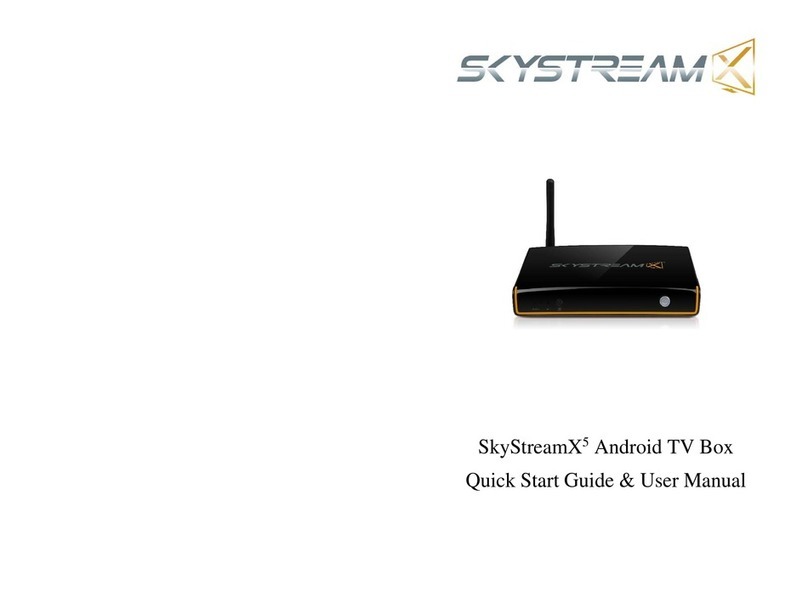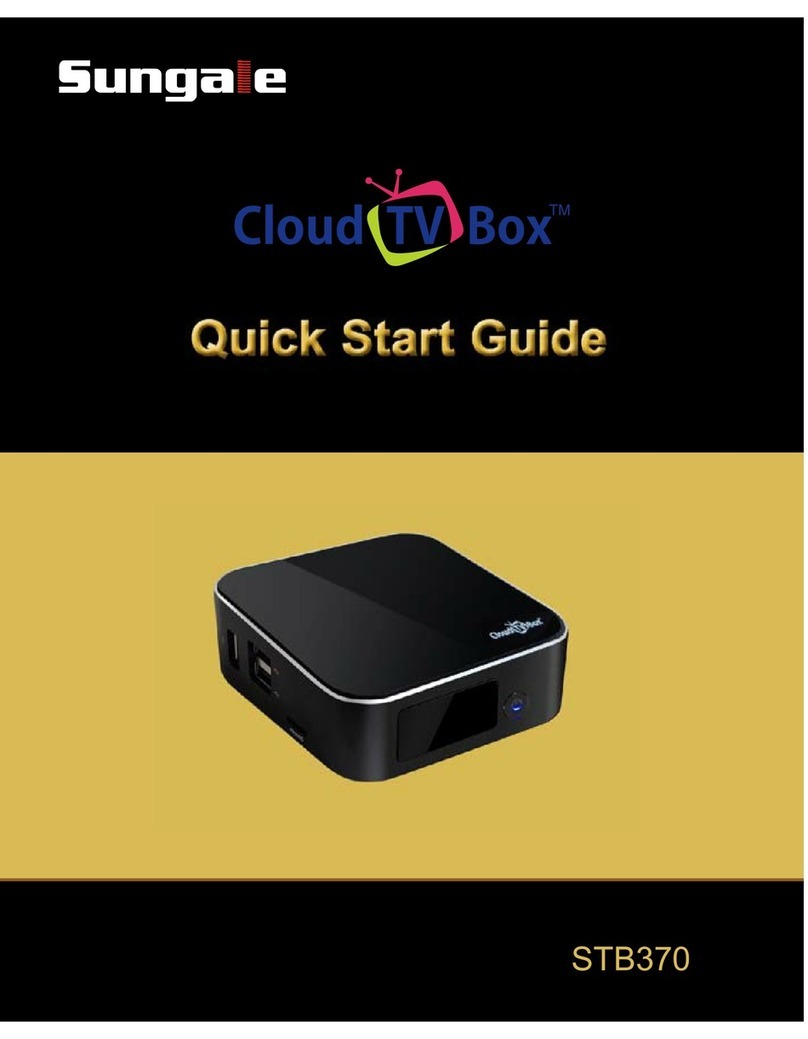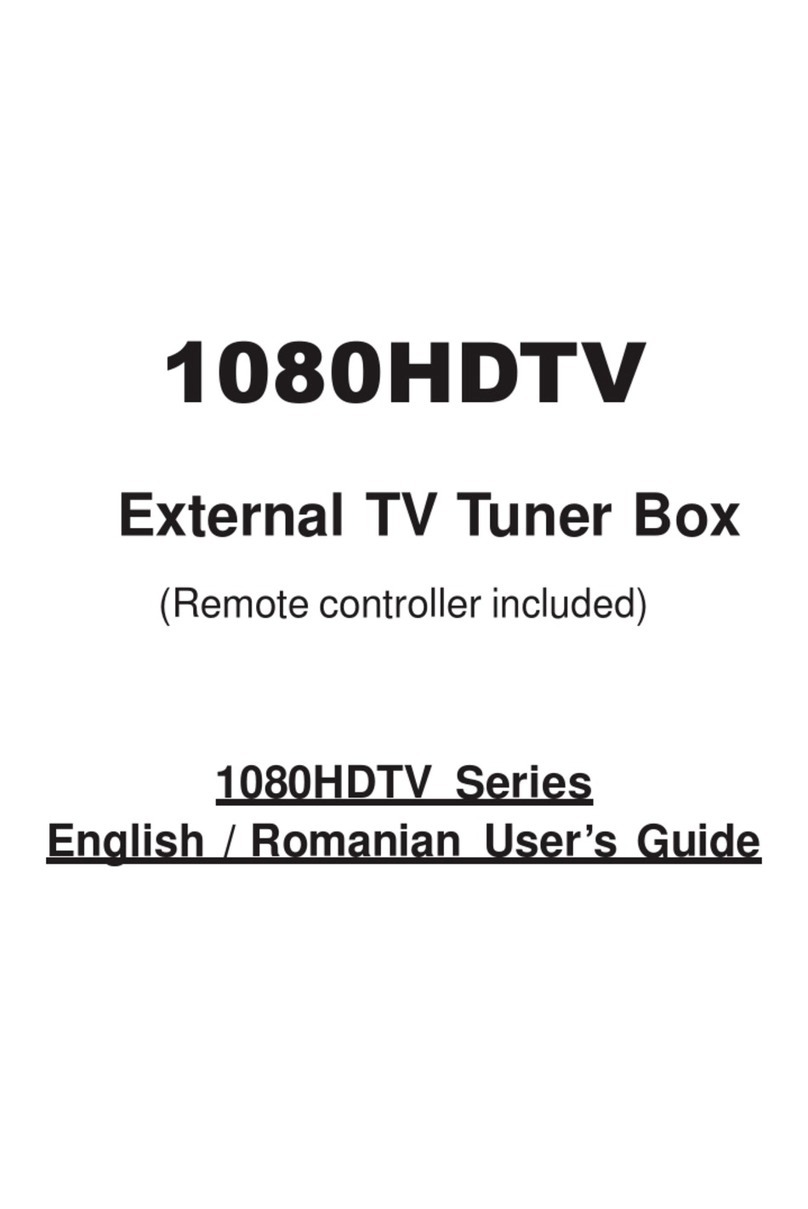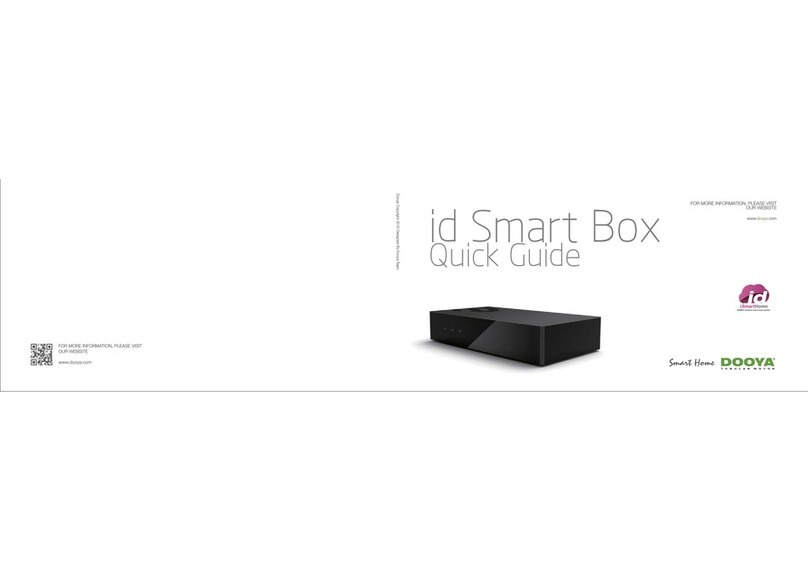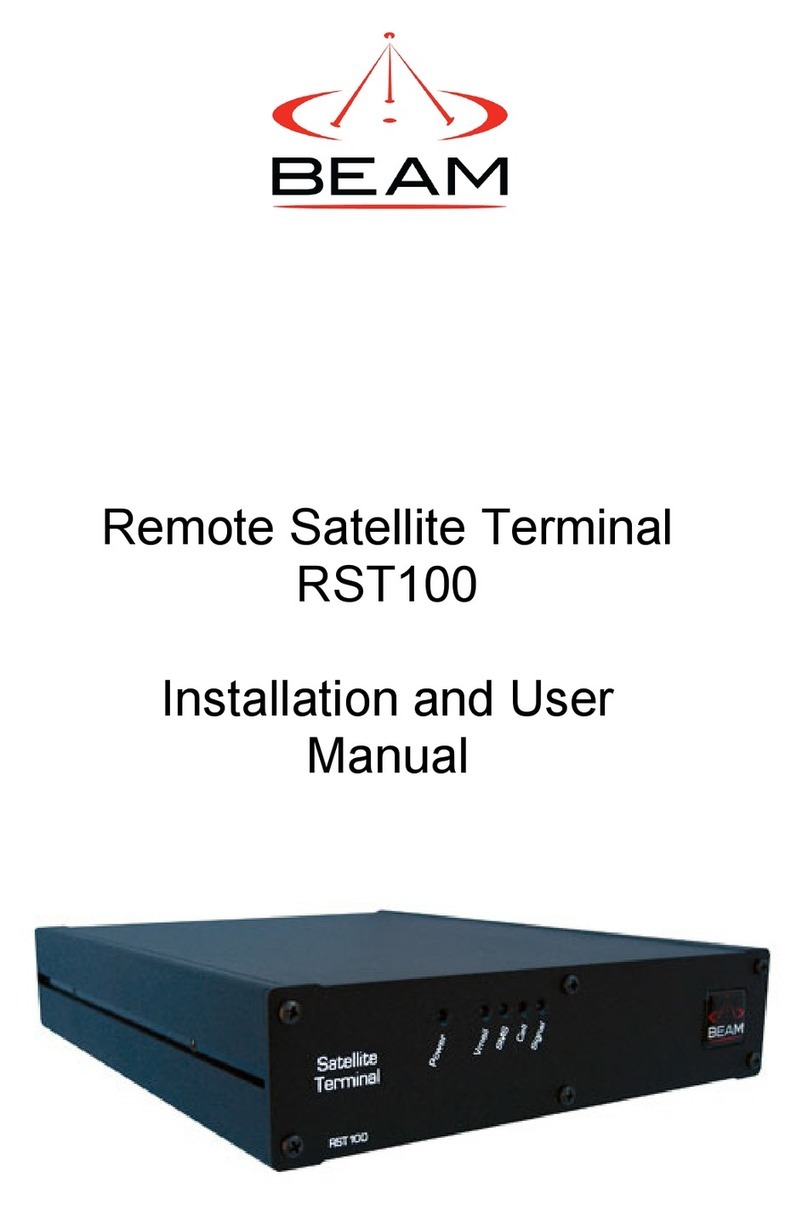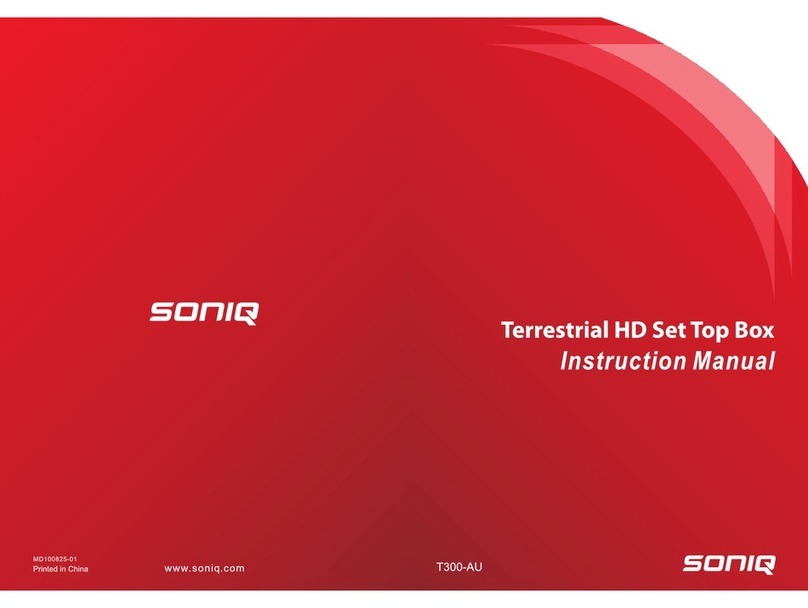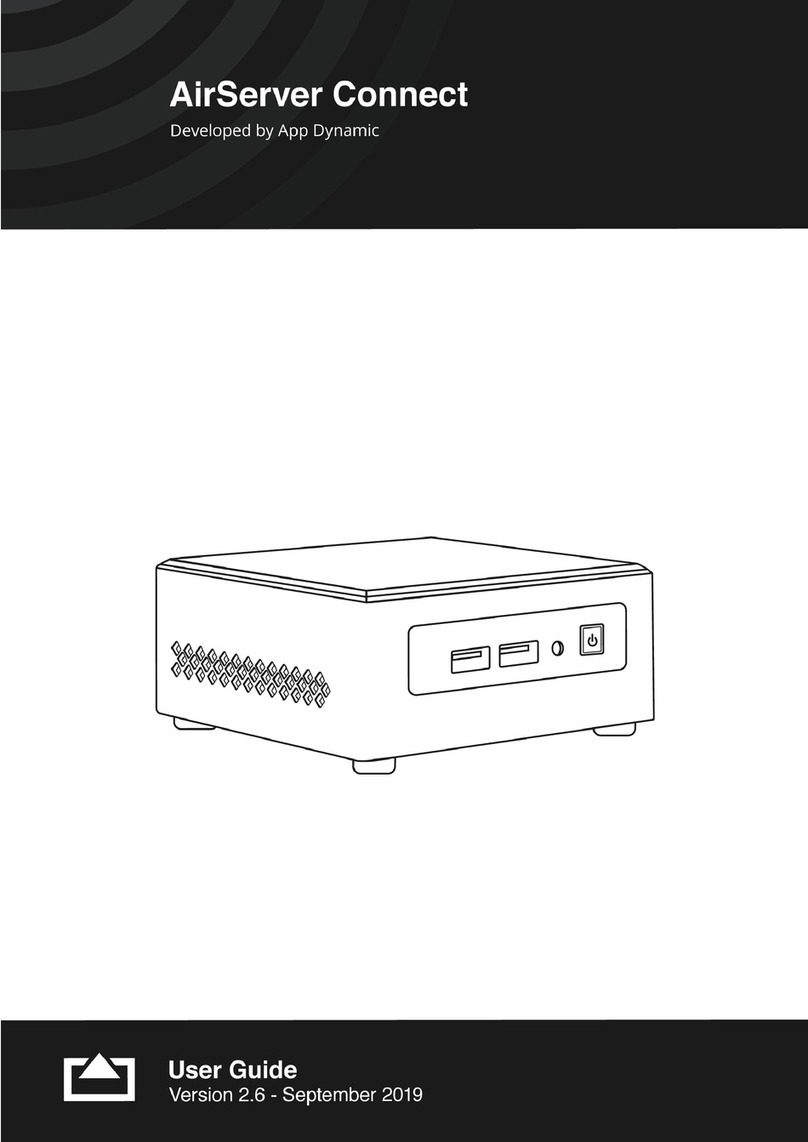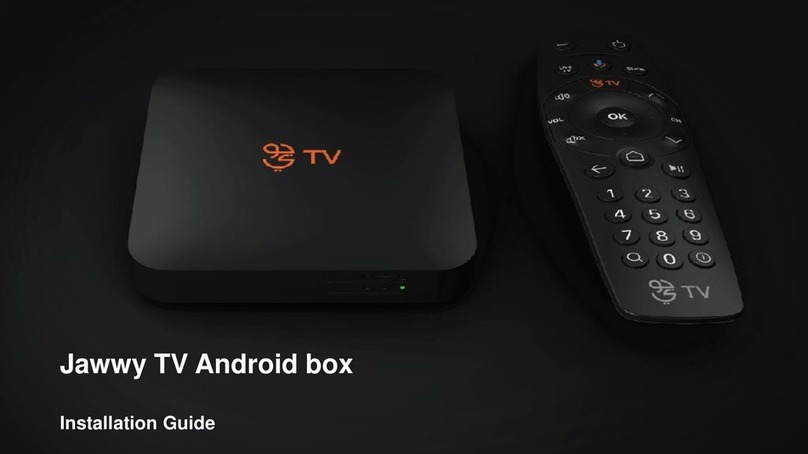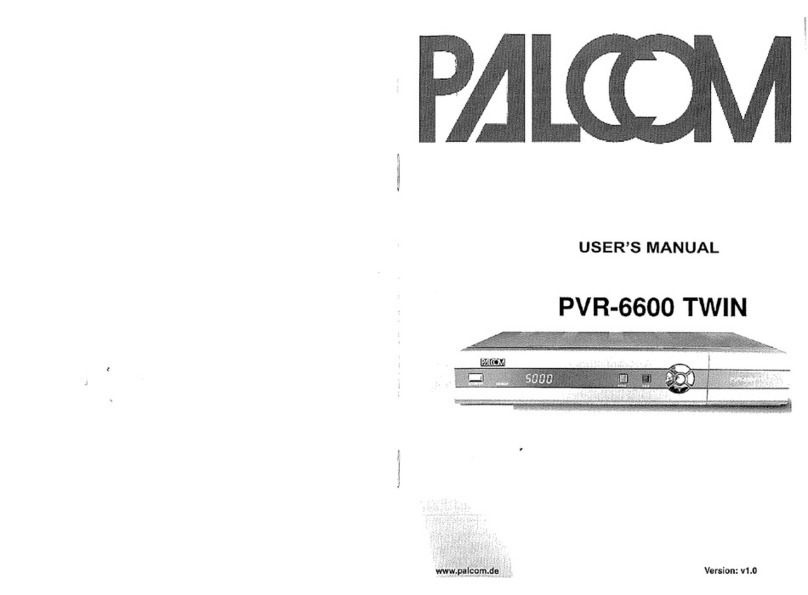SkyStream Pro User manual

Skystream Pro User Manual

2
Table of Contents
Tutorial Videos & Initial Setup – 3-4
Settings - 4-10
Unit On & Off – 11
Wifi and Ethernet Troubleshooting – 12-15
Remote Control - 16

3
Tutorial Videos
We have created many tutorial videos to get you set up and to learn
how to use your SkyStream Pro to its full potential. Please visit
www.youtube.com/ user/skystreamtechnology or just search for
SkyStreamX and find our Youtube Channel.
Initial Setup
Press the OK button on your remote control once to pair the remote
to the box.
Choose your language
You can set up your SkyStream Pro with an Android Phone or Tablet.
If you choose to set up the device like that, please follow the
onscreen instructions.
Or you can just enter your Google account / Gmail account
information on the later in the setup process.
Find your Wi-Fi network and click on it
Enter your Wi-Fi password. It is very important that you include any
capital letters, symbols or numbers exactly. This password is case
sensitive and will not work unless entered exactly correct!
Here is where you will sign into your Google or Gmail account. You
can use your Phone, Computer or just enter the login information
using the remote control. If you choose to set it up with a computer
or Android phone please follow the onscreen prompts.

4
Enter your Google account or Gmail email address.
If you do not already have a Google or Gmail account, press the back
button on the remote to remove the onscreen keyboard and click on
Create Account. Follow the prompts and create the account.
This account is just so you are able to download applications from
the Google Play store, but is required to set up the device.
Click on Accept
Click yes for Location
You can click on Yes or No to help improve Android TV. We normally
click no.
Go through the tutorial on Google Assistant. Just remember that you
need to press the microphone button on the airmouse remote when
you want to use Google Assistant.
Choose a name for your SkyStream Device. It really does not matter
what you name it.
Press the right button to walk through the tutorial
The device is now set up. Please wait while it customizes the home
screen.
Please allow the device a few minutes to being loading apps onto
the home screen.

5
Settings
Sound
System Sounds - Always leave System Sounds ON.
Surround Sound – Always Leave this Auto. This will allow the
device to play surround sound for video files that are in
surround sound.
Apps
This setting section will allow you to view the apps that are
installed on your device.
You can click on an app for more information on the app and
some options you can do to the app. The options are listed
below. DO NOT MESS WITH THESE SETTINGS IF YOU DO NOT
KNOW WHAT YOU ARE DOING.
Open – This will open the selected app.
Uninstall – This will permanently delete the application and any
data that may have been saved.
Clear Data – This will delete any data saved in an app. This will
make it like the app was just installed. All user data will be
deleted.
Clear Cache – This will delete data that the app has acquired
through use. This can have adverse effects on certain apps. You
can do this to the Media Center if you wish.
Clear Defaults – Some apps will ask what other program you
want to use to perform a certain function. An example is if you

6
are downloading something through an app, it may ask you
what browser you want to use. Whatever you choose will
become the default. This option will allow you to delete the
default and be able to use a different default program the next
time you are asked.
Notifications – You can toggle notifications on or off for specific
apps. If you log into any social media apps on the device and
are getting notification sounds you can turn them off using this
option.
Screen Saver
This section gives you the option to change the settings for the
screen saver. The default screen saver is a clock. It activates after 1
hour of inactivity.
Storage & Reset
This section will give you the ability to see how much data is stored
on your device. You can also do a factory reset in this section. (DO
NOT DO A FACTORY RESET WITHOUT FIRST SPEAKING TO OUR TECH
SUPPORT TEAM. YOU WILL LOSE ALL OF YOUR APPS AND DATA!!!)
Internal Shared Storage – Click on this will show you how much data
and where that data is stored on your device.
Factory Reset - DO NOT DO A FACTORY RESET WITHOUT FIRST
SPEAKING TO OUR TECH SUPPORT TEAM. YOU WILL LOSE ALL OF
YOUR APPS AND DATA!!!)

7
About
This section will give you information about your SkyStream Pro. You
can also restart the device from this section.
Date & Time
Automatic date & time – (Recommended) Turn this setting on will
use your internet connections date and time for the device. Turning
this option off will allow you to manually enter your date and time.
Set time zone – This section will allow you to set the time based on
your specific time zone. The device is set to the US Eastern Time
Zone by default.
Use 24-hour format – This section will allow you to toggle between
12 hour time (AM/PM) to 24 hour time / military time on your home
screen.
Language
This section will allow you to change the language that the device
shows. Please note that most app will show the language they were
built in.
Keyboard
The device only comes with one Keyboard option. There is no reason
to play with anything in this section.

8
Search
This section is mainly for Phones. No reason to change anything in
this section.
Accessibility
This section will give you the ability to turn on Captions. However
many apps and videos do not support this feature. We have no
control over what apps support this feature.
Droid Settings – This is another section of Settings that Android has
developed in addition to the standard settings. We will go over the
features within Droid Settings below.
Display
Screen Resolution – The SkyStream Pro will automatically detect the
best resolution for your TV. There is no reason to change anything in
this section. Doing so may make the unit unable to display on your
TV and will require a factory reset.
Screen Position – This section will allow you to zoom in or out to
make the display of the unit fit your TV. After finding the right
amount of zoom that fits your TV, press the back button on your
remote to lock in the setting.
HDR to SDR & SDR to HDR – These settings will be automatically set
properly by the device for your TV. There is no reason to change any
settings in either of these sections.

9
HDMI CEC – This section has controls for CEC controls. If you are not
familiar with HDMI CEC please do not change any settings in this
section. You can research CEC controls and your TV’s CEC
functionality if you would like to. But the average user will have no
use for this option.
Playback Settings – Leave this section alone.
Sound
Digital Sounds – This section will allow you to modify your sound
output.
PCM – PCM is the default setting. This option is for when the box is
connected directly to the TV with an HDMI cable for video and
sound.
HDMI - This option enables the sound to be sent through an HDMI
cable to a Surround Sound System. This is also known as HDMI Pass-
through.
Upgrade Bluetooth Remote – Leave this setting alone.
More Settings – More settings is just another screen for the settings
that have already been covered in this manual.
Add Accessory – This section will allow you to pair Bluetooth devices
with your unit. When you click on it, it will automatically start
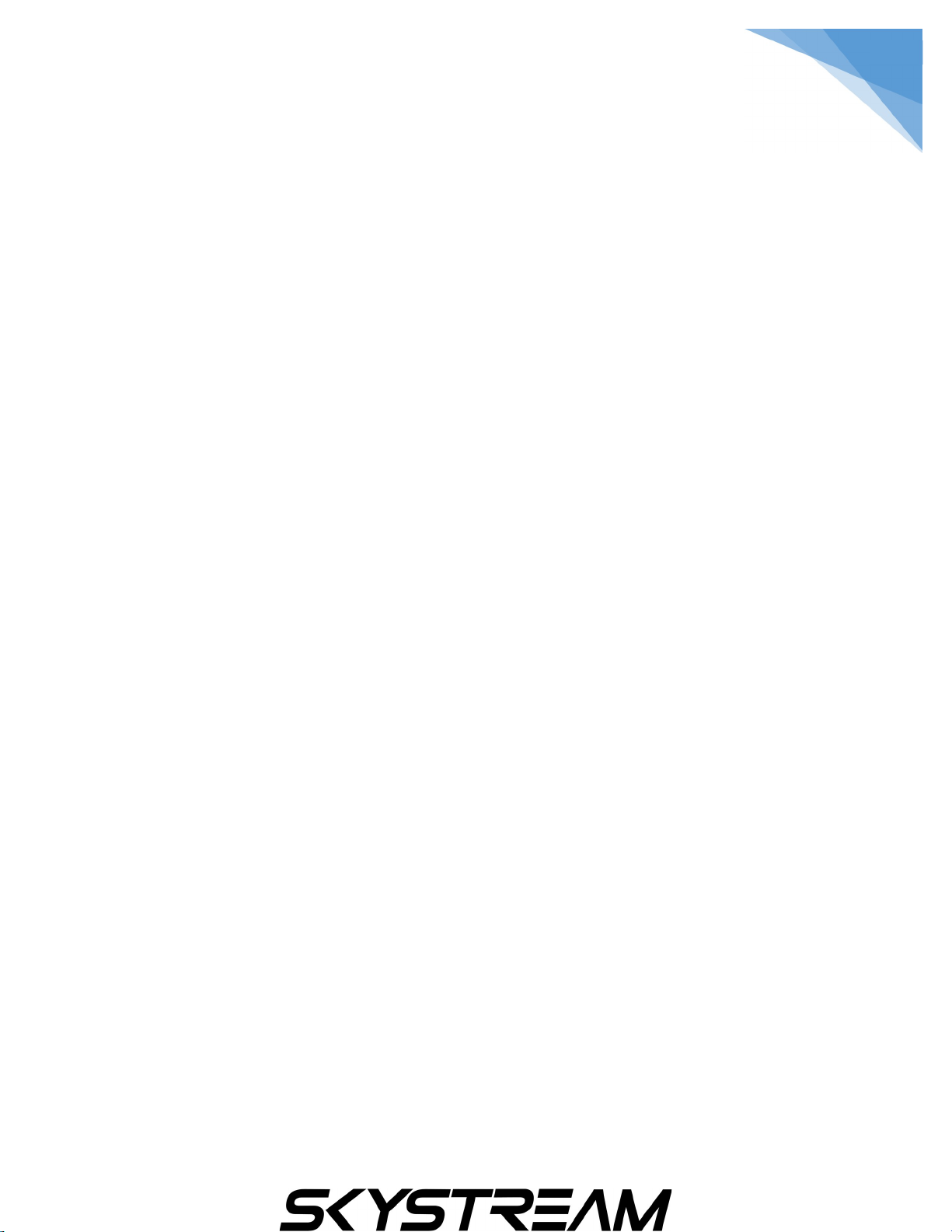
10
looking for nearby Bluetooth devices. MAKE SURE any device you
are trying to pair is in pair mode. Please consult the user manual of
the device you are trying to pair for instructions on putting that
device into pair mode.
Location – The SkyStream Pro does not have a built in GPS sensor.
However, you can click on Location Status and turn on the Use Wi-Fi
to estimate location button. Some apps that require location will be
able to use this form of location, but some apps require a GPS
sensor in order to work. If an app you are using requires a GPS
sensor you will need to contact the apps developer for support.
Security & Restrictions
Unknown Sources – This is set to on by default. This setting will
allow you to install applications from app stores outside of the
Google Play store. SkyStream holds no liability for any app that YOU
install.
Verify Apps - This is set to on by default. This setting will give you a
warning pop up when you try to install any app from outside of the
Google Play store. SkyStream holds no liability for any app that YOU
install.
Add Account
This section gives you a shortcut to some apps that require a login
such as a Google account. You can also remove an account once you
have logged in. This section does not really ever need to be used as
most applications will prompt you to login when it is necessary.

11
How to put the Pro to Sleep or Power Off
Power Off – Press power button. The unit will power down
completely.
Device Customization & Other Streaming Apps
It is highly suggested that you join our customer run Facebook
support group!!! This group is full of veteran streamers that can
steer you in the right direction of any customization and apps that
you may want to use or have used in the past.
MAKE SURE you answer all 3 questions when joining the group or
you will not be accepted. This is to reduce spam and is strictly
enforced.
Group 1 (Main Group) -
www.facebook.com/groups/beststreamingbox/
Group 2 (Secondary Group) -
www.facebook.com/groups/awesomestreamingbox/

12
Wi-Fi Trouble Shooting Guide
Enter the correct name for your wireless network
Selecting the wrong wireless network name will cause your wireless
network connection to fail. If you are not certain that your
SkyStream device is connected to the correct network Read Below.
When connecting your SkyStream device to your home wireless
network, you will need to select the name of the wireless network.
The SkyStream device scans all available networks and presents a list
that is ordered by the strength of the wireless signal.
The wireless network name, sometimes called the SSID, is either the
default name that was set by your ISP or router manufacturer, or the
name you chose when you set up your wireless network.
How to find your wireless network name
Check to see which network your computer or mobile device is
connected to. The SkyStream device will connect to the same
network.
If you cannot remember the name of your wireless network, go
to the support sites for your internet service provider or router
manufacturer. Also, sometimes the default name is listed on
the bottom of the router.

13
How to get your wireless password
Enter the same wireless password that you use to connect your
computer or mobile device to your home network.
If you have forgotten the password, go the support sites for
your internet service provider or router manufacturer. They will
be able to suggest the specific methods for their products to
recover the password or reset it. Sometimes the default
password is listed on the bottom of the router.
Tips for entering passwords
Passwords are case sensitive – Click the on the on-screen
keyboard to enter a capital letter.
You must enter the password exactly as it was set. This includes
and Capital letters, Symbols or Numbers.
Enter the password correctly
If you believe you know your wireless password, but it is not
working, try re-entering it. It is easy to make a mistake entering
your password, and remember that network passwords are case
sensitive.
1. Check to see that your router is working properly. Using your
computer or mobile device, connect to your home network and
try accessing the internet by launching a public website
like www.google.com. If you can connect to the internet from
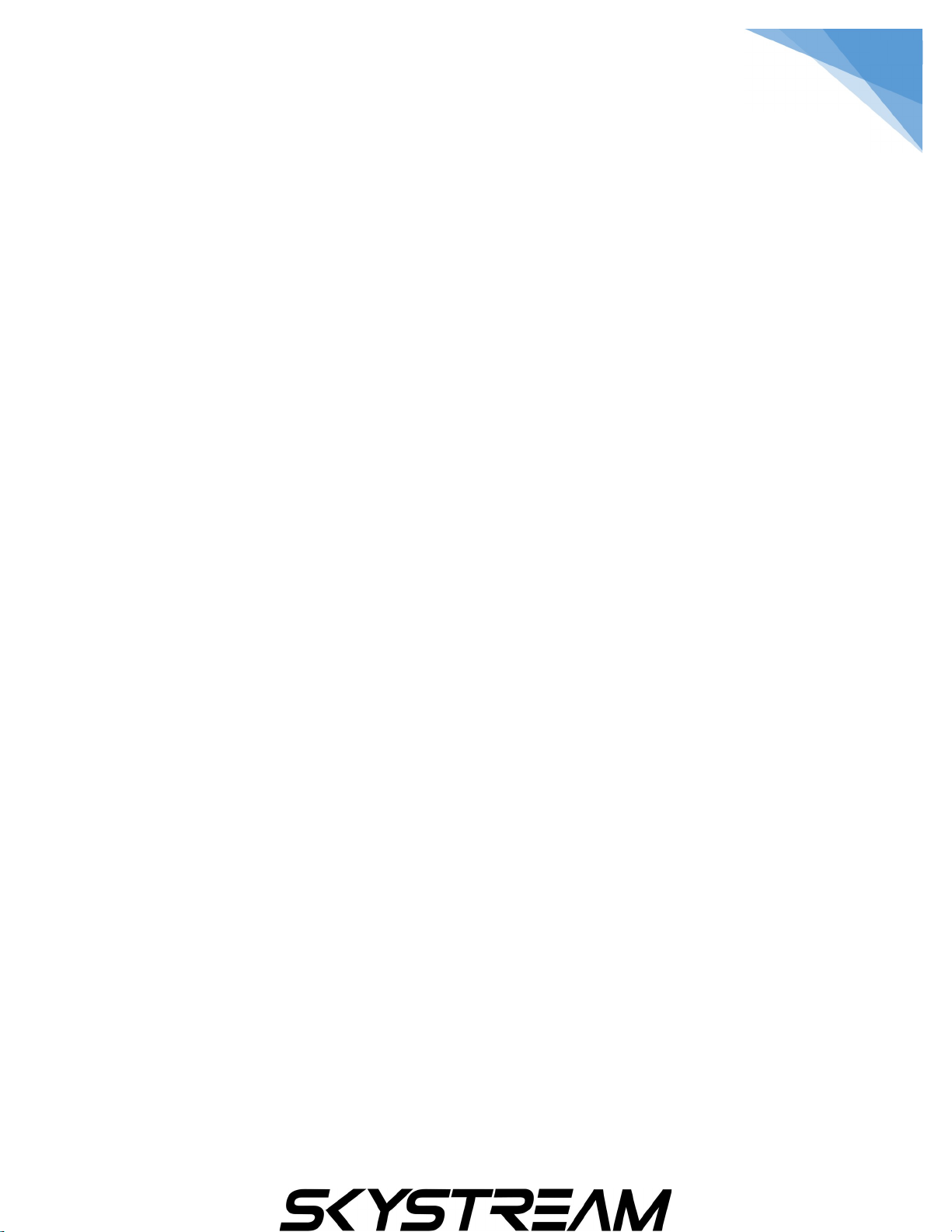
14
another device, your router is successfully providing internet
access and you can move to the next step. If you are unable to
connect to the internet, try restarting your router (Tips below)
before contacting your ISP.
2. Improve the wireless signal strength. If your password is
correct and other devices can access the router, but your
SkyStream device is still failing to connect to your wireless
network, the most likely problem is the strength of the wireless
signal. The wireless signal gets weaker the farther your
SkyStream device is from your router, and with more obstacles
(like walls and cabinets) between your router and your
SkyStream device.
If you can move them closer, the signal will get stronger.
If you can move them so there are fewer objects and walls
between them, the signal will get stronger
Perhaps you can try moving the Skystream device closer
temporarily, so as to verify that the signal strength is the
problem.
Try re-orienting the router’s antennas
Try moving either your router or the Skystream device.
Sometimes just a few inches or feet can make a difference.
Try moving your router and Skystream device higher up.
If your router or the Skystream device is in a cabinet, take it
out.
If the TV is between the Skystream device and the router, try
moving the Skystream device so that the TV is not blocking the
wireless signal.

15
If the wireless signal is still not strong enough, here are additional
options:
Purchase a new wireless router that provides a stronger signal,
or has more reliable software. Routers do vary considerably in
their quality – so read the online reviews.
There are more advanced home network options, such as range
extenders, “mesh network” routers, or powerline extenders
which can increase wireless coverage within your house.
Is Ethernet an option? The Skystream Pro has an Ethernet port
on the back of the device. A hardwired connection will almost
always provide faster more reliable internet speeds. Or
Ethernet might be a temporary solution to verify that the
wireless connection is your real problem.
Move the Skystream Pro to a different TV that is closer to your
wireless router
3. Restart your SkyStream device and your router.
Unplug the SkyStream device from the power source, wait
a few moments, and then plug it back in.
To restart your router, check the instructions from your ISP
or router vendor. In some cases, you can simply unplug it
and plug it back in, and in other cases it may require
pressing a reset button on the device.
Note: It will take a few minutes before both devices have
restarted.

16
SkyStream Pro Remote
The remote is connected to the SkyStream Pro via Bluetooth. It is
already paired to the device and will work as soon as you insert
two AAA batteries into the battery compartment and press the OK
Button once.
Power Button
Turns the unit on and off
Mute Button
Mutes and Unmutes the sound. You can mute your TV and also
mute your TV box. They will both have the same effect, but if you
forget to unmute one or the other, you will not have sound.
Home Button
The Home button will bring you back to your Android TV
Boxes home screen from anywhere in any app. This can save time
from backing out of apps. Just press the home button and you are
ready to jump into another app.
Cursor Lock Button
Activates or disables the remotes cursor. When activated you can
move the remote control to move the on screen cursor. So let's say
you just wanted to use the directional pad to navigate within a
certain app, you would press this button once to lock the cursor. If
you want to turn the cursor back on, simply press the button again.

17
Back Button
The Back Button works just like the back button on your phone.
Want to jump back one spot in an app, just click it once. Want to
back out of an app with break neck speed? Press the back button
multiple times.
Direction Pad and OK Button
You can use the direction pad to navigate through the home screen
and apps. Pressing OK button will click on apps or items within apps.
V- & V+ = Volume Buttons
These are pretty self-explanatory, but we thought we would include
them to bring up a point. When using an Android TV Box you now
have to different volumes that work in tandem. Your TV will have its
own volume level and so will your SkyStream Pro. So if the volume
output is low, you can turn up the volume either on your TV or TV
Box. We recommend setting your TV volume first and then adjusting
with your airmouse as this will be the remote that you will be using
the most.
Microphone Button
The SkyStream Remote has a built in microphone and has voice
capabilities for the SkyStream Pro. In the same way you can talk to
your Android phone, you can do the same thing with our Android TV
Boxes. Simply click on the Google icon at the top left of the home
screen, press the voice button on the remote and tell Google what

18
you want. The options are pretty endless. Have fun and play around
with it.
Apps Button
This button will bring you to the apps section where you can open
any app that you have installed. This button makes it easy to switch
from app to app quickly.
Netflix Button
This button will open Netflix.
Google Play Button
This button will open the Google Play store. This is where you can
download new apps. If an app that you want to install is not in the
Google Play store, you will be able to find it by searching in the
APKPure application that is preinstalled on your SkyStream Pro.
Youtube Button
This button will open the Youtube application.

19
Disclaimers
IMPORTANT – Skystream does not condone using any applications
to facilitate watching pirated copy written material. The Skystream
Pro was designed to allow the user to stream legal content through
official applications that may require a subscription.
Skystream does not provide any support or direction in finding
pirated content through any applications.
The SkyStream Pro does not provide any type of bypass or hacks
that allow you to use subscription based applications for free. If an
application requires a subscription to use the application you will
need to get a legitimate subscription in order to use that
application.
www.skystreamx.com
www.facebook.com/skystreamx
© 2013-2020 SkyStream Technologies, LLC. All rights reserved.
SkyStream Technologies or products developed by SkyStream
Technologies does not promote, suggest the facilitation of, or
actively enable the infringement of or unauthorized access to digital
media or other protected content. SkyStream, the SkyStream Logo,
“Now This is Streaming” and “Stream TV and Watch Movies Online”
are trademarks and/or registered trademarks of SkyStream
Technologies, LLC in the United States.

20
Other SkyStream Set-top Box manuals