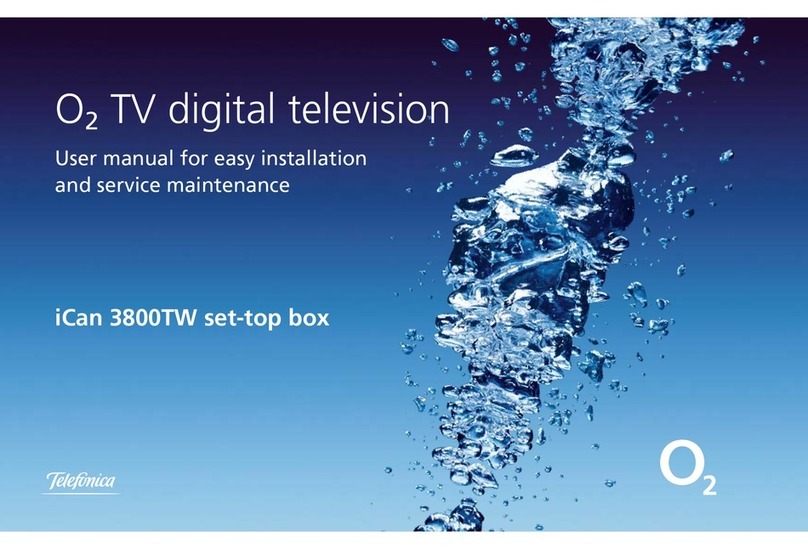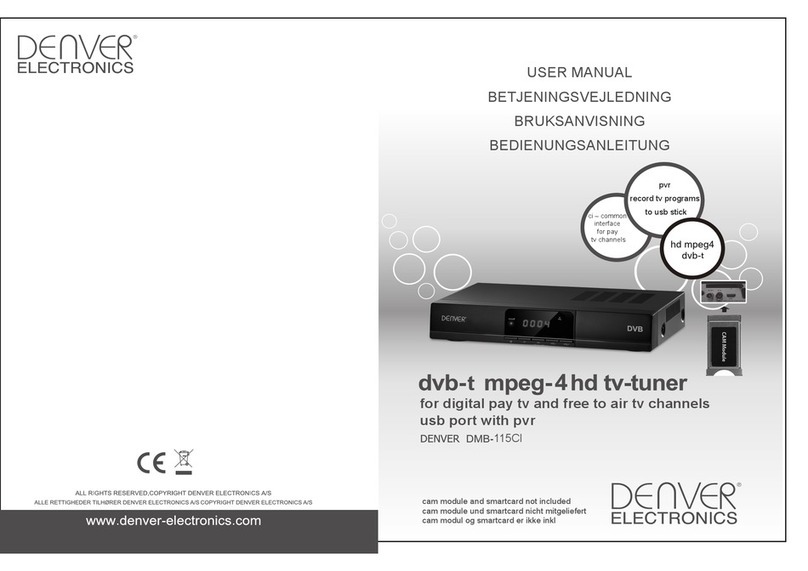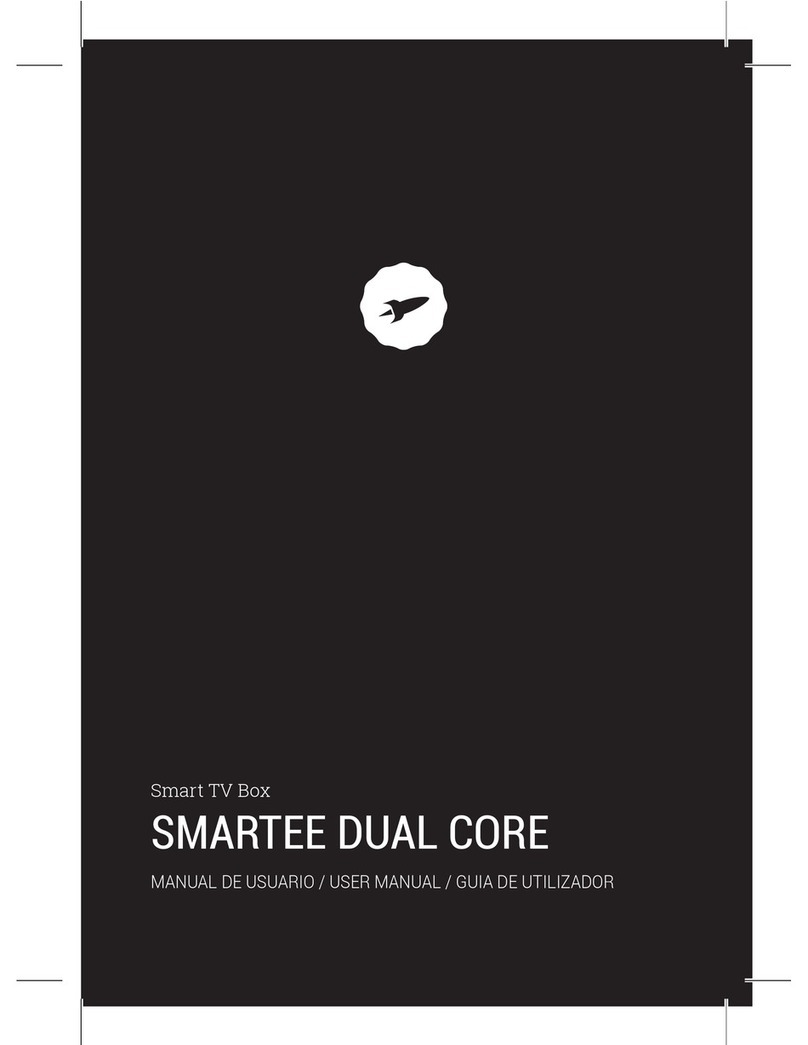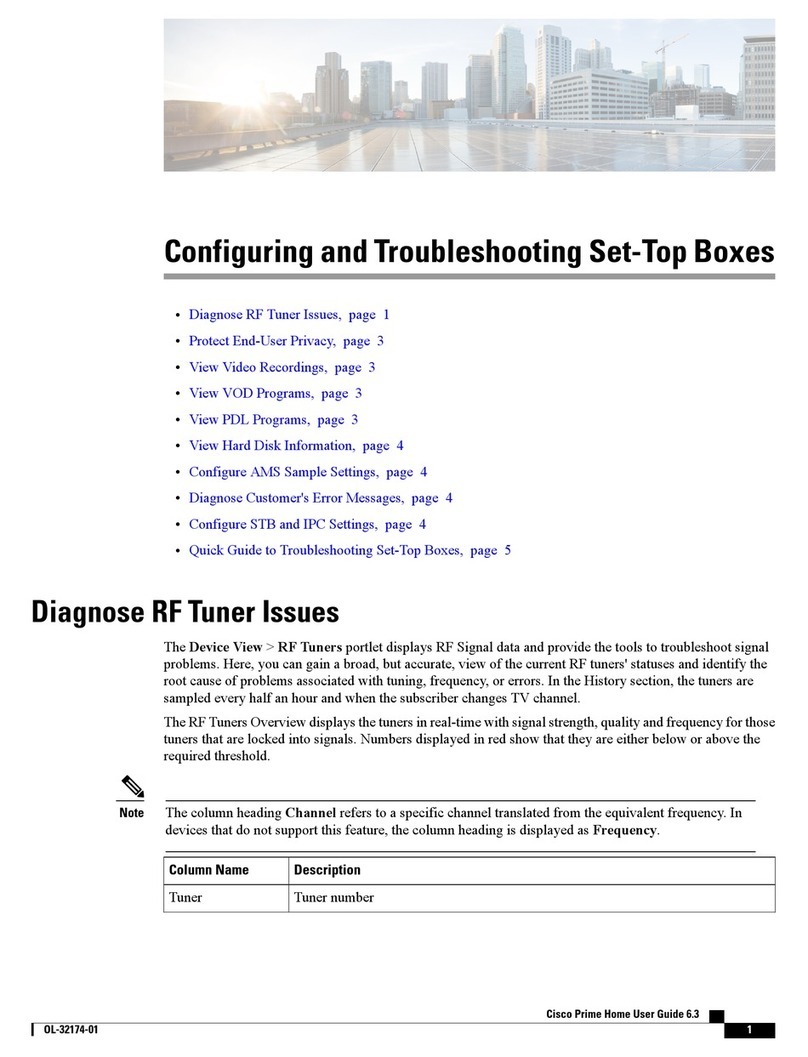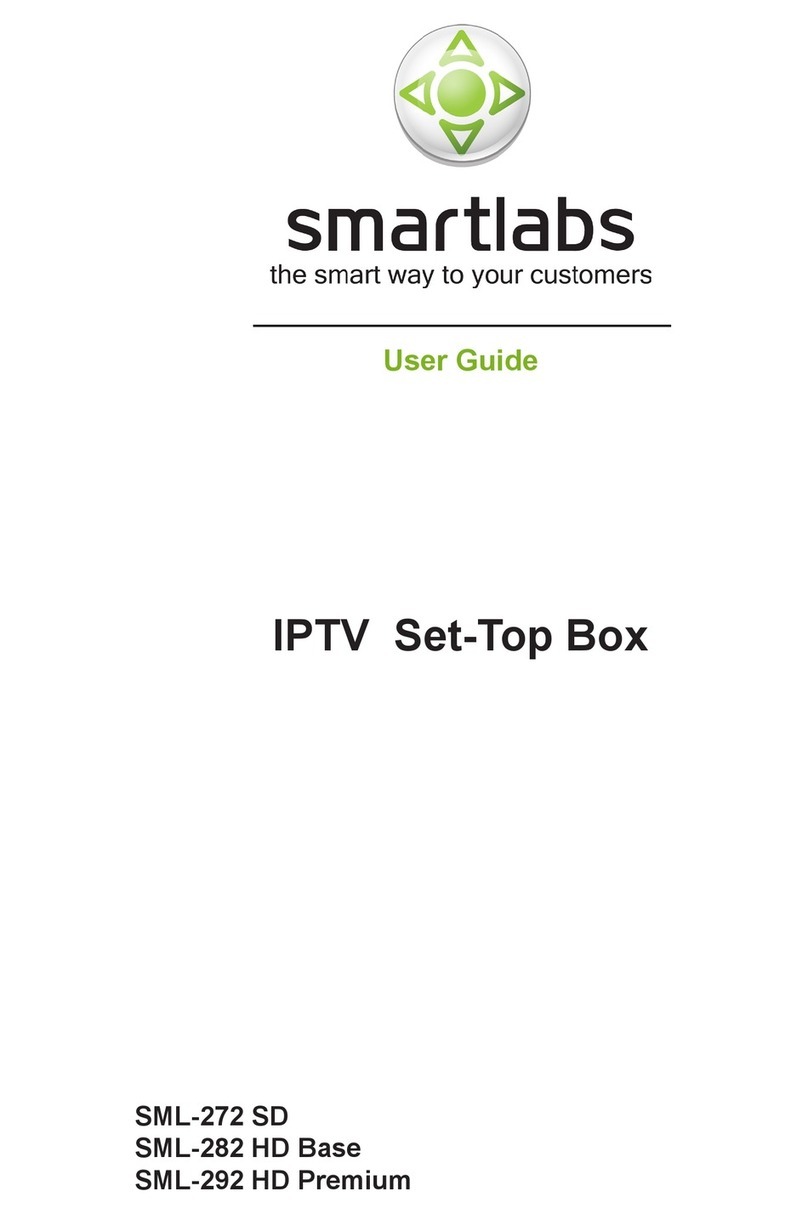net-TV PTA-8960A5 User manual

Operating Instructions
Dual Streams Network TV Box
Model: PTA-8960A5
Date: 18Mar 2013

Contents
Product Overview...................................................................................................................................................... 4
What is net-TV Box ..........................................................................................................................................................................4
Key Features and Benefits.............................................................................................................................................................5
System Requirements....................................................................................................................................................................7
Package Contents ...........................................................................................................................................................................9
Specifications................................................................................................................................................................................ 10
Guide to Parts and Control.......................................................................................................................................................... 12
Viewing the Remote Control....................................................................................................................................................... 15
Hardware Installation ............................................................................................................................................18
Local Operations.....................................................................................................................................................25
Using Rule...................................................................................................................................................................................... 25
On Screen Menu ........................................................................................................................................................................... 27
Watch Live TV................................................................................................................................................................................ 39
Picture In Picture (PIP) ................................................................................................................................................................ 40
Instant Recording......................................................................................................................................................................... 41
Schedule Recording..................................................................................................................................................................... 42
Play Recorded Files...................................................................................................................................................................... 46
Mobile App...............................................................................................................................................................48

Windows App ..........................................................................................................................................................64
What is net-TV 2012 .................................................................................................................................................................... 64
Easy Setup..................................................................................................................................................................................... 81
Channel Scan ................................................................................................................................................................................ 90
Favorite Channel Settings........................................................................................................................................................... 92
Instant Recording......................................................................................................................................................................... 94
Timer Recording ........................................................................................................................................................................... 95
USB Schedule Recording............................................................................................................................................................. 96
Download Recorded Files ........................................................................................................................................................... 98
Play Recorded Files...................................................................................................................................................................... 99
IR Learning ..................................................................................................................................................................................100
Time-Shifting...............................................................................................................................................................................106
Firmware Update........................................................................................................................................................................107
Mac App ................................................................................................................................................................ 110

<< 4>>
Product Overview
What is net-TV Box
net-TV Box is a device that connects to your cable or satellite box and streams your TV shows and DVR content
over the intranet or internet for you to watch and control anywhere you go. The product can be used by both local
and remote users. It supports dual stream and can enable two users watch different programs at the same time.
Local user operate by the remote control, and can also use local functions such as real-time recording, recorded
files playing, schedule recording setting and PIP besides watching TV programs.
Remote users can use PC (supports Windows), mobile phone or tablet (supports iOS, Android and Windows
Phone) or special Receiver Box to connect net-TV Box via network (LAN or WAN) to enjoy Live TV programs
anywhere and anytime.

<< 5>>
Key Features and Benefits
1Dual Stream.
net-TV Box supports dual D1 (720x480) encoding and decoding, so it enables two
users to watch different programs separately at the same time, and their video
resolution can both achieve D1.
2 Less bandwidth and better quality
Using H.264 high performance encoder combined with adaptive bitrate streaming
technique can auto detect bandwidth in real time and adjusting the quality of a
video stream accordingly, the smooth video requires only 256K bandwidth.
3net-TV mobile2 for popular mobile device.
net-TV mobile2 is an application dedicated to smart phone and tablet users. You
can use this application to connect net-TV Box to enjoy programs. net-TV mobile2
supports Android, Windows Phone and iOS operating system.
4Schedule recording.
Personal Video Recorder (PVR) allows you to record your favorite programs so
that you can still go to your friend’s house for dinner and not miss your favorite TV
show. It supports both local and remote recording setting.
5Easy of use and setup.
The special name server and UPnP protocol make an easy network connection.
You can get rid of complex network configuring and just use it by Plug and Play.

<< 6>>
6A remote control you may recognize.
With supplied IR blaster and IR learning program, a programmable on-screen
version of your home remotes displayed on your LCD, letting you surf local TV or
toggle through your DVR recordings in a familiar manner. You can even add or
remove buttons from this virtual remote to suit your needs.
7Video-On-Demand.
Remote App can play the recorded files which saved in the USB storage that
connected to net-TV Box online without download. Give you access to your
favorite programs that you can watch - when you want to watch them.
8Record and Pause Live TV.
Remote App can record the playing program at any time for watching later.
Time-Shift function allows you to pay for the pizza and come back to the show
where you left it or to skip ads easily.
9WiFi wireless network connection.
Supports the USB WiFi wireless network connection. (The WiFi wireless network
adapter is not supplied. If you want to use Wireless adapter go with net-TV Box, it
has to use Ralink RT2571WF chipset.)
10 More local functions for your need.
Local user can watch TV programs directly, and can also use more local functions
such as instant record, play recorded files, setup schedule record and system
configuration, picture in picture (PIP).

<< 7>>
System Requirements
There are two kinds of remote App for net-TV Box, one for Windows and Mac is named "net-TV 2012", and the
other for mobile device is named "net-TV mobile2".
net-TV mobile2 supports three OS platforms: Android, iOS and Windows Phone.
PC Player (net-TV 2012) for Windows/Mac
CPU: 1.5GHz or higher
RAM: 256 MB or above
Windows: XP, Vista, 7
Mac OS : 10.6.x or above
Hard disk with 100 MB available
Internet download speed of at least 256 Kbps
Mobile Player (net-TV mobile2) for Mobile Devices
Internet download speed of at least 150 Kbps
5 MB free memory is required on the Android device to install the net-TV mobile2
iOS: All iPhone or iPod touch devices with iOS 4.1 or above; All iPad devices with iOS 4.2 or above.
Android: All phone devices running Android 1.6 or above; All tablet devices running Android 3.0 or above.
Windows phone: All windows phone devices.

<< 8>>
net-TV Box
Cable or DSL modem, Home network router (UPnP compatibility highly recommended)
Cable TV source
External connected video device such as DVD, DVR or STB
256 Kbps upstream network speed (higher upstream network speeds yield higher quality video)
USB storage such as USB flash disk for recording (Must be FAT32 File system)

<< 9>>
Package Contents
The product package includes the following items and accessories:
xOne ID number is supplied on the sticker of Box for remote application login.

<< 10 >>
Specifications
System
OS Embedded Linux
CPU Dual core (ARM 9 + DSP)
Memory FLASH:16MB; RAM:256MB DDR2
Signal System NTSC and PAL
Network protocols HTTP, UDP, TCP/IP, SMTP, FTP, NTP, PPPoE, DHCP, UPnP, RTSP
Interface
ANTENNA 1 x Antenna IN, 75Ω(F type)
1 x Antenna OUT, 75Ω(F type)
AN IN 1 x composite VIDEO IN (RCA, Yellow)
1 x L/R Stereo AUDIO IN (RCA, White/Red)
The AV IN signals above input by the supplied 3-in-1 AV cable.
AV OUT 1 x VIDEO OUT (RCA, Yellow)
1 x L/R Stereo Audio OUT (RCA, White/Red)
The AV OUT signals above output by the supplied 3-in-1 AV cable.
Data transmission 2 x Type A, USB Host
1 x Ethernet jack x1,10 Base-T/100 Base-TX
1 x IR Blaster, 3.5mm mini jack
Power 1 x 5.5V DC jack

<< 11 >>
LEDs 3 x Indicate power, network and USB status
Reset button 1 x semi-recessed pushbutton to load factory default.
Recording
Video compression H.264 Main profile @ Level 3.0
Support resolutions D1, Half D1 , CIF all @30/25 fps
Audio Compression AAC
Recording File format MP4
Recordable Media USB External HDD or USB Flash drive
File System FAT32
Recording Quality D1 (about 1.5Mbps), Half D1 (about 1Mbps), CIF(about 512kbps)
General
Power Requirement 5.5VDC, 2A
Power Consumption < 10 Watts
Operating Environment 0° C to 35°C, Humidity 10% to 80% RH(No condensation)
Storage Environment -10° C to 50°C, Humidity 5% to 95% RH(No condensation)
Dimensions 185(L)x124(W)x28.5(H) mm
Mass (weight) 294g
※ Specifications and design are subject to chang without notice.

<< 12 >>
Guide to Parts and Control
Front Panel
USB Port:
DISK: Connect a USB storage device for record or playback.
WiFi: Connect a wireless USB adapter to access network (Only supports Ralink’s 2571 chip.)
IR Blaster Port:
Connected with a supplied IR blaster cable, via the learning function of remote control, the
box can emit IR signals to control STB remotely.
Remote Sensor:
Point remote control here.
Status indicators:
Show the current status of this product. USB: USB storage indication NET: Network
connection indication PWR: Power indication.

<< 13 >>
Rear Panel
DC-IN:
Connect the supplied power adapter.
ETHERNET:
Connect a network with an always-on broadband connection.
AV-OUT:
Connect to the A/V input of TV by the supplied 3-in-1 AV cable.
RESET:
Press it with pen-point for three seconds, the box will reset to the default setting.
AV-IN:
Connect to external A/V devices (such as STB) by the supplied 3-in-1 AV cable.
ANTENNA IN/OUT:
Connect the cable TV antenna to the ANTENNA/CABLE IN jack on the unit, then connect
RF-OUT jack to TV by the supplied RF cable.
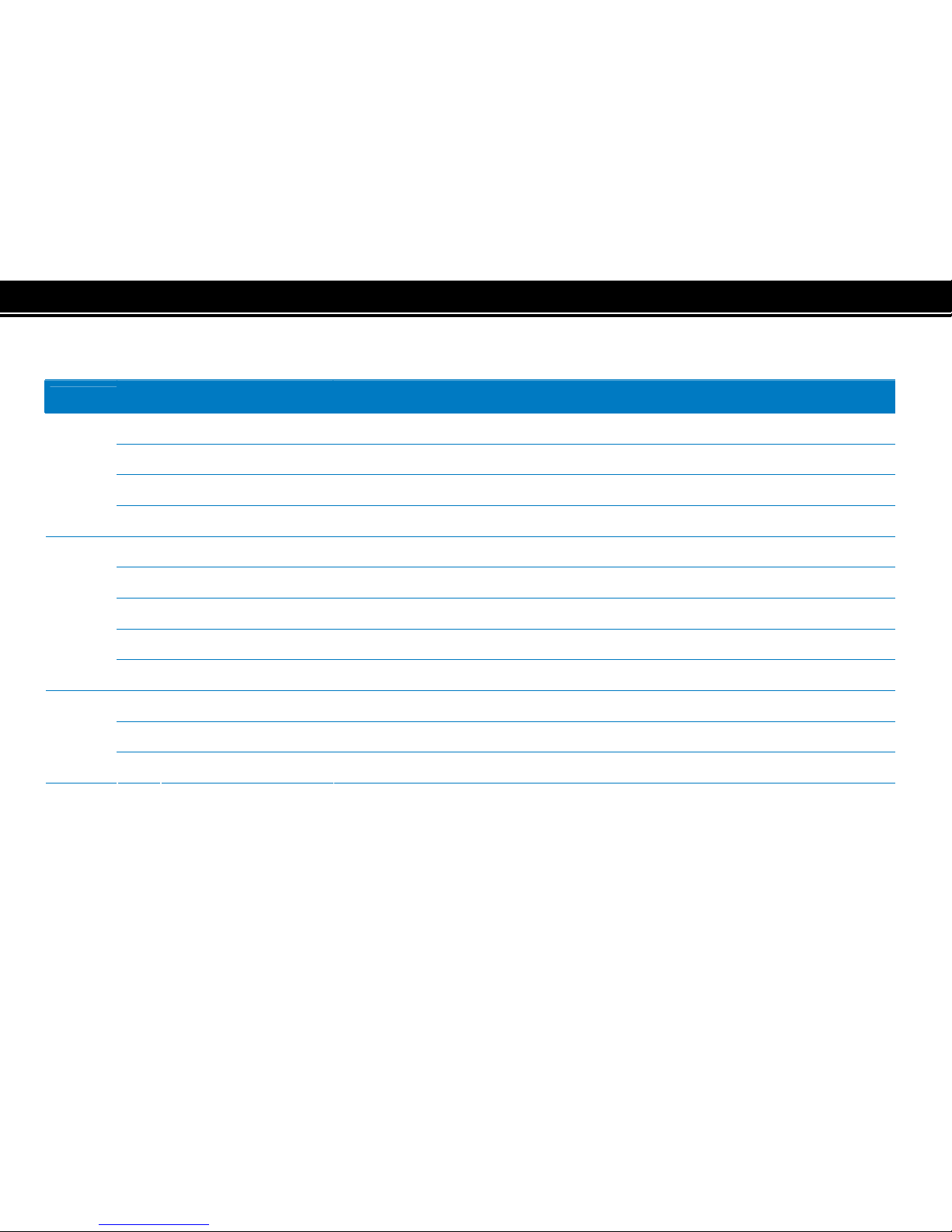
<< 14 >>
Table 1 The Status Indicators:
The net-TV Box has three status lights on the front to indicate what’s happening.
LED Indication Meaning
●Light off The power of the box is off.
●Dark green static The box is starting up or in standby.
●Light green static The box is operating.
PWR
☀Green flashing The box is resetting to the factory defaults.
●Light off Both the WAN and LAN connection are not ready, or have failed.
●Red static LAN functionality is enabled.
☀
Red flashing The box is sending or receiving data over LAN.
● Green static Either WAN or WAN+LAN functionality is enabled.
NET
☀
Green flashing The box is sending or receiving data over either WAN or WAN+LAN.
●Light off The USB storage is not being used.
●Red static The USB storage is plugged into the USB port.
USB
☀Red flashing Illuminates when data is read from or written to the USB storage.

<< 15 >>
Viewing the Remote Control
Video source switch
On/off the video output to TV.
0-9 numerical buttons, +100 and channel return
Menu key, press it to enter to function setting page.
Mute button, temporary sound switch-off.
CH ^/CHv /VOL+/VOL-/ENTER
Generally CH ^/v keys are used for channel selection and VOL+/
- keys for volume control. When in the menu page, The direction
keys and ENTER key are used to select and confirm the function
settings.
Instant recording key.
On/off the system and network status information.
Play control keys
Please refer the following page for the detailed instructions.

<< 16 >>
These six keys have different functions when playing recorded files and watching TV/AV programs:
Keys Functions when playback Functions when watching programs
Last file Set schedule recording
Play or pause Open the play list
Next file Function reservation for other products.
Fast rewind Swap between main picture and sub
picture under PIP.
Stop Start the PIP function.
Fast forward Switch the position of sub picture on TV.

<< 17 >>
Lift the cover at the back of the remote control upward as shown in the
figure.
Install two AAA size batteries.
Make sure to match the “+” and “-” ends of the batteries with the diagram inside the
compartment.
Replace the cover.
Remove the batteries and store them in a cool, dry place if you won’t be using the
remote control for a long time. The remote control can be used up to about 5
meters from the box.
✍
If the remote control doesn’t work, check the following:
xIs the net-TV Box power on?
xAre the plus and minus ends the batteries reversed?
xAre the batteries drained?
xIs there a power outage, or is the power adapter unplugged?
xIs there a special fluorescent light or neon sign nearby?

<< 18 >>
Hardware Installation
Front Panel

<< 19 >>
Connecting the IR Blaster
Attach the supplied IR Blaster to the device connected to the IR Blaster port of the net-TV Box, and place
the other head on the top of the video source such as Set Top Box to point at its Infrared receiver.
✍
xKeep the distance between the IR cable’s head and the remote sensor of video source within 5cm.
xAfter a successful IR Learning, you could remove the backing paper from the IR Blaster and fix in place.
IR learning
With the net-TV 2012 installed on your PC, you could do the IR learning by switching to the video source
of the external connected video device. While learning, you must aim your physical remote control of the
video source at the front led cap of the net-TV Box and keep the distance between them within 5cm.
You can refer to IR Learning for more instructions.
Connect the wireless WiFi adapter
Plug the USB WiFi wireless network card into the WiFi port, and set WiFi as the network configuration of
the Box, and then you can get to internet via the WiFi wireless network.
✍
The two USB ports on the Box have their respective use, so the USB devices must be plugged into the
correct port to avoid the unavailable situation.

<< 20 >>
Connect USB storage
If you want to set schedule recording or play the recorded files, you should plug the USB storage device in
the DISK port at the front panel of the net-TV Box.
✍
xThe external USB device must be FAT32 format.
xThe Box doesn’t support some USB storage devices.
Other manuals for PTA-8960A5
1
Table of contents
Other net-TV Set-top Box manuals