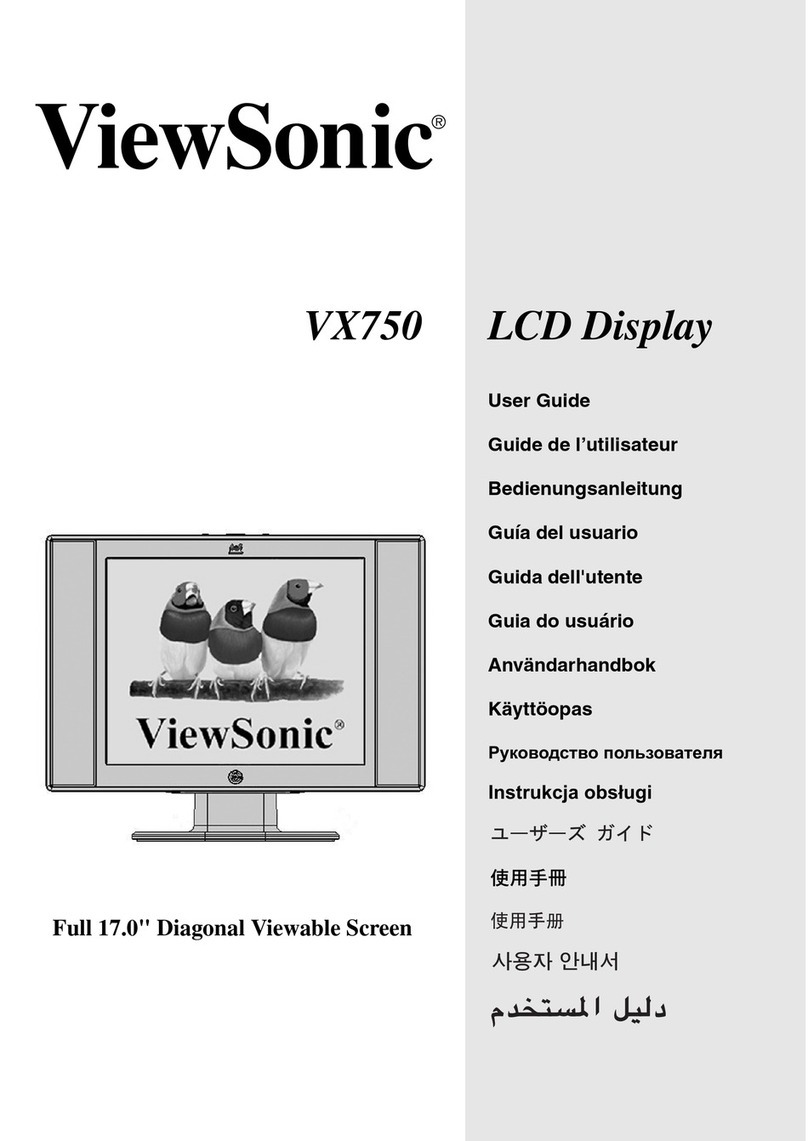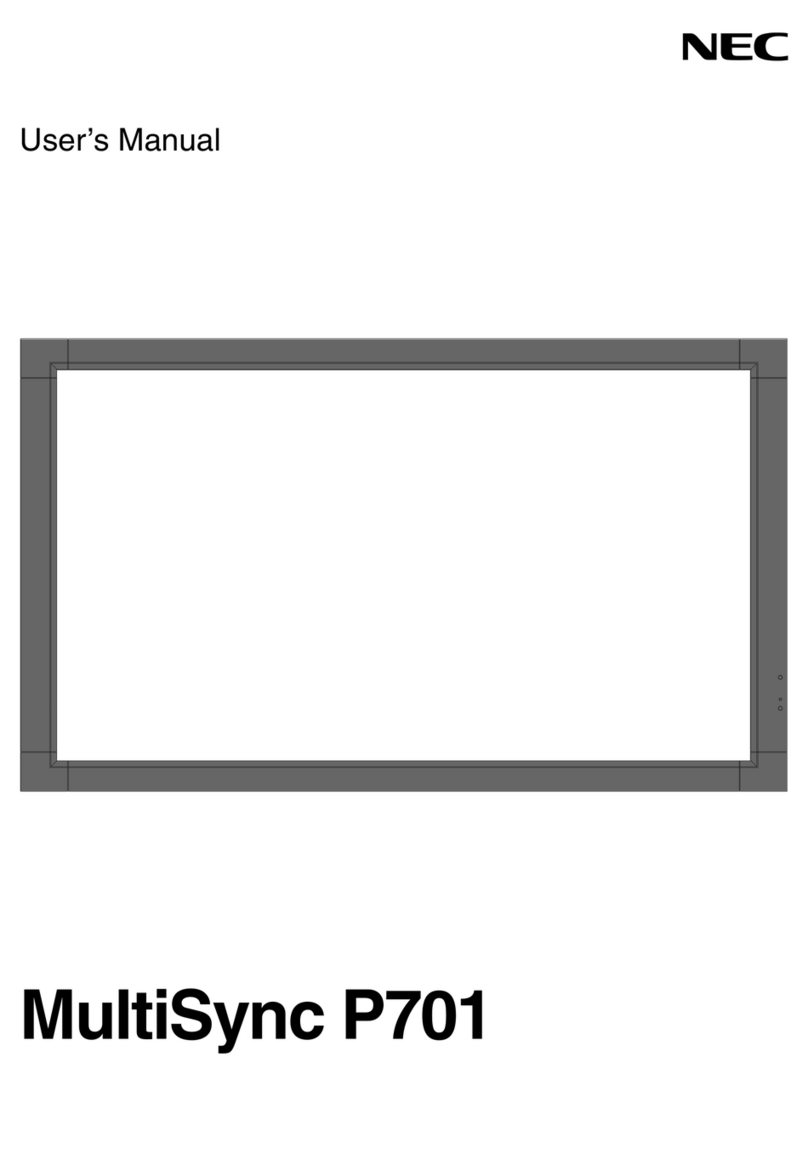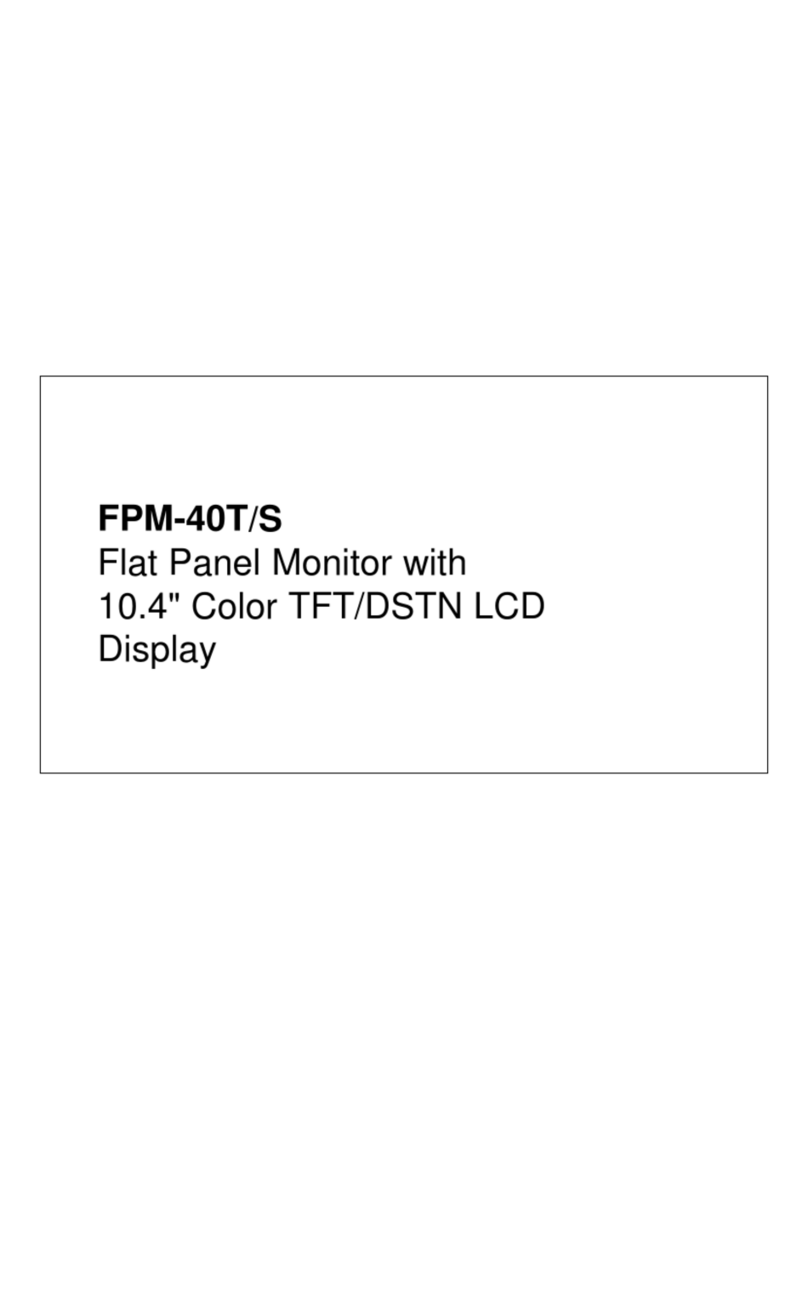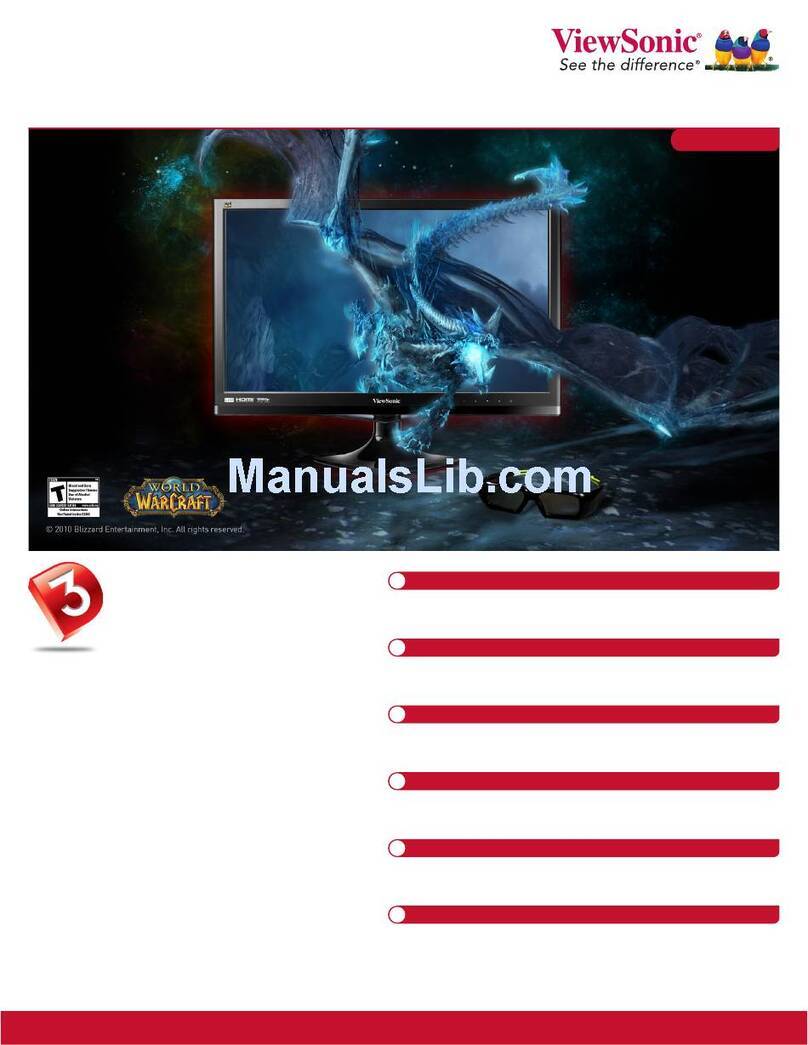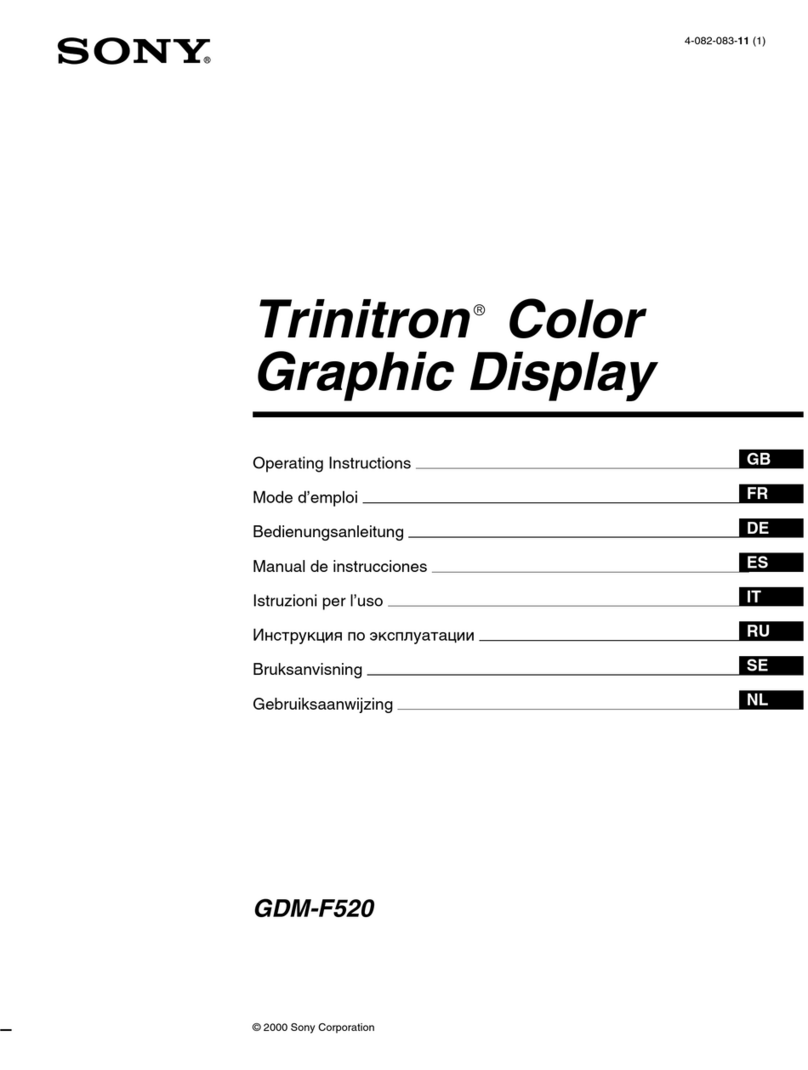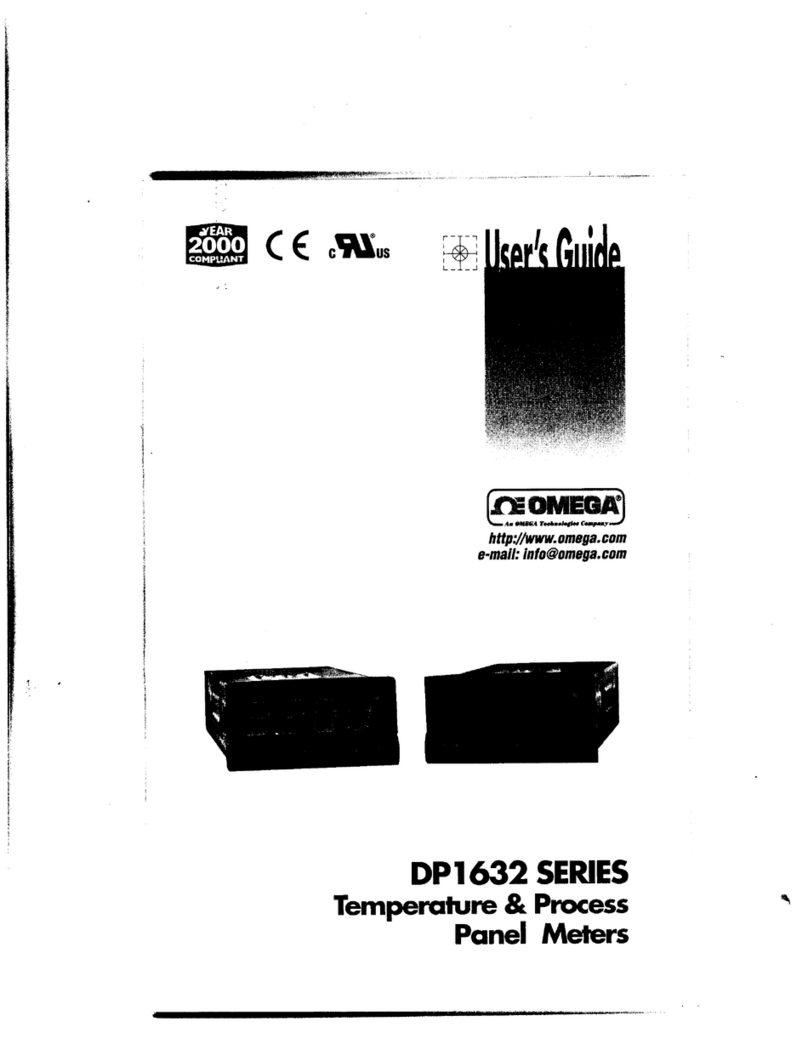Slinex SQ-07MT HD User manual

{ Design. Uniqueness. Innovations}
SQ-07MT
+
7” indoor monitor
with touch screen
Quick Installation Guide
ML-15HR
KIT
video outdoor
panel
Step 1
•Take the indoor monitor surface mount bracket and place it 5 ft. up the
oor line.
• Mark and drill four halls in the wall.
• Take four wall anchors from the kit and hammer them into the drilled halls.
• Fix surface mount bracket on the wall by four screws from the kit.
Step 2
• Take the outdoor panel angle bracket and place it 5 ft. up the oor line.
• Mark and drill two halls inside the wall;
• Take two wall anchors from the kit and hammer them into the drilled halls;
• Fix angle bracket on the wall by two screws from the kit;
• Fix wall mounting bracket on the angle bracket by two screws from the kit;
Step 4
•After all communication wires connection, x indoor monitor and outdoor
panel on the surface mount brackets installed previously.
Step 3
Connect outdoor panel to indoor monitor by 4-wire AWG21 cable according
to the wiring diagram on the next page.
Power
Audio
Ground
Video
Power
Audio
Ground
Video
0 - 165 ft
Power (Red)
Audio (White)
GND (Black)
Video (Yellow)
ML-15HR
SQ-07MT (Master)
Door 1
Door 2
CCTV 1
CCTV 2
Input
Output
PowerTV out
COM (Brown)
N.O. (Blue)
Lock
Lock power
supply
110VAC
Wiring Diagram

Step 5
Connect power plug of the indoor monitor to 110V AC power socket to start
the system. Monitor will emmit sound signal after boot up.
Incoming call
Press «Call» button on the outdoor panel. The indoor monitor will starts
ringing.
Press button on the indoor monitor to start conversation with the visitor.
Talking time is 120 seconds.
Press button on the indoor monitor to open lock for a visitor or
button to stop conversation with the visitor and go into standby mode.
Monitor will be automatically switched into standby mode if the user doesn’t
answer incoming call during 60 seconds.
Monitoring
In standby mode press button on the indoor monitor to start outdoor
panel image monitoring.
Press button to stop image monitoring and go into standby mode.
Main menu
In standby mode press any part of the screen to activate main menu.
Operation
Keyboard operation
Touch screen operation
In standby mode touch any part of the screen to activate main menu.
Then touch any icon to enter current sub menu.
While incoming call or monitoring slide from up to bottom side of
the screen to start conversation with the visitor.
While conversation or monitoring slide from bottom to up side of the
screen to open lock connected to the outdoor panel.
Slide two fingers towards each other to stop conversation,
incoming call or monitoring.
In standby mode slide from left to right side of the screen to start
outdoor panel monitoring.
Intercom Monitor Answer Unlock Hang Up
Intercom – call another monitor or incoming call redirection;
Monitor – door panel or camera image monitoring;
Answer – incoming call answer and start talking with the visitor;
Unlock – door unlocking while conversation or monitoring;
Hang Up – stop conversation with the visitor / current system settings
menu exit.
Recording
User can take snapshots or record video during conversation or monitoring
outdoor panel. Press icon on the screen to take snapshot or press
icon on the screen to start video recording. Press the same icon second
time to stop video recording.
Depending on the «Record mode» setting monitor will be automatically
taking snapshots or recording video while incoming call from the outdoor
panel.
Note:
Video can be recorded only if microSD card installed into monitor slot. If
microSD is absent then monitor can only record snapshots using internal
memory, no metter what «Record mode» has been set.
100 snapshots can be stored in the internal memory. If the quantity exceeds
100 snapshots then older snapshots will be replaced by new one.
Records playback
Press «Files» icon in the monitors main menu to enter snapshots and records
playback. Following parameters are available in the «Files» menu:
Record les − video playback;
Snapshot les −snapshots playback.
Select «Record files» or «Snapshot files» icon, then press file name to start
playing. While playing press button to go back to the les list.
If you want to delete the file, press and hold the finger for two seconds on
selected file name. File context menu will appear on the screen. Select one of
three options:
Play – current le playing;
Delete current le – current file deleting;
Delete all les – all les deleting
or press button to close context menu.
001 / 003
20150831 - 121033 0005
20150831 - 120548 0004
20150831 - 120234 0003
20150831 - 115828 0002
20150831 - 115630 0001
Play
Delete current file
Delete all files
Monitor System Ring
Alarm Color Files Exit
Mode
Following sub menues are available in the main menu:
Monitor − choose the channel to start monitoring;
System −language, date and time, memory format and software
upgrade settings;
Ring − volume and incoming call melody selection;
Mode − indoor monitor adress, second outdoor panel activation, record
mode, unlock time, outdoor panel backlight and keyboard sound
settings.
Alarm − hardware and software alarm sensors settings;
Color − image brightness, contrast and color settings;
Files − snapshots and records playback;
Other manuals for SQ-07MT HD
2
This manual suits for next models
1