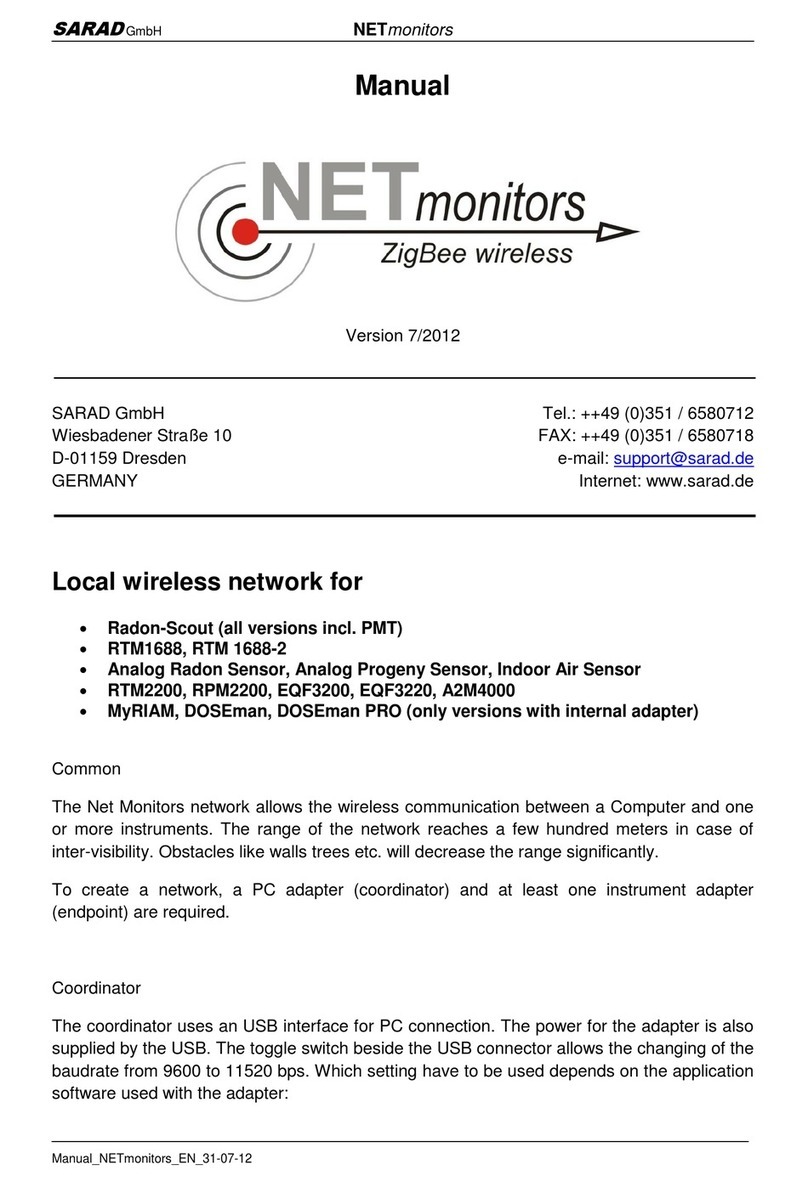Sloan SMT-BRIDGE 250 Installation and operation manual

SMT-BRIDGE 250 SMART BRIDGE FOR SC ARGUS PRO SYSTEMS
BRIDGE INSTALLATION AND COMMISSIONING INSTRUCTION
Code No: 90004754
Rev. 1 (02/23)
SLOAN®LIMITED WARRANTY SUMMARY
Sloan Valve Company (“Sloan”), warrants its products against defects in materials and workmanship, excluding damage caused by matters beyond
Sloan’s reasonable control. Instructions for ling claims can be found in the Limited Warranty which can be obtained at www.Sloan.com or by requesting
a free copy by telephone at 888.756.2614. Sloan will repair or replace your defective product, or provide a refund, as your exclusive remedy.
This is
only a general summary of Sloan’s Limited Warranty so it is important to note that the specic terms, conditions, limitations and exclusions, including
the duration of warranty coverage for your particular Sloan product, are contained in the actual Sloan Limited Warranty. The Limited Warranty is subject
to applicable laws in your country, state, province or other jurisdiction—and disputes arising under the Limited Warranty are to be resolved by binding
arbitration unless you provide Sloan with an opt-out notice no later than 30 days after your purchase date. In case of a conict with this summary, the
terms and conditions set forth in the complete Limited Warranty will prevail.
SMT-BRIDGE 250-W Smart Bridge
Installation and Commissioning Instructions
A key component in the SC Argus Pro solution is the bridge. Each bridge is assigned to a specic restroom group. When a bridge covers multiple rest-
rooms, it is placed in the Men’s room in each group for consistency.
PACKAGE CONTENTS
The SMT-BRIDGE 250-W Smart Bridge package includes the following items:
1. SMT-BRIDGE 250-W Smart Bridge
2. Power cord
3. 2.4 GHz antenna
4. 40” Ethernet cable with connectors
PRIOR TO INSTALLATION
Before installing the SC Argus Pro SMT-BRIDGE 250-W Smart Bridge be sure the items below have been completed and tools are available.
It is important for the IT department at the customer to complete the following items in order for the SC Argus Pro Smart Bridge to be able to
communicate with the system.
• DHCP must be enabled in the Internet Router connected with the Bridge
• Bi-directional Internet Trafc for Remote Ports 80, 443, 8883 must be enabled for the Bridge
• Remote Ping to servers “www.google.com” and “www.yahoo.com” must be enable for the Bridge
• Please wait one (1) minute after powering up the bridge and then verify all LEDs for Status.
Required Tools and Items
• Pre-determined locations for SMT-BRIDGE 250-W Smart Bridge
• Philips Screw driver
• 4 Phillips pan head #8 screws
• Ethernet cable (Cat 6) OR excellent Wi-Fi coverage
• 120 VAC power outlet
System Access
• SC Argus Pro portal access

2
1. HARDWARE INSTALLATION
BRIDGE INSTALLATION
A. Document or take a picture of the Serial Number and Token Number of
the bridge. The serial number is needed to identify the smart bridge in
the SC Argus Pro system portal.
B. Connect the antenna to the bridge BLE coax connector. The antenna
should point upwards.
C. Install the bridge onto the wall or shelf in the pre-determined location.
i. The location must have an Ethernet cable available or a strong WiFi
signal.
ii. The bridge can be placed above a drop ceiling tile near one of the tile
support bars, set on a shelf
iii. For wall installations, follow the steps below.
Typically bridge may be installed at any location. It is important that the bridges are placed in the pre-assigned locations to properly monitor and man-
age the devices in each room.
Bridges may be powered by connecting to a standard 120V outlet. They can also be powered through the Ethernet cable (PoE) which provides connec-
tivity to the cloud services.
The bridge should be placed as high as possible in the room to obtain the best coverage.
2. WALL MOUNT INSTALLATION
The Smart Bride uses a keyhole slotted bracket for mounting purposes and requires 4 screws. Use a coarse thread type screw with a Phillips “pan”
head #8 screw with a 5/32 (.16”) thread diameter. The length depends on wall material and if plastic anchors are used.
A. Determine the location on the wall for the bridge and the screw holes to mount the bridge.
B. Secure the bridge to the wall with the antenna pointed upwards as shown in the diagram below.
A. When using standard power, Plug the bridge power cord into a nearby 120V outlet, then plug the bridge
power cord into the bridge. Note: If using PoE this step may be skipped.
B. Attach the Cat 6 Ethernet cable into the bridge RJ45 Ethernet port. If using Power over Ethernet (PoE)
the cable will power the bridge.
3. CONNECT POWER SUPPLY
4. BRIDGE POWER UP SEQUENCE
The bridge will go through a power up sequence. The green light will come on and it will go through a sequence of ashes, then stay solid (lit). The
start-up sequence is below:
• Green power LED come on when connected w/Ethernet and USB (will stay on unless power outage).
• SR Network & Internet LED’s come on solid, then the Communication LED (All LED’s are lit up).
• All but the Power LED turn back off.
• The SR, Internet, and Communication LED’s ash together 3 times, then go back off.
• Internet & Communication LED’s light up.
• Internet LED turns off and SR Network LED comes on. Communication LED stays on the entire time.
• Communication LED turns off, followed by the SR Network LED turning off.
• SR Network LED turns on and off twice.

3
1. ADD THE BRIDGE TO THE NETWORK
Bridge commisioning
If you are adding a new bridge to expand you network the bridge needed to be added to the SaaS portal.
A. Log into your SC Argus Pro system. Go to the menu on the left, select ‘Devices’ and then ‘Add a Device’.
B. Enter the Bridge’s Serial Number and the Token number in the elds. The numbers can be found on the label on the Smart Bridge.
C. Select the room where the bridge will be located. Sloan suggests placing bridges in the Men’s restrooms on the portal for consistency and ease in
locating in the system.
i. Click on the property where the bridge is being installed
ii. Click on the desired area
iii. Click on the desired oor
iv. Click on the men’s restroom
D. Click on ‘Add Device. The bridge is now added to your system.
E. Go to the bridge page in the room and add a Note the identies exactly where the bridge is physically installed in or by the room.
2. ACCESSING BRIDGE IN THE NETWORK
Log into the Argos system. The Home page with the Dashboard will appear.
A. Select the device page. There is a menu to the left of the screen with Device icon. A drop down menu will appear.
B. Select “Manage devices”. The locations will appear in the center of the screen.
C. Click on the location where the bridge is installed
D. Click on the desired area
E. Click on the desired oor
F. Click on the men’s restroom

4
2. ACCESSING BRIDGE IN THE NETWORK-CONTINUED
G. After selecting the men’s restroom a list of devices assigned to that room will appear below.
i. The hub/bridge serial number is listed.
ii. Bridges can be identied by their serial number which begin with “SRB”. An example is below
iii. Click on the serial number of the device. A screen will appear display a bridge image showing data about the device.
3. COMMISION THE BRIDGE
A. Conrm the serial number on the screen matches the number on the bridge.
B. The Device Condition in the upper right corner should now show ‘operating normally’ and be green.
Note: if a bridge is replacing an existing one in the room all the devices should automatically move over to the new bridge.
TROUBLESHOOTING GUIDE
The table below shows the LED status for normal operation and when a problem is indicated.
Issue: All of the LEDs stay on: There is a problem with the device. Contact Sloan Customer Service.
Issue: The amber/yellow LED is on but the red LED is blinking: There is a problem with the device. Contact Sloan Customer Service.
Issue: The amber and blue LEDs stay on: Check the Ethernet cable and connection. The Ethernet cable is unplugged or damaged.
Issue: The blue LED stays on and the red LED is blinking: The bridge is not registered in your User Account. Please register the Bridge by adding the
device.
Issue: The Yellow/amber and red LEDs are on. The bridge rmware needs to be updated. Please contact Sloan Customer Service.
Issue: The blue LED is on and the Ethernet cable is plugged in. The bridge is not registered in the Local Area Network (LAN). Please check the Net
work Conguration.
Issue: Red LED is blinking every second: There is no connection to the server. Please check Internet connectivity and Network Conguration.
Issue: The amber/yellow LED is blinking every second and the red LED stays on: The bridge isn’t receiving a response from the SC Argus Pro server.
Please contact Sloan Customer Service.
Issue: The amber/yellow and red LEDs are blinking every second: The Bridge cannot establish a connection with the MQTT Broker. Please contact
Sloan Customer Service.
Issue: The red LED stays on after a bridge conguration. The operation failed. Please repeat the process.

5
SPECIFICATIONS: SMT_BRIDGE 250-W SMART BRIDGE
SLOAN • 10500 SEYMOUR AVENUE • FRANKLIN PARK, IL 60131
Phone: 1-800-9-VALVE-9 (1-800-982-5839) • Fax: 1-800-447-8329 • www.sloan.com
© 2023 SLOAN Code No.: 9000475 – Rev.1 (01/23)
Table of contents
Popular Network Hardware manuals by other brands
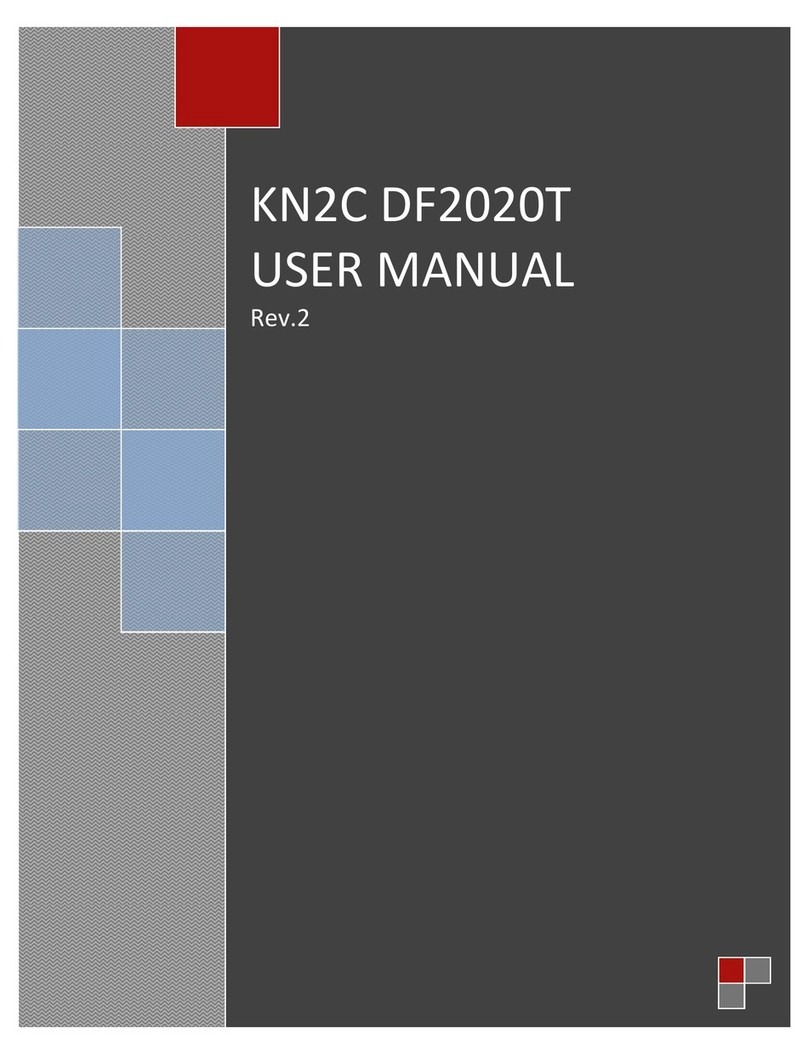
Global
Global KN2C DF2020T user manual
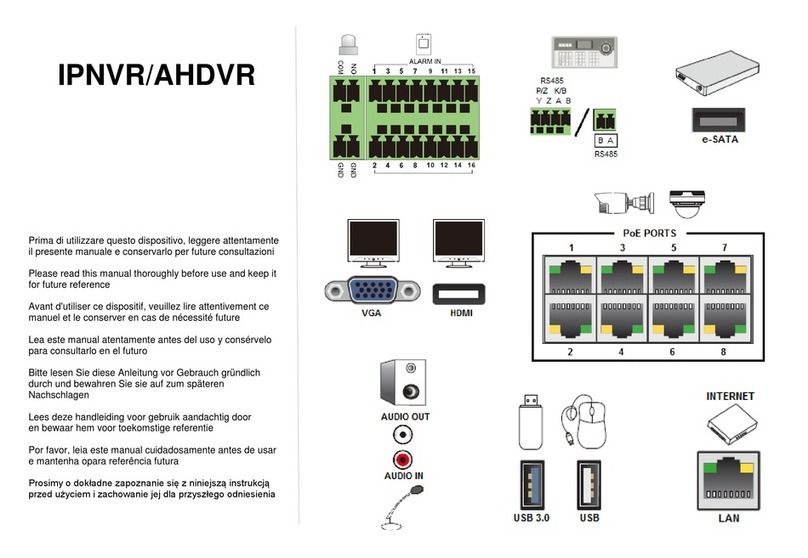
Comelit
Comelit IPNVR064A08NBSL manual

Advantech
Advantech FWA-1010VC user manual

Omron
Omron DRT2 SERIES DEVICENET SLAVES - OPERATION ... Operation manual

Moxa Technologies
Moxa Technologies EOM-G103-PHR-PTP Series Quick installation guide
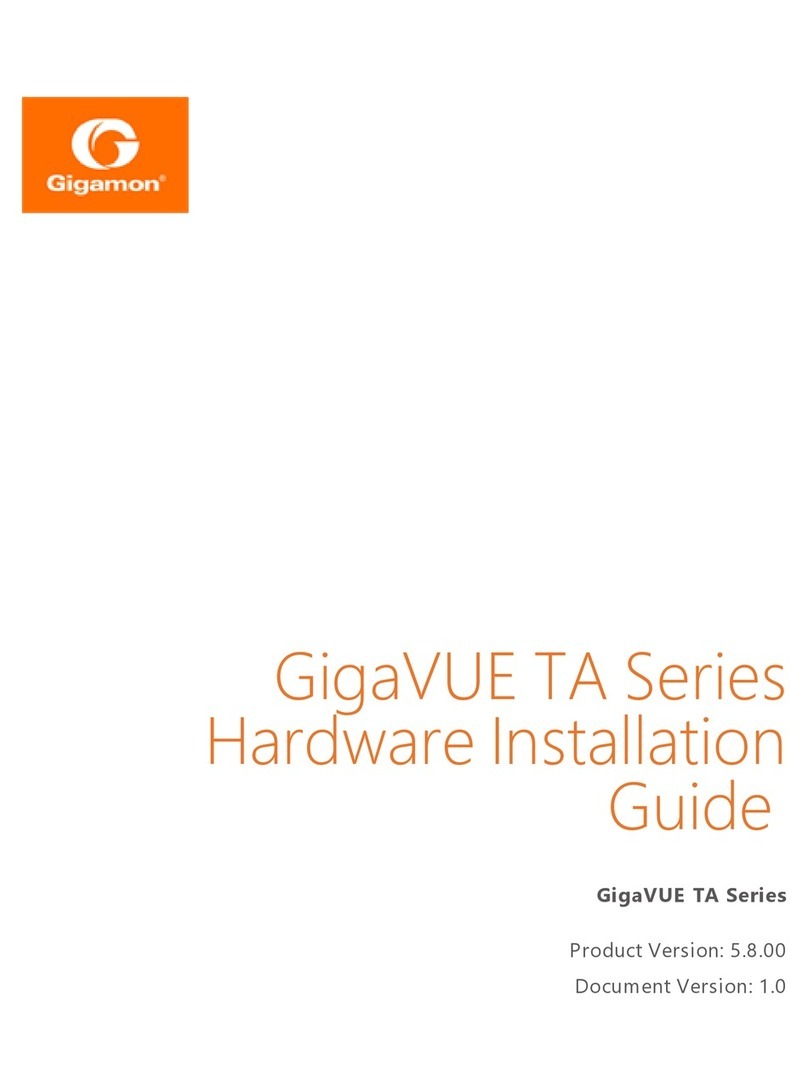
Gigamon
Gigamon GigaVUE TA Series Hardware installation guide

Motorola
Motorola PTP 400 Series user guide
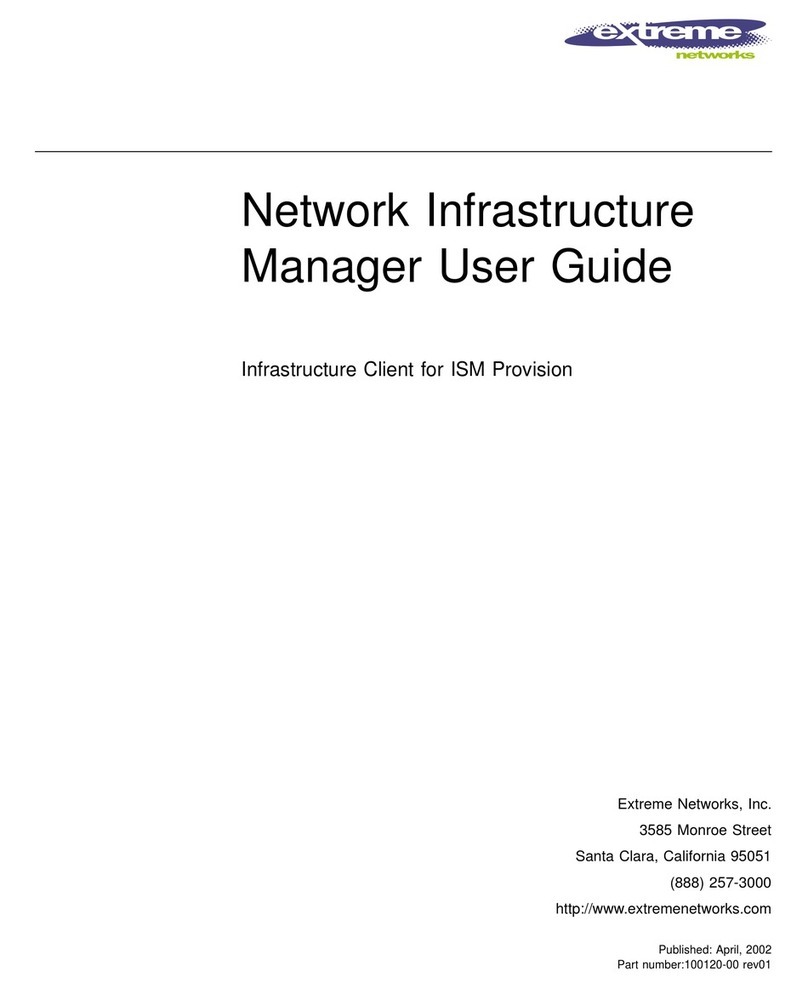
Extreme Networks
Extreme Networks ISM Provision user guide

Rohde & Schwarz
Rohde & Schwarz CompactTSVP Getting started
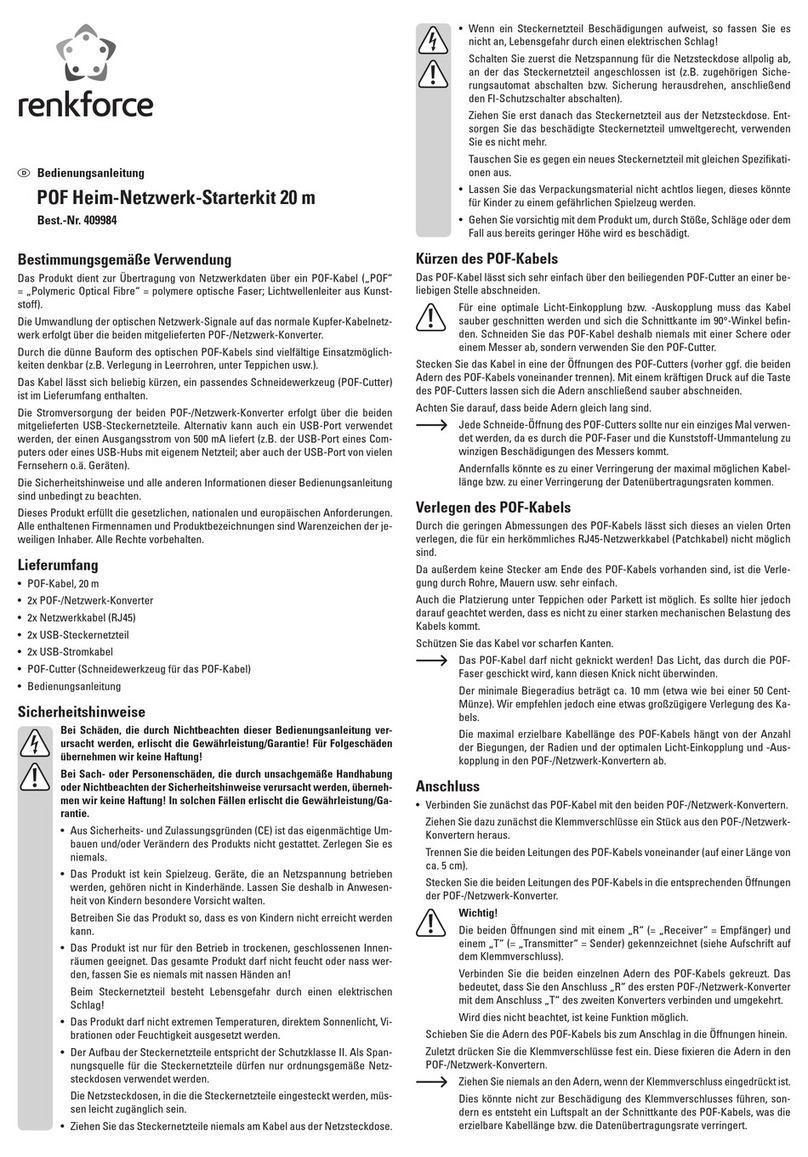
Renkforce
Renkforce 409984 operating instructions

i-PRO
i-PRO WJ-HXE410 Series installation guide
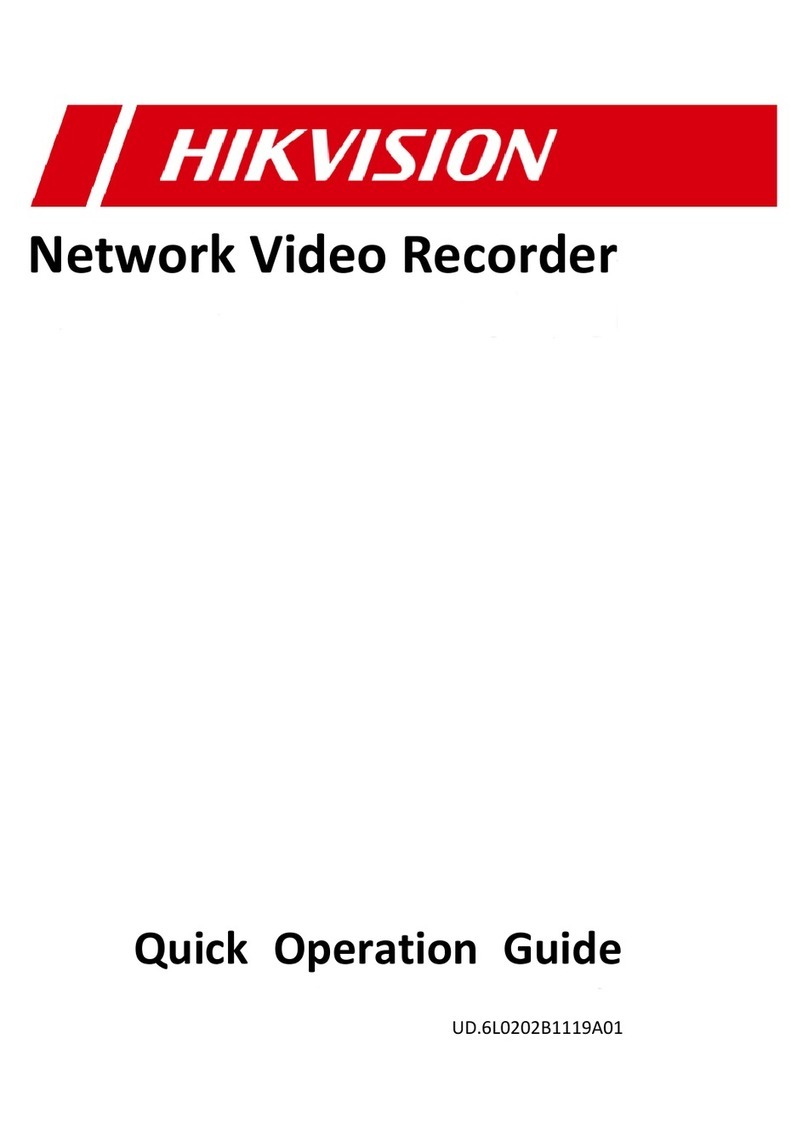
HIK VISION
HIK VISION DS-7104NI-SL Quick operation guide