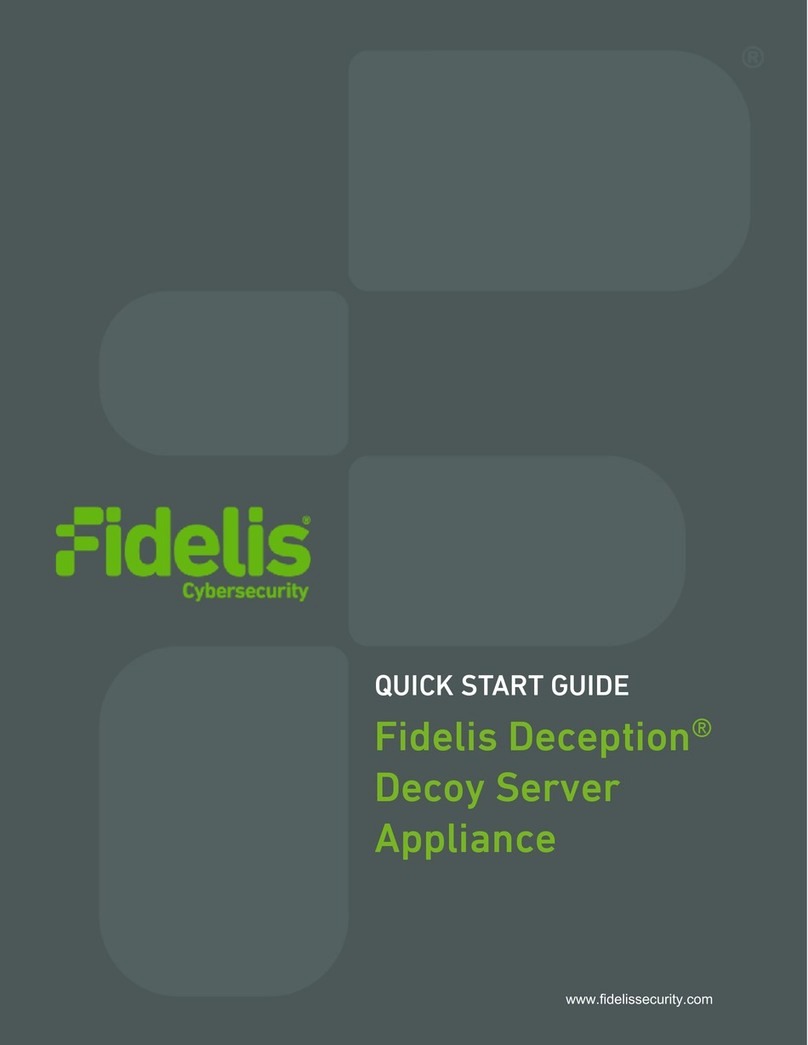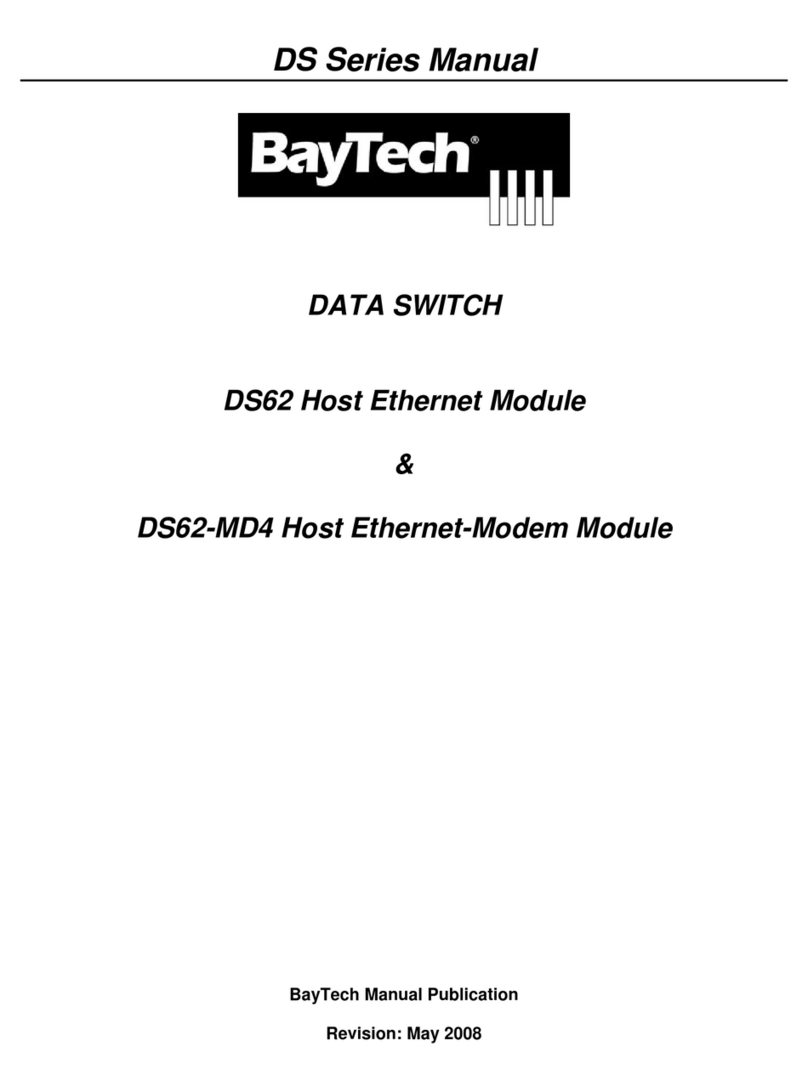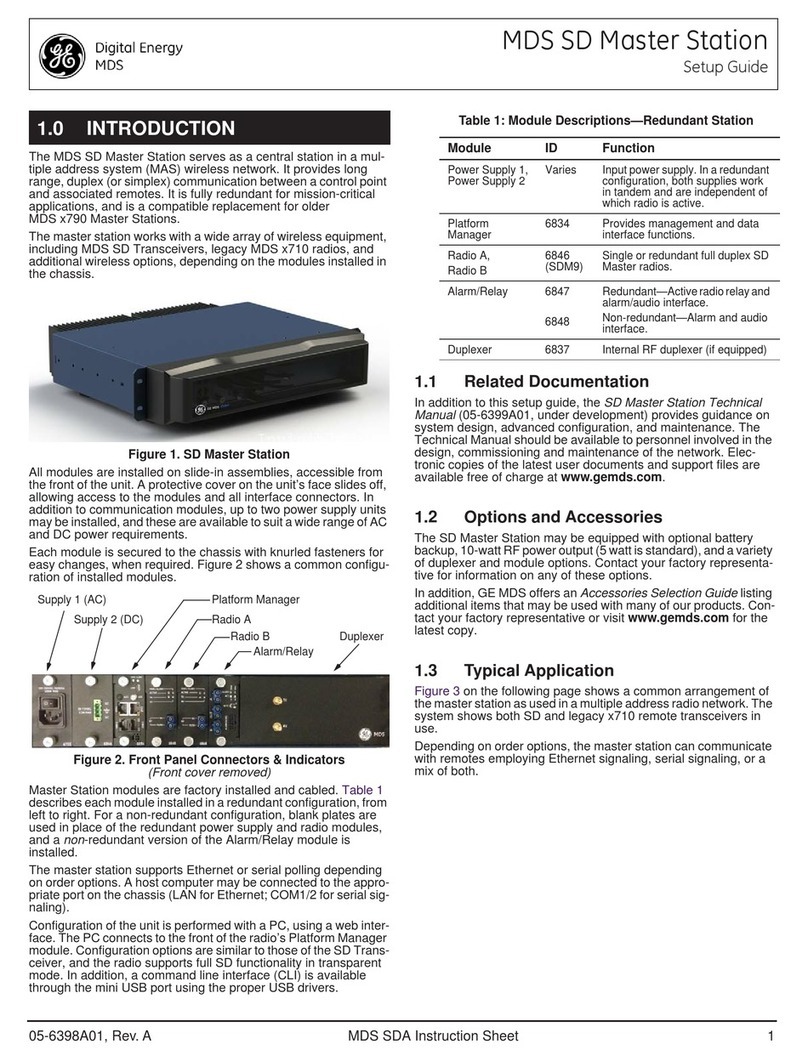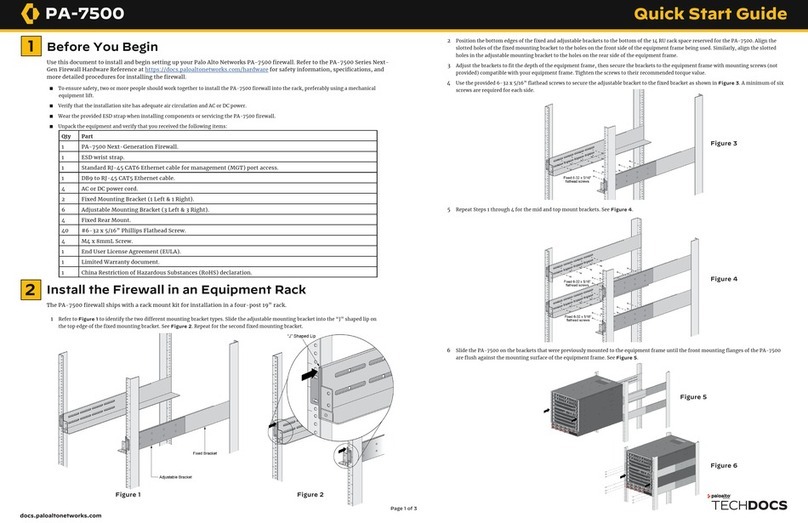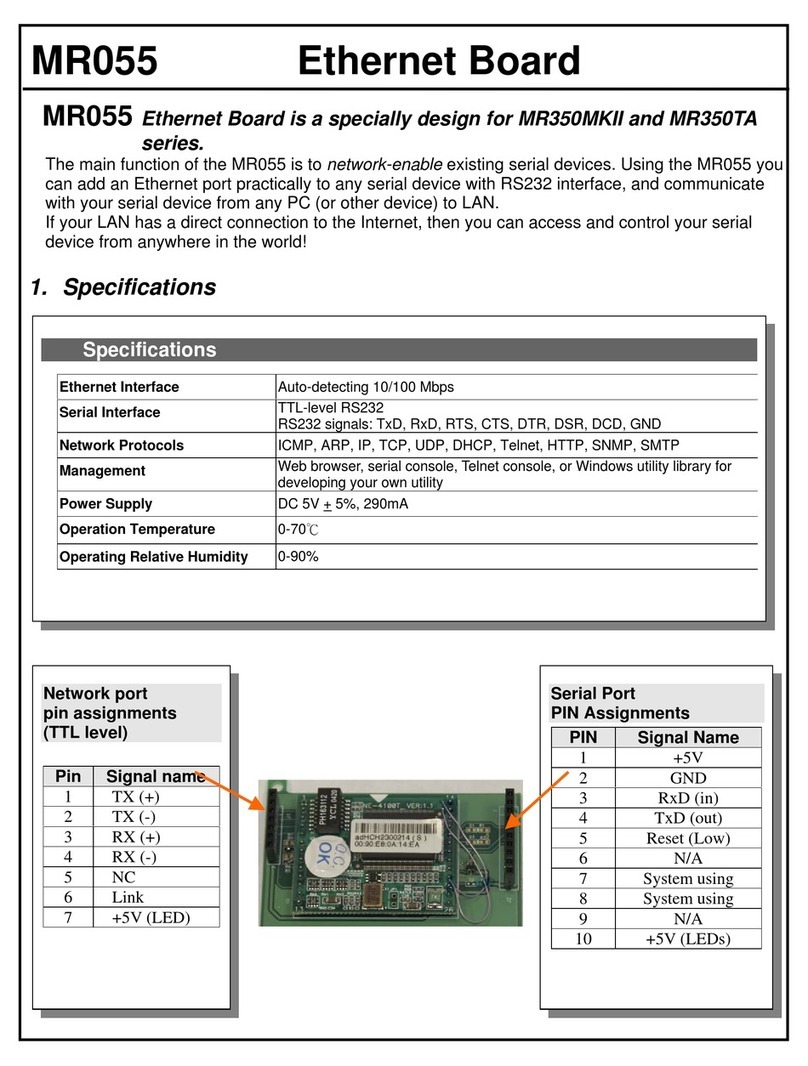FiberHome AN5506-04-B User manual













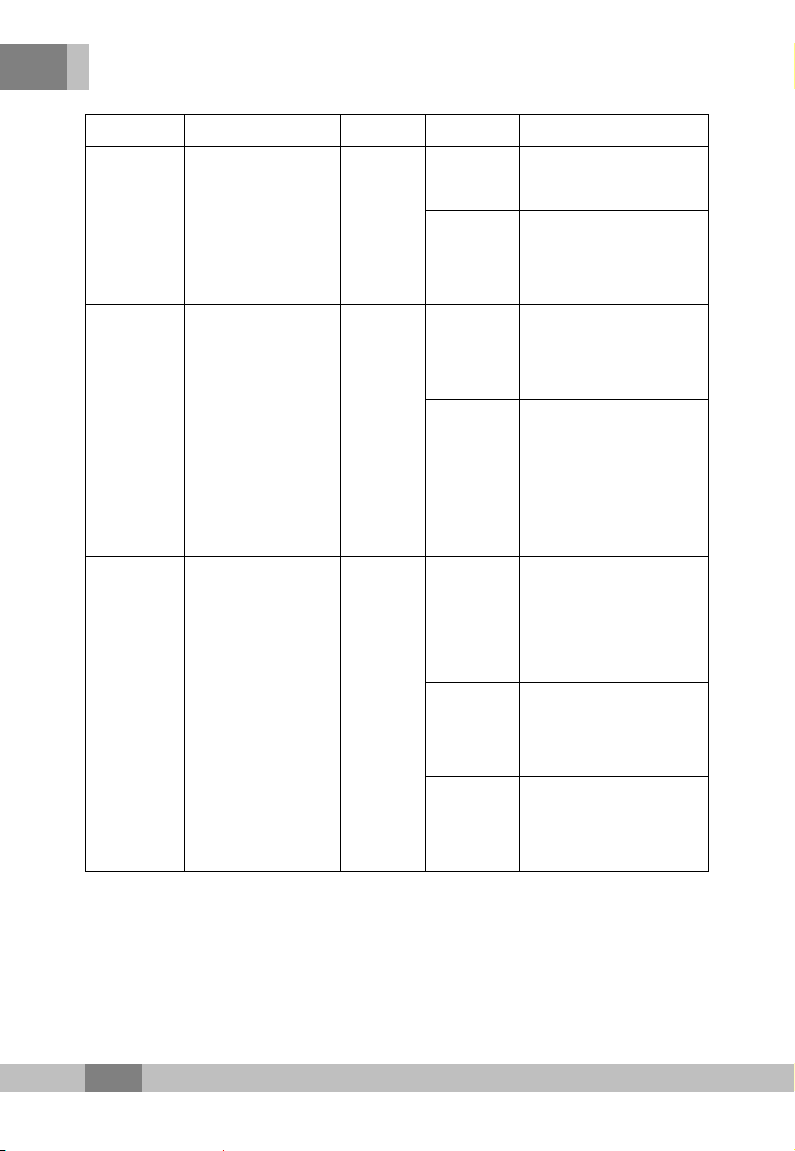






Table of contents
Other FiberHome Network Hardware manuals

FiberHome
FiberHome AN5116-06B Guide

FiberHome
FiberHome AN5506-04-A User manual
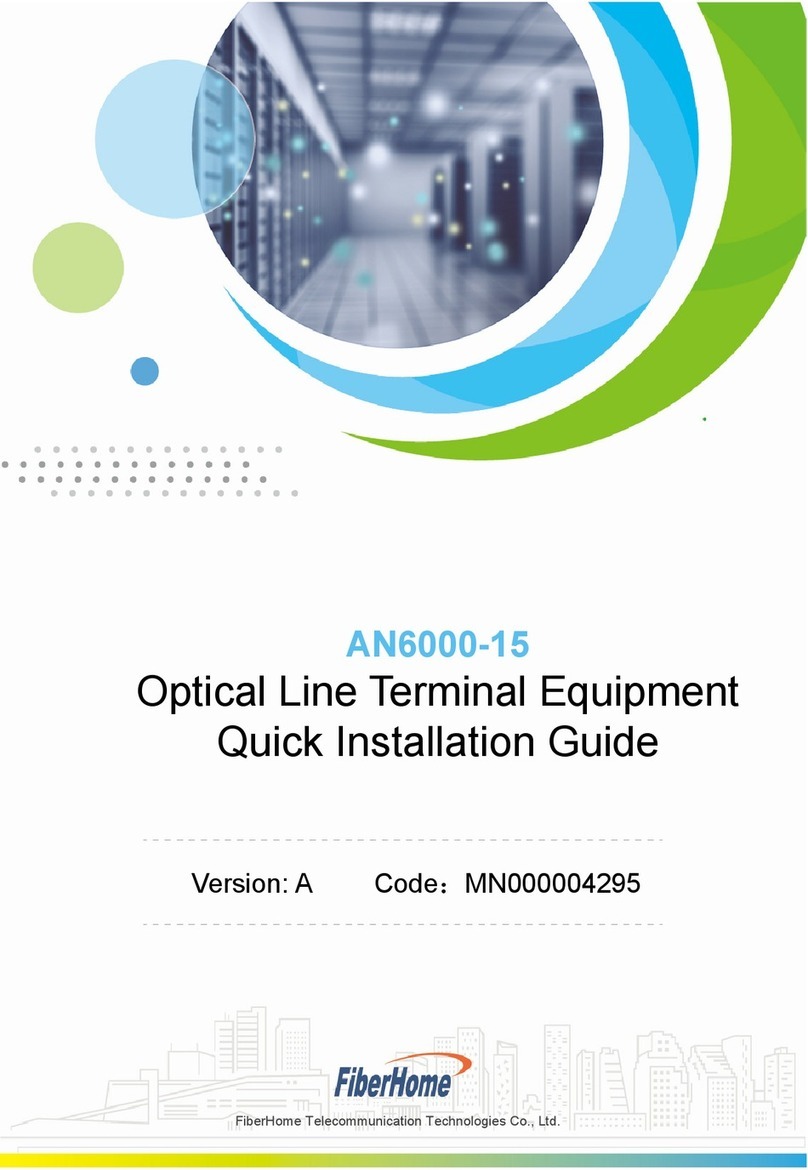
FiberHome
FiberHome AN6000-15 User manual

FiberHome
FiberHome AN5116-06B Technical specifications

FiberHome
FiberHome AN6000-7 User manual

FiberHome
FiberHome HG6143D User manual

FiberHome
FiberHome AN6000-17 Guide

FiberHome
FiberHome AN5506-04-F User manual

FiberHome
FiberHome CiTRANS R820 Guide

FiberHome
FiberHome AN5516-04 User manual
Popular Network Hardware manuals by other brands

Huawei
Huawei eSpace IAD104H quick start
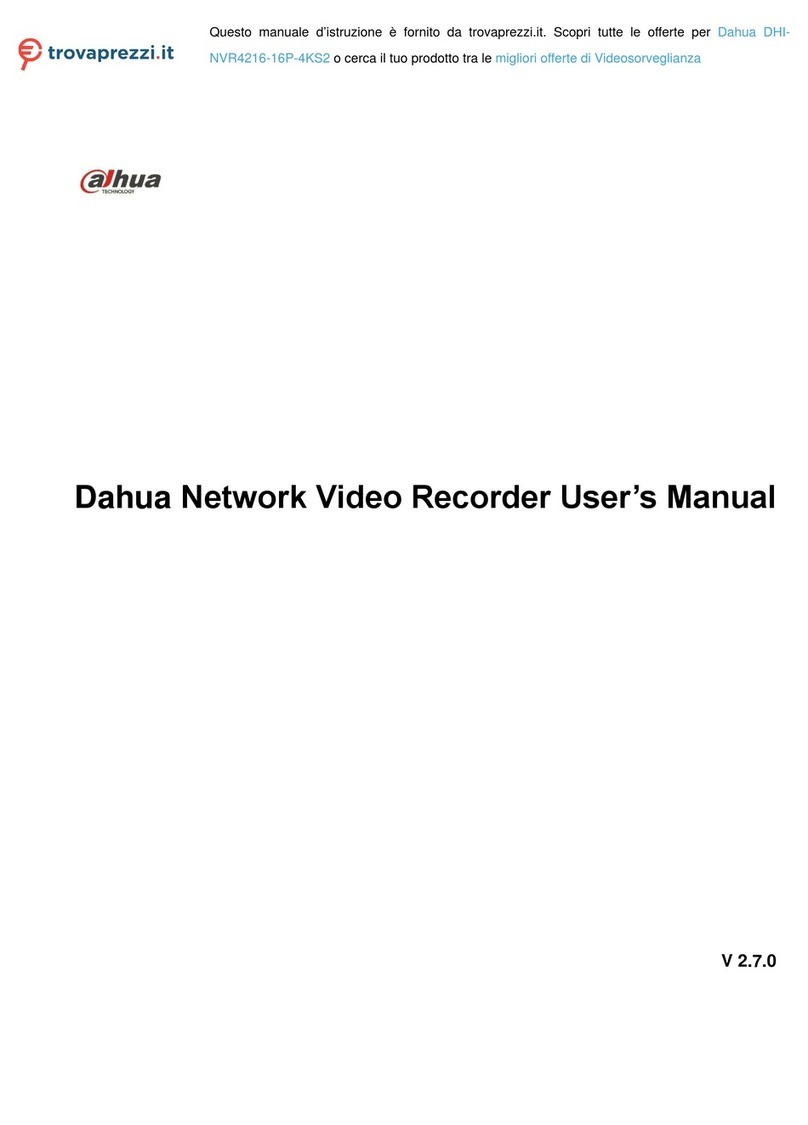
Dahua
Dahua NVR4216-16P-4KS2 user manual

National Instruments
National Instruments FIELDPOINT cFP-PWM-520 operating instructions

Austin Hughes
Austin Hughes Infra Power PPS-03-S user manual

ALTEQ
ALTEQ AQUACOLUMN installation manual
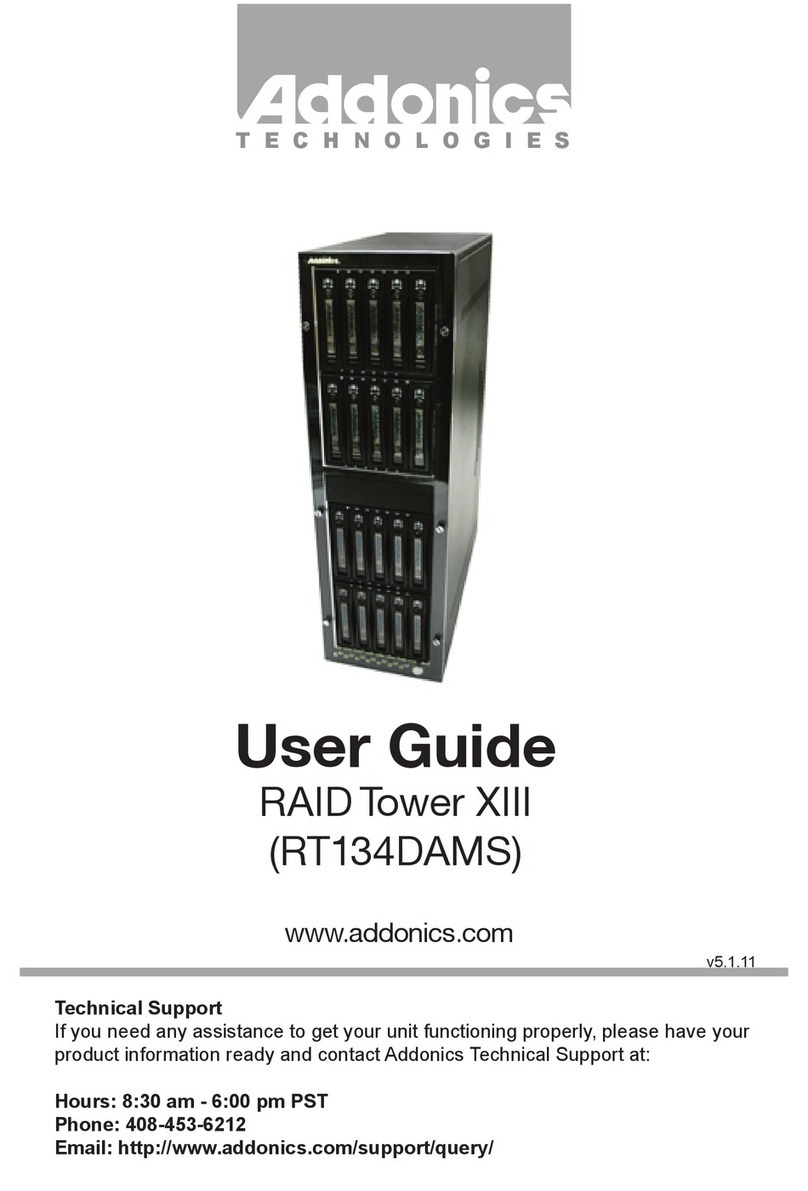
Addonics Technologies
Addonics Technologies RT134DAMS user guide