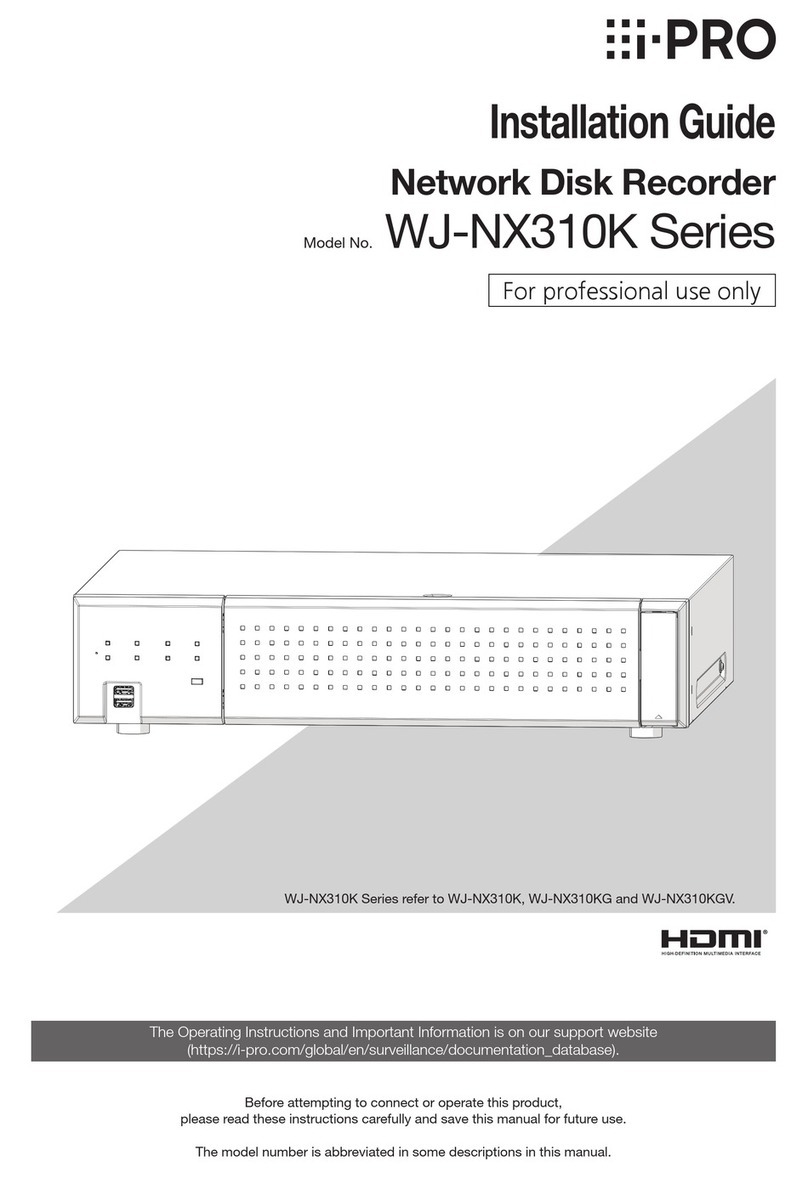4
Introduction (continued)
This product is designed to be used indoors.
This product is not operable outdoors. Do not expose this
product to direct sunlight for hours and do not install the
product near a heater or an air conditioner. Otherwise, it may
cause deformation, discoloration and malfunction.
Keep this product away from water and moisture.
i-PRO Co., Ltd. assumes no responsibility for injuries
or property damage resulting from failures arising out
of improper installation or operation inconsistent with
this documentation or through use of parts other than
this product, such as locally procured parts.
Do not place this product in the following places:
• Locations exposed to direct sunlight
• Locations subject to having strong vibration or impact
• Locations near magnetic eld sources such as a
television or speakers
• Locations near the devices that emit large sound and
generate vibration by sound pressure
• Locations where condensation forms easily, where
temperature changes greatly or where humidity level is
high
• Locations subject to steam and oil smoke such as a
kitchen
• Locations which are not level
• Locations subject to dust
• Locations where it may get wet from rain or water splash
Do not install this product in locations where the
product or the cables can be destroyed or damaged
by persons with malicious intent.
In order to prevent injury, the product must be securely
mounted to a wall according to Installation Guide.
Place this product horizontally on a level surface.
Do not place this product in an upright position. When
stacking multiple recorders, clear a space of more than 5 cm
{2 inches} from both sides, the top, the bottom and the rear
of the recorders.
More than
5 cm {2 inches} More than
5 cm {2 inches}
More than
5 cm {2 inches}
More than
5 cm {2 inches}
• Do not stack this product in a stack.
• Do not place anything that can generate vibration on the
top of this product.
Precautions for installation
To install a hard disk drive in the recorder, it is necessary to assemble an HDD unit (encase the hard disk drive in the HDD
canister). The HDD unit is designed to easily install/remove the hard disk drive in/from the recorder. Contact your dealer about
purchasing, installing, and replacing the hard disk drives.
About HDD Unit